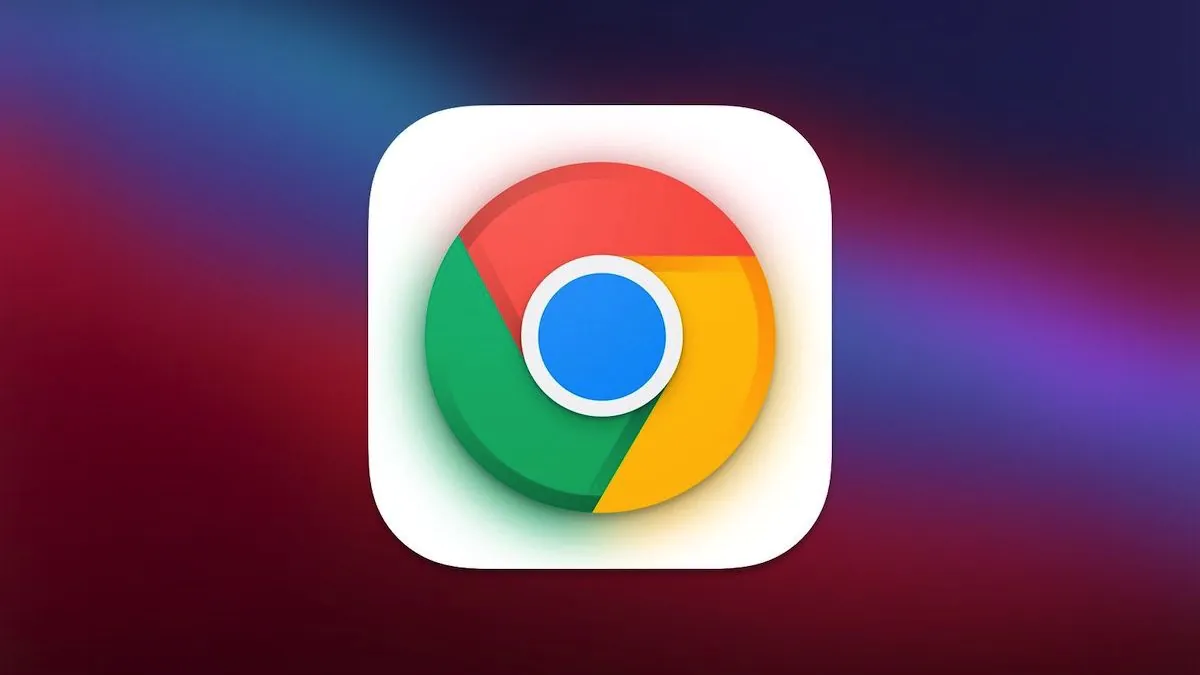
Privacy has become a significant concern in these modern days. With every passing second, you need to make sure that your data is safe. For this, you may also run several security checks to ensure the data is in its proper place and secure.
When it comes to Google chrome privacy, many people have been seen struggling. Many companies make efforts so that any unknown person or party can not access their sensitive information. You can’t just let your information fall into the wrong hands, can you?
We understand your problem, and hence we have gathered the five crucial tips that you must know if you too are struggling with privacy on Chrome. One of the best-known methods for transparent data privacy is to use a VPN.
There are numerous VPN services available in the market, both paid and free. If your usage is not that extensive, it is advisable to use a free VPN. Although not all free VPNs are safe, there are a few free VPNs tested by trusted sources like VPNRanks.
So keep your eyes glued and get your online privacy on Chrome improved gigantically!
You must have heard or seen the incognito mode on your chrome, but did you know that it can be one of the best ways to improve your online privacy on chrome? Well, if not, it’s okay. We are here to guide you through; stay by!
Incognito mode on chrome is the privacy feature that helps you be safe and have a better experience. When this mode is on, your search results (or your history) do not save. Your browser history gets erased automatically once you close the incognito tab. So, when your laptop gets borrowed, you don’t have to worry because the other person won’t know which website you were on previously.
Along with not keeping the user’s history, the passwords or the chrome cookies are also not saved with the incognito mode. Hence, you can browse through the internet freely. All your activities will be deleted once you end up browsing.
Using the incognito mode is really easy. Just see the method below, and it will take you no more than a minute to turn it on Google chrome. Firstly, click on the ellipses (customise and control Google Chrome) and then head down to “new incognito window.”
Or you may want to use the keyboard shortcut “Shift+Command+N” to activate the incognito mode. As soon as you click or use the keyboard shortcut, the incognito mode will open in a new window. Before you use the mode, all the information you need to know will be there, read it through, and… your chrome’s security is improved!
Another way to improve your privacy is to enable the do not track option on your chrome which is turned off by default. Your location is used for different purposes and can be helpful to various apps and websites.
Chrome uses your most searched results for extracting information about your likes and dislikes. For suppose, if a person lives in India and searches for some makeup products, he/she will be shown those makeup products that are being sold near their area. Google map uses it to tell and guide you about the directions.
Though this method of turning on the ‘do not track’ mode might not be as effective and helpful as the others, it does help to some extent. Following this method will not let the sites get your browsing information. To enable this feature, read the text below:
Click on the ellipses or the three dots. Move to settings, and click on the privacy and security option. Now tap on cookies and other sites data. Here you will find the do not track option. Enable it.
In order to keep your private information safe from prying eyes, you can use various free chrome extensions. The purpose of these chrome extensions is to block trackers and ads that are meant to gather information from your browsing history.
Some of the best-known chrome extensions include Privacy Badger, LastPass, Ghostery, Hotspot Shield, Telegram, and HTTPS Everywhere, etc.
You might have to pay a small amount of money for some of these extensions because their premium versions are not free. Believe me, the money you will spend will be all worth it.
Open up the privacy and security section of chrome and stop the sites from saving up the cookies and passwords.
Of course, your user experience will not be as good, but at least your data will be secure.
When you visit a website, a small piece of text is sent to your browsers by the web page owner. This small piece of text is a cookie. It is used to trace the user’s activity. This type of work is harmless.
Some users wish to clear the cookies, and for this very reason, you can either allow cookies in a website to be set for only a short time or disable it. However, it is not recommended for a user to disable the cookies. Because by doing so, it will stop a website from opening. For this reason, you can temporarily set up the cookies for a shorter period that helps in improving the privacy system.
In addition to this, some websites also provide a way to delete the cookies or change their setting. For changing the setting, you directly go to the setting and select the privacy and security option. Then click on the Control Setting and go to the content setting. There you will find the Cookies option.
With each passing day, people are getting more aware of the fact that their information present on the internet is not safe and can be sold out by the big tech names.
Your browsing history, check-ins, and location are the most vulnerable data. These pieces of information can be used to know the likes and dislikes of the masses. If you want to secure your data from spying eyes, you need to make a little effort.
There are a lot of ways which you can implement to save your personal information, such as using the incognito tab, CyberGhost VPN, enabling the optimise site settings, etc. The detail of these methods is given above in the article.
View Comments
thank you