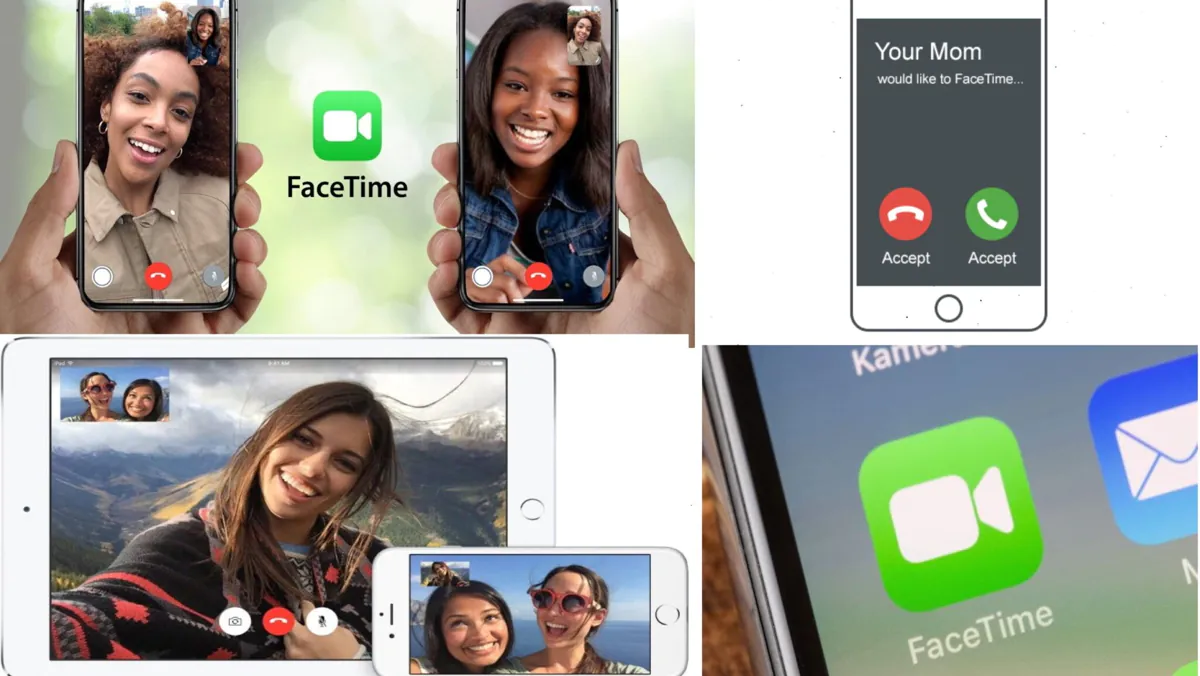
Having trouble with FaceTime? Here are some tips on what to do and how to fix bugs.
Facetime is an easy-to-use tool for video calling between Apple devices, and when it works as it should, everything is just great. However, as with any software, some people may have problems. But don’t worry: we’ve put together some basic tips to help you solve any problems you may encounter while using it.
Here’s how to fix FaceTime issues on your iPhone or iPad.
There is an old saying among IT professionals that most problems can be solved by simply turning the problem device off and on again. This does help in some cases to solve the problem. The first thing you need to do is try to turn the app off and on again. Here’s how to do it.
It is possible that incorrect operation of FaceTime may be the result of problems with network settings.
Next, we recommend that you try rebooting the device as described below before performing this reset.
If turning FaceTime on and off doesn’t help and resetting your network settings doesn’t work either, you may need to force iPhone to restart.
There are different ways to do this operation. Why? They vary depending on your iPhone model, so check out all the necessary steps in this guide on the Apple website.
FaceTime is a convenient way to connect with family and friends (and they don’t have to be the owners of ‘apple’ technology, Windows and Android are also suitable), especially when you can’t meet them in person due to distance or other problems. When FaceTime works, you feel the magic of the 21st century, but sometimes magic may need a little tweaking.
If you’ve followed all of the tips in this FaceTime troubleshooting guide, but you’re still having problems, it may be time to contact Apple. Contact support to find out why none of the above methods work, there may be a more serious problem that affects the FaceTime connection.
And don’t forget! You can also help Ukraine fight with Russian occupants via Savelife or via an official page of the National Bank of Ukraine.
Leave a Reply