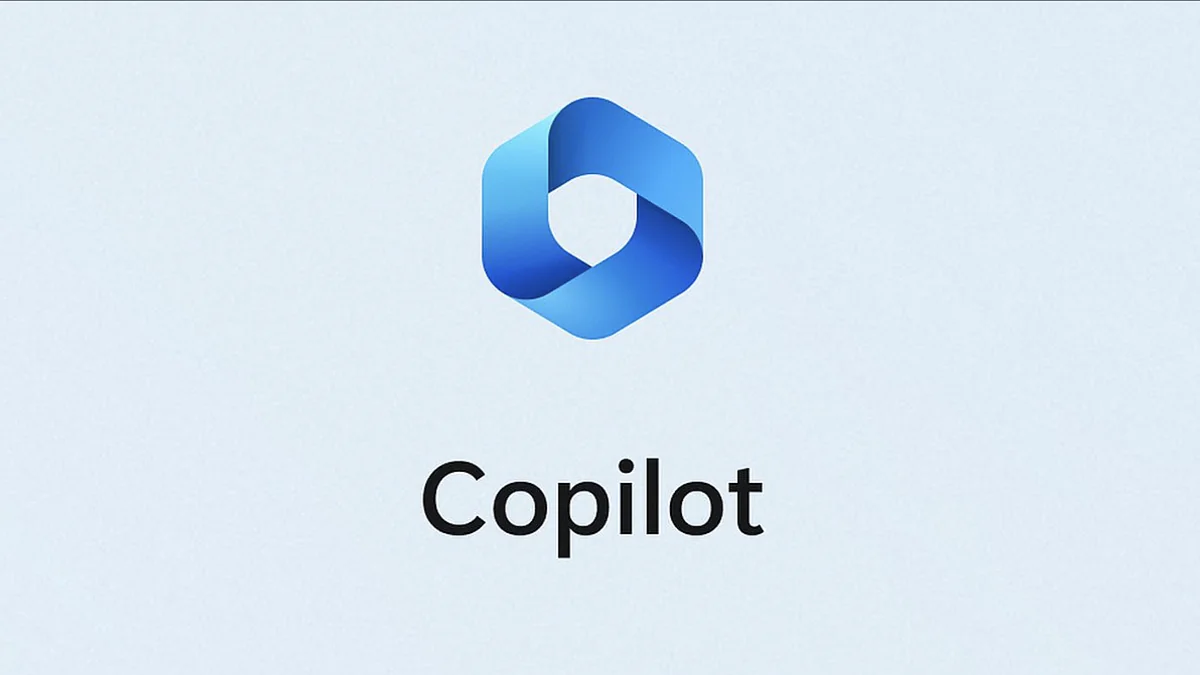
Artificial intelligence is becoming increasingly useful in everyday life and work. Microsoft is developing a new tool based on it – the Copilot assistant.
The assistant has attracted the attention of many people working in the Microsoft environment, mainly due to the benefits it will offer its users. In this article, we’ll take a closer look at the tool, discuss how it works, and see how it can be useful in Microsoft 365 and Windows 11 apps.
Read also: Windows 11 22H2 Moment 3 update: what to expect?
A revolution in Windows 11 has been rumoured for months now, since Microsoft clearly started investing in OpenAI. This has resulted in the development of Bing Chat and several apps that already have an AI assistant built in. So it was only a matter of time before it would appear in Windows 11. And so it happened, as the Redmond giant announced at the Build conference that it was introducing Copilot to the system.
Artificial intelligence is something that will certainly shape the development of the third decade of the 21st century. It will affect more and more areas of our lives, including operating systems. The introduction of artificial intelligence in Windows 11 is something truly revolutionary that will change the way we interact with software.
Microsoft’s Copilot for Windows 11 is a centralised AI tool that is directly integrated into Windows 11. The Redmond giant first announced the feature in a post on the Windows Developer Blog.
Windows Assistant may remind you of Cortana, the built-in “personal assistant” for Windows 10. However, Microsoft has decided to end support for Cortana in Windows 11. In its place is Windows Copilot, a more powerful alternative that uses AI to improve productivity and get things done more efficiently.
Read also: 7 coolest ways to use ChatGPT
It took a while to roll out, but the Assistant is finally available to Windows Insider members. They can try it out today. Microsoft has released Windows 11 build 23493 for Insiders on the Developer Channel, with the main purpose of introducing the new app.
The whole adventure starts with calling up the Windows Copilot tool – a special button has appeared on the taskbar to launch the service, and you can also do it with the Windows+C shortcut that was previously used to integrate Teams chat. When you click it, the assistant sidebar is displayed on the screen, which is unchanged across all applications and windows, and is always available as a personal assistant.
This way, the user can perform actions, configure settings, and seamlessly connect to their favourite applications. Here, you can give a command that Copilot will try to execute with precision to the user’s satisfaction. The goal of Windows Copilot is to make every Windows 11 owner a power user who can easily customise Windows settings, improve productivity, and leverage Windows Copilot’s AI capabilities across a variety of apps with powerful plug-ins.
There’s a lot you can do with an assistant. Imagine being able to control the settings of your Windows 11 PC with an AI-powered conversational chatbot. You can easily switch display settings, such as turning on dark mode, Wi-Fi, and Bluetooth, by simply telling your PC to do so directly.
Alternatively, you can ask Windows Copilot, for example: “I want to be more productive. How can I tune my PC?”. It will offer recommendations to help you focus and avoid distractions. And with Windows 11 packed full of features you probably don’t use yet, it will have plenty to recommend.
This can include turning on concentration mode for a fixed amount of time, turning on Do Not Disturb, and more. You can also use native Windows 11 features such as the Snipping tool, Snap Assist, and more to perform the actions you want instantly.
More importantly, the assistant can work with your documents. Simply drag and drop a text file onto the Windows Copilot pane and you can rewrite, summarise, or explain the text. Windows Copilot can also browse Spotify for you and play music based on your suggestions.
With the incredible power of Windows Copilot, you can insert images, text, and video into its chat and have it share these materials with your Microsoft Teams group chat. As the developer community continues to work on new plugins, we can expect Windows Copilot to integrate with all of our favourite apps.
In addition to working with Windows features and settings, the Bing Chat integration lets you chat with Windows Copilot about a variety of topics and even ask complex questions. For example, you can ask Copilot to tell you about the current weather in Greenland, the best time to go there, and even explore potential hotel and flight options.
Microsoft initially released the Assistant for preview to Windows Insiders. These are users who have signed up for the Windows Evaluation Programme. They’re the first to receive the latest updates and provide valuable feedback to help make Windows better for everyone.
Microsoft has been pushing for Windows 8 and 10 users to upgrade to Windows 11 for quite some time now, with the aim of ensuring that the majority of users have the best Windows experience possible. At the moment, Microsoft has only announced the assistant for Windows 11, and it is unlikely that Windows 10 will get a taste of Windows Copilot.
Before introducing the Assistant to Windows, Microsoft introduced it to its Microsoft 365 office suite, which includes Word, Excel, PowerPoint, Outlook, Microsoft Teams, and other apps. It’s called Microsoft 365 Copilot.
Microsoft 365 Copilot is a new AI-powered digital assistant developed with ChatGPT version 4 and Microsoft Graphs. Copilot is designed to make it easier for users of Microsoft 365 apps, such as Word, Excel, PowerPoint, Outlook, Microsoft Teams, and others. The assistant allows you to communicate with the system using natural language, which will speed up and simplify your work. Microsoft 365 Copilot combines powerful language models with data and business apps from the Microsoft 365 suite to provide advanced analytics and streamline business processes.
When a user enters a question into a Word text box, the data is sent to Microsoft Graph for analysis and interpretation, and then passed to the ChatGPT language model. Before the solution is shown to the user in the app, ChatGPT sends the data back to Microsoft Graph for additional security and compliance checks.
The latest version of Microsoft 365 automatically syncs with a user’s calendar, email, chats, documents, appointments, and contacts. This allows users to use Copilot to create a presentation or summary based on this data. For example, if a user is working with others on a project, but one of their colleagues is sick and out of the office, you can use Copilot to keep them informed about the progress of the project. Just assign a task to your assistant: “Update (name) on how we updated the product strategy” and they’ll create a progress report based on the morning meetings, emails, and chats.
Read also: What is CorePC – All about the new project from Microsoft
Here are some of the key benefits of using Microsoft 365 Copilot for business:
Copilot is designed to make it easier and better to work in the most important apps in the Microsoft 365 suite. Now let’s see what it looks like in practice.
Microsoft 365 Copilot in MS Word is a tool that lets you interact with the app using natural language, which can make your work faster and easier. Here are some examples of what it looks like in MS Word:
All of these features in MS Word are designed to streamline workflows and increase productivity, allowing users to focus on the content of their documents rather than the technical aspects of creating them.
Microsoft 365 Copilot in MS Excel will work the same way as MS Word, with the difference being that it has been specifically designed to help you process and analyse data. Here are some ways it will work in MS Excel:
Microsoft 365 Copilot in MS PowerPoint will work the same way it does in other Office apps, as an AI-powered assistant designed to help you create presentations. Here are some ways it will work in MS PowerPoint:
Microsoft 365 Copilot in MS Outlook will act as an AI-powered assistant to help users with many daily tasks, such as:
Microsoft 365 Copilot also works with MS Teams, making it faster and easier for users to use this platform for communication and teamwork. Here are some of the features of MS Teams:
Microsoft Viva is a platform designed for businesses that brings together many tools and applications, such as Microsoft Teams or Microsoft SharePoint. Copilot will also be integrated with the Microsoft Viva platform, allowing you to use its functionality on this platform. Here are a few ways it should work in MS Viva:
Microsoft Business Chat is a communication platform developed by Microsoft that allows businesses to interact with customers through various channels, such as websites, mobile apps, instant messaging, and more. It makes it easy and convenient to receive information about products and services, order goods, make payments, file complaints, and more. Microsoft Business Chat, powered by artificial intelligence, allows customers to use various features such as conversational bots and other tools to automate customer communication.
Microsoft 365 Copilot is a tool that will not only increase individual productivity, but also create a new knowledge model for your entire organisation. It works with all of your business data and applications to extract the information you need from your company’s vast amount of data. Working as part of the assistant, Business Chat ensures that knowledge flows throughout your organisation, saving you valuable time searching for answers. The service is available from Microsoft365.com, Bing, and Microsoft Teams and focuses on Microsoft 365 data that is individual to each employee and each organisation.
Microsoft has been gradually rolling out a revolutionary tool called Windows Copilot for widespread testing that is set to change the way we use Windows 11. But it’s already clear that this is a real revolution that Windows and Microsoft office apps have never seen before. It’s a new step towards incorporating AI algorithms into operating systems and applications.
We’ll see what happens, and we’ll be sure to tell you about it on our website.
Read also:
Leave a Reply