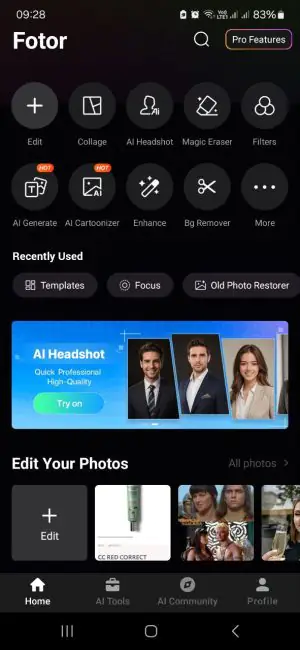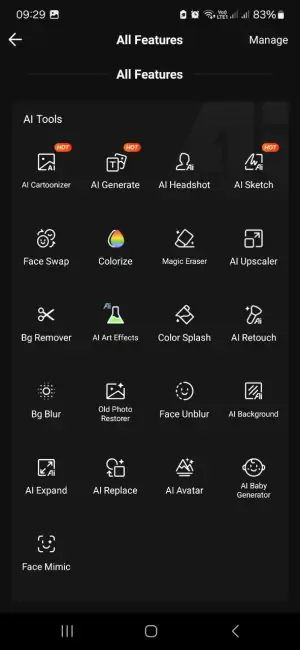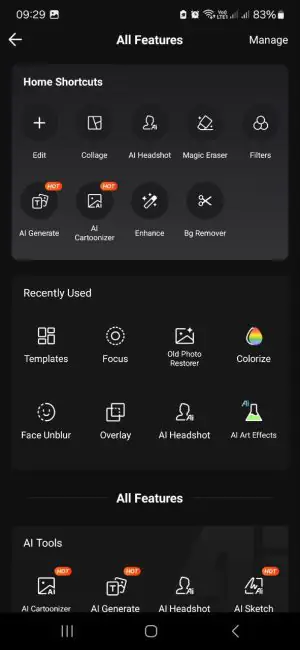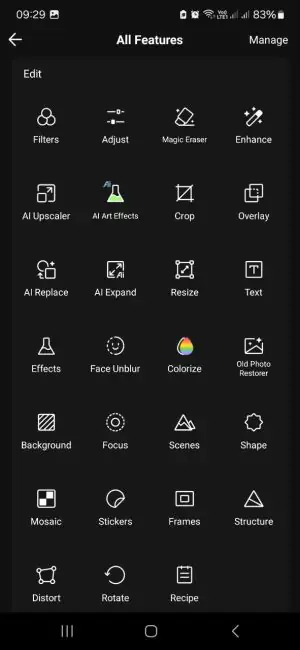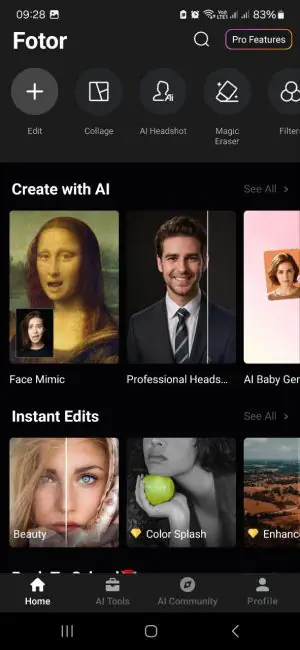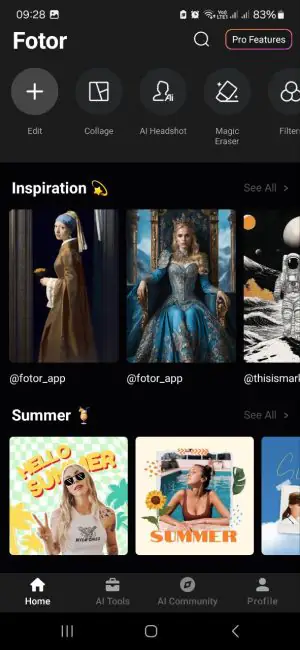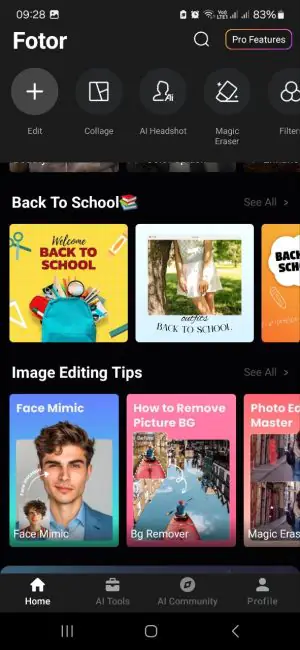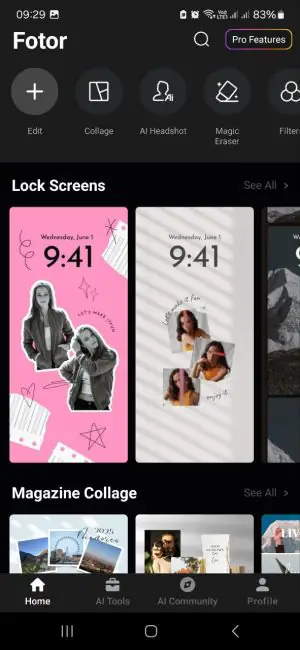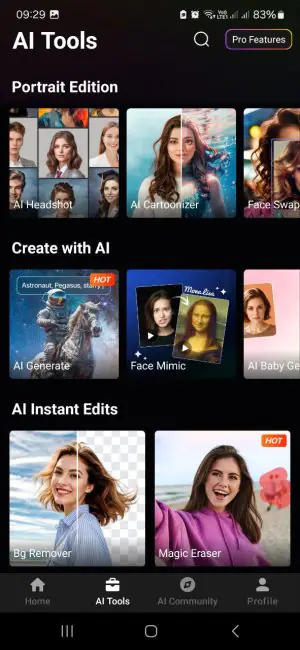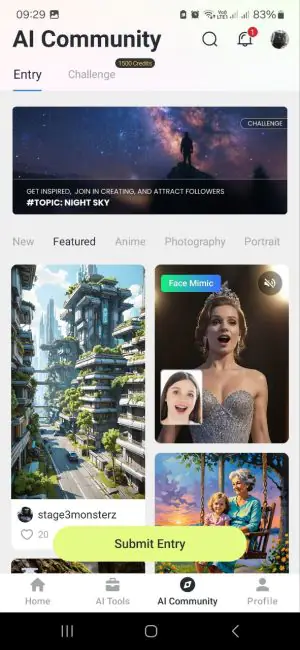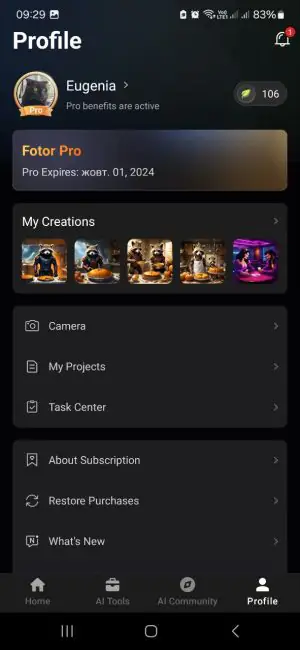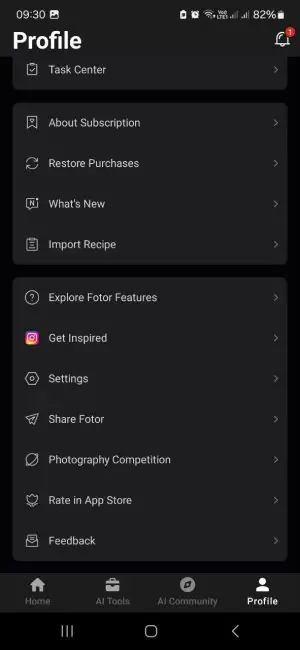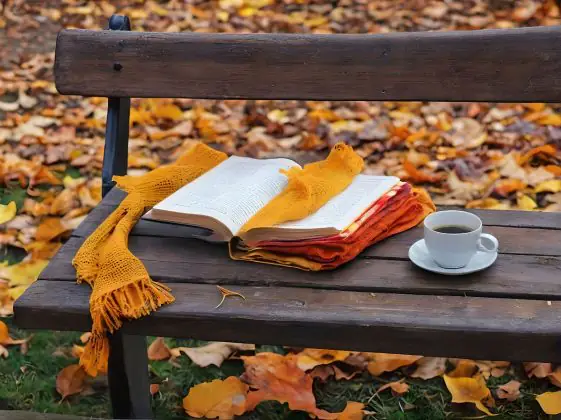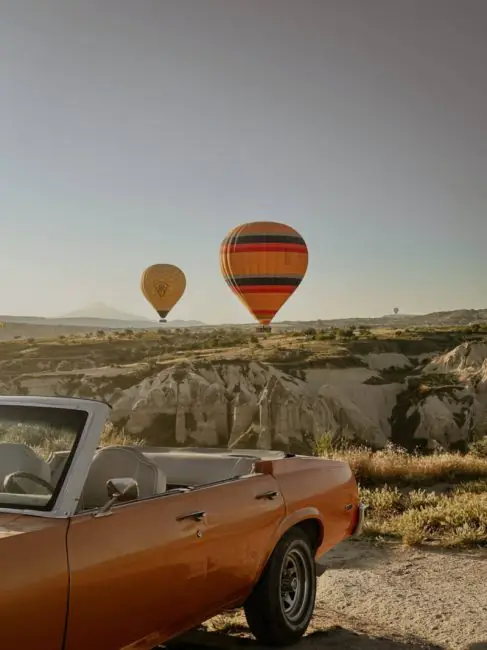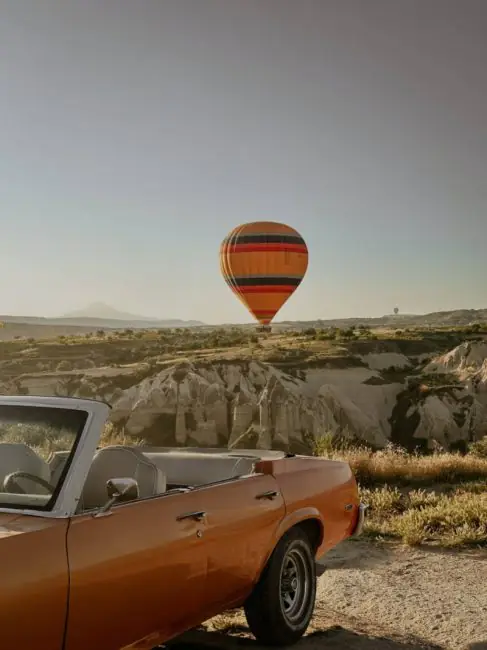© ROOT-NATION.com - Use of content is permitted with a backlink.
It’s hard to imagine life today without visual content — it’s everywhere. Whether you pick up a smartphone or open a laptop, a significant (if not larger) portion of the information you see will be visual. But many of us are not just consumers; we also create visual content — whether for work, a personal blog, or simply for fun. To perfect an image, you need functional and high-quality tools. Today, we’ll be discussing one such tool. What is Fotor, what can it do, how user-friendly is it, and who might find it useful in 2024? Let’s find out.
Read also: WriteMage review: Handy ChatGPT client for macOS
What can Fotor with AI do?
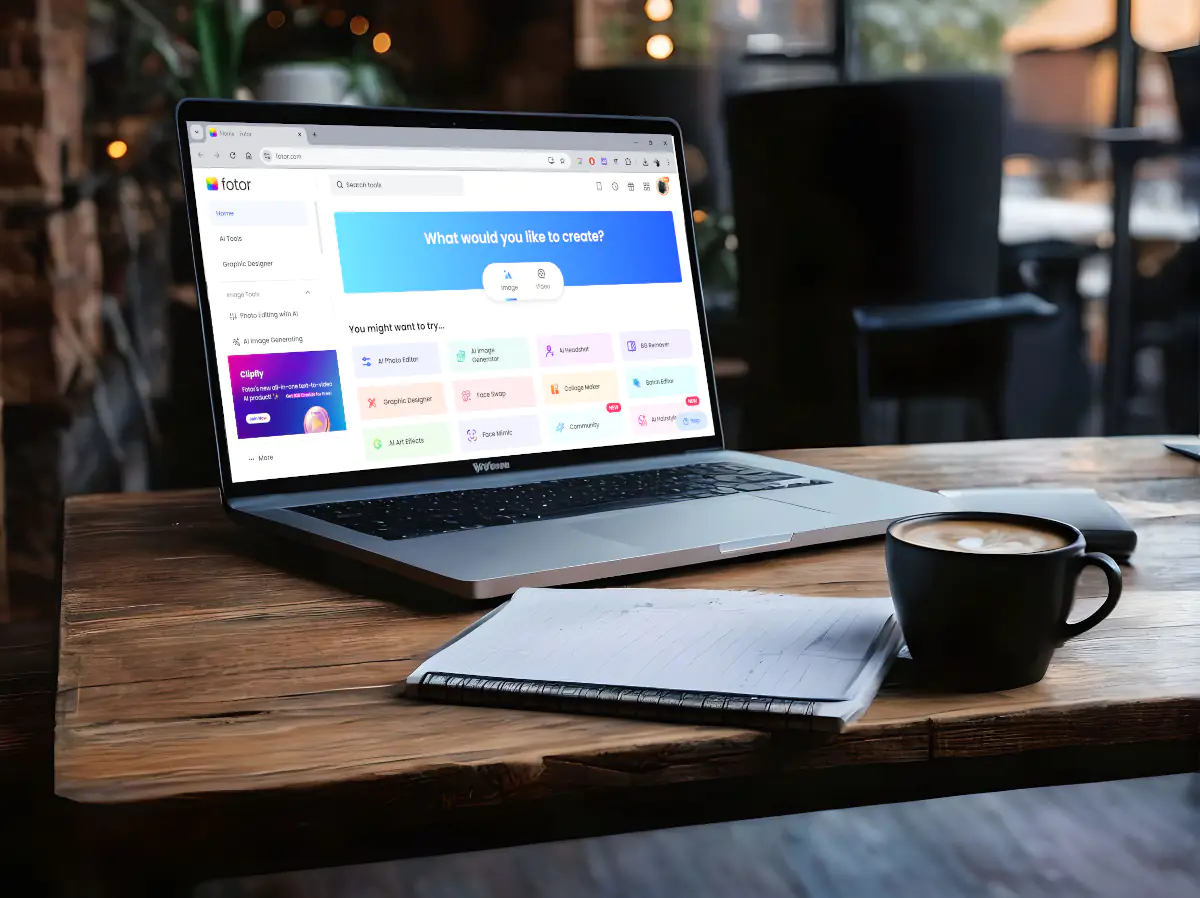
Technically, Fotor is a tool that combines the capabilities of a multifunctional photo and video editor with innovative AI features — from editing to creating unique content.
Let’s start with image editing. In addition to standard features like enhancing contrast, adjusting color balance, resizing, and adding frames, text, and other elements, you can also:
- Remove the background with a single click
- Erase text and unwanted elements from photos
- Apply filters and transform images into desired styles using AI
- Quickly retouch and use beauty settings for perfect portraits
- Replace objects in the frame with others
- Make creative portraits and avatars in different styles based on selfies
- Enlarge images by “painting” the background with intelligent algorithms
- Create collages and images with accent colors
- Restore old photos and add color to black and white
- Work with image batches – compress and resize, add watermarks, remove background, change the format, etc.
Fotor also offers the ability to create images from scratch using AI. You can do this in two ways — either by turning text into an image or transforming one image into another. It’s a very cool feature, and I’ll share my impressions of it along with some examples.
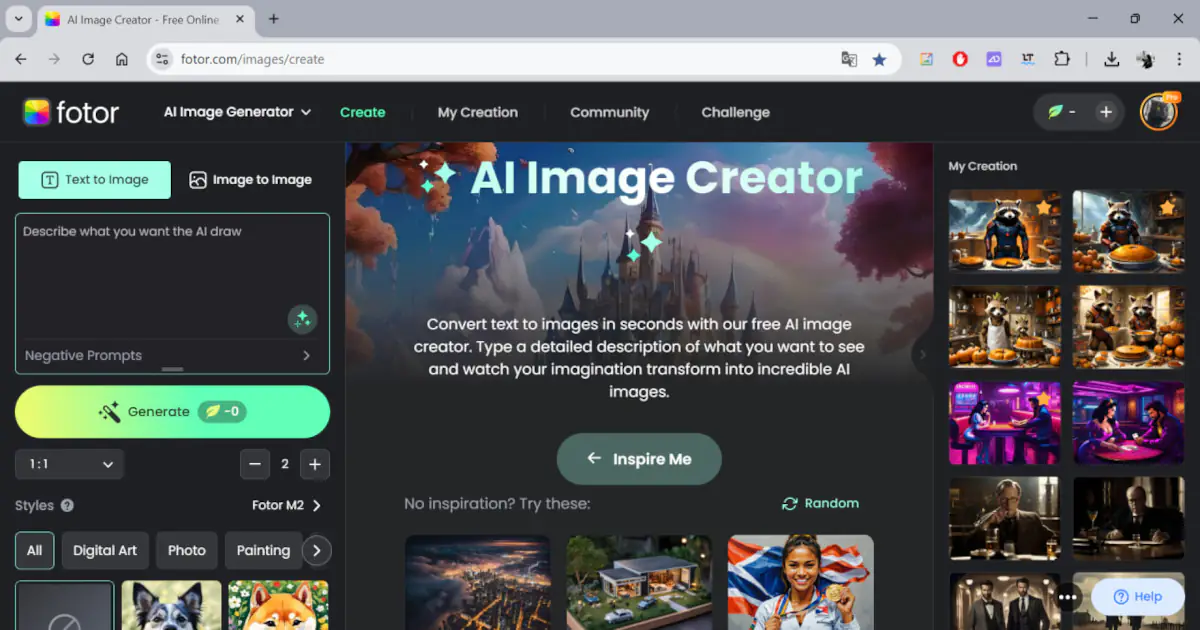
Recently, some new AI-powered features have been added as well: facial animation (adding expressions to photos) and a Baby Generator, which creates a visualization of what your children might look like based on photos of the potential parents. These are more for fun, but why not?
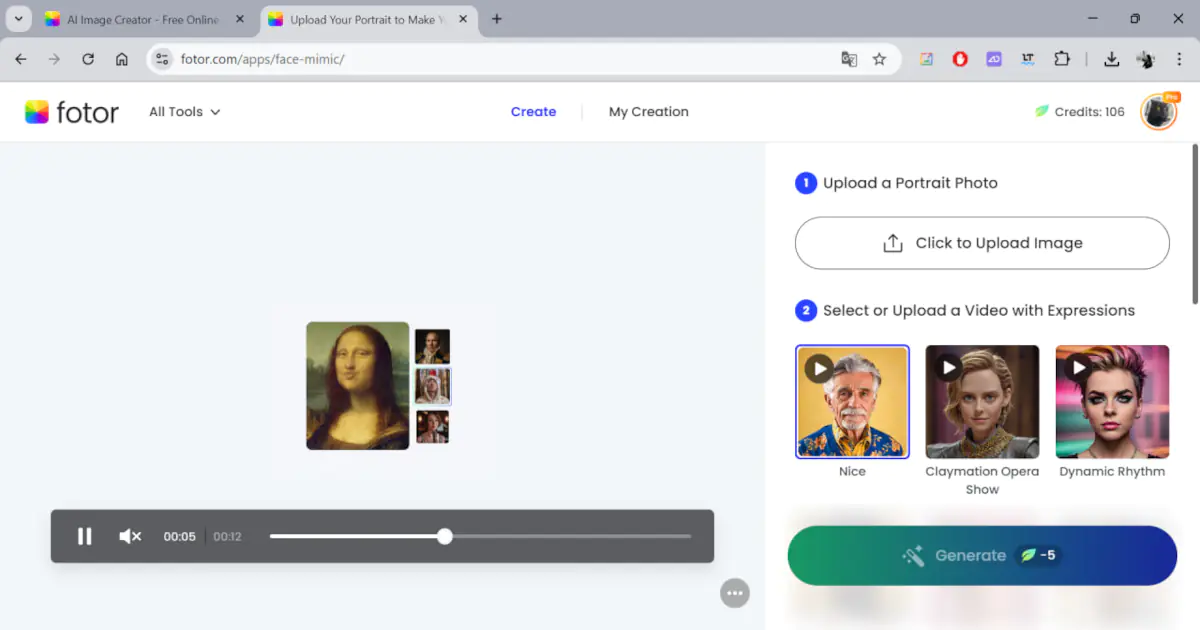
Additionally, Fotor offers a wide range of ready-made templates for creating popular designs: presentations, Instagram and Facebook posts, YouTube covers and thumbnails, collages, postcards, and logos. Of course, these templates can be used as a framework, allowing you to customize anything from colors to fonts and other elements.
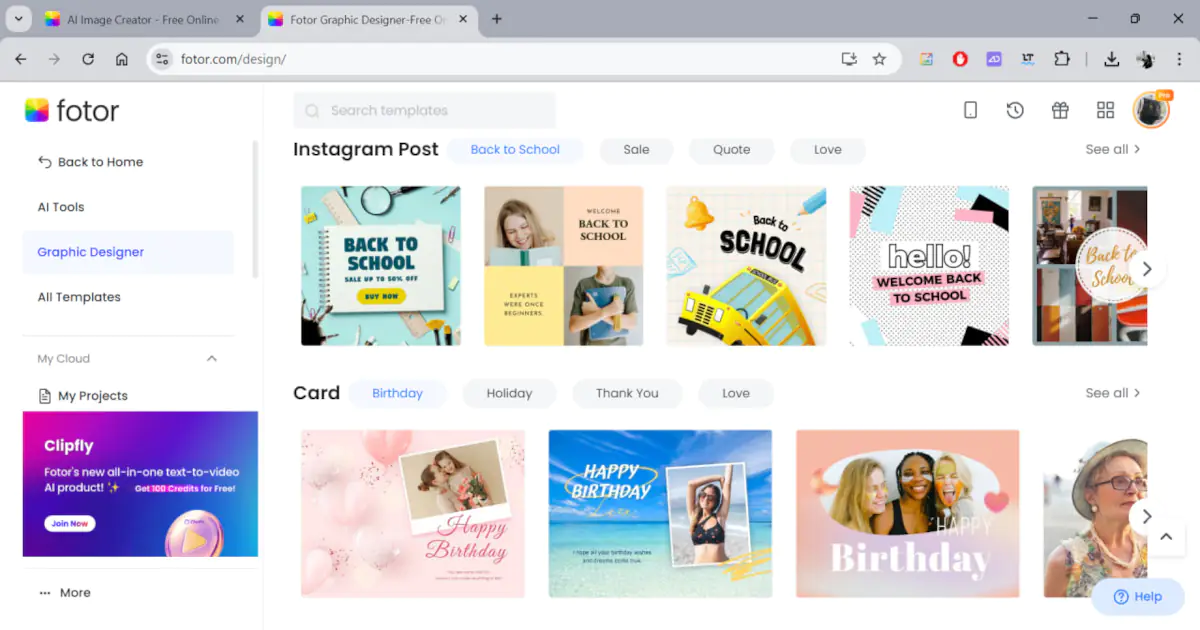
But it’s not just about photos — Fotor also supports video editing, and the functionality is impressive. You can remove objects and backgrounds, enhance resolution and image quality (which is useful for videos shot in poor lighting), and of course, there’s the AI video generator that lets you create a short video (4 seconds) from text or an image.
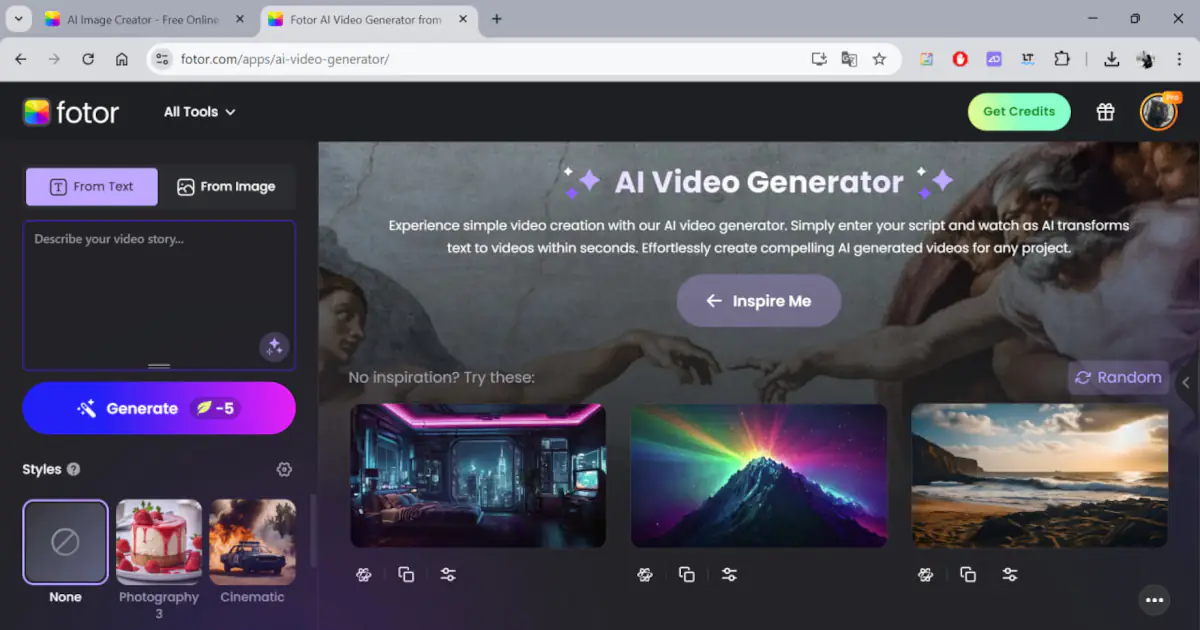
Additionally, Fotor offers quite comprehensive and visual video tutorials for beginners, covering the basics of editing and content creation. There’s also a community section where users can share their work. Not only is this a great source of inspiration, but you can also follow authors and interact with them.
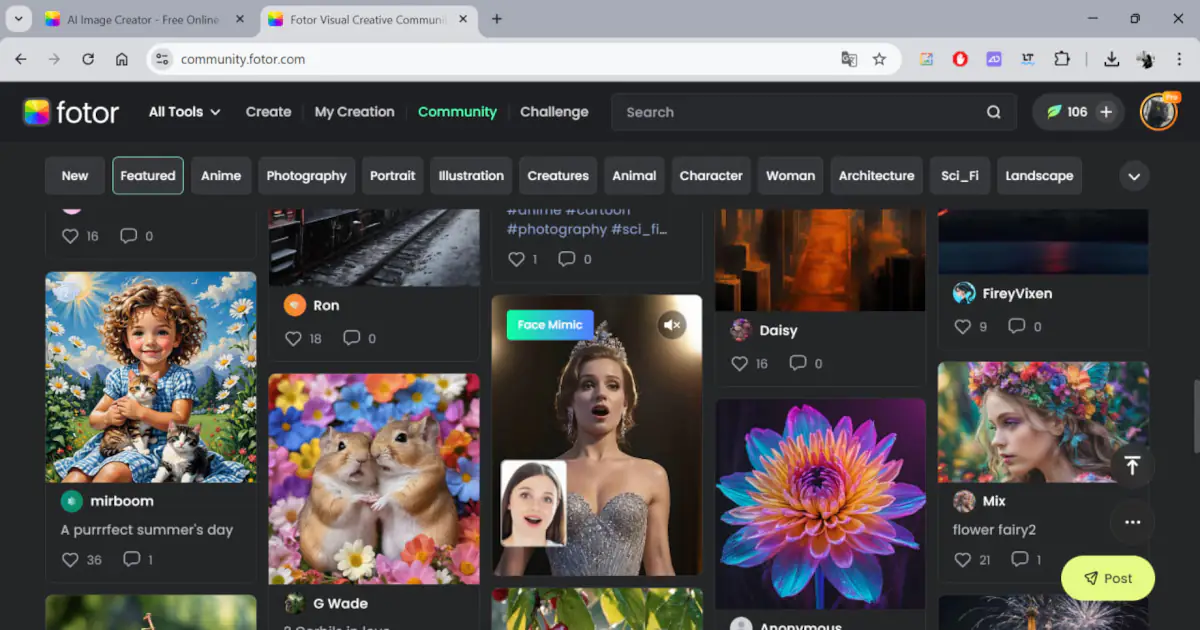
Quick overview of the Fotor mobile app
You can use Fotor not only on desktop (through dedicated apps for Mac and Windows, directly in your browser, or as a Chrome extension) but also on your smartphone. The app is compatible with both Android and iOS.
The app offers most of the desktop features, but the interface is tailored more for mobile use — managing social media (like Instagram), creating wallpapers, and desktop backgrounds, for example.
In the “Home” tab, the main tools for working with images are conveniently placed at the top. By tapping the “More” button, you can access a fairly extensive set of tools for editing and enhancing photos, including intelligent features.
By the way, recently used tools are conveniently gathered below, which is quite handy. Following that, you’ll find the most popular features, such as quick access to your smartphone’s gallery, AI effects, photo editing, situational template collections, and a large section with tutorial videos.
In the separate “AI Tools” tab, you’ll find features for editing and creating content using AI. Following that is the “AI Community” tab, where users share their creations and inspire each other.
Lastly, there’s the user profile settings. Here, you’ll also find your own creations, as well as the option to view your subscription status and remaining credits (which are needed for creating AI-generated content).
Read also: Best AI Music Generators That Are Already Available
Impressions from working with the service
The first thing that won me over with Fotor was the simplicity and clarity of the interface. Even a beginner can master it without needing to watch the tutorials. The second thing I appreciated was the functionality, which is perfect for quick and high-quality image editing.
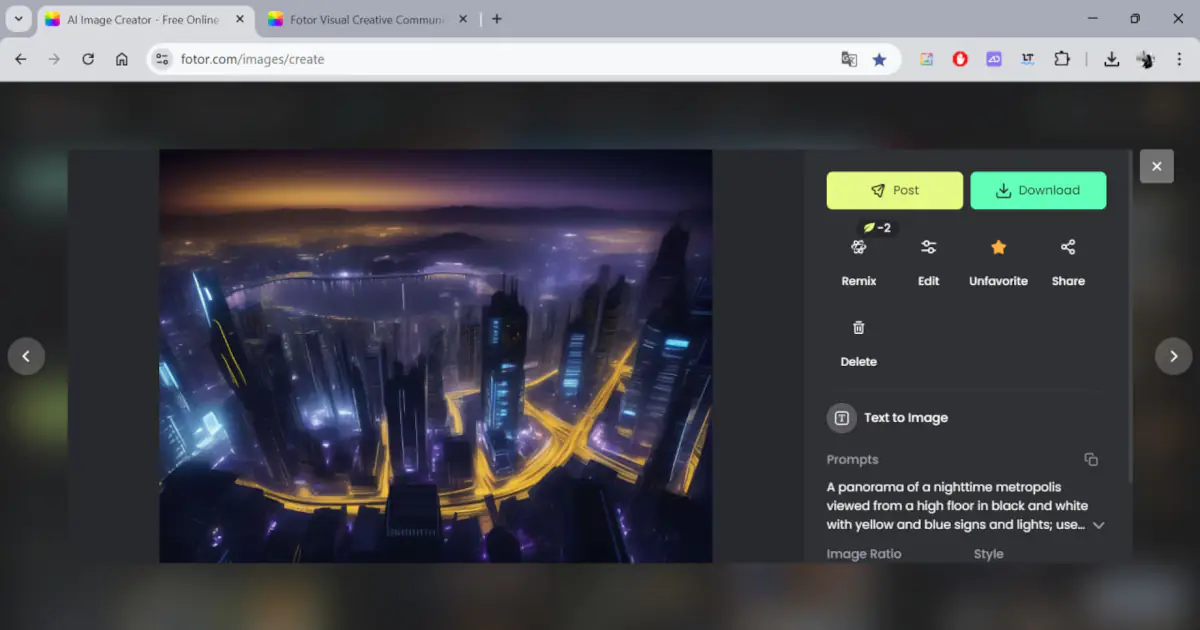
Let’s put it this way: I occasionally need tools for working with photos and images — not all the time, but it does come up. However, I never managed to get along with Photoshop. For me, it’s just too complicated. The features I need can be hidden anywhere, and they’re not always easy to find intuitively. Plus, it’s constantly updating and adding new things. So, spending a lot of time mastering all those features isn’t very appealing for someone who isn’t a designer or specializes in graphics. That’s why I prefer simpler yet multifunctional solutions. And Fotor seems to be just that for me.
Using AI functions
Of course, this was what interested me the most. And, to give you a sneak peek, I was quite satisfied. I was especially impressed with how the AI generates images from text. Yes, it doesn’t always consider all the instructions you give it, but its “vision” is quite interesting and, if I may say so, stylish.
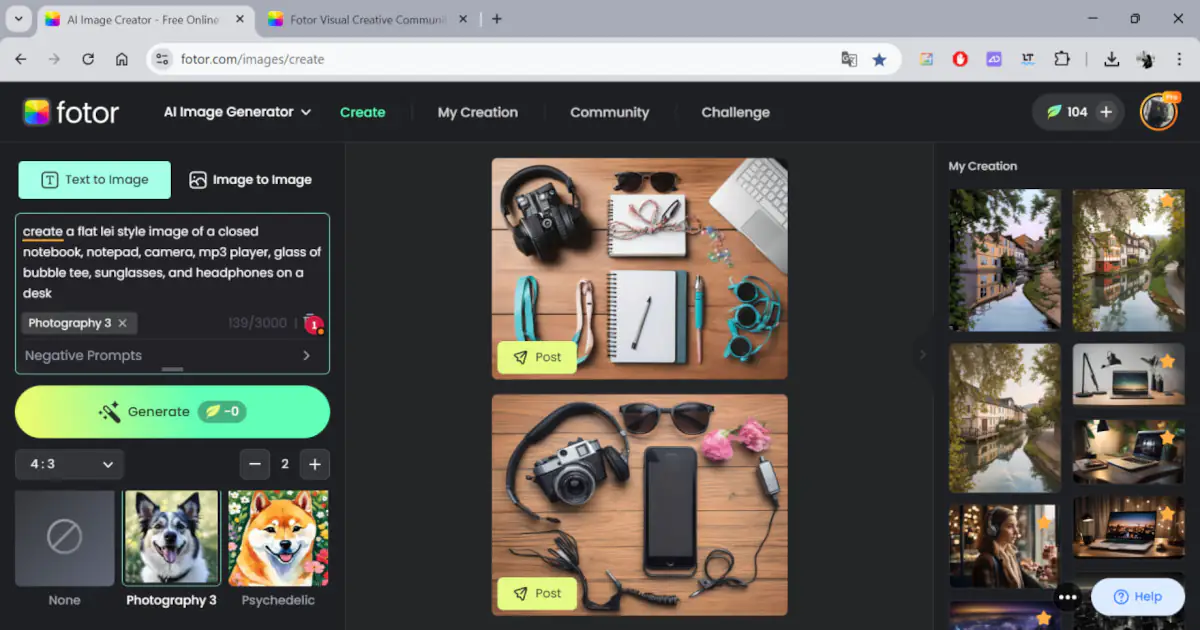
How does it work? To generate an image, you first select that the source will be text. In the field provided, you type in everything you want to see in the image — the more detailed the description, the better your chances of getting exactly what you need. You can also specify things you don’t want to appear in the image. Next, you choose the desired image format (1:1, 16:9, etc.) and select a style. There are plenty of options, ranging from cartoonish to photo-like or painted effects. You then choose the number of images you want to generate (from 1 to 6) and click “Generate.” After a few seconds, you’ll receive a gallery of images.
I’ll share some of the generated images. I tried to showcase different styles and themes, and I really liked some of them.
Generating images from an existing picture follows a similar process. You choose the option to create from an image, upload it, select a style and the number of images, and then generate. It’s straightforward.
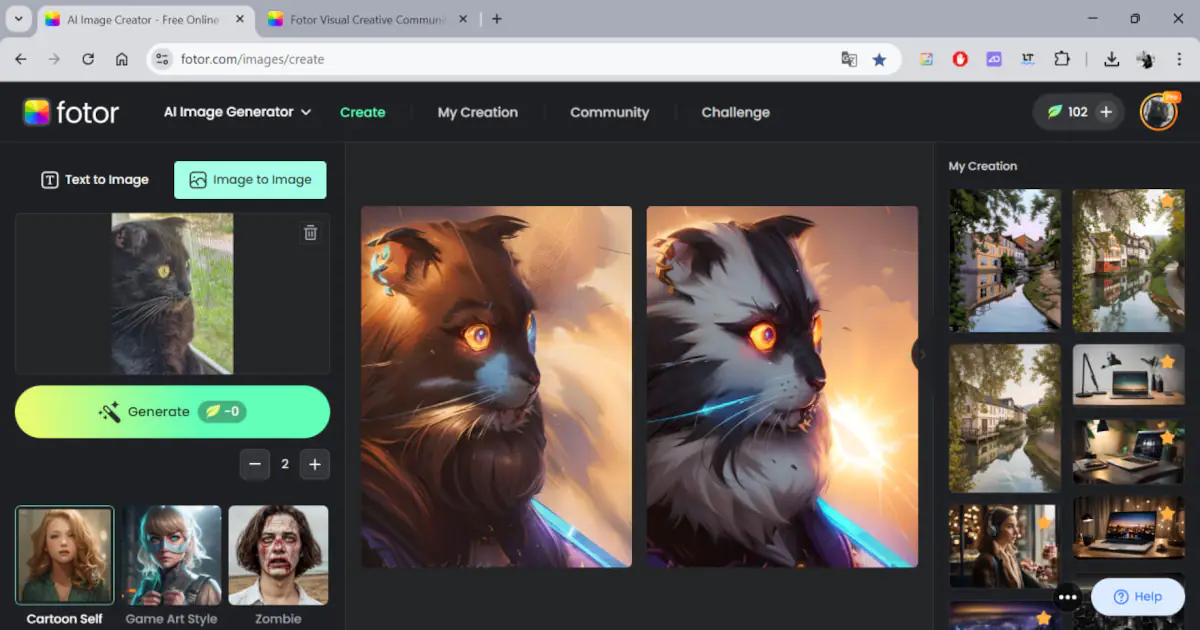 Here are, for example, a few options that I (or rather, the AI) came up with.
Here are, for example, a few options that I (or rather, the AI) came up with.
It’s worth noting that each image generation, whether from text or an existing image, costs 1 credit. For video generation, it costs 5 credits. This is an internal “currency” that allows you to use AI features. You can purchase additional credits (with packages of 200, 500, 1000, and 2000 credits per month) if you plan to use the tool extensively. However, you can also earn credits daily simply by logging into the service, or by completing easy tasks such as posting your image to the community, installing the app, sharing a link on social media, and so on.
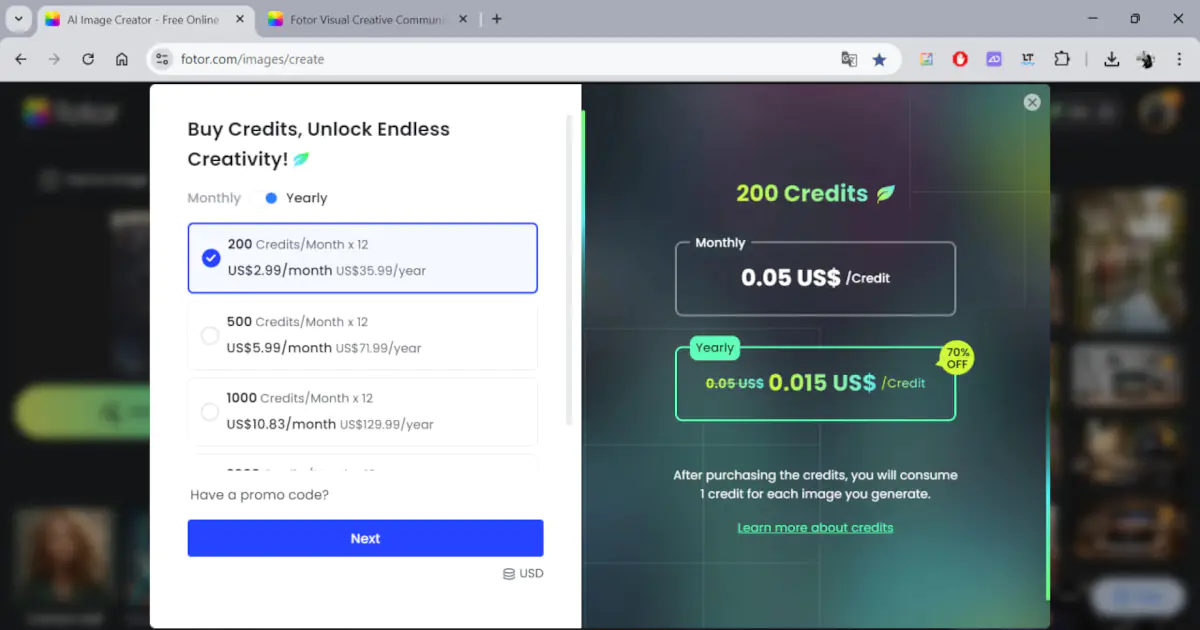
Intelligent image processing
I won’t go into basic things like adjusting color balance (contrast, brightness, saturation), cropping photos, adding text, and so on — these are pretty fundamental tasks that anyone who’s edited a photo before would be familiar with. Instead, I’ll share my impressions of the more interesting AI-driven features.
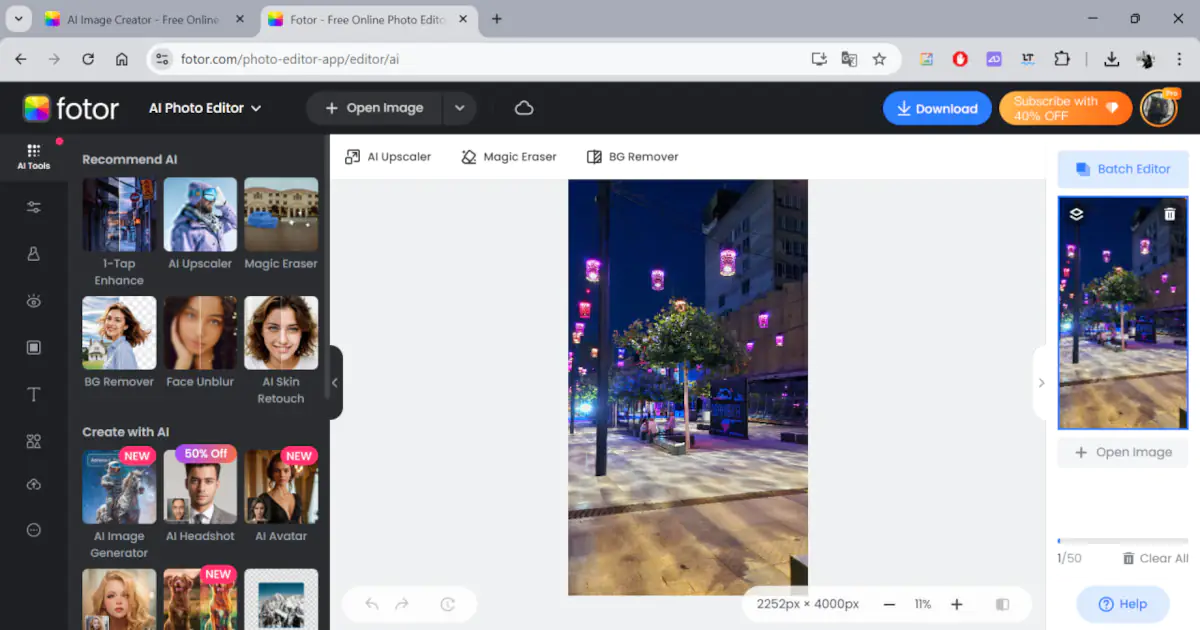 I’ll demonstrate how some of these features work. I find the AI-driven background extension around an image to increase its size to be very interesting, useful, and well-executed. It not only “expands the space” in the composition but also creates a unique vibe. Take a look:
I’ll demonstrate how some of these features work. I find the AI-driven background extension around an image to increase its size to be very interesting, useful, and well-executed. It not only “expands the space” in the composition but also creates a unique vibe. Take a look:
Another cool feature is working with accent colors in photos. You can run an image through the AI and then manually adjust which objects will be in color and which will remain black and white. The result is very creative images.
One-touch portrait retouching is a fantastic tool for those who don’t work with photography professionally. You can, of course, adjust the level of “enhancement” to your preference.
One of my favorites is background replacement in just a few seconds. By uploading a photo, the algorithm automatically “cuts out” the object and offers a range of background options. You can choose from solid colors, textures, and gradients, or even upload your own image to use as the background.
The “eraser” tool also works great. It’s most effective when the background behind the object is fairly neutral. In such cases, the algorithm removes everything perfectly. However, if there’s texture or an object in the background, you might need to make a few attempts. For example, in this image, the extra ball was removed easily on the first try.
And this is just a small fraction of what you can do with Fotor. There are many more features, but it’s practically impossible to describe and showcase the results of all of them.
Read also: Boosteroid cloud gaming service review and comparison with Xbox Cloud and Geforce Now
Subscription price
Like most photo editors, Fotor offers a free version. However, it’s quite limited and lacks the AI features. If you need this tool for work, it’s best to purchase a subscription, which will grant you access to all the advanced features. At the time of writing this review, there are two subscription packages available at different prices:
- Pro – with an annual subscription, the price will be $40 ($3.33 per month) or $9 with a monthly payment
- Pro+ – $90 ($7.5 per month) or $20 per month
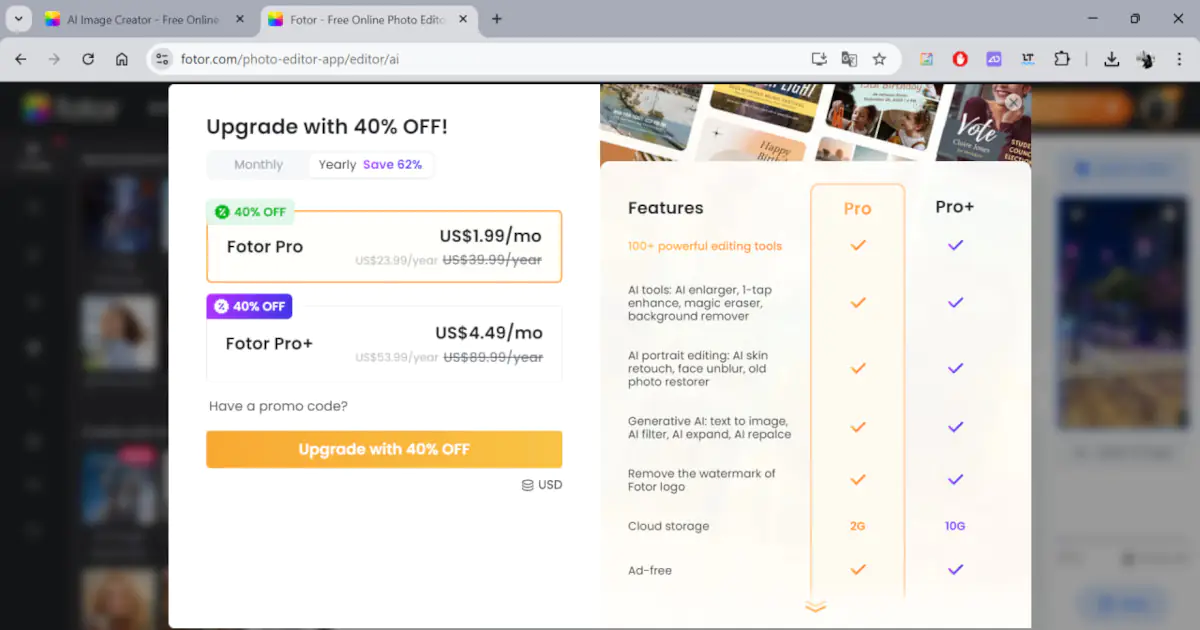
However, the service often offers discounts, which can save you a lot, especially with an annual subscription. How do these plans differ? If the first one is more suited for personal use (for example, if you run your own blog or use it occasionally for work), the second one has additional features for those managing multiple projects simultaneously. For instance, the Pro+ plan offers 10 GB of cloud storage (instead of 2 GB with Pro), 300 AI credits (compared to 100 with Pro), over 100 folders (Pro has only 6), 1 million stock photos (Pro has 1,000), and batch AI editing, which isn’t available with other subscription options.
Who will find Fotor interesting and useful?

To sum up, Fotor combines a wide range of modern functionalities with artificial intelligence and ease of use. It is a valuable tool for both beginners and professionals in photo editing and visual content creation, helping to tackle numerous complex tasks quickly and effectively. While it might not completely replace Photoshop for those engaged in serious graphic design, it will significantly simplify life for those working in digital marketing, including SMM specialists, email marketers, UX professionals, and all content creators. It will also be useful for bloggers developing their brand and aiming to do so beautifully without hiring designers. Additionally, Fotor is great for those who want to create beautiful visuals for fun and explore the latest AI capabilities. Personally, I found dozens of useful features that I, as an author of articles and reviews, will definitely use. The service saves time and delivers results that exceed expectations.
Read also:
- Midjourney Review: Creating AI-generated Images
- Promo videos for business: how to create effective promotional videos for your tasks