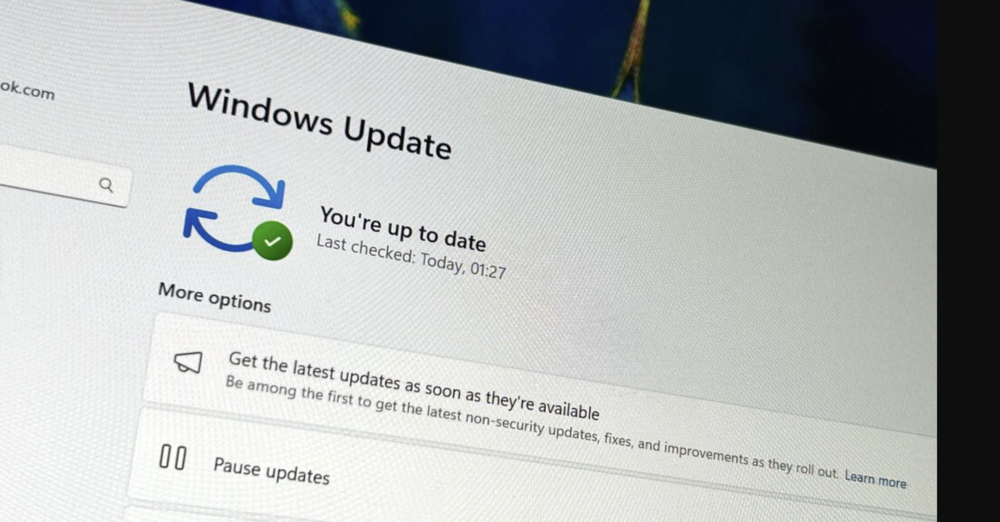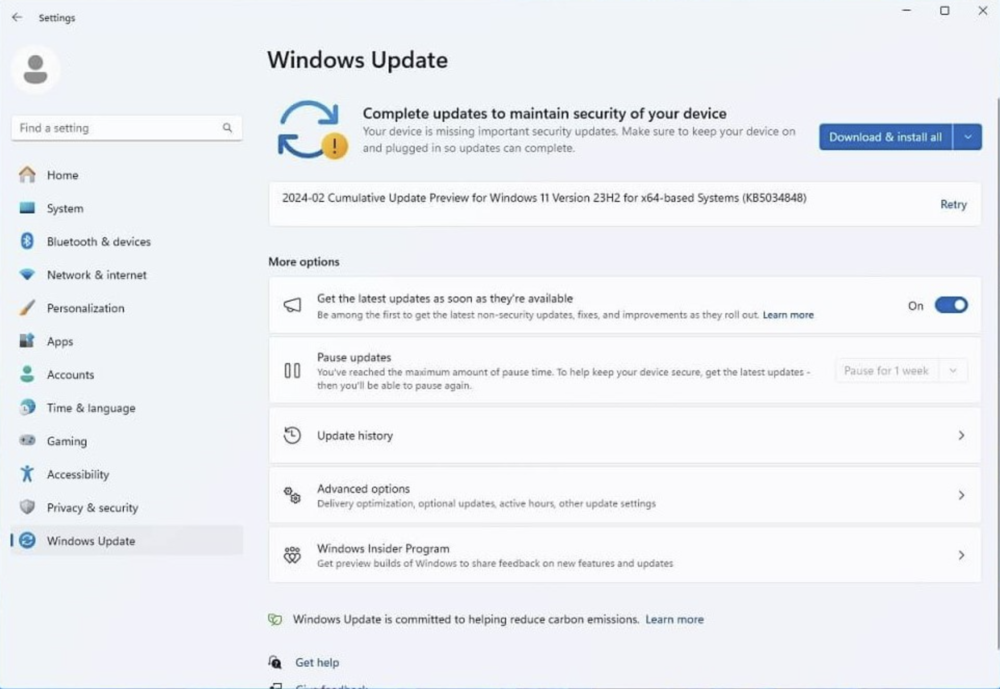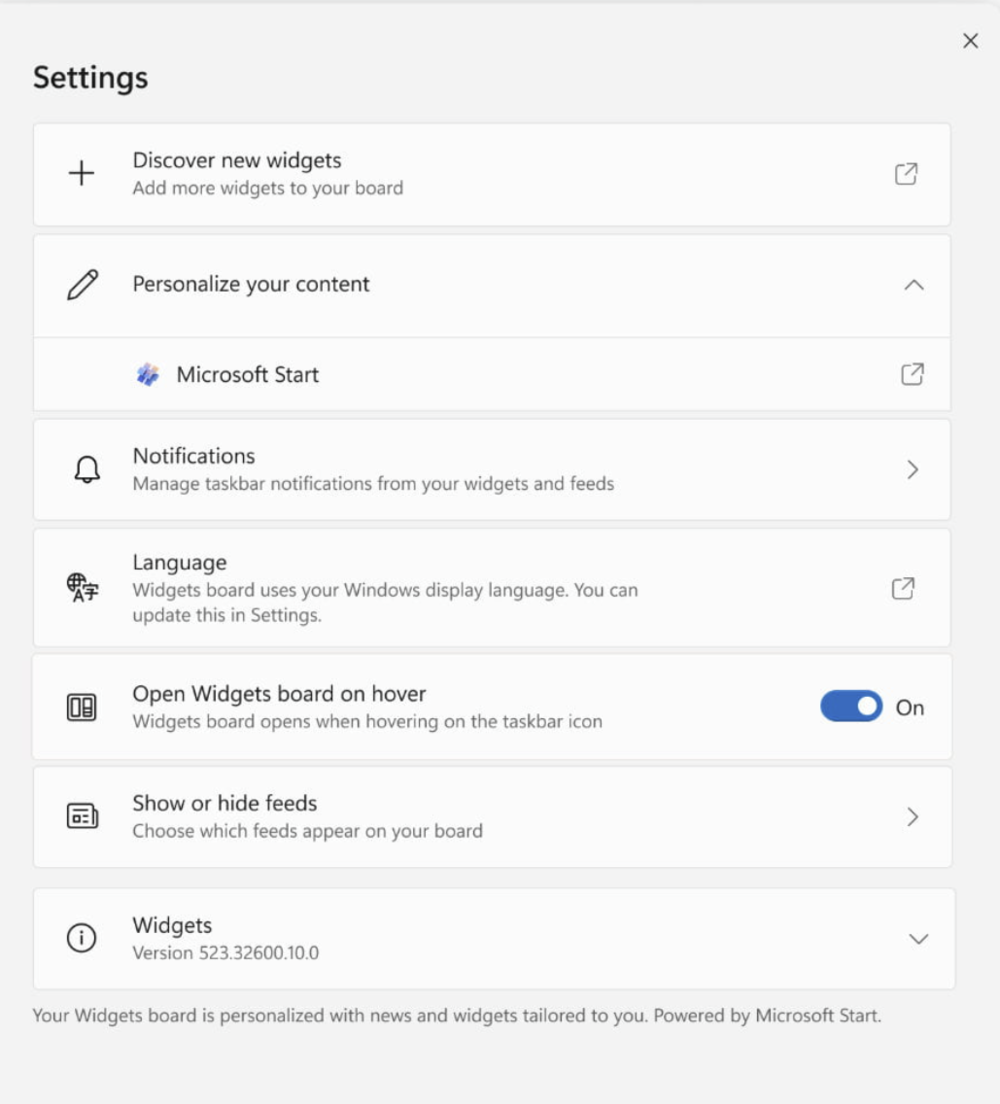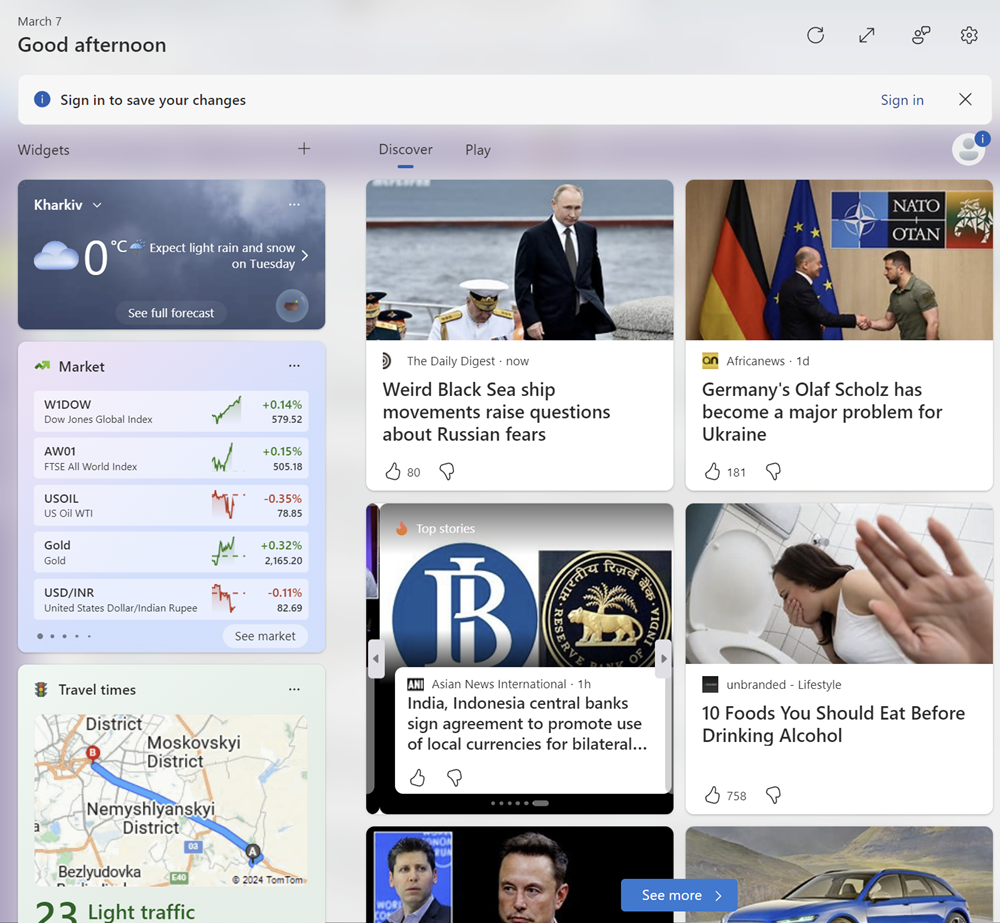© ROOT-NATION.com - Use of content is permitted with a backlink.
Microsoft regularly improves its Windows operating system. Recently, the Windows 11 Moment 5 update became available. What news can users expect?
Microsoft has released another feature update for Windows 11 versions 22H2 and 23H2, also known as “Moment 5”. This update brings several new features and changes, including improvements to Copilot and “Voice Access”, the Generative Erase feature in the “Photos” app, and more.

It is expected that all users of Windows 11 versions 22H2 and 23H2 will receive the update on the next Tuesday, which is March 12, 2024. If you want to install the update right now, you have the option to do so. I will explain more about it below.
Read also: What is AMD XDNA? Architecture that launches AI on Ryzen processors
How to open Windows 11 Moment 5 at once?
To do this, you need to follow a few simple steps that even inexperienced users can handle:
1. Open “Settings” and navigate to the “Windows Update” tab.
2. There, activate the option “Get the latest updates as soon as they become available.”
3. Then manually initiate “Check for updates.”
4. After a while, the Windows 11 Moment 5 update will be ready for download and installation. The update code is KB5034848.
Now you need to be patient, and after some time, Windows 11 Moment 5 will be installed on your laptop or PC.
To use some features, you may need to update the apps through the Microsoft Store. To do this, go to “Library” and click on “Get updates” there.
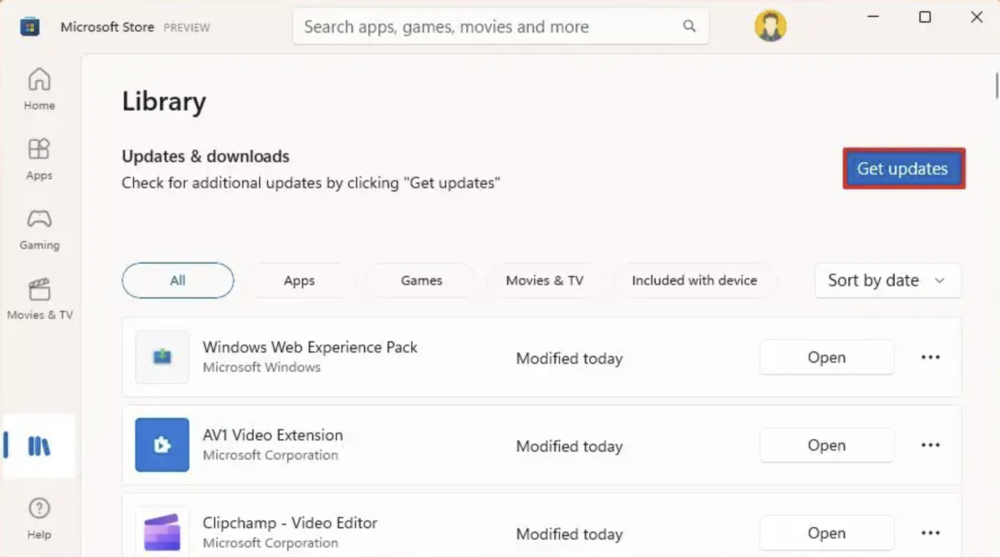
After the update, you’ll have access to all the new features and capabilities of Windows 11 Moment 5. And there’s quite a lot of interesting stuff there.
Read also: Highlights of #MWC2024: Vision of the Future of Electronics World
Reducing Windows Copilot
In Windows 11 Moment 5, several improvements to the AI assistant will be introduced. Firstly, the Copilot panel can now be “pinned”, allowing apps to be positioned under the Copilot side panel instead of appearing alongside it. Additionally, the Copilot interface will now appear in the Windows Alt+Tab menu, enabling quick and easy access to it using the keyboard shortcuts. Microsoft plans to introduce a dedicated AI assistant key soon. Copilot will also receive support for working across multiple displays—you’ll be able to open it wherever you want.
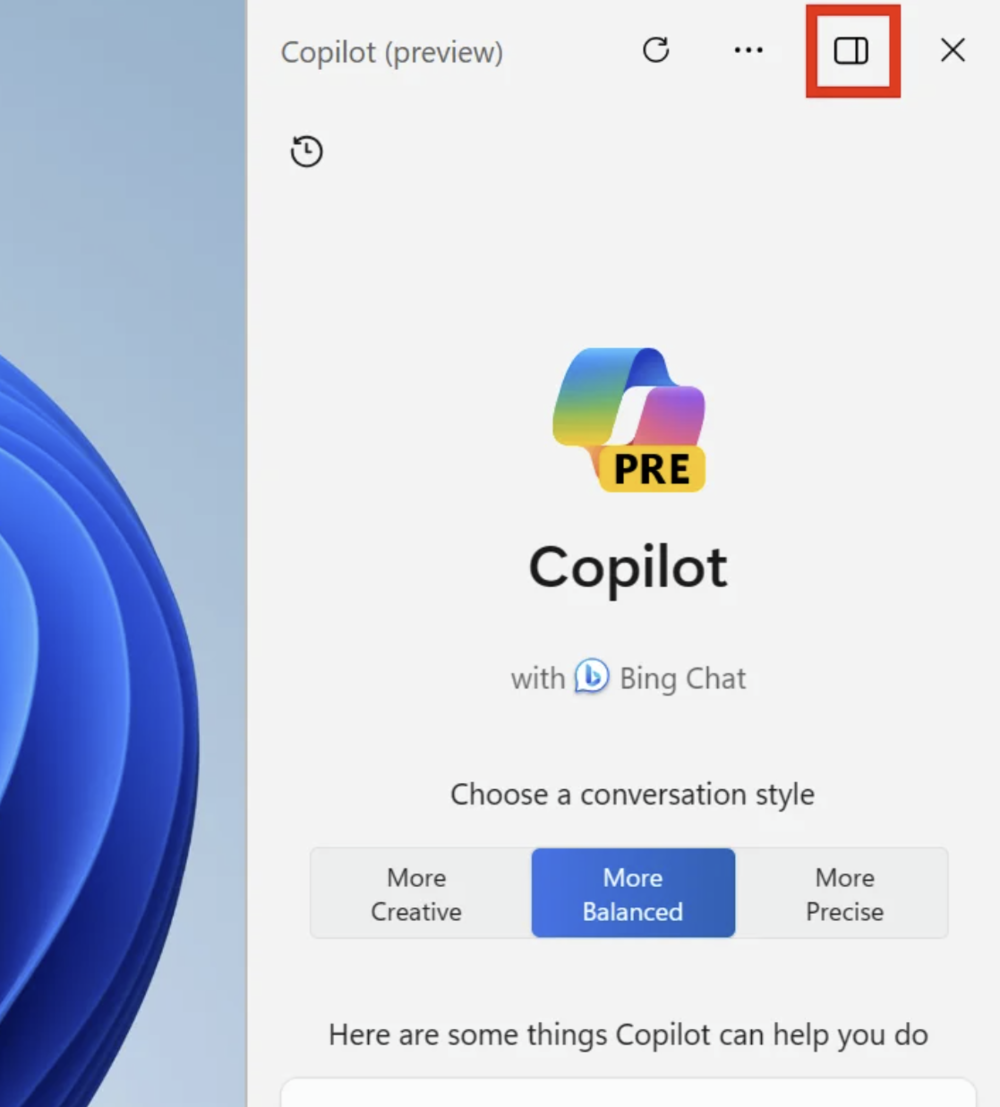
The updated Copilot has also received support for new plugins. Thanks to the plugin system, Copilot can interact with certain services such as OpenTable, Instacart, Shopify, Klarna, Kayak, and others.
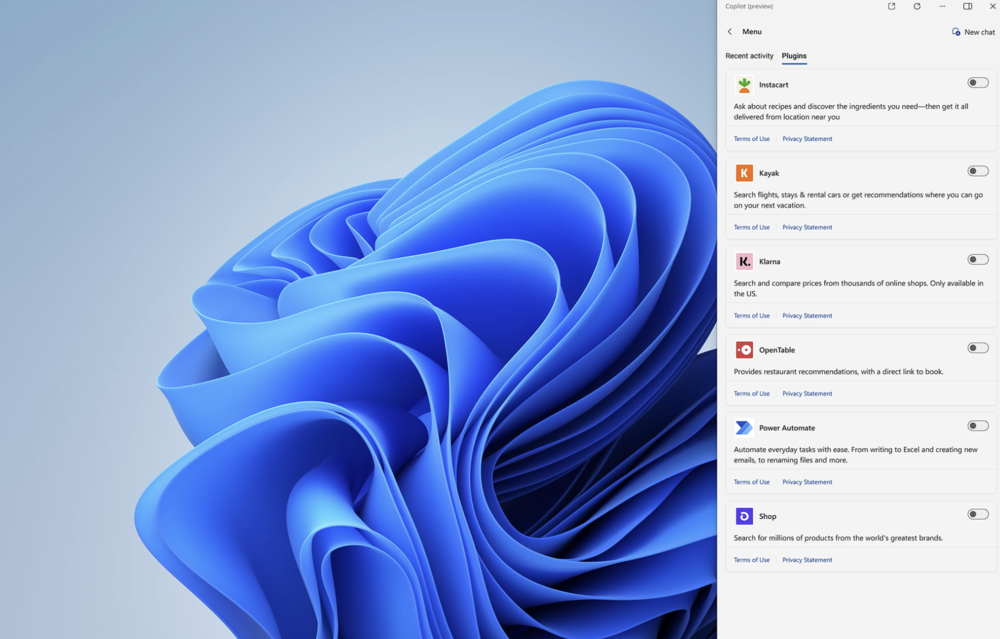
It’s also worth noting that soon we’ll be able to use Copilot to control some computer settings in even more detail. For example, you can ask Copilot to turn on or off the power saving mode, turn on Screen Saver, Voice Access, start Live Captioning, or empty the Recycle Bin. It is now known that Microsoft plans to make these features available at the end of March.
Read also: How to use Copilot to control your Windows 11 PC
Smart suggestions in Snap Layouts
In the snap layouts menu, when hovering over the “Expand” button, AI-driven snapping suggestions will be displayed. Now you can maximize screen space efficiently with the introduction of intelligent suggestions in the snap layouts menu. This feature allows you to quickly group multiple program windows based on how you use these programs.
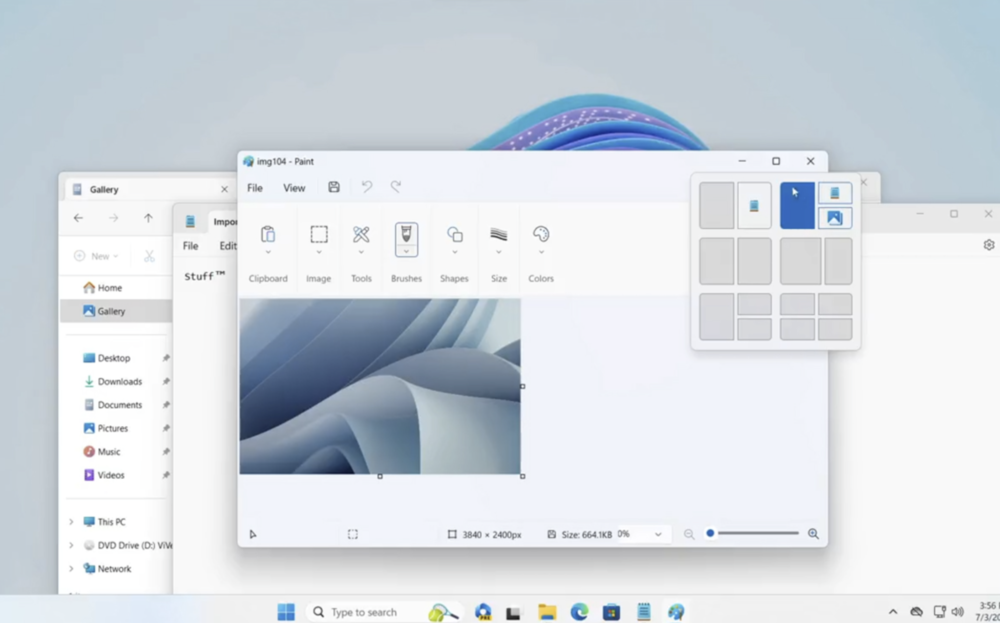
Furthermore, leveraging machine learning, Windows will remember the most frequently used programs and automatically suggest layouts based on the programs currently open.
Read also: Microsoft Copilot: Game-Changer or False Path?
Ability to uninstall Edge and change search provider
It’s worth noting that this feature is currently only available to users residing in the European Union. It’s important to mention that as part of the changes to comply with the Digital Markets Act (DMA), Microsoft is required to make even more built-in apps available for user removal. These apps include Edge, Cortana, Camera, and Photos. This means that for the first time, the Edge browser can be uninstalled if you don’t intend to use it.
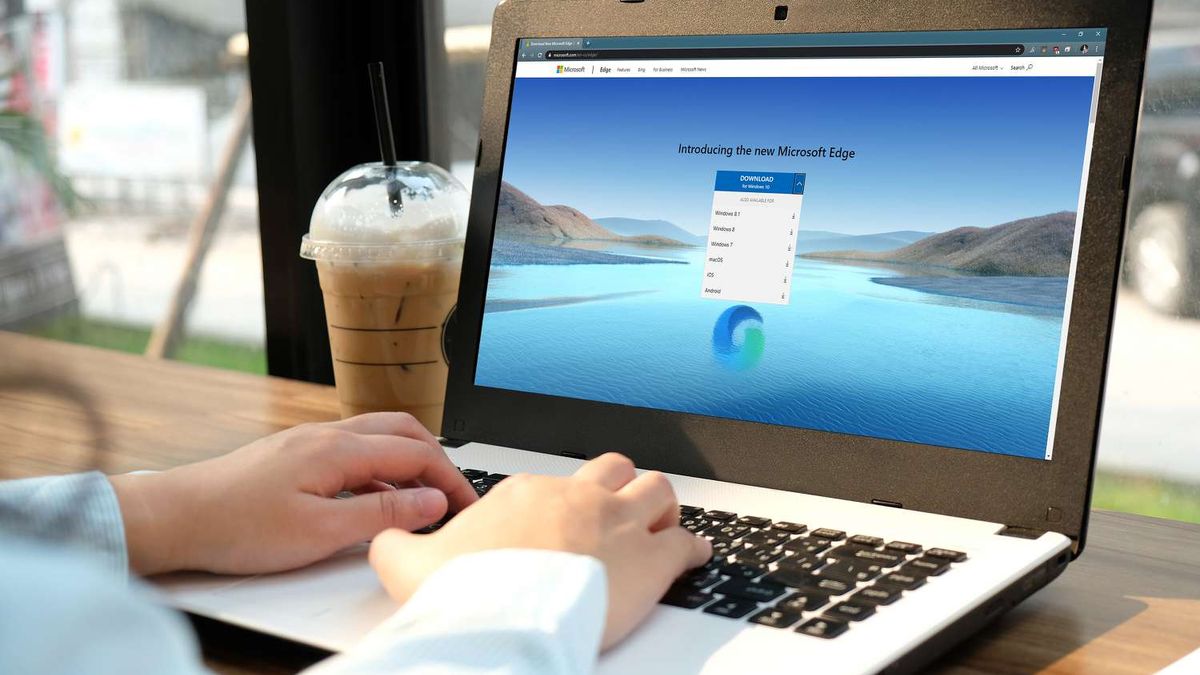
Furthermore, Microsoft will ensure compatibility of the Windows search panel with third-party providers. Google or Yahoo can create a plugin for the Windows search panel, allowing users to switch from Bing to another provider. These changes will be available exclusively for computers running Windows 11 with Moment 5 in the European Economic Area (EEA).
Read also: Human Brain Project: Attempt to imitate the human brain
Windows Spotlight by default
Some changes await users in the personalization of Windows 11. For instance, the Windows Spotlight feature, which fetches the daily background from Bing, will be set as the default option in Windows 11 Moment 5. This setting will only take effect if you are using the built-in Windows wallpapers. If you use your own wallpapers, the Windows Spotlight setting will not automatically switch. In this case, the choice is yours to make.
Improve handwriting input
Microsoft has always focused heavily on touchscreen displays with pen input capabilities, allowing users to input handwriting using an integrated stylus.
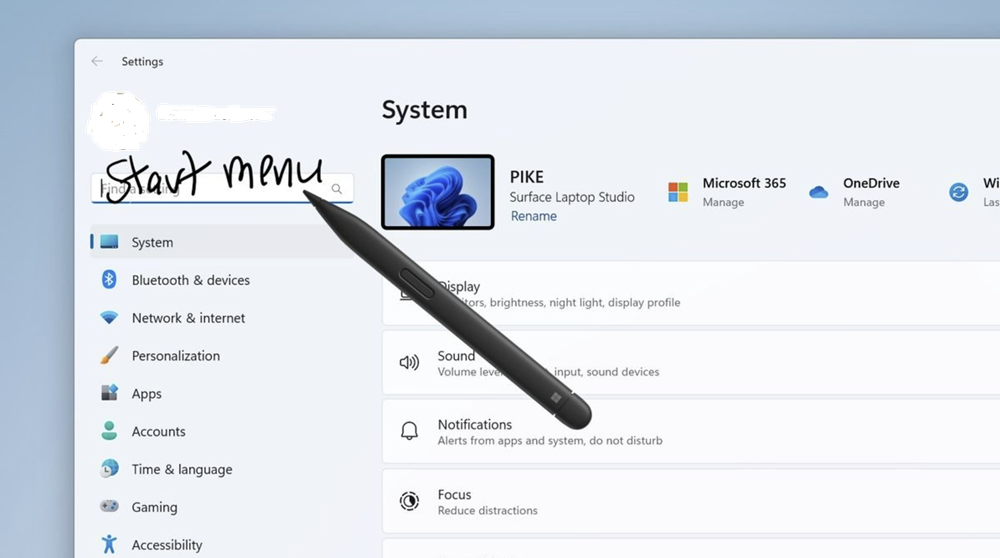
In the Windows 11 Moment 5 update, there will be several functional improvements. Firstly, there is the ability for handwriting input directly into text fields within Windows 11 itself. This feature has long been present on other platforms, and now it has finally arrived on Windows. This greatly simplifies the use of the system with a digital pen, as you no longer need to enter a special handwriting input panel to enter text.
Read also: How to remove the Windows 11 login password
The widget panel changes
Microsoft still staunchly believes in the usefulness of the widget panel in its Windows 11. However, the company, once again, must comply with the Digital Markets Act (DMA), so it was forced to make some changes to the widgets.
The most significant change is the ability to disable the integration of Microsoft News with the widget board, allowing users to completely turn off the Microsoft Start news feed in widget board settings. For the first time, users will be able to use a layout on the board with only widgets if they are not interested in receiving news in the Windows 11 menu.
In addition to the option to disable Microsoft Start, the company from Redmond will add support for third-party news services. Now, Google News or Apple News can create a plugin that integrates with the widget board. Users will be able to install this plugin if they prefer these services over news from Microsoft. This is indeed a good update that could rejuvenate the widgets.
Generative Erase tool in the Photos app
AI algorithms are increasingly finding their application. The emergence of the Generative Erase tool in the “Photos” application is one such example.
This tool allows users to remove large areas from an image while preserving the color palette and generating missing parts to seamlessly blend with the surroundings, making it difficult to notice any edits. Have a great photo but want to remove unwanted people or objects without leaving any trace of editing? The Generative Erase tool can quickly accomplish this for you, and it’s straightforward to master.
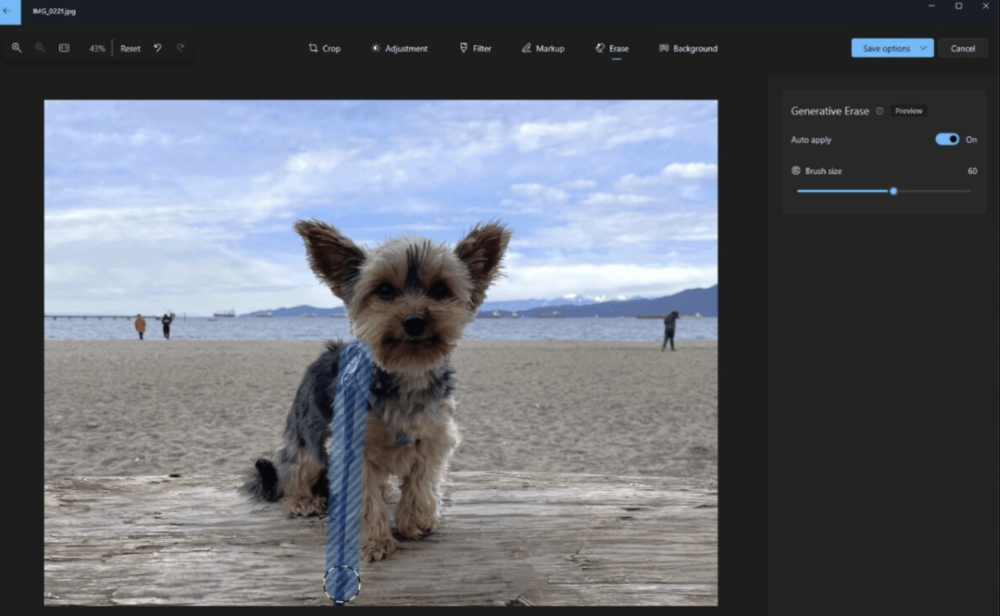
To utilize Generative Erase, navigate to “Edit image” and select the “Erase” option. Use the brush to outline the objects or areas you want to remove. Adjust the brush size for the desired level of precision.
For even more precise control or to remove multiple objects simultaneously, you can disable automatic application to add or remove masks, where each mask represents the area to be erased.
Removing silence in Clipchamp
Another application that has received some improvements is the free online video editor Clipchamp.
Pauses in conversations are natural in real life but can look awkward in videos. With the silence removal feature in Clipchamp, you can easily remove these pauses from the audio track. Now your videos will be even more polished. It’s worth noting that the previous version of this feature is already available in the Clipchamp app.
The “Nearby Share” feature, essentially Windows’ version of AirDrop, will also receive enhancements. It will now support readable and meaningful names, such as “Yuri’s Computer”. When another computer tries to share with you using Nearby Share, the name will be displayed. Additionally, Microsoft has improved file-sharing capabilities by adding support for additional apps like WhatsApp, Snapchat, and Instagram. In the future, content can also be sent to other apps like Facebook Messenger. This is indeed an interesting innovation that greatly simplifies data and file sharing between devices.
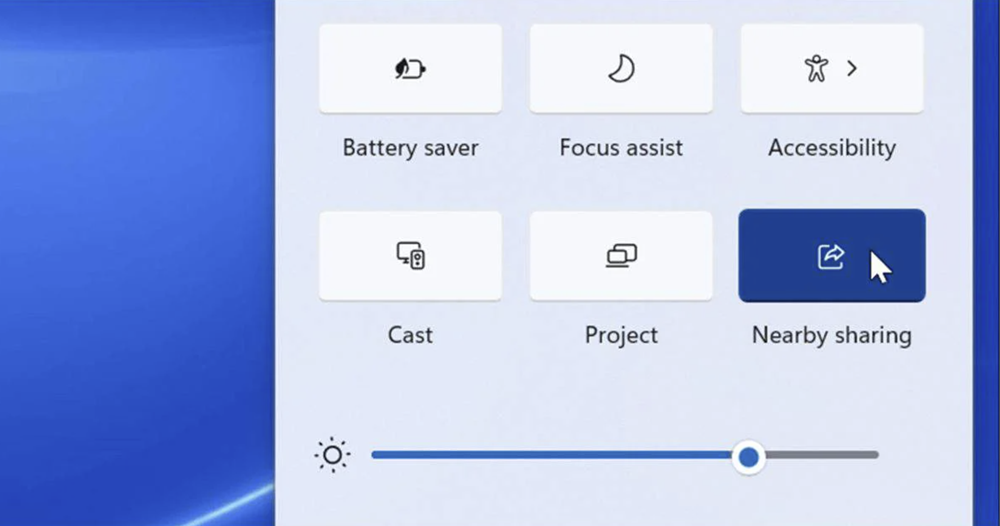
Microsoft developers also mention improvements in transfer speed in the Windows 11 Moment 5 update.
It’s also worth mentioning that developers have enhanced integration between Windows 11 and Android smartphones. Soon, you’ll be able to quickly access photos and screenshots on your smartphone from your Windows PC, as well as use your smartphone as a webcam in all video conferencing apps.
Read also: Midjourney V6: all about the next generation of AI
Integration of cloud services
Microsoft has been paying particular attention to integrating cloud services lately. The American corporation strives to unify all its services as much as possible. This includes integrating Windows 365 into Windows 11.
In the Moment 5 update, Microsoft has added the ability for organizations to customize the login page with their own logo for employees entering Cloud PC credentials.
In the Task View, a new disconnect button has been added, allowing users to disconnect from their cloud PC when using the local Windows 11 desktop. Additionally, in the cloud PC, there is now a disconnect button directly in the “Start” menu, which will return you to the local desktop.

Additionally, in Task View, indicators have been added that will appear directly above the taskbar every time you switch between local desktops or cloud PCs. Furthermore, users can now more easily configure local device settings when connected to a cloud PC using the button to open the local “Settings” app in the “Windows Settings for Cloud PC” program.
Microsoft is launching a new “Dedicated Mode” for Windows 365 loading, which will load your Windows 365 cloud PC from your designated corporate device. You will be able to easily sign in to your Windows 365 cloud computer from the Windows 11 login screen using passwordless authentication methods such as Windows Hello for Business. The mode also provides fast account switching, personalized interface with username and password, display of the image on the lock and login screen, remembering your username, and more.
Some might argue that there aren’t too many updates. Indeed, Microsoft prefers to make evolutionary changes rather than revolutionary ones. I personally appreciate this approach because it focuses on making changes where needed. The update doesn’t radically alter the appearance of Windows 11 but rather introduces incremental changes. This approach resonates well with Windows 11 users.
Read alsо: