© ROOT-NATION.com - Use of content is permitted with a backlink.
The first wave of “gaming” Chromebooks will focus on cloud gaming services such as Google Stadia and Nvidia GeForce Now.
Traditionally, when buying a gaming computer, you would want to buy one that runs on Windows to maximize the available gaming library. In the meantime, your Chromebook wouldn’t even be considered unless the games you want to play are made for Android. In recent years, the situation has begun to change: cloud gaming services such as Google Stadia and GeForce Now are turning Chromebooks into amazingly efficient gaming machines. The balance will change even more thanks to the availability of Steam games on high-end Chromebooks.
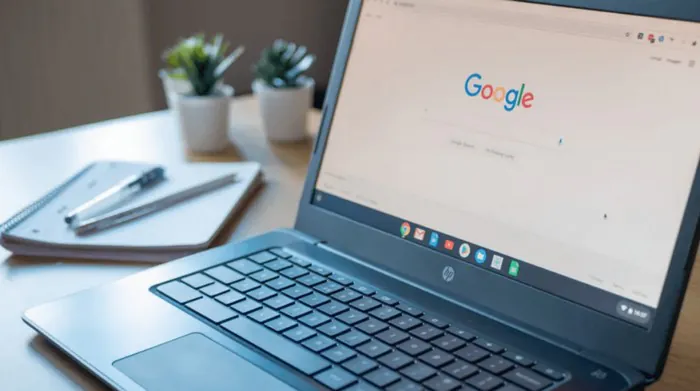
Earlier this year, it became known that some Google OEM partners, including HP and Lenovo, were reportedly working on gaming chromebooks equipped with RGB keyboards – a sure sign of a device for gamers. Now we have a few more details about what will differentiate these gaming Chromebooks from regular ChromeOS devices.
Over the past few months, Google has worked hard to allow Chromebook manufacturers internally label a particular model as a “cloud gaming device.” If this feature is turned on, a lot of things will change in ChromeOS.

For starters, you’ll find a slightly different list of pre-installed apps. In addition to the usual set of Google apps, these Chromebooks will come with the “Cloud Gaming partner platform”. This app will be a shortcut for Nvidia GeForce Now, which received official support in ChromeOS in 2020. GeForce Now will even be pinned to the bottom panel of ChromeOS.
This is a bold move to promote GeForce Now, especially given that Google has its own cloud gaming platform – Stadia. In this regard, Stadia, which has been installed on Chromebooks since last year, will also be pinned app on these gaming Chromebooks.
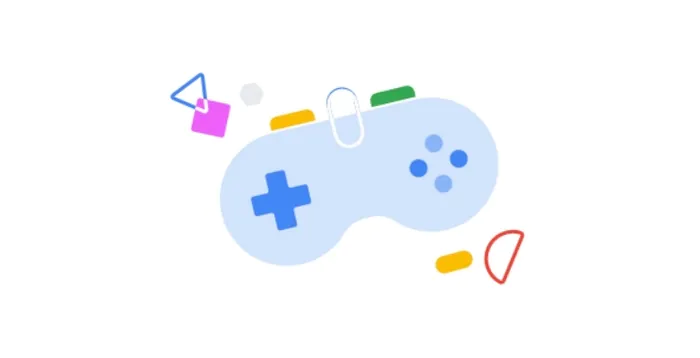
Also, when you set up a new cloud gaming Chromebook, you’ll see a different screen at the end of the setup process. Here you will be encouraged to “get ready to start gaming,” along with a new graphic of a game controller. You’ll also be able to use Explore in ChromeOS to search for games: “Open the Explore app after setup to start gaming. Access hundreds of the latest games, see gaming offers, and get an immersive gaming experience.”
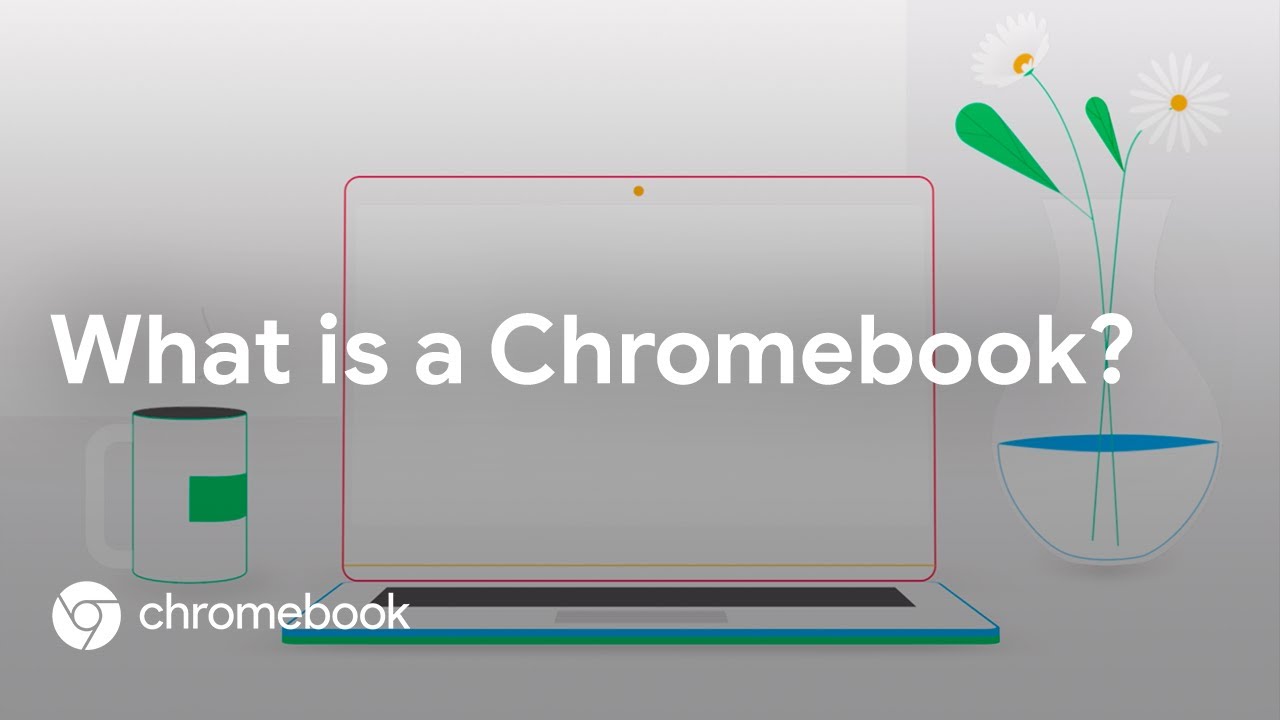
Today, Explore is just a gateway to get acquitted with a ChromeOS for the first time and provides helpful tips and tricks for your new device. Explore also offers a variety of “privileges” that allow recent Chromebook buyers to save on popular apps and games.
You can also help Ukraine fight with Russian occupants via Savelife or via an official page of the National Bank of Ukraine.
Read also:
- Boosteroid cloud gaming service review and comparison with Xbox Cloud and Geforce Now
- Boosteroid stops providing services in Russia


