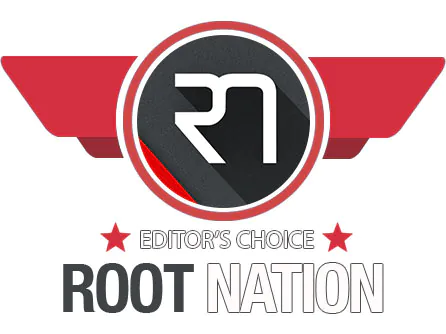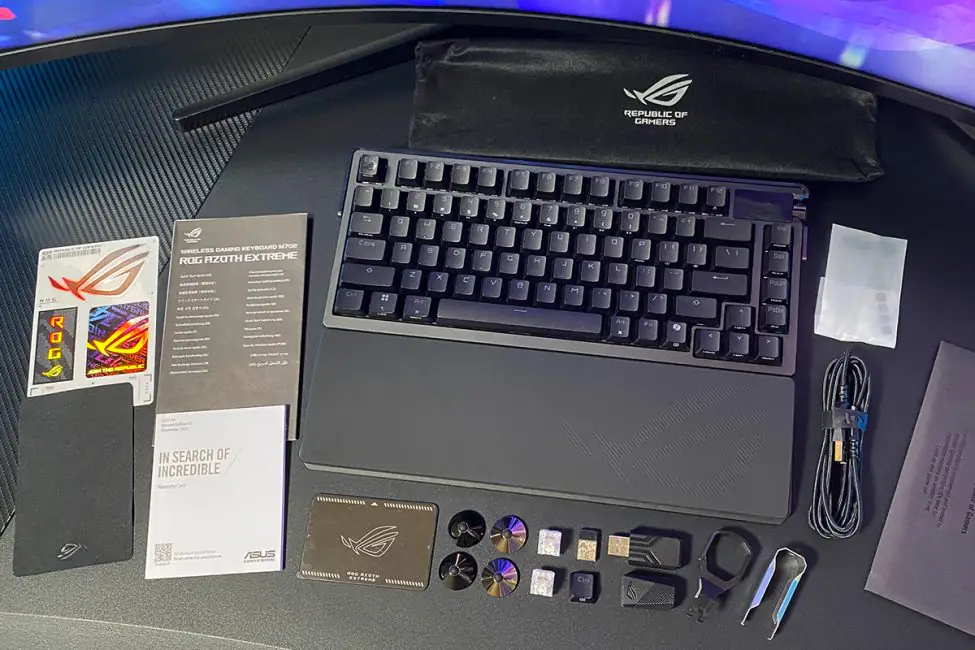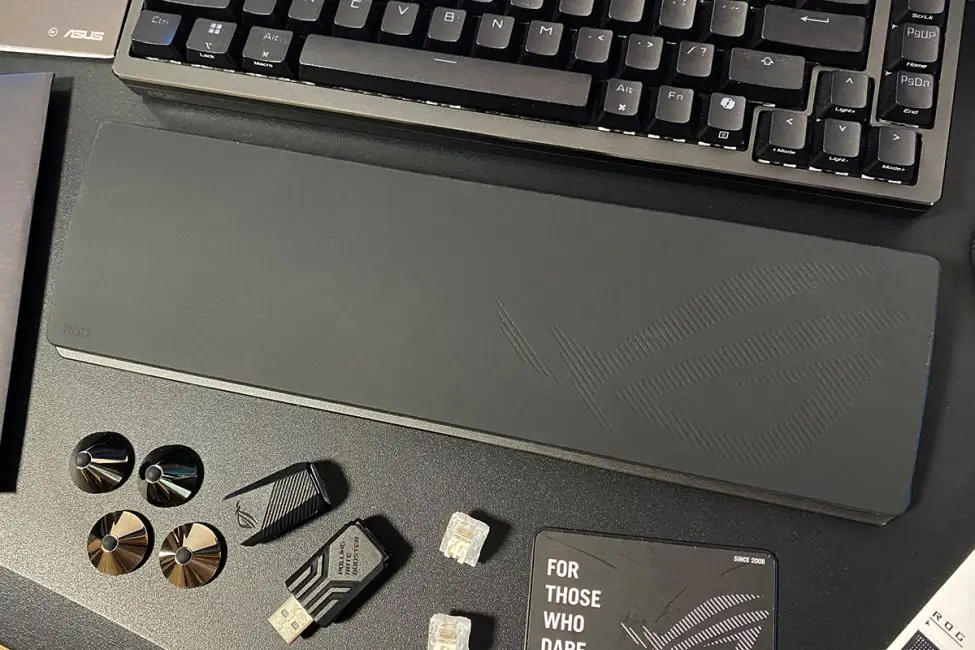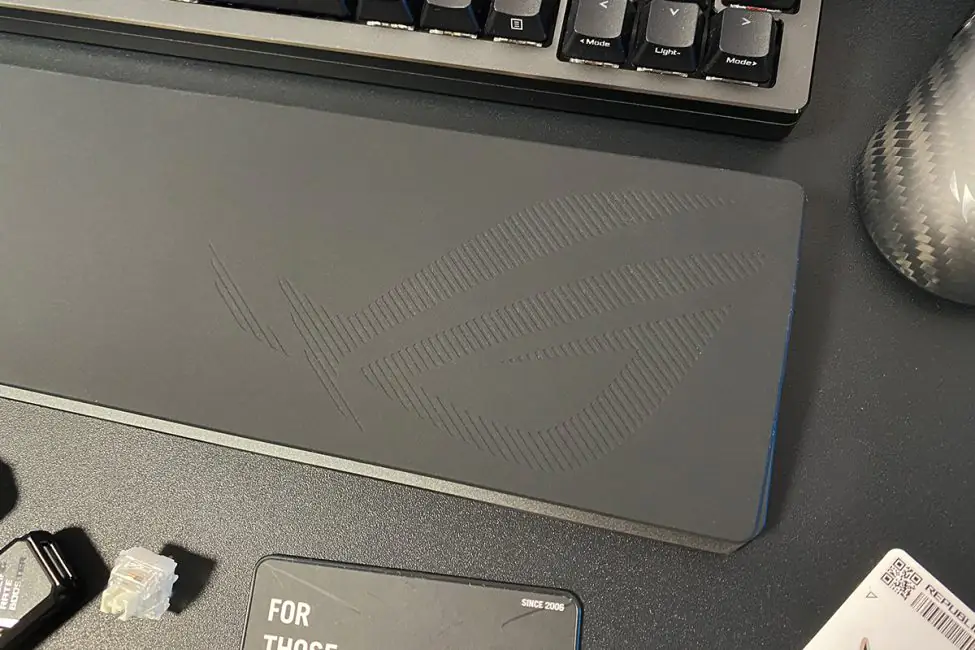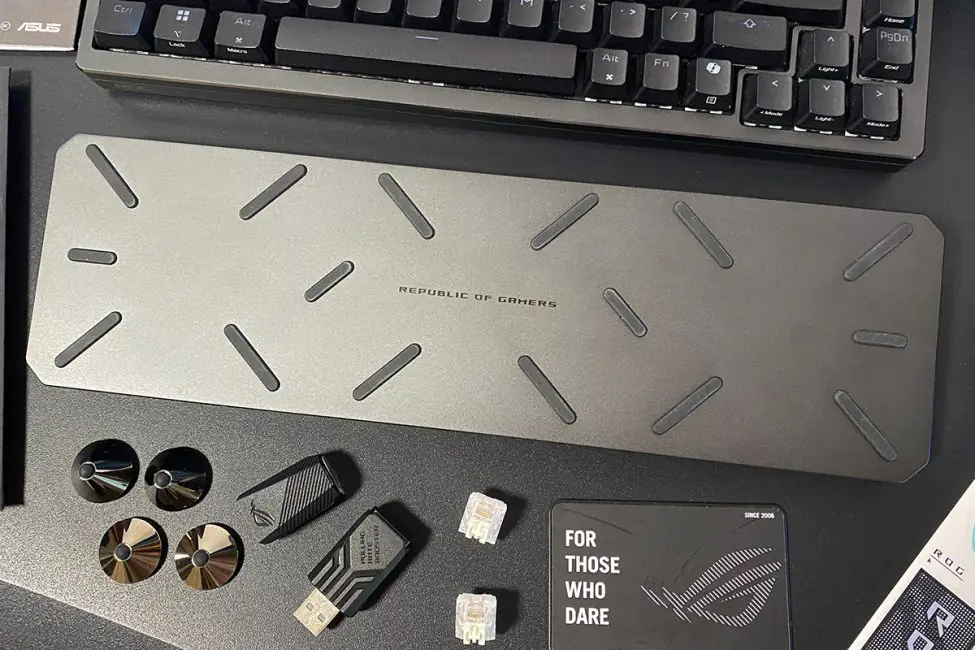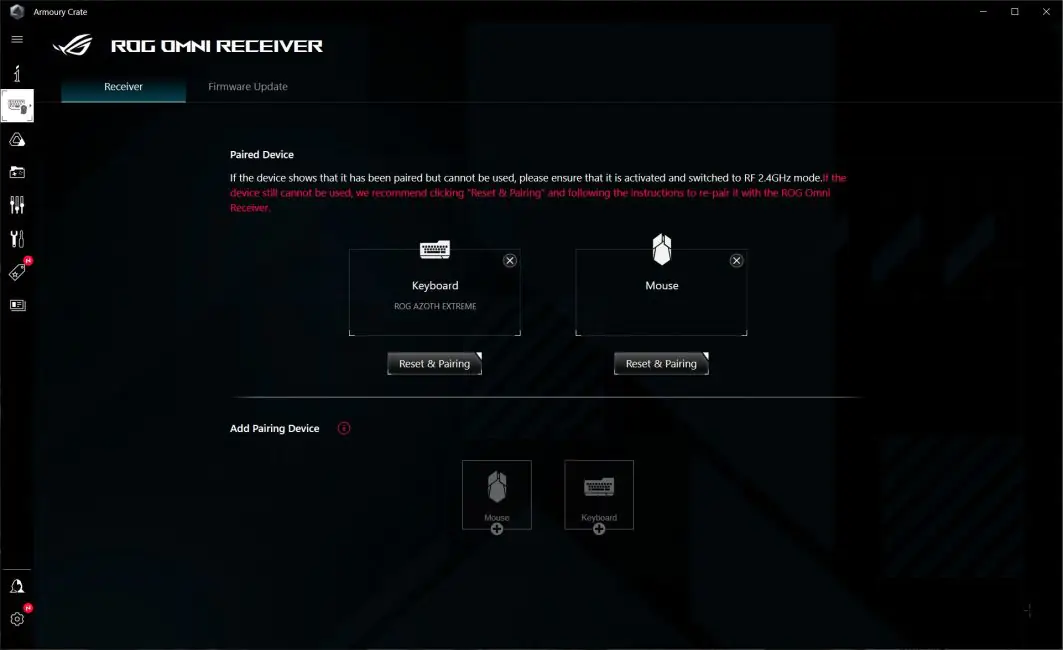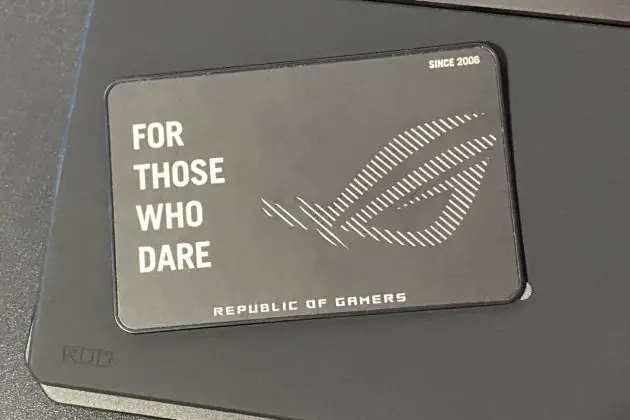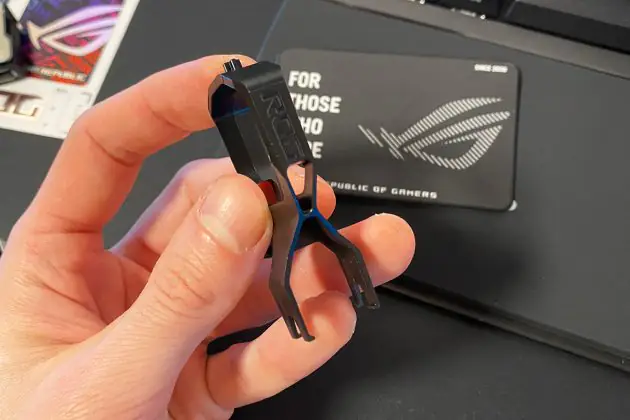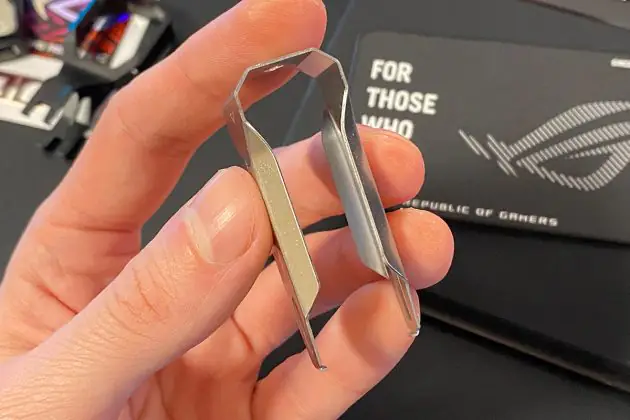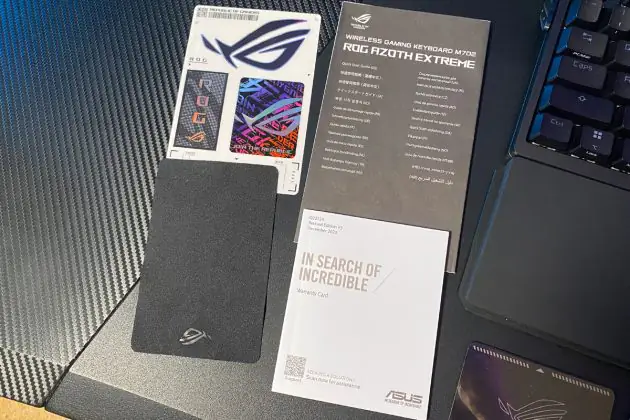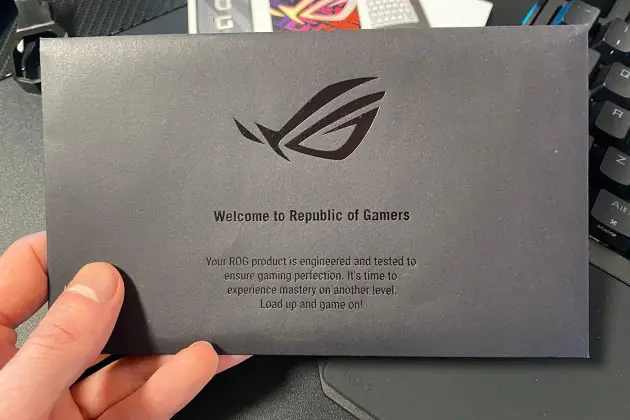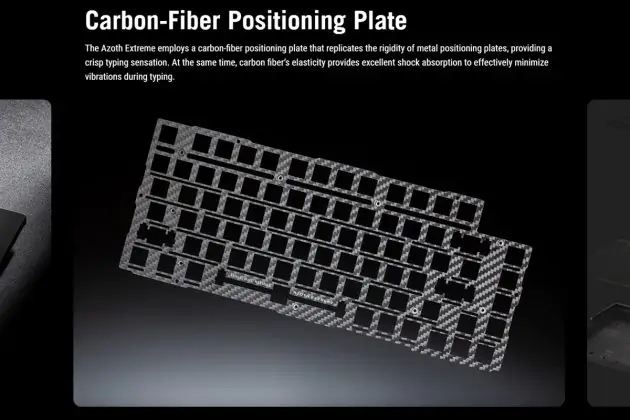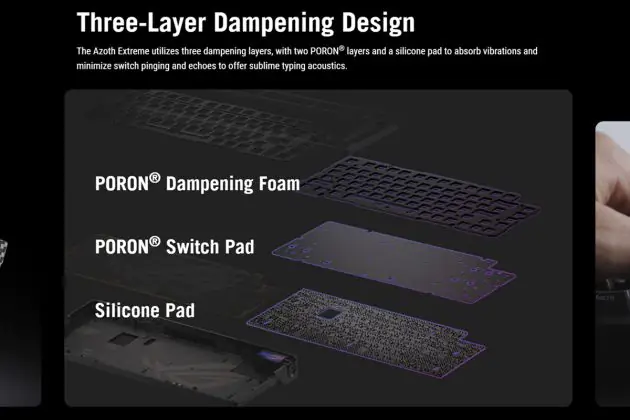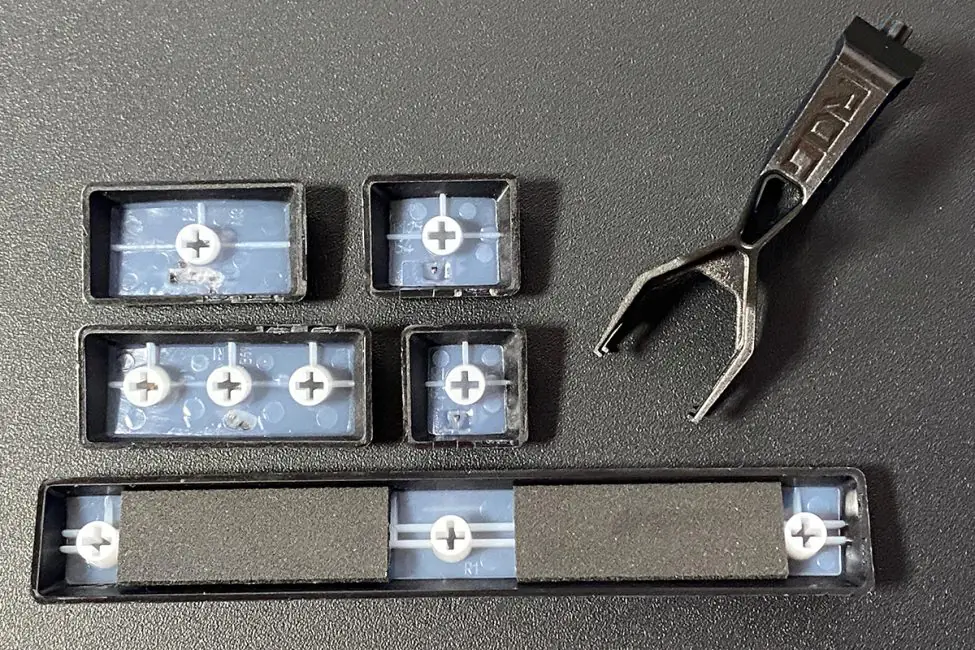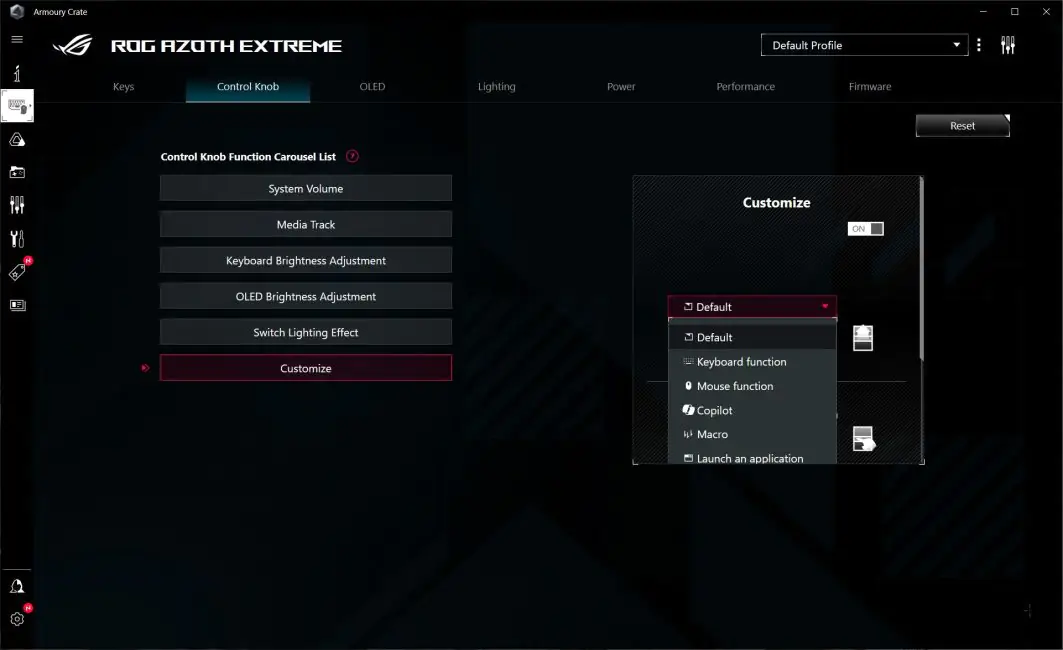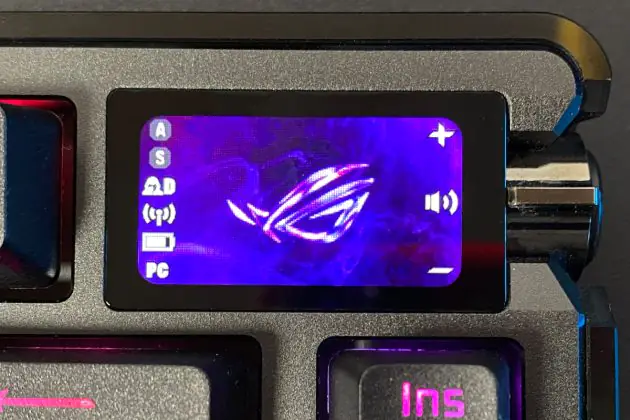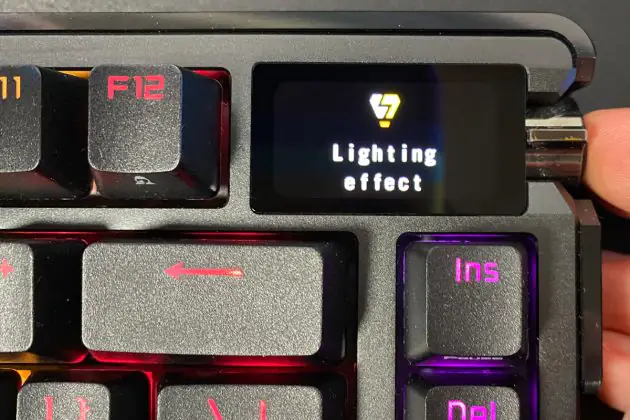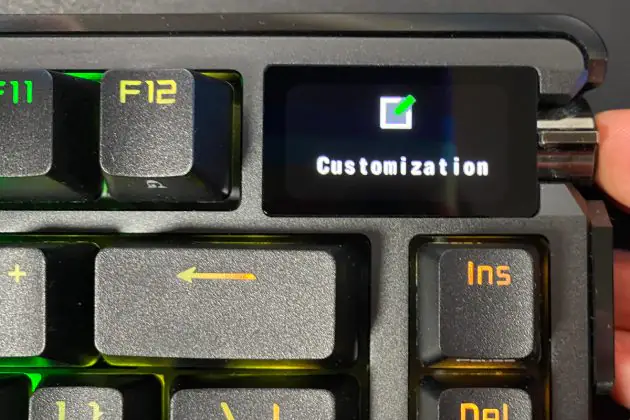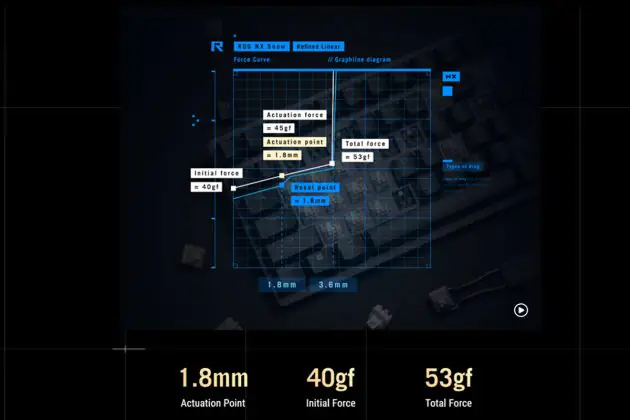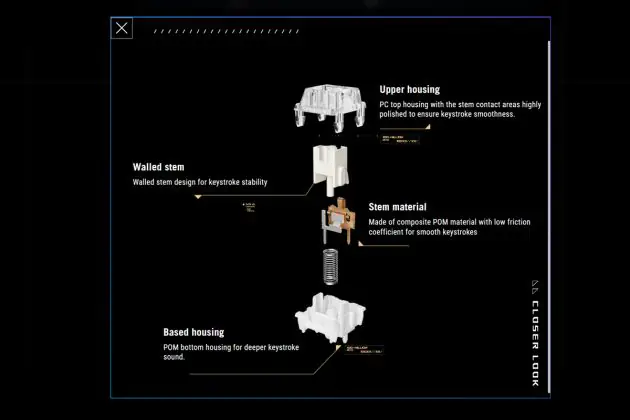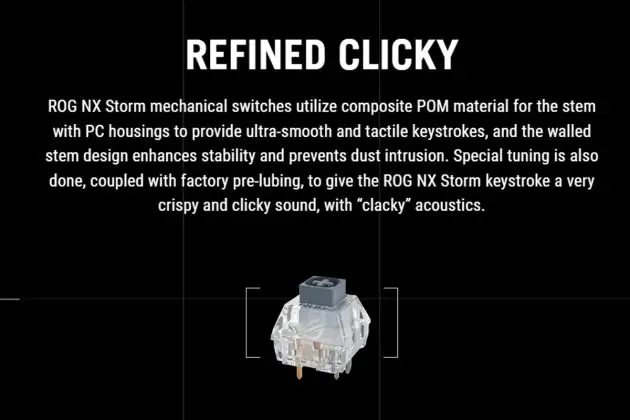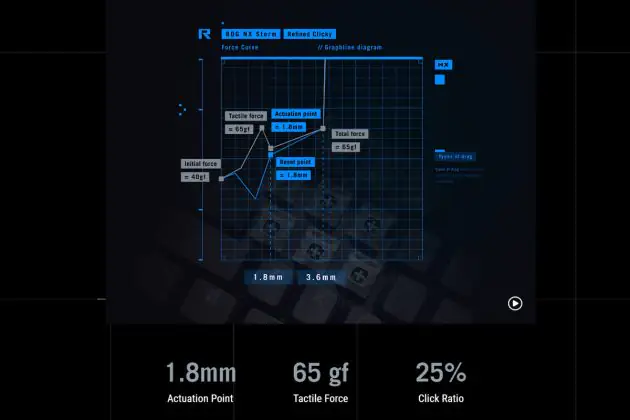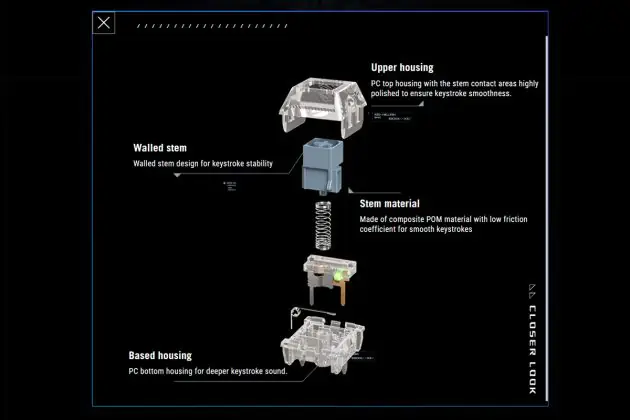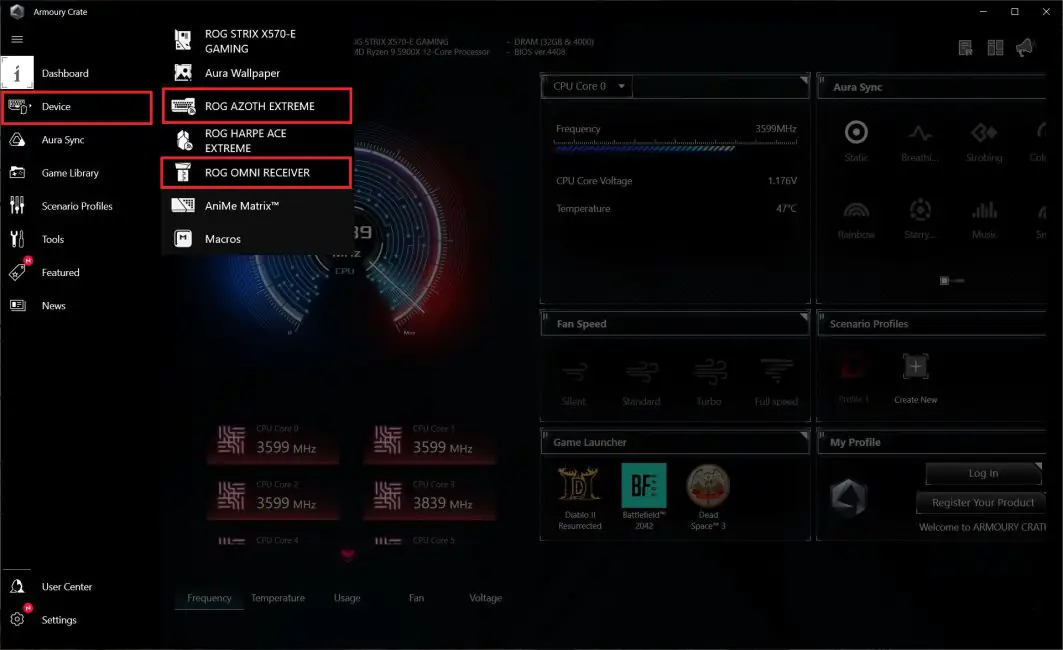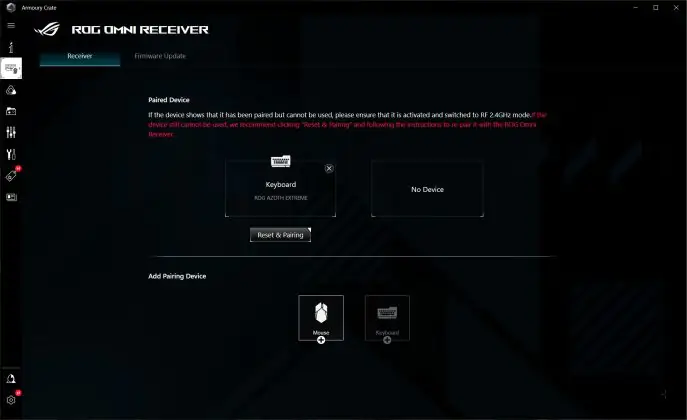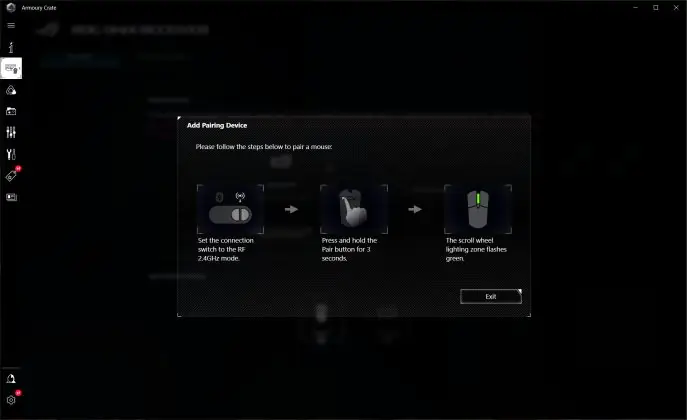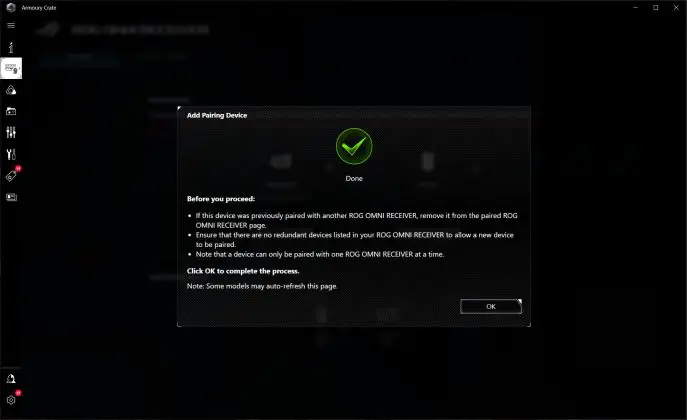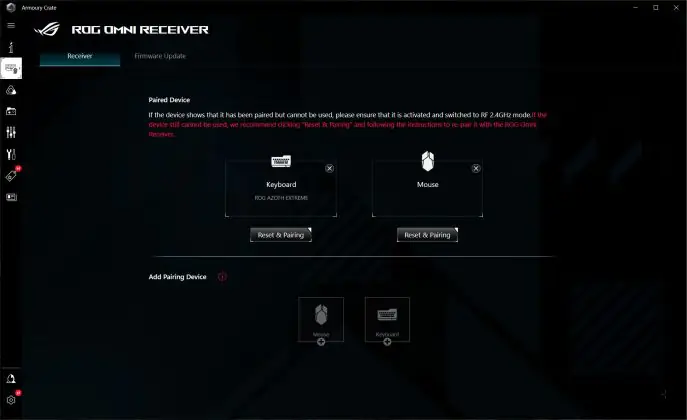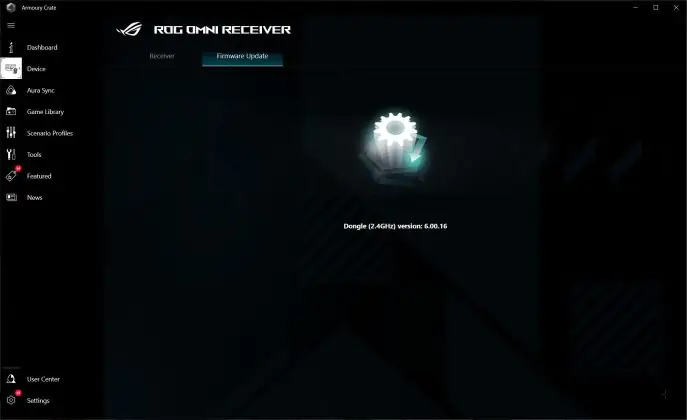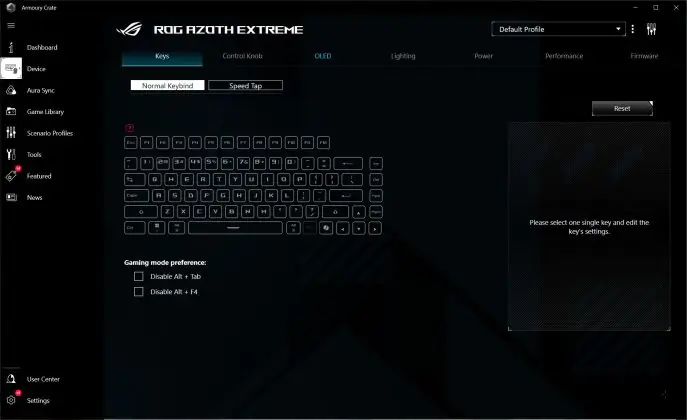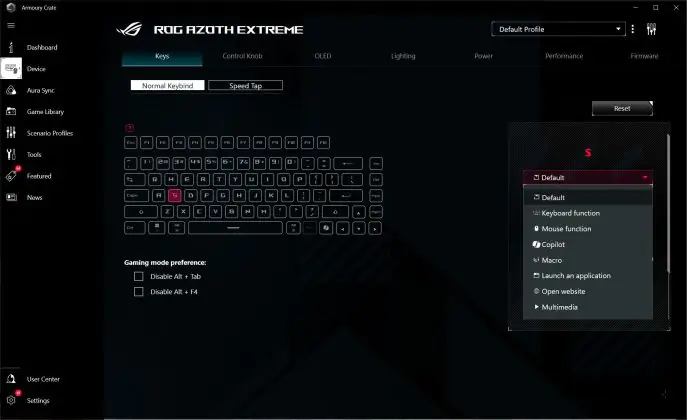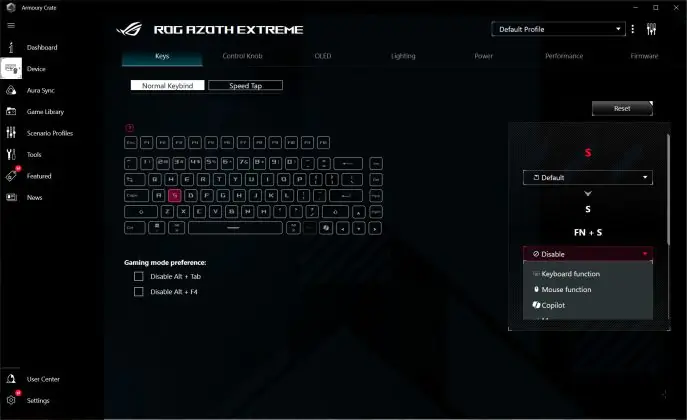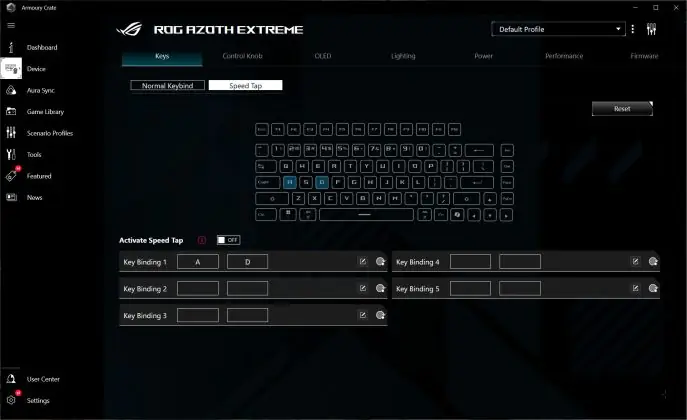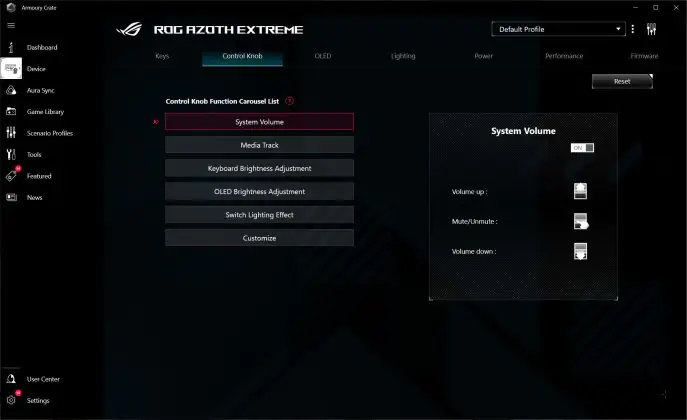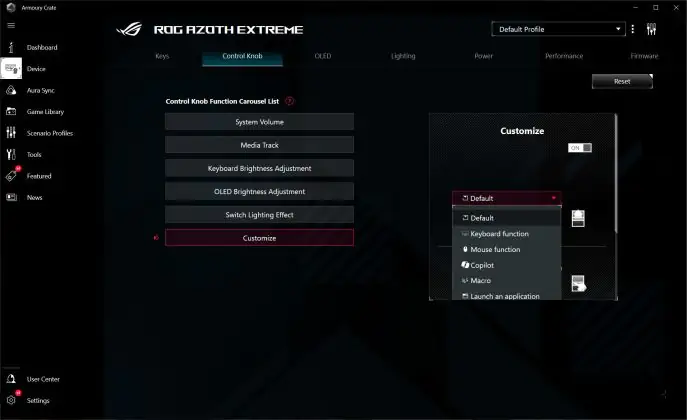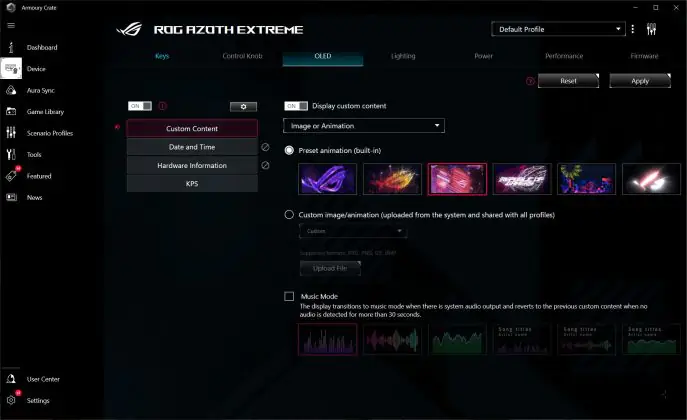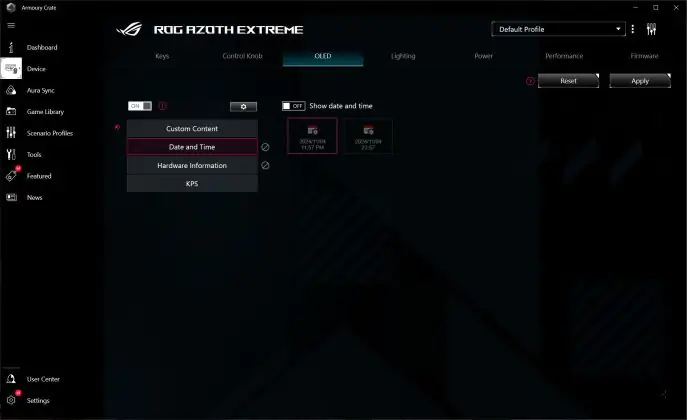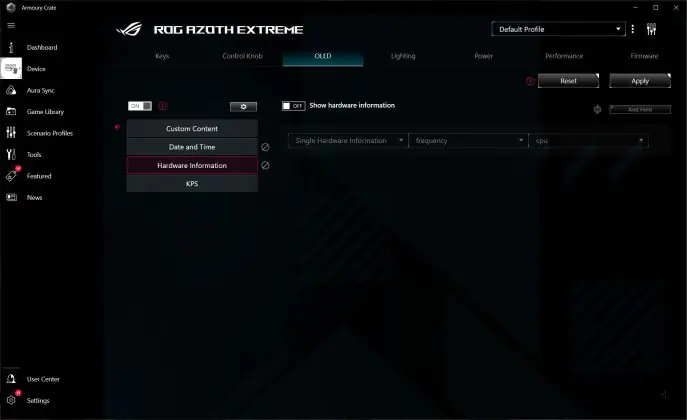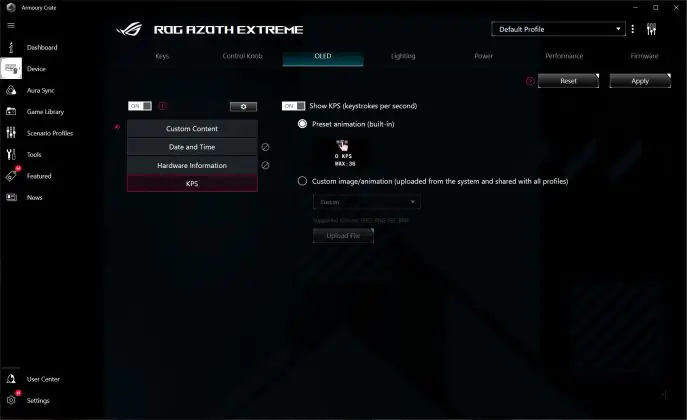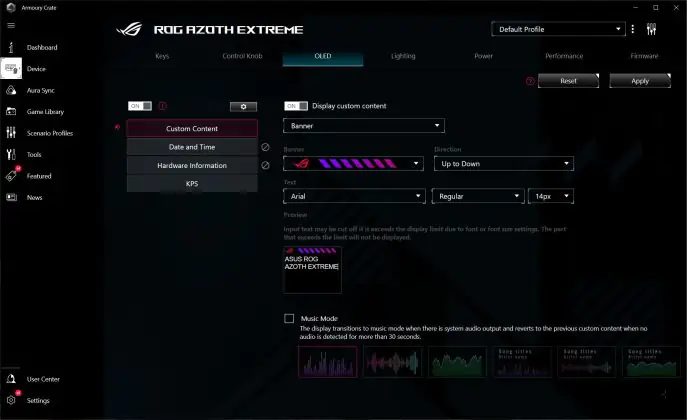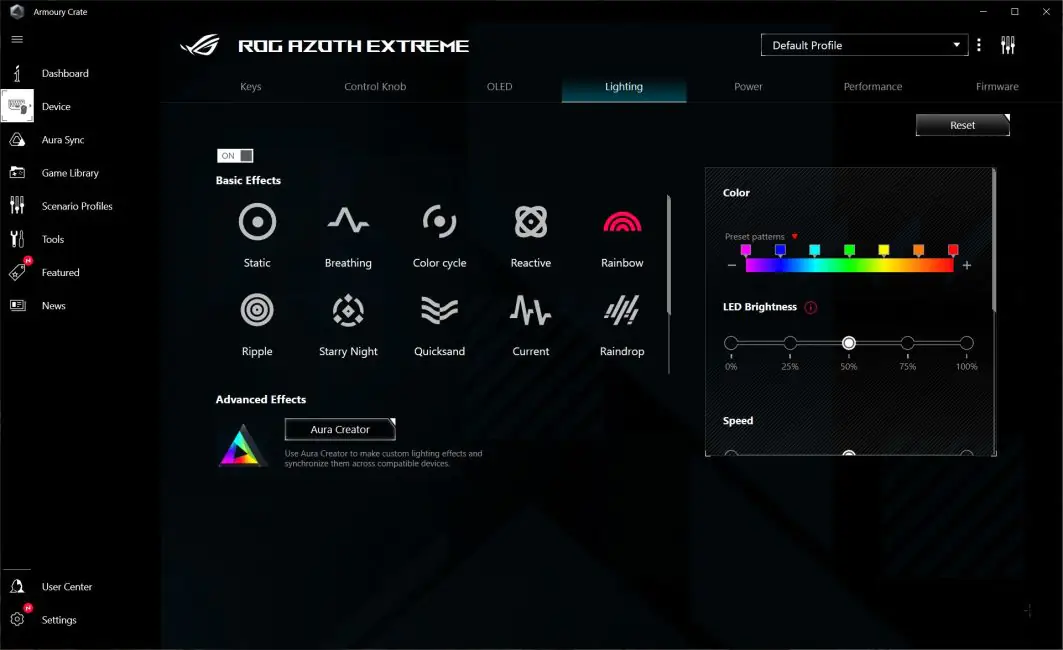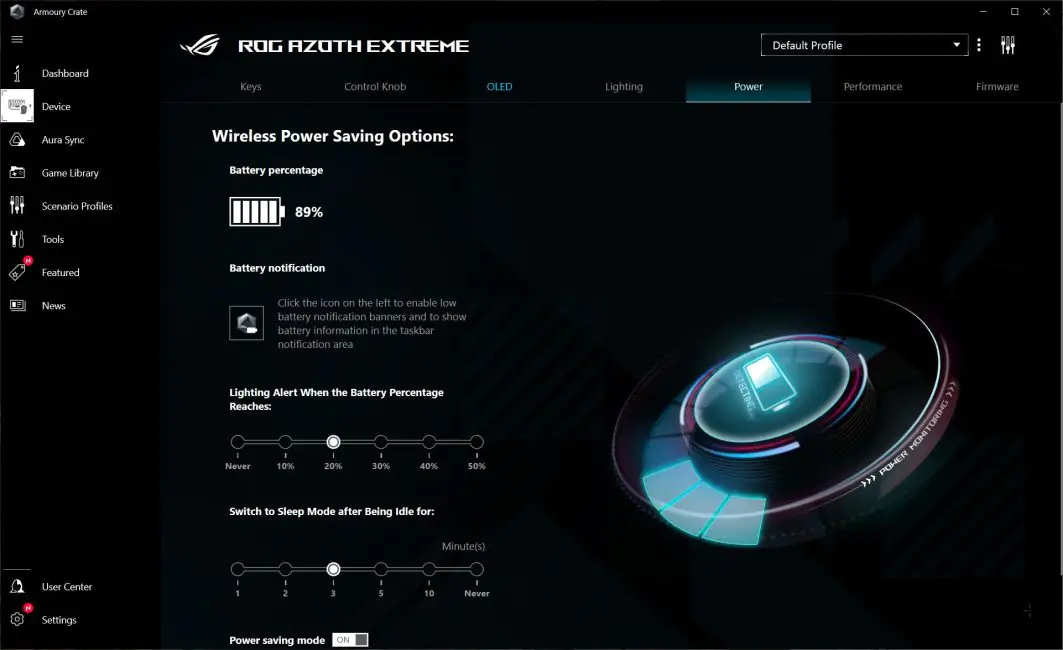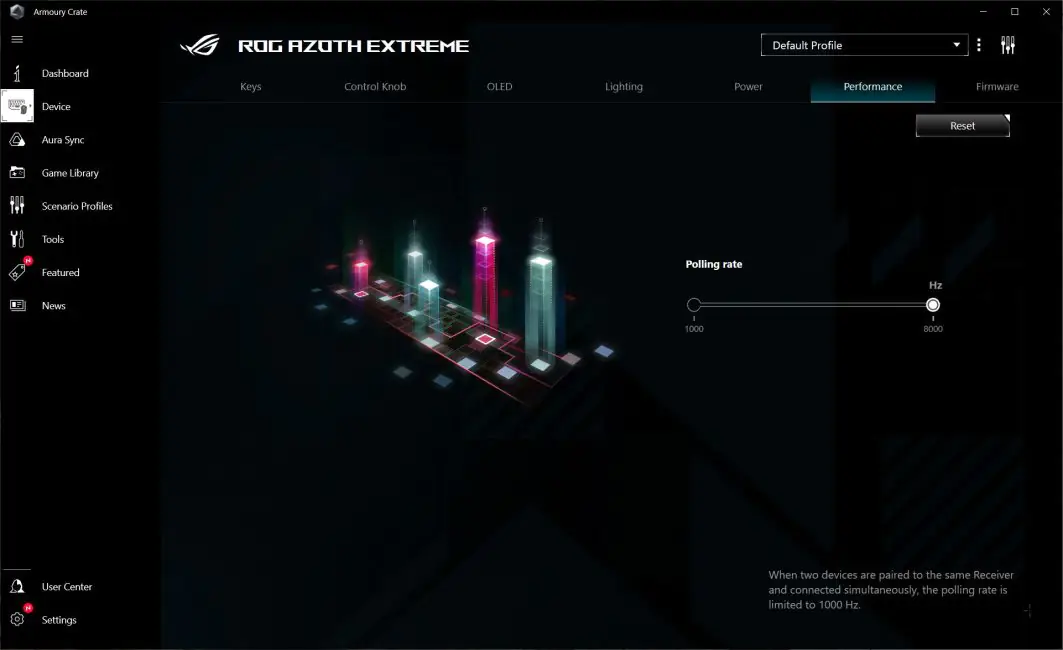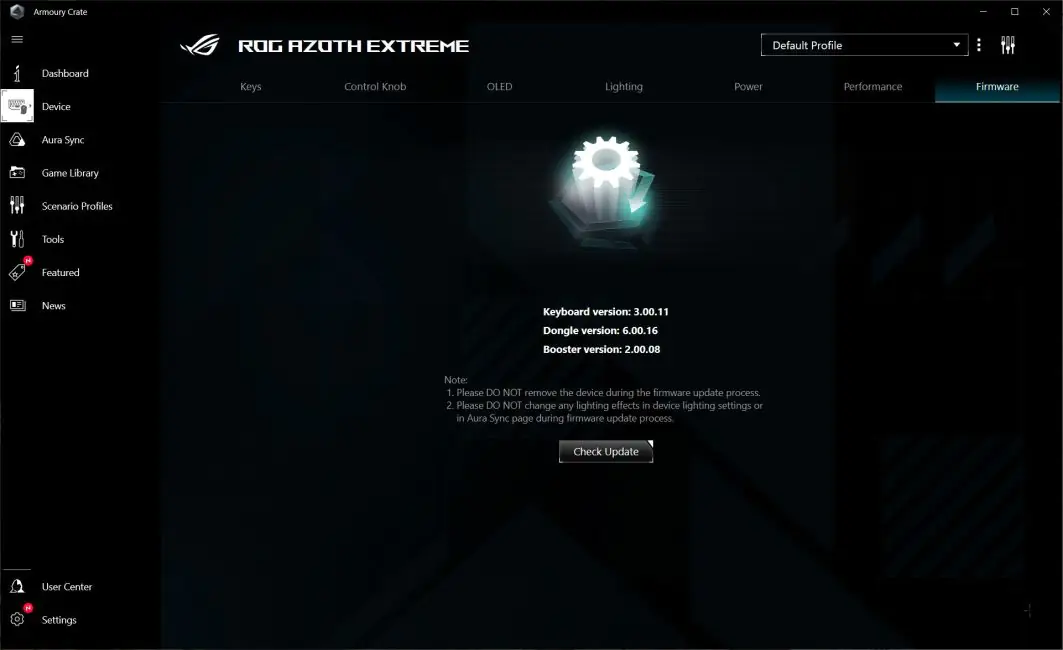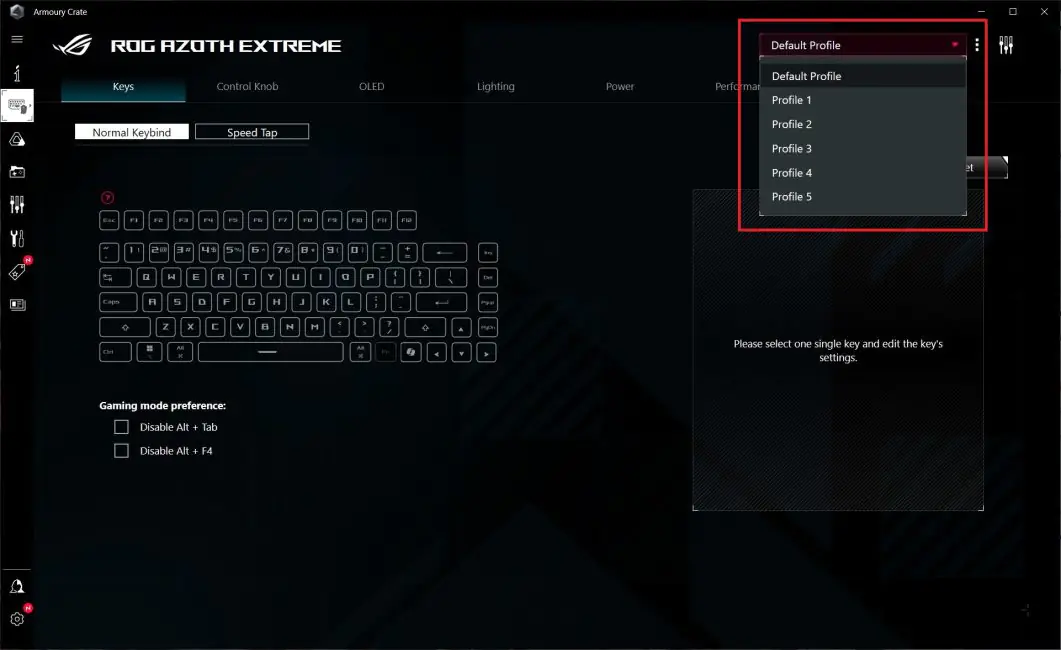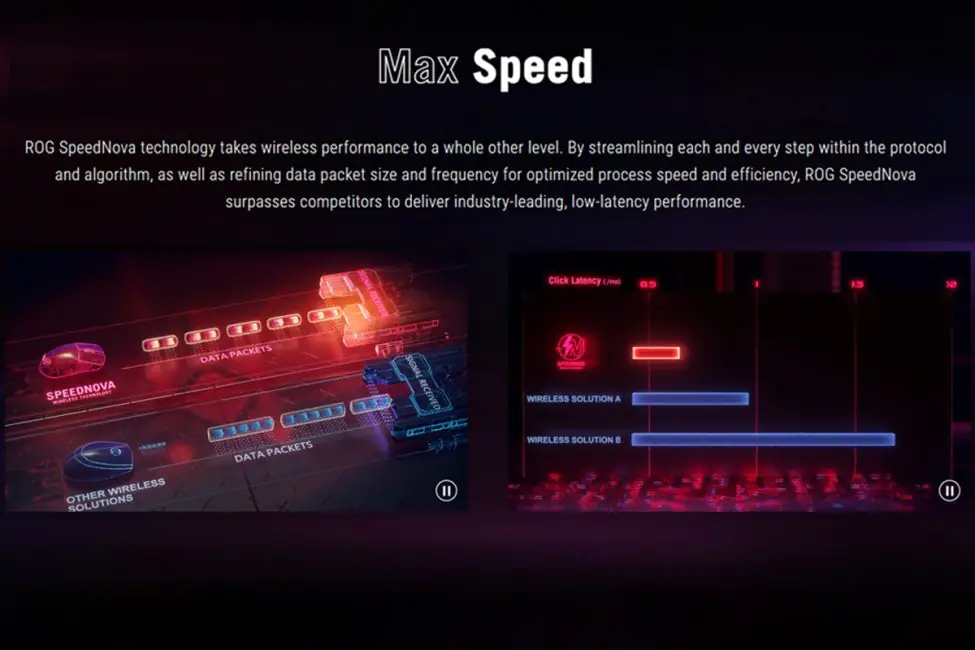© ROOT-NATION.com - Use of content is permitted with a backlink.
Last year, I reviewed the ASUS ROG Azoth, ASUS’s flagship gaming keyboard. I was genuinely impressed with the device, and to this day, I still consider it one of the best keyboards on the market. The 75% layout, high-quality proprietary switches, attractive design, solid metal body, hot-swap capability, built-in display, impressive battery life, and excellent typing experience all contributed to making it stand out. Another unique feature of the ROG Azoth was its included toolkit for lubing the switches and stabilizers—even though they were pre-lubed at the factory. Overall, it was a dream keyboard.
Now, I’ve learned that ASUS plans to release an updated, enhanced version in November—the ASUS ROG Azoth Extreme. Naturally, I was curious to test it out. I wasn’t sure what could be improved over the original, but here it is in front of me. To be honest, I’ve spent a full month with it. When I first received the keyboard for review, I expected it to be a slightly upgraded version of the original. However, after getting to know the device, I realized this is an entirely new keyboard—distinct, original, and unique. So, what exactly sets it apart? Let’s dive into today’s review to find out.
Specifications
Let’s start this review with a quick look at the technical specifications. But first, I’d like to highlight what’s changed in the new model. Essentially, only the name and a few similar features—like the 75% layout, three-position switch, display, and hot-swap capability—remain from the original Azoth. So, in the new model: the case was made of aluminum alloy and completely redesigned; a carbon positioning plate was added inside and improved vibration and noise insulation; the OLED display is now color and touch-sensitive; the polling frequency was increased to 8000 Hz in 2.4 GHz RF wireless mode; the package was changed; support for its proprietary technologies such as ROG SpeedNova and ROG Omni Receiver was added. And the most impressive feature, in my opinion, that sets this keyboard apart: a switch that allows on-the-fly adjustment of typing feel. It’s essentially an adjustable Gasket Mount, letting you make the typing feel softer or firmer as needed. The price, of course, reflects these changes—it’s now twice as expensive as the original.
- Model: ASUS ROG Azoth Extreme
- Format: 75%
- Connection: wired (USB), wireless (RF 2.4 GHz / Bluetooth 5.1)
- Switches: ROG NX Mechanical Switch (Snow / Storm)
- Polling frequency: 1000 Hz in wired mode; 8000 Hz in RF 2.4GHz wireless mode with ROG Polling Rate Booster adapter
- Hotspot: 5-pin connectors (3 and 5 pin switches are suitable)
- Anti-Ghosting: yes
- #KRO: N-KRO
- Design: adjustable Gasket Mount (Soft / Hard)
- Capacitors: Double Shot ROG PBT
- Backlight: RGB compatible with ASUS Aura Sync
- Firmware: ASUS Armory Crate
- Built-in memory: 5 programmable profiles
- Supported platforms: Windows, macOS
- Multifunctional wheel: three-position adjustment + button
- Display: touch screen OLED display
- Cable: detachable USB-A to USB-C braided cable 2 m long
- Dimensions: 332×139×40 mm
- Weight: 2200 g (with wrist rest)
- Features and proprietary technologies: aluminum alloy body; carbon fiber positioning plate; adjustable Gasket Mount; sophisticated vibration and noise isolation; lubricated switches and stabilizers; magnetic feet; OLED touchscreen display; hotspot; three connection modes; programmable keys and macro recording; ROG Polling Rate Booster; ROG Omni Receiver; ROG SpeedNova;
- Package contents: keyboard, wrist rest, ROG Nameplate, magnetic feet (2 sets), ROG Omni Receiver RF 2. 4 GHz adapter, ROG Polling Rate Booster adapter, detachable USB-A to USB-C cable, keycap puller, switch puller, alternative Ctrl key, spare ROG NX Snow switches (2 pcs.), USB-A to USB-C adapter, silicone pins (4×L, 6×S), rubberized pads for stabilizers (8 pcs.), warranty documentation, user manual, ROG branded stickers, cloth wipe surface
Positioning and price
The previous ROG Azoth was positioned as ASUS’s flagship gaming keyboard—top of the line and the most expensive in their range at the time. Now, the new Azoth Extreme steps into that role, elevating the bar for both uniqueness and price. Priced at $600 (€550), this model is currently one of the most high-end and costly keyboards on the market, not just within ASUS’s lineup but overall. Some stores are offering it at a promotional launch price of $485 (€445), which may appeal to those interested in securing a premium experience at a somewhat reduced rate.
Package contents of ASUS ROG Azoth Extreme
The keyboard comes in a large branded cardboard box with an atypical design for the ROG series. The package consists of a simple black cover with iridescent inscriptions and drawings and a very dense box with the main equipment. It’s worth noting here that the weight of the kit is immediately noticeable and striking. All this goodness together weighs almost 4 kg.
We unpack the box and see that the package of ROG Azoth Extreme is just as rich as the previous version:
- keyboard
- wrist rest
- ROG Nameplate branded plate
- magnetic feet (2 sets)
- ROG Omni Receiver RF 2.4 GHz adapter
- ROG Polling Rate Booster adapter
- removable USB-A to USB-C cable
- puller for keycaps
- switch puller
- alternative Ctrl key
- spare ROG NX Snow switches (2 pcs.)
- USB-A to USB-C adapter
- silicone pins (4×L, 6×S)
- rubberized pads for stabilizers (8 pcs.)
- warranty documentation
- user manual
- ROG branded stickers
- cloth surface for wiping
The wrist rest is large and spacious, designed with a soft-touch finish that feels pleasant to the touch, and features the signature ROG logo in a textured design. Surprisingly, it doesn’t attach magnetically to the keyboard, instead resting alongside it. However, it provides excellent support for the wrists, staying firmly in place on the desk. This stability is thanks to its weight and the numerous rubber feet on the underside, which prevent any unwanted sliding.
The keyboard feet have a rather unique design. They’re cone-shaped and attach to the keyboard magnetically. The package includes two sets of feet—one smaller and one larger—allowing users to choose the height that best suits their setup and typing preferences.

The USB-A to USB-C cable is fairly standard: detachable, covered in braided fabric, and 2 meters in length. It’s somewhat stiff and doesn’t hold its shape easily. However, you likely won’t need to use it frequently, as the keyboard’s battery life is excellent, making wired connections largely unnecessary.

The package includes three adapters: the ROG Omni Receiver wireless adapter, the ROG Polling Rate Booster adapter, and a simple USB-A to USB-C adapter featuring a stylized ROG-branded clip.

The ROG Omni Receiver is a 2.4 GHz RF module that can connect to two devices simultaneously, such as a keyboard and a mouse, provided they have compatible support.
The ROG Polling Rate Booster is a proprietary adapter that allows the keyboard to operate at a polling rate of 8000 Hz in wireless mode (2.4 GHz RF). The setup is simple: plug the adapter into your PC and connect the RF module to it. However, if you connect two devices to the RF module, the polling rate will remain at 1000 Hz, even with the Polling Rate Booster. Keep this in mind when using multiple devices.
As for the rest of the package, it’s fairly straightforward and doesn’t require a detailed description. The ROG Nameplate is essentially a decorative cover that can be placed on the bottom of the keyboard. The keycap and switch pullers are the same as those included with the previous ROG Azoth model. The spare switches are identical to the ones already installed in the keyboard, in my case, the ROG NX Snow Mechanical Switches. The alternative Ctrl key is a standard one, while the default key on the keyboard features the Microsoft Copilot logo. The fabric surface is designed for cleaning the OLED display. The documentation is standard, including a warranty and a brief user guide. ROG-branded stickers are also included.
The one thing I still don’t understand is the purpose of the silicone pins (4×L, 6×S) and the 8 rubber pads. I get that they’re probably intended for some internal keyboard tuning, but there’s no mention of them in the instructions, nor on the official website. On the website, they’re only briefly mentioned once in the package description. In any case, I’m not planning to disassemble the keyboard to figure out what they’re for (I still need to return it). So, I’m asking anyone who knows to leave a comment and help fill in the gap in this review.

Overall, the ROG Azoth Extreme’s package is impressive. However, I still feel the need to mark it down. Why? Because it doesn’t include the lubrication kit for switches and stabilizers that came with the previous version. It’s not about how often someone would actually use it—it’s about the fact that it was included. As far as I know, no other keyboard comes with something like that. In my opinion, the lubrication kit was one of the features that made the previous ROG Azoth stand out from other keyboards. And now it’s missing… At this price, I think it would have been reasonable to include it.

Read also:
- TUF Gaming K3 Gen II Review: ASUS’s Most Affordable Gaming Keyboard
- ASUS ROG Falchion RX Low Profile Gamer Keyboard Review
Design, ergonomics, build quality
Externally, the ROG Azoth Extreme looks quite different from its predecessor—only somewhat similar in general design. It still follows the 75% layout, but the new version is slightly larger, measuring 332×139×40 mm. It’s also a bit heavier due to the larger metal frame and additional internal components, weighing 1.5 kg without the wrist rest and 2.2 kg with it. As for color options, there’s now only one: black. However, this might change in the future, and a white version could be released, similar to the previous model.
The keyboard’s body is made entirely of an aluminum alloy. On the top edge, there’s a substantial metal insert with a carbon-fiber-style finish. Beneath the switches, there’s a positioning plate made of carbon. The material is rigid enough to provide precise and comfortable key presses, yet flexible enough to effectively dampen noise and vibrations while typing. But the advantages of the design don’t stop there. Inside the keyboard, there’s additional sound-absorbing foam and PORON switch pads, as well as a special silicone layer. All of these elements contribute to the typing experience and its acoustic properties. And to give you a preview, I can say that typing on the ROG Azoth Extreme is truly excellent.
But that’s not all. On the bottom of the keyboard, you’ll find a special switch that allows you to adjust the position of the mounting inserts on the fly. This gives you the option to choose between two key damping modes: Hard or Soft.
ASUS doesn’t give this mechanism a specific name, but I’d venture to guess it’s a form of adjustable Gasket Mount. To help you understand how it works, I’ll attach a video from ASUS’s official website.

I’ve covered the main features of the design, so now let’s take a closer look at the keyboard and its individual elements, starting from the top.
The key layout follows the typical 75% format, just like the previous ROG Azoth model. In the Extreme version, the distance between the F-key groups has been slightly increased. The layout is the standard ANSI. In the top-right corner, there’s a color OLED touchscreen display and a three-position switch with a button on the side. We’ll dive deeper into the display and switch in the corresponding section, but for now, let’s continue exploring the design and its components.
The keyboard uses Double Shot PBT keycaps with a custom ROG font. According to ASUS, the keycaps are of medium height with shortened stems, designed specifically for added stabilization and enhanced comfort while typing. The surface of the keys is slightly textured. Overall, they feel like high-quality, premium PBT.
By the way, ASUS also mentions on their website that the keyboard may come with different types of keycaps depending on the region. For instance, some keyboards may feature PBT keycaps (like mine), while others may come with ABS keycaps with a special UV coating. I’ve reviewed ASUS keyboards with ABS keycaps and the UV coating, and I can say they’re also really impressive. Typing on them gives you a different, unique feeling compared to PBT keycaps.
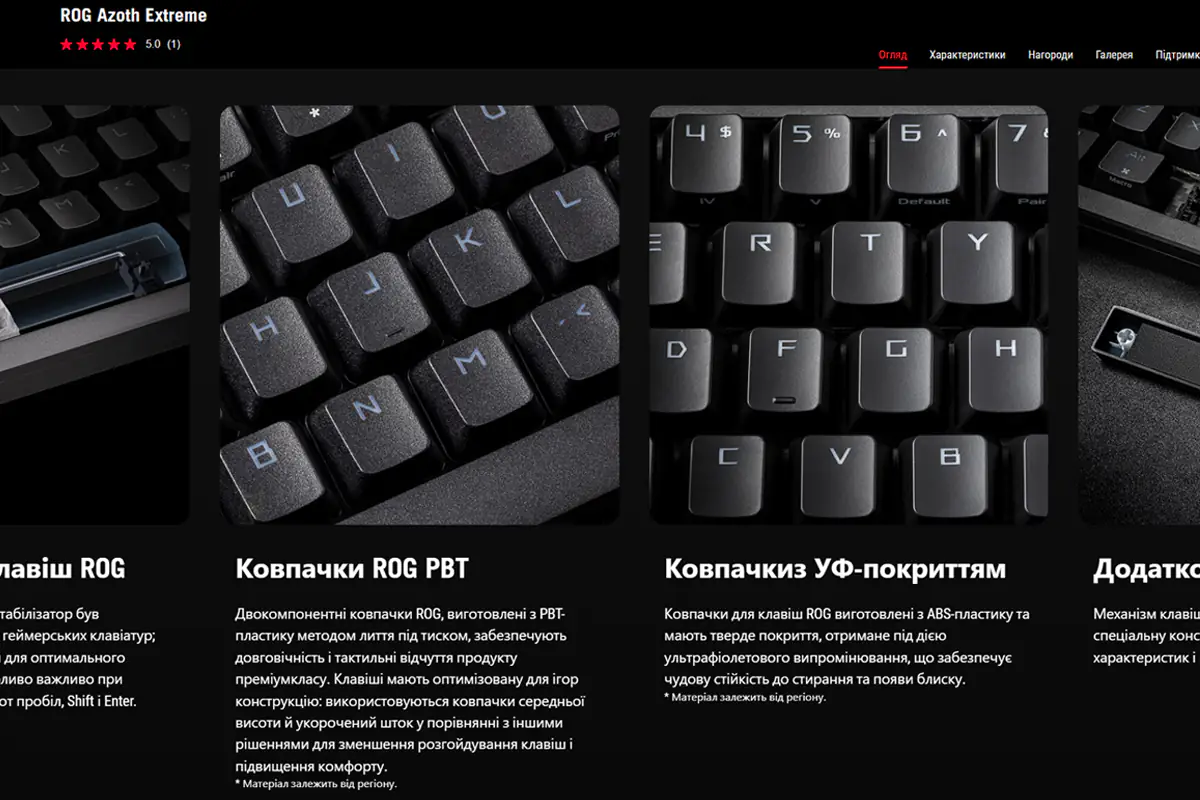 I have a test sample with an English layout, and anticipating the question of whether it will have Ukrainian or Russian characters, I’ll answer: no. I asked an ASUS representative about it, and they confirmed it won’t be available. So, there are two options: either add the additional characters through engraving after purchase, or get used to touch typing. Personally, I don’t see a problem with either option. For example, I’ve been using keyboards with only English characters for over six months now, and I’ve gotten used to the second option.
I have a test sample with an English layout, and anticipating the question of whether it will have Ukrainian or Russian characters, I’ll answer: no. I asked an ASUS representative about it, and they confirmed it won’t be available. So, there are two options: either add the additional characters through engraving after purchase, or get used to touch typing. Personally, I don’t see a problem with either option. For example, I’ve been using keyboards with only English characters for over six months now, and I’ve gotten used to the second option.
On the top edge of the keyboard, in addition to the large metal “carbon-fiber-like” insert, you’ll find the connection mode switch (for RF 2.4 GHz, wired, and Bluetooth), a standard USB-C port, and a decorative plastic insert with the Republic Of Gamers slogan.
The sides of the keyboard have a rather unique and unconventional appearance, much like the overall design. By the way, the official website mentions that high-precision CNC machining was used to create these lines on the sides. On the right side of the keyboard, there’s a switch button. Interestingly, it has some slight play, which is unusual. However, it seems to be designed that way, as it doesn’t affect the functionality or ergonomics in any way.
The bottom of the keyboard also follows the overall “carbon-fiber” style. And, as with the sides, it seems that high-precision machining was applied here as well. In the center of the keyboard, you can spot a small slot and a switch. This is the same switch that adjusts the key cushioning. The slot previously housed the RF 2.4 adapter when the keyboard was in the box.

The slot and switch can be covered with the included ROG Nameplate, which you can simply insert into the frame, and it magnetically attaches to the keyboard’s body. By the way, the nameplate is not just a simple piece of decorative plastic. The logo and patterns are laser-engraved, and the surface is polished for a premium finish.

Instead of the usual adjustable feet, this keyboard uses a unique solution — cone-shaped magnetic feet. And if you’re concerned about their reliability and stability, I can immediately put those doubts to rest. They attach securely, and it’s not easy to detach them by hand. The package includes two pairs of feet: one larger and one smaller.
The build quality, as you probably guessed, is excellent. The entire device feels like a heavy, solid, monolithic construction that you won’t easily move. In terms of ergonomics, it’s also great — the keyboard is not only comfortable to use but also a pleasure. The only thing is, some might find it a bit too high, especially if coming from a low-profile model. However, this issue can be easily fixed by using the included wrist rest. It’s quite nice to the touch, large, and does a great job compensating for the height. Personally, I’ve found the height perfect for me. Overall, the ROG Azoth Extreme is a fantastic device, and for its design, ergonomics, and build quality, it definitely deserves the highest rating.
Read also:
- ASUS ROG Strix Scope II and Strix Scope II RX: Review and Comparison
- ASUS ROG Azoth Wireless Gamer Keyboard Review: Towards Customisation
OLED display and three-position switch
As with the previous model, the keyboard features a three-position switch and an integrated OLED display. However, in the Extreme version, the display is now touch-sensitive and colorized. The switch allows you to: adjust volume, switch multimedia tracks, control backlight brightness and effects, and adjust the brightness of the built-in display. You can also assign custom functions to this switch. The modes of adjustment are toggled using the side button, and the up/down positions are used for the actual adjustments.
The display can show various indicators and information, such as the battery percentage, the Caps Lock key status, connection mode (RF, Bluetooth, wired, PC, MAC), system overview, or KPS (keypress count per second). It also displays information when you make adjustments using the switch.
What I find the coolest, in my opinion, is that you can display different animations in ROG style on this screen. They’re fast, vibrant, and smooth. Overall, it looks really stunning. You can also display a banner with your own text on the screen.
ASUS ROG Azoth Extreme backlighting
As with all ASUS keyboards, the updated ROG Azoth features signature backlighting that is fully compatible with Aura Sync. It’s bright, even, perfectly saturated, and comes with a variety of effects. You can switch and customize the effects using the three-position switch or through the official Armoury Crate app. Of course, adjusting the backlighting in the app is more convenient, and there are more customization options available there.
In the app, you can choose from 10 pre-set lighting effects or synchronize the keyboard’s backlighting with other ASUS devices via Aura Sync. Alternatively, you can create your own unique lighting setup with effects using Aura Creator, giving you full control over the customization.
 It’s great to hear that the backlighting itself is top-notch, as you’d expect from ASUS. However, the issue with visibility when the backlight is off is a fair point. While the symbols on the keys are well-engraved, without backlighting, they become difficult to see, especially in low light. Even with your setup, including side lighting and a large monitor, this could still lead to mis-typing during late-night sessions. Thicker key symbols could certainly solve this issue. So while the backlighting is a visual feature, it also plays a crucial role in functionality, making it essential for comfortable use, especially in dim or dark environments.
It’s great to hear that the backlighting itself is top-notch, as you’d expect from ASUS. However, the issue with visibility when the backlight is off is a fair point. While the symbols on the keys are well-engraved, without backlighting, they become difficult to see, especially in low light. Even with your setup, including side lighting and a large monitor, this could still lead to mis-typing during late-night sessions. Thicker key symbols could certainly solve this issue. So while the backlighting is a visual feature, it also plays a crucial role in functionality, making it essential for comfortable use, especially in dim or dark environments.
Read also:
- ASUS ROG NUC 970 Mini-PC Review: Power in Compact Form
- ASUS ProArt PA278CFRV Professional Monitor Review
Switches, stabilizers, typing
The ROG Azoth Extreme uses custom ROG NX Mechanical Switches, which are available in two versions: Snow and Storm. The Snow switches are linear, while the Storm switches are clicky. Both types come pre-lubed. For more detailed specifications, you can check the screenshots below or visit the official ASUS website. The keyboard I have for review is equipped with the ROG NX Snow switches.
Like the previous model, the keyboard features hot-swapping, allowing you to replace the switches on the fly without soldering. The switch sockets are 5-pin, meaning you can install any switches, whether 3-pin or 5-pin. The keyboard uses north-facing LEDs (with the light coming from above the switch), so if you decide to replace the stock switches for any reason, keep this in mind.
I have a question for ASUS regarding the switches. You already have two keyboards with hot-swapping, and they’re not just entry-level models in your lineup, but real flagships at the moment. You also have your own high-quality, branded switches. But the problem is, I can’t buy them separately anywhere. For instance, if something happens to my keyboard and I lose the extra two switches that came with it, what am I supposed to do? Or, if I want to try the clicky ROG NX Storm switches, do I really have to buy a whole new keyboard? Or could I just put the switches from the first version, like the ROG NX Red, into the new Azoth Extreme? Those are good too. Honestly, I don’t quite get this. Chinese brands release different switches for their hot-swappable keyboards, and some other well-known manufacturers do this too. But why doesn’t ASUS? I’d be happy to pick up a few sets for custom builds.
 The stabilizers in the keyboard are also proprietary, as indicated on the official website. Like the switches, they come pre-lubed out of the box. As for the stabilizers, I can say that they perform excellently—they do their job very well. The longer keys press smoothly without any rattling or pinging. They also have minimal wobble, which is another positive feature.
The stabilizers in the keyboard are also proprietary, as indicated on the official website. Like the switches, they come pre-lubed out of the box. As for the stabilizers, I can say that they perform excellently—they do their job very well. The longer keys press smoothly without any rattling or pinging. They also have minimal wobble, which is another positive feature.
The only issue I encountered with the stabilizers is that when removing the keycaps, they can sometimes remain attached to the keys. This isn’t a defect or malfunction, though—it’s simply that the stems of some switches can fit snugly into the keycap grooves. By the way, this isn’t the first ASUS keyboard where I’ve experienced this kind of situation.

When it comes to the most important aspect—typing—I can say that the typing experience on the ROG Azoth Extreme is excellent. The keys press smoothly and precisely, with good stabilization for each key. There’s minimal wobble, which is noticeable and appreciated. The longer keys also feel great—they press just as smoothly and firmly, without any sideways wobble. Plus, the typical rattle you often get with long keys is completely absent. Switching the dampening mode really does affect both the typing feel and the sound. In the upper position (Hard), the key presses are more defined, quieter, and there’s a solid feel to the casing. In the lower position (Soft), the keyboard feels slightly softer, but the sound and sensation change dramatically. The sound becomes louder, and it almost feels like the keyboard is hollow inside.
Overall, my verdict is that the Hard position is fantastic—10/10. The Soft position, however, I didn’t like at all. I’ll include a typing video in different modes below so you can listen and judge for yourself. Though, a video won’t fully capture the experience—you really need to test it yourself to understand the difference.

I’d like to add just a few words about the typing sound. Whether in the upper or lower switch position, the keyboard is not completely silent. When comparing the ROG Azoth Extreme with its predecessor, I honestly preferred the earlier version. The first ROG Azoth also had smooth key presses, but if my memory serves me right, they were quieter. In general, the original Azoth was quite quiet on its own, and I think that’s why it’ll always have a special place in my heart. One love, in short.

Read also:
ASUS Armory Crate proprietary software
All advanced keyboard settings are managed through the ASUS Armoury Crate software. Upon first connecting the keyboard to your PC, it will automatically initialize through the application and appear in the device list. It’s worth noting that two devices will appear: the ROG Azoth Extreme keyboard itself and its wireless adapter, the ROG Omni Receiver.
I already mentioned that you can connect two ASUS devices with compatible support to a single ROG Omni Receiver at the same time. This is done in the settings of the receiver itself, under the “Receiver” menu. In the “Firmware Update” menu, you can check the current firmware version of the receiver and update it if a newer version is available.
As for the keyboard settings, there are 7 main menus: Keys, Control Knob, OLED, Lighting, Power, Performance, and Firmware.In the “Keys” menu, you can configure the keys. This includes reassigning keys, creating new Fn+ functions, assigning macros, and activating the Speed Tap mode. Here’s a brief explanation of the Speed Tap mode. When enabled, it prioritizes the last pressed key in a sequence, even if the previous key hasn’t been released. For example, in a game, if you’re moving left with the A key held down and then suddenly start moving right by pressing the D key without releasing the A key, the keyboard will immediately register the D key and stop recognizing the A key. In other words, this mode helps eliminate “missclicks” by ensuring only the most recent keypress is registered. This could be especially useful for online shooters. As you can see, key combinations can be customized as needed, and the rest of the settings in this menu are fairly straightforward. Let’s move on.
In the “Control Knob” menu, you can configure the functions of the three-position switch. As I mentioned earlier, this knob can be used to adjust the volume, control the keyboard and OLED display brightness, manage multimedia, and switch between lighting modes. The “Customize” mode allows you to personalize the knob’s functionality to suit your preferences.
In the “OLED” menu, you can configure the content displayed on the built-in screen. This includes various animations, a custom text banner, music mode, system information, and more.
In the “Lighting” menu, you can adjust the backlighting. It includes standard effects, settings for brightness, contrast, and effect direction, as well as synchronization with other ASUS devices. Additionally, you can create your own custom lighting effects using Aura Creator.
The “Power” menu covers everything related to the battery: charge percentage, sleep mode, discharge indicator, and other power-related settings.
The “Performance” menu allows you to adjust the polling rate, with two options: 1000 Hz and 8000 Hz. It’s important to note that at 8000 Hz, the keyboard will only work in RF 2.4 mode, and only if the wireless adapter is connected via the ROG Polling Rate Booster. In wired mode, the keyboard operates at the standard 1000 Hz polling rate. Interestingly, this menu doesn’t appear in wired mode. As for the experience at 8000 Hz, I didn’t notice any difference compared to 1000 Hz—at least not in my use, whether on mice or keyboards.
And the last menu is “Firmware” – here you can check and update the device’s firmware.
The keyboard has built-in memory with 5 independent and fully programmable profiles, allowing you to switch between them on the fly. This means that once you set up the device, it will remember all your settings. After that, you can use the keyboard with those configurations on other PCs without needing to install Armoury Crate. This is a convenient feature, especially for those who want to quickly move between devices while maintaining personalized settings.
ROG SpeedNova is ASUS’ proprietary wireless technology (RF) designed to minimize latency, improve connection quality, and optimize energy efficiency. This technology is now being integrated into nearly all of ASUS’ new devices, enhancing overall performance, especially in wireless mode. The goal is to provide a faster, more stable, and more efficient experience for users, which is particularly beneficial for gaming or high-performance tasks. You can read more about it on ASUS’ official website to get a deeper understanding of how it works and the benefits it brings to the table.
ASUS ROG Azoth Extreme battery life
There is no specific information available about the keyboard’s battery. The official website only mentions 1600 hours of battery life in the wireless RF 2.4 GHz mode, which I assume is with the polling rate set to 8000 Hz. However, from my own experience, the battery life of the ROG Azoth Extreme is impressive. I tested the keyboard for a little over a month, and it only completely drained twice. This suggests that a full charge lasts around two weeks with regular use. During my testing, the polling rate was set to 8000 Hz, the backlighting was on at 50% brightness, and the OLED display was continuously running an animation at 100% brightness. In my opinion, this is a solid level of battery performance.

Conclusions
In my opinion, the new ROG Azoth Extreme model is excellent. It’s truly an original and unique keyboard. Among its strengths, I would highlight the great design, excellent build quality, impressive ergonomics, satisfying typing experience, and remarkable battery life. One feature that really sets the ROG Azoth Extreme apart is the key actuation mode switch. I haven’t seen anything like this anywhere else.
One point of contention is the package contents. As I mentioned earlier, the inclusion of a lubrication kit in the previous model was one of its standout features, but it’s no longer included here. Given the price, this feels like a missed opportunity. Speaking of the price, that’s another potentially controversial aspect. $600, or even $500, seems extremely high, even for a good keyboard. However, this is only one perspective. If you think about it another way, some people build custom keyboards that cost $600 or even $1000 without much hesitation. Now, try building something similar for the same price as the ROG Azoth Extreme—honestly, I’m not sure it’s possible. So, I won’t pass judgment on the price. High-end premium devices have never been cheap, and I think it’s up to each person to decide if it’s worth it. Aside from that, the ROG Azoth Extreme is an excellent device, and I believe it’s one of the best keyboards currently available on the market, along with its predecessor, the ROG Azoth.

P.S. In the photos accompanying this review, you may have noticed the unusual mouse, which, like the keyboard, features a “carbon” design. This isn’t by chance—it’s the new ASUS ROG Harpe Ace Extreme gaming mouse, which will be released in November this year. It features a composite body made from carbon fiber, weighs just 47g, and boasts top-tier internals, among other features. I’m already preparing a review for it, which I’ll post soon, along with an updated link here.

Read also:
- BLUETTI AC200L Portable Power Station Review: Reliable Backup Power for the Entire Home
- Mitsubishi Eclipse Cross Review: True Japanese Car – Modern on Outside, Conservative on Inside
- Faster, Higher, Stronger: How Polling Rate in Gaming Peripherals Impacts Your Gameplay