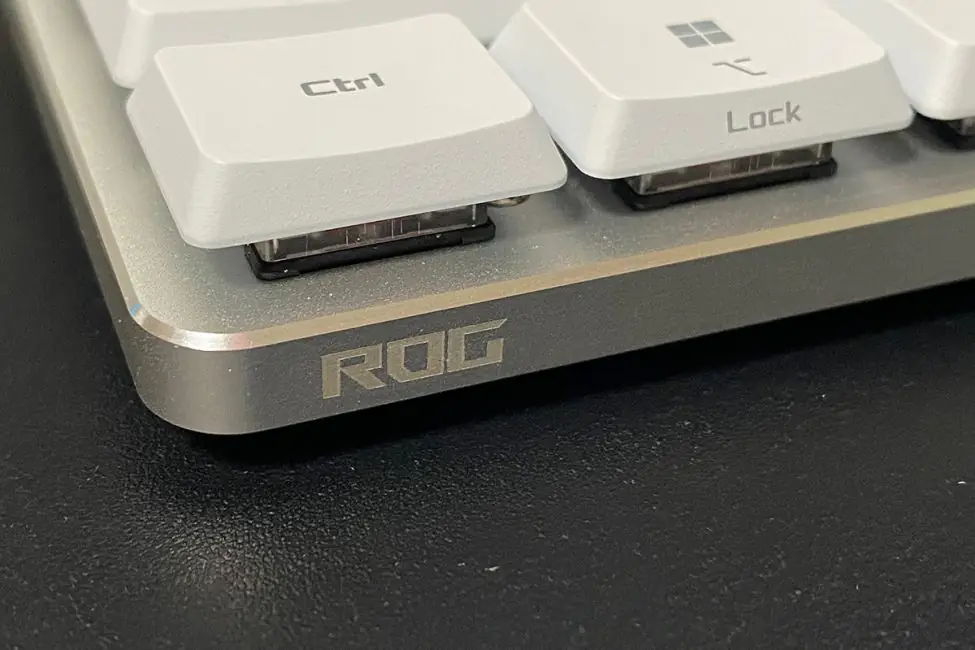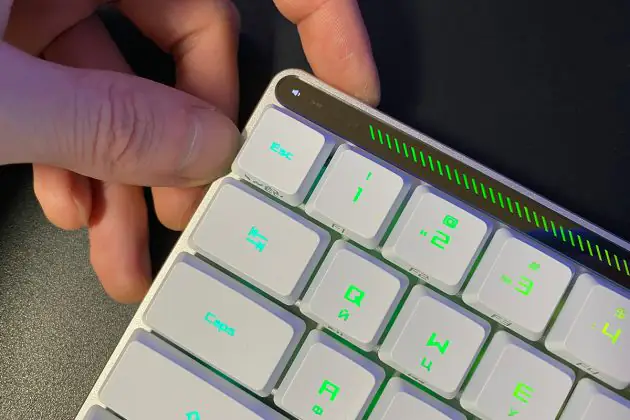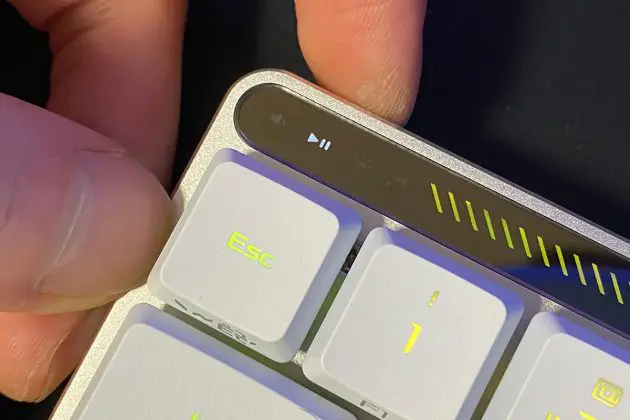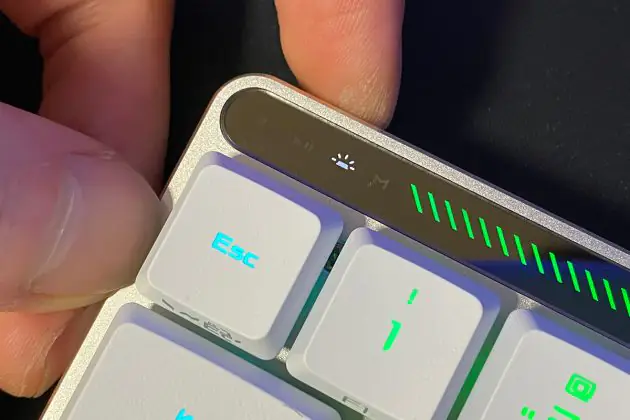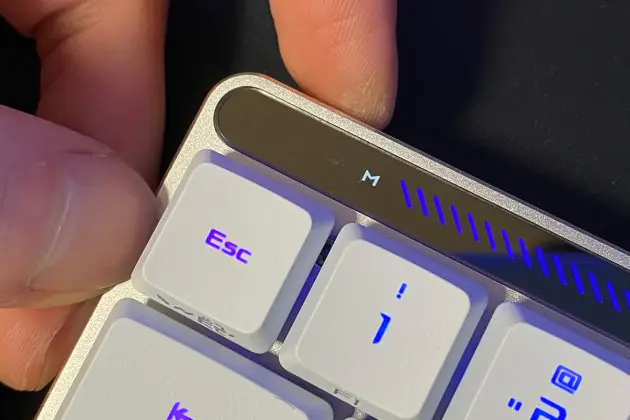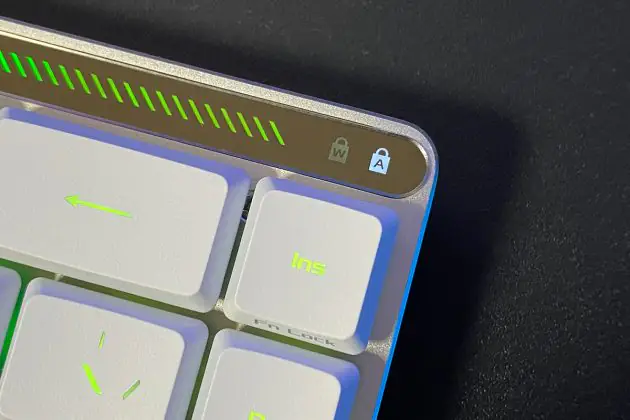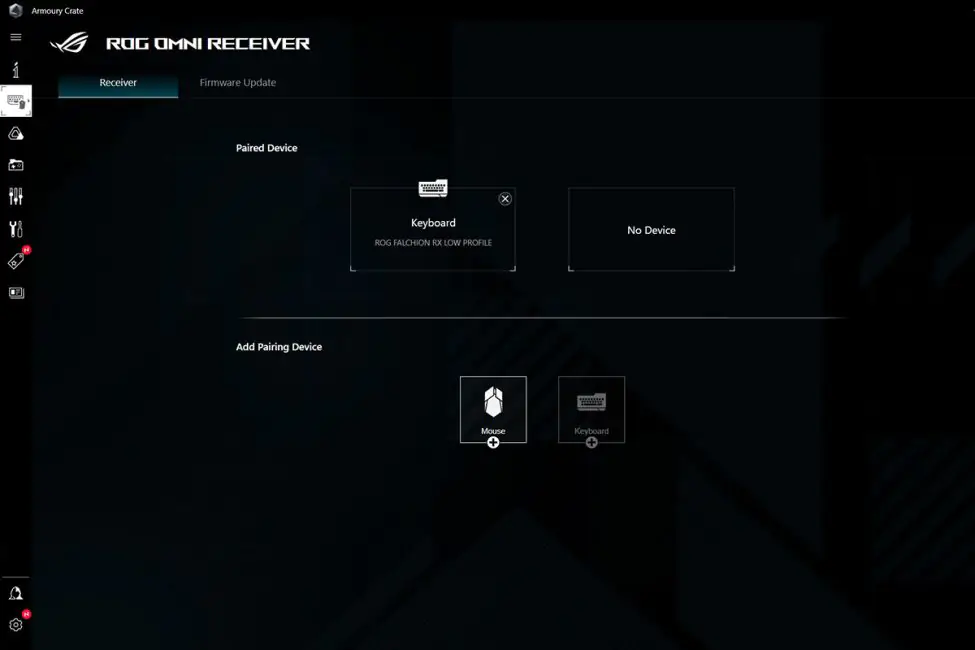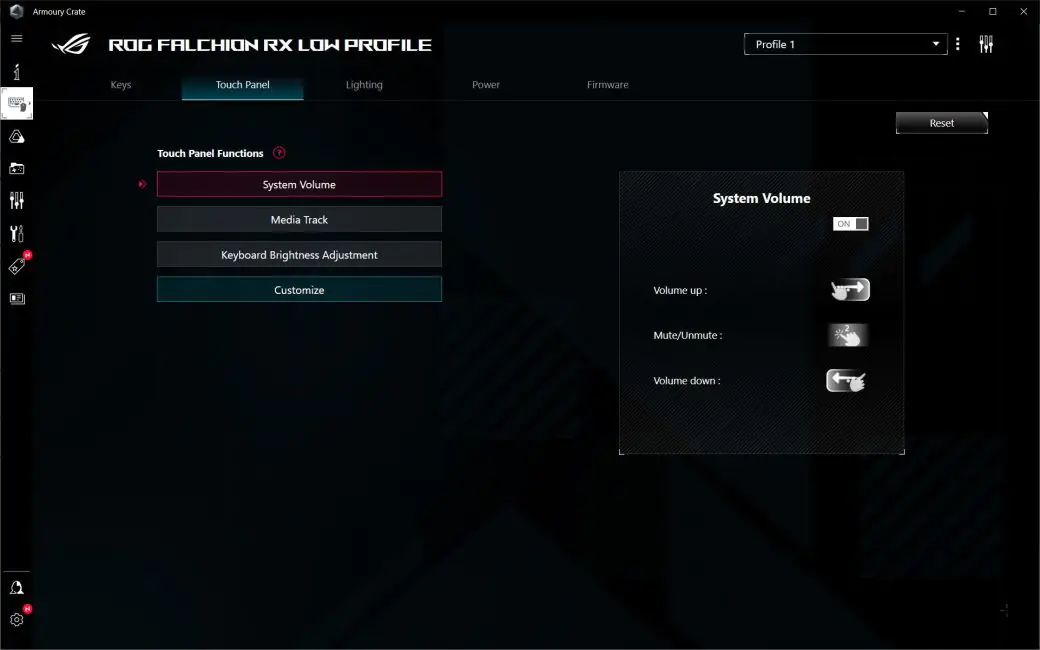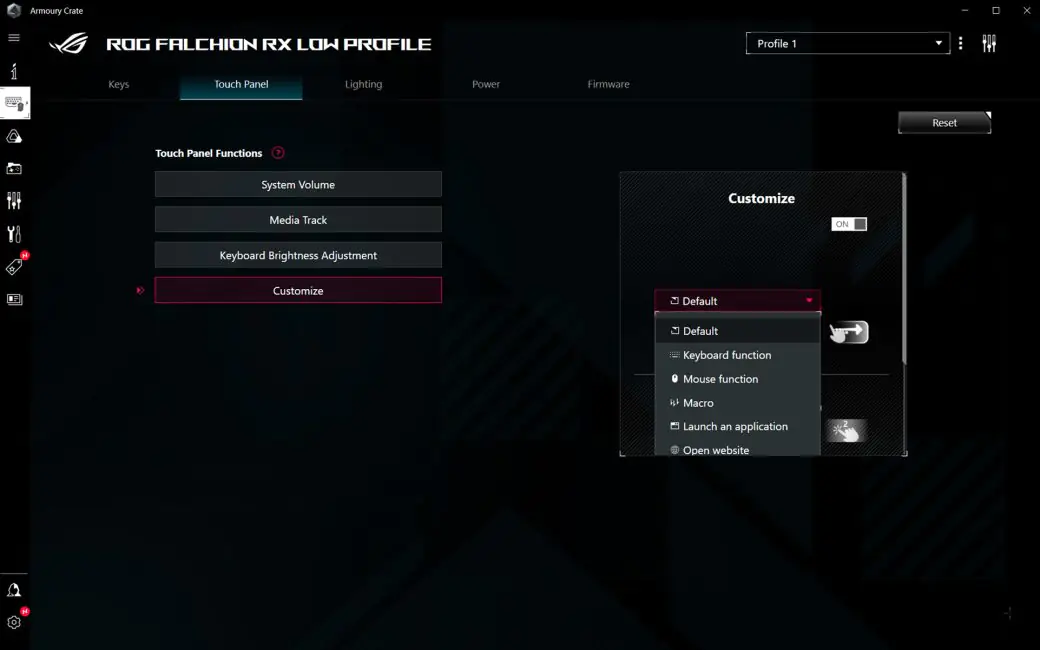© ROOT-NATION.com - Use of content is permitted with a backlink.
If you follow our articles closely, you might remember that last year we wrote about the ROG Falchion Ace keyboard and its features and advantages. ASUS has taken it a step further and created an improved low-profile version – the ROG Falchion RX Low Profile, which was fantastic news for me. You see, low-profile mechanical keyboards are a rare find, and trust me, I know what I’m talking about because I’ve looked into this quite thoroughly. So, when I saw the ROG Falchion RX Low Profile available for purchase, I immediately decided to test it out. Now, after using it for several days in a row – spoiler alert – I love it. It’s exactly what I expected, but let me walk you through everything step by step, and I’ll share my impressions at the end.
Specifications
As always, I’ll start the review with the key technical specifications of the device, so you can get an initial impression right away:
- Form Factor: 65%
- Connectivity: Wired (USB), Wireless (Bluetooth 5.1/RF 2.4GHz)
- Switches: ROG RX Red Low-Profile Switches
- Backlight: RGB compatible with ASUS AURA Sync
- Anti-Ghosting: yes
- #KRO: N-KRO
- Macro Keys: All keys are programmable
- USB polling frequency: 1000 Hz
- RF polling frequency 2.4 GHz: 1000 Hz
- Cable: USB Type-C to Type-A braided cable
- Supported platforms: Windows, macOS
- Software: Armoury Crate
- Dimensions: 306.0×110.0×26.5 mm
- Weight: 595g without cable
- Color: white
- Complete set: ROG Falchion RX Low Profile, keyboard cover, Omni Receiver adapter, USB-A to USB-C adapter, USB cable, ROG stickers, quick start guide, warranty booklet
Positioning and price
So, we have a wireless gaming keyboard in a 65% form factor with low-profile mechanical ROG RX Red or Blue switches, designed for comfortable gaming and typing. This keyboard format is a new solution from ASUS, and in my humble opinion, it turned out very well. Its price on the official website is €197 / $214. I believe this is a reasonable and justified price for a device of this caliber.
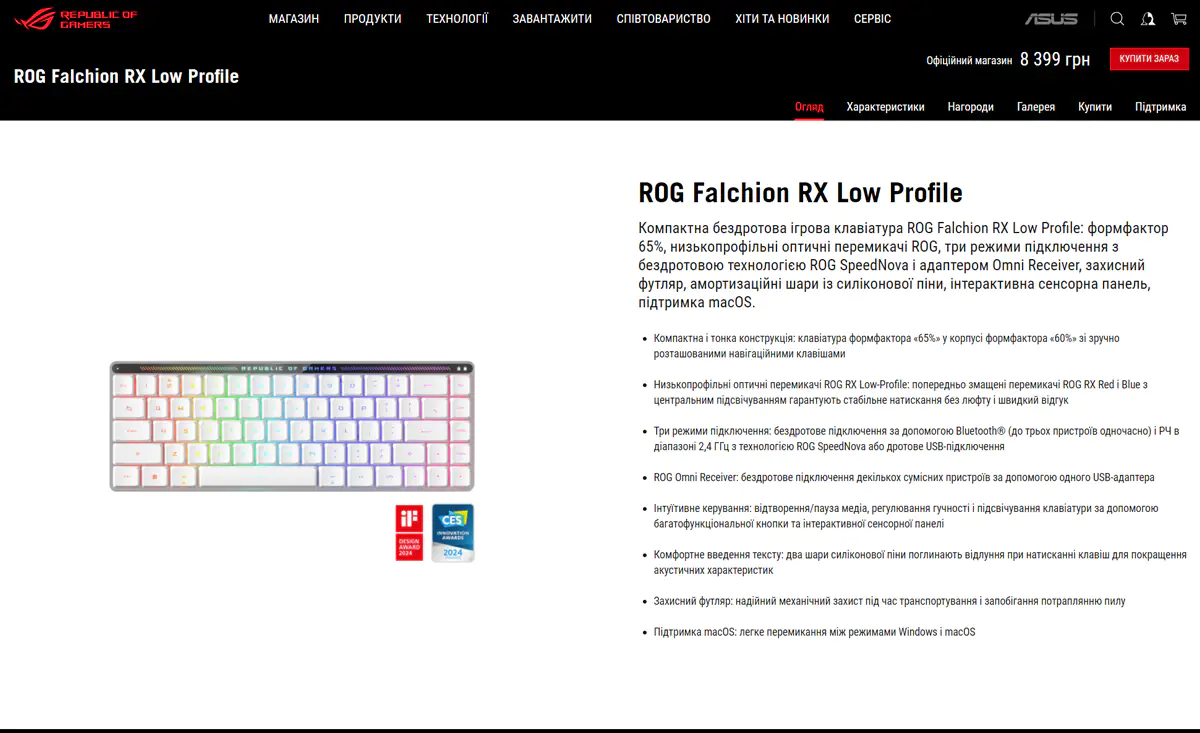
Package contents
The keyboard comes in a compact box with a branded red and black super cover on top. The front side shows the device itself and its full name – ROG Falchion RX Low Profile 65% Wireless Mechanical Gaming Keyboard. On the back side of the cover there is a list of the main advantages, technical specifications and controls of the device.

Removing the outer sleeve, we see a black box made of thick cardboard with the ROG logo on the top lid. Inside, the keyboard is wrapped in a soft fabric pouch to protect it from potential scratches. The box is sturdy, and the device is well secured inside. There is a foam pad attached to the inside of the lid for additional protection against damage during shipping or transport.
In addition to the keyboard itself, the box contains a functional cover (I’ll tell you how you can use it later), a USB cable for connecting to a PC and charging, up to 2 meters long (silver nylon braided cable with a rubber tie), Omni Receiver adapter, USB-A to USB-C adapter with a metal protector, ROG branded stickers, quick start guide and warranty card.

As you can see, the package is complete, but I would also add a keycap puller to it, so that you can take them off without damage and, for example, clean the dirt inside after prolonged use. As usual with ASUS, the packaging is reliable and the package is exhaustive, so let’s not dwell on it any longer and move on to the next section.
Read also:
- ASUS ROG Strix Scope II and Strix Scope II RX: Review and Comparison
- ASUS ROG Azoth Wireless Gamer Keyboard Review: Towards Customisation
Дизайн и эргономика ROG Falchion RX Low Profile
The keyboard comes in a single color scheme: white keycaps, a silver metal base, and a light gray bottom. This combination gives it a very elegant and premium look that catches the eye. Another feature worth noting is that while it has a 65% layout, it fits into a 60% form factor case, making it ultra-compact. This was achieved by combining the number row with the F1-F12 keys and omitting a full numeric keypad. Let me pause here to comment: living without a numpad is doable, but switching to the F1-F12 keys via the Fn key isn’t very convenient. However, it’s something you can get used to, so I won’t dwell on it.
Overall, the keyboard has 68 keys, with Insert, Delete, Page Up, and Page Down arranged in a vertical column on the right. These keys also serve as Fn Lock, Scroll Lock, Home, and End, and can be switched using Fn+Tab. The layout is a standard Latin QWERTY with additional Ukrainian and Russian characters printed on the keys.
The keyboard features a slim metal body (only 26.5 mm at its highest point with the feet raised) with smooth, rounded edges. The top of the device is solid metal, while the bottom is made of light gray plastic with signature decorative milling and a large brand logo.
To prevent the keyboard from sliding on the desk during use, there are four rubber feet on the bottom, and the flip-out feet for height adjustment are also rubberized. This design makes the body feel solid and monolithic, which is great because the keyboard doesn’t creak or flex anywhere.
 A notable feature of the keyboard is the LED indicator panel located above all the keys. On the left, it shows the mode of the switch, while on the right, it indicates the Caps Lock status. The illuminated bars display touchpad activity in real-time. The panel has bright backlighting, and the “Republic of Gamers” inscription immediately catches the eye, adding a unique touch to the device.
A notable feature of the keyboard is the LED indicator panel located above all the keys. On the left, it shows the mode of the switch, while on the right, it indicates the Caps Lock status. The illuminated bars display touchpad activity in real-time. The panel has bright backlighting, and the “Republic of Gamers” inscription immediately catches the eye, adding a unique touch to the device.
An important control element is the mode switch and touch panel. They are located on the left side of the keyboard’s rear edge and appear as a small button and a shallow recess with five dots on the surface. At first, I didn’t understand what this recess was for, but I quickly figured it out. So, the button toggles between volume control, media playback, and backlight levels, while the touch panel serves as a substitute for a scroll wheel or something similar. Simply select one of the required modes, which are displayed as tiny icons on the indicator panel, and gently swipe your finger across the panel to, for example, increase the volume or adjust the brightness of the backlighting.

On the right, on the opposite side, there are two switches. The first one (three-level) toggles between connection modes, and the second one switches between PC and Mac (yes, the keyboard supports macOS, which is a nice bonus). Next to these switches is a USB-C connector, and behind it is a space for the Omni Receiver adapter.
 The keyboard height is adjusted by means of two-level legs: the first one is shorter, the second one is a bit higher, so you can choose the optimal position of the device among three possible angles of inclination.
The keyboard height is adjusted by means of two-level legs: the first one is shorter, the second one is a bit higher, so you can choose the optimal position of the device among three possible angles of inclination.
Another cool thing is the protective case or cover for the keyboard. It’s made of white opaque durable plastic adorned with decorative milling and the logo. There are four gray rubber pads at the corners, and on the reverse side, there is a solid gray rubber pad. What’s the purpose of this? Primarily, the cover will protect the keyboard from damage during transportation, for example, if you carry it with you to work. It’s also convenient to use at home to prevent dust or lint from getting inside the keyboard while it’s not in use. I also tried placing this case under the keyboard, but I didn’t quite understand why. For greater stability? The device already stands firmly without it. Okay, that’s not so important.
Seems like I’ve covered everything, didn’t forget anything, so my brief conclusion regarding the design and ergonomics is simply wonderful. Yes, there’s really nothing more to say, because for me, the ROG Falchion RX Low Profile is impeccable in terms of appearance and comfort.
Design Features
Everyone who uses gaming mechanical keyboards is familiar with the loud click and unpleasant echo inside the case when pressing keys. I’m happy to report that you won’t hear that in this model, as it’s equipped with two layers of silicone foam that absorb rattling and any other noise. Moreover, the switches themselves are soft and quiet. The ROG Falchion RX Low Profile surpasses all gaming keyboards I know in terms of acoustic characteristics: it produces only a quiet and pleasant click during operation, for which I give it a huge plus!

Switches and keycaps
This keyboard features the new low-profile optical switches, ROG RX Low-Profile. The version I received for review specifically has red switches, which offer a linear response and rapid actuation. The ROG RX Red Low-Profile switches actuate at a distance of 1mm with an actuation force of 40g to prevent accidental clicks, and a full press requires a force of 55g, providing a tactile response. All switches (and stabilizers for long keys as well) are pre-lubricated.
The switches are so smooth and fast that at first, I experienced some double and missed clicks because of it. However, I’ve adapted, and now I simply enjoy using them. There’s also a version with blue switches, but I haven’t seen it available for sale yet. I would really like to test them out to experience the wonderful tactility and that magical typing sensation, but not this time. Returning to our model, I’ll remind you that there’s no hot-swappable feature, but it’s not a big deal in this case. Besides, it would likely impact the device’s cost. The keyboard offers an incredibly pleasant tactile feel, quiet and balanced typing that no more expensive or feature-rich keyboard can match.
The keycaps here are of high quality, dense, without any flash on the reverse side, made of slightly textured matte ABS plastic with a UV coating, which makes the keycap surface more resistant to wear. So, even over time, you won’t see shiny abrasions on the keys in areas of frequent use.
ROG Falchion RX Low Profile connection modes
The ROG Falchion RX Low Profile connects in three ways: via USB cable, Bluetooth and 2.4GHz RF with ROG SpeedNova technology. There’s a physical switch on the back of the case for this purpose: slide it to the desired position and you can use the selected connection mode. I’m comfortable using RF 2.4 mode with the Omni Receiver, which supports multiple compatible devices. I don’t use a wireless mouse, but if I did, I would plug it into the adapter and free up one port on my laptop.
Read also:
- ASUS ROG Raikiri and ROG Raikiri Pro: Review and comparison of gamepads
- ASUS ROG STRIX IMPACT III gaming mouse review: a very successful solution
Backlighting
The keyboard is equipped with full-color backlighting, featuring numerous pre-set effects, customizable via software, and synchronized with compatible devices through ASUS Aura Sync. Its saturation and brightness (if brightness is insufficient, it can be easily adjusted using the touch panel) allow for comfortable keyboard use in low-light conditions or even when the lighting is turned off completely.
ROG Falchion RX Low Profile battery life
The device comes with a built-in rechargeable battery (its capacity is not specified), charged via USB. In wireless mode (RF 2.4 GHz) with the backlight brightness set to 50% and the sleep mode configured for 3 minutes, I discharged it to 28% over seven days of use.
If you turn off the backlight, according to the developers, the keyboard will operate for approximately 400 hours on a single charge. You can check the battery status in the Windows taskbar or directly in the Armoury Crate application.

Software
The main keyboard settings are found in the Armoury Crate application. Opening the program, you’ll see 5 tabs.
“Keys” – here you can remap key commands, view a list of hotkeys, and select a combination for gaming mode settings.
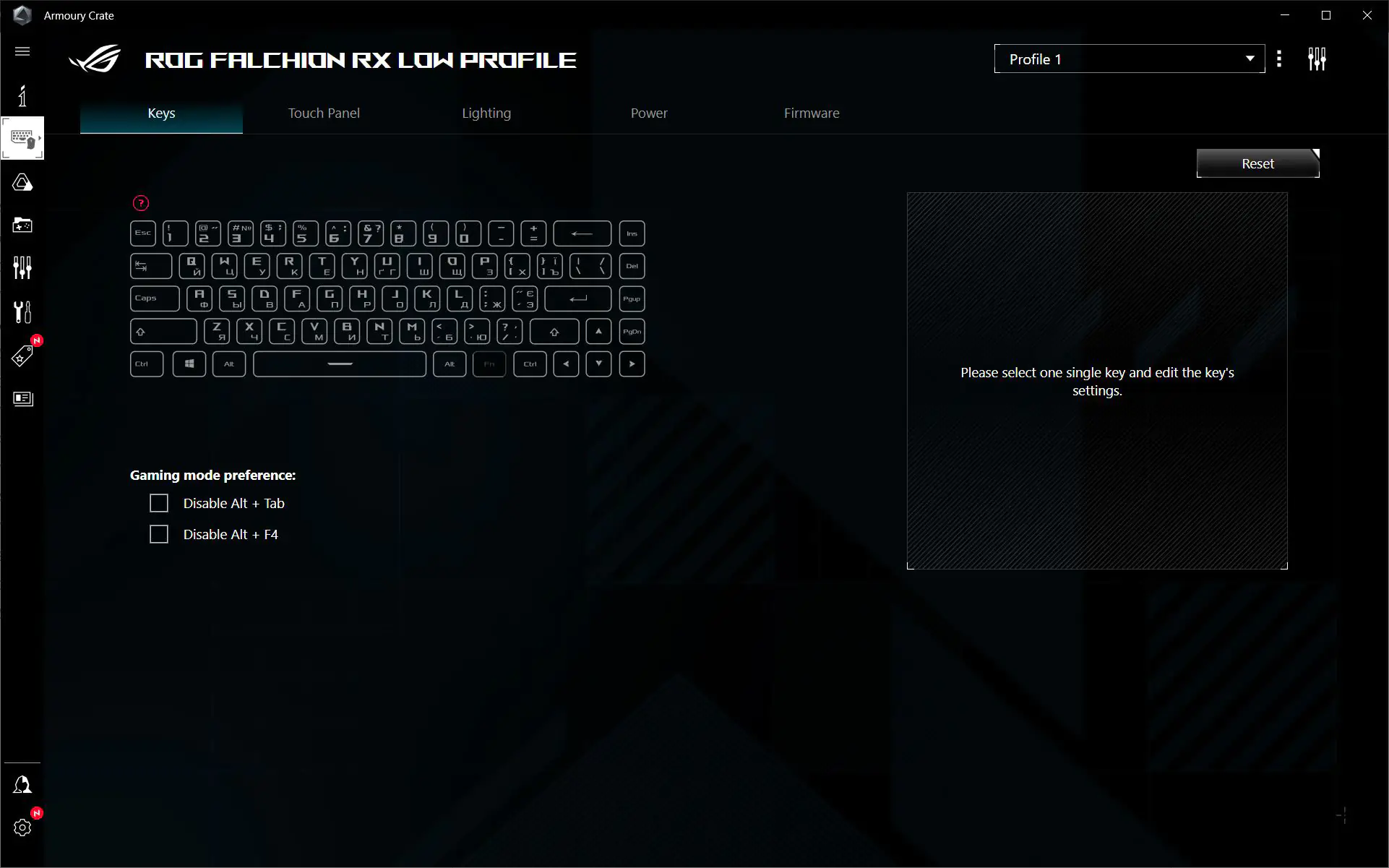 The “Touchpad” tab allows you to change the functions of the corresponding touch panel: volume, media, brightness, or settings. Everything is straightforward here, and the gestures used for control are conveniently displayed.
The “Touchpad” tab allows you to change the functions of the corresponding touch panel: volume, media, brightness, or settings. Everything is straightforward here, and the gestures used for control are conveniently displayed.
The “Lighting” tab provides access to 10 pre-set visual effects, Aura Sync, and Aura Creator for creating custom effects.
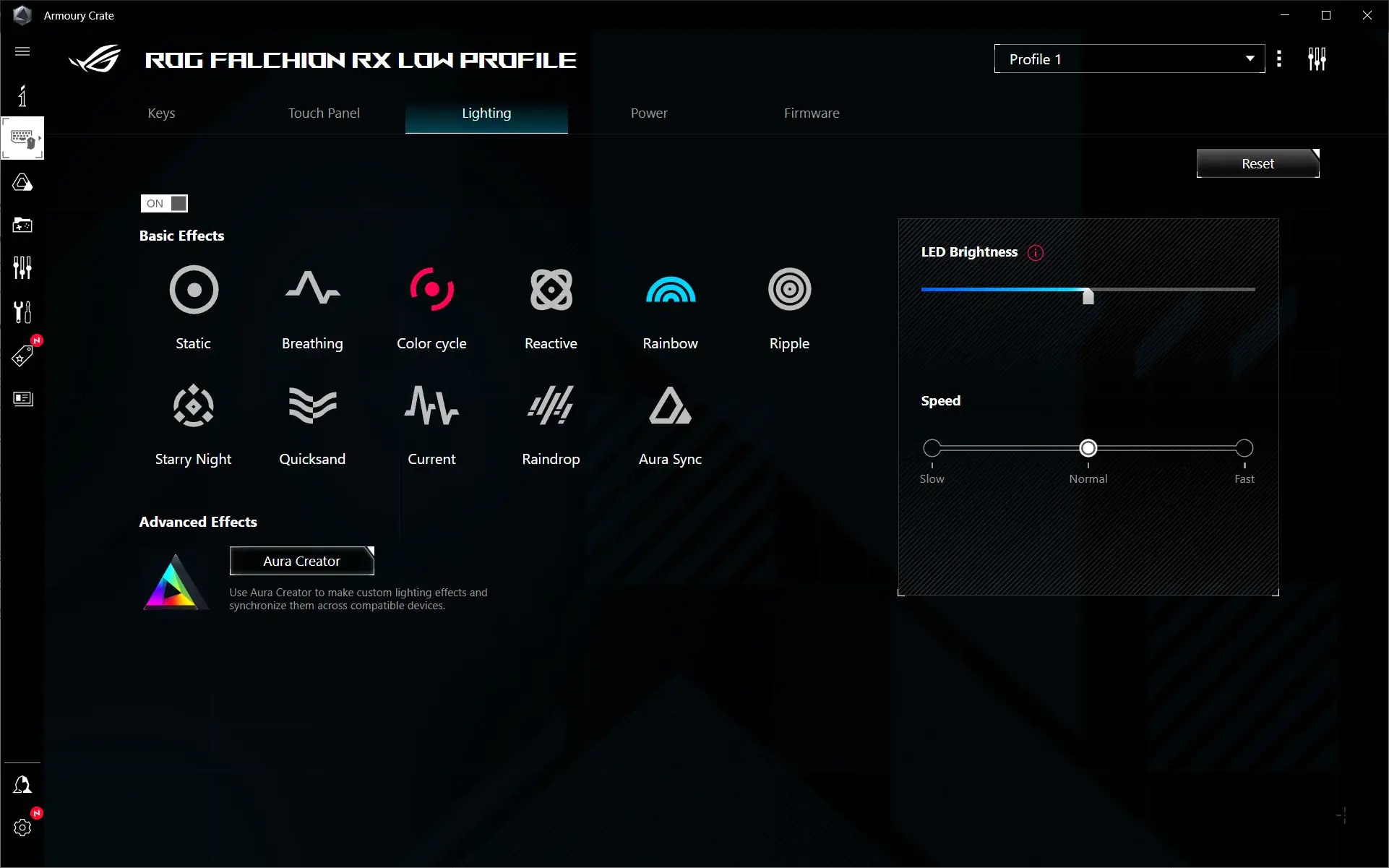
The “Power” tab displays the current battery percentage, allows you to configure the low battery indicator, set the sleep mode, and enable/disable the device’s power saving mode.
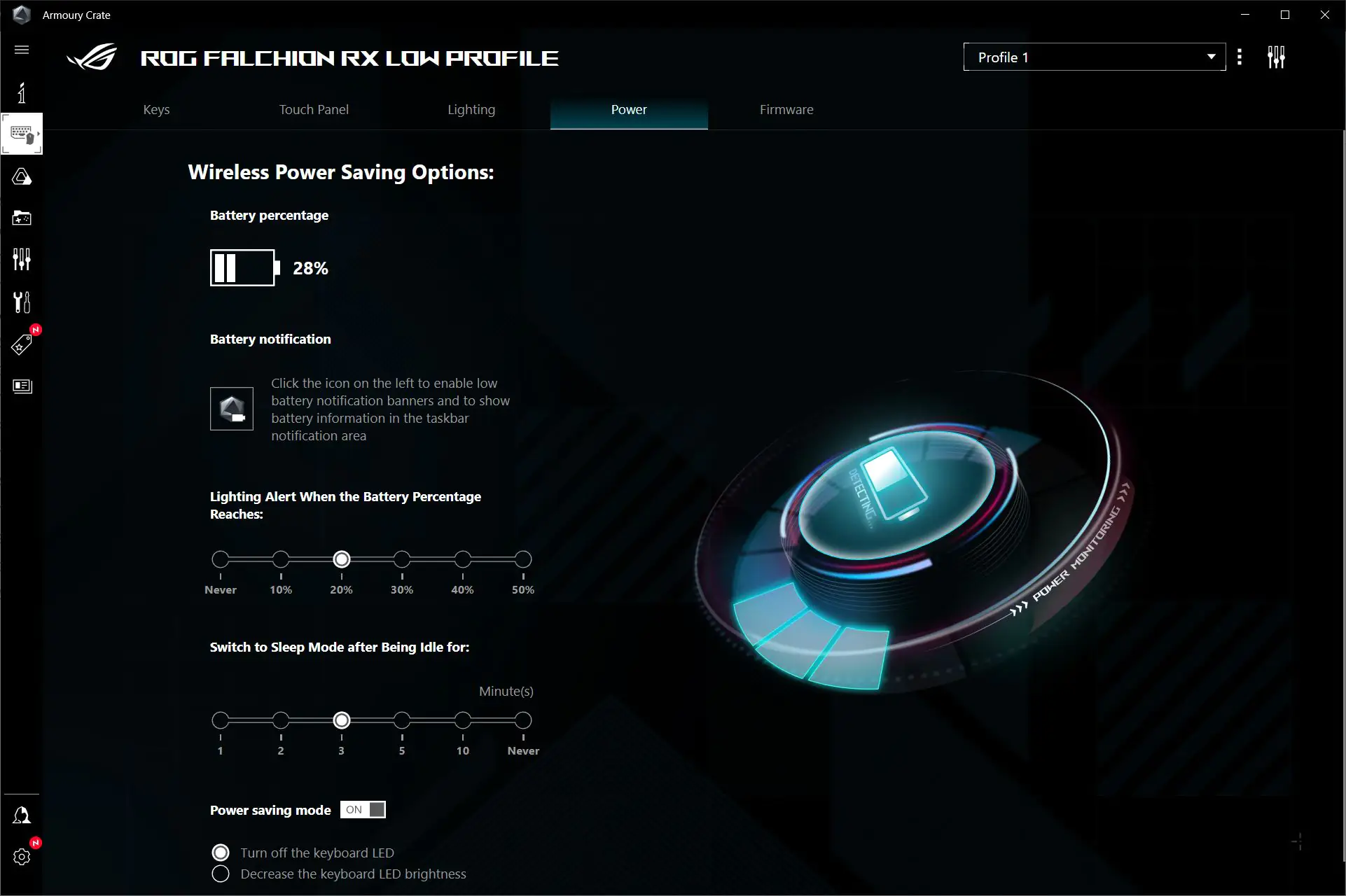
The “Firmware” tab checks the currency and availability of keyboard firmware updates.
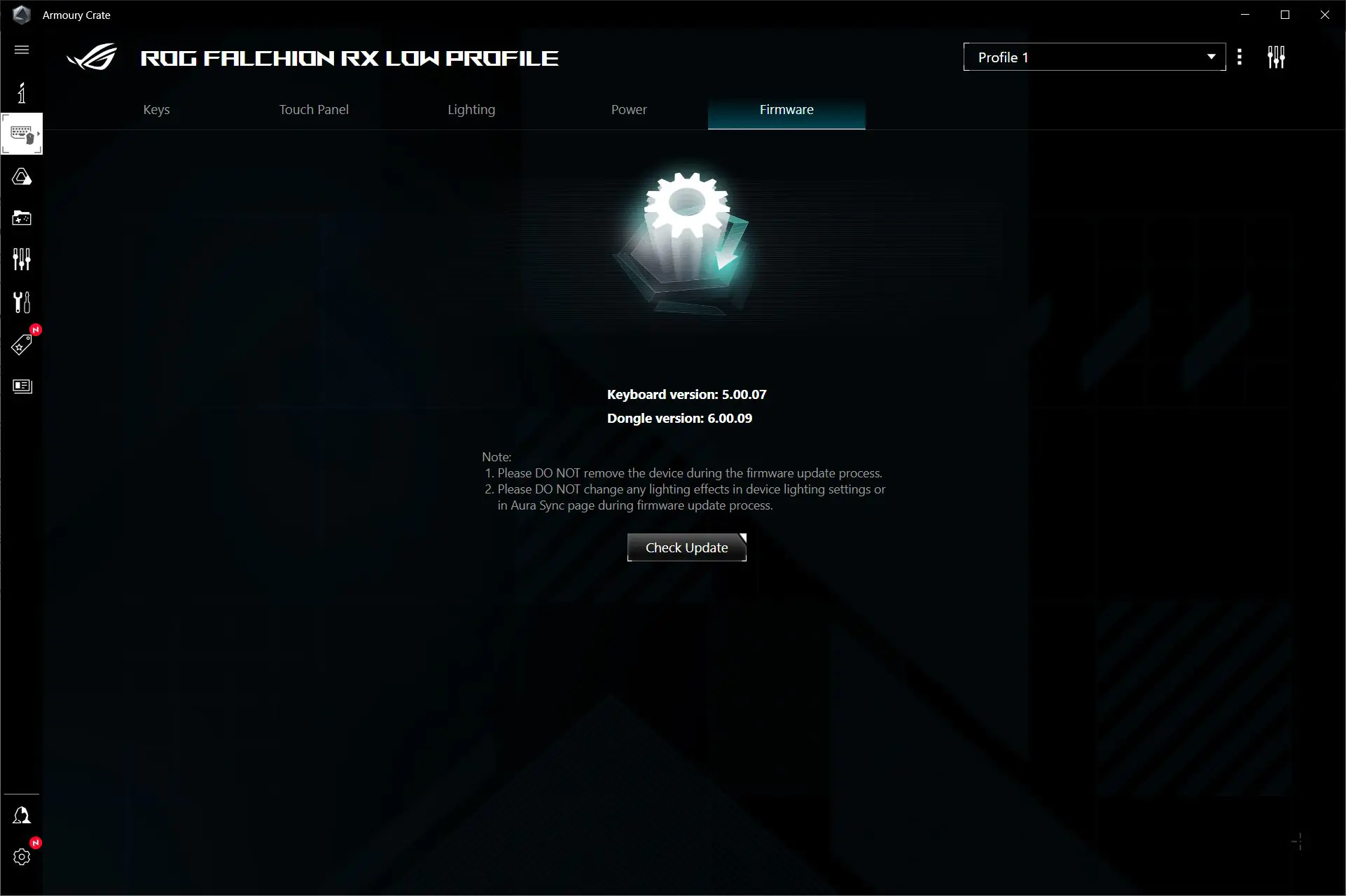
Conclusions
The ROG Falchion RX Low Profile is exactly the keyboard I’ve been looking for. It’s excellent in every aspect: form factor, materials, build quality, tactility, and most importantly – low-profile mechanical switches, which is a very unique feature for gaming keyboards. Without any hesitation, I’m getting this keyboard for myself and will use it as my primary because it suits me perfectly. I understand that a low-profile keyboard may not be for everyone, but I would recommend it to anyone who values all the advantages mentioned above.

Read alsо:
- ASUS ExpertBook B9 OLED (B9403CVAR) Ultrabook Review
- ASUS ROG Carnyx Gaming Microphone Review
- ASUS VU249CFE-B Monitor Review