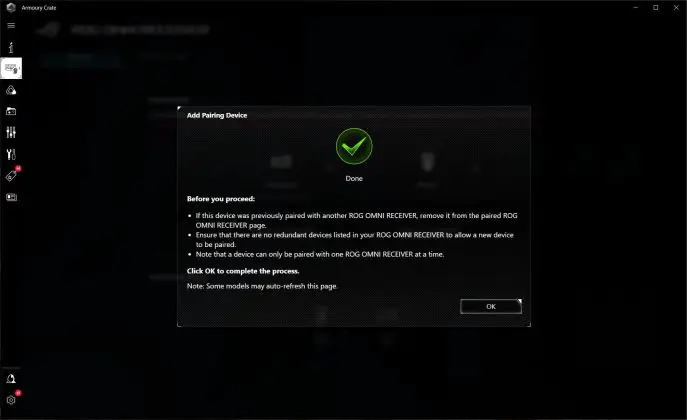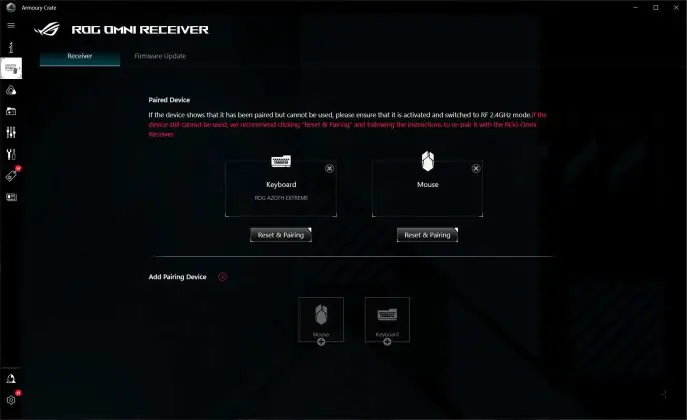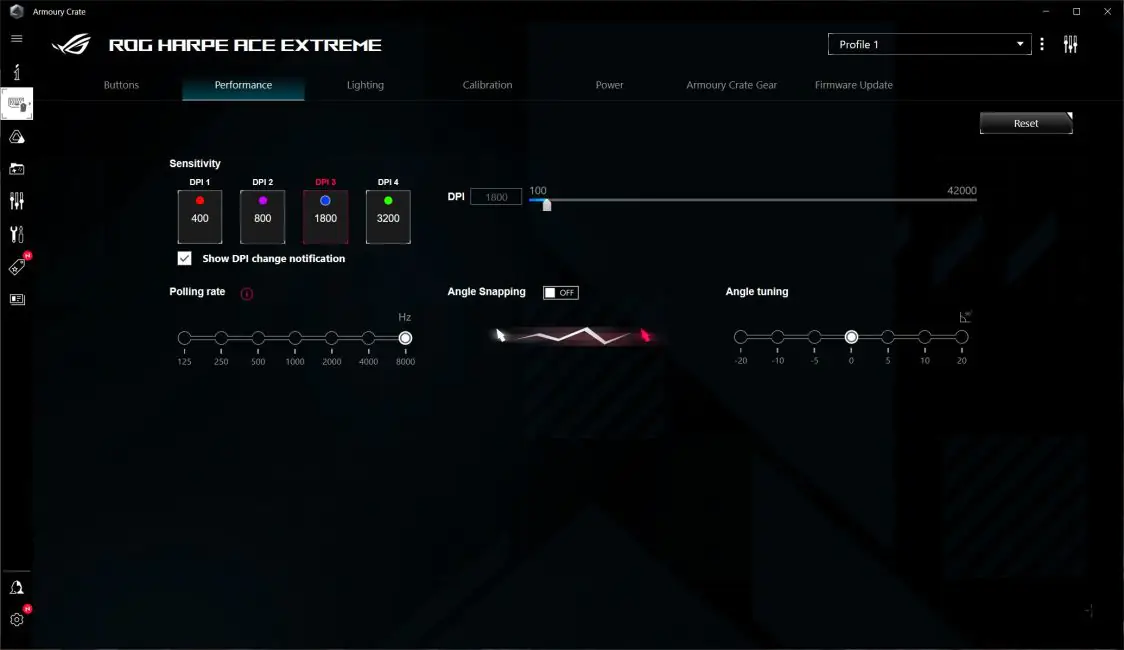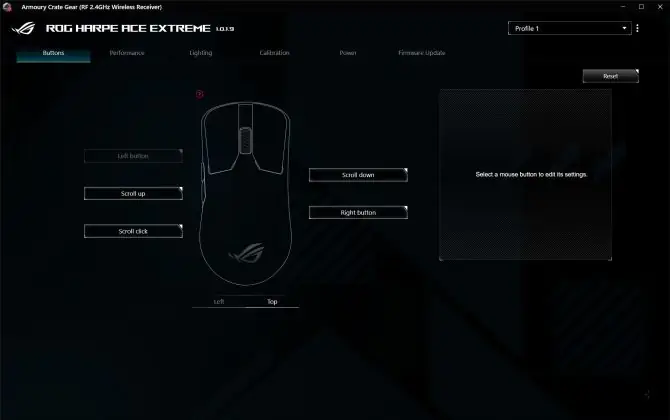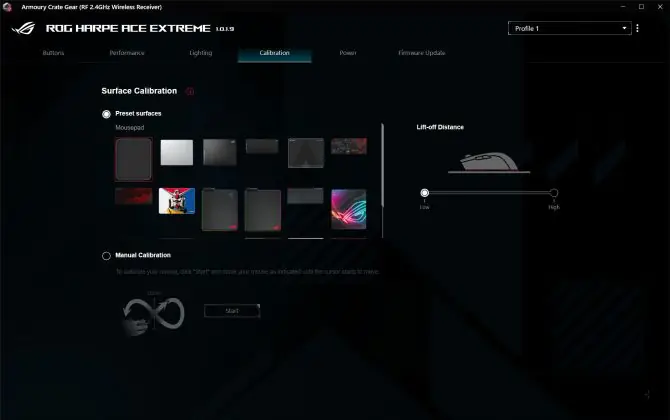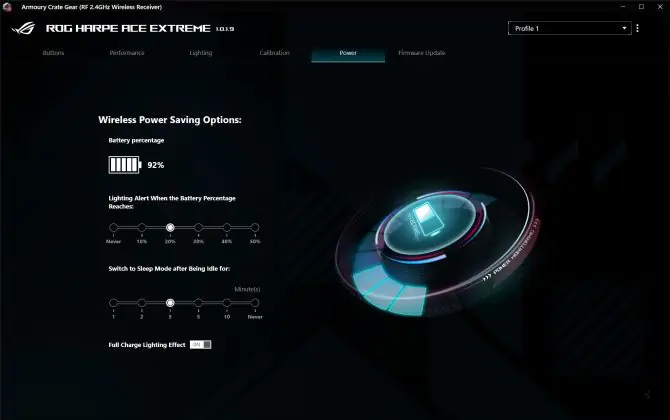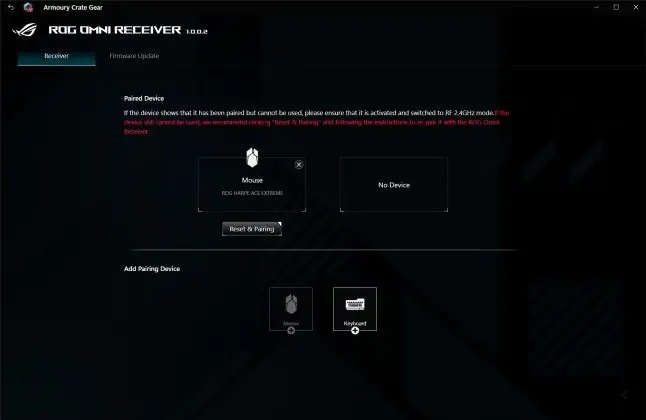© ROOT-NATION.com - Use of content is permitted with a backlink.
In my review of the ROG Azoth Extreme, I mentioned an unusual mouse with a matching carbon design to the keyboard — the ASUS ROG Harpe Ace Extreme. This new wireless gaming mouse from ASUS is set to hit the market in the coming days. As you might have guessed, the “Extreme” label in the mouse’s name is not without reason. In a sense, it appears ASUS has launched a new lineup of Extreme devices featuring top-tier specifications and a distinctive carbon design. At present, these Extreme devices represent true flagships both within ASUS’s product portfolio and across the market. At first glance, the Harpe Ace Extreme might seem like a slightly enhanced version of the Harpe Ace Aim Lab Edition mouse. However, its positioning within this new Extreme series hints at more substantial upgrades.
And to some extent, you’d be correct. However, a closer look at the specifications of the new model reveals that it’s essentially an entirely different device. The ROG Harpe Ace Extreme has undergone significant revisions, ranging from the sensor and switches to the materials used for the body and even the design of the internal circuit board.
In this review, we’ll take a closer look at the new model to explore what makes the ROG Harpe Ace Extreme stand out. We’ll examine its features, evaluate its strengths, and identify any potential drawbacks. As usual, we’ll begin with a brief comparison and an overview of its key technical specifications.
Specifications
To begin with, we should say a few words about how the Extreme version differs from its predecessor Harpe Ace Aim Lab Edition. So, the new model has: slightly changed the design of the buttons; the upper part of the case is made entirely of carbon; reduced weight from 54 to 47 g; increased the sampling rate to 8000 Hz; increased the sensor resolution from 36000 to 42000 DPI; increased the life of the switches from 70 to 100 million clicks; redesigned the internal mouse board; glides were replaced with Corning Gorilla Glass; changed the package. The shape, size, support for ROG SpeedNova and Aim Lab Settings Optimizer remained unchanged. The backlighting of the wheel was not changed, but as for me, these are minor details that should not be focused on. Here I will give the technical characteristics of the Extreme version only.
- Model: ROG Harpe Ace Extreme
- Connection: wireless (Bluetooth 5.1; RF 2.4 GHz) / wired (USB)
- Sensor: optical ROG AimPoint Pro
- Sensor resolution: 42000 DPI
- Maximum speed: 750 IPS
- Maximum acceleration: 50 G
- Maximum polling rate: 8000 Hz with ROG Polling Rate Booster wireless adapter
- Number of buttons: 7 buttons (PCM, LCCM, 2 side buttons, DPI button, PAIR button, wheel button)
- Switches: ROG Micro Switch optical switches with 100 million clicks
- Wheel encoder: TTC Gold
- Built-in memory: 5 programmable profiles
- Backlight: RGB (scroll wheel) compatible with Aura Sync
- Glides: Corning Gorilla Glass legs
- Cable: detachable ROG Paracord (USB-A – USB-C) 2 m long
- Software: Armory Crate, Armory Crate Gear, Aim Lab Settings Optimizer
- Shape: symmetrical (for right and left hand)
- Technologies and features: ROG SpeedNova, ROG Omni Receiver, ROG Polling Rate Booster, Track-on-glass, Aim Lab Settings Optimizer, carbon body, Corning Gorilla Glass legs, three connection modes
- Dimensions: 127.5 × 63.7 × 39.6 mm
- Weight: 47 g
- Package contents: mouse, ROG Omni Receiver wireless adapter, ROG Polling Rate Booster wireless adapter, USB-A to USB-C adapter, detachable ROG Paracord cable, case grips, set of glass feet, set of Teflon feet, mouse case, mouse stand, cleaning kit, thank you card, warranty card, user manual, ROG branded stickers
Positioning and price
As mentioned earlier, ASUS Extreme devices can be considered the flagship tier of the brand. While the lineup currently consists of just a keyboard and a mouse, it’s reasonable to expect more additions in the near future. Notably, these devices are not just ASUS’s top offerings—they also stand out in the broader market.
Among ASUS’s mice, the only model that comes close to competing with the Harpe Ace Extreme is the Keris II Ace, and even that is a stretch. The Keris II Ace has a heavier weight (54 g) and a lower polling rate in wireless RF 2.4 GHz mode, maxing out at 4000 Hz compared to the Extreme’s 8000 Hz.
The standard price for the ROG Harpe Ace Extreme is set at $300 / €286. However, there will be a promotional launch offer, allowing early buyers to purchase the mouse at a slightly reduced price of $241 / €228.
Package contents
I received an early test sample for review, so I won’t be able to showcase the full retail packaging in photos. However, I can share a screenshot of the listed contents from ASUS’s website and provide some insights about specific items in the bundle. The ASUS ROG Harpe Ace Extreme package includes:
- mouse
- ROG Omni Receiver wireless adapter
- ROG Polling Rate Booster wireless adapter-adapter
- USB-A to USB-C adapter
- removable ROG Paracord cable
- grips on the case
- a set of glass legs
- a set of Teflon legs
- mouse cover
- mouse stand
- cleaning kit
- thank you card
- warranty card
- user manual
- ROG branded stickers
The ROG Harpe Ace Extreme comes with a notably comprehensive accessory set, much like the ROG Azoth Extreme keyboard. From what I can tell, a rich bundle of accessories seems to be a recurring feature of ASUS’s Extreme devices, complementing their impressive specifications. Let’s take a closer look at what’s included in the package.
The ROG Polling Rate Booster wireless adapter is a specialized dongle that allows the mouse to operate at an 8000 Hz polling rate. It’s straightforward to use: you connect the dongle to your PC and then plug either the RF 2.4 GHz wireless module or a cable into it if you’re using the mouse in wired mode.
Another key inclusion is the ROG Omni Receiver, ASUS’s proprietary RF 2.4 GHz module. This receiver supports simultaneous connections with up to two compatible devices. For instance, I paired both a mouse and a keyboard to a single receiver, effectively reducing the number of USB ports needed on my PC.

As for the rest of the accessories, it’s pretty straightforward. The included case is meant for storing and transporting the mouse. Notably, the new Harpe Ace Extreme was designed with esports players in mind, who often travel with their gear to tournaments.
The detachable cable is 2 meters long and comes in a paracord braid. It looks very similar to the cable found on the Harpe Ace Aim Lab Edition, and I have to say, it’s not the most convenient for gaming. It’s fairly heavy and doesn’t bend easily, so it’s mostly suitable for charging rather than active gameplay.
The grips can be applied to the buttons and the sides of the mouse for better palm grip. You also get two types of replacement glide feet: the standard PTFE ones and glass ones made from Corning Gorilla Glass. Overall, the accessory package is impressive, and there’s not much more to add. Now, let’s move on to a detailed review of the mouse itself.

Read also:
- ASUS ROG Azoth Extreme Wireless Gaming Keyboard Review
- TUF Gaming K3 Gen II Review: ASUS’s Most Affordable Gaming Keyboard
Design, ergonomics, build quality
When you first pick up the Harpe Ace Extreme, the material and weight of the body stand out immediately. The top part of the mouse is entirely made of carbon fiber, which helps reduce its weight while improving durability. At the same time, the design maintains the familiar shape of the Ace Harpe Aim Lab Edition, a feature many users appreciate.

By the way, for those who might not know, carbon fiber is a highly durable material used in aerospace, automotive, and sports industries.
To further reduce the weight, ASUS redesigned the mouse’s internal PCB, completely altering its layout and overall design.
The mouse weighs just 47 grams, and this is immediately noticeable as soon as you start using it. In terms of shape and size, nothing has changed. It’s still the same Ace Harpe Aim Lab Edition— a symmetrical, medium-sized mouse that works well for both right- and left-handed users.
The left and right mouse buttons are separated from the body and are also made of carbon fiber. A key difference compared to the Harpe Ace Aim Lab Edition is the empty space between the buttons at the base, which effectively eliminates the possibility of misclicks during intense gaming sessions.
The keys have minimal side travel and post-travel. Under normal use, side travel is virtually nonexistent. However, if you deliberately wiggle the buttons sideways, you can notice a slight amount. Post-travel is also barely noticeable during regular use, though it does soften the click, which is a nice touch. The clicks themselves are quiet, moderately soft, and provide clear feedback. I typically find myself picky about the sound of the right and left mouse buttons on most mice, but here, the click—particularly the sound—really impressed me. It’s pleasant, distinct, and quiet.

The scroll wheel on the mouse is decent: it has a good textured grip, smooth scrolling, distinct position clicks, and a soft, quiet press. However, it’s not entirely silent—during active scrolling, it’s fairly audible. The wheel also features full RGB lighting, compatible with Aura Sync. In fact, this is the only area of the mouse with lighting.
On the back of the mouse, there’s the signature ASUS ROG logo. Similar to the Harpe Ace Aim Lab and Keris II Ace, it’s just a printed design without any lighting. The back itself has a matte finish—smooth and very pleasant to the touch. Overall, the mouse feels comfortable in hand.
The sides of the mouse are made of matte plastic with a textured surface where your fingers make contact. For better grip, you can apply the included side grips to the sides and main buttons. That said, I have to admit the mouse stays securely in hand even without them. It doesn’t slip or feel unstable, even with sharp, rapid movements. On the left side, there are additional side buttons, which are relatively small in size. The click sound from these buttons is roughly the same as the main right and left mouse buttons.
On the bottom of the mouse, you’ll find two large Corning Gorilla Glass glide feet and a small frame around the sensor made from the same material. While you can replace these with the included PTFE glide feet, I honestly don’t see much of a reason to do so. With the glass feet, the mouse glides smoothly and works on any surface, including glass. Also on the bottom are the mode switch (Bluetooth, USB, RF 2.4 GHz) and two buttons—DPI and PAIR. The DPI button adjusts the mouse’s DPI settings, while the PAIR button is used to connect the mouse via Bluetooth.
At the front of the mouse, there’s a standard USB-C port for charging. As mentioned, it’s possible to use the mouse in wired mode, but the cable is not very convenient. It doesn’t bend easily, and its weight is noticeable. However, the mouse charges fairly quickly, so I don’t see this as a major issue.
The build quality is, without exaggeration, excellent. The device feels incredibly light yet sturdy and solid. The body doesn’t creak or flex, and all components are neatly aligned. In terms of ergonomics, the ROG Harpe Ace Extreme also deserves praise. Thanks to its lightweight and materials, it’s very pleasant and comfortable to use. As for the shape and size, I’ll admit, the mouse didn’t appeal to me at first. I’ll go into more detail about this in the relevant section. However, as you know, shape and size are subjective. I also know that many gamers really like the Harpe Ace design. So, considering my own preferences and habits, I won’t be overly critical of the mouse.

Finally, I would like to attach a video so that you can hear for yourself how the clicks and the mouse wheel sound.

Read also:
- ASUS ROG Falchion RX Low Profile Gamer Keyboard Review
- ASUS ROG Strix Scope II and Strix Scope II RX: Review and Comparison
Sensor and switches
The mouse features the proprietary ROG AimPoint Pro optical sensor, which offers less than 1% deviation and Track-on-glass technology. The sensor’s specs are top-notch. It boasts a maximum resolution of 42,000 DPI, a maximum speed of 750 IPS, and a maximum acceleration of 50 G. While it’s difficult to pinpoint the exact sensor model behind this branding, rumors suggest it’s likely the Pixart 3950.
The sensor’s maximum polling rate is 8000 Hz. The mouse can operate at this rate both wirelessly (via RF 2.4 GHz) and in wired mode (through USB). However, it’s important to note that the 8000 Hz polling rate is only achievable when connected through the ROG Polling Rate Booster adapter. If two devices are connected to the wireless receiver simultaneously, the polling rate will be limited to the standard 1000 Hz for both devices.
The mouse uses the TTC Gold encoder for the scroll wheel, which is rated for up to 1 million cycles. As for the switches, it is equipped with proprietary ROG Optical Micro Switches, which are rated for 100 million clicks and undergo a thorough selection process, according to the manufacturer.
Lastly, it’s worth mentioning that the ROG Harpe Ace Extreme, like all new ASUS devices, features the proprietary ROG SpeedNova wireless technology. This technology improves the quality of the wireless connection, minimizes latency, and optimizes the device’s energy efficiency.
Proprietary software
For advanced mouse settings, you can use two proprietary applications — Armoury Crate and Armoury Crate Gear. The first one, I believe, is well-known to anyone who has ever used ASUS devices. It’s essentially a hub for all your devices. As for Armoury Crate Gear, it seems to have appeared more recently. In any case, I’ve only just discovered it. You could say it’s a simplified version of Armoury Crate, with settings specifically for the mouse and Omni Receiver. I think it makes sense to focus on the settings of the full Armoury Crate, as they are almost entirely mirrored in Armoury Crate Gear.
Upon the first connection to your PC, the application will automatically initialize the devices and prepare them for use. The mouse and its receiver will appear in the device list.
First, I’ll show the settings for the receiver, as there aren’t many options. Essentially, there are two menus — Receiver and Firmware Update. In the first menu, you can connect a wireless keyboard to the receiver. Devices connect to the receiver quickly and without any issues. In the second menu, you can check the firmware version of the receiver.
As for the mouse settings, there are 7 main menus: Buttons, Performance, Lighting, Calibration, Power, Armoury Crate Gear, and Firmware Update.
In the Buttons menu, you can customize the buttons: swap them, disable them, assign macros, or assign various Windows functions to them.
In the Performance menu, you can adjust DPI, polling rate, and angle snapping. There are 4 DPI levels that you can customize to your preference and switch between them on the fly using the corresponding button on the bottom of the mouse.
In the Lighting menu, you can customize the lighting settings. You have the option to choose from 5 pre-set lighting effects, synchronize the mouse lighting with other ASUS devices, or create a custom lighting effect using Aura Creator.
In the Calibration menu, you can calibrate the sensor for a specific surface and adjust the lift-off distance. The menu includes a list of ASUS-branded mousepads, but if you’re using a different mousepad, you can manually calibrate the sensor to optimize its performance on your surface.
In the Power menu, you can view the battery charge percentage, set the sleep mode activation, and adjust the low battery indicator threshold.
In the Armoury Crate Gear menu, there is essentially just a link to the official ASUS website, but not to the software download page—it’s directed to the homepage. For your convenience, you can download Armoury Crate Gear directly from there. If you only have a mouse among ASUS devices, there’s no need to download the full Armoury Crate software—Armoury Crate Gear will be sufficient for your needs.
Armoury Crate Gear is indeed a streamlined version of Armoury Crate, focusing solely on mouse and receiver settings. The options are nearly identical, with one key difference: in the Lighting menu, the synchronization through Aura Sync is missing. Everything else remains unchanged. I will now show you some screenshots from Armoury Crate Gear to let you see this for yourself.
The last menu, Firmware Update, allows you to check for and update the mouse firmware. From my experience, you’ll rarely need to visit this section because Armoury Crate is very proactive about notifying you when updates are available. So, it’s unlikely you’ll miss a new firmware version.
Another notable feature is that the mouse has built-in memory, allowing you to store 5 independent programmable profiles. You can easily switch between them on the fly. Once you’ve configured the mouse to your preferences, you can use it on other PCs without needing Armoury Crate.
I’ve covered the main settings application, so now let’s talk a bit about Aimlabs, which is one of the key features of the Harpe Ace Aim Lab Edition and Harpe Ace Extreme mice.
Aimlabs is a training platform designed for FPS players. It offers various exercises, drills, stats, and tasks aimed at improving gaming skills. The platform even features specific training programs tailored for games like CS2, Valorant, Rainbow Six Siege, Call of Duty, Apex Legends, and Fortnite.

The standout feature of Aimlabs, in my opinion, is the Aim Lab Settings Optimizer. This function is exclusive to ROG Harpe Ace mouse owners. Here’s how it works: you complete a series of cyclical training exercises, and the app analyzes your skill level, adjusting the mouse settings to help improve your performance. The process continues until you’re able to complete the exercises at your full potential.
I tried going through these training sessions, and by the 2nd or 3rd cycle, I could already feel the mouse adjusting its DPI to better suit my playstyle. It’s worth noting that this process can take some time, though the duration depends on your skill level and initial settings. Overall, it’s a very interesting feature, and I highly recommend giving it a try, as well as using Aimlabs in general.

Read also:
- ASUS ZenScreen MB229CF Portable Monitor Review
- ASUS ROG Cetra True Wireless SpeedNova Gaming TWS Earbuds Review
Impressions of use
To be honest, I didn’t like the mouse at first because of its shape and size. I tend to prefer ergonomic mice with a Zowie-like design, such as the Keris II Ace. However, I was so impressed with the build material, weight, and clicks of the Harpe Ace Extreme that I decided to use it as my primary mouse despite my initial reservations. And what do you know? Within just a few days, I got so used to it that I don’t even want to give it back now. The build material is excellent—very pleasant to the touch. The 47g weight is truly something! I used to love the Keris II Ace with its 54g, but the super-light ASUS ROG Harpe Ace Extreme feels even better in hand. The clicks on the main buttons are great—not loud, just soft enough, and informative. The scroll wheel is decent. It doesn’t particularly wow me, but it’s quite pleasant to use.

What I definitely didn’t like were the side buttons. It’s not that they’re bad, they’re just a bit too small for my preference. When it comes to side buttons, I can confidently say that I liked them more on the Keris II Ace. They’re slightly larger and, if I’m not mistaken, feel softer when pressed.
Overall, the mouse left a positive impression. The sensor performs well on any surface, whether Speed or Control. I even tried using it without a mousepad and on glass—no issues whatsoever. In both games and work tasks, control is excellent. However, even after some time, I can’t say that the shape feels 100% perfect for me. For anyone who liked the shape of the previous Harpe Ace Aim Lab Edition, I’m sure the Extreme version will feel just right instantly.

As for the 8000Hz polling rate, personally, I don’t notice much of a difference. The mouse performs well at 1000Hz, 4000Hz, and 8000Hz. Advanced gamers might notice a difference, but I wouldn’t consider myself in that category.
Read also:
- ASUS ROG Rapture GT-BE19000 Review: Tri-Band Gaming Router
- ASUS ROG NUC 970 Mini-PC Review: Power in Compact Form
Battery life
ASUS doesn’t provide specific information on the battery life on their website, but based on my experience, the mouse performs reasonably well in terms of battery life. In wireless mode with the 2.4 GHz RF and an 8000Hz polling rate, I managed to get about 25-30 hours of use on a single charge. Reducing the polling rate to the standard 1000Hz significantly increases battery life. For example, after three days of active use, the mouse was down by 30%. Based on this, a full charge should last around 10 days if you use the mouse with a 1000Hz polling rate.
I should also mention that the lighting was on at 50% brightness, and the sleep mode was set to activate after 3 minutes of inactivity. As for charging times, the mouse reached 75% in about 45 minutes, with a full charge taking roughly an hour.

Conclusions
To sum up, the new ASUS ROG Harpe Ace Extreme is undoubtedly a standout. It’s now a true flagship in the gaming mouse market, both within ASUS’s own lineup and across the industry as a whole. The mouse features top-of-the-line components, a solid design, and excellent ergonomics. The carbon fiber body material and ultra-light weight are impressive, and the clicks are satisfying and clear — not too loud, but just right, which is rare for me to find so enjoyable. The battery life is solid, and it comes with a full range of features.
In my subjective opinion, the ROG Harpe Ace Extreme is an excellent mouse on its own and a great companion to the ASUS ROG Azoth Extreme keyboard if you’re looking to build a truly premium high-end setup. I haven’t encountered any significant downsides for my personal use. As for the shape, it’s not 100% ideal for me, but overall, I still enjoyed using the mouse. Plus, I know many people find the shape quite appealing.

When it comes to the price, it could be considered a point of debate. After all, $300, or even $250, might seem steep for a mouse, even a high-quality one. However, if you take a closer look, the ASUS ROG Harpe Ace Extreme offers some of the best components available today, along with a carbon fiber body, which is not commonly found in other well-known brands. Sure, there are mice with carbon fiber bodies from lesser-known manufacturers, such as AKITSU or Zaunkoenig M2K. However, the former has a simpler sensor, and the latter is quite niche. So, in that context, the price is somewhat justified, and ASUS, in this case, seems to have positioned itself in a premium segment where they can afford to ask for such a price.
Read also:
- Epomaker x AULA F65 keyboard review: Solid Keyboard That Looks The Part
- FiiO DM13 review: CD Renaissance Is In Full Swing, And I Am Here For It
- ASUS TUF Gaming VG259Q3A Gaming Monitor Review