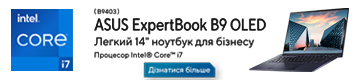Not that long ago, I did a review of the KiiBOOM Phantom 68. I gushed about it, calling it one of the best keyboards of the year. I am still using it, still as happy. It was a great introduction to the KiiBOOM brand for me, and since then, I have been looking with anticipation toward the next big product from the company. No big release has been announced yet, but they did reveal a smaller one: the KiiBOOM Phantom 21, which is a seemingly perfect companion to my Phantom 68. It has the same design and the same feature set, including wireless (BT or 2.4GHz) connection and south-facing RGB LEDs. But something went wrong.

The design
The box contains the keyboard, a charging USB-C cable, a manual, a switch puller, and a packing cloth. The box looks good and feels premium. The same can be said about the KiiBOOM Phantom 21 itself: it’s sturdy and weighty and looks exactly like the KiiBOOM Phantom 68. On the upper edge, it has a few switches: Mac or PC, USB or BT or 2.4GHz. There’s also a Type-C charging port.
Layout-wise, everything is as expected from a mechanical numpad. The most interesting addition here is a volume knob — something I’ve been missing on my main keyboard. As someone who listens to music all the time, I wanted something like that for a long time, especially since the KiiBOOM Phantom 68 doesn’t offer any of the function keys. The knob is pleasantly cold and feels good, although I found it way too sensitive: it tries to change the volume every time you touch it, no rotating required. It also acts as a button. No, not for pausing the playback, but as the FN button.
Read also: KiiBOOM Phantom 68 review: Fantastic performance and some minor issues

The look and feel of the KiiBOOM Phantom 21 is excellent, especially when used in tandem with another KiiBOOM keyboard. If you want to read more about it, you can check out the previous review.
Getting it to work
I spent about 40 minutes trying to get the KiiBOOM Phantom 21 to work — and that’s not an exaggeration. It took me about a minute to figure out the Phantom 68. I can’t say whether it’s my sample or something else, but connecting the KiiBOOM Phantom 21 to my computer was a true ordeal. Despite me trying every combination of keys mentioned in the manual, it simply refused to connect to my MacBook Pro. I eventually did it, but I still don’t know how. I only use Bluetooth, and that’s where I had the majority of my problems. The 2.4GHz and wired connection all worked fine.

So, my keyboard is connected, what’s next? Next is customization. It has all those fancy RGB lights, but I find them too distracting. So, I wanted to customize them just like I did with the KiiBOOM Phantom 68. And therein lies the problem: the Phantom 21 tells us that it’s a universal keyboard, both for PC and Mac. But unlike the KiiBOOM Phantom 68, it does not have a companion app for Mac. None at all. KiBOOM’s support of Mac computers generally leaves much to be desired (even the Phantom 68 app hasn’t been updated in a while, unlike the PC version), but when it comes to software, the Phantom 21 has basically zero support.

You can, of course, change colors without it by using key combinations, but it’s nowhere as handy or deep. As far as I can’t tell, there’s no way to update the firmware either. An update or two were sorely needed (read further).
Anyway, I had managed to turn the RGB lights off, and now I finally took a breath of relief. I was done, it seemed. The keyboard was connected, and it was working. I liked the feel of the keys and the fact that it was 100% wireless. While not necessary at all, it allowed me to further personalize my setup by adding a dedicated mechanical numpad with a volume knob.
Read also: Journey ALTI Wireless Charging Desk Mat Review: Smarter than it has every right to be

Sadly, it was only the beginning of my troubled journey. Soon after, I noticed the pesky Connection indicator that refused to turn off. That was strange: the Phantom 68 has the same two indicators (one for power, one for connection), but the Connection indicator is never on. Bizarrely enough, even though the Phantom 21 and the Phantom 68 look identical and come from the same company, they behave differently. And everything that I liked about the 68 seems broken here.
The light, which indicated that there’s a Bluetooth connection, is always on as long as there’s a connection. It’s bright, obnoxious, and completely unneeded. There’s also no rhyme or reason to the mechanical numpad itself: sometimes, it stays on for the whole day, never shutting down automatically (the Phantom 68 powers off after a few minutes, saving the battery). Sometimes, it loses connection throughout the day and takes a few tries to reconnect. The only way to get rid of the cursed blue light is to either turn off the Numpad completely or your computer’s Bluetooth connection. There are no settings. It looks like unpolished firmware, but once again, there’s no way to update it since there’s no app. The website doesn’t have any manual updates either (for any model).

Battery life
It’s hard to say exactly what battery the KiiBOOM Phantom 21 has. The website indicates it’s 1900 mAh, while the manual states it’s 2000 mAh. Either way, it’s about twice less as the KiiBOOM Phantom 68. Makes sense since the keyboard is that much smaller. But the numbers make no sense since, for me, the Phantom 21 never survived for more than a week while the 68 just keeps on plugging for a month or even more. I don’t know what’s to blame: the LED or the firmware. Either way, one week of battery life is not nearly enough.

Verdict
The KiiBOOM Phantom 21 looks perfect in my setup and adds a lot of versatility. It is, sadly, nowhere near as good as the Phantom 68 — at least for Mac users. The companion app is missing; there are no ways to customize RGB, and the battery life remains poor. There’s a lot of potential here, but for me, the Phantom 21 was mostly a source of frustration. Who knows, maybe the app is in the works, and one small firmware update will fix everything. But for now, we have what we have: a deeply flawed product I really wanted to love.