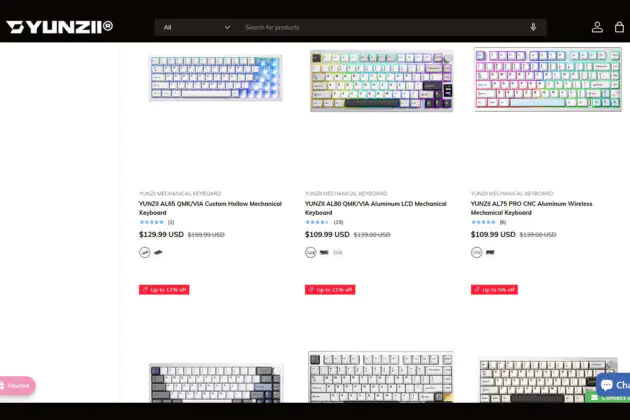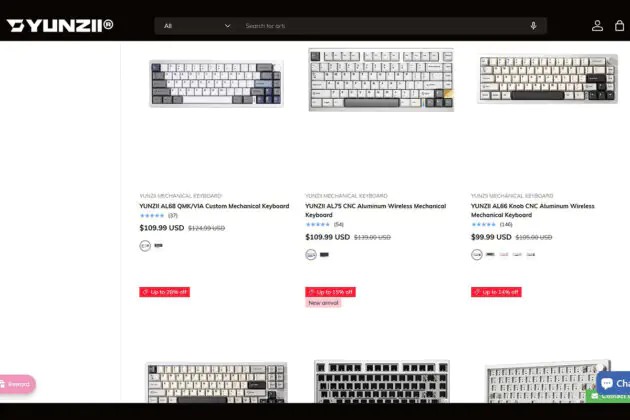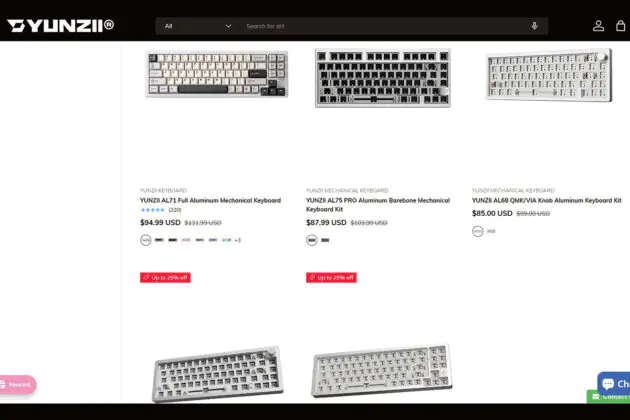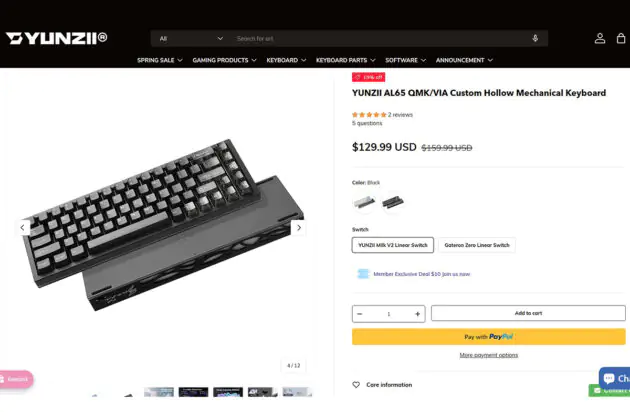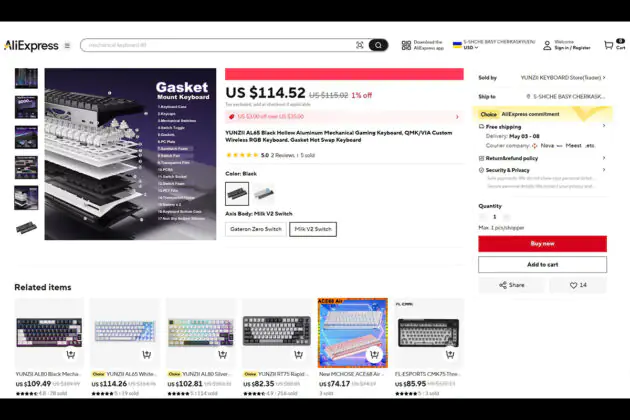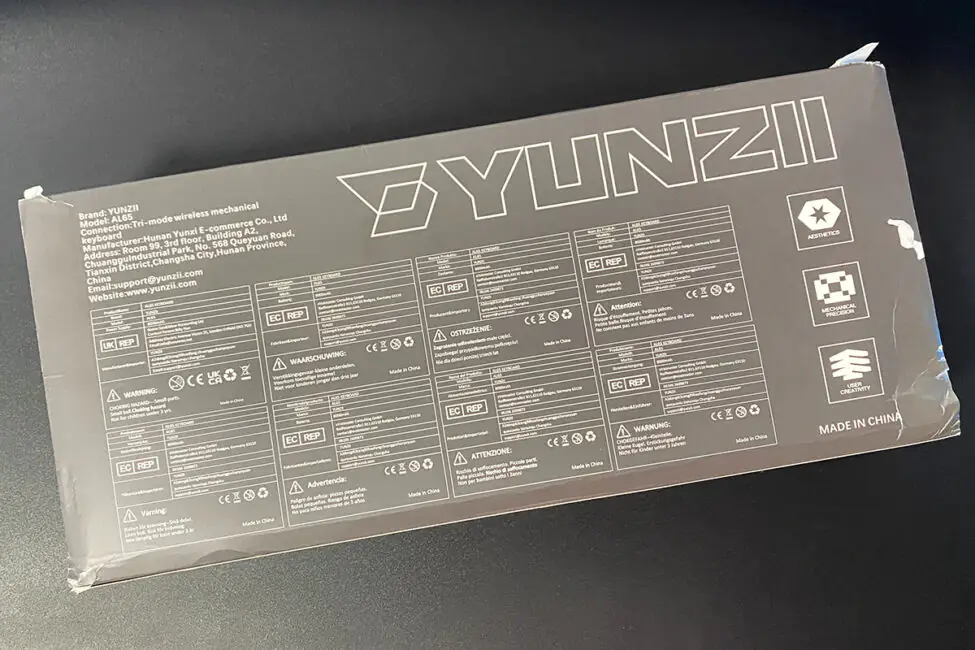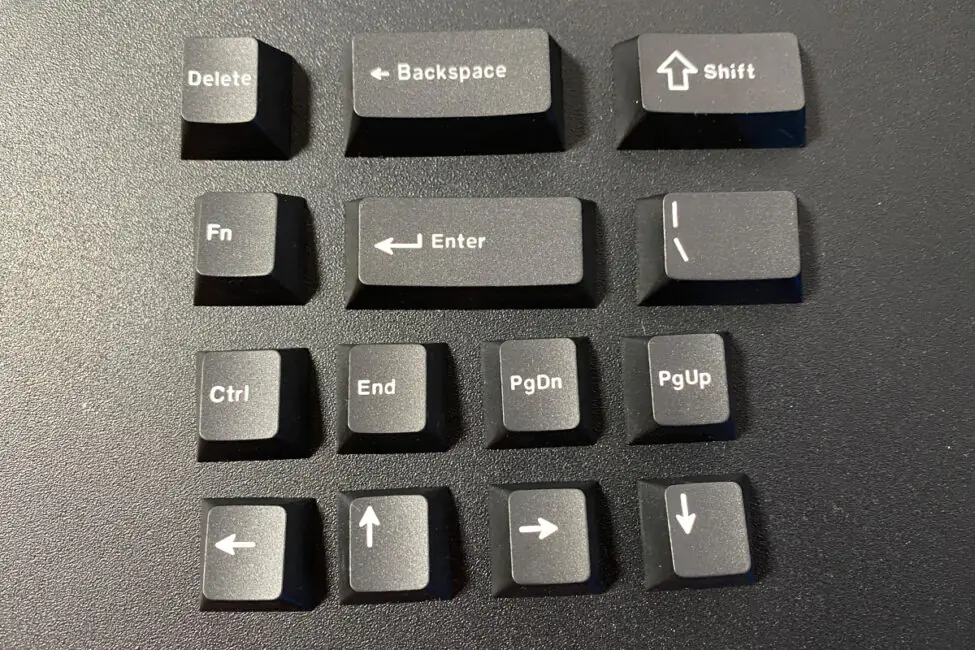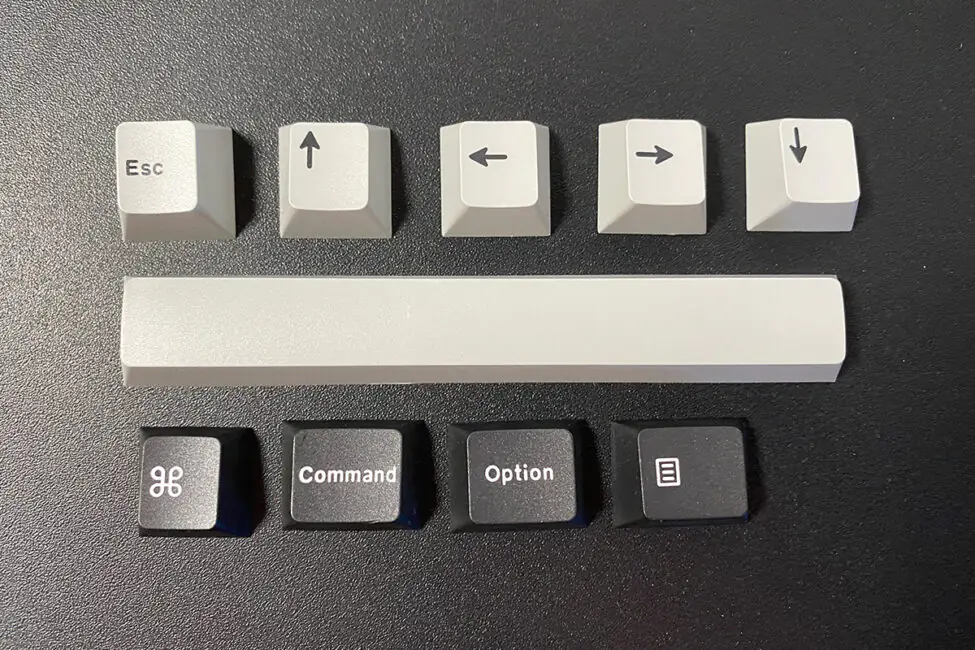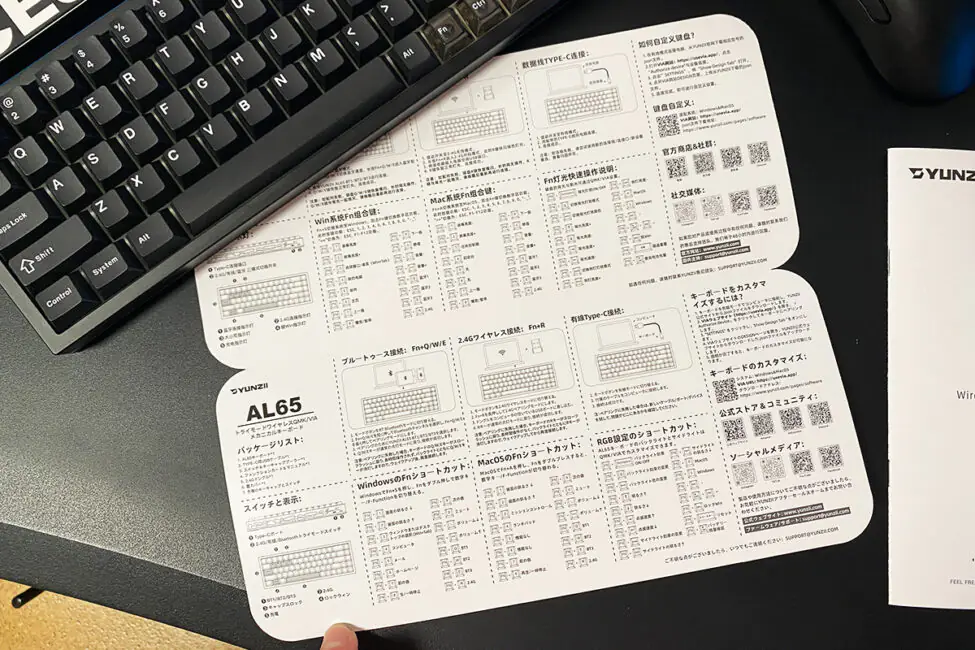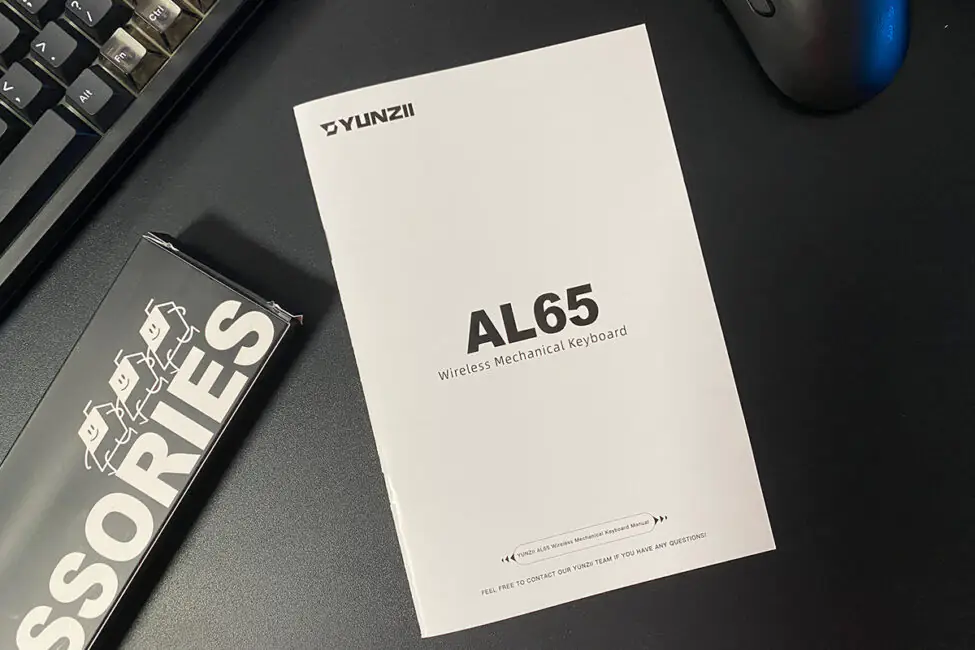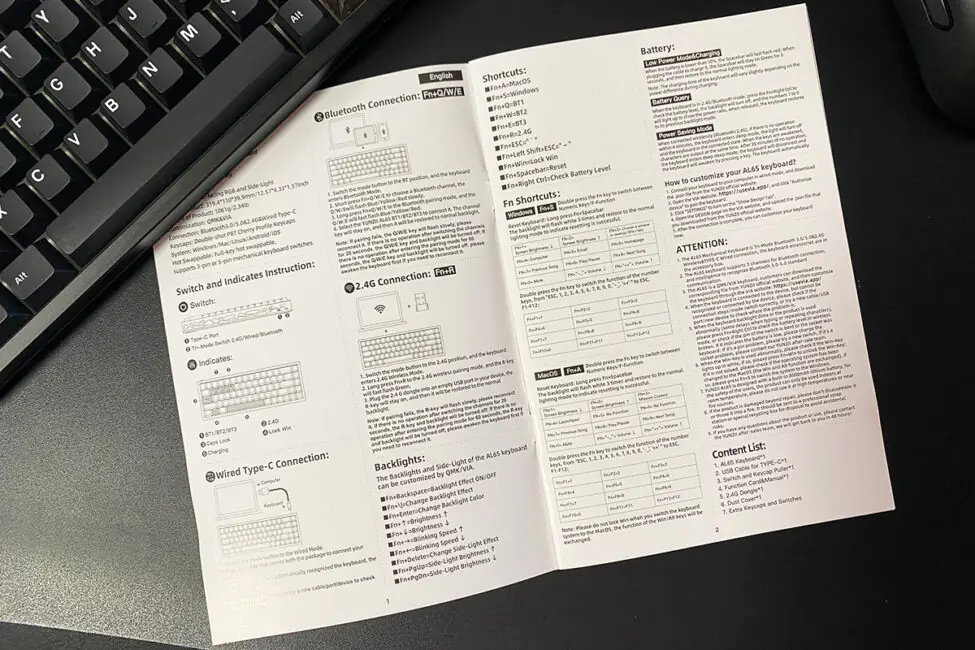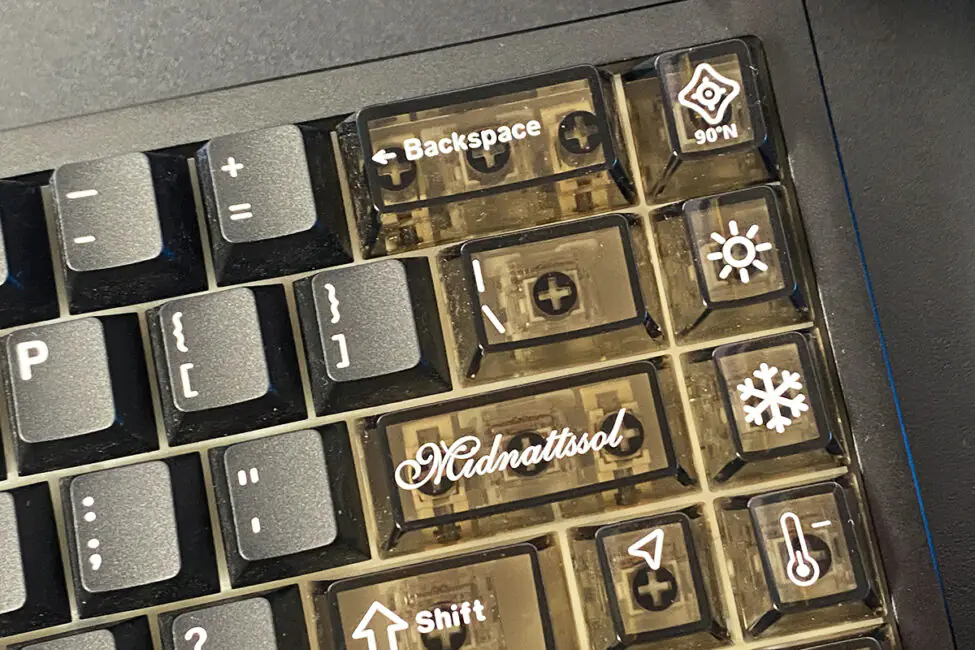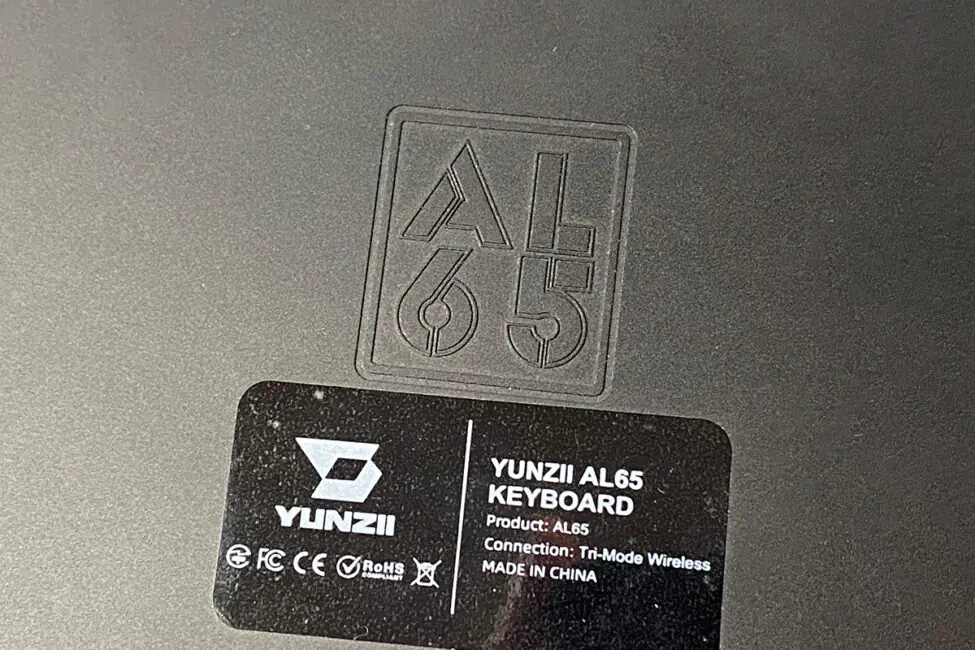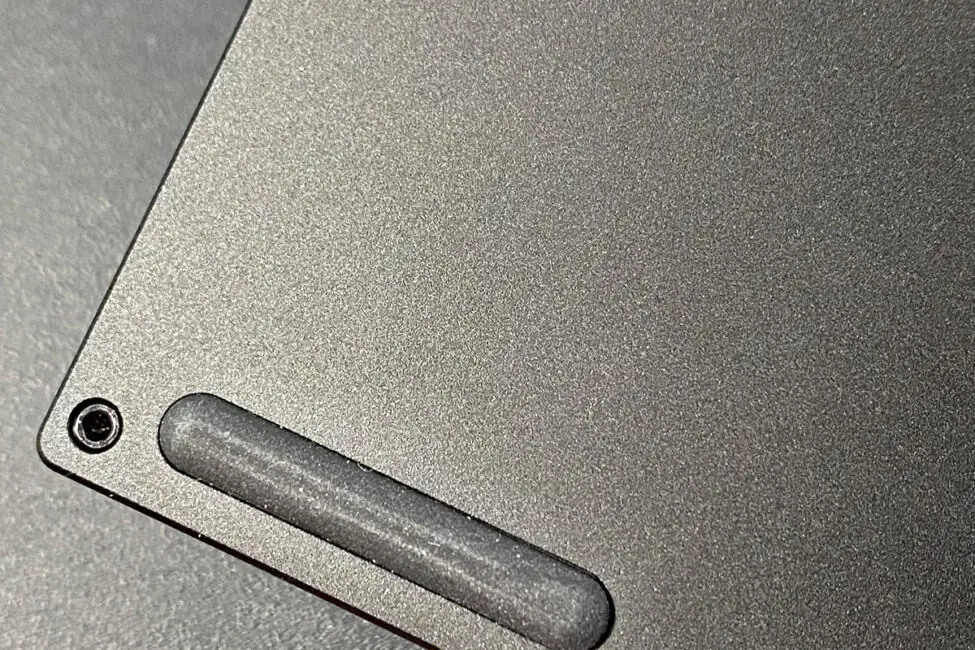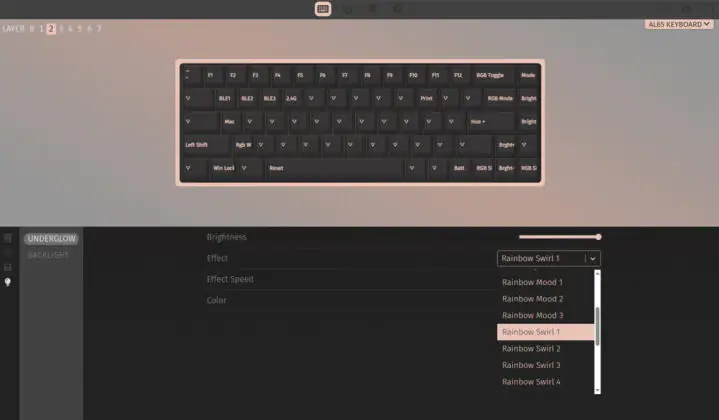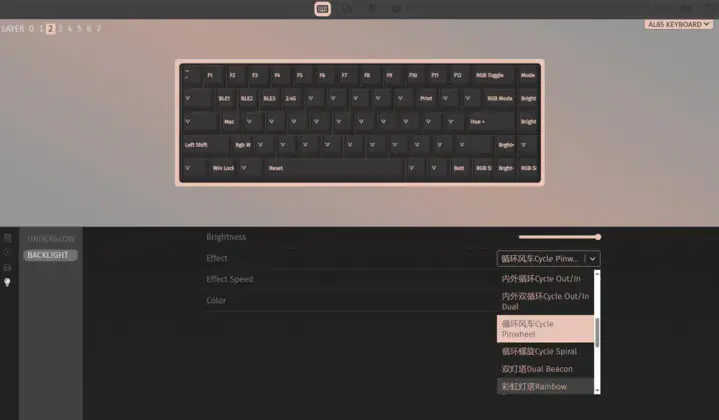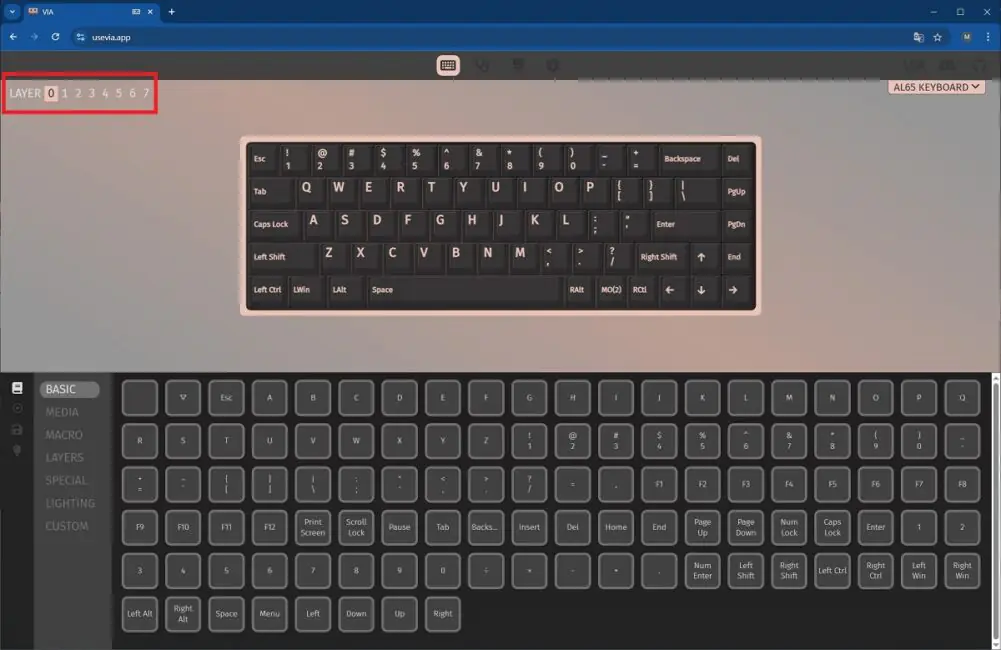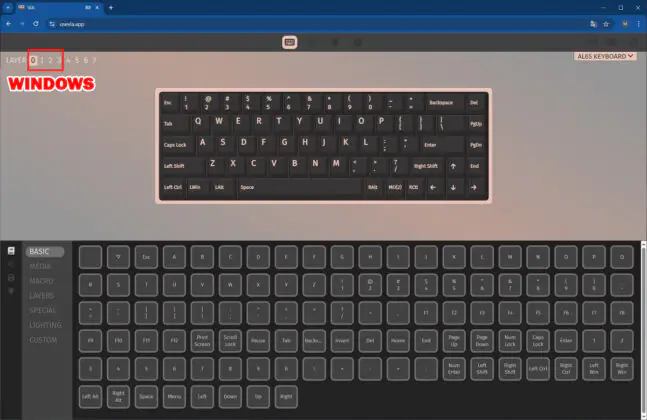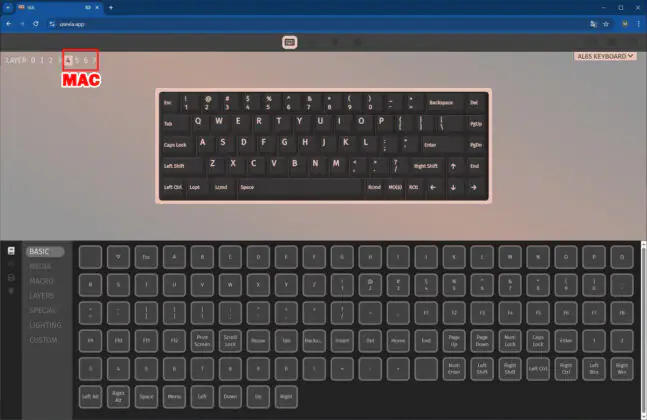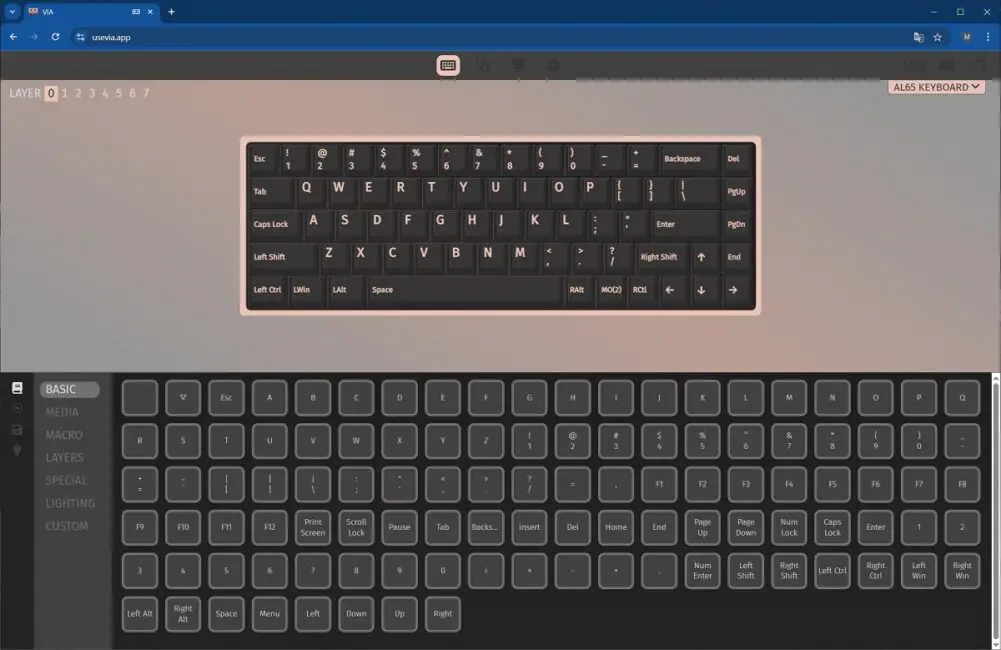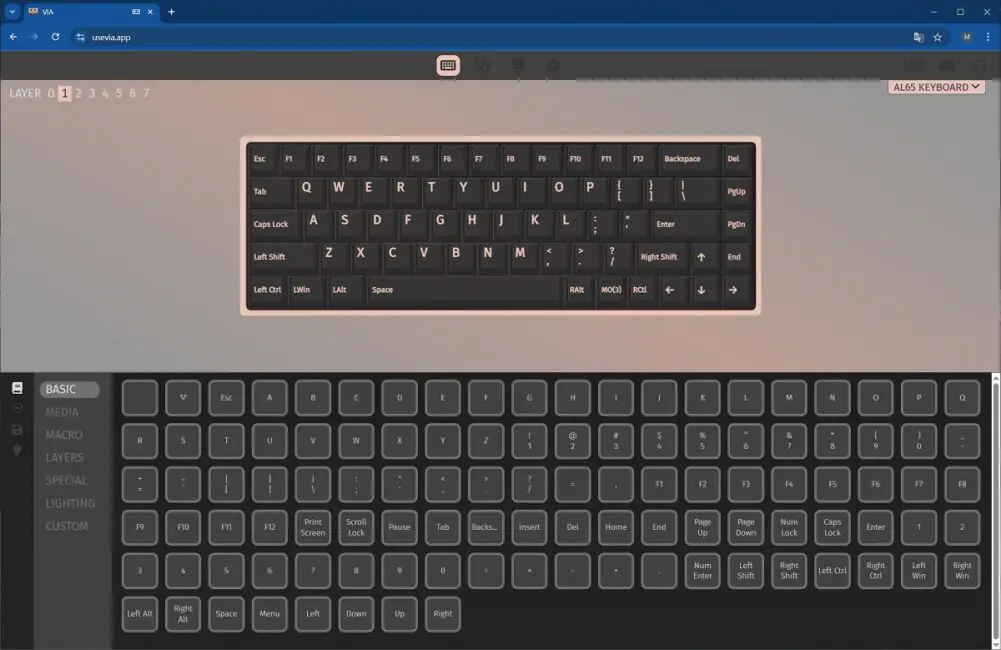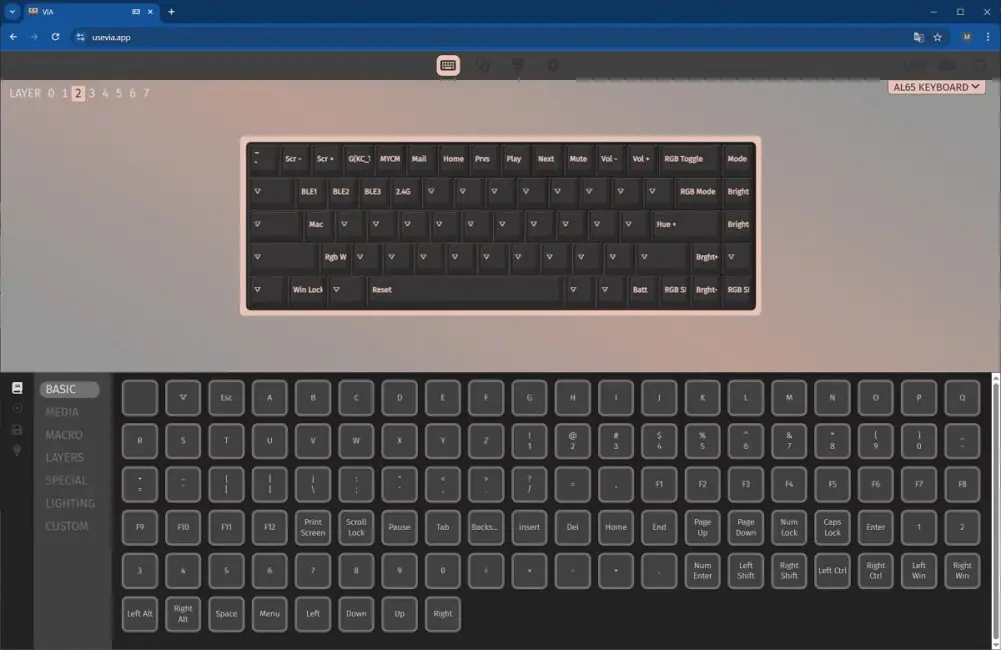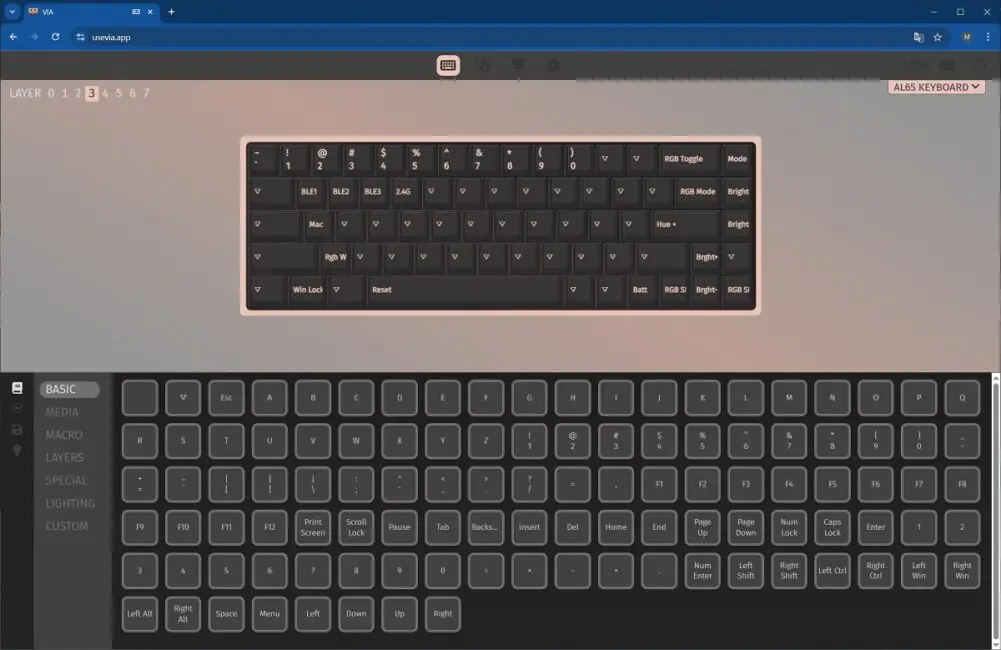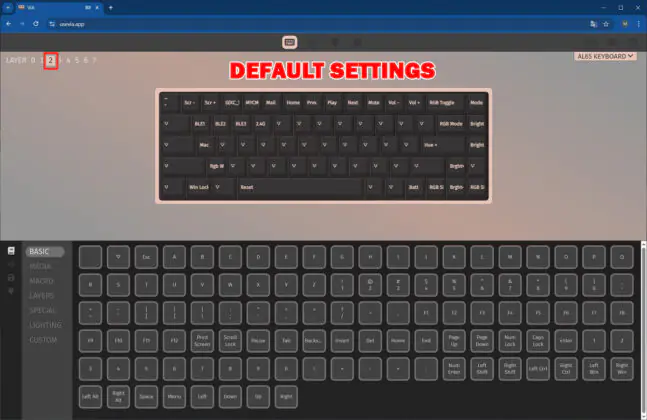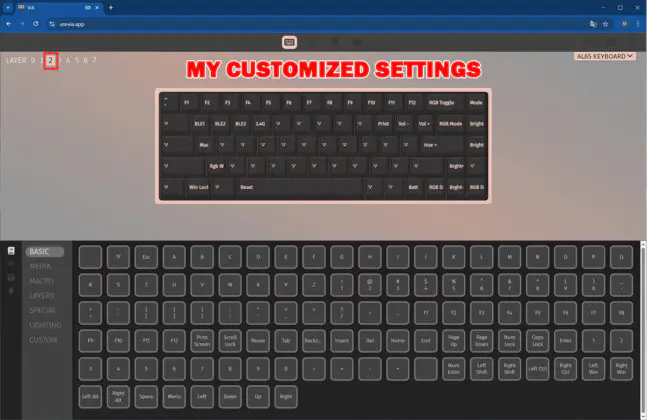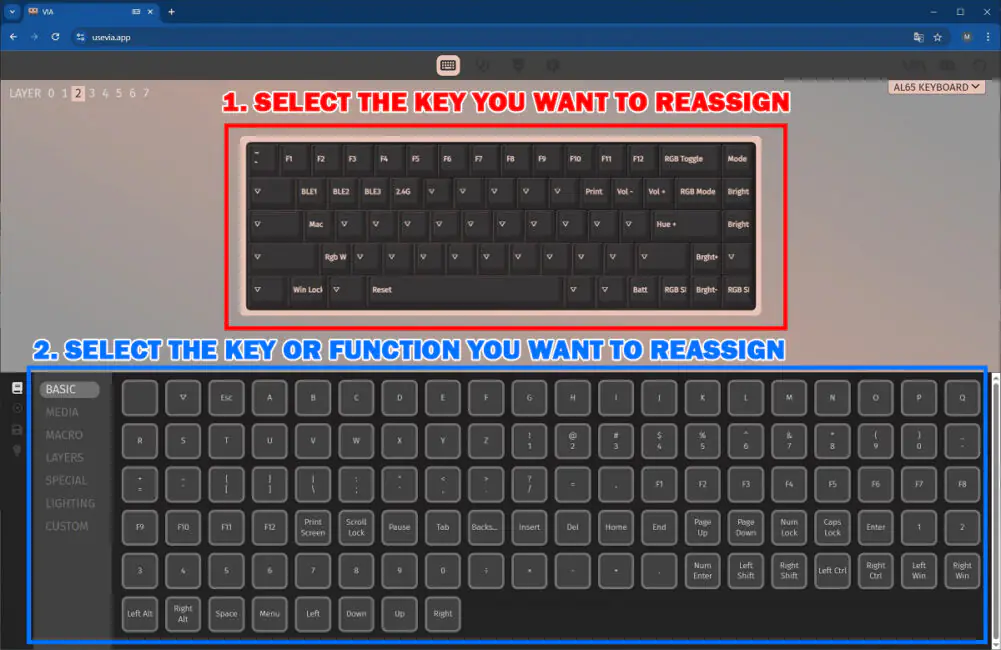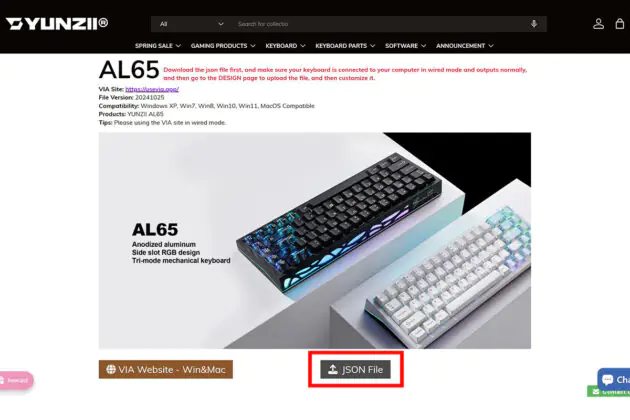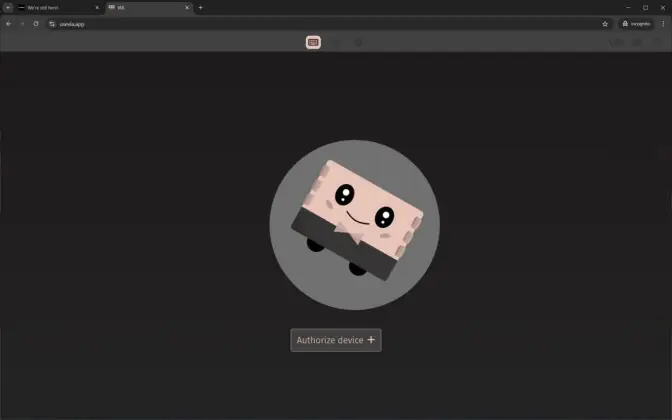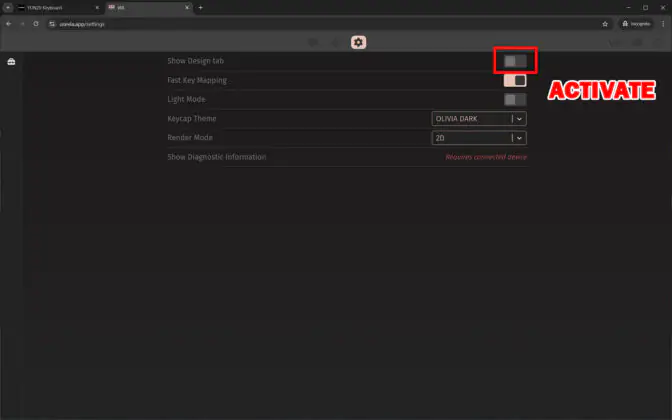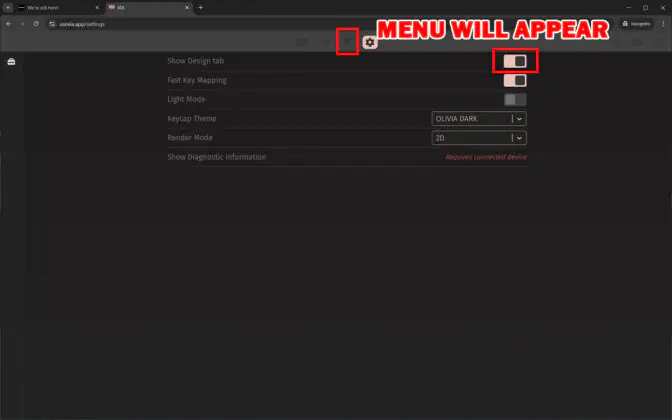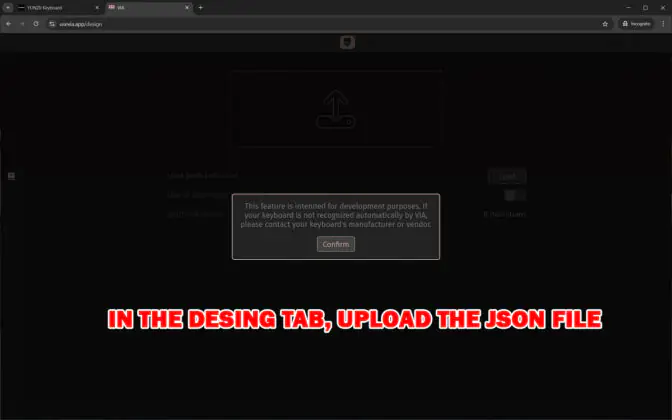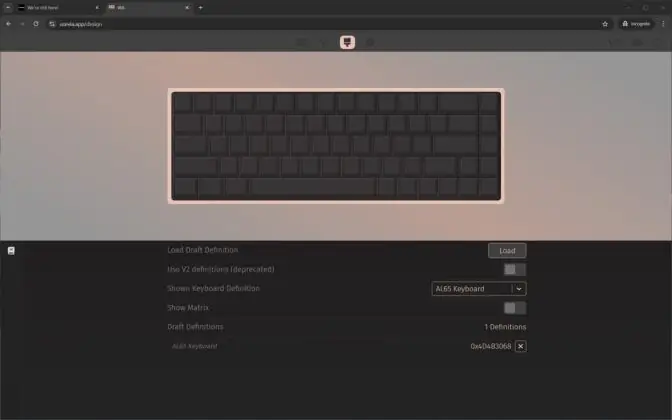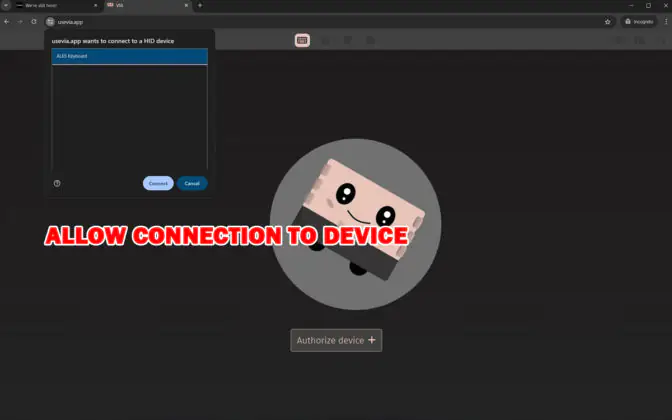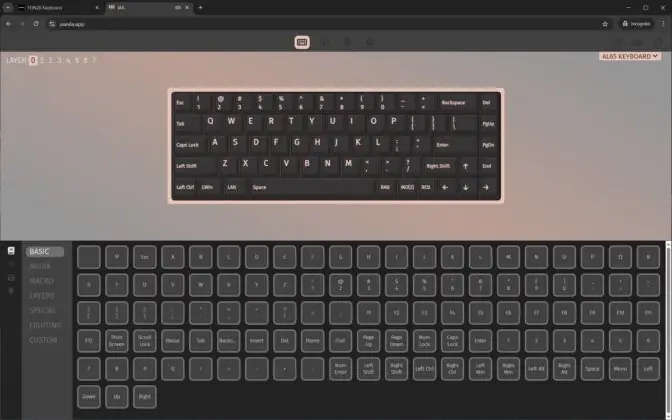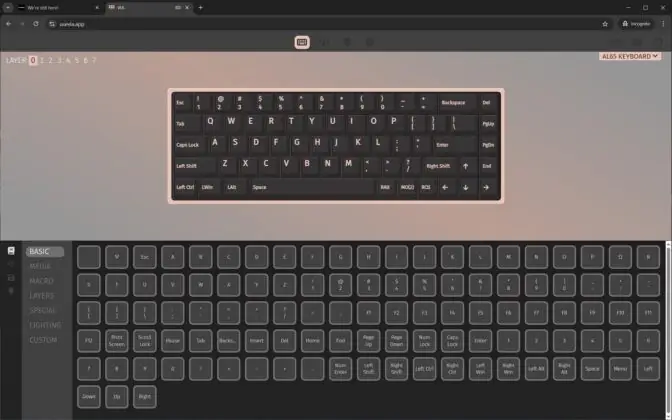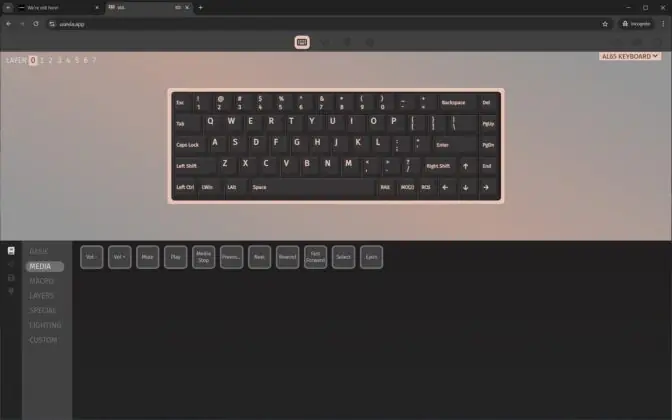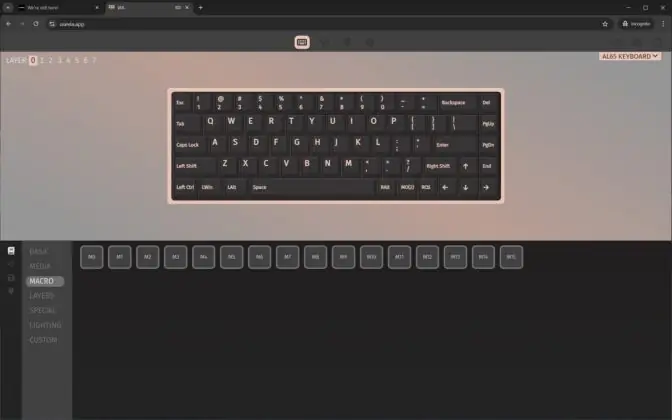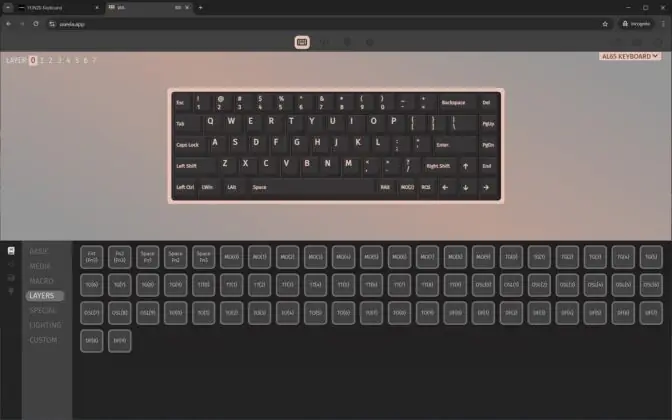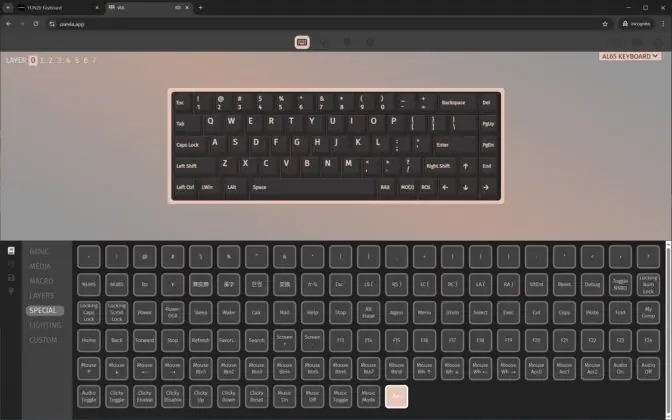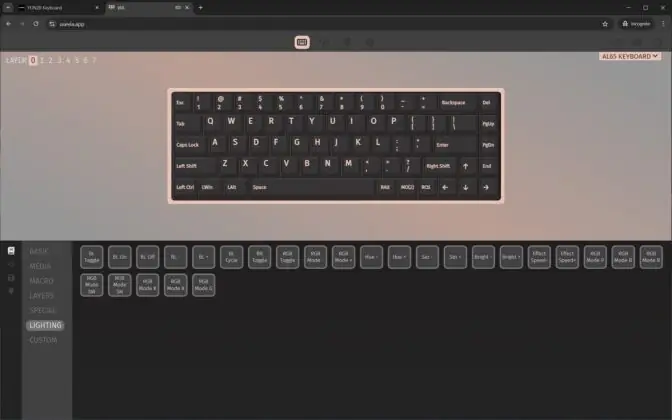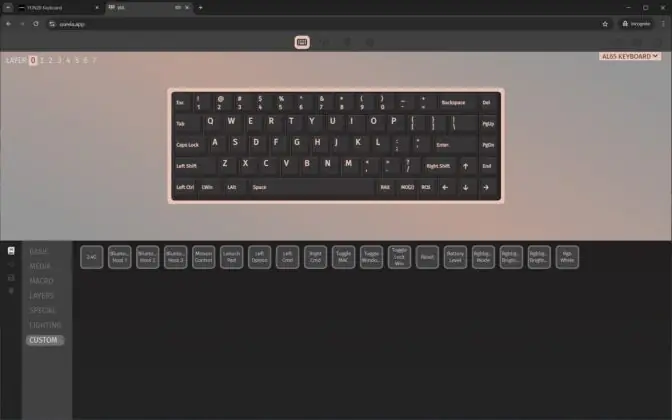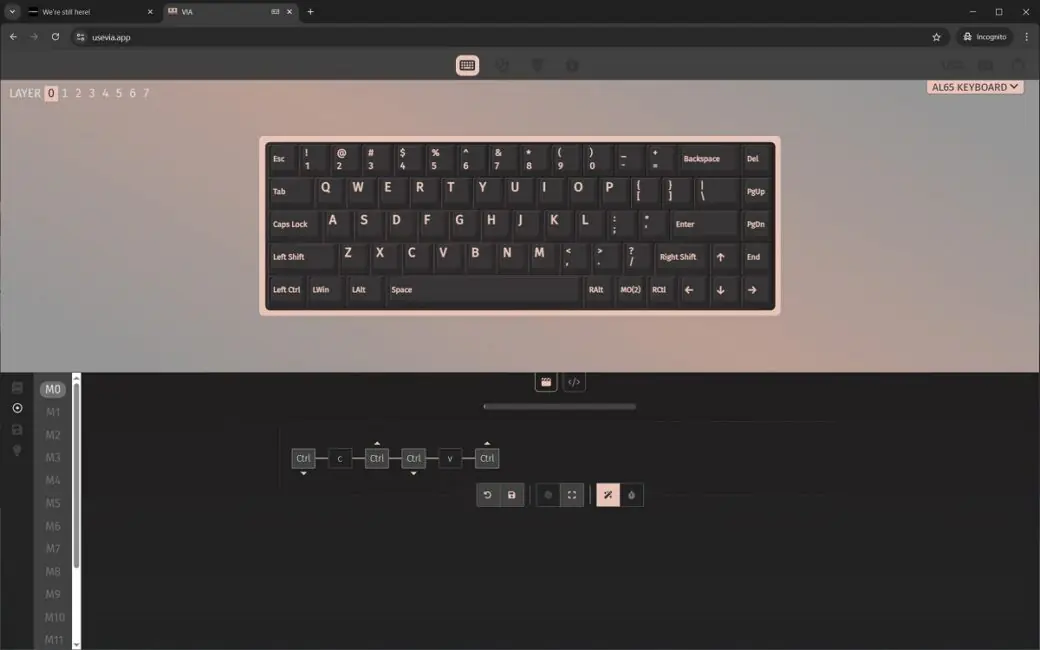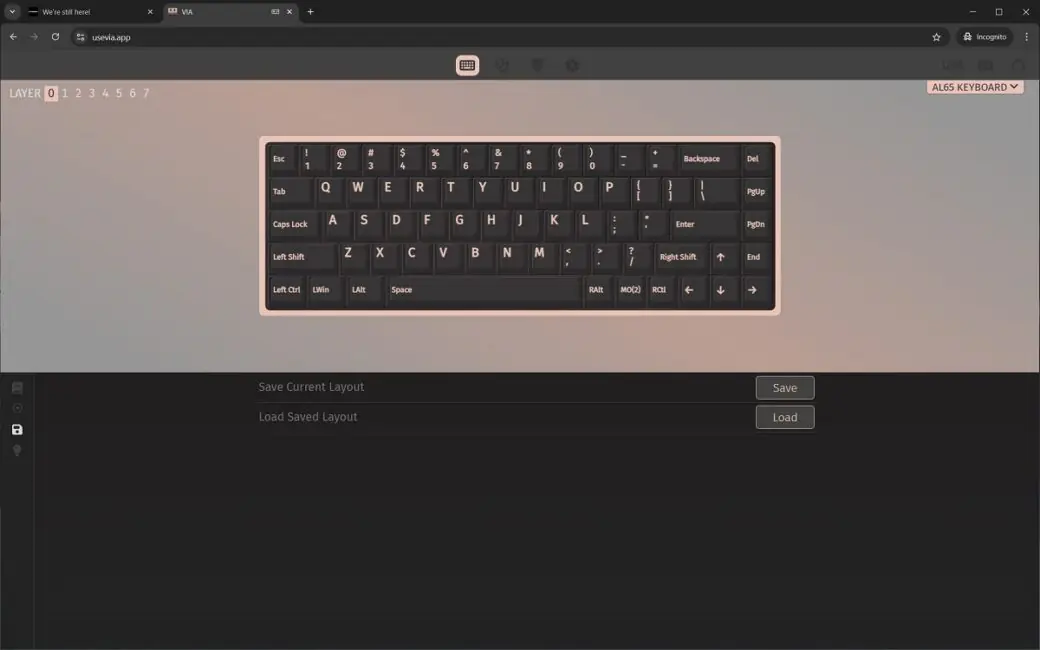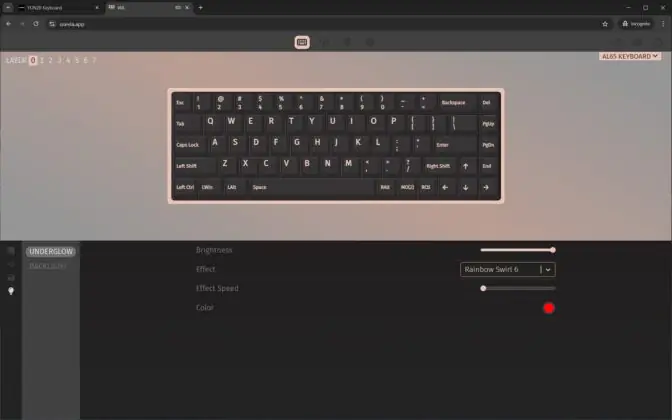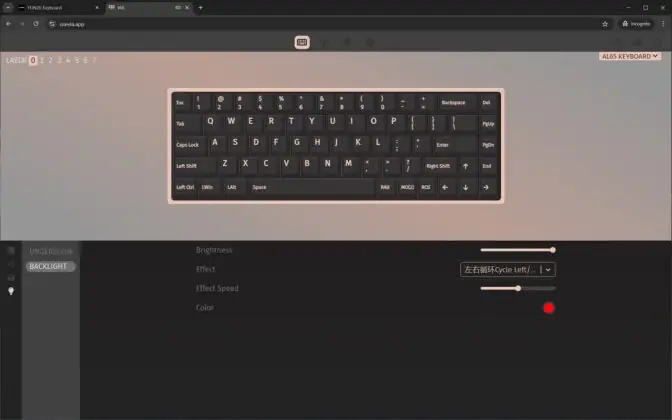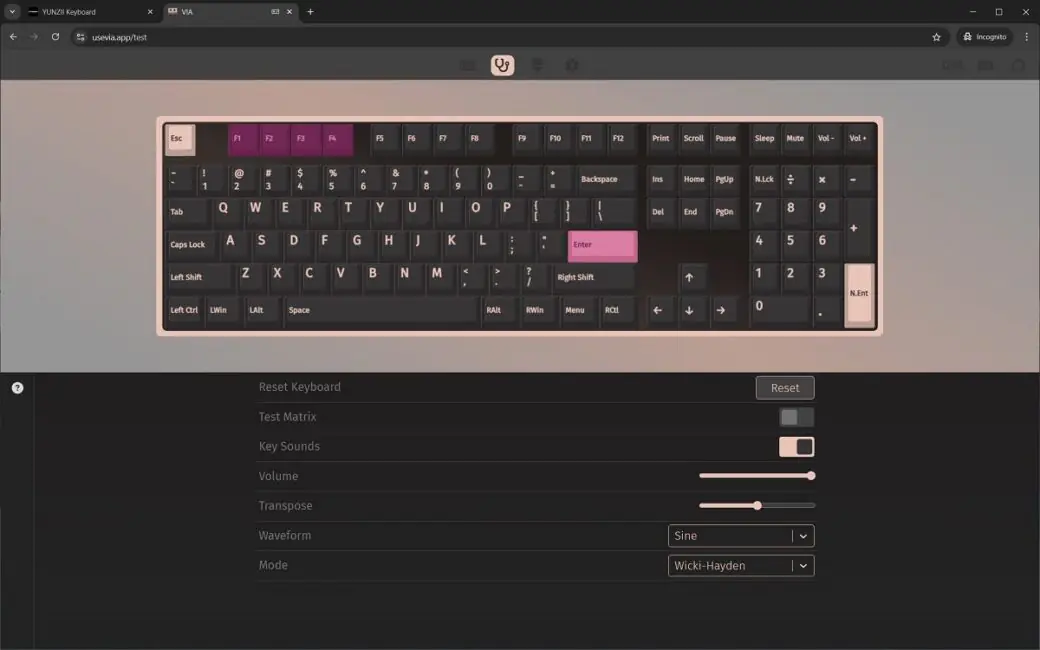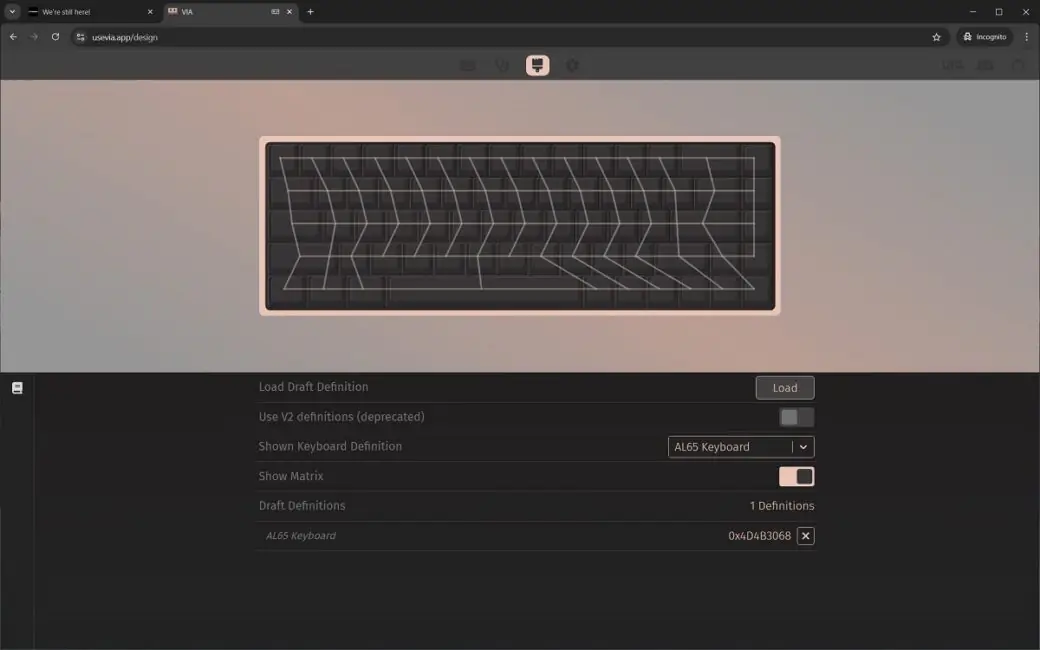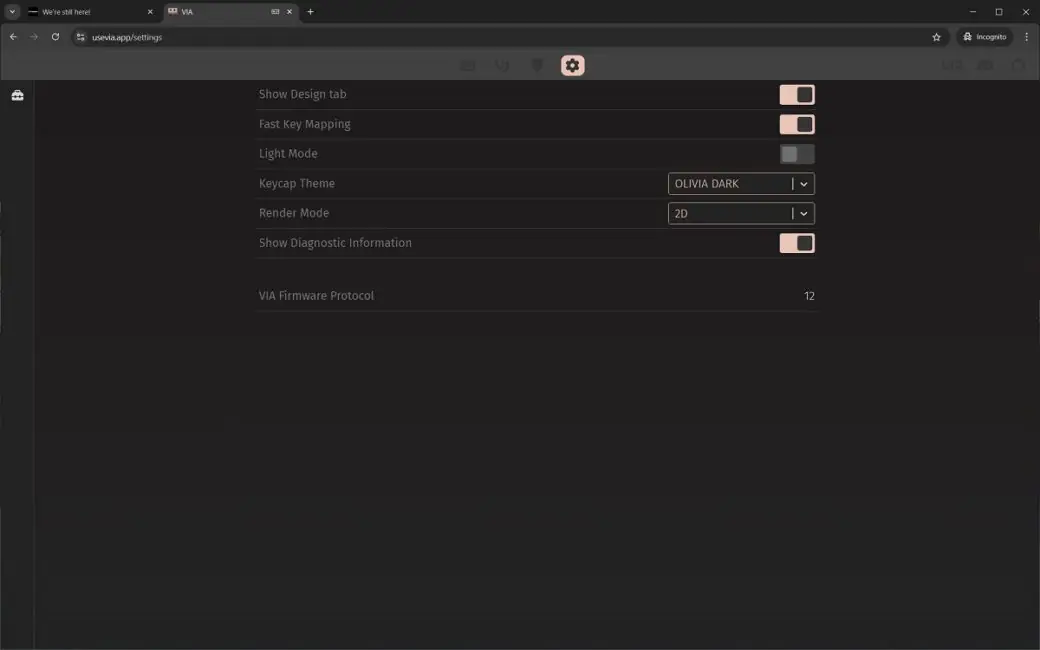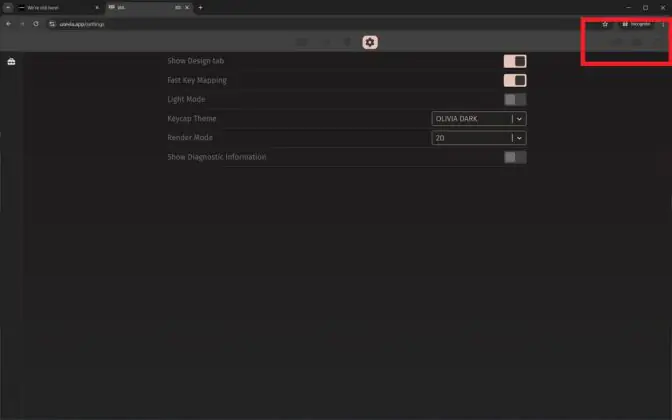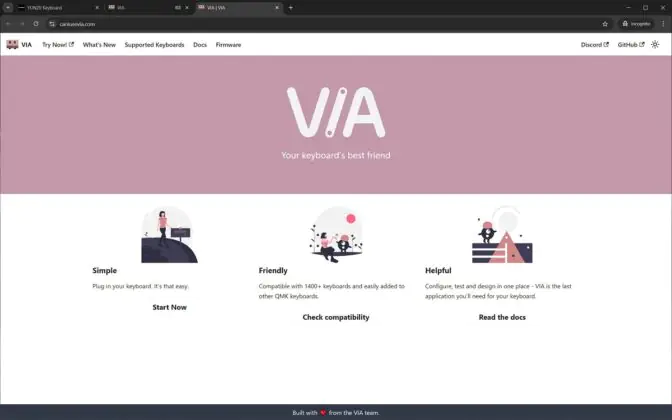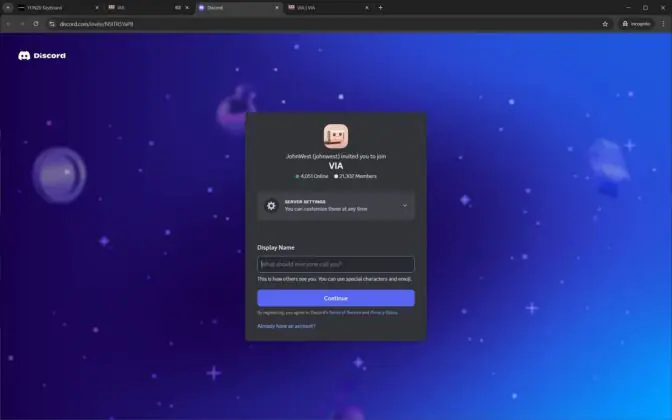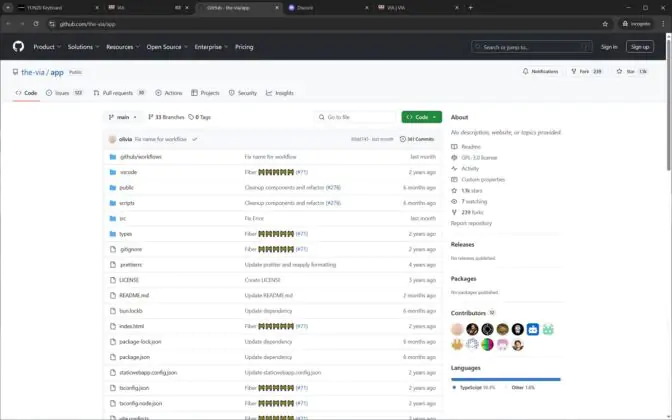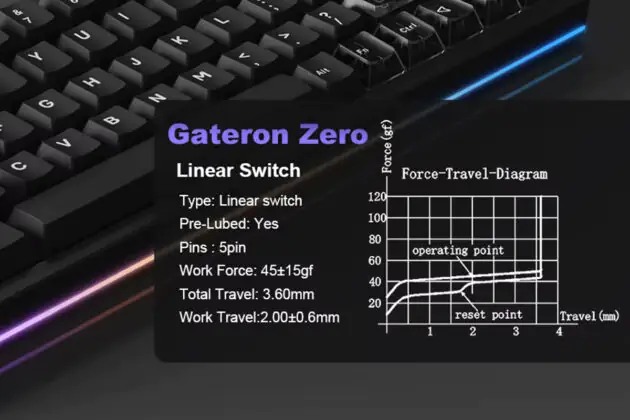© ROOT-NATION.com - Use of content is permitted with a backlink.
Last year, I got to know the brand YUNZII — a group of keyboard enthusiasts from China focused on building mechanical keyboards and related accessories. I had the chance to test several of their models, including the B75 PRO, YZ75 PRO, and the RT75 with magnetic switches. Overall, I found both the devices and the brand itself to be solid and worth keeping an eye on. That brings us to today’s review: the YUNZII AL65, a recent addition to the company’s “AL” series of aluminum-bodied keyboards. It’s a compact 65% layout keyboard that supports three connection modes, features a durable aluminum chassis, uses a gasket mount structure, and supports hot-swappable switches. It comes with double-shot PBT keycaps, factory-lubed switches and stabilizers, and is fully programmable via QMK and VIA.
What sets the AL65 apart is its hollow-style case, extensive and vivid RGB lighting, and a fairly distinct design. Without getting ahead of myself — yes, I liked it. And in the rest of this review, I’ll explain why.

Specifications
- Model: YUNZII AL65
- Format: 65%
- Number of keys: 68 keys
- Connection: wireless (RF 2.4 GHz / Bluetooth); wired (USB-C)
- Switches: YUNZII Milk V2 Linear Switch; Gateron Zero Linear Switch
- Hotspot: Yes (3-way and 5-way switches are suitable)
- Keyboard design: Gasket Mount
- Anti-Ghosting: yes
- #KRO: N-KRO
- Keycaps: Double-Shot Cherry Profile PBT Keycaps
- Backlighting: RGB (keys and body); southern type LEDs
- Firmware: QMK/VIA
- Supported platforms: Windows, MAC, Linux, Android, iOS, Nintendo Switch, XBOX
- Battery: 8000 mAh
- Autonomy: 36 hours with backlight on; 130 hours with backlight off
- Charging time: 18 hours
- Cable: detachable USB-A to USB-C 1.8 m long
- Dimensions: 319.4 × 110.0 × 39.9 mm
- Weight: 1061 g
- Case material: aluminum
- Model features: Gasket Mount, hotspot, built-in memory, customization via VIA, pre-lubricated switches and stabilizers, RGB key and case backlighting, aluminum hollow case
- Package contents: keyboard, detachable USB-A to USB-C cable, 2-in-1 remote control (for keycaps and switches), two spare switches (the same as in the keyboard), 2.4 GHz RF wireless radio module, a set of alternative keycaps (including a set of keys for MAC), user manual (book and cardboard spread)

Positioning and price
In my very first review of YUNZII products, I went into detail about the brand—who they are, what they do, and why I find them personally interesting. So here, I’ll just briefly recap. YUNZII is a China-based brand created by keyboard enthusiasts. They design, manufacture, and sell mechanical keyboards along with various related accessories. What sets their products apart is a mix of decent build quality, reasonable pricing, and a design approach that often leans toward the bold and unconventional.
The YUNZII AL65 is a new addition to the brand’s aluminum keyboard lineup (the AL series) and could be considered a flagship model—at least in relative terms. Technically, YUNZII doesn’t segment its keyboards into tiers like “flagship” or “entry-level,” but if you look at the pricing across the AL series, the AL65 currently sits at the top. As of now, it’s the most expensive keyboard in this particular lineup.
The keyboard is available for purchase through YUNZII’s official website or on AliExpress. On the official site, it’s priced at $130 or €113, while on AliExpress, it typically goes for a bit less—around $115 or €100.
And since I’ve had the chance to test the keyboard in person, I can say with some confidence that the price is quite reasonable for what it offers. In short, it delivers strong value for the money.
Read also:
- Review of YUNZII RT75 – Mechanical Keyboard with Magnetic Switches
- YUNZII B75 PRO Wireless Mechanical Keyboard Review
Package contents
The keyboard comes in YUNZII’s standard packaging — a two-part setup with a stylized outer sleeve and a plain cardboard box inside holding the contents. One notable detail is the cutouts on the outer sleeve, which mirror the cutouts found on the keyboard’s case. This “hollow” case design, as YUNZII refers to it, is one of the standout aesthetic features of the AL65.
The package contents are quite rich. In addition to the keyboard itself, the package includes:
- a removable USB-A to USB-C cable
- 2-in-1 puller (for keycaps and switches)
- two spare switches
- wireless radio module RF 2.4 GHz
- a set of alternative keycaps
- user manual

The included detachable cable is a standard rubber-coated one. At 1.8 meters, it’s long enough for most setups, with some extra length to spare. Any excess can be neatly managed using the branded velcro strap that comes with it. The keycap puller is also fairly standard — one end features clips for removing keycaps, while the other has a switch puller for hot-swapping switches.

The spare switches are the same as the ones already installed in the keyboard, which in my case are the YUNZII Milk V2 Linear switches. As for the alternative keycaps, they really went all out. You get a set of standard replacement keycaps for the stock transparent ones, as well as keycaps in different colors for the spacebar, arrow keys, and Escape key. There’s even a set of keycaps for Mac users included.
There are two instruction manuals included — a standard booklet and a cardboard insert with all the key combinations and shortcuts. I highly recommend flipping through them, as many of the key combinations are unique to this keyboard. This includes volume control, managing the lighting, switching between connected devices, and more. However, as I’ll mention later, these can all be reassigned to your preference. By the way, the manuals include English, so understanding them is not difficult at all.
In my opinion, the package is great. However, where is the blister dust cover that YUNZII usually includes with all of their keyboards? I personally didn’t find it in the box with my keyboard. Although, I did find a mention of it in the product description on AliExpress, where it said it should be included.
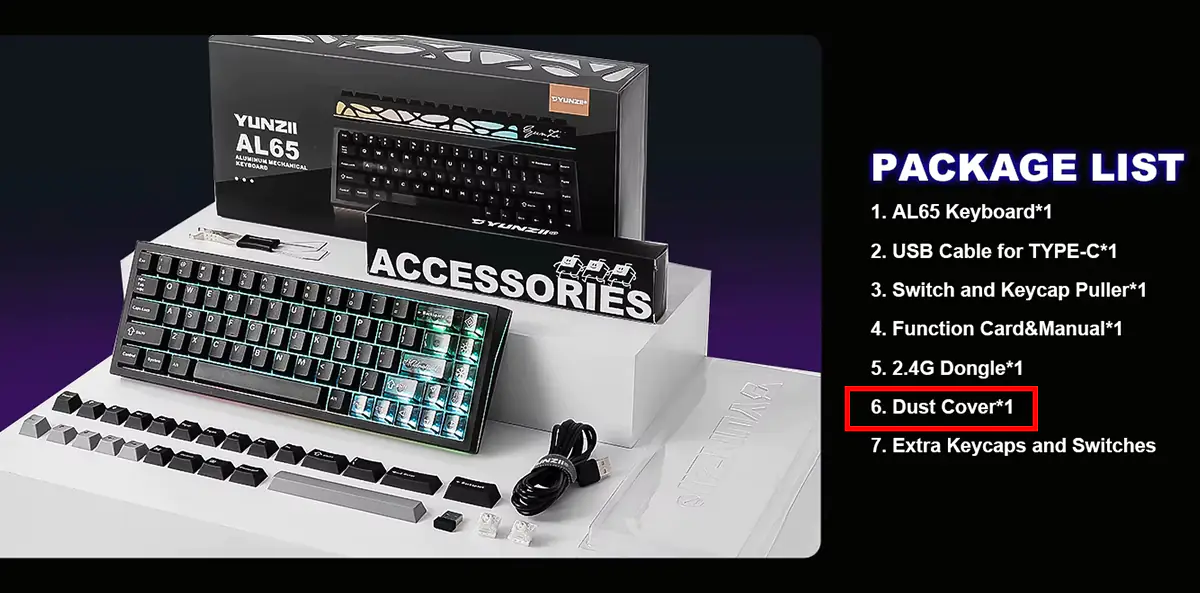
I don’t know about others, but for me, such little things are really helpful and keep the keyboard clean when I’m not using it. But, I suppose, that’s just a minor detail… Overall, the package is really good.
Design, ergonomics, build quality
At first glance, the design of the YUNZII AL65 may seem quite ordinary. The semi-transparent keycaps set it apart from other keyboards, but they can easily be replaced with the standard keycaps from the package. However, upon closer inspection and a detailed look at the keyboard, its uniqueness becomes clear. The AL65’s design stands out due to its aluminum body with distinctive hollow cutouts and vibrant RGB lighting, which illuminates the keyboard from nearly every angle. While it may appear cool in photos and online previews, seeing it in person immediately reveals just how striking it truly is.
There are only two color options available: black and white. The black keyboard arrived for my review, so the photos I’ll be showing will feature this version. The white variant can be seen in the screenshot below.
The YUNZII AL65 is an ultra-compact 65% keyboard. Its dimensions are fairly standard for this format: 319.4×110×39.9 mm. The device weighs just over 1 kg (1061 g).
The keyboard’s body is made entirely of aluminum. Inside, it features a Gasket Mount structure, along with a full set of pads, dampening materials, and noise-reducing layers to provide a pleasant and quiet typing experience. You can see a more detailed view of the keyboard’s construction in the screenshot below.

The keyboard layout is the standard ANSI: long Shift keys, single-row Enter, and an extended backslash. Since the AL65 is a 65% keyboard, it lacks the number pad (NumPad), the F1-F12 function keys, and a few other keys like PrtScn, Pause, and ScrlLock. These functions can be accessed with simple Fn+ key combinations. Later in the review, we will explore the main hotkeys, and I’ll explain how they can be modified and reassigned using QMK/VIA.
The keycaps are of the Cherry profile, made from thick, slightly textured, and very pleasant-to-the-touch PBT plastic. The symbols are large and neatly applied. One thing to note is that they are not translucent, though I personally don’t find this to be a problem. Similarly, the layout is purely in English. For those who prefer backlit symbols, it’s easy to swap out the keycaps, and additional symbols can always be engraved.
One of the design features of the AL65 is the semi-transparent keycaps. They’re quite high-quality and pleasant to the touch. Personally, I’m not a fan of transparent bodies or keys on keyboards, but I have to admit that here, they work well, and I don’t feel the need to swap them out for the standard ones included in the kit.
The keyboard doesn’t have a multifunctional dial or its equivalent, which could be seen as a small downside. Personally, I’m quite accustomed to such features and often use them on other keyboards, so I do miss it here.

However, when you think about it, a dial would only disrupt the design and overall concept of the AL65. For that reason, I’m willing to accept its absence in this model. But if you really need a dial, YUNZII does have other 65% keyboards with one, such as the YUNZII AL66. By the way, it also has an aluminum body and side lighting.

As I mentioned earlier, another distinctive feature of the AL65 is its unique hollow chassis (as YUNZII calls it) and vibrant RGB lighting that illuminates the chassis. I must admit, it all looks quite nice and original together. I believe the material of the body, namely the metal, plays a significant role here. If the keyboard had a simple plastic body, it wouldn’t have the same effect.
Next to the hollow cutouts on the body, on the top edge of the keyboard, you’ll notice the elegant YunZii logo, the standard mode switch (for RF 2.4 GHz, wired, Bluetooth), and the TYPE-C port.

The bottom of the keyboard is also made of aluminum. You’ll find four small rubber feet on the base, and that’s about it. There are no typical adjustable feet for changing the tilt on the AL65. Some might consider this a downside, but I don’t. Personally, the default tilt and height of the keyboard are more than enough for me. In short, it’s comfortable to use. By the way, the keyboard sits very firmly on the desk. You won’t accidentally move it during work or intense gaming sessions.
The build quality is top-notch. The fit of the elements is perfect, and I have no complaints about the execution—only admiration. The ergonomics of the YUNZII AL65 are also excellent. The keyboard is compact and doesn’t take up much space on the desk, making it a perfect fit for any work or gaming setup. Its small size also makes it convenient to take with you, for example, to the office.
However, I’d like to highlight the materials as a separate point. Specifically, the metal body, keycaps, and the overall typing experience. In my opinion, the AL65 model is not only convenient and beautiful, but it’s also very pleasant to touch. Personally, I enjoy not only playing or working on this keyboard but also just handling it. So, I believe that, apart from everything else, this keyboard is simply top-tier in terms of aesthetics.

Read also:
Backlighting
The YUNZII AL65 model has two zones of lighting: the keys and the body. As I mentioned, the backlighting is great—bright, vivid, and there’s really a lot of it. In general, I’m not a big fan of RGB in keyboards, and on some models, I even turn off the lighting to avoid ruining the look. However, in the case of the AL65, I think it’s perfectly in place and wonderfully complements the keyboard’s stylistic concept.
You can adjust the keyboard’s backlighting either directly through the keyboard (using the FN+ key combination) or via QMK/VIA on the appropriate website in a browser. Each backlighting zone can be customized separately, allowing independent control of each one. We’ll go over the keyboard’s configuration through VIA in more detail during the review. For now, I’ll list the standard hotkeys for controlling the backlighting below, just in case. By the way, in QMK/VIA, these hotkeys can also be customized to your preference.
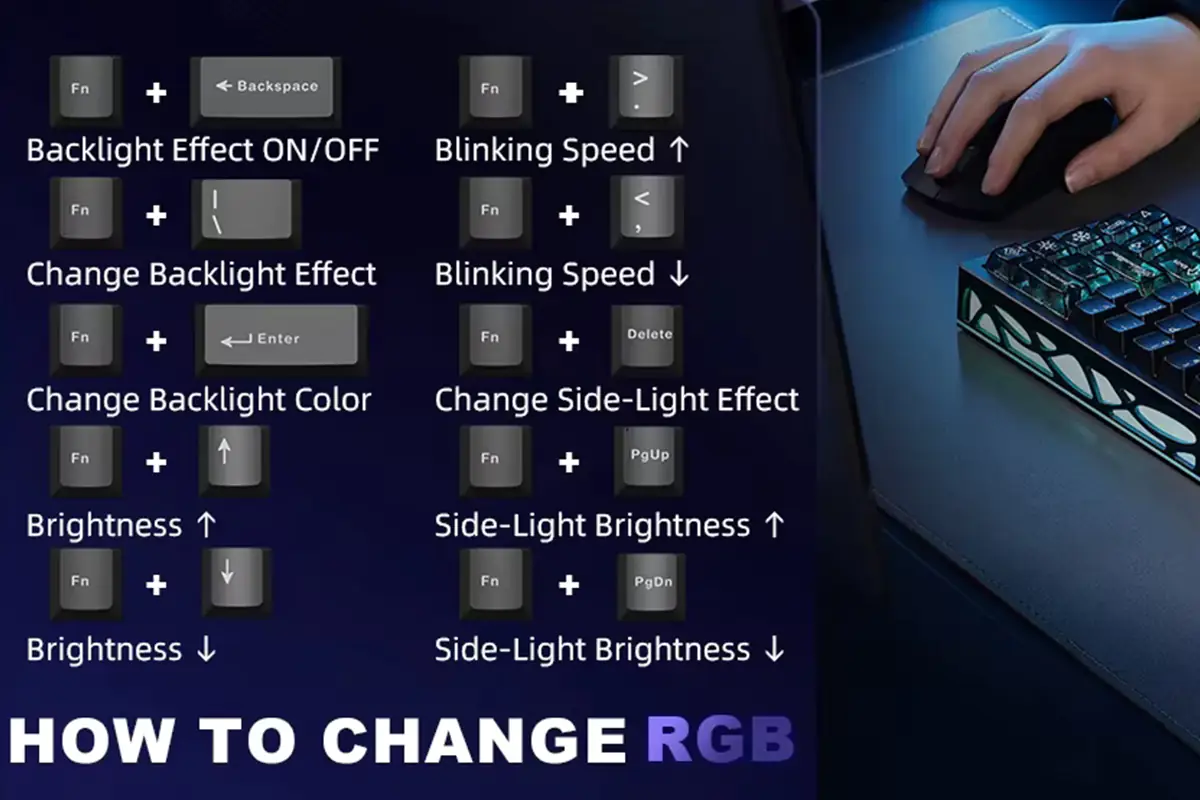
There are plenty of preset effects available—I’ve counted 20 unique presets for the key backlighting and the same number for the chassis. In these effects, you can adjust colors, movement direction, speed, and brightness. Additionally, if I’m not mistaken, you can upload your own custom lighting effects through QMK/VIA. However, creating these effects will require a deeper understanding of VIA or further study of its features.
The YUNZII AL65 model uses south-facing LEDs, meaning they are positioned below the switches. If anyone plans to swap out the stock switches on the keyboard, this is something to keep in mind.
Finally, I’ll include a short video that clearly demonstrates the keyboard’s backlighting with various effects.

Connections and supported platforms
The YUNZII AL65 keyboard supports three connection modes: wired, RF 2.4 GHz, and Bluetooth. With Bluetooth, you can connect up to three different devices at the same time and switch between them using the FN + Q/W/E key combination.
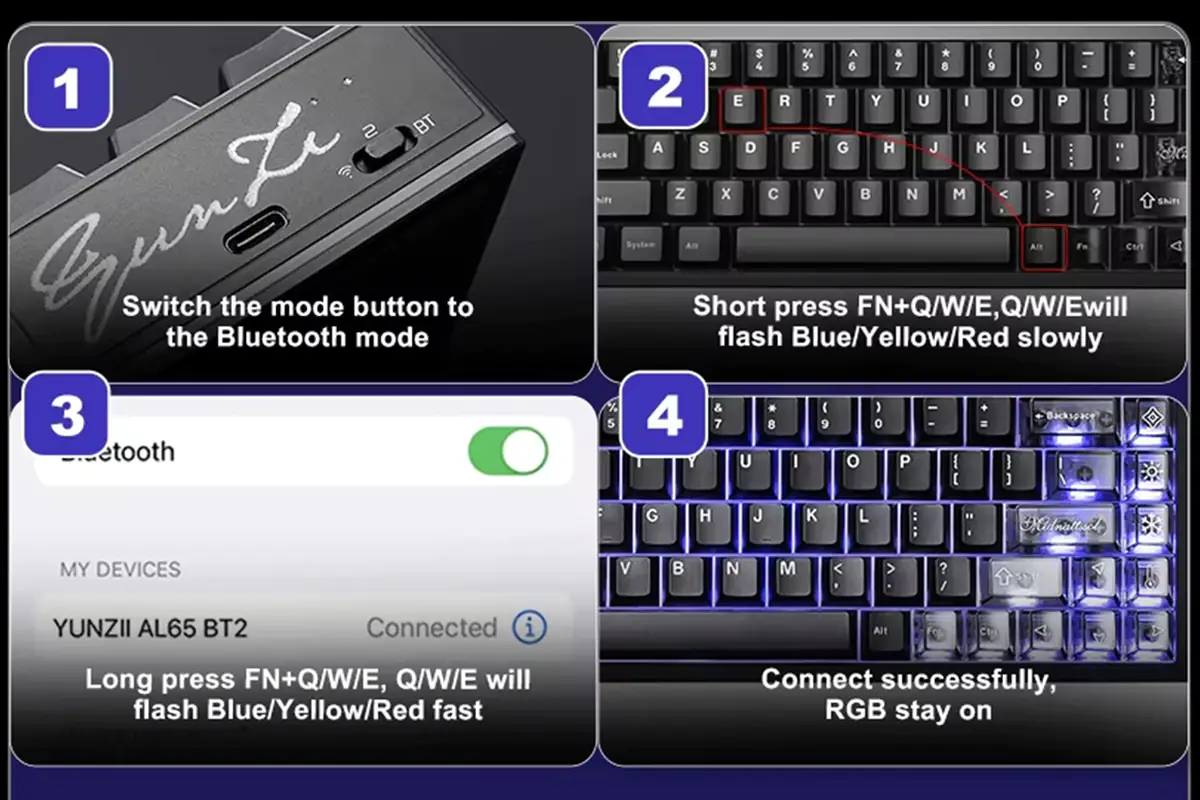
The maximum number of devices that can be connected to the keyboard is five: three via Bluetooth, one via RF, and one via a wired connection. This means you can connect a smartphone, tablet, laptop, PC, and even a console at the same time. Switching between devices can be done using the FN + Q/W/E key combination for Bluetooth and FN + R for RF 2.4 GHz.
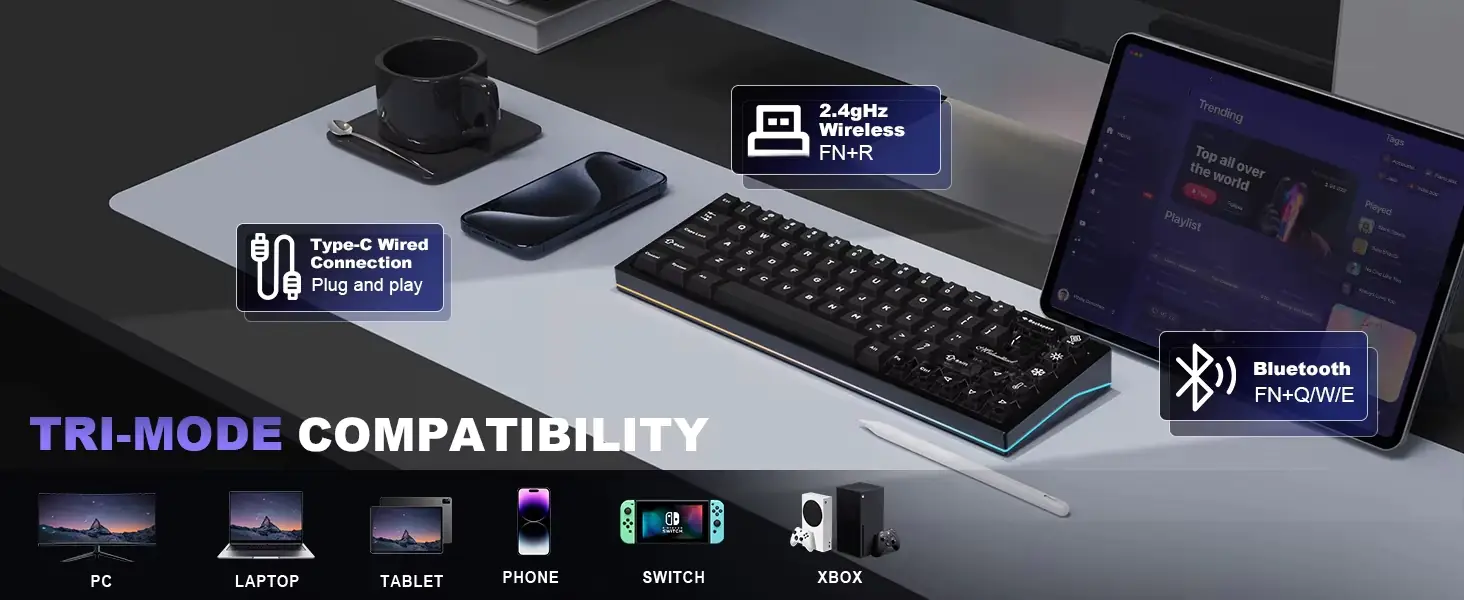
As for supported platforms, the keyboard covers a full range of modern, relevant devices. It is compatible with Windows, macOS, Linux, Android, iOS, Nintendo Switch, and Xbox. To switch to macOS mode, you can use the FN + A key combination.
Read also:
Layouts (layers), keyboard shortcuts, customization
As you may have noticed, 65% keyboards lack the NumPad and the F1-F12 function keys, and the YUNZII AL65 is no exception. This design choice helps reduce the size of the keyboard, making it more compact. The absence of physical function keys is compensated by using the FN+ key combination and several layers that can be switched on the fly. The YUNZII AL65 features 8 such layers: 4 for Windows and 4 for macOS. In the keyboard’s settings, they are labeled as LAYER 0, 1, 2, 3, 4, 5, 6, and 7.
Essentially, the macOS layouts are similar to those prepared for Windows and function in the same way. Therefore, I’ll show just the first four, and the rest follow the same pattern.
There are four layouts (layers) for Windows. You can switch between them by double-pressing the FN key or using the FN+ key combination. In the QMK/VIA keyboard settings, they are labeled as “LAYER 0, 1, 2, 3.” So, LAYER 0 is the default layout.
The first layout (LAYER 0) is the one the keyboard uses right out of the box. It includes all standard keys, except for the F1-F12 keys. You can see the first standard layout in the screenshot below.
The second layout (LAYER 1) is essentially the same, but the number row now functions as the F1-F12 keys. To switch to the second layout, you use a double press of the FN key.
The third layout (LAYER 2) is a combination of the first standard layout (LAYER 0) and the FN key held down. For example, pressing FN + 5 on the first layout will open the email client, while pressing FN + 7, 8, or 9 will switch tracks. This layout also includes functions for controlling the keyboard’s backlighting. Empty keys (represented by a triangle) are unassigned.
The fourth layout (LAYER 3) follows the same logic as the previous one. It is a combination of the second layout (LAYER 1) and the FN key held down.
All layouts and key combinations in QMK/VIA can be customized to your liking. You can modify and reassign virtually everything however you want. To make it clearer how this works, I’ll share my own example of how I reconfigured the keyboard to suit my needs.
So, for the first layout (LAYER 0), I’m fully satisfied with it, but I also need quick access to the F1-F12 keys. Constantly switching to the second layout (LAYER 1) by double-pressing FN was very inconvenient for me. By the way, in the second layout, the number row by default becomes the F1-F12 row, and the FN + F1-F12 key combinations serve as regular numbers. To address this, I reassigned the standard key combinations from the third layout (LAYER 2).
Reassigning keys is very simple. First, you select the key you want to remap at the top. Then, at the bottom, you choose the key or function you want to assign to it. That’s it—you’re done! The keyboard applies all changes instantly, and you don’t need to save anything anywhere.
After making the changes, I use the first layout (LAYER 0), which includes all the standard keys. The number row functions as numbers and symbols when combined with Shift, and I press the F1-F12 keys using the FN + number row combination (including the “-” and “+” keys). I also reassigned PrintScreen to FN + P, and I control the volume using FN + [ (brackets).
Setting up the QMK/VIA keyboard
In the previous section, we covered the layouts (layers), how to switch between them, and how to customize them. Now, let’s dive into QMK/VIA itself. We’ll take a closer look at the remaining keyboard settings and its capabilities.
So, what is QMK/VIA in simple terms? QMK (Quantum Mechanical Keyboard) is open-source software for creating keyboard firmware. VIA, in turn, is a modified version of the QMK firmware that allows you to configure and customize nearly all of the keyboard’s settings. This solution is commonly found in custom keyboards.
The advantage of QMK/VIA over the typical software often released by manufacturers specifically for their keyboards is its flexible and extensive customization options, the ability to modify firmware, and its availability across all platforms. One additional benefit is that you don’t need to install anything on your PC—everything is done directly in the browser.

To get to the keyboard settings, you need to follow a few simple steps:
- Connect the keyboard to the PC with a cable
- Download the JSON file for our keyboard from the official YUNZII website
- Go to the usevia.app settings site
- Go to the Settings tab and activate the Show Design Tab
- Go to the Design tab and upload our JSON file to the browser
- Allow to connect to the keyboard
This procedure only needs to be done once. After that, all subsequent settings can be made directly in the same browser without needing to upload the JSON file again.
Once the keyboard is connected, you’ll be taken straight to its settings under the “CONFIGURE” tab. The first menu you’ll encounter is “KEYMAP.” In this menu, you can reassign keys, change functions for FN+ key combinations, and edit the keyboard’s layouts (layers). As I demonstrated in the previous section with my own example, this is where you can make those adjustments.
Next, there’s the “MACROS” menu. This is where you can create and edit macros. The macros you create (M0 – M15) can then be assigned to keys and key combinations in the previous “KEYMAP” menu.
In the “SAVE + LOAD” menu, you can save and load your layouts (layers) in JSON file format.
In the “LIGHTING” menu, you can configure the lighting. Under the “UNDERGLOW” tab, you can adjust the lighting for the keyboard’s body, and in the “BACKLIGHT” tab, you can configure the key backlighting.
The next tab, “KEY TESTER,” allows you to test both individual keys and FN+ key combinations to ensure they are working properly.
I’ve already shown the “DESIGN” tab — this is where you upload the JSON file to connect the keyboard.
The last settings tab, “SETTINGS,” enables the “DESIGN” tab, where you can upload the JSON file with the keyboard’s firmware. The only settings here are related to the visual interface display.
In the top-right corner, you can also find documentation for VIA firmware, a link to the official VIA Discord channel, and a link to VIA’s source code on GitHub.
For an unprepared user who is used to the standard layout of keyboard settings with a ready-made branded app from the manufacturer, this may initially seem complicated, confusing, and inconvenient. I felt something similar at first. But after spending about twenty minutes navigating through the menus, I figured it all out and now believe that this kind of keyboard customization is the best option for me.
As I mentioned earlier, compared to the default software provided by many manufacturers, QMK/VIA offers several advantages: flexible settings, a wide range of customization options, firmware modification capabilities, cross-platform support, and, perhaps most notably, it doesn’t require any software installation on your PC. However, there is one setting I couldn’t find: the time it takes for the keyboard to enter sleep mode. By default, the keyboard turns off after five minutes of inactivity to conserve battery. I’d like to either extend this time or disable the sleep mode entirely. Unfortunately, I couldn’t find any such option in QMK/VIA. Other than that, everything is fairly intuitive, and overall, the system is quite well-implemented.
Read also:
- LEOBOG Hi75 Keyboard Review: Cool Mechanics and Custom Base for $99
- Epomaker Carbon 60 review: Premium Materials Meet Portable Design
Switches, stabilizers, typing
The YUNZII AL65 model can come with two types of switches: the proprietary YUNZII Milk V2 Linear Switches and the Gateron Zero Linear Switches. Both types are linear, but based on the specifications, the YUNZII Milk V2 switches are likely to be softer in terms of keypress feel. By the way, the keyboard I received came with the YUNZII Milk V2 switches. Naturally, all the switches come pre-lubed, as is common for this type of keyboard. For more detailed specifications of the switches, you can refer to the screenshots below.
Like other YUNZII keyboards, the AL65 model supports hot-swapping, allowing you to replace switches without soldering. The switch sockets are standard 5-pin, meaning you can easily install both 3-pin and 5-pin switches in the keyboard without any issues.
The stabilizers for the long keys are excellent. They come pre-lubed, and this is noticeable during typing, contributing to a smoother experience.
The typing experience on the YUNZII AL65 is great. I wouldn’t say it’s anything unique, but it’s definitely enjoyable. The keystrokes feel great – soft, and not over-lubed. You can really feel the stabilization of the keys. The sound from the presses is of medium volume, and I personally enjoy it. It’s like a mild ASMR experience. The left Shift, Backspace, and Enter keys, in particular, sound fantastic. There’s no sand-like effect on the individual keys. The longer keys don’t ring or rattle either. In short, it’s a pleasure to play, type, and just listen to the sound of the keyboard. I’ll include a video below so you can hear it for yourself and judge the sound quality.

Bettary life
The keyboard comes with an 8000mAh battery, which is relatively large compared to other keyboards. However, don’t expect exceptional battery life from it. With the backlighting turned on, the keyboard can last up to 36 hours on a single charge. In my opinion, that’s not particularly impressive, especially when similar keyboards with 4000-5000mAh batteries can last around 25-30 hours. But if you consider the amount of RGB lighting and zones on the AL65, it’s clear where the battery life goes. In other words, it balances out. However, with the backlighting turned off, the device’s battery life increases significantly, lasting up to 130 hours – now that’s a more convincing figure. By the way, a full charge takes 18 hours.

You can check the battery charge by pressing the FN + right Ctrl key combination. When you press this, the numeric row of keys will light up, and the numbers that light up will correspond to the battery charge percentage. For example, 2 means 20% charge, 7 means 70%, and 0 means 100%.
To save battery, the keyboard enters sleep mode after 5 minutes of inactivity when used wirelessly. As mentioned earlier, the time before the keyboard goes into sleep mode cannot be adjusted. There is also one slightly inconvenient feature in sleep mode: the keyboard takes a brief moment to wake up after being inactive for a long time. If the keyboard has been in sleep mode for an extended period (for example, over an hour), it doesn’t wake up immediately but takes a second or two. So, when you approach it and press a key, it takes a second or two to establish the connection before it’s fully functional. Ideally, it should return to working mode instantly.
However, if the keyboard has been in sleep mode for a shorter period (for example, up to an hour), it wakes up instantly, as expected. I’ve noticed a similar behavior on my YUNZII B75 PRO. While it’s not ideal and can slightly affect the overall experience, it’s something you can get used to over time. With the B75 PRO, I’ve simply adapted to it, and the keyboard continues to serve me well.
Conclusions
To wrap up the review, I’ll say that I’m quite impressed with the YUNZII AL65. It’s likely one of the brand’s best models to date. It offers a unique design, high-quality materials, excellent build, great typing experience, compact size, flexible VIA customization, and a reasonable price. These are the key strengths of this model. The battery life is generally good, though I would have liked it to last longer with the backlighting on.
The only real downside I can point out is the slight delay when waking up from sleep mode, which only occurs after the keyboard has been inactive for a longer period. Another consideration is the 65% layout. Those who need quick access to F1-F12 keys should consider a 75% layout instead. For everyone else, I can confidently recommend it. It’s a solid device that’s definitely worth the price.

Read also:
- Duex Max DS Review: 14.1″ Portable Monitor for Boosting Mobile Productivity
- Bigme B1051 Review: Tablet with Colour E ink Display, Stylus and Keyboard
- XGIMI MoGo 3 Pro Review: Portable Projector on Android TV 11