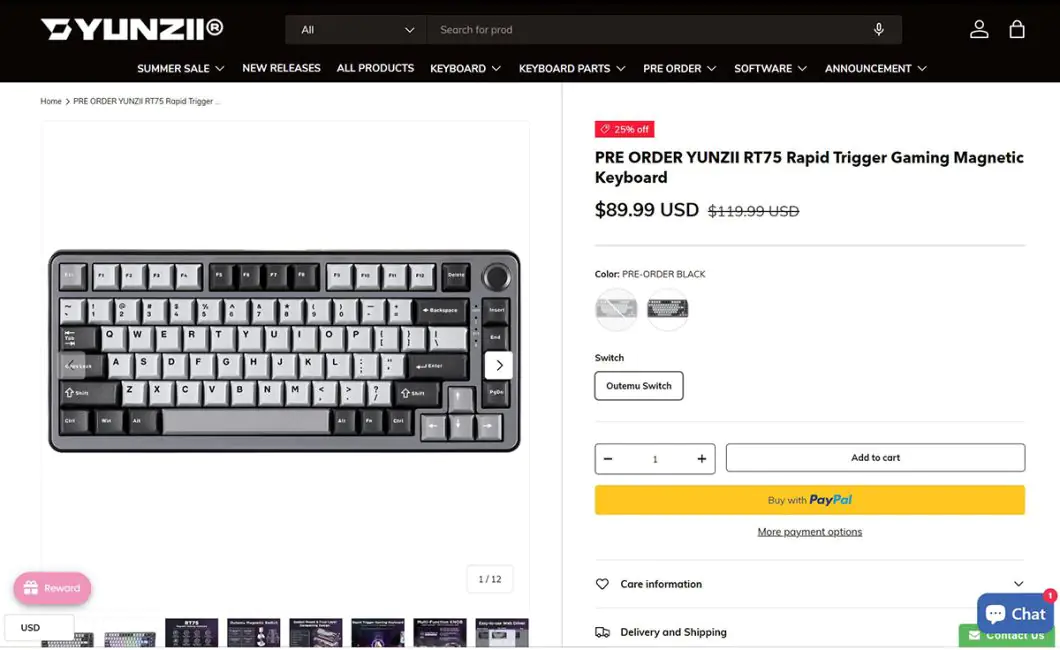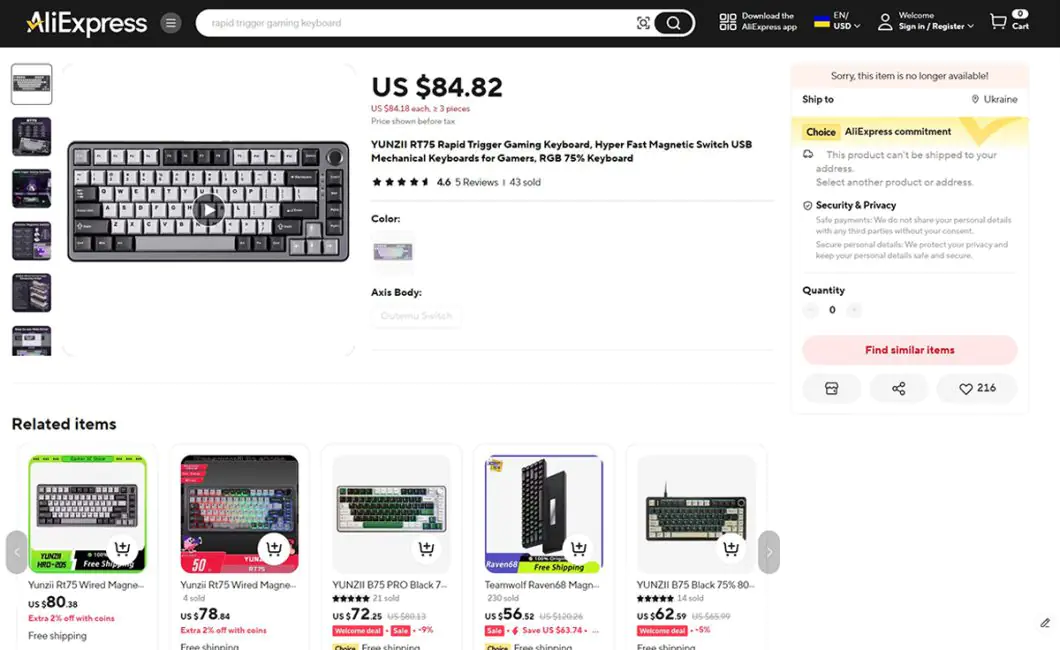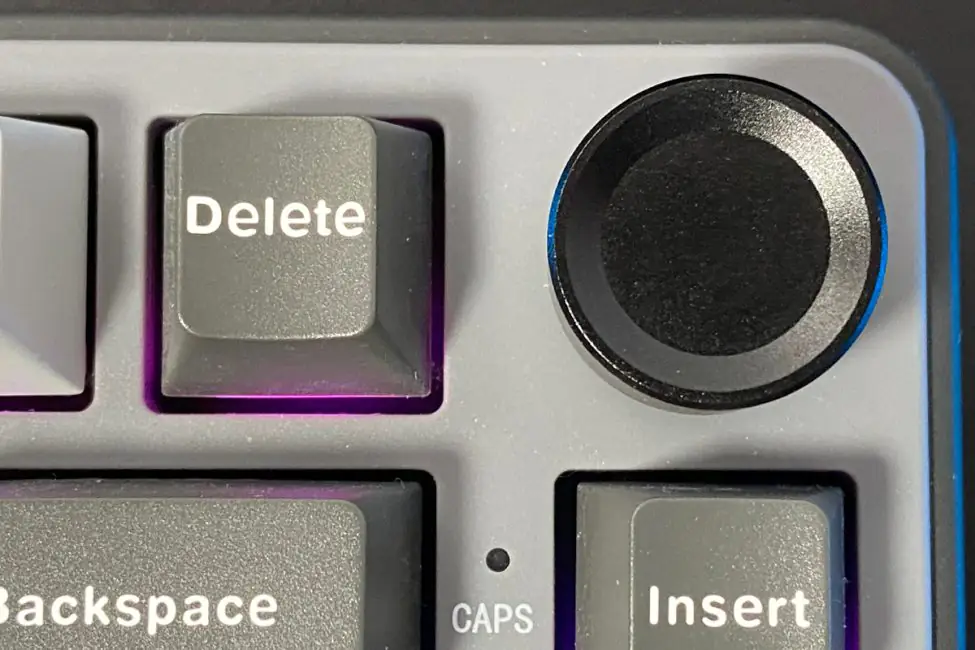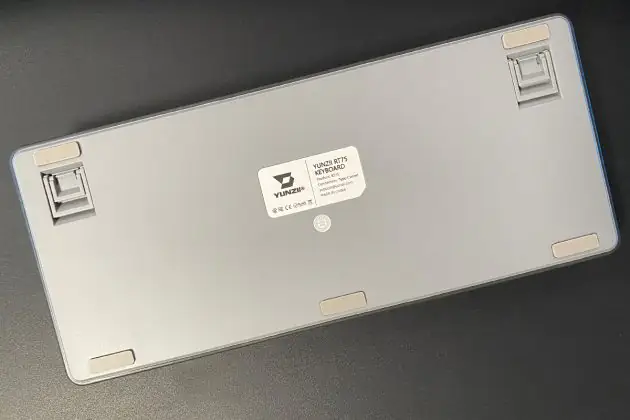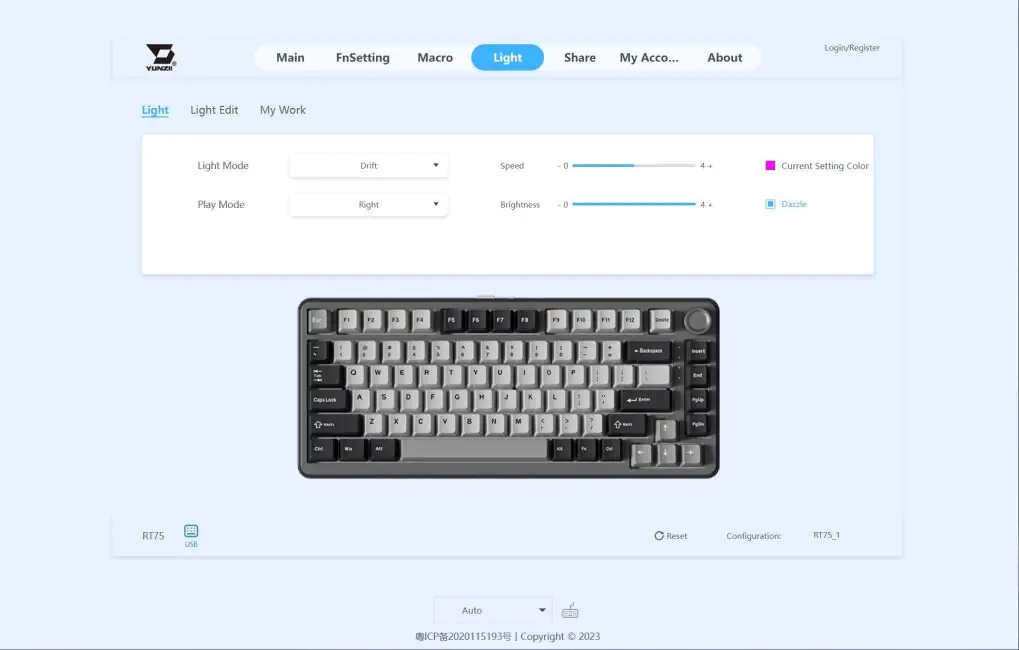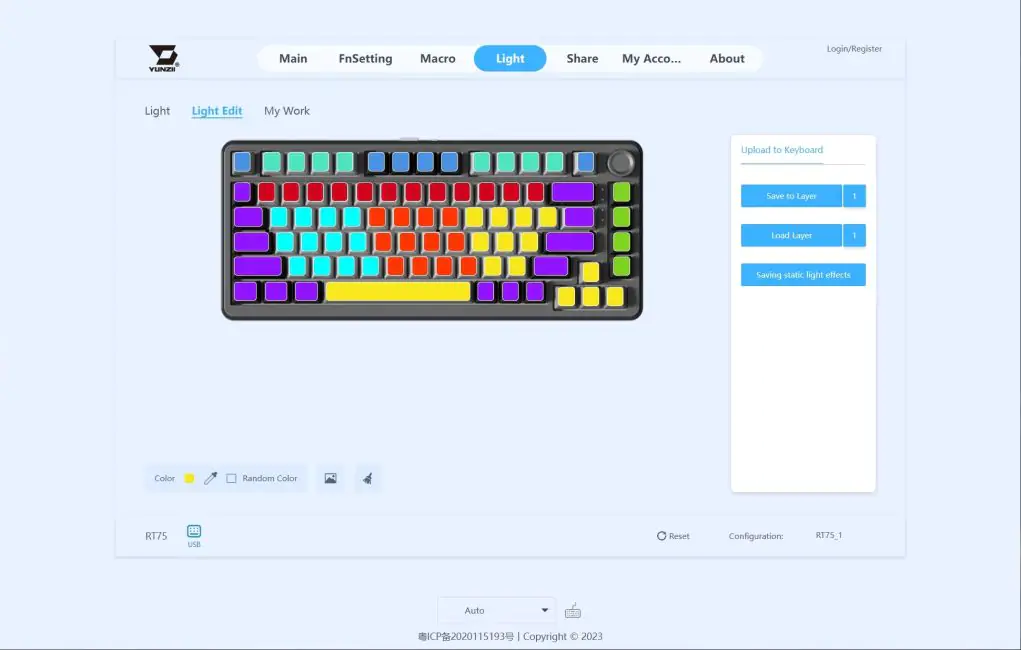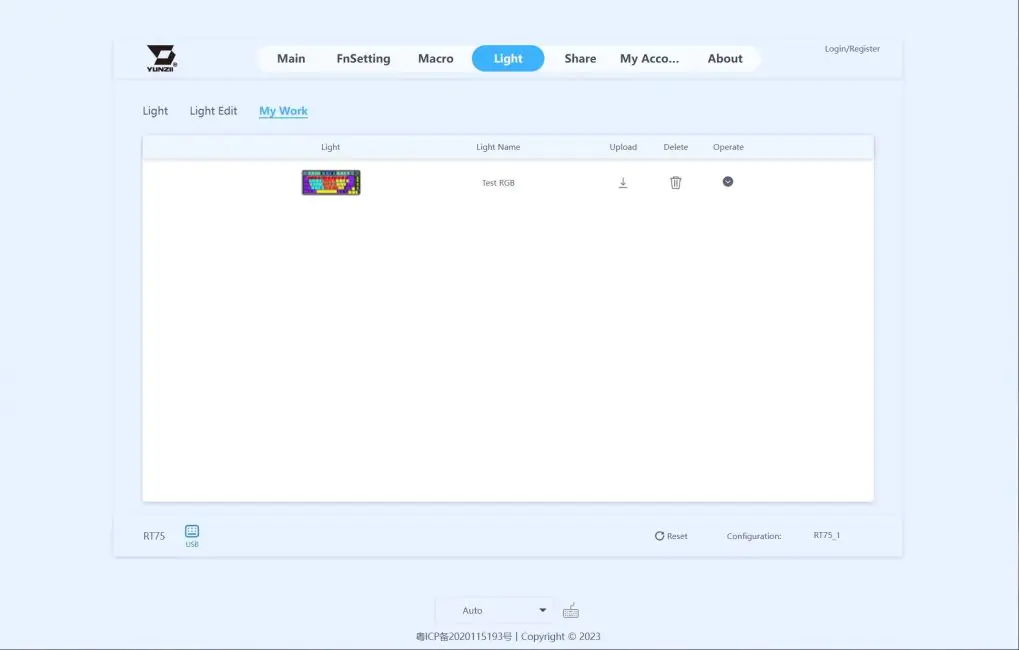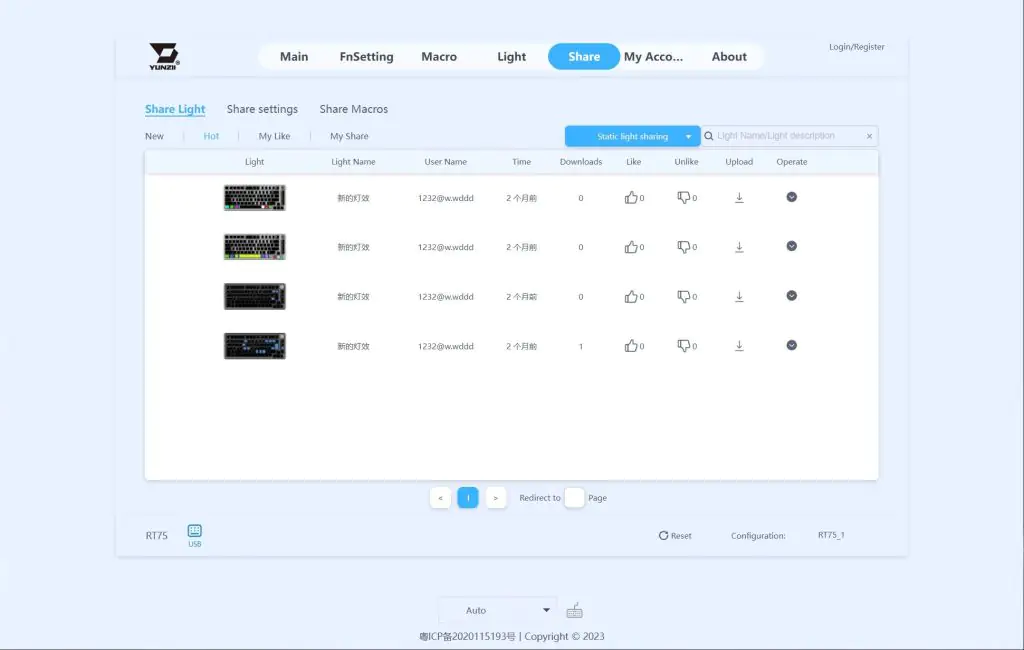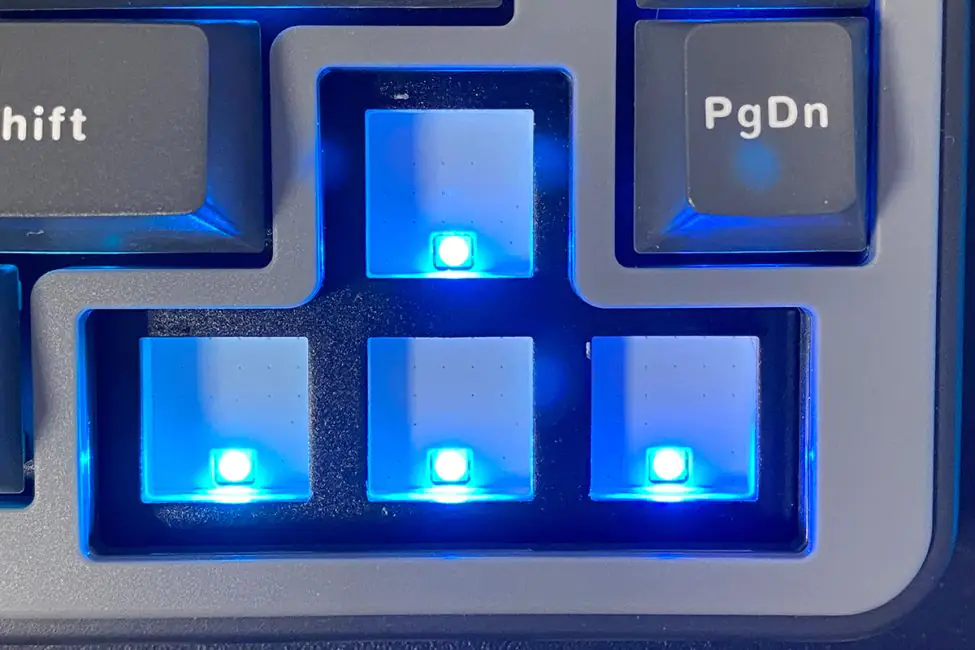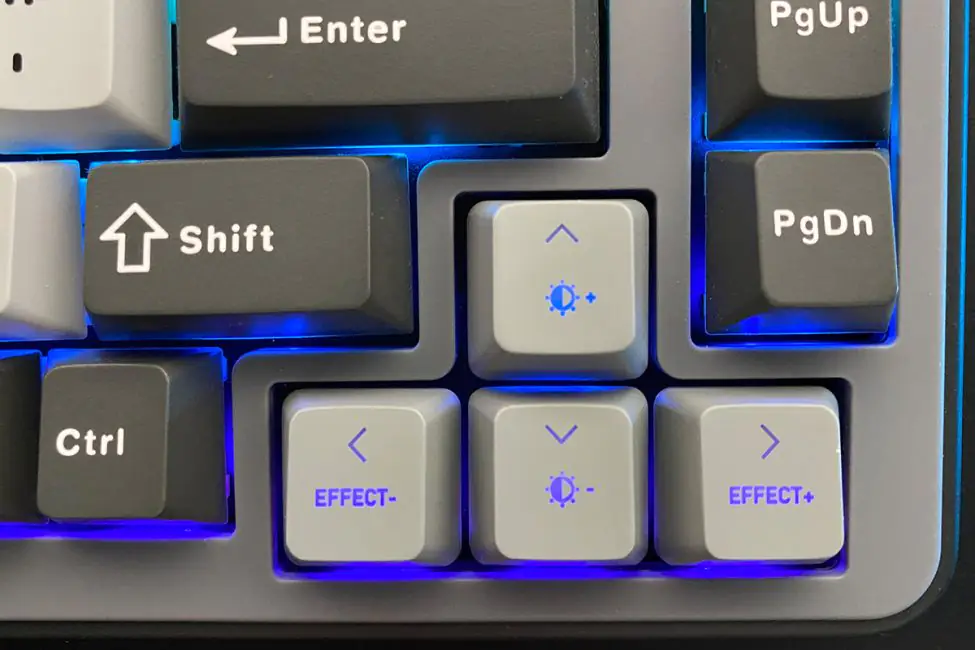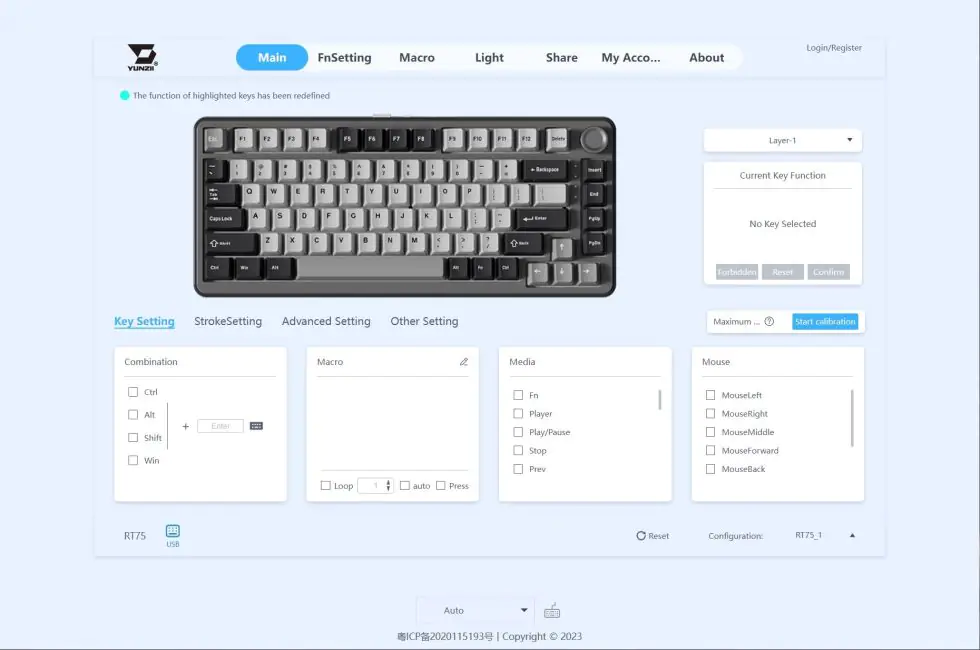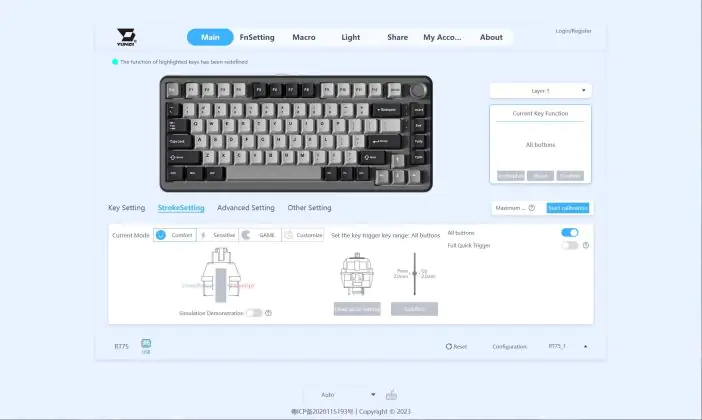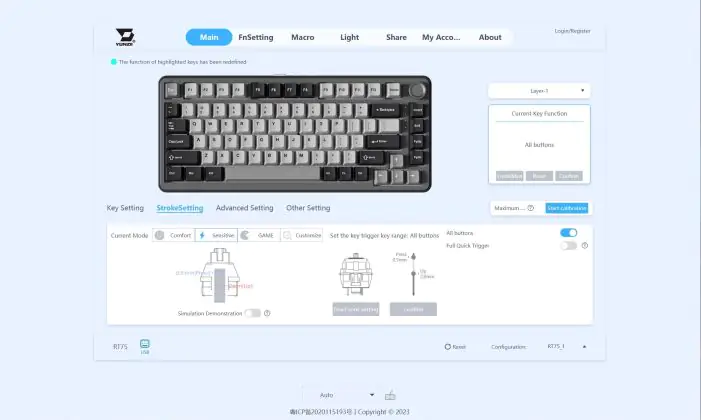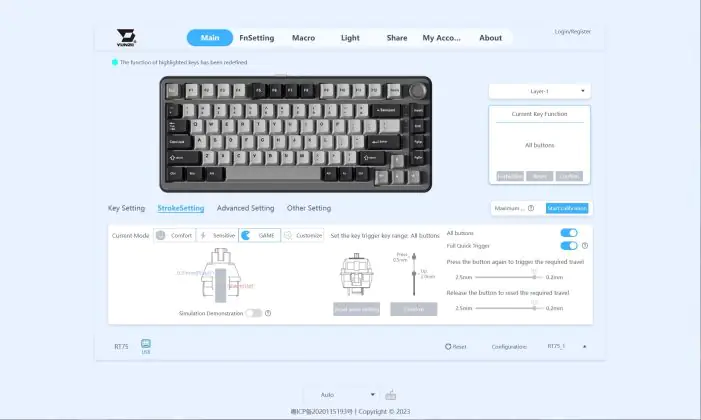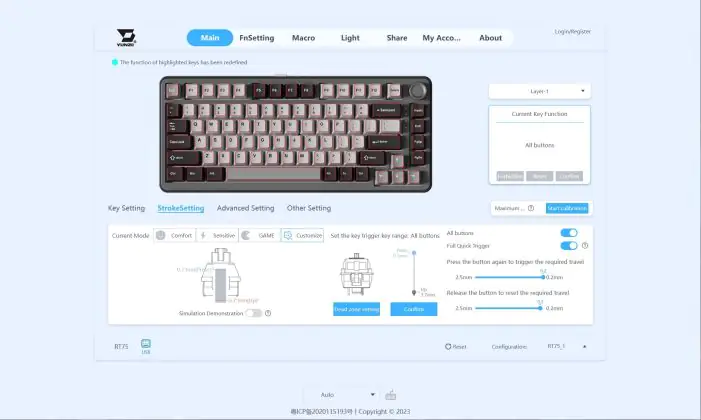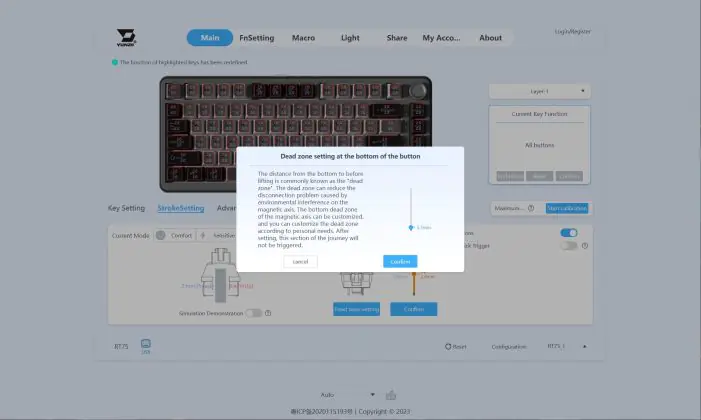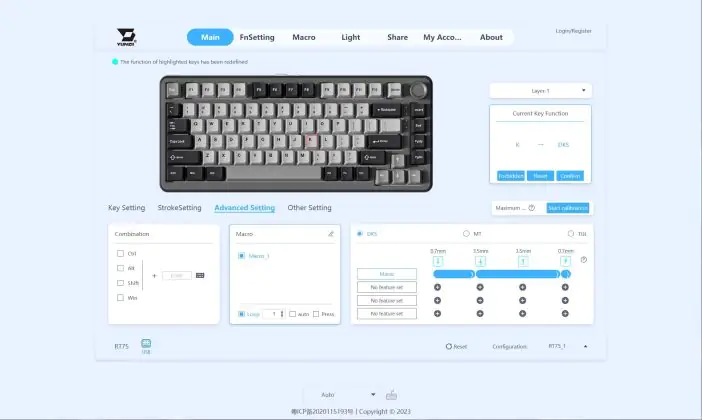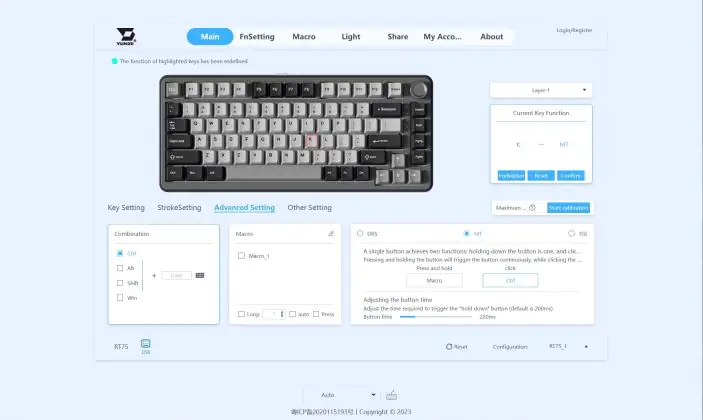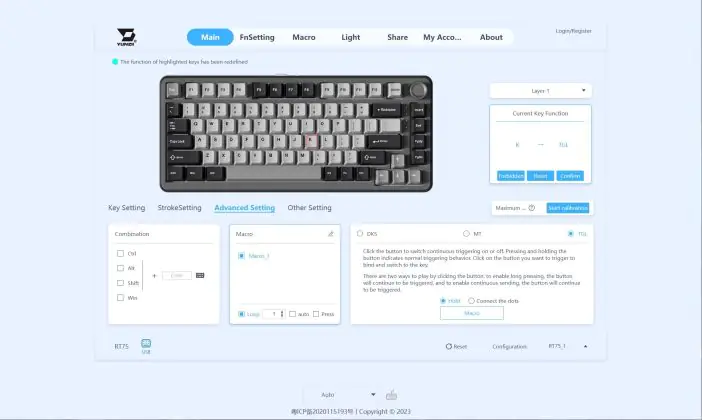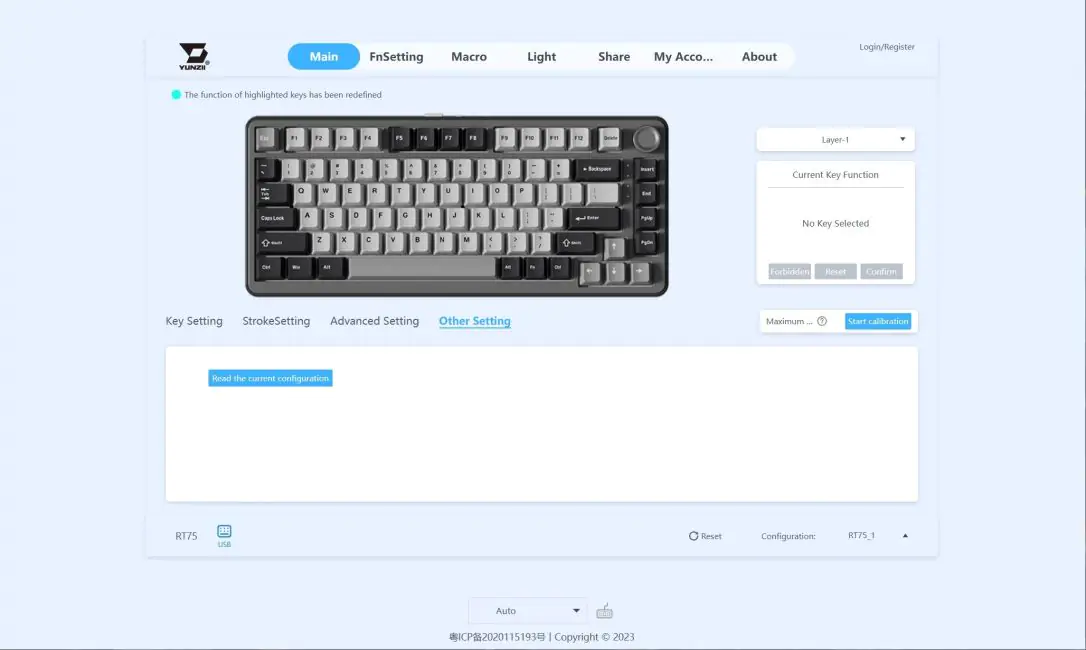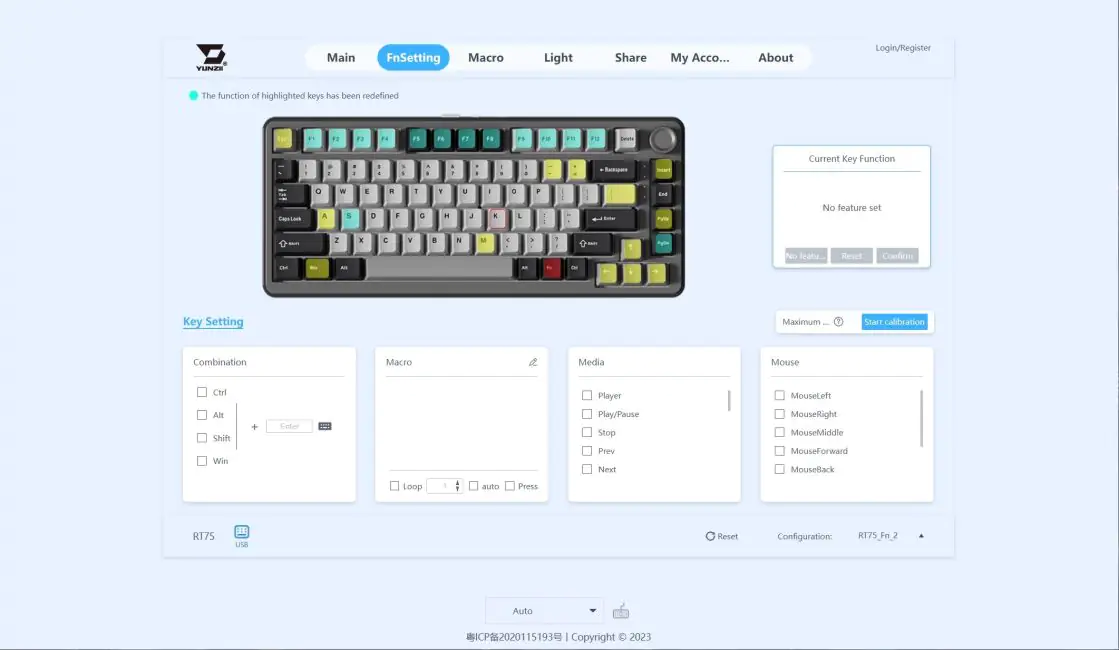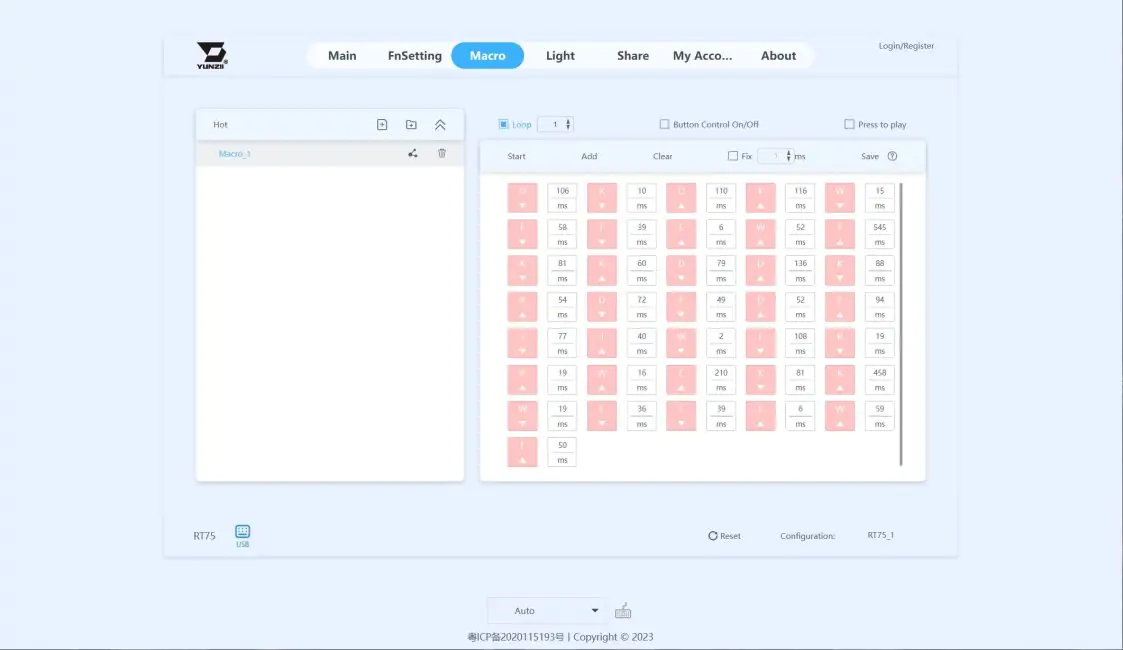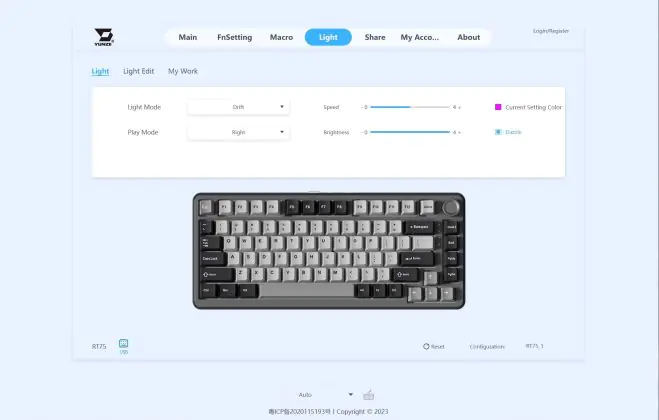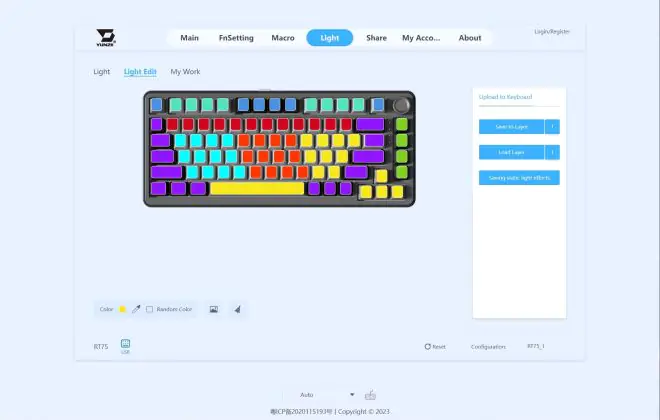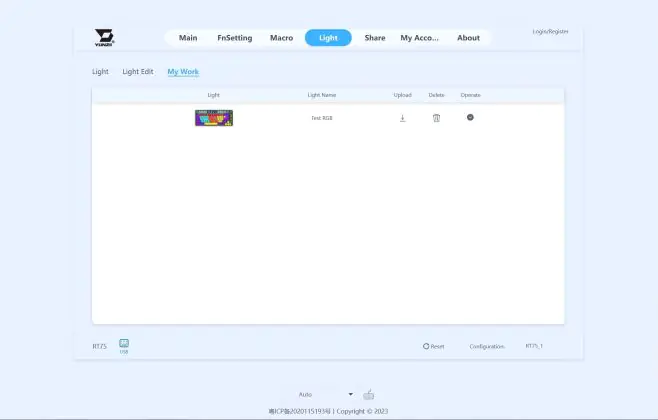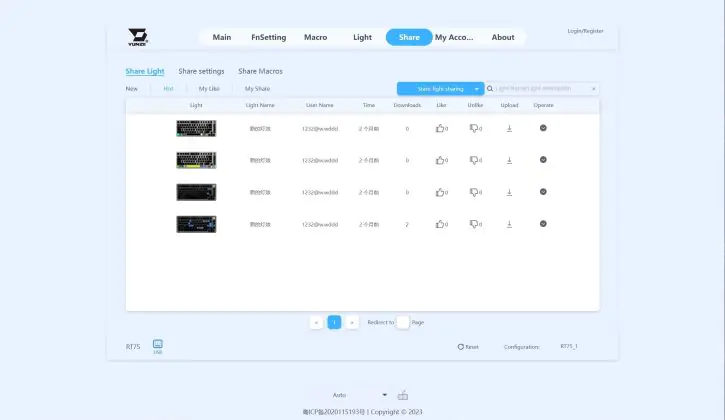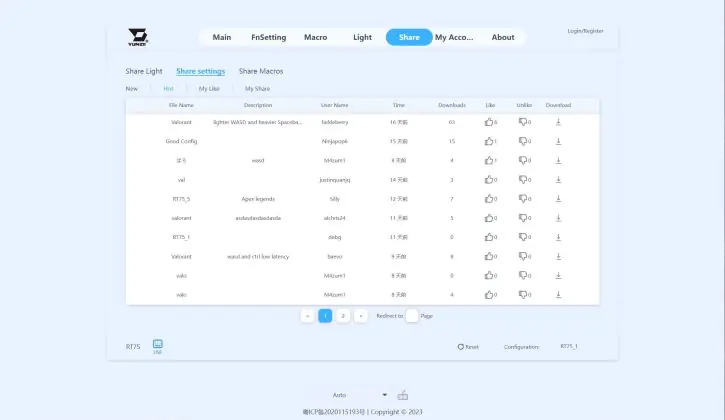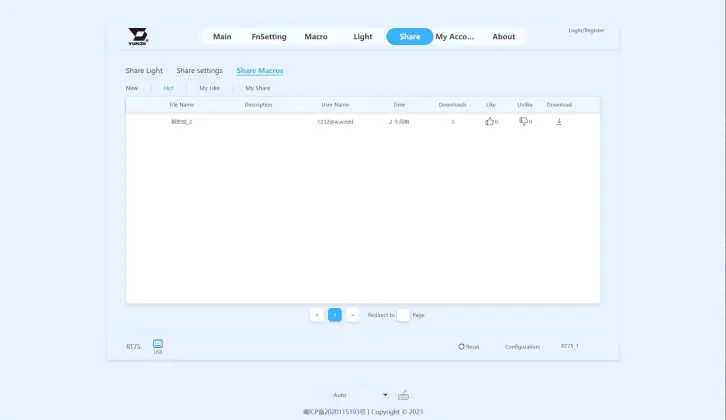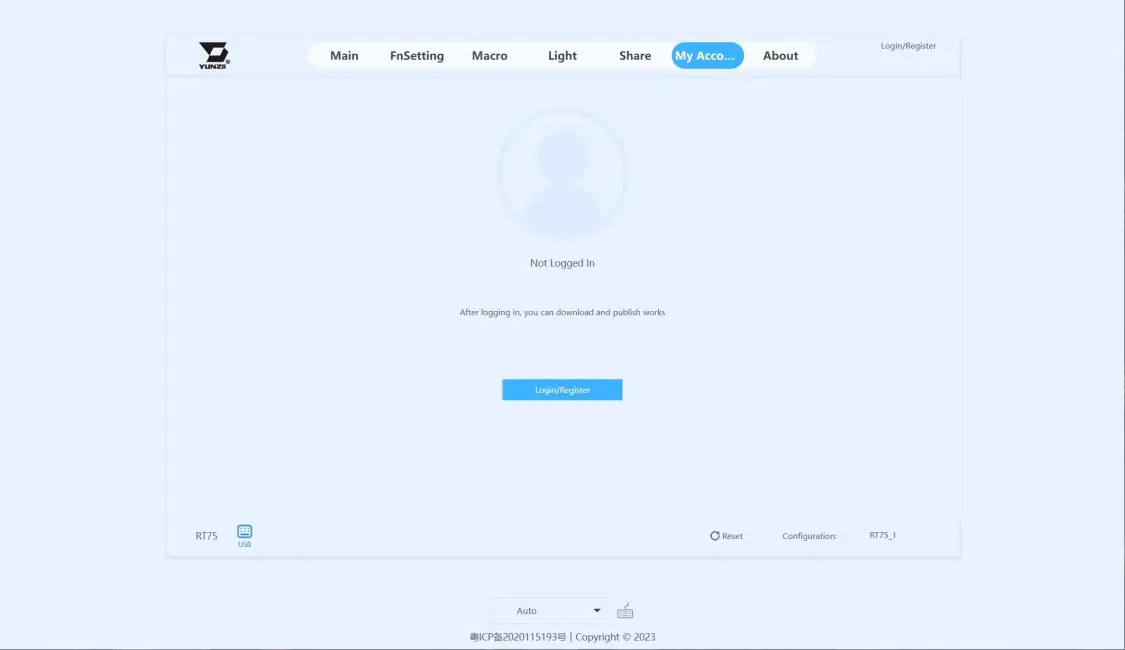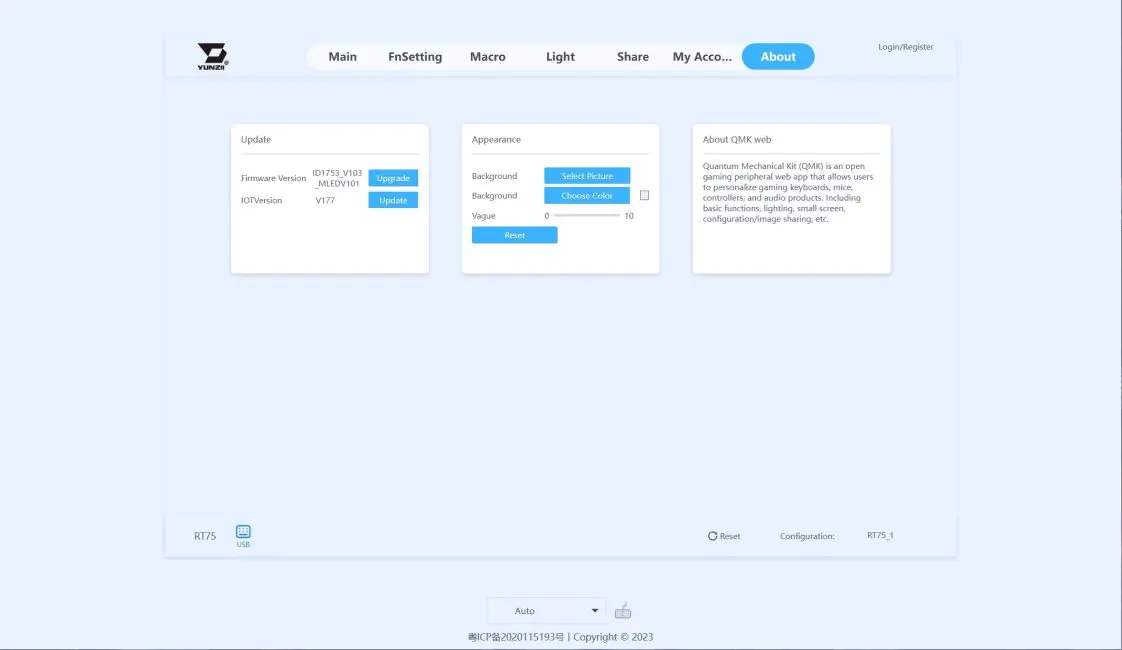© ROOT-NATION.com - Use of content is permitted with a backlink.
Recently, I told you about the YUNZII B75 PRO — a cool and affordable mechanical keyboard from the Chinese brand YUNZII. Today, I have its counterpart on review, but this time with magnetic switches — the YUNZII RT75. The key feature of this model is the Hall effect switches, which allow you to adjust the actuation point of the keys yourself. In other words, you can set the keys to register with a light touch or only after a full press. The YUNZII RT75 is a new model from the company, having hit the market just a few months ago. Honestly, I was looking forward to reviewing this keyboard, just like I did with the B75 PRO. So, what makes this mechanical keyboard stand out? What interesting features does it offer, and are there any weaknesses or drawbacks? We’ll break it all down in this review.
Specifications
- Model: YUNZII RT75
- Format: 75%
- Number of keys: 82 keys
- Connection: wired (USB)
- Switches: Outemu Magnetic Switch
- Polling frequency: 1000 Hz
- Hotspot: yes
- Anti-Ghosting: yes
- #KRO: N-KRO
- Keyboard design: Gasket Mount
- Keycaps: Double Shot PBT Cherry Profile Keycaps
- Backlighting: RGB (southern LEDs)
- Firmware: yes
- Supported platforms: Windows, Mac
- Multifunctional wheel: 2 adjustment modes (volume / backlight)
- Cable: detachable USB-A – USB-C 2 m long
- Dimensions: 334.40×143.60×41.65 mm
- Weight: 0.85 kg
- Features: Gasket Mount, hotspot, built-in memory, multifunctional wheel, pre-lubricated switches and stabilizers, key trigger point adjustment (Hall effect), trigger adjustment
- Package contents: keyboard, detachable USB-A to USB-C cable, 2-in-1 remote control (for keycaps and switches), blister dust cover, 2 spare switches (Outemu Magnetic Switch), set of alternative keycaps (W, A, S, D), user manual (insert, book), manufacturer’s contact information
Positioning and price
All products from the Chinese brand YUNZII are known for their functionality, quality, and affordability, and the YUNZII RT75 is no exception. It’s one of the company’s latest models, standing out as the only keyboard in the lineup with magnetic switches. It falls into the mid-price range—not the most expensive, but also not the cheapest. You can purchase this keyboard on the official YUNZII website or on AliExpress. With discounts, it costs $89.99 / €81 on the official site, while on AliExpress, you can find it for a bit less at $84 / €76.
Package contents
The keyboard comes in a small branded cardboard box with YUNZII’s signature minimalist design. Similar to other devices from the brand, the packaging consists of an outer sleeve and a main box containing the accessories.

In addition to the keyboard itself, the YUNZII RT75 comes with the following items:
- removable USB-A to USB-C cable
- double puller
- blister dust cover
- 2 spare switches
- a set of alternative keycaps
- user manual
- branded postcard

Overall, the package includes the standard, fairly typical accessories. The connection cable is a standard USB-A to USB-C, about 2 meters long. The key puller is dual-sided—one end is for removing keycaps, while the other end serves as a switch puller.
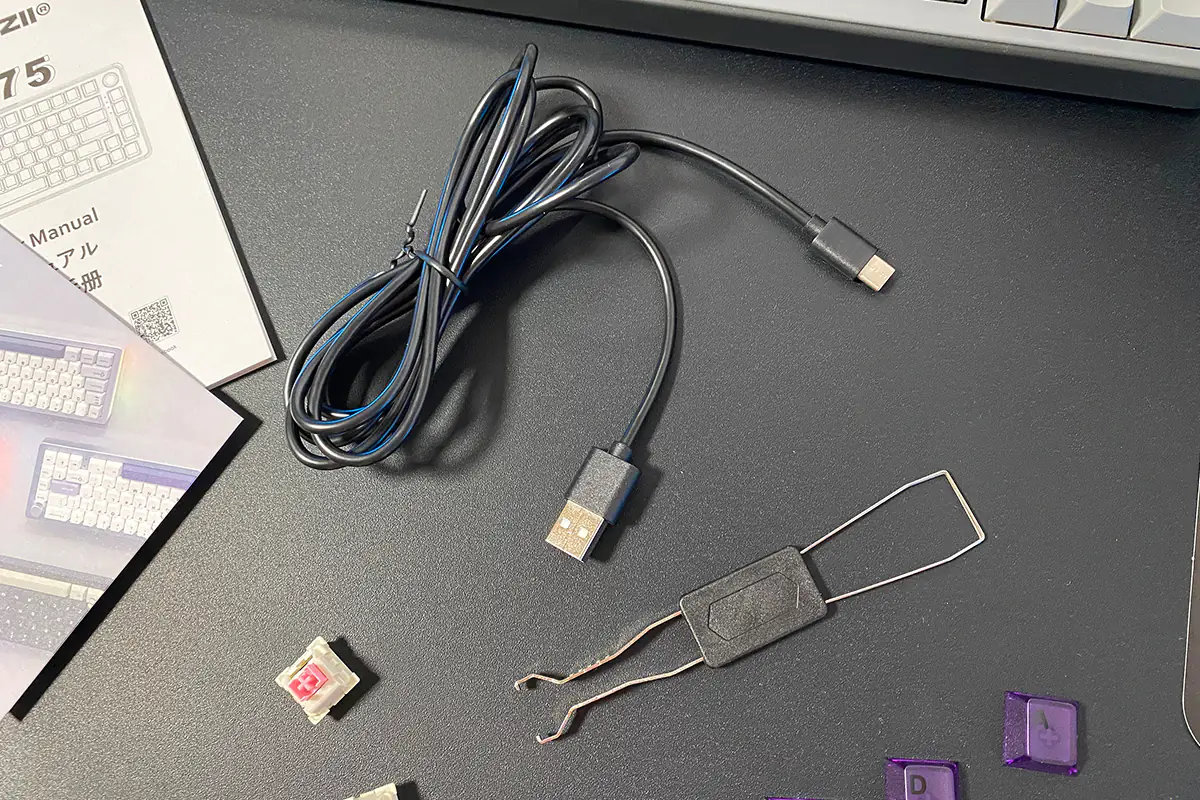 The spare switches included in the box are the same ones already installed in the keyboard—Outemu Magnetic Switches. It’s worth noting that this model doesn’t support any other switch options, and it’s not compatible with third-party switches. I’ll go into more detail about this later in the review. The only alternative keycaps provided are for the W, A, S, and D keys. These are transparent, dark purple, and made from high-quality, thick PBT. The keycap quality is top-notch, no complaints here. The only issue is that there aren’t many of them. Other YUNZII models included extra keycaps for the spacebar, arrows, and Shift keys. I think some additional keycaps would have been nice here too.
The spare switches included in the box are the same ones already installed in the keyboard—Outemu Magnetic Switches. It’s worth noting that this model doesn’t support any other switch options, and it’s not compatible with third-party switches. I’ll go into more detail about this later in the review. The only alternative keycaps provided are for the W, A, S, and D keys. These are transparent, dark purple, and made from high-quality, thick PBT. The keycap quality is top-notch, no complaints here. The only issue is that there aren’t many of them. Other YUNZII models included extra keycaps for the spacebar, arrows, and Shift keys. I think some additional keycaps would have been nice here too.
There are two instruction manuals included: a standard booklet and a cardboard insert. The instructions are available in English, so understanding them won’t be difficult. I recommend taking a look through the manual, as it contains a full list of key combinations (for adjusting lighting, switching modes, various functions, and more). Additionally, there’s a branded card included, though it’s more of an insert with links to the brand’s official resources than an actual postcard.

Read also:
- YUNZII YZ75 PRO Wireless Mechanical Keyboard Review
- YUNZII B75 PRO Wireless Mechanical Keyboard Review
Design, ergonomics, build quality
The YUNZII RT75 looks almost identical to the B75 PRO model, with the only difference being the color. Currently, the keyboard is available in just one color—Deep Grey. Initially, I thought the light grey of the B75 PRO was the pinnacle of retro design, but after seeing the RT75 in person, I can confidently say it surpasses that. From a retro design perspective, the RT75 is truly beautiful. It fits seamlessly into almost any setup or interior. Of course, you might disagree, but that’s my personal opinion.
 The RT75, like the B75 PRO, is a typical 75% keyboard. Its dimensions and weight are also quite similar: 334.40×143.60×41.65 mm and 0.85 kg.
The RT75, like the B75 PRO, is a typical 75% keyboard. Its dimensions and weight are also quite similar: 334.40×143.60×41.65 mm and 0.85 kg.
Like the B75 PRO, the RT75 features a Gasket Mount structure. It includes four layers of damping pads inside, which soften typing and reduce external noise. You can see a more detailed view of the RT75’s internal structure in the screenshot below.
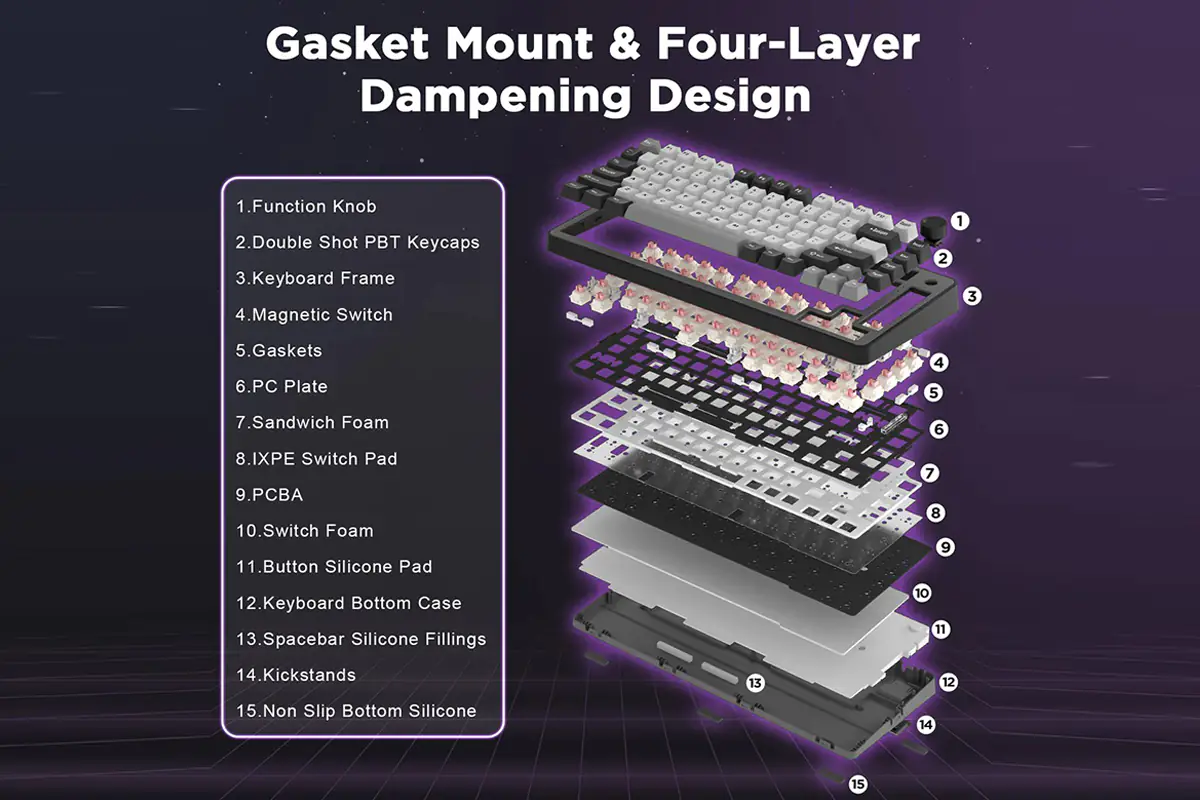 The RT75’s case is made of plastic. The build quality is quite good, and the materials feel pleasant to the touch. Nothing creaks, wobbles, or bends, and overall, the construction looks quite solid.
The RT75’s case is made of plastic. The build quality is quite good, and the materials feel pleasant to the touch. Nothing creaks, wobbles, or bends, and overall, the construction looks quite solid.
The layout features the standard ANSI configuration. There is no dedicated numeric keypad or additional keys. Functions like PrtScn, Pause, and ScrlLock are accessed through key combinations with Fn+. Again, I remind you that all these combinations can be found in the instructions (the booklet or the cardboard insert).
One unusual feature in the layout is the placement of the Del key, which is positioned at the top near the dial. At first, it seems a bit inconvenient, but you get used to it over time, and it doesn’t cause any issues.
 The keycaps are Double Shot PBT Cherry Profile. They are well-made with thick plastic, a pleasant tactile feel, and the symbols are neatly applied.
The keycaps are Double Shot PBT Cherry Profile. They are well-made with thick plastic, a pleasant tactile feel, and the symbols are neatly applied.
The symbols, like on many keyboards with PBT keycaps, are not backlit. I have to say, this is a plus. The keyboard features full RGB backlighting, but due to its design and color, the lighting is not very prominent. It’s present but doesn’t draw much attention; it just complements the design. In my opinion, if the keycaps were translucent and the backlighting brighter, it would detract from the keyboard’s sleek retro design.

However, if someone really needs the symbols to be backlit (for instance, for working in complete darkness), this can be easily resolved by simply replacing the keycaps. ABS keycaps are generally translucent, and finding translucent PBT keycaps is also not a problem nowadays. Additionally, you’ll need to address the issue of extra symbols, as the stock RT75 only comes with English letters.
 Just like with the B75 PRO model, the RT75 features a multifunctional wheel that also serves as a button. You can use the wheel to adjust the backlighting or volume. To switch between adjustment modes, you need to hold down the wheel for about 3-5 seconds. Rotating the wheel adjusts the volume and backlight brightness, while short single presses can turn the sound off completely or change the backlighting effects.
Just like with the B75 PRO model, the RT75 features a multifunctional wheel that also serves as a button. You can use the wheel to adjust the backlighting or volume. To switch between adjustment modes, you need to hold down the wheel for about 3-5 seconds. Rotating the wheel adjusts the volume and backlight brightness, while short single presses can turn the sound off completely or change the backlighting effects.
The bottom of the keyboard is designed exactly like the B75 PRO model: it features dual adjustable feet to change the keyboard’s tilt and five rubber pads for better stability on surfaces. The keyboard stays firmly in place on any surface. During the time I had it for testing, it remained securely on the desk mat. Even on the mat, it was not easy to shift it from its spot.
On the top side of the keyboard, there is a standard USB-C port for connection. Since the keyboard is wired, there are no additional switches on the body. Above the Insert, End, PgUp, and PgDn keys, you’ll find standard indicators: CAPS LOCK, Scroll Lock, Windows key lock, and a Windows/Mac platform switching indicator.
In summary, the build quality of the device is quite high. The ergonomics are also excellent. However, it’s worth noting that some might find the height of the keyboard unusual at first. Personally, I’ve found the 75% format to be optimal and most comfortable. The keyboard doesn’t take up much space on the desk, making it convenient for both gaming and working. And of course, the stunning retro design is another highlight. In my opinion, it’s the second major feature of the RT75, right after the magnetic switches and adjustable actuation point. Overall, for design, ergonomics, and build quality, YUNZII RT75 gets a thumbs up.

Read also:
- Epomaker MS68 review: It has a screen!
- TUF Gaming K3 Gen II Review: ASUS’s Most Affordable Gaming Keyboard
Backlighting
I’ve mentioned that the keyboard features full RGB backlighting. Given the color and design of the keyboard, it’s not very bright and doesn’t draw much attention. I’d even say it serves more as a background effect. In my opinion, this implementation of backlighting complements the RT75’s design perfectly.
You can adjust the backlighting using the multifunctional dial, the Fn+ key combinations, or through the brand’s official software. I’ve already mentioned how to adjust and change the backlighting with the dial. Below, I’ll visually demonstrate how to manage and modify the backlighting using key combinations.
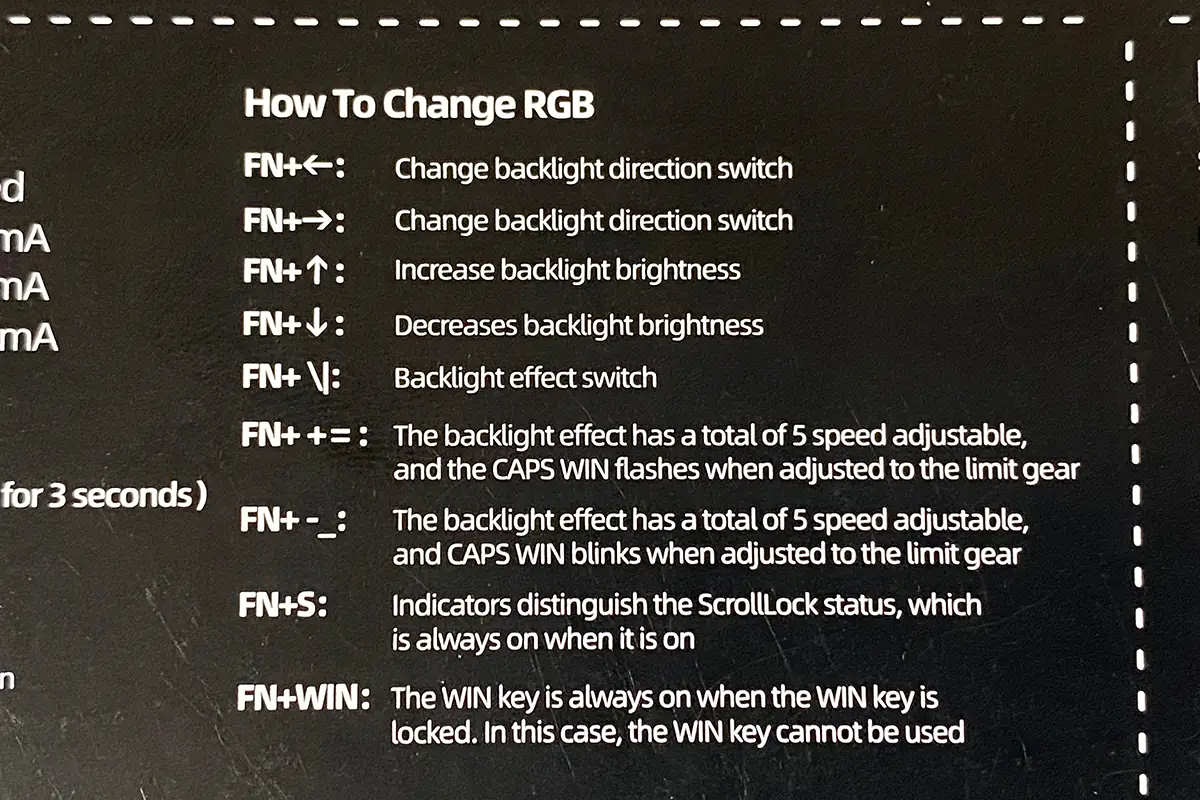
More advanced backlighting settings can be found in the brand’s official software. I’ll cover the software in more detail in the next section, as it’s quite unique—primarily because it doesn’t require installation and is configured directly in your browser. But more on that later. For now, let’s take a look at the backlighting settings available in the software.
In the application, there is a dedicated menu for adjusting the backlighting, aptly named “Light.” This menu contains three submenus: Light, Light Edit, and My Work. In the “Light” submenu, you can choose from 18 preset effects, adjust the playback speed, direction of the effects, and tweak the brightness. You can also select custom lighting, which you can create in the “Light Edit” submenu, or opt for a light music mode.
In the “Light Edit” submenu, you can create your own custom lighting profiles. You can assign a unique color to each key, and you have the ability to save, load, and edit these custom profiles.
In the “My Work” submenu, all your created lighting profiles are stored. You can also share these profiles with other YUNZII RT75 owners from this section.
Additionally, when adjusting the lighting, it’s worth checking the “Share” menu—here you can find lighting profiles created by other users. Currently, there aren’t many options available. However, since the keyboard has only recently been released, it’s possible that more user-created profiles will become available in the future.
The YUNZII RT75 features south-facing LEDs, meaning they are positioned beneath the switches. Just like in the B75 PRO and YZ75 PRO models, these LEDs are set deep under the switches. However, if you use keycaps with semi-transparent symbols, they will be adequately illuminated, allowing you to use the keyboard even in complete darkness.
Finally, I want to show a few lighting effects so you can see how they are implemented on the keyboard.

Read also:
- Epomaker DynaTab 75X review: Unabashedly gimmicky
- GamePro MK130R and GamePro MK180B Keyboards Review
Proprietary software, Hall effect, triggers
For advanced keyboard settings, there’s a dedicated application. The main feature of this software is that it doesn’t require installation on your PC; all settings are made through a browser on a special website. Installation is minimal since you’ll still need to download and install a driver for the software to function properly.
So, go to the website app.qmk.top. Here, you’ll be prompted to download and install the keyboard driver. Download and install it, then run the driver icon on your desktop. The software will initialize the device, and you’ll enter the keyboard settings. As you might have guessed, you’ll need to launch the driver from your desktop each time to access the keyboard settings. The driver is available for both Windows and Mac. Additionally, the software can work without an internet connection as long as you’ve already downloaded and installed the driver.
The application’s interface closely resembles the one we saw with the YZ75 PRO model. It features almost the same layout, settings, and menus, just now in a browser. The program consists of 7 main menus: Main, FnSettings, Macro, Light, Share, My Account, and About.
The “Main” menu essentially serves as the home page. Here, you can disable keys, reassign them, assign various functions, set up key combinations, and execute macros.
Here, you’ll find the key actuation settings in the “StrokeSetting” submenu. You can choose from three preset options (Comfort, Sensitive, Game) or customize the settings manually (Customize). Why is this useful, you might ask? For instance, you might select the Sensitive mode for typing, where keys actuate with light presses at the beginning of the key travel. For gaming, you might set the keys to actuate somewhere in the middle or towards the end of the press. It all depends on user preferences and habits. After experimenting with these settings, I can confirm that the actuation adjustments work well and accurately. The actuation range can be set from 0.1 to 3.7 mm. You can configure each key individually on the keyboard, rather than just a few keys as with the SteelSeries Apex Pro. For example, you can set faster actuation for W/A/S/D keys, while the spacebar could be set to actuate in the middle or towards the end of the press.
The keyboard can distinguish the force of key presses and perform different functions or macros based on that force. In simple terms, you can assign multiple functions to a single key. This is done in the “Advanced Setting” submenu. While I haven’t found a practical use for these features personally, they are present and function correctly.
In the “Other Setting” submenu, there is only one button: “Read the current configuration.” Pressing this button initializes the device, but nothing else happens. It’s not entirely clear what this menu is for or what it ultimately does. It might have been carried over from a different keyboard model or could be a placeholder for future updates.
In the “FnSetting” menu, you can configure the functions performed using the Fn+ key combinations. Keys marked in yellow are system keys that cannot be edited or reassigned. Keys highlighted in green have existing functions assigned, but these can be changed. Keys without any color coding are free and have no assigned functions, allowing you to assign any function from the available lists below.
In the “Macro” menu, you can create and edit macros. You can assign the created macros to buttons in the “Main” and “FnSetting” menus.
I’ve already discussed the “Light” menu, where you can configure the keyboard’s backlighting. You can choose from preset effects, adjust speed, direction, color, and brightness levels. You can also create your own lighting profiles and share them with other YUNZII RT75 owners.
In the “Share” menu, you can download lighting profiles created by other users, as well as key configurations, triggers, and macros. You can also view statistics for the settings you’ve shared. As you can see, some users have already taken advantage of the magnetic switches and created their own settings tailored for specific games.
In the “My Account” menu, you can register an account with the system. Once you’ve created an account, you’ll be able to share your settings with other users.
In the “About” menu, you can update the keyboard’s firmware and driver. I recommend checking this menu first when you start the software for the first time to ensure your device and driver are up to date.
Overall, I’d say the software is quite good. Although there are some unclear and somewhat inconvenient aspects, the most important thing is that it allows you to configure the keyboard for both Windows and Mac systems. Often, there are apps for Windows but not for Mac, but in the case of the RT75, that’s not the case.
Another notable feature is the keyboard’s built-in memory. This means you only need to set up the device once, and it will retain those settings when used with other devices. You won’t need to install the driver again.
Read also:
- KiiBOOM Loop 65 Mechanical Keyboard Review: In One Word, Gorgeous
- Epomaker Tide75 review: Typing has never felt this classy
Switches, stabilizers, typing
The YUNZII RT75 comes with only one type of switch — the Outemu Magnetic Switch. The keyboard supports hot-swapping, meaning you can replace switches without soldering. However, the manufacturer states that it is not compatible with other types of switches.
In other words, you can’t use different switches in the keyboard. To me, this somewhat diminishes the point of hot-swapping. While it’s convenient to easily replace a switch if one fails, magnetic switches are much more durable than mechanical ones. That’s one of their main features. So, I don’t expect you’ll be replacing switches on this keyboard often. However, if YUNZII releases other variations of switches in the future that are compatible with the RT75, then hot-swapping would make more sense.

As for the detailed specifications of the switches, you can see them in the screenshot below. The main feature of the Outemu Magnetic Switches is that you can adjust the actuation point of the keys, and they can also function as triggers — meaning they can distinguish the force of the press.
 The stabilizers in the keyboard are excellent. Like the switches, they come pre-lubed, which makes typing on the longer keys feel very pleasant. There’s no rattling of springs or sand-like effect. However, the long keys aren’t exactly silent; they’re more of a medium in terms of noise.
The stabilizers in the keyboard are excellent. Like the switches, they come pre-lubed, which makes typing on the longer keys feel very pleasant. There’s no rattling of springs or sand-like effect. However, the long keys aren’t exactly silent; they’re more of a medium in terms of noise.
As for the typing experience, it’s quite good overall. The keyboard provides clear, non-muddled keystrokes on both the small and long keys. The keys require a slight amount of force to press and produce a pleasant, medium-volume click. The typing feel of the RT75 reminded me of the YZ75 with Gateron G Pro Red switches that I recently reviewed. However, the keys on the RT75 are stiffer, which, in my opinion, makes the experience more satisfying. I think fans of more tactile key presses will appreciate this keyboard. The typing feel on the long keys (Shift, Space, Backspace, Enter) is superb. During use, there’s no rattling of springs, sandiness, or metallic echo from the spacebar. However, it’s not silent either. The keyboard isn’t completely quiet, but it’s not excessively loud either—it’s somewhere in between. It’s pleasant and comfortable to use for both gaming and typing, especially if you do a lot of typing. It’s hard to convey the typing feel in words, so I’ve recorded a short video to demonstrate it. Of course, the video won’t capture everything perfectly, but it gives you an idea of how the keyboard sounds.

Conclusions
In summary, the YUNZII RT75 is a unique, interesting, and overall quite impressive mechanical keyboard. Its advantages include a stunning retro design, high-quality build, pleasant typing experience, and cool features like Hall effect switches and trigger sensitivity. I even liked how the keyboard’s backlighting is implemented, although it might not be very noticeable in practice. And of course, the price is quite attractive for a device of this level.
As for the drawbacks, I really can’t point out any significant issues, even when nitpicking. Perhaps the only minor complaint is the absence of a wireless version of the RT75, which is not available at the moment. However, that seems to be a feature that’s just not on the horizon yet. Overall, it’s an excellent device that I would be happy to use and recommend to others.

Read also:
- How to Check if Your Data Has Been Compromised on the Dark Web Using Google
- Laser Weapons: History, Development, Potential, and Prospects
- be quiet! Dark Rock 5 Cooler Review: Most Modest Flagship