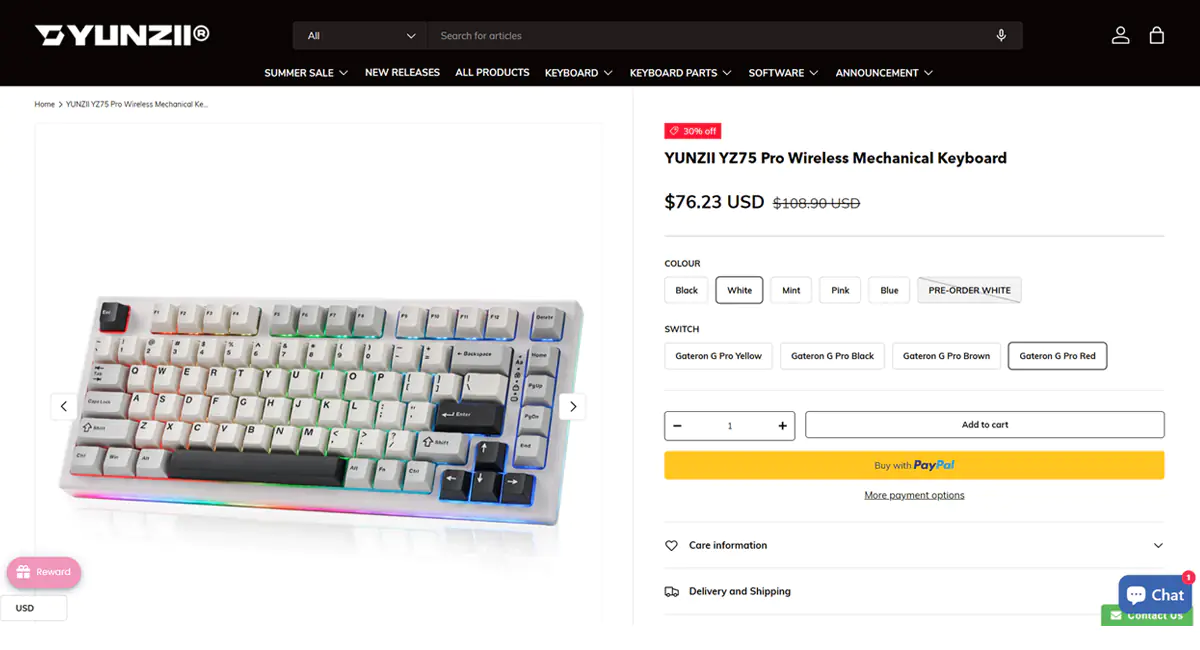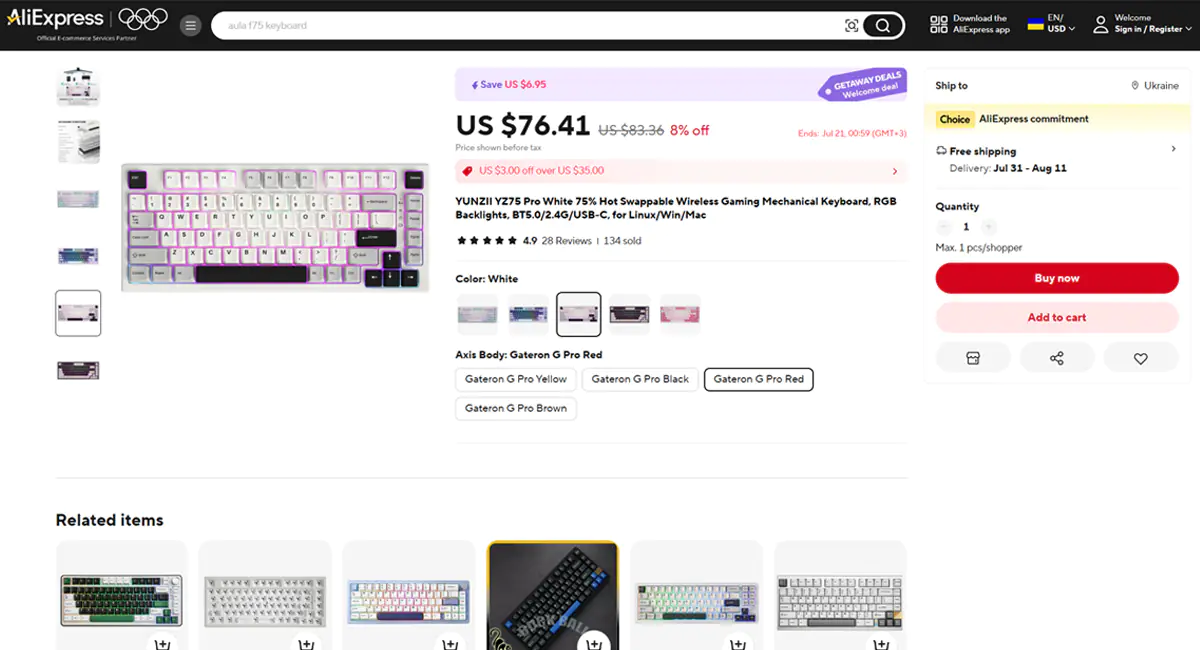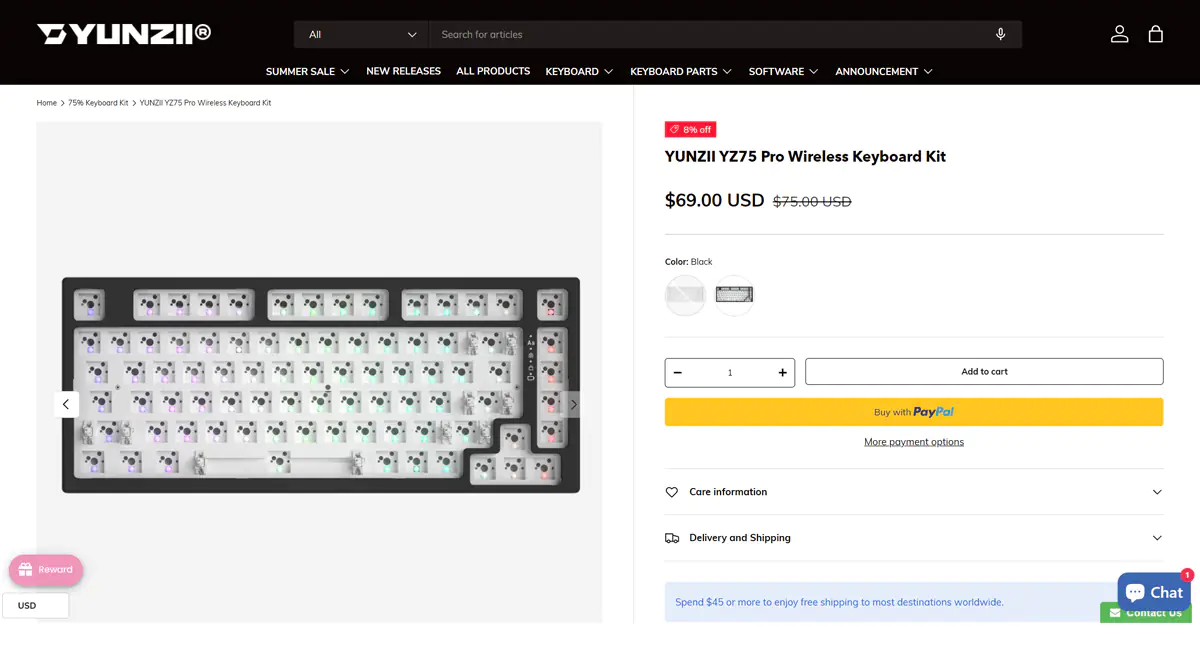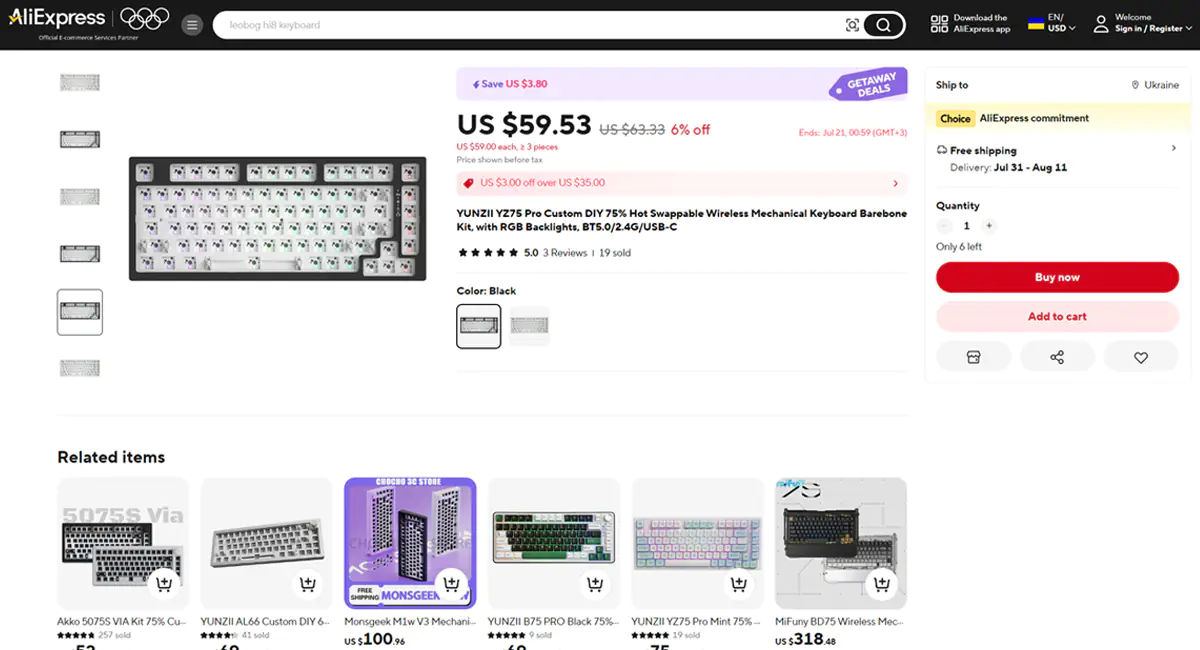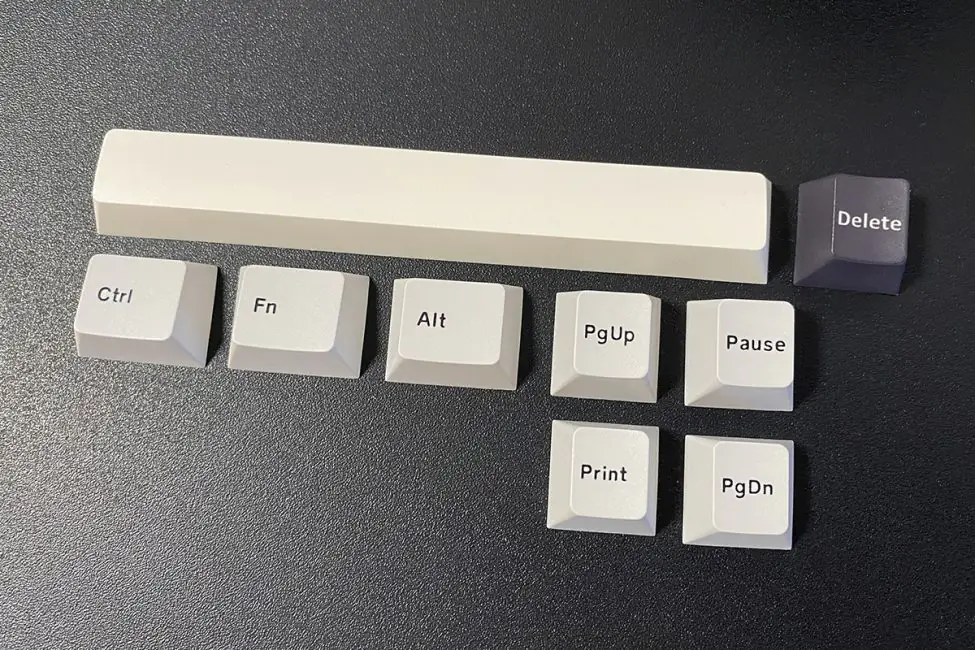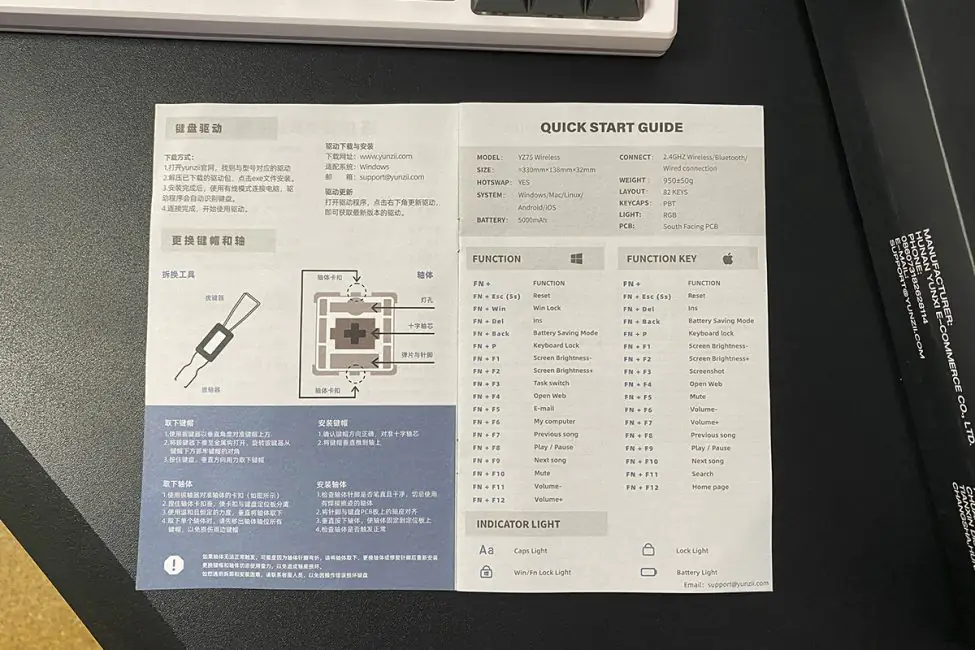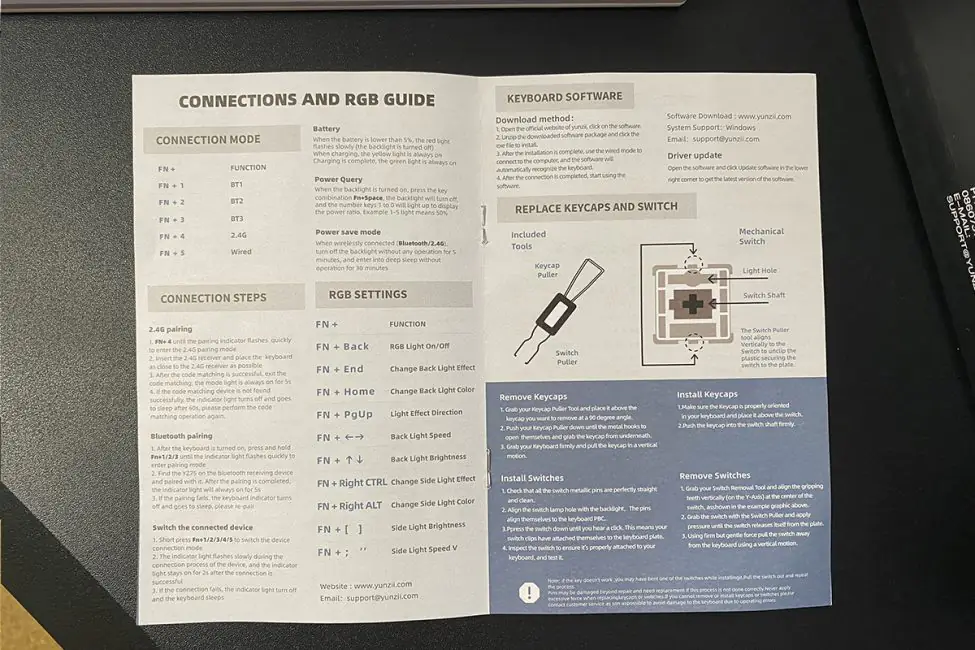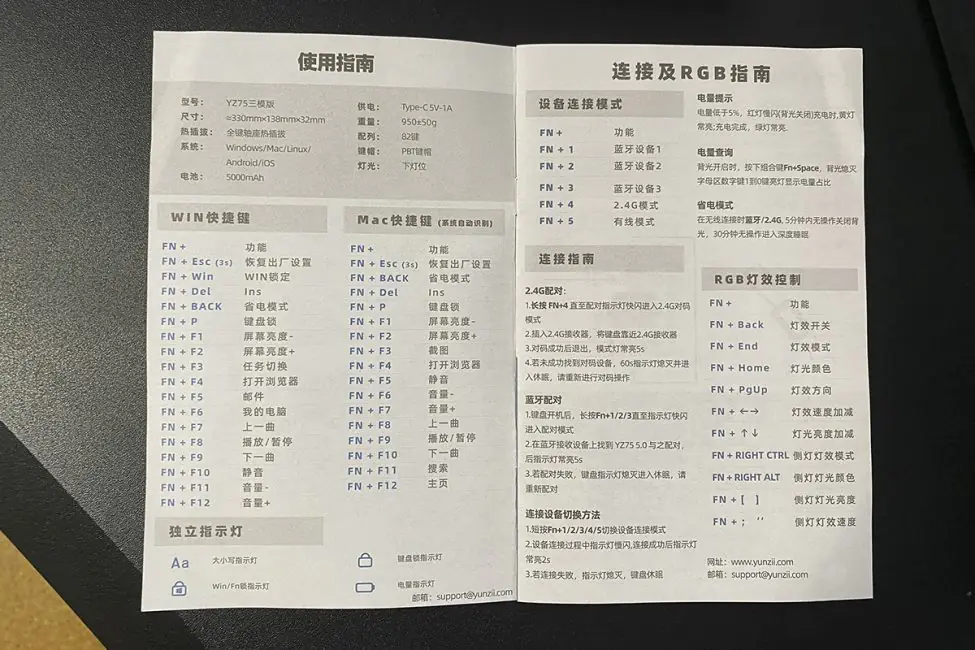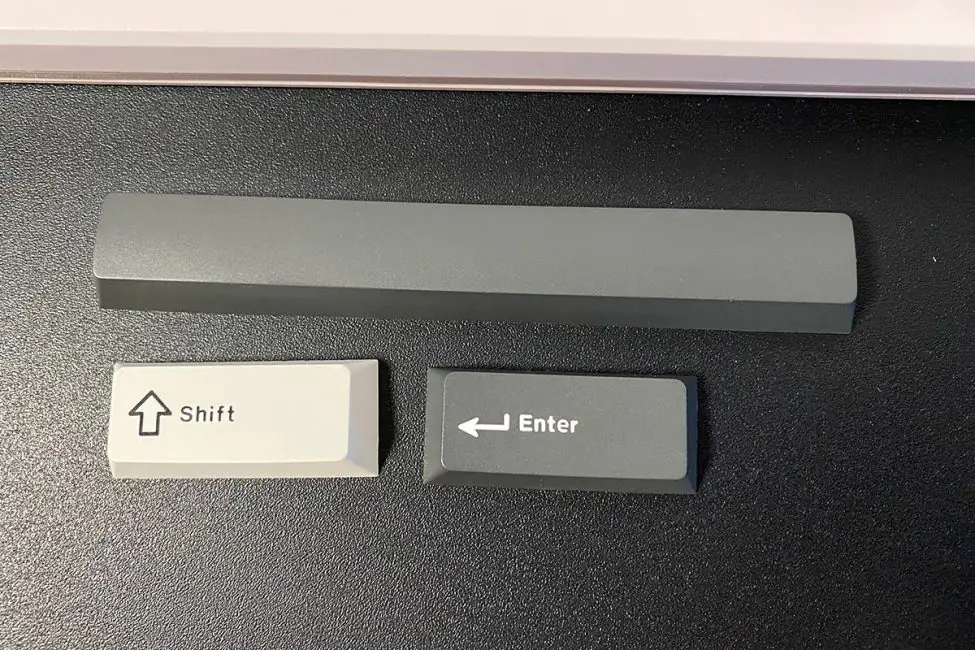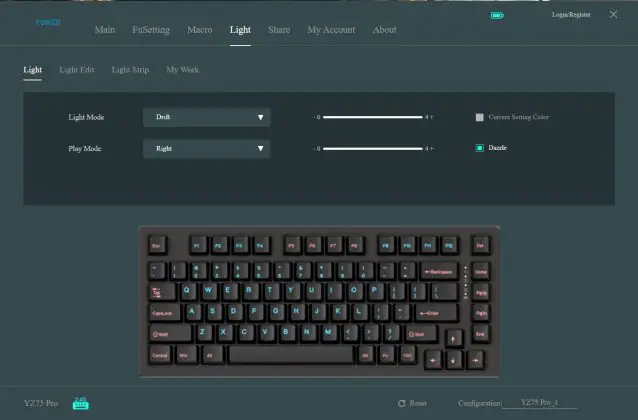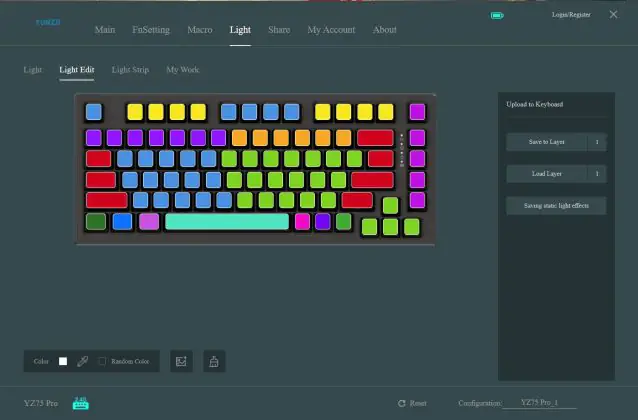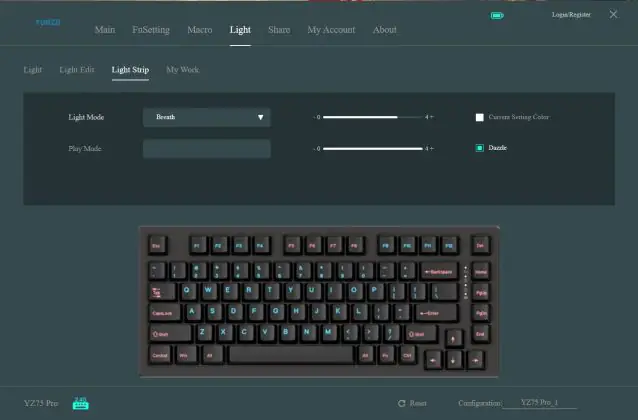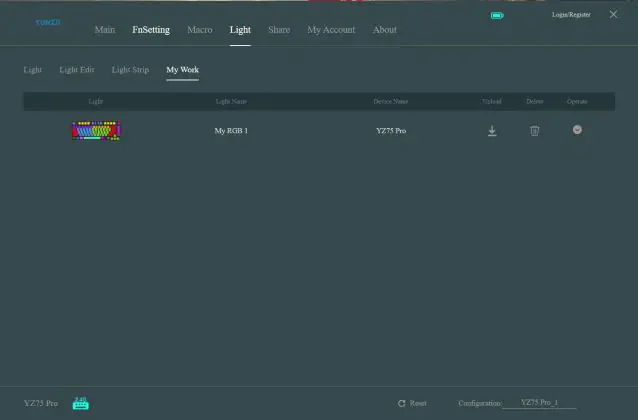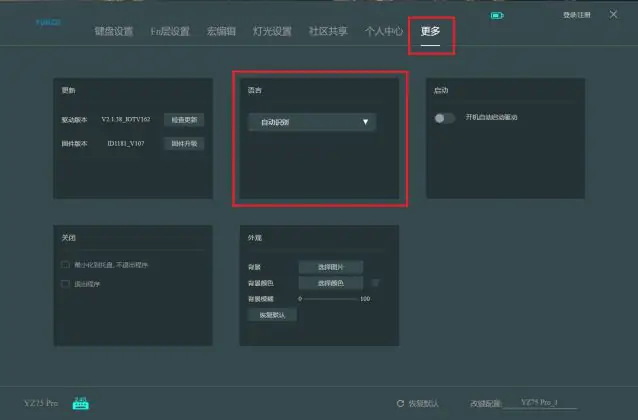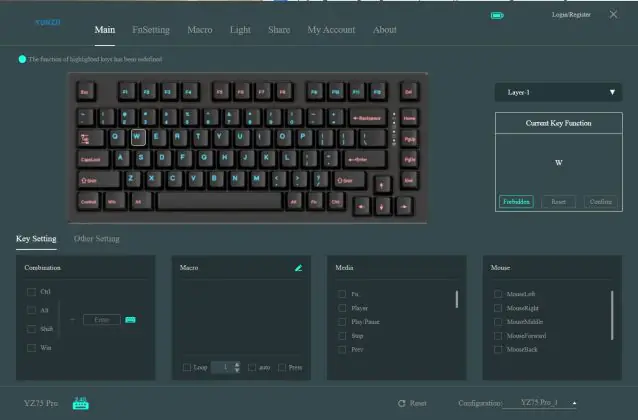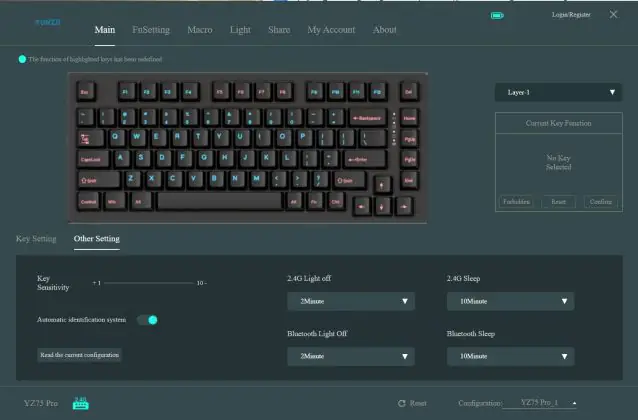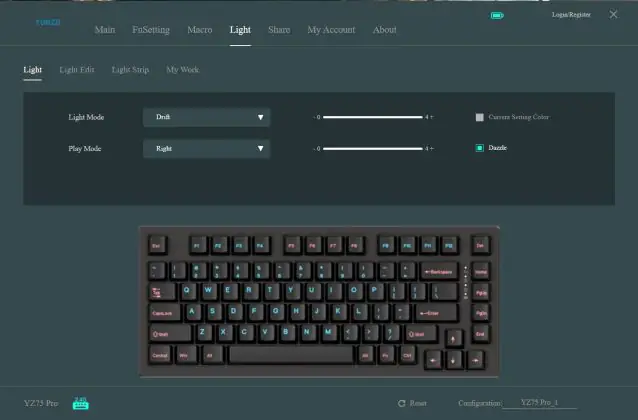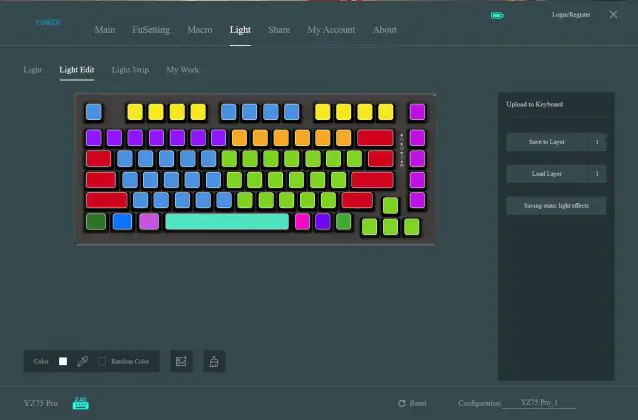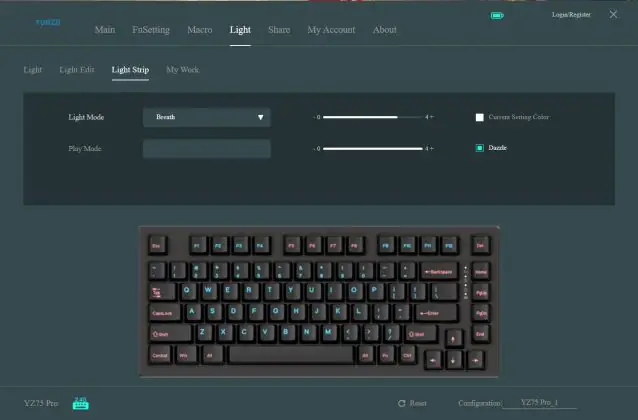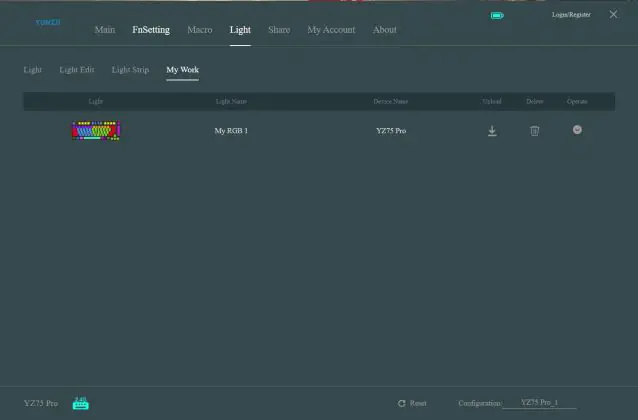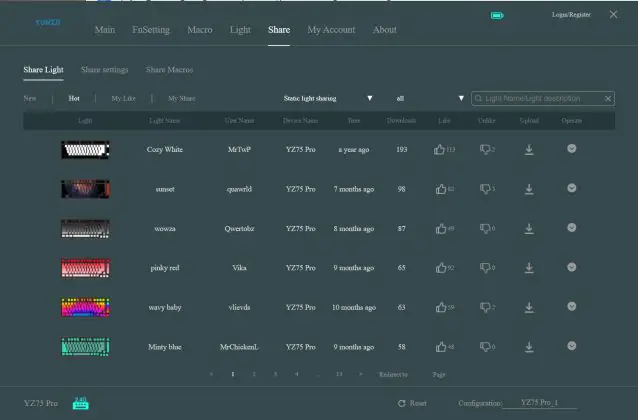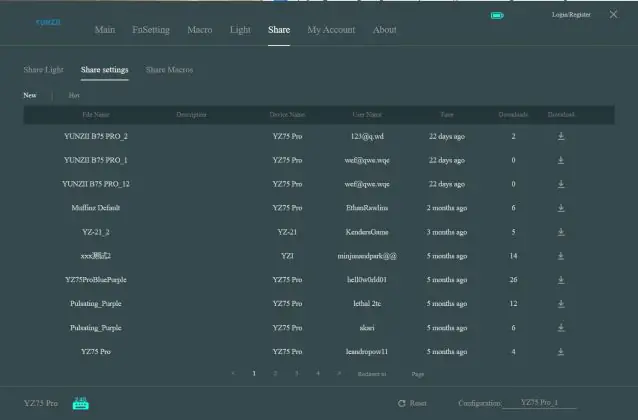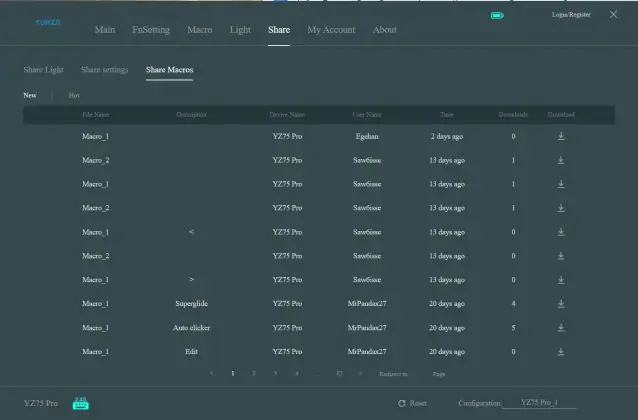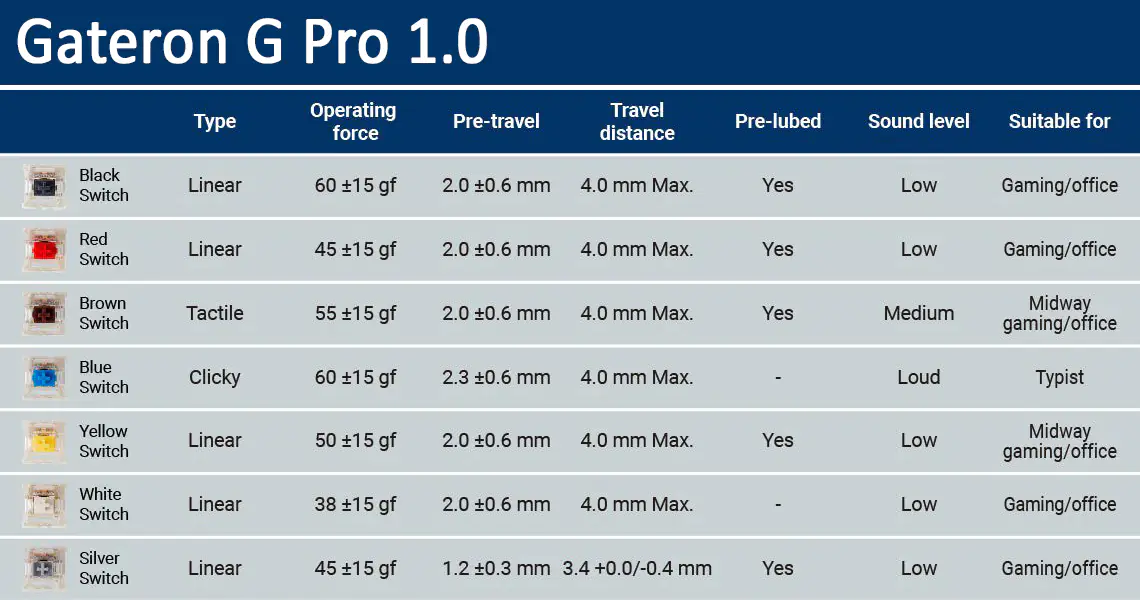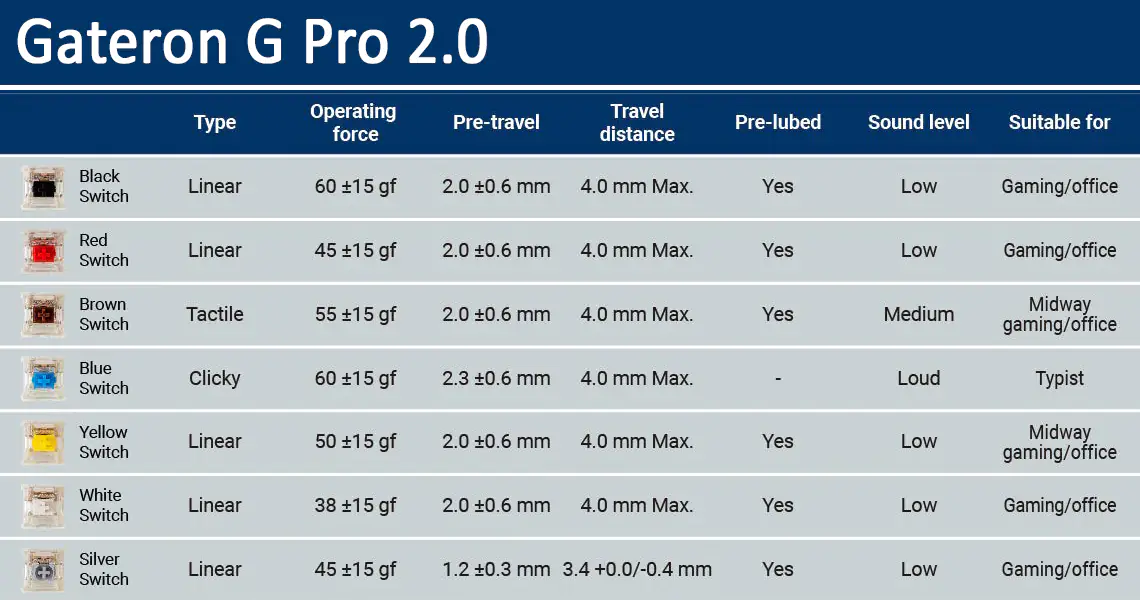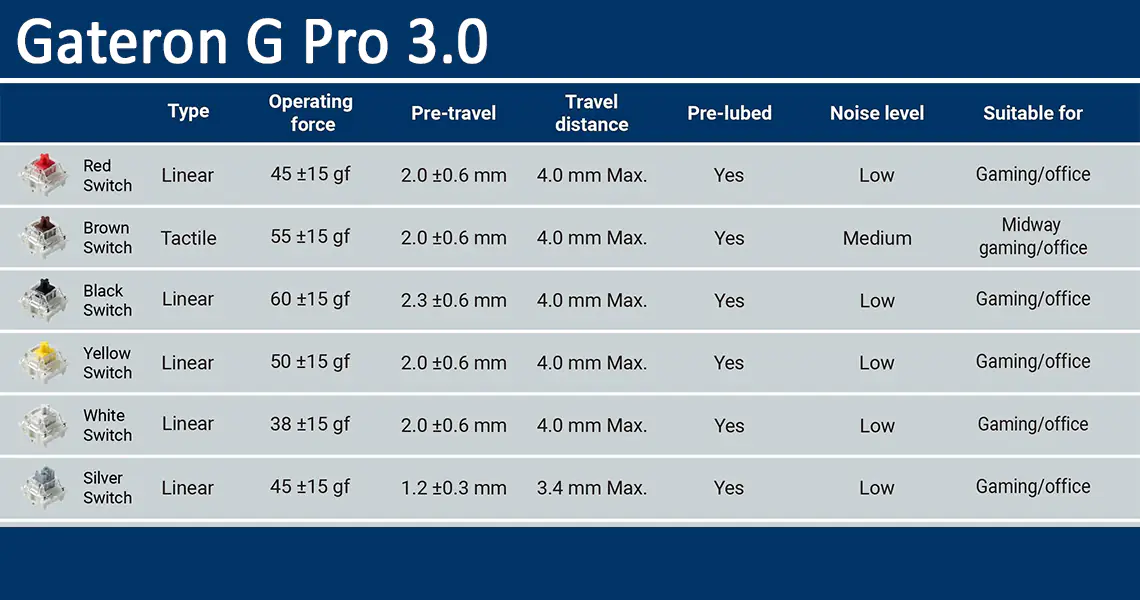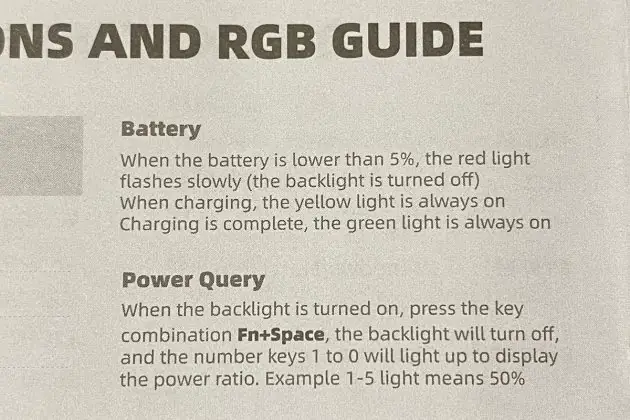© ROOT-NATION.com - Use of content is permitted with a backlink.
Recently, I shared my thoughts on the YUNZII B75 PRO—a fantastic mechanical keyboard from the relatively unknown yet intriguing Chinese brand YUNZII. I really liked the previous model I reviewed, despite some quirks in its firmware, and I’m still happily using it. Today, I want to tell you about another interesting model from the same brand: the YUNZII YZ75 PRO. Key features include a 75% layout, wireless connectivity, excellent Gateron switches, a 5000 mAh battery, and a price of just $75. Spoiler alert: I like this keyboard too. However, there are some contentious points, especially where I least expected them. I’ll cover what I liked, what I didn’t, and the keyboard’s unique features in detail in this review. As always, let’s start with a brief overview of the device’s technical specifications.
Specifications
- Model: YZ75 PRO
- Format: 75%
- Number of keys: 82 keys
- Connection: wireless (Bluetooth / RF 2.4 GHz); wired (USB)
- Polling frequency: 1000 Hz
- Switches: Gateron G Pro Red, Gateron G Pro Yellow, Gateron G Pro Black, Gateron G Pro Brown
- Hotspot: 5-pin connectors (3-pin and 5-pin candles are suitable)
- Anti-Ghosting: yes
- #KRO: N-KRO
- Keycaps: PBT Cherry Profile Keycaps
- Backlight: RGB, southern LEDs
- Firmware: yes (for Windows only)
- Supported platforms: Windows, Linux, Mac, Android, iOS
- Battery: 5000 mAh
- Cable: detachable USB-A to USB-C 1.5 m long
- Dimensions: 330×137×37 mm
- Weight: 0.9 kg
- Package contents: keyboard, RF 2.4 GHz wireless adapter, detachable USB-A to USB-C cable, 2-in-1 puller for keycaps and switches, blister dust cover, 2 spare Gateron G Pro Red switches, set of alternative keycaps, acrylic decorative badge, user manual
Positioning and price
In my previous review, I went into more detail about the brand and its products. So, I’ll keep it brief here. YUNZII is a group of keyboard enthusiasts from China who specialize in producing mechanical keyboards and accessories for them. You might have heard the phrase: “by gamers, for gamers.” Well, this is pretty much the same idea, but for keyboards. This is precisely what attracts fans of various cool mechanical keyboards, like me, to the brand.
Regarding the positioning of the YUNZII YZ75 PRO, it can be briefly described as a mid-range device within the company’s product lineup. It’s not the cheapest, but also not the most expensive model. The keyboard is priced at $76 / €70 on the official YUNZII website, including the discount. It is available at the same price in YUNZII’s official store on AliExpress. In my opinion, this is an excellent price for a device of this level. There’s nothing more to add here.
До речі, для любителів самостійної збірки кастомів є база на основі YZ75 PRO. На офіційному сайті вона коштує $69 (₴2862 / €63), на AliExpress трохи дешевше — $59 (₴2447 / €54).
Package contents
The keyboard comes in a compact branded cardboard box with a minimalist design. The package, just like in the B75 PRO model, consists of a cover and the main box with the following contents.
In addition to the keyboard itself, the package includes:
- wireless RF 2.4 GHz adapter
- removable USB-A to USB-C cable
- 2-in-1 puller for capacitors and switches
- blister dust cover
- 2 spare Gateron G Pro Red switches
- a set of alternative keycaps
- acrylic decorative badge
- user manual

The detachable cable is a USB-A to USB-C type and is 1.5 meters long. Just like in the B75 PRO model, it’s quite ordinary—not coiled or paracorded—but it’s the optimal length, which is more than sufficient for me. The puller is standard, dual-sided. One side has grips for keycaps, and the other side has a tool for removing switches. Normally, I criticize standard pullers for having short key grips, but not in this case. The grips are of a decent length, making it easy to remove keycaps (even longer keys) and there are no issues with removing switches either.
 The spare switches are the same as those in the keyboard—Gateron G Pro Red. There are alternative keycaps in white, gray, and black for the spacebar, Alt, Ctrl, Fn, Delete, Pause, Print, PgUp, and PgDn. Notably, some of these are not present on the stock keyboard keys, such as Pause and Print. The Fn key is elongated, seemingly meant for the left side. I think this set allows for a bit of customization of the keyboard keys to your preference, including reassigning and rearranging them. By the way, the quality of the keycaps is generally good, but their thickness is a bit concerning. Why are they so thin? Usually, PBT keycaps are thicker.
The spare switches are the same as those in the keyboard—Gateron G Pro Red. There are alternative keycaps in white, gray, and black for the spacebar, Alt, Ctrl, Fn, Delete, Pause, Print, PgUp, and PgDn. Notably, some of these are not present on the stock keyboard keys, such as Pause and Print. The Fn key is elongated, seemingly meant for the left side. I think this set allows for a bit of customization of the keyboard keys to your preference, including reassigning and rearranging them. By the way, the quality of the keycaps is generally good, but their thickness is a bit concerning. Why are they so thin? Usually, PBT keycaps are thicker.
The manual is presented in a booklet format in three languages: English, Japanese, and Chinese. In my review of the YUNZII B75 PRO, I strongly recommended browsing through the manual. The same goes for this one. The reason is that additional functions are not marked on the keyboard legend. How to change the backlight, check the battery charge, switch between connected devices, and manage multimedia—it’s all there. The manual contains the complete list of these functions.
One unusual item in the kit is an acrylic decorative badge. If you haven’t seen pictures of the keyboard on the YUNZII website, it might not be immediately clear what it’s for. Here’s the purpose: you stick the surface with the design onto the acrylic base, completely remove the keycaps and switches for the Home, PgUp, PgDn, and End keys, and replace them with this badge. It’s an original solution, and I think it makes the keyboard look quite nice.
Overall, the YUNZII YZ75 PRO has a good package. Everything you need is included, and even a bit more. I can’t think of anything else to add. So, we’ll give it a plus and move on.
Read also:
- YUNZII B75 PRO Wireless Mechanical Keyboard Review
- LEOBOG Hi75 Keyboard Review: Cool Mechanics and Custom Base for $99
Design, ergonomics, build quality
The design concept of the YUNZII YZ75 PRO can be described as classic with a lot of RGB. While there are also some pretty cute models that will appeal to fans of bright and original colors. There are a total of 5 color options: Black, White, Mint, Pink, and Blue. The white model (White) was sent to me for review, so I’ll be showing you that one.
The YUNZII YZ75 PRO is a 75% keyboard. Its dimensions are fairly standard for this format: 330×137 mm. The height without the folded feet is 37 mm. The device is quite compact and doesn’t take up much space on the desk. I don’t know about others, but I really like this format and size.
The official website doesn’t specifically mention a Gasket Mount structure. However, from the feel of it, it seems like there might be some form of it, possibly not fully implemented—a partial Gasket Mount. The keyboard’s construction includes two special dampening layers that make typing softer and more pleasant tactically. You can see a more detailed internal structure of the YZ75 PRO in the screenshot below.
 The keyboard weighs just 900 grams. The body is made from regular plastic. I do have a minor issue with both the case and the assembly. I wouldn’t say the build quality is terrible, but it does feel considerably simpler compared to the B75 PRO. The plastic feels light, and if you tap the bottom of the keyboard, you can sense some small empty spaces. The B75 PRO, on the other hand, had a much sturdier and more refined build. Although the price of these two keyboards is almost the same, the build quality of the B75 PRO felt significantly better.
The keyboard weighs just 900 grams. The body is made from regular plastic. I do have a minor issue with both the case and the assembly. I wouldn’t say the build quality is terrible, but it does feel considerably simpler compared to the B75 PRO. The plastic feels light, and if you tap the bottom of the keyboard, you can sense some small empty spaces. The B75 PRO, on the other hand, had a much sturdier and more refined build. Although the price of these two keyboards is almost the same, the build quality of the B75 PRO felt significantly better.
However, in defense of the YZ75 PRO, I should mention that this simplified build quality doesn’t significantly affect typing or overall user experience. Despite the basic case, the keyboard still sounds quite good, and it’s pleasant to work and play on.
 The layout of the keyboard is standard ANSI. It’s essentially the same layout we saw on the B75 PRO model, with just a couple of key differences.
The layout of the keyboard is standard ANSI. It’s essentially the same layout we saw on the B75 PRO model, with just a couple of key differences.
The keyboard comes with double-shot PBT keycaps in Cherry profile, and they vary in height. Overall, the keycaps are decent. The material is good, and the legends are applied neatly. However, the plastic thickness is a bit concerning. PBT keycaps are usually thicker.
Though in defense of the keycaps, their thinner profile doesn’t significantly impact typing. They feel quite nice tactilely, and I personally enjoyed using them. They could have been thicker, though. Comparing with the B75 PRO, where the keycaps were of normal thickness, this model falls a bit short in that regard.
 On the bottom of the keyboard, there are four rubber pads for better stability and adjustable feet to change the height and tilt. The feet also have rubber pads for added grip. However, there’s a downside: the large feet don’t fit tightly in their slots and wobble sideways.
On the bottom of the keyboard, there are four rubber pads for better stability and adjustable feet to change the height and tilt. The feet also have rubber pads for added grip. However, there’s a downside: the large feet don’t fit tightly in their slots and wobble sideways.
I can’t say that this significantly affects the stability of the keyboard when the feet are extended. Overall, it stands fairly steady on the desk. However, the presence of such assembly issues is a bit disappointing. By the way, if you’re prone to impulsive reactions and might hit the keyboard after a game loss, I’d recommend not extending the feet at all. They seem weak, and a few hard hits might cause them to break.
On the bottom of the keyboard, you’ll also find a small ON/OFF switch. It simply turns the wireless mode of the keyboard on or off. A wired connection will always keep the keyboard active, even if the switch is in the OFF position. There isn’t the usual three-position switch (Bluetooth, wired, RF 2.4 GHz) on this keyboard. Mode switching is done exclusively through the key combination Fn + 1 – 5.

In the YZ75 PRO model, not only the keys are backlit. There’s also a continuous lighting strip that runs around the entire perimeter of the case. I’ll go into more detail about the backlighting in the next section, so we won’t dwell on it here.

To summarize, the design and ergonomics of the YUNZII YZ75 PRO are solid. The keyboard is compact, comfortable, and looks quite nice. The only point of criticism would be the materials and build quality. The plastic feels rather basic, there are noticeable empty spaces inside, and the large feet wobble from side to side. While this doesn’t significantly affect the overall usage experience or cause major issues, the build quality could be a bit better—perhaps on par with the B75 PRO.

Read also:
- LEOBOG K81 Review: Affordable Wireless Mechanic Keyboard with Hotswap
- ASUS ROG Falchion RX Low Profile Gamer Keyboard Review
Backlighting
The keyboard features full RGB backlighting. In addition to the standard key backlighting, there is also a continuous RGB strip along the bottom of the keyboard that runs across the entire chassis. Notably, the backlighting of the keys and the chassis are two independent zones, meaning they can be adjusted and configured separately from each other.
There are a bunch of ready-made effects for backlighting both zones. You can customize and adjust the backlighting using a keyboard shortcut or in the proprietary app. Fn + End is the key combination to switch effects. Fn + Home changes the colors in the selected effect. Fn + PgUp changes the direction of the effect. Fn + arrow keys adjust the speed and brightness of the backlight. And you can turn off the backlight altogether with Fn + Backspace. And that’s not all the hotkeys. The full list can be found in the manual.
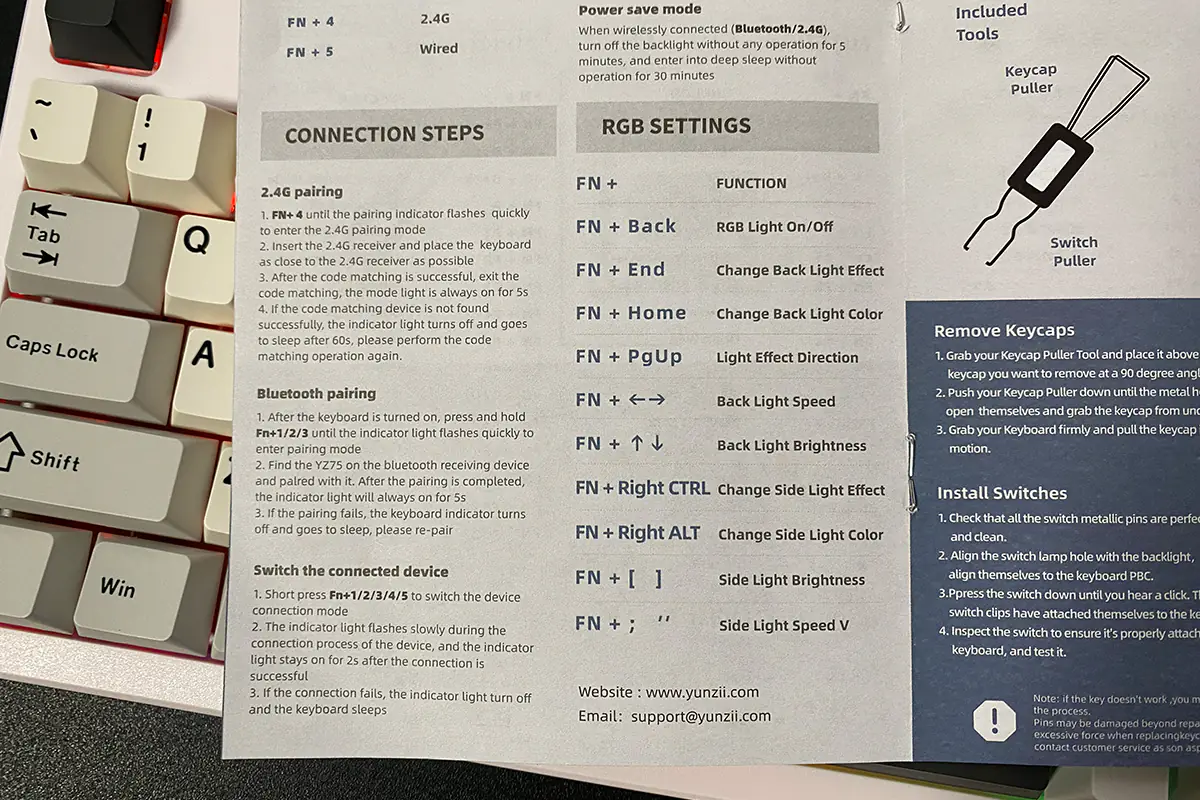 In the proprietary software, there are 19 pre-set effects for the keys and 5 effects for the bottom strip. Additionally, you can create custom lighting profiles for the keys or enable the light music mode. The light music mode works without issues. Each effect can be further customized, including options to change colors, direction, speed, and brightness.
In the proprietary software, there are 19 pre-set effects for the keys and 5 effects for the bottom strip. Additionally, you can create custom lighting profiles for the keys or enable the light music mode. The light music mode works without issues. Each effect can be further customized, including options to change colors, direction, speed, and brightness.
In the proprietary software, the “Share” menu allows you to download custom lighting profiles created by other users. Additionally, you can create your own lighting profiles and share them with others.
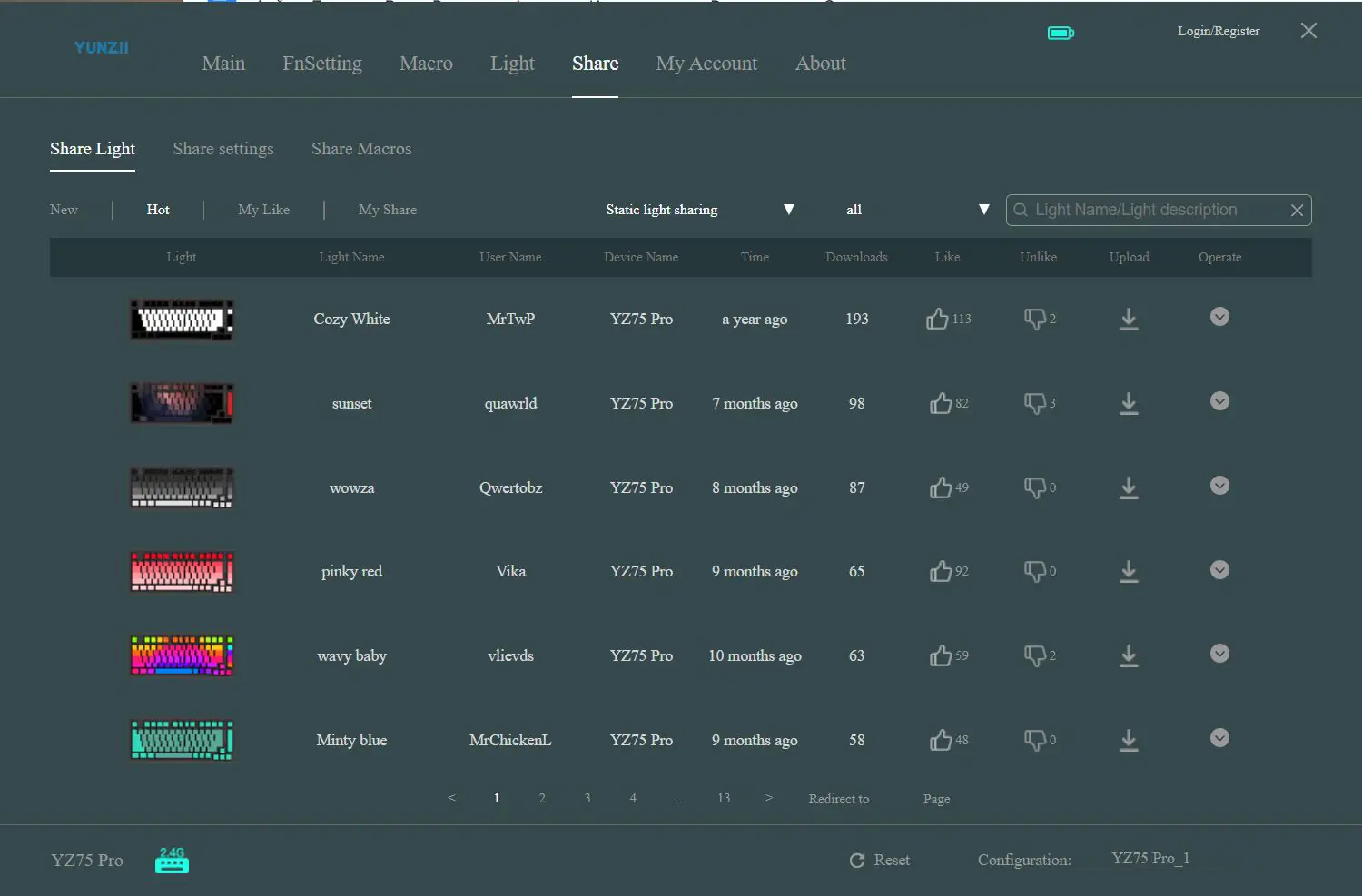 Overall, the lighting quality is quite good. It’s bright and adequately saturated. The strip on the body could be more vibrant, but it still looks nice. By the way, in the YZ75 PRO, the LEDs are of the south-facing type, meaning they are positioned below the switches. Just like in the B75 PRO model, they are placed underneath the switches.
Overall, the lighting quality is quite good. It’s bright and adequately saturated. The strip on the body could be more vibrant, but it still looks nice. By the way, in the YZ75 PRO, the LEDs are of the south-facing type, meaning they are positioned below the switches. Just like in the B75 PRO model, they are placed underneath the switches.
The symbols on the keycaps, like in many PBT keyboards, do not shine through. For me, this is not a major issue, but if someone needs backlit symbols, you can easily address this by switching out the keycaps. This also solves the issue of additional languages since the stock keycaps only come with English letters. Just out of curiosity, I tried using keycaps with translucent symbols, and as you can see, the backlighting works perfectly with them.
To demonstrate the backlight, I recorded a short video with different effects.

Connections and supported platforms
The keyboard can operate in both wired and wireless modes. In wired mode, the device connects via a standard USB-A to USB-C cable. Wireless connectivity is achieved through Bluetooth 5.0 or RF 2.4 GHz.
You can connect the keyboard to up to 5 different devices simultaneously: 3 via Bluetooth, 1 via RF 2.4 GHz, and 1 via cable. You can switch between devices on the fly using the key combinations Fn + 1/2/3/4/5.

The supported devices include all major current platforms: Windows, Linux, Android, Mac, and iOS.

Proprietary application
Before discussing the proprietary software, I want to briefly mention the firmware and software aspects of the keyboard. The previous YUNZII model I reviewed had issues with wireless connectivity and delays when waking from sleep mode. I detailed these problems here. However, I didn’t encounter similar bugs with the YUNZII YZ75 PRO. While it still takes 1 to 2 seconds to become active after pressing a button, this seems more like a feature rather than a bug. There were no issues with freezing at all. I tested the keyboard with a sleep mode set to 10 minutes and experienced no problems. This suggests that the software (including the firmware) in the YZ75 PRO is likely better than that of the B75 PRO.

Now let’s talk about the proprietary software, which offers more advanced keyboard settings. On the official YUNZII website, there are two versions of the application available. The first version didn’t work for me—it simply couldn’t detect the keyboard. However, I had no issues with the second version. So, I recommend downloading the second version right away.
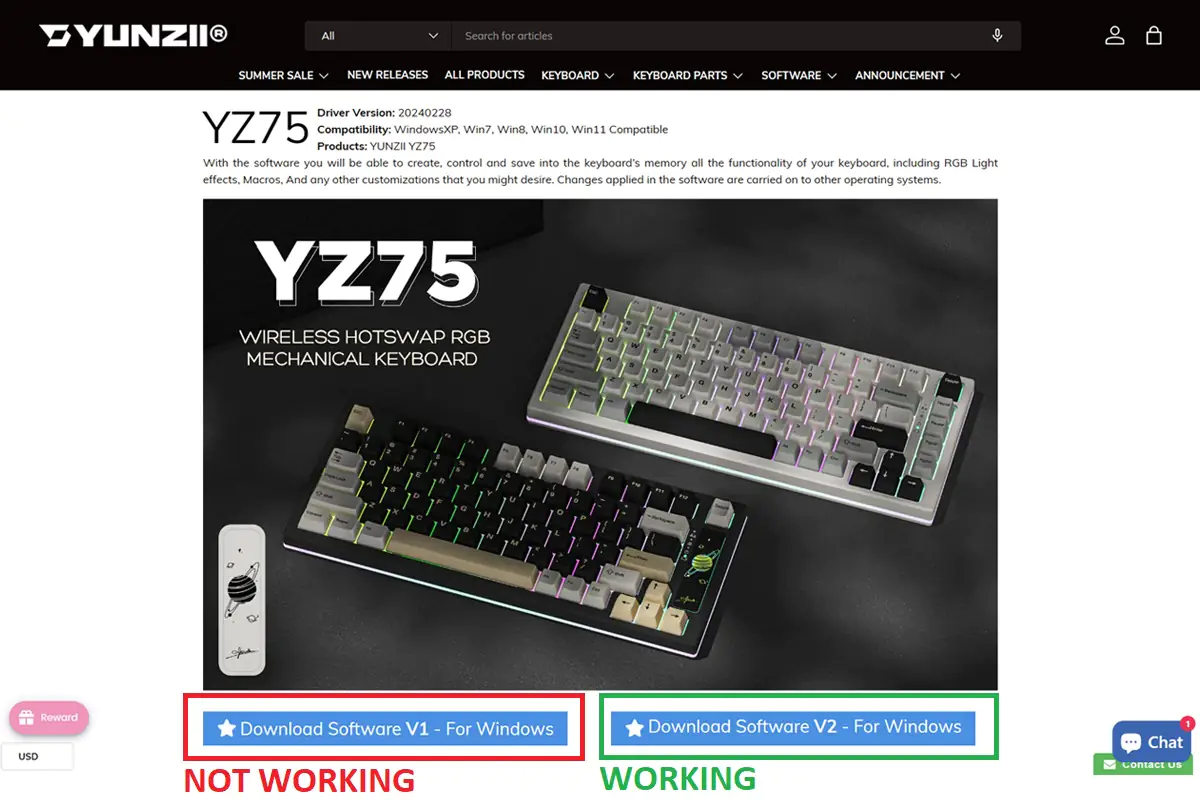 When you first launch the application, the interface might appear in Chinese. It might be the same for you. Since not everyone understands Chinese, I’ll show in the screenshots below how to change the interface language to English.
When you first launch the application, the interface might appear in Chinese. It might be the same for you. Since not everyone understands Chinese, I’ll show in the screenshots below how to change the interface language to English.
The application consists of 7 main tabs: Main, FnSetting, Macro, Light, Share, My Account, and About.The “Main” tab essentially serves as the startup page—you land here when you launch the application. You can disable keys, assign different functions and macros to them, and configure the sleep mode. Layer-1/2/3 are akin to profiles. You can set up to three profiles with different settings and switch between them as needed. The battery-saving settings are well thought out. You can separately configure the backlight to turn off during inactivity and set the keyboard itself to sleep. For example, by default, the backlight turns off after 2 minutes, and the device turns off after 10 minutes. There are many interval options to choose from, unlike the B75 PRO model, which only offers 5 options, two of which make the keyboard unusable. Another interesting setting is “Key Sensitivity.” One might think this refers to the actuation point, but since the keyboard uses standard Gateron mechanical switches and not magnetic ones, there’s no Hall effect or adjustable actuation point. In fact, adjusting this slider does not change anything in the key presses. Therefore, I conclude that this setting might have been left over from a different model or another version of the application.
By the way, YUNZII has a model with adjustable actuation points on the switches—the YUNZII RT75. Maybe one day I’ll get a chance to test it.
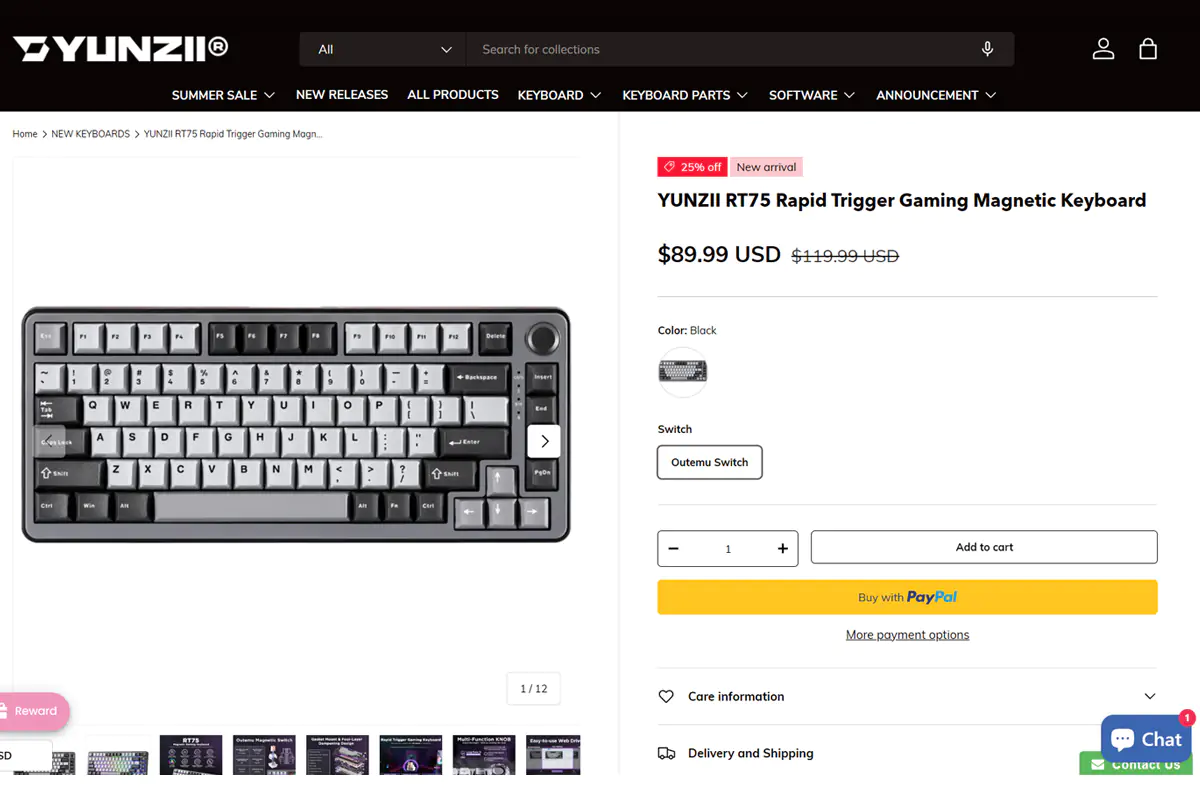
In the “FnSetting” tab, you can configure functions using Fn+ key combinations. Keys marked in red cannot be changed. Keys marked in green have something already assigned but can be modified. Keys not marked with color are those with no functions assigned yet, but you can assign functions from the lists below.
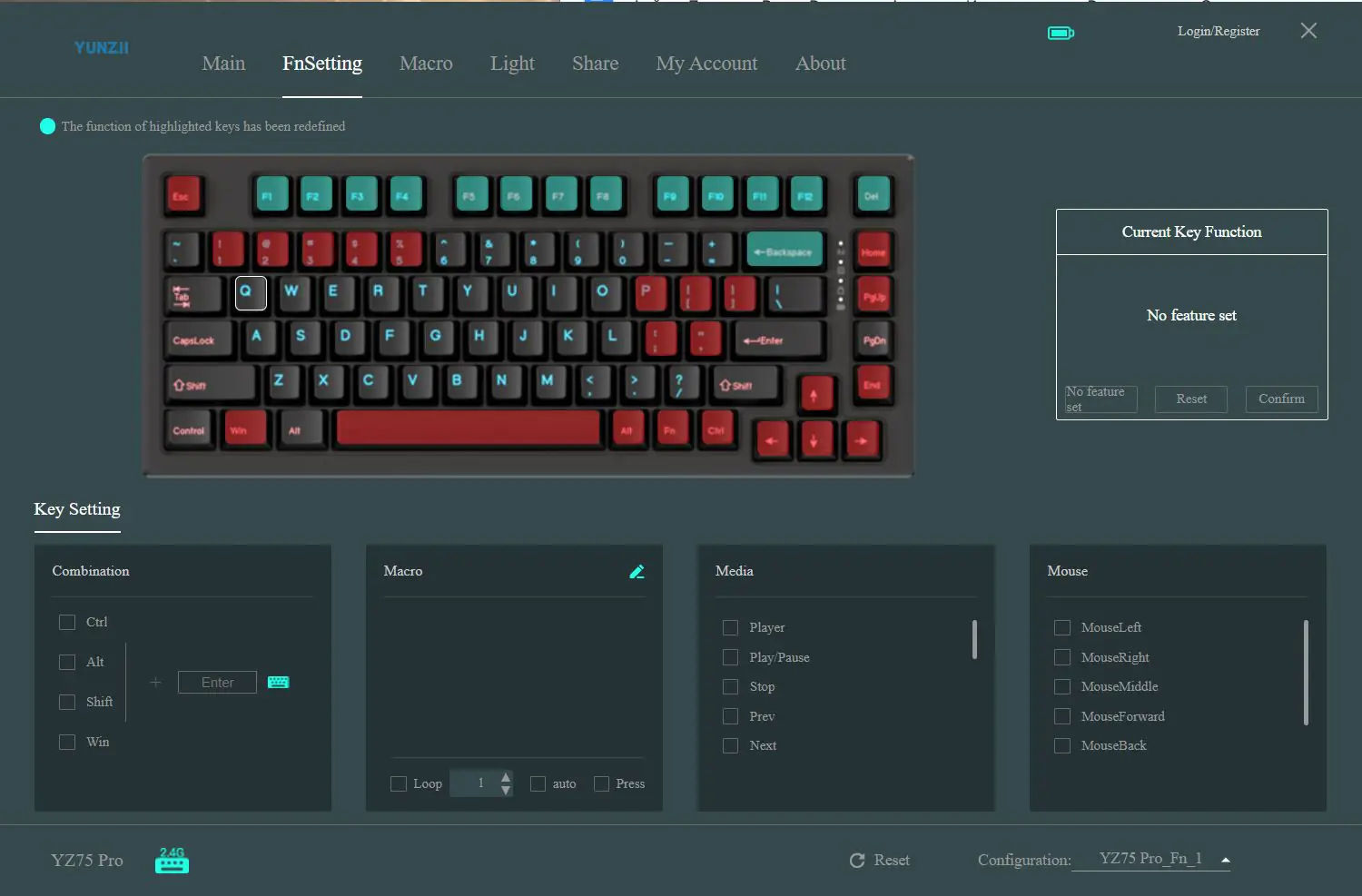
In the “Macro” tab, you can create and edit macros. Assigning macros to keys is done in the “Main” tab.
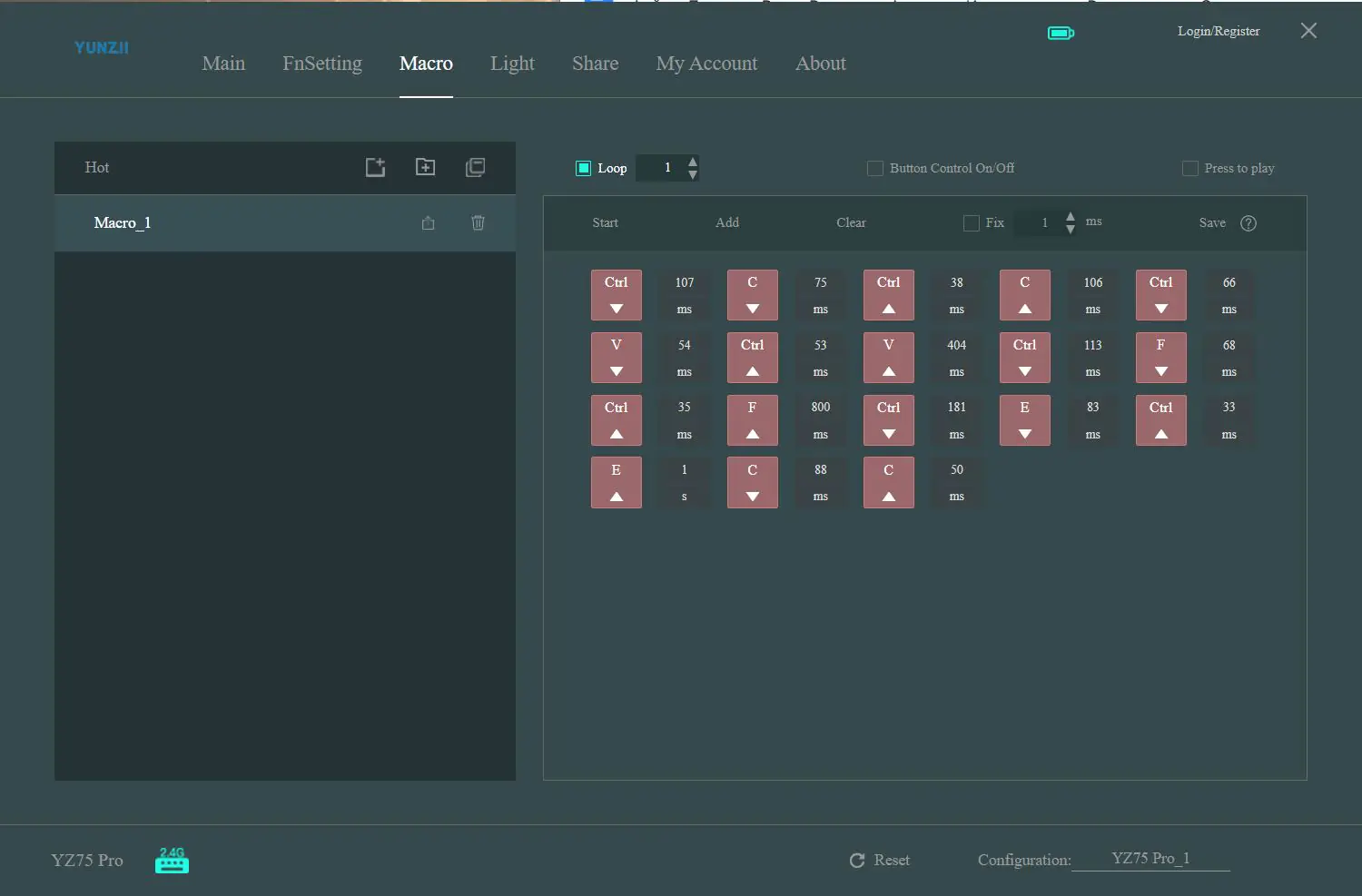 In the “Light” tab, you can adjust the backlighting of the keys and the strip on the case. “Light” manages the key backlighting. In “Light Edit,” you can create your own lighting effects by assigning a color to each key. “Light Strip” configures the backlighting of the strip on the case. In “My Work,” you can view your saved lighting profiles and share them with others.
In the “Light” tab, you can adjust the backlighting of the keys and the strip on the case. “Light” manages the key backlighting. In “Light Edit,” you can create your own lighting effects by assigning a color to each key. “Light Strip” configures the backlighting of the strip on the case. In “My Work,” you can view your saved lighting profiles and share them with others.
In the “Share” tab, you can find lighting effects, settings, and macros from other users. You can download and apply any that you like. You can also view some statistics on your shared templates, but you’ll need to register an account to access this feature.
In the “My Account” tab, you can register a new user account or log into an existing one.
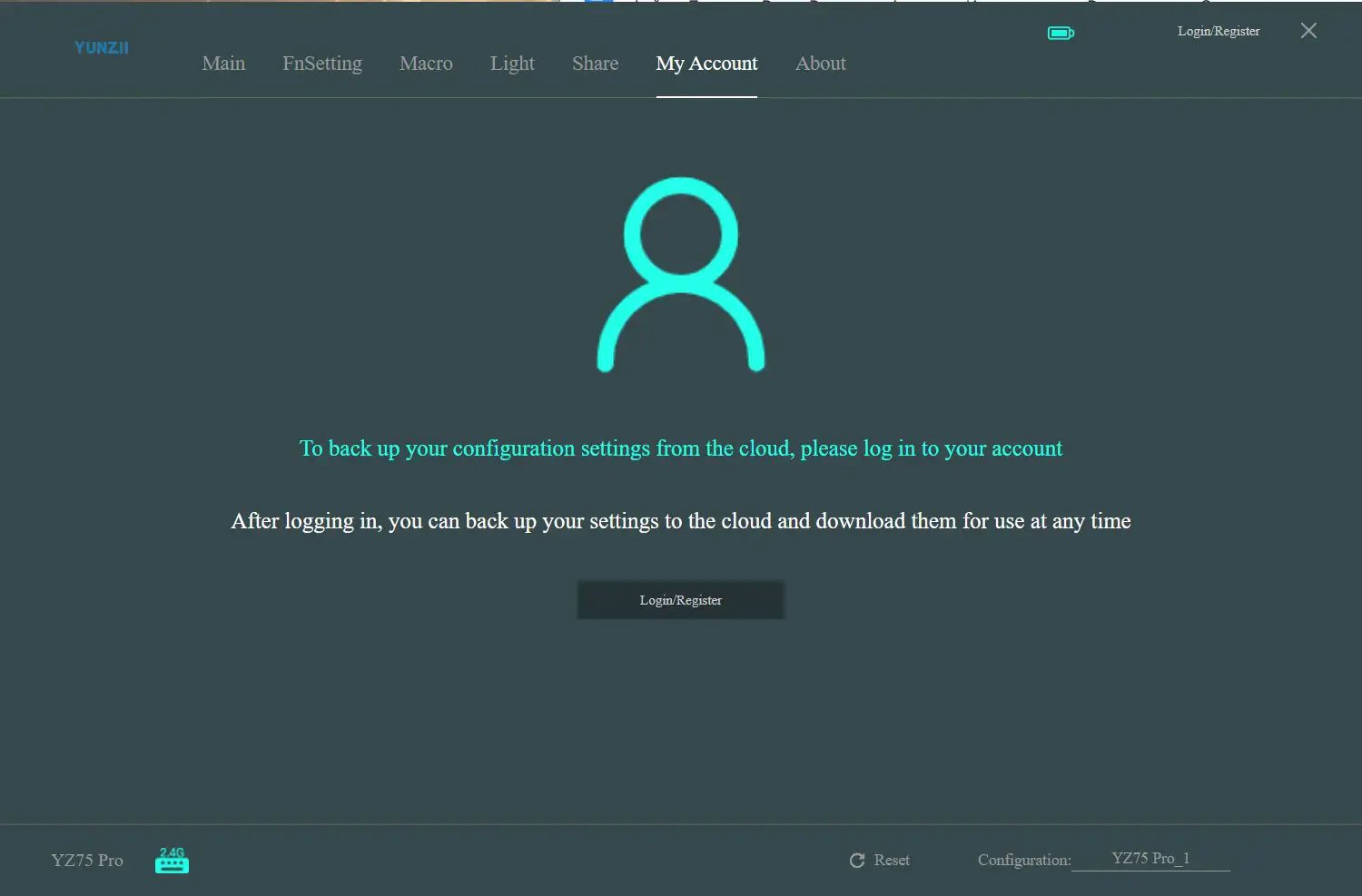
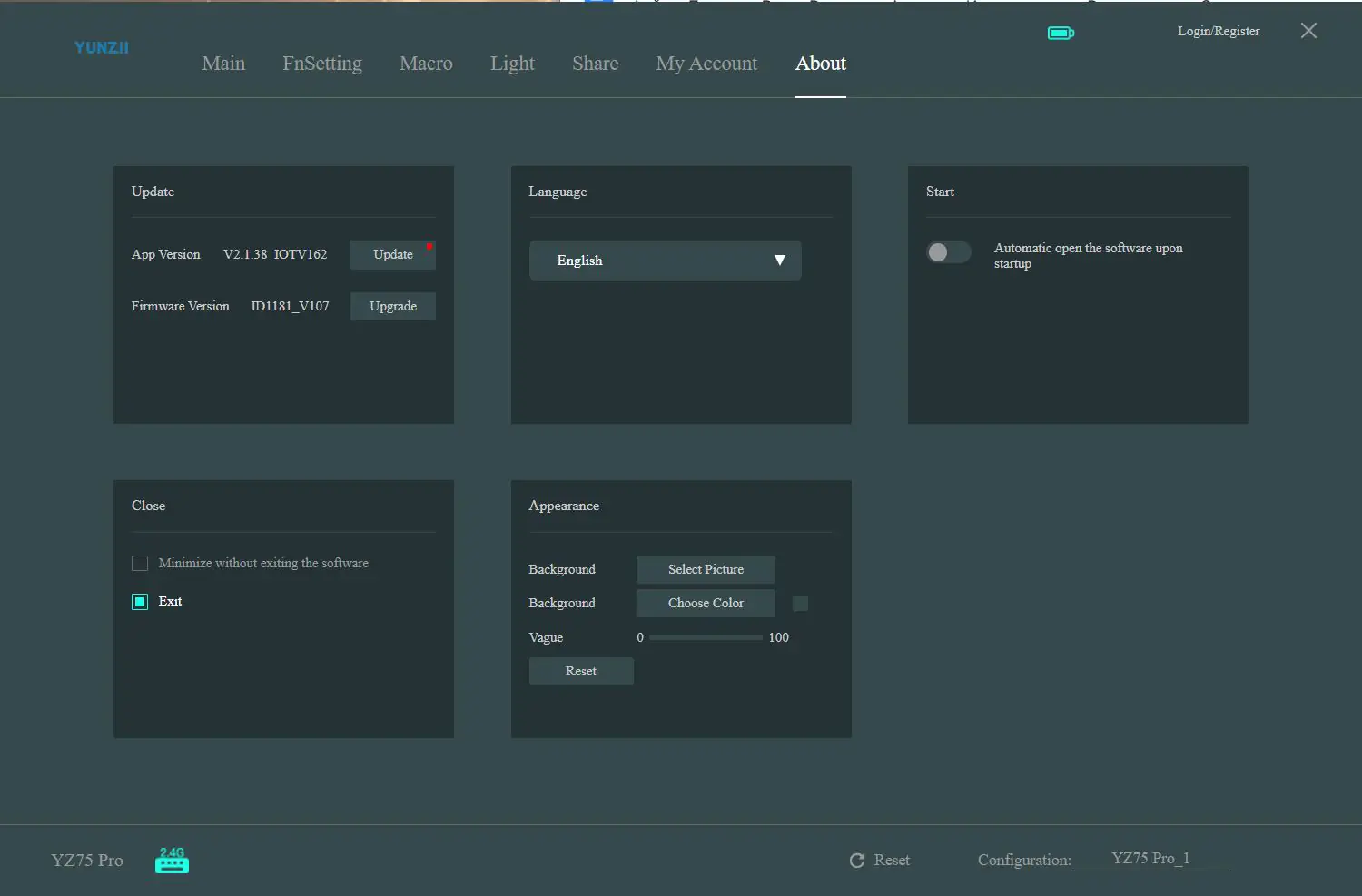
The application itself is pretty good. It’s a bit complex, of course, but it’s not too difficult to figure out. By the way, the keyboard has built-in memory—it saves all the settings made in the application. So, you can set it up once and then use it without the software at all.
Read also:
- A4Tech Bloody B950 RGB Warrior Gray Gaming Keyboard Review
- Logitech G PRO X 60 LIGHTSPEED Keyboard Review: Top Choice for Esports
Switches, stabilizers, typing
The YZ75 PRO model can be equipped with 4 types of switches: Gateron G Pro Yellow, Gateron G Pro Red, Gateron G Pro Brown and Gateron G Pro Black. Yellow, red, and black switches are linear, while brown switches are tactile. It is difficult to say which specific version (and there are 3 of them in total) the switches in this keyboard come in. The official website has no information on this matter. But if you look at the characteristics of all versions, you will notice that they are the same. Except for Gateron G Pro Black of the third revision, which has a slightly longer travel than the first and second. And most importantly, all switches come pre-lubricated.
The keyboard features hot-swappable switches—meaning you can change switches without soldering. The connectors are standard 5-pin, so you can install both 5-pin and 3-pin switches. By the way, in the photo, you can see that there is no dampening layer under the switch, but there is one around it. I wonder, would adding a layer under the switch significantly change the typing experience?
The stabilizers in the YUNZII YZ75 PRO are lubricated. Overall, they do their job well, with no rattling or other unpleasant noises. Long keys press and sound good overall. However, the spacebar does stand out a bit from the rest.
Now, onto the main point—typing. The typing experience on the YUNZII YZ75 PRO is quite pleasing. The keystrokes are crisp and enjoyable tactile-wise. Both small and long keys have excellent travel. I especially liked the small keys. There’s no sandiness, and it feels like the switches are lubricated. The long keys press and sound generally well. There’s no sandiness, rattling from the stabilizers, or metallic echoes across the keyboard. However, the spacebar… In my opinion, it’s a bit louder and stands out from the rest.

Comparing the typing experience of the YUNZII YZ75 PRO with the previous model reviewed—the B75 PRO—I can say that the YZ75 feels slightly more tactile. The keystrokes are less soft and more defined due to a slight resistance during pressing. Overall, I found the typing on the small keys to be better on the YZ75 PRO. However, in my opinion, the long keys are still better on the B75 PRO.

Actually, the typing on the YZ75 PRO reminded me of a highly refined Varmilo keyboard with Cherry MX Red switches. The YUNZII is quieter and overall provides a more pleasant typing experience. Plus, the price—YZ75 PRO is much more affordable.

Read also:
- Varmilo VPM87 Chang’e EC V2 Sakura Keyboard Review
- GamePro MK80 and GamePro MK85 review: Mechanical keyboard for beginners?
Battery life
The keyboard comes with a 5000 mAh battery and charges via a regular USB connection. A full charge takes quite a while. For example, it charged to about 80% in 8 hours, and a complete charge took over 10 hours. The B75 PRO model, which has a 4000 mAh battery, also took some time to charge, but I don’t recall it taking as long to reach 100%.
I have a few questions about charging the keyboard because it’s not very clear if the device is fully charged. Here’s the thing: the keyboard has a charging indicator. When the keyboard is low on battery, the LED above the battery icon on the case lights up red. When the keyboard is charging via USB, the LED is yellow. And when the device is fully charged, the color should change to green. That’s what the instructions say.
Here’s what happened with mine: the keyboard shows the yellow indicator for a long time during charging, and then it just stops glowing. So, I never saw the green color. However, if I check the battery level with a hotkey, it seems to be fully charged. Maybe there’s an error in the instructions, and this is how it’s supposed to be? Still, the device takes quite a long time to charge. It’s a good thing it’s a keyboard and not a smartphone.
You can check the remaining battery level of the keyboard using the key combination Fn + Spacebar. When you press this combination with the backlight on, the numbers from 1 to 0 will light up. The lit numbers indicate the remaining battery percentage. For example, if the numbers 1-5 are lit, it means there is 50% charge left.
By the way, the keyboard only shows the battery percentage in wireless mode and only if the backlight is on. If you press Fn + Spacebar while the keyboard is connected via cable, there will be no indication. So, to check how much the battery has charged during charging, you need to disconnect the cable. That’s not very convenient.

You can also check the battery level in the official app, but it’s not very convenient. Essentially, it only shows a battery icon, similar to a smartphone, but without any percentage information. Plus, it’s not ideal to have to open the app every time. Also, the icon only appears in wireless mode; it somehow disappears from the app in wired mode.
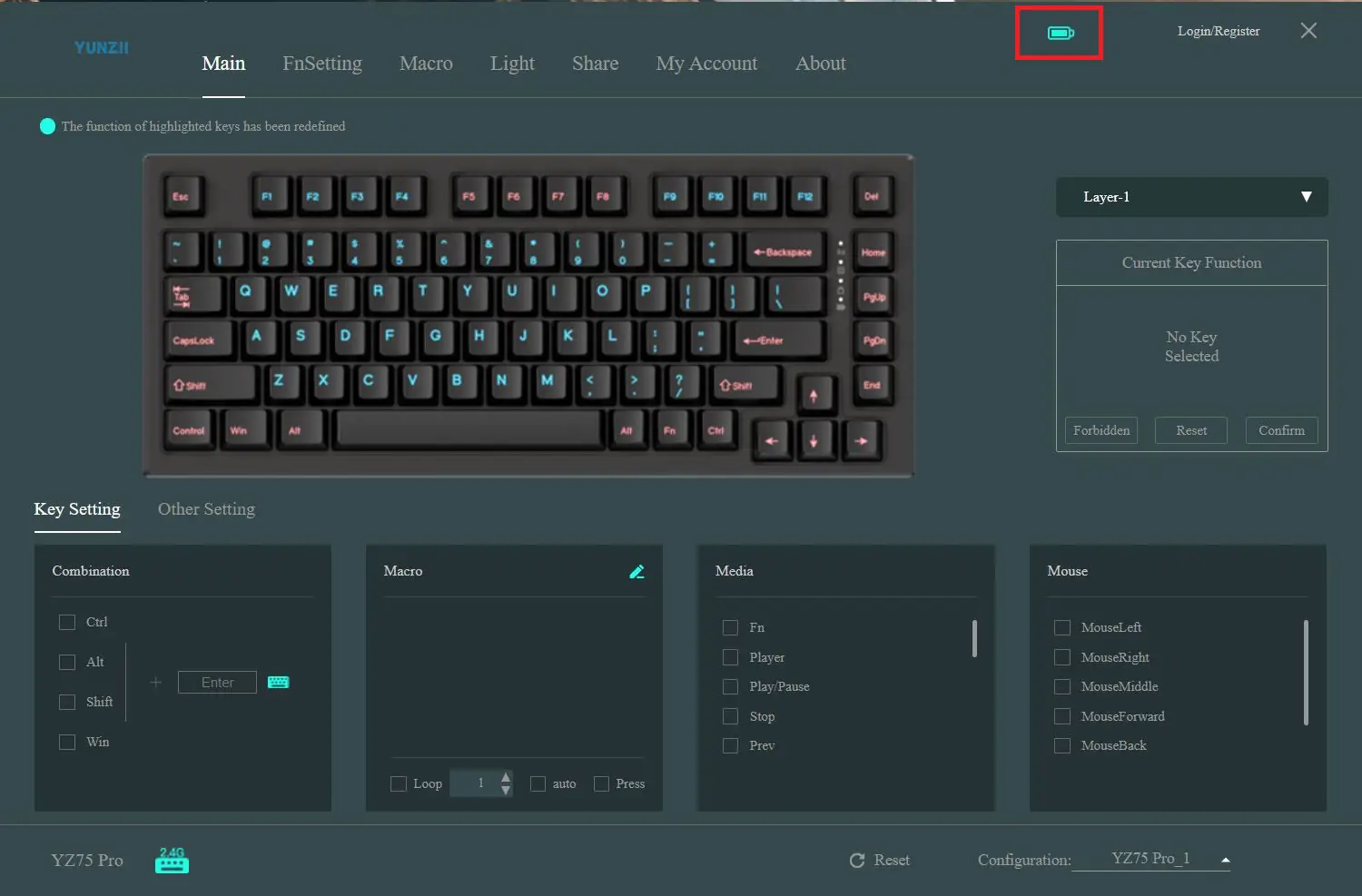
Regarding battery life, I tested the keyboard with the backlight on (both keys and strip, brightness at 100%) and sleep mode set to 10 minutes. Additionally, the backlight auto-off during inactivity was set to 2 minutes. With these settings, the keyboard lasted about 30 hours on a single charge. The YUNZII B75 PRO had a similar battery life, even though it has a 4000 mAh battery. However, the YZ75 PRO has more backlighting. Maybe that’s why the battery life is roughly the same. As they say, it all balances out in the end.
In my previous review, I mentioned that limited battery life with the backlight on is quite typical for budget Chinese keyboards. However, with the backlight off, battery life significantly improves. With the backlight turned off, you can expect roughly one week of battery life.
Conclusions
In summary, I can say that I liked the YUNZII YZ75 PRO model, despite the few contentious points. The most important thing is that the keyboard offers a great typing experience and comes at an affordable price. The build quality and materials could, honestly, be a bit better, especially since I’ve reviewed another model from them and have something to compare it to. However, when you’re typing or gaming, you hardly notice the simple case or the legs. So, these aspects don’t really spoil the overall user experience. As for the limited battery life, it’s quite expected and generally typical for this segment of keyboards. It noticeably increases with the backlight turned off. However, the long charging time is a fact. Fortunately, it’s a keyboard and not a smartphone or, for example, a wireless mouse.

Read also:
- Samsung Galaxy A55 5G Smartphone Review
- ASUS ROG Zephyrus G16 2024 (GU605MI-QR064W) Gaming Laptop Review
- ASUS ROG Keris II Ace Wireless Gaming Mouse and ROG Moonstone Ace L Surface Review