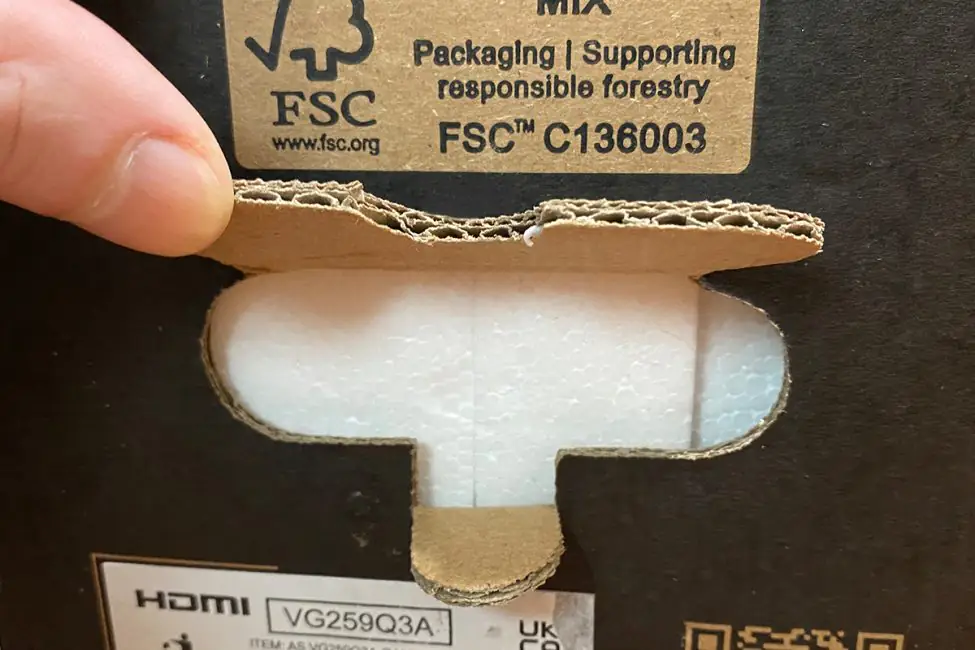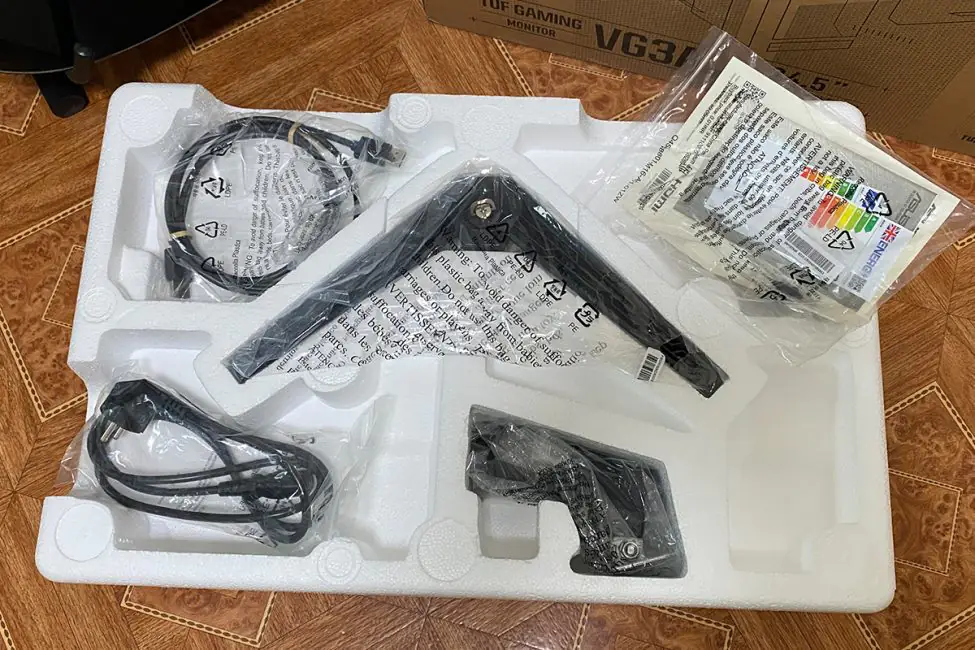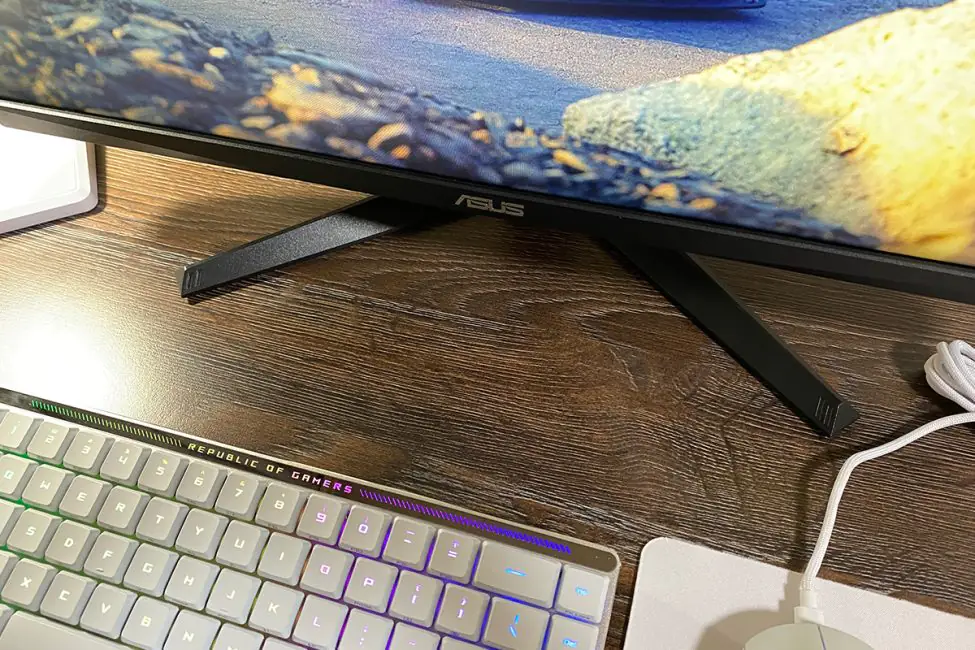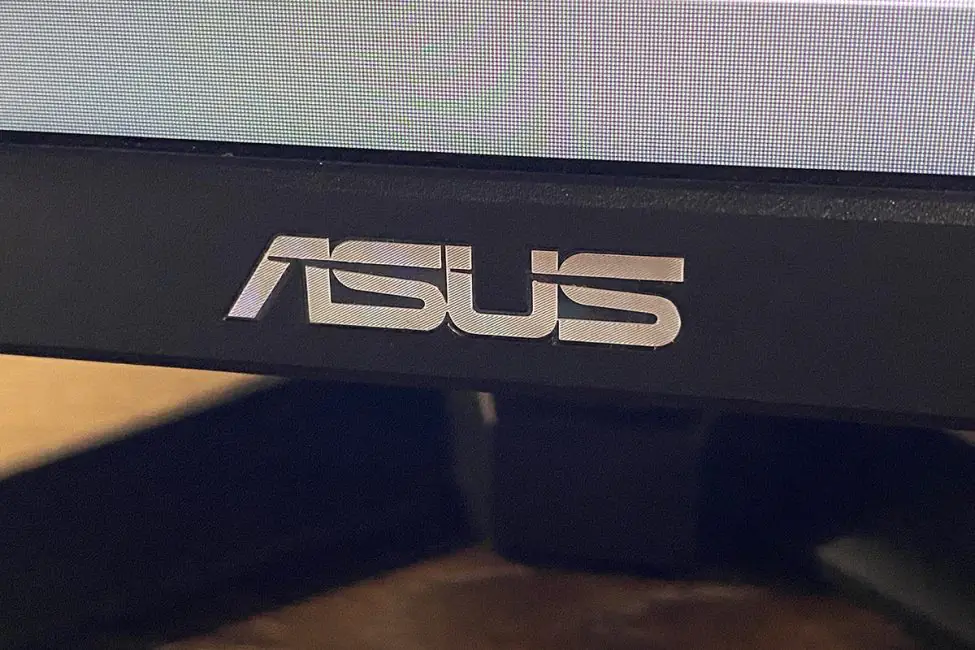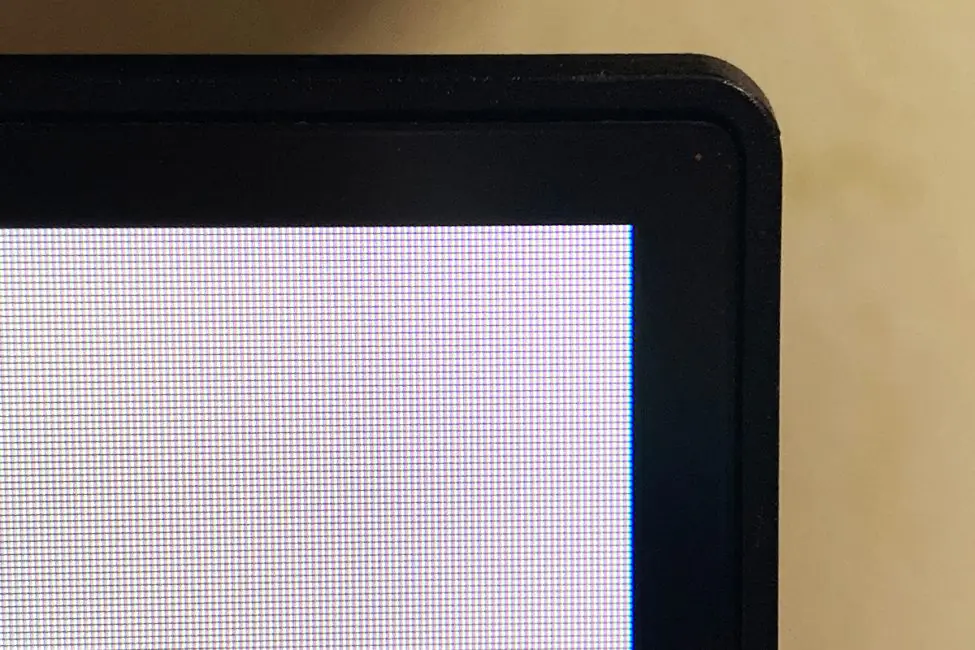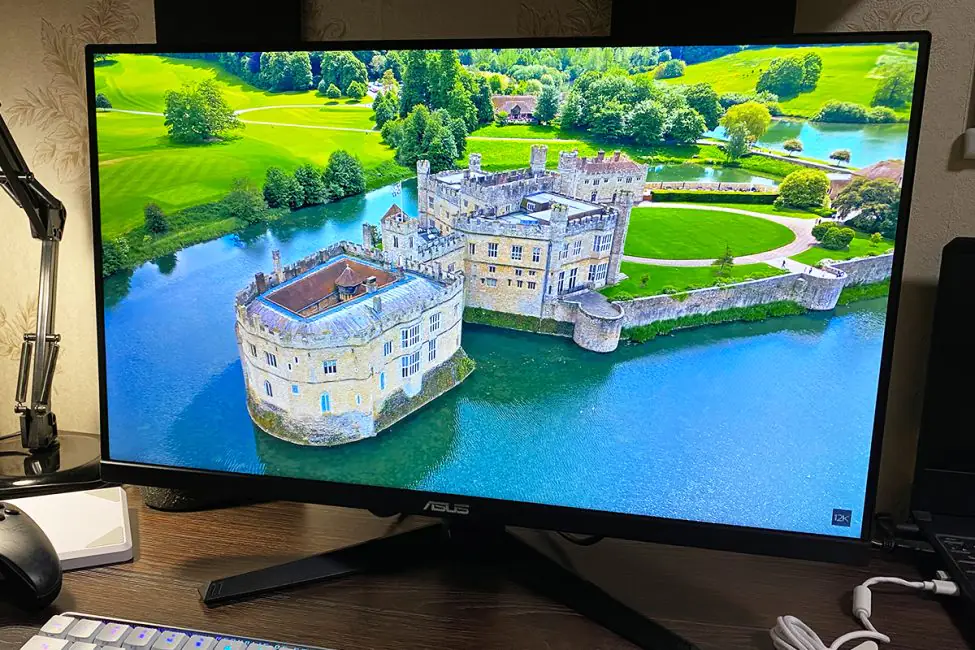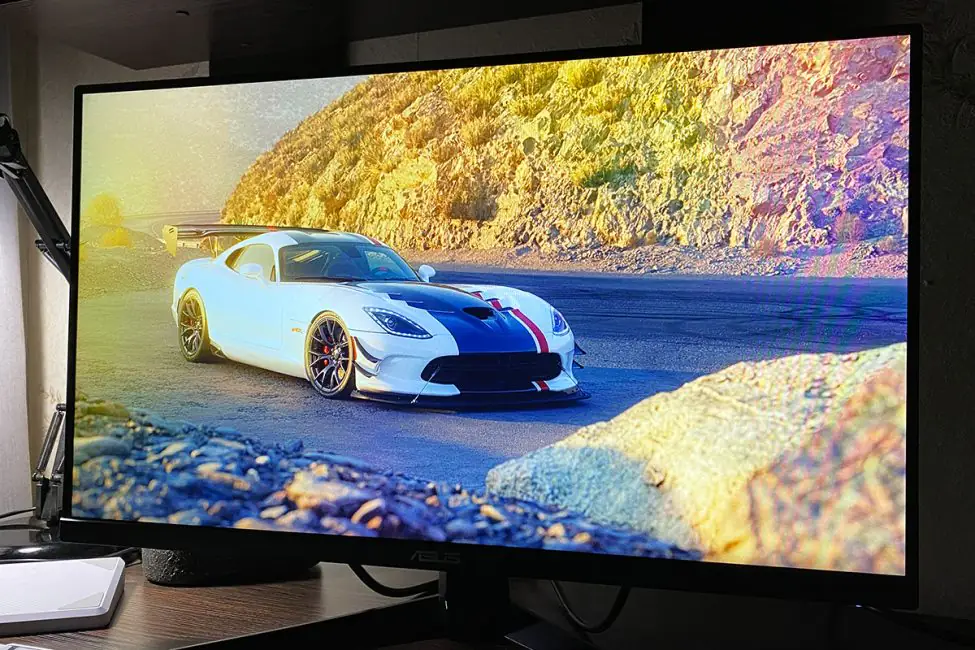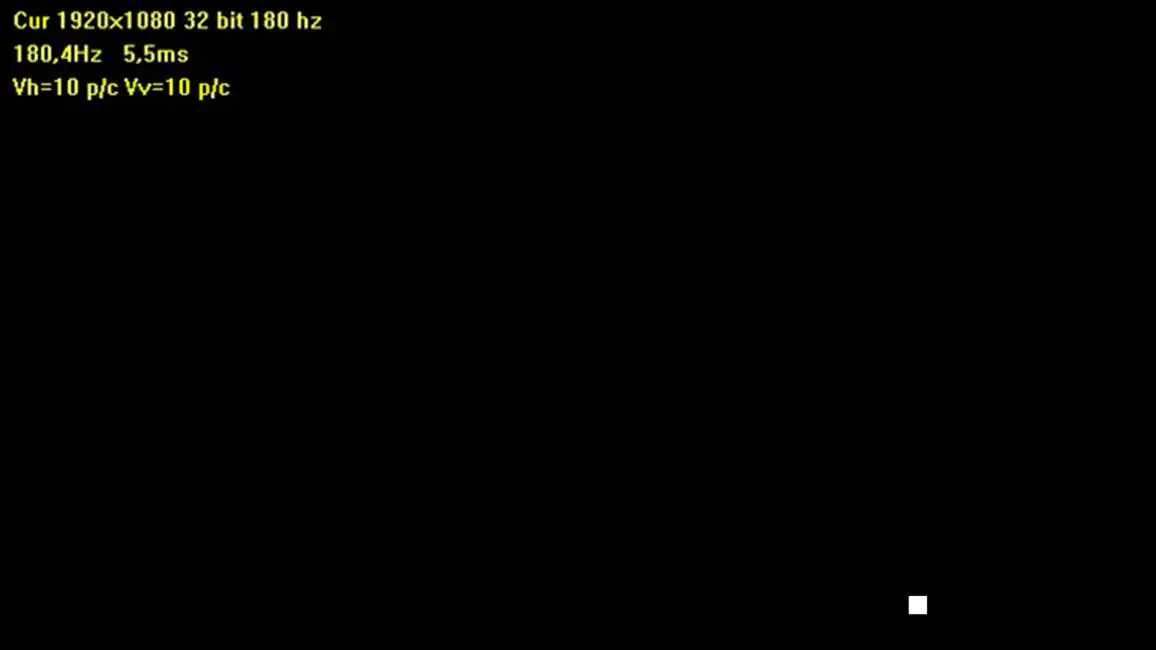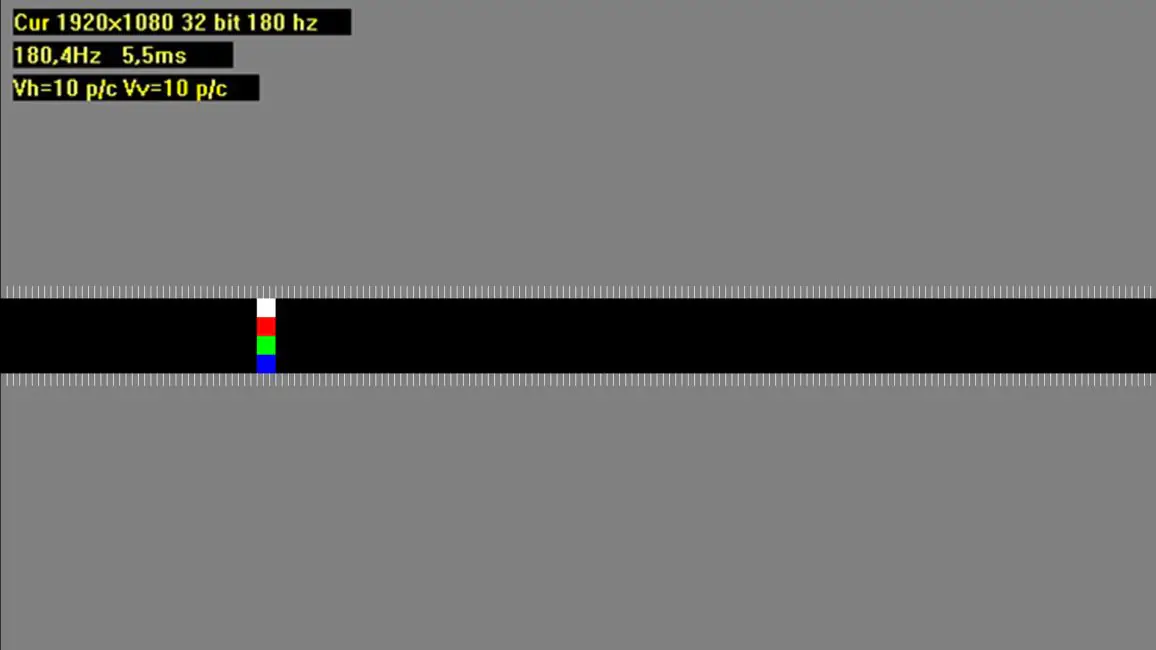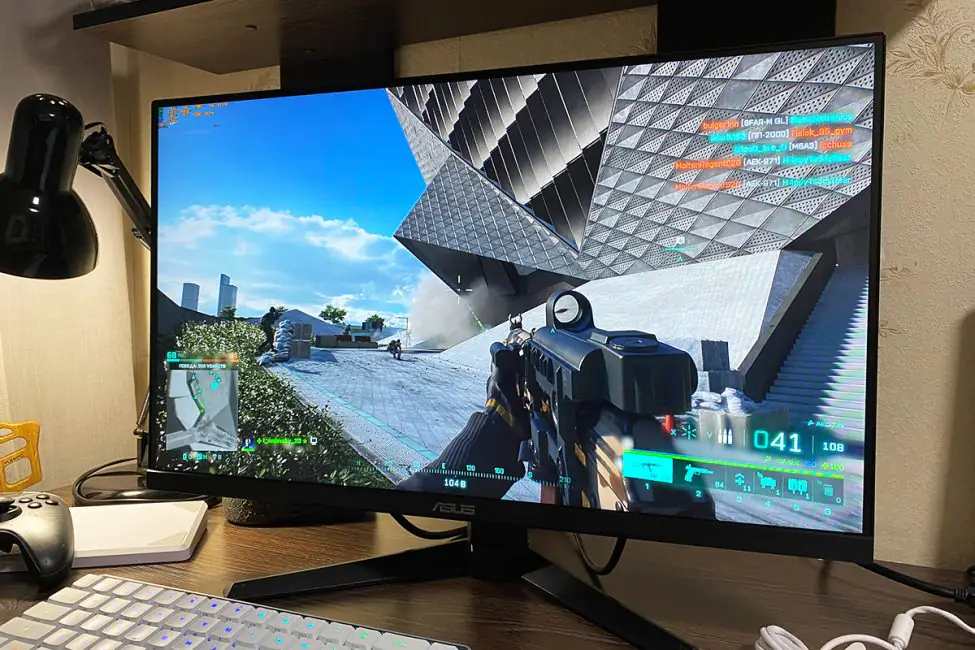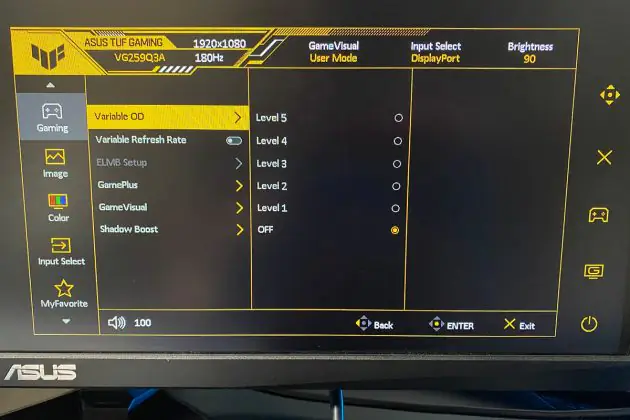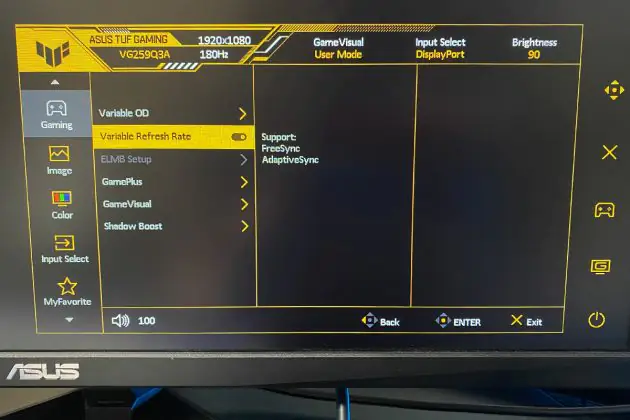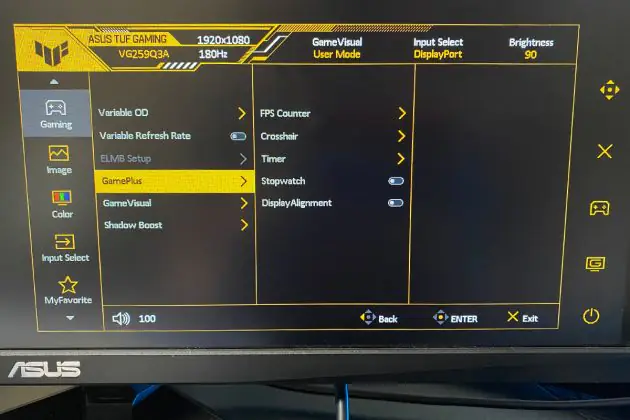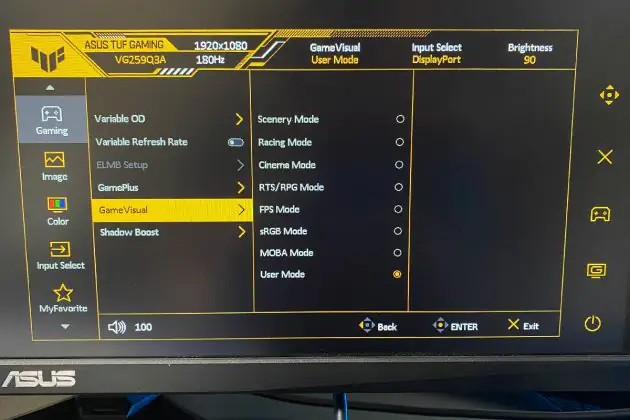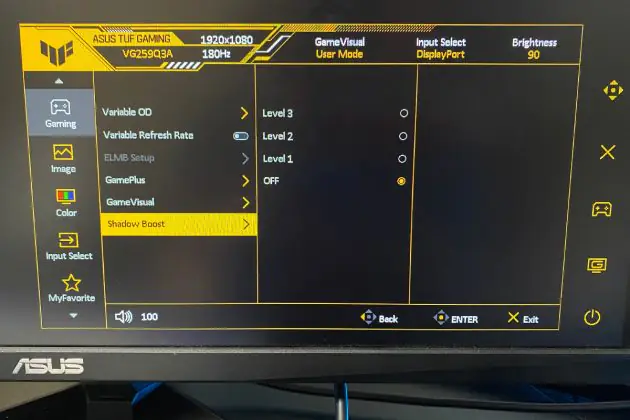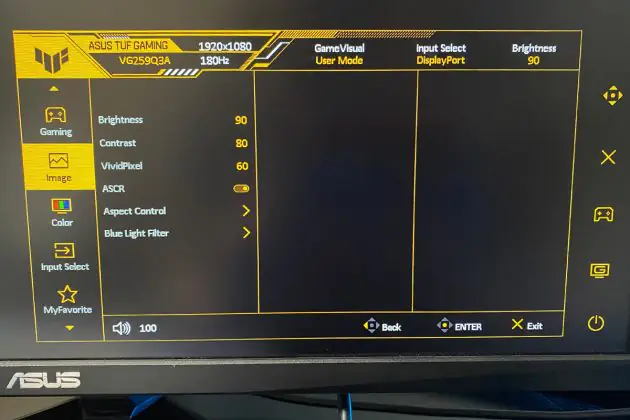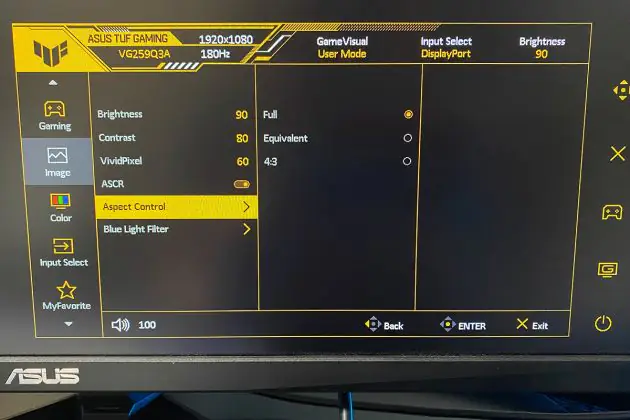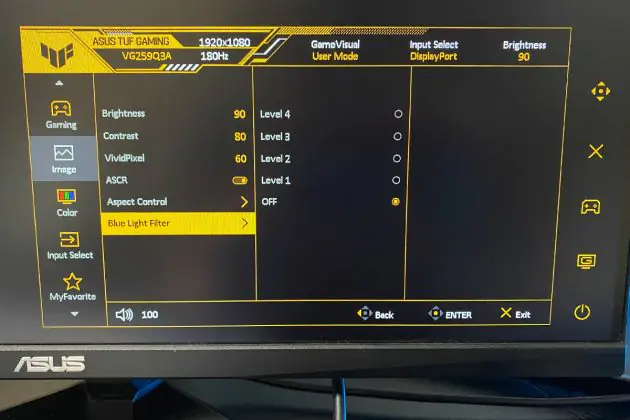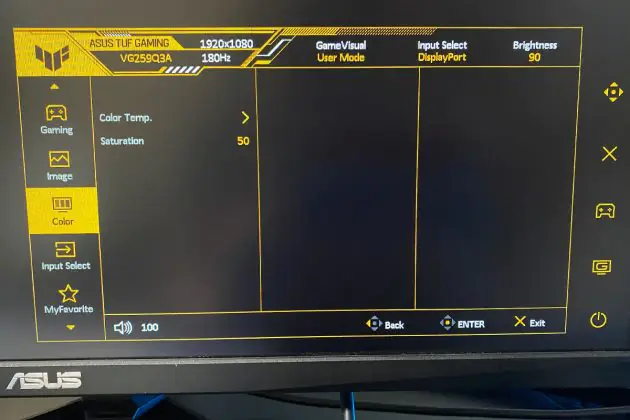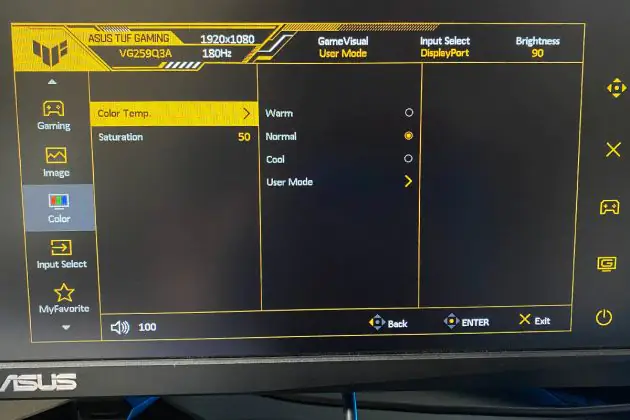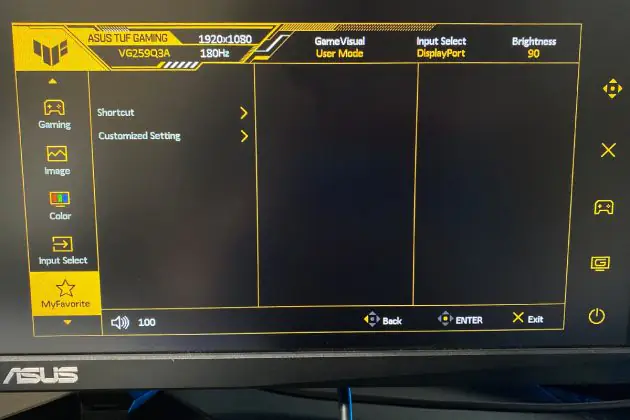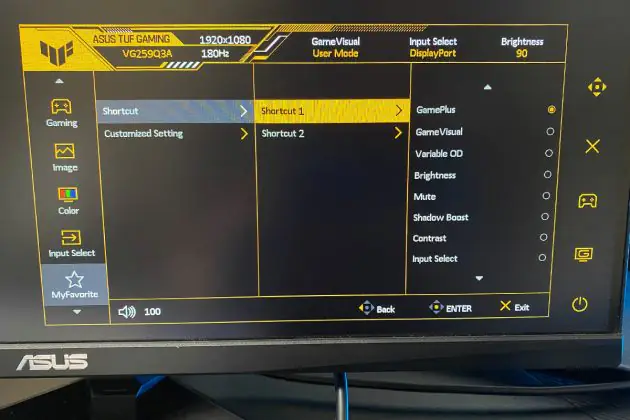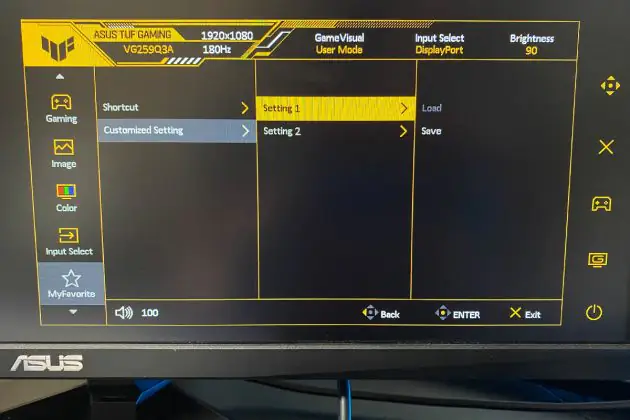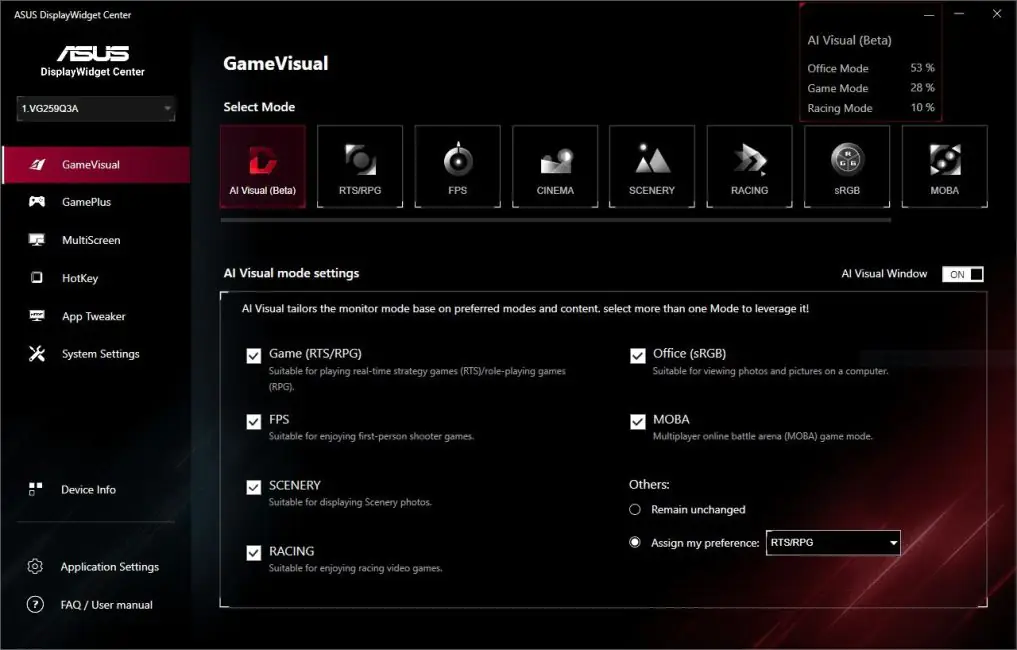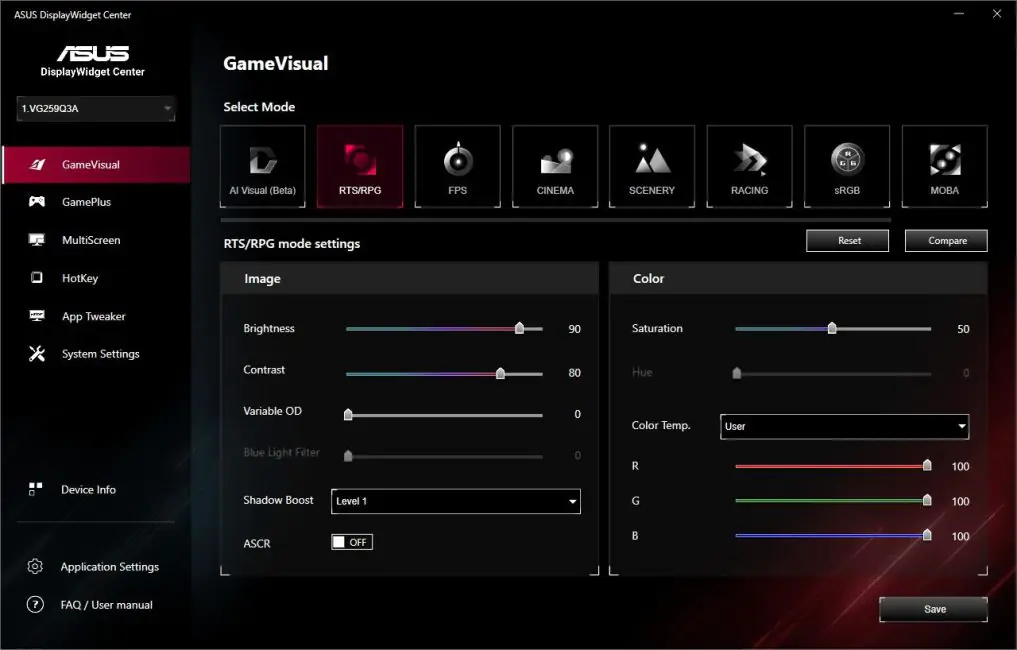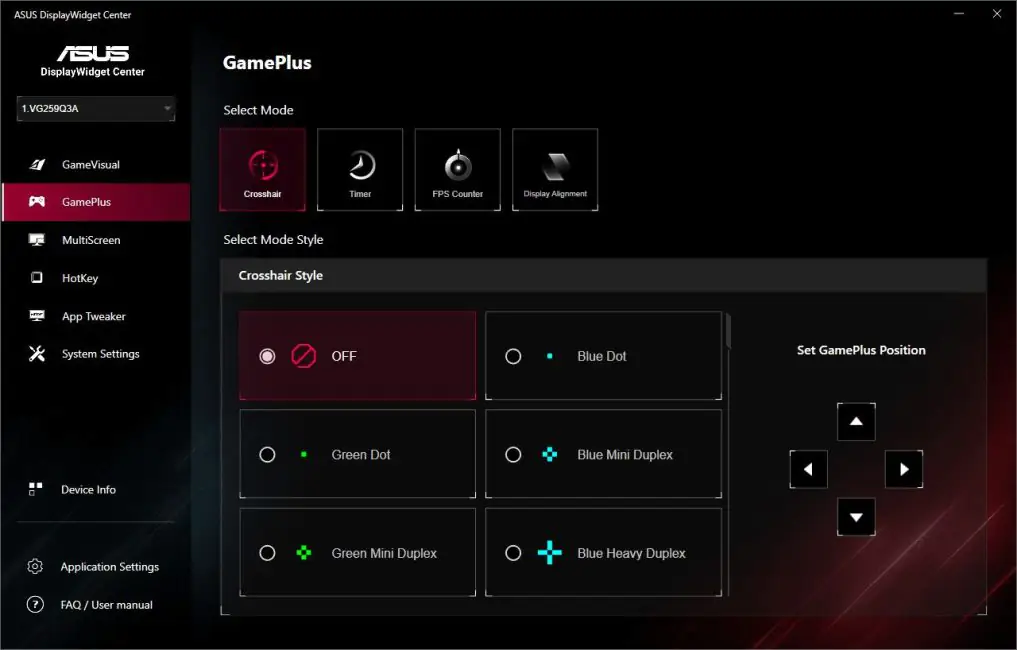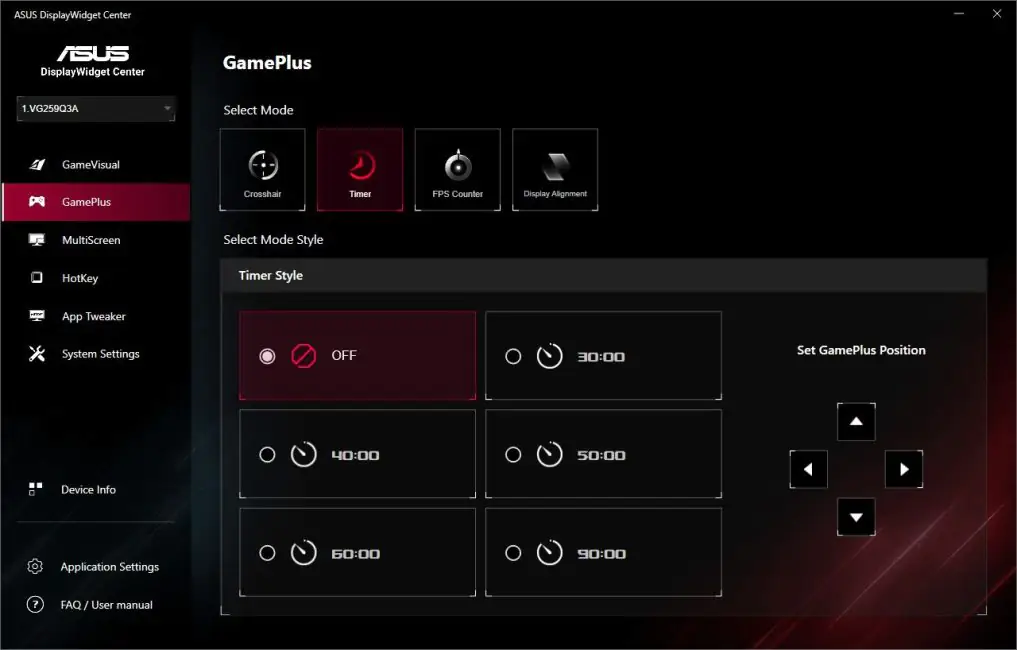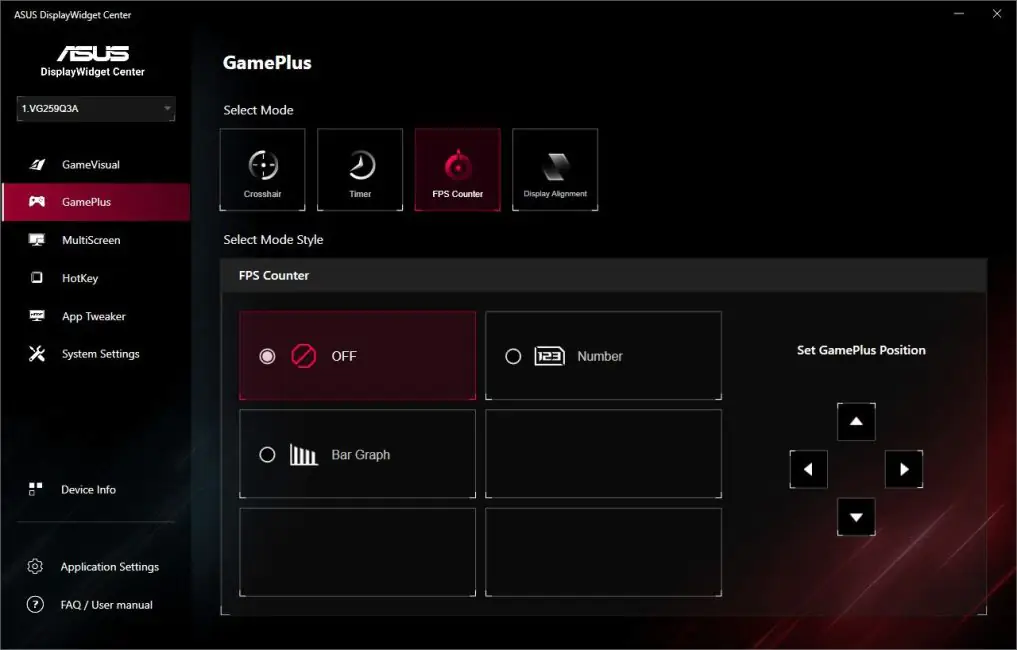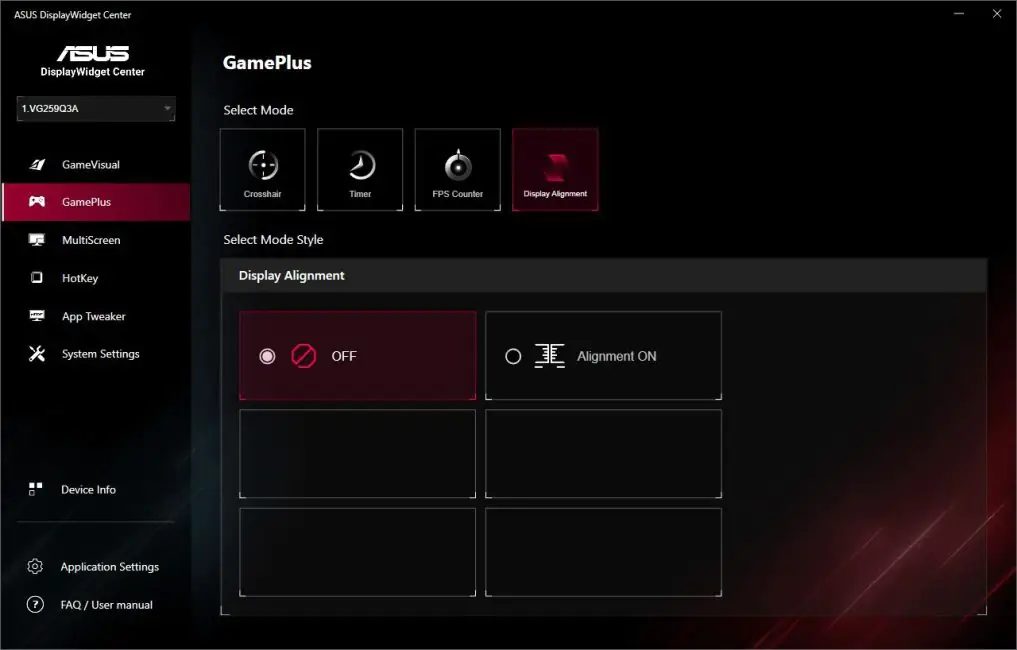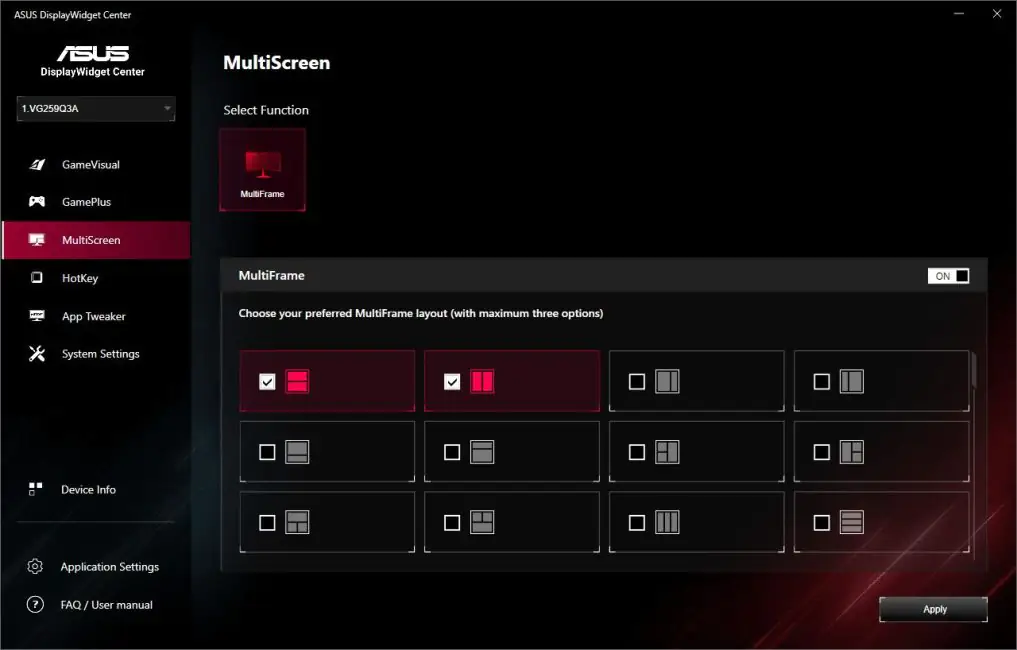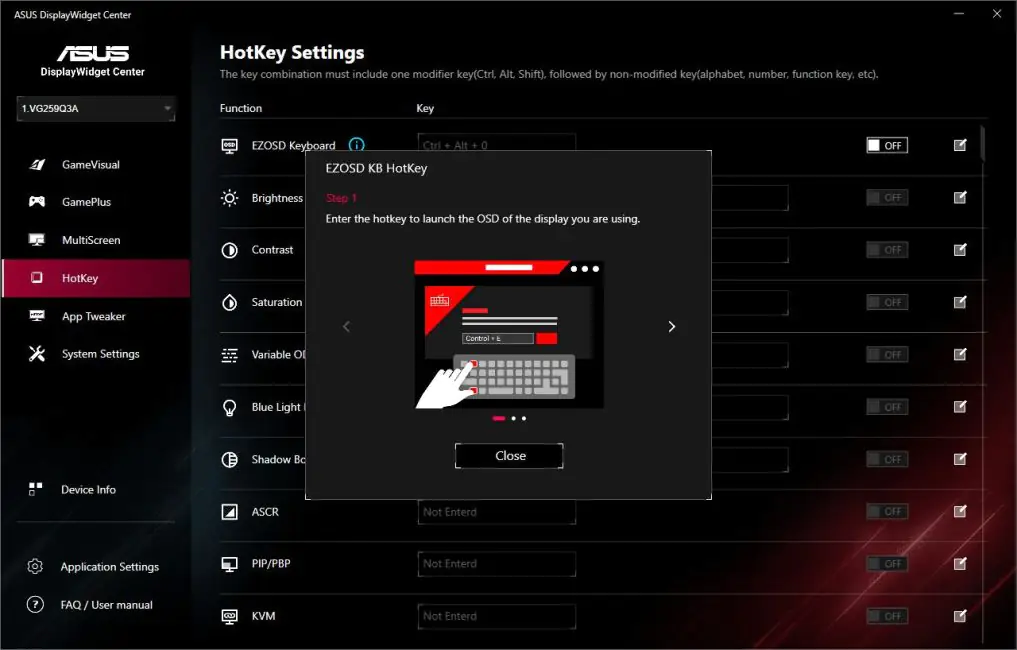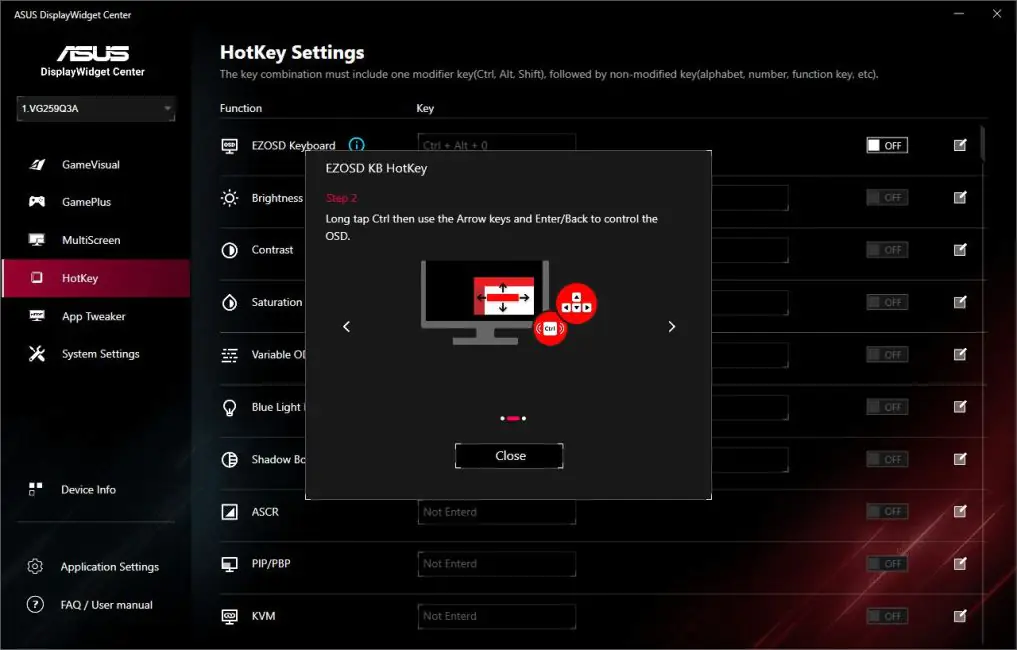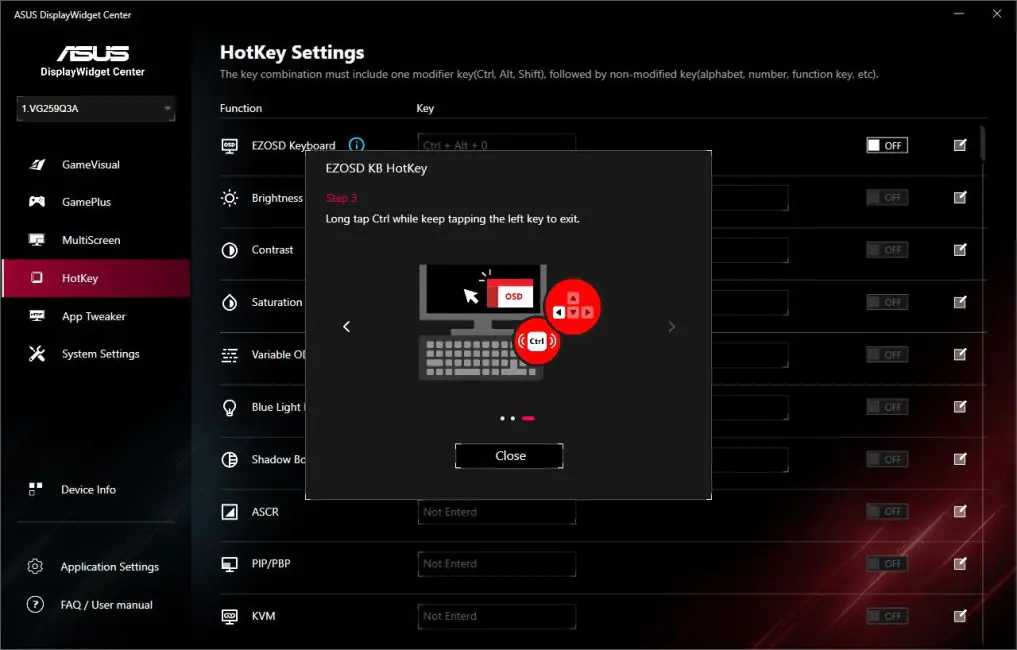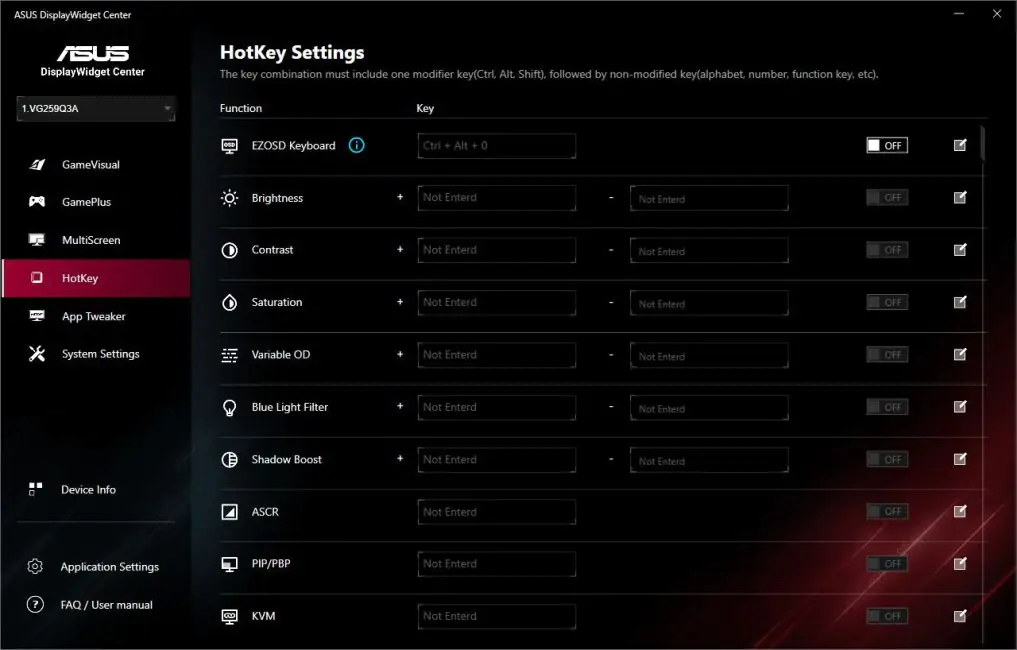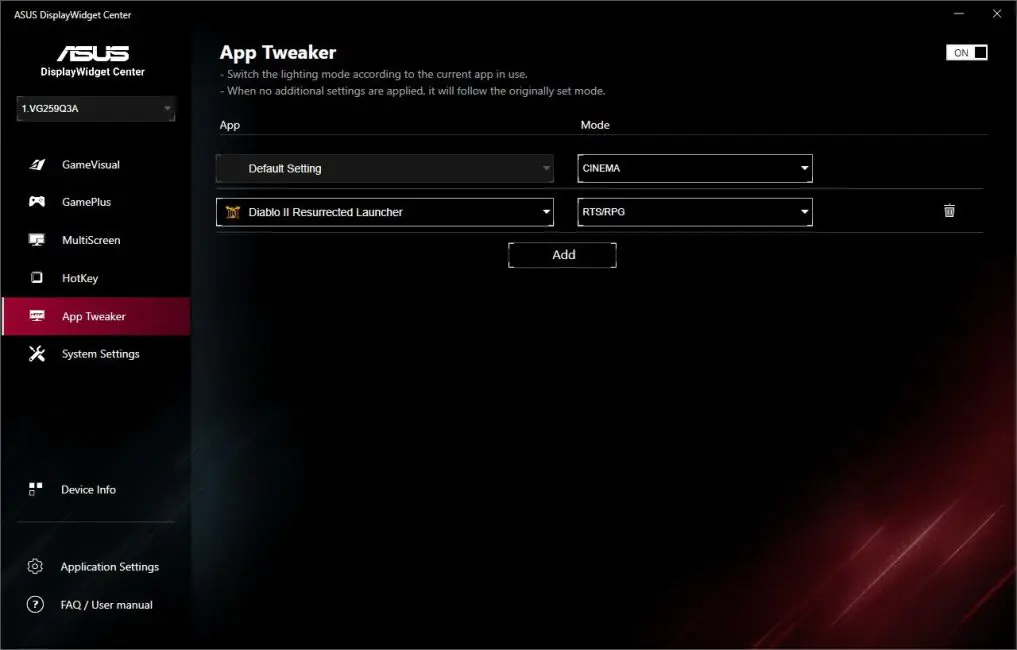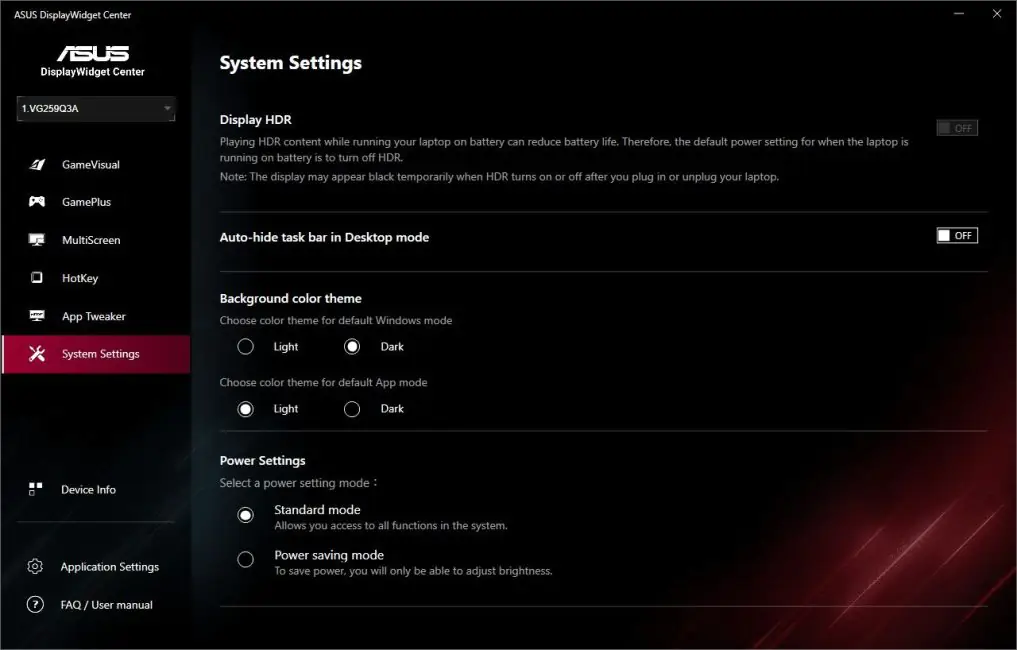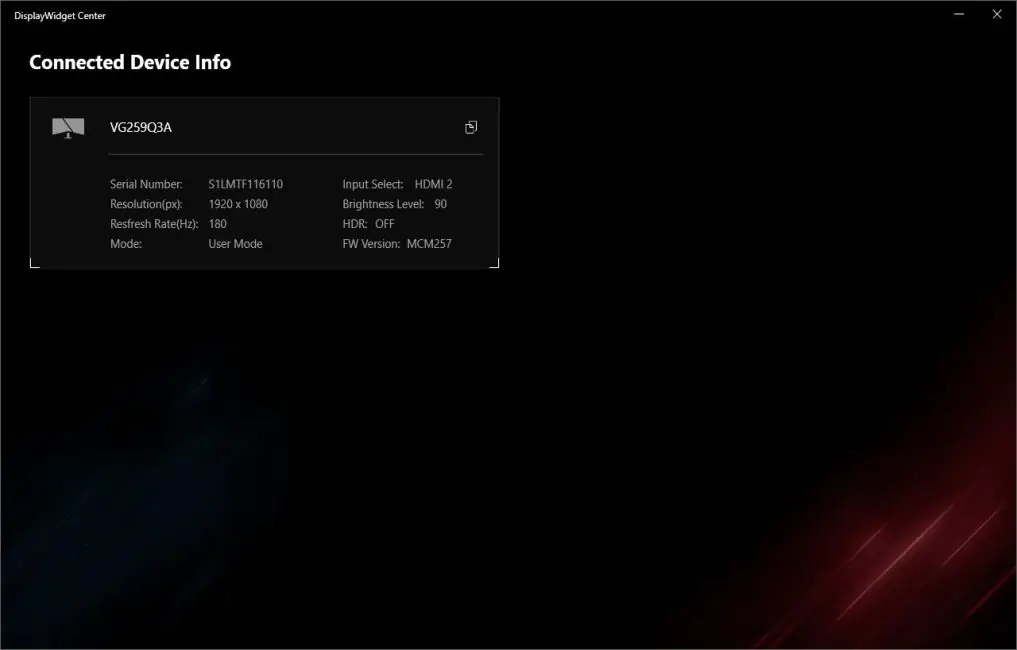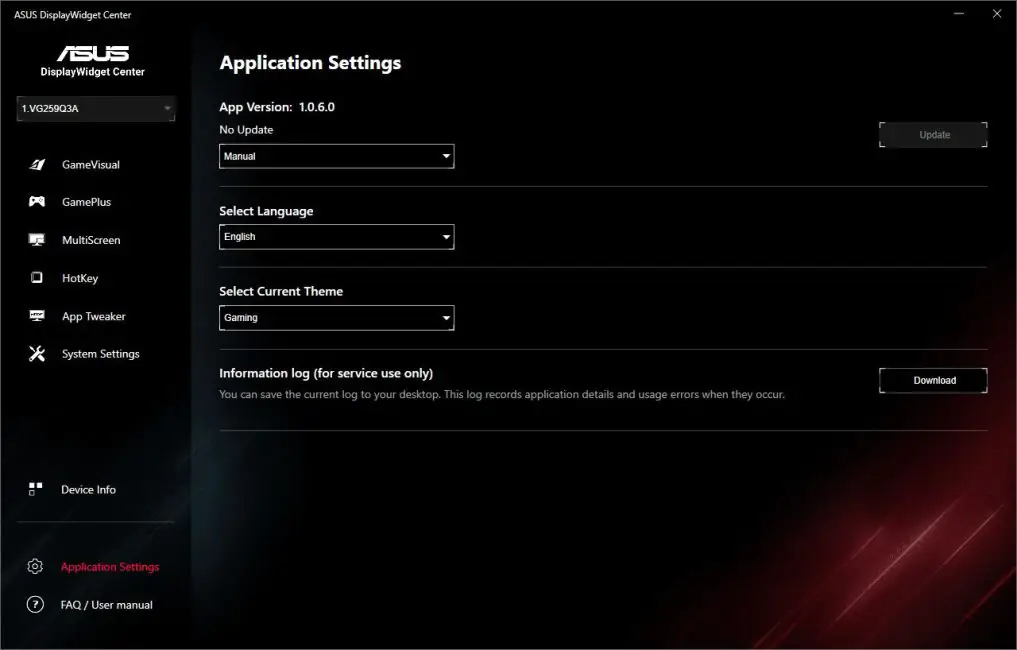© ROOT-NATION.com - Use of content is permitted with a backlink.
Today, I’m reviewing the TUF Gaming VG259Q3A, a recent addition to ASUS’s gaming monitor lineup. While primarily marketed as a gaming monitor, the VG259Q3A seems versatile enough to handle gaming, work, and study with equal efficiency. Here’s why: it has a compact 24.5-inch panel, which fits well on most desks. The Full HD resolution is a balanced choice that works well for various tasks without demanding a high-end graphics card. The Fast IPS panel provides solid color reproduction and overall image quality. It also includes built-in speakers and supports AMD FreeSync, along with a 180Hz refresh rate, making both gaming and content viewing smoother. Additionally, ASUS has integrated several eye-care and image-enhancing technologies, such as Flicker-Free, Low Blue Light, Shadow Boost, and GameFast Input, which add value to the viewing experience. Perhaps the most appealing aspect is the price point—$145 / €135—making it a relatively affordable option for a monitor with these specs.
Specifications
- Model: TUF Gaming VG259Q3A
- Panel size: 24,5″
- Resolution: Full HD (1920×1080)
- Aspect ratio: 16:9
- Panel type: Fast IPS
- Type of backlight: LED
- Display surface: matte
- Color space: sRGB 99%.
- Display colors: 16.7 million colors
- Brightness (typical): 250 cd/m²
- Contrast ratio (typical): 1000:1
- Response time: 1 ms (GTG)
- Refresh rate: 180 Hz
- Pixel pitch: 0.2832×0.2802 mm
- Audio: 2 x 2W speakers
- Input and output ports: 1×DisplayPort 1.2; 2×HDMI 2.0; 1×headphone jack
- Tilt adjustment: Yes (+23° ~ -5°)
- VESA wall mount: 100×100 mm
- Dimensions (W×H×D): 55.9×40.1×17.4 cm
- Dimensions without stand (W×H×D): 55.9×32.9×5.8 cm
- Package dimensions (W×H×D): 62×41.2×17 cm
- Weight: 3.6 kg
- Weight without stand: 3.1 kg
- Technologies: Trace Free, GameVisual, GamePlus, HDCP, Adaptive-Sync, GameFast Input, Shadow Boost, Low Blue Light
- Certificates and standards: TÜV Flicker-Free, TÜV Low Blue Light, AMD FreeSync, FSC MIX
- Proprietary software: ASUS DisplayWidget Center
Positioning and price
ASUS’s TUF Gaming series is generally positioned as a budget-friendly choice for gamers, offering quality and technology comparable to the ROG series but with more streamlined features. The ASUS TUF Gaming VG259Q3A is a prime example: it’s affordably priced while still covering the essential specs most gamers look for. It’s worth noting, though, that this model is ideal for less demanding gamers, as those with higher expectations tend to prefer 4K resolution and larger screen sizes. Priced at $145 / €135, it offers a lot for the money. As mentioned, it could serve well as a multipurpose monitor for gaming, studying, and work—a solid “3-in-1” option.
Package contents
The monitor comes in a relatively compact, branded box (61×41×17 cm) weighing only 5 kg. It features transport handles on the sides, making it easy to carry, so delivery should be hassle-free. The packaging is secure, ensuring the device stays well-protected during transit.
We unpack the contents and see that the package, in addition to the monitor itself, includes:
- DisplayPort cable
- power cable
- monitor leg
- 4 bolts for the leg
- V-shaped support for the leg
- warranty documentation
- user manual

The monitor comes with a standard, yet decent, set of accessories. It’s worth noting that it includes a DisplayPort cable instead of HDMI, which is a nice touch. However, I would suggest adding an HDMI cable to the package for this model.
As for assembly, it’s straightforward and simple. In my opinion, the easiest way to assemble the monitor is by keeping it in its transport foam. First, insert the stand into the monitor’s base and secure it with four screws. It’s important to note that no screwdriver is included, so you’ll need to have your own on hand. Next, attach the V-shaped support to the stand with a single screw, which doesn’t require a screwdriver. Once that’s done, the monitor is fully assembled. You can then place it on your desk and remove the foam packaging.
Read also:
- ASUS ProArt PA278CFRV Professional Monitor Review
- ASUS ROG Rapture GT-BE19000 Review: Tri-Band Gaming Router
Design, ergonomics, build quality
The design of the monitor follows the typical TUF Gaming style: simple, understated, yet with a subtle gaming vibe. The only color option available is black.
The monitor is relatively small, with a 24.5-inch diagonal. Its dimensions are 55.9×40.1×17.4 cm, and it weighs 3.6 kg. Without the stand, the size reduces to 55.9×32.9×5.8 cm, and the weight drops to 3.1 kg. One of the key features of the VG259Q3A is its compact size, making it an ideal fit for even limited desk spaces.
The standard stand allows you to adjust the tilt of the monitor between +23° and -5°, but it doesn’t support height or swivel adjustments. This could be seen as a minor drawback. However, it’s worth noting that smaller monitors typically lack height and swivel adjustments. If needed, you can always mount the monitor on a VESA-compatible stand, as it supports a 100×100 mm VESA mount.
The front of the monitor is dominated by the 24.5-inch matte display, with the ASUS logo located at the bottom. The bezels are quite slim, measuring 1 mm on the body and 4 mm around the screen.
The back of the monitor features distinctive lines along the sides. On the right side (or left if the monitor is facing you), these are purely decorative. However, on the left side (or right when facing the monitor), the lines integrate with the quick access buttons, which I must admit, gives the design a nice and original touch.
All the main connectivity ports are located at the lower right corner: HDMI 2.0, DisplayPort 1.4, and a standard 3.5 mm audio jack. The power input is positioned at the lower left corner. There’s no decorative cover for the lower back of the monitor, nor is there any cable management solution provided. While this isn’t a major issue, it would have been nice if they had put a bit more effort into this aspect.
While describing the design of this monitor, I kept thinking it reminded me of something, and I’ve just realized—it’s the ASUS TUF Gaming VG34VQL3A. It’s from the same TUF series with the same design concept, except the VG34VQL3A is a curved Ultra-Wide model. I recently reviewed this model as well, and I can say it offers excellent value for the price, just like the VG259Q3A.

The build quality is good, with a pleasant and high-quality appearance. All elements are neatly aligned. The only potential drawback is the lack of swivel and height adjustment, which may affect ergonomics. However, as mentioned earlier, such adjustments are rarely found on similar monitors. Additionally, the monitor can always be mounted on a bracket, effectively eliminating these limitations.

Read also:
- ASUS ROG Azoth Extreme Wireless Gaming Keyboard Review
- How ASUS DisplayWidget Center Transforms the Monitor Experience
Display and proprietary technologies
The ASUS TUF Gaming VG259Q3A features an 8-bit Fast IPS panel with a Full HD resolution (1920×1080) and a 180 Hz refresh rate. The claimed response time is 1 ms (GTG). Brightness is rated at 250 cd/m², with a contrast ratio of 1000:1. The color gamut covers 99% of sRGB. The pixel pitch is 0.2832×0.2802 mm, and the viewing angles (CR≧10, H/V) are 178°/178°.

In addition to its core features, the monitor includes a range of functions and technologies designed to improve image quality and the gaming experience. These include AMD FreeSync, Extreme Low Motion Blur (ELMB), Variable Overdrive, Shadow Boost, GamePlus, GameVisual, Flicker-Free, and blue light filtering. Essentially, this is the same set of features found in the TUF Gaming VG34VQL3A model. You can find my previous review at the link, where I discussed them in detail. Here, I’ll just briefly summarize.
AMD FreeSync – Reduces tearing and lag in image output. Extreme Low Motion Blur (ELMB) – reduces blurring in dynamic scenes. Variable Overdrive – allows you to increase the clarity of the picture above the nominal value stated by the manufacturer. Shadow Boost – improves the display of dark scenes. GamePlus – various gaming metrics and indicators built into the monitor. GameVisual – a set of ready-made display scenes that you can switch between on the go. Fkicker-Free – minimizes screen flicker. Blue Filtering – reduces eye strain.
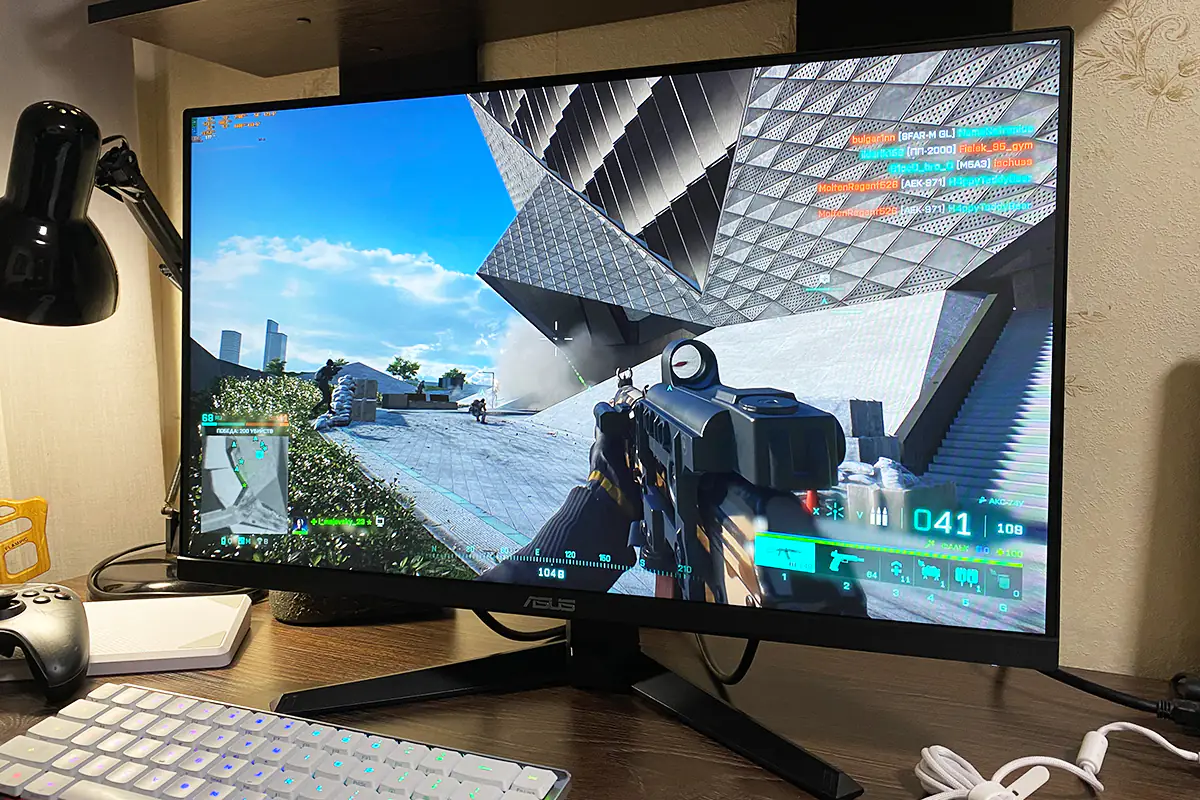
A few words about the GameVisual preset modes. There are 7 pre-configured modes available, but none of them were particularly appealing. Some modes make the image too cold, others too dark, and some are overly bright or warm. In my opinion, all of them have an unnatural look with the stock settings. It’s better to use the custom mode and manually adjust the image to your liking or tweak the preset settings to suit your preferences.
As for the image quality, overall, it’s quite good. The colors are nice, but personally, I felt they could be a bit more saturated. This is probably because I’m used to 10-bit VA panels, which are typically found in more expensive monitors. The black levels are decent, though they don’t quite match the depth of VA or OLED displays. The brightness is sufficient, and there aren’t any major issues with contrast. When it comes to color accuracy, a picky user might find something to nitpick, but in general, the picture looks quite respectable.
There are no major issues with the viewing angles. Although, at extreme angles, you might notice a slight change in contrast and brightness. However, this only happens at very wide angles—something that wouldn’t typically occur during regular use. When viewed directly, the picture quality is flawless.
The review of the monitor is excellent. The TFT Monitor Test showed an average response time of 5.5 ms at a refresh rate of 180 Hz. Additionally, from my own experience, the matrix performs brilliantly in games: fast, smooth visuals with no motion blur or ghosting. Overall, playing on this monitor is a pleasure.
In summary, the ASUS TUF Gaming VG259Q3A display is really good. It’s fast, smooth, with no motion blur or ghosting. In my opinion, the colors could use a bit more saturation, but everything else looks very solid. And the most important thing — gaming. Playing games on this monitor is an absolute pleasure.
Read also:
- ASUS TUF Gaming VG34VQL3A Gaming Monitor Review: Optimal Ultra-Wide
- Review of the ASUS Zenbook S 14 UX5406SA with Intel Core Ultra 7 258V
The navigation and menu control are managed through a 5-position joystick. Additionally, quick-access GamePlus and GameVisual menus can be invoked via buttons on the back panel. The menu itself is quite similar to what was found on the VG34VQL3A model. It can be broadly divided into six sections: Games, Picture, Color, Input Selection, Favorites, and System Settings.
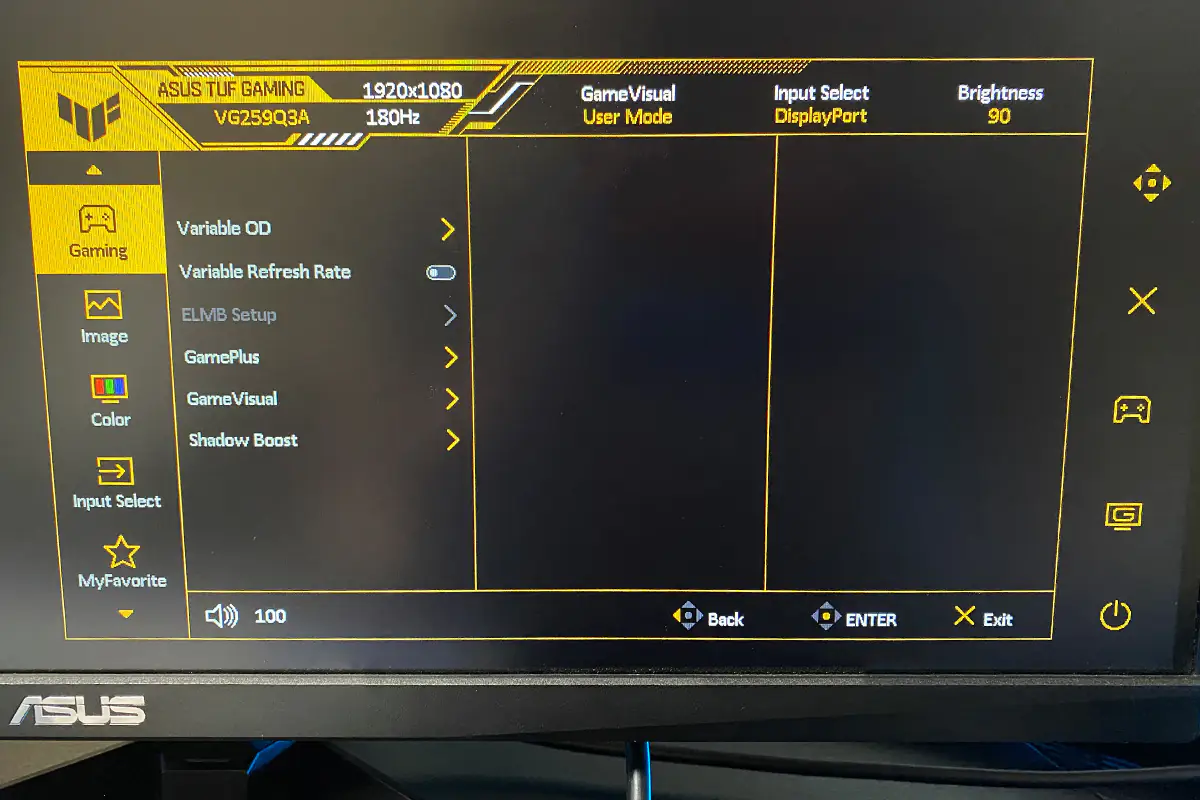
In the “Games” section, you can do the following: activate and choose the level for Variable Overdrive; enable dynamic refresh rate; turn on the Extreme Low Motion Blur (ELMB) function; activate various GamePlus features; select a GameVisual display mode; and activate and adjust the level of Shadow Boost.
In the “Image” section, you can adjust the brightness, contrast, sharpness, and image aspect ratio. Additionally, you can enable blue light filtering and the ASCR dynamic contrast function.
In the “Color” section, you can select the color temperature of the image and adjust its saturation.
In the “Input Selection” section, you can choose the signal source. By default, the auto-selection function is enabled, and it can generally be left as is.
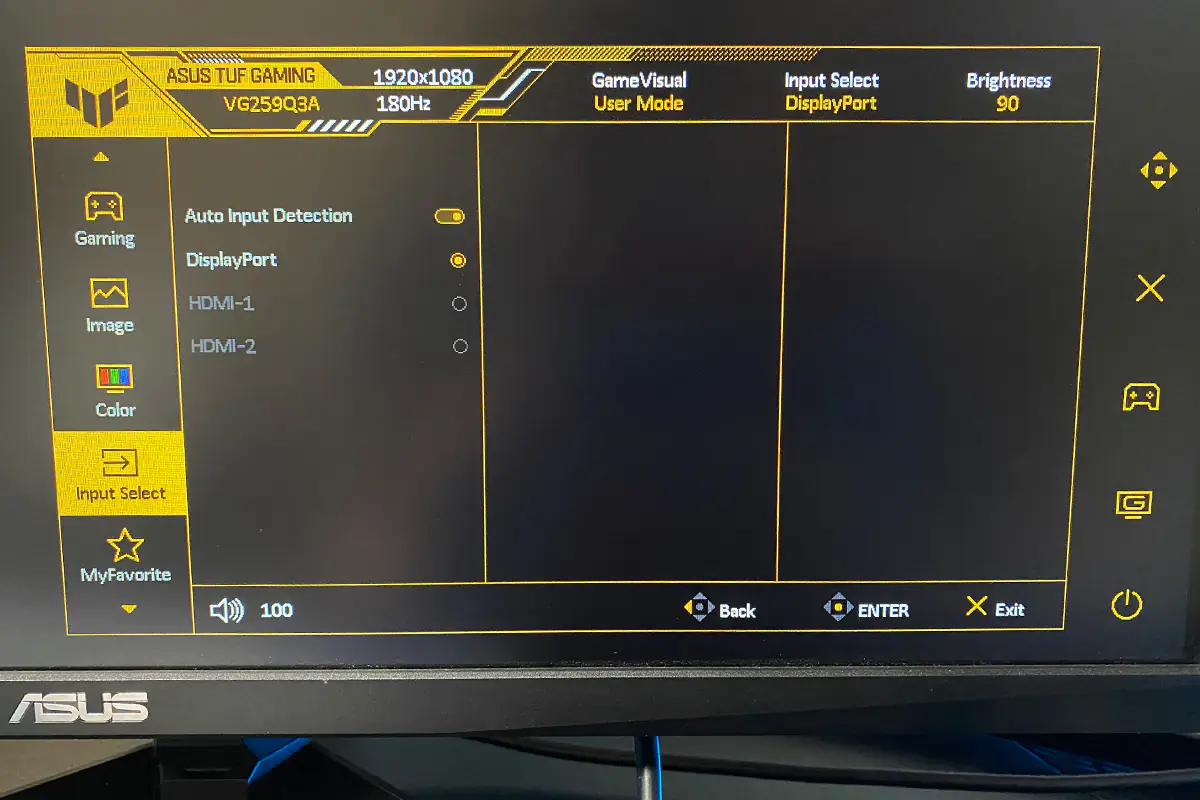
In the “Favorites” section, you can assign quick access to submenus for the shortcut buttons located on the back of the monitor. By default, these buttons open the GamePlus and GameVisual menus. You can also save your monitor settings here and load them as needed.
In the “System Settings” section, you can: change the language, adjust the volume of the built-in monitor speakers, disable or lock certain buttons, view information about the monitor model and firmware, and reset everything to factory settings.
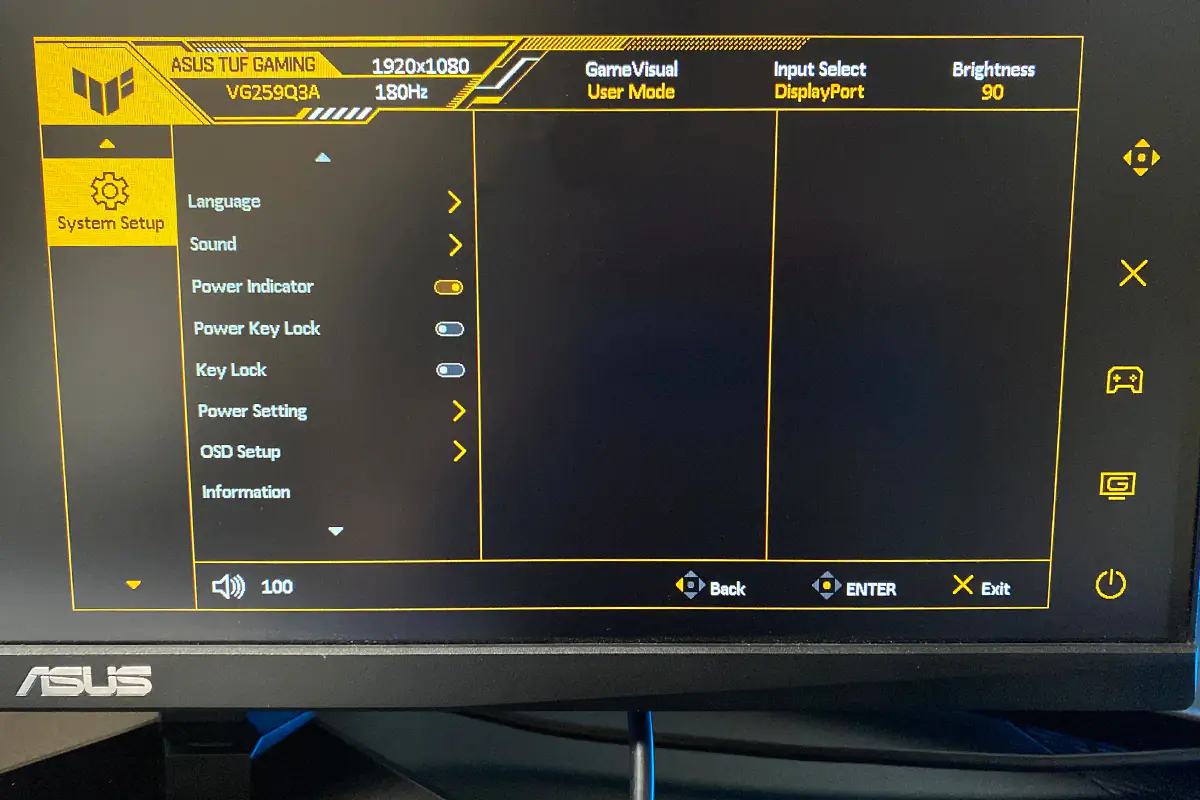
Sound
The monitor is equipped with two 2-watt speakers. In terms of volume, they perform decently, but the sound quality is quite basic, which is typical for built-in monitor speakers. The sound is flat, with no bass, so they’re not suitable for listening to music or achieving high-quality sound in games. However, they’re adequate for watching a movie or a few YouTube videos. You can also connect headphones or an audio system to the monitor via the 3.5mm audio jack on the back panel. Connected devices sound much better than the built-in speakers, though still not at a premium level. In short, the audio is suitable mainly for basic tasks.

Read also:
- ASUS ROG Zephyrus G16 2024 (GU605MI-QR064W) Gaming Laptop Review
- ASUS ROG Keris II Ace Wireless Gaming Mouse and ROG Moonstone Ace L Surface Review
Proprietary software
You can customize the monitor not only using the built-in menu, but also in a special proprietary ASUS DisplayWidget Center application. The application settings are largely the same as those in the built-in menu. Although, I still found a few exclusive features. Let me show you what’s here.
The “GameVisual” menu allows you to choose and adjust preset display modes. One unique feature here is the AI Visual mode, currently in beta. This AI-powered feature analyzes the content on your screen and selects the most suitable scene mode for it. Based on my observations, it does work as intended; however, since I didn’t find the preset modes particularly appealing, I didn’t use it much. The rest of the settings and modes are the same as those available in the monitor’s main menu.
The “GamePlus” menu is identical to the options in the main monitor settings. It includes features such as crosshairs, timers, indicators, and FPS counters, among others.
The “MultiScreen” menu offers various screen-splitting options, which can be particularly useful on larger monitors, such as UltraWide and Super UltraWide models. However, for the compact size of the VG259Q3A, these settings don’t seem especially practical.
The “HotKey” menu allows you to assign hotkeys for various monitor settings. For example, you can quickly adjust brightness or switch display modes using keyboard shortcuts. This is a convenient feature, as it saves you from having to open the application or reach behind the monitor to find the buttons each time.
The “AppTweaker” menu lets you select specific programs and assign them individual display modes. When a selected program is launched, the monitor automatically switches to the chosen scene.
System Settings menu – various system settings of the monitor and the application itself.
The Device Info tab shows the monitor’s serial number, firmware version, and other system information.
The “Application Settings” menu contains options for configuring the application itself. By clicking on “FAQ / User Manual,” you’ll be redirected to the ASUS website, where you can download or view the user manual.
Conclusions
In summary, the ASUS TUF Gaming VG259Q3A is a solid choice overall. In my opinion, its main selling point is its compact size and affordable price. Despite that, it offers a full set of features suitable for a modern, casual gamer. It delivers excellent response time, AMD FreeSync support, 180 Hz refresh rate, and additional useful features like Shadow Boost, ELMB, Variable Overdrive, and GamePlus. For gaming at 1080p resolution, I think the VG259Q3A is a great option, especially if you’re looking for a smaller, compact monitor.
Another advantage is its versatility. While it’s primarily a gaming monitor, I believe it can also serve as a good all-around option for work or study. It could easily be used in an office setting or as a secondary monitor alongside your main display. Additionally, VG259Q3A could work well as the first monitor for a child’s PC. Overall, there are plenty of ways to make use of this device, and that’s where its versatility shines.
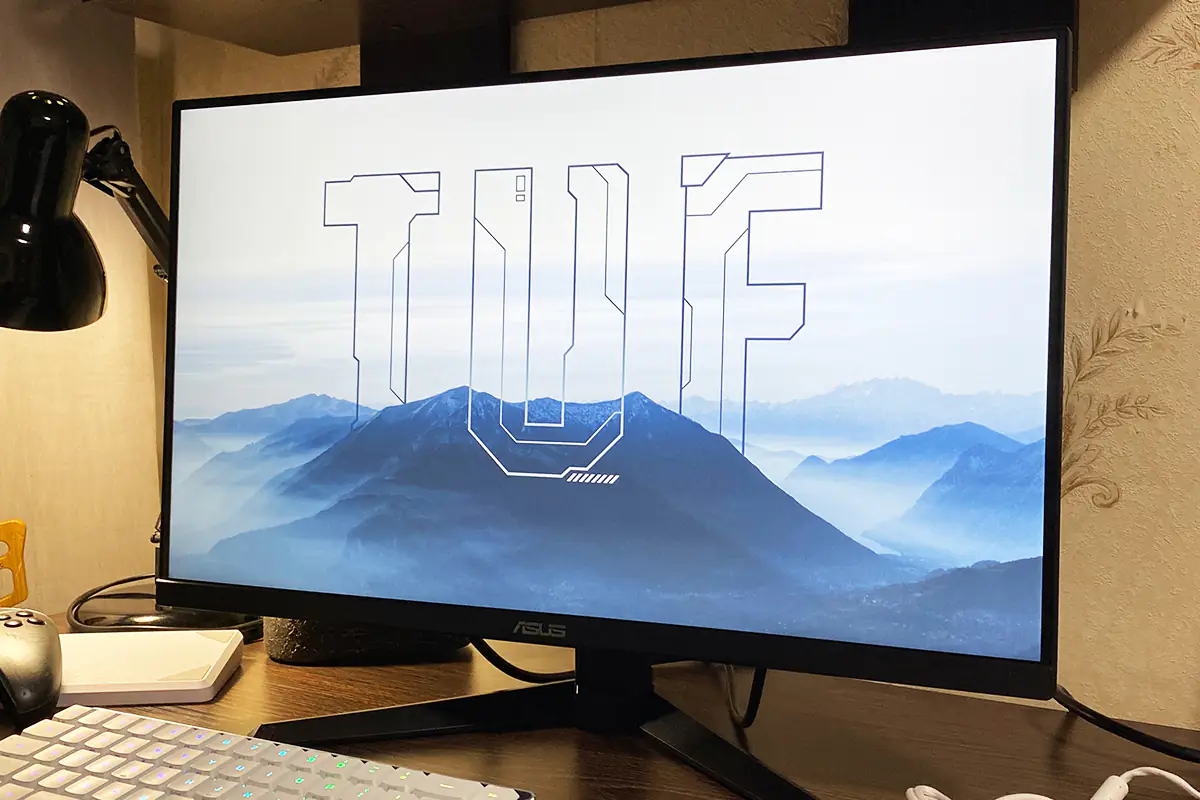
One downside of this model is the lack of height adjustment. As soon as you set the monitor on your desk, it becomes clear that the height is quite limited. However, as I mentioned, most monitors in this category don’t offer this feature, so there’s not much to complain about. Additionally, this issue can be easily solved by mounting the monitor on a bracket. By the way, any bracket will do, even a budget one, as the monitor weighs only 3 kg. Aside from that, it’s a solid device that will definitely find its audience.
Read also:
- ASUS ROG NUC 970 Mini-PC Review: Power in Compact Form
- Mitsubishi Eclipse Cross Review: True Japanese Car – Modern on Outside, Conservative on Inside
- Faster, Higher, Stronger: How Polling Rate in Gaming Peripherals Impacts Your Gameplay