© ROOT-NATION.com - Use of content is permitted with a backlink.
We’ve talked a lot about ASUS monitors, and it’s always about technical perfection and a wealth of software features and advantages. Today, let’s focus on how to properly set them up and make the most of them.
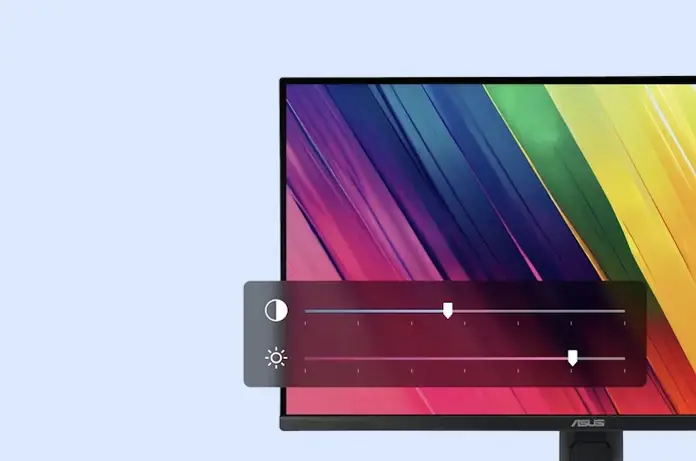
ASUS recently introduced DisplayWidget Center, a program that allows you to adjust monitor settings using your mouse instead of the buttons on the monitor. The software saves your monitor settings, provides system notifications, and ensures automatic updates. Naturally, it includes hotkeys and automatic configurations based on the application you’re using, and it offers quick access to OLED Care and OLED Care+ features on ROG monitors.
Standard settings
DisplayWidget Center offers many interesting features, such as the ability to precisely adjust brightness and contrast based on changing ambient light throughout the day. Or fine-tune the color temperature if you’re working on a complex creative project. And all of this can be easily and conveniently managed with DisplayWidget Center, using just your mouse and keyboard.
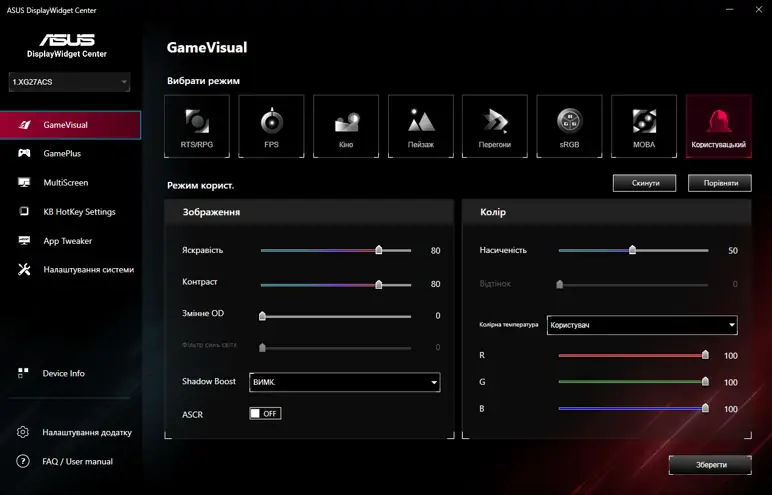
In ASUS monitors, you can adjust GameVisual for different activities. For example, in the ROG Strix XG27ACS (MTA, Moyo) monitor, the FPS mode brightens shadows to help gamers spot hidden enemies, RTS/RPG mode displays scenes with more vibrant colors and sharper details, and the “Racing” mode ensures optimal visibility when driving at high speeds.

But DisplayWidget Center introduces a new feature—AI Visual, which automatically detects the type of application you’re using and switches to the optimal GameVisual mode at that moment. For example, when you launch an FPS game, it can automatically switch to FPS mode to give you a competitive edge, and when you open Microsoft Word, it switches to sRGB mode for better readability.
Advanced features
DisplayWidget Center is a Windows application, so you can expect some options that go beyond the on-screen menu. You can customize window layouts, seamless connectivity, and simplified system management with MultiScreen. Its templates make it easy to optimize the available screen space and keep track of all the important programs, all to ensure productivity.
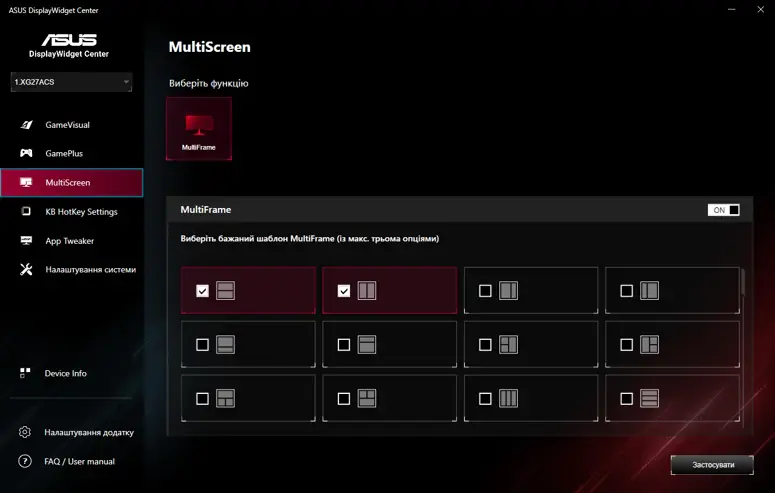
But that’s not all—DisplayWidget Center offers seamless functionality with multiple devices. If your monitor, like the ASUS ProArt Display PA329CRV (MTA, Moyo), supports “Picture-in-Picture” (PIP) or “Picture-by-Picture” (PBP) modes, you can assign a source to each window and configure the layout to best suit your workflow. DisplayWidget Center also allows you to set up Smart KVM hotkeys for added convenience.
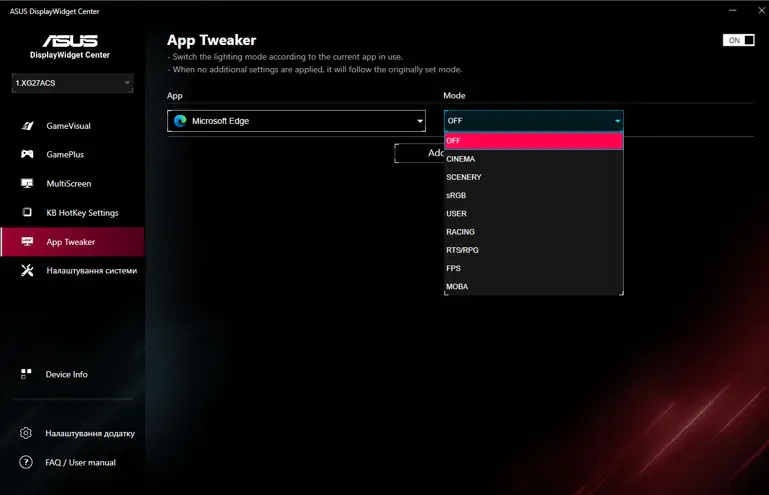
There’s also the App Tweaker tool, which allows you to assign specific display modes for each application individually. DisplayWidget Center will automatically switch to your selected mode whenever you use that app. And all of this can be done quickly using hotkeys. The KB HotKey Settings menu in DisplayWidget lets you set custom hotkeys for adjusting monitor settings.
Protect the image quality of your ASUS OLED display
Now let’s talk about ASUS OLED Care, a comprehensive set of technologies that protect your OLED panel from burn-in, which you can configure and adjust through an easy-to-access software menu. Some of these features are enabled by default, and while ASUS provides the option to disable them, they strongly recommend keeping them on to avoid losing warranty coverage.
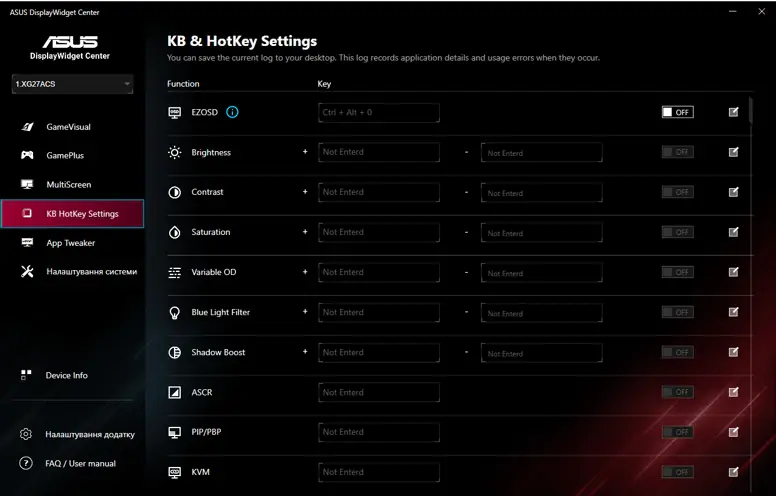
Here’s what you’ll see in the ASUS OLED Care settings on your brand new ROG Swift PG32UCDM (MTA, Moyo):
- Screen Saver: If you enable this feature, your ROG OLED monitor will automatically reduce the screen brightness if there is no movement for a certain period. If you move the mouse, the display brightness will automatically return to normal levels.
- Logo Brightness Adjustment: When this feature is enabled, the monitor will automatically detect static logos and reduce their brightness to prevent image quality issues.
- Uniform Brightness: This setting lowers peak brightness to maintain consistent levels for better viewing.
- Target mode. When this mode is on, the entire screen dims, except for the topmost active window, which remains bright.
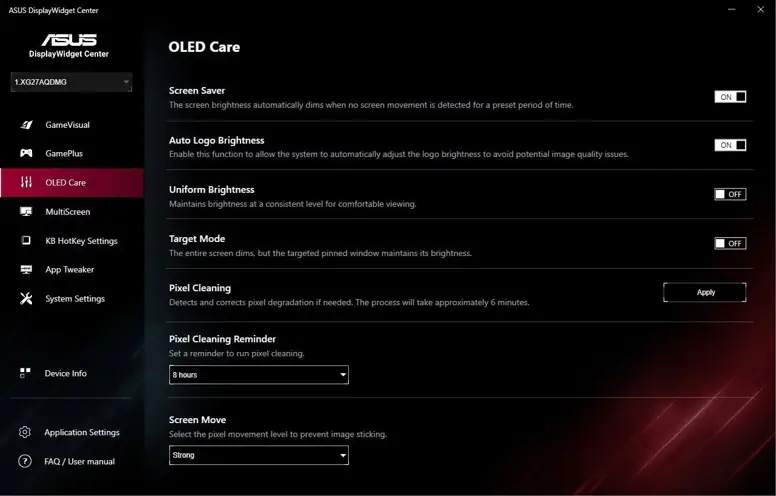
But if you’re a lucky owner of the latest ROG OLED monitors, such as the ROG Swift OLED PG27AQDP (MTA) and ROG Strix OLED XG27ACDNG (MTA, Moyo), you have access to entirely new features with OLED Care+.
- The Taskbar Recognition feature dynamically detects and identifies the taskbar, reducing brightness around it to minimize the risk of burn-in.
- The Boundary Detection feature decreases the risk of burn-in associated with permanent image borders, such as when watching movies with letterboxing or using Picture-in-Picture mode.
- The External Brightness Adjustment feature automatically regulates brightness levels around areas of maximum brightness, while the Global Brightness Adjustment feature dynamically adjusts the overall display brightness.
You can switch and/or adjust each of these OLED Care+ settings using the DisplayWidget Center.
Convenient monitor setup
If you’re using an ROG OLED monitor, it’s important to periodically utilize the OLED care features to ensure optimal performance over time. The DisplayWidget Center ensures you get the most out of any ASUS monitor by simplifying access to management and configuration features.
DisplayWidget Center saves its settings directly in the monitor’s memory, so you won’t need to reconfigure it after disconnecting. You will also receive automatic notifications about new updates.

ASUS monitors are always innovative devices with a rich set of features, and the DisplayWidget Center will help you get the most out of them. To enjoy all the benefits of the program, visit your monitor’s support page to ensure it’s compatible with DisplayWidget Center, and then download the software itself.
And if you are interested in articles and news about aviation and space technology, we invite you to our new project AERONAUT.media.
Read also:
- ASUS TUF Gaming VG34VQL3A Gaming Monitor Review: Optimal Ultra-Wide
- ASUS ROG SWIFT PRO PG248QP Monitor Review

