© ROOT-NATION.com - Use of content is permitted with a backlink.
Over the past few years, USB drives have become quite secure. Nevertheless, people still suffer from unexpected loss of data on their USB drive due to different reasons. To avoid the permanent loss of data, you can take the assistance of a recovery tool. Though, before you pick any data recovery tool, make sure it works for your USB drive. In this post, we will teach you how to recover corrupted files from USB drive in a sure-fire manner.
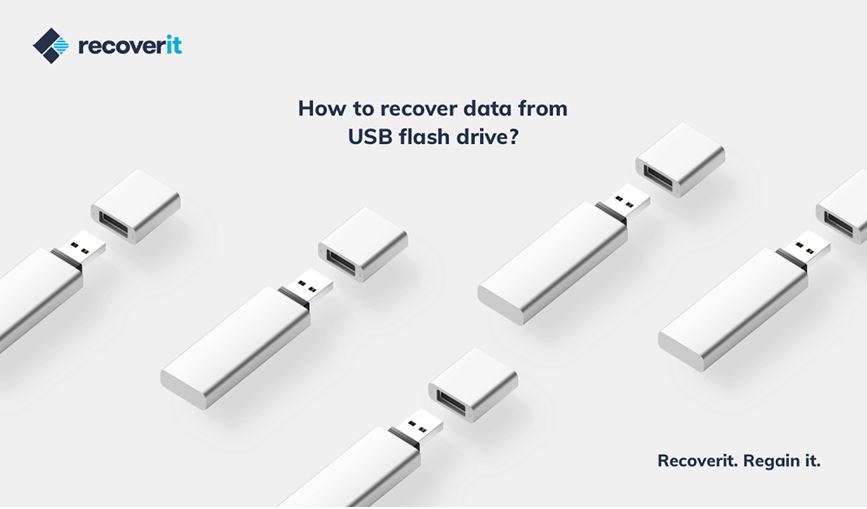
Recoverit Data Recovery: The Best USB Recovery Tool
From all the available options, This includes performing a thorough data recovery on USB drive. You can get back all kinds of data saved on your flash drive, like pictures, videos, music, documents, compressed files, and what now. The flash recovery process is extremely easy as the application follows an intuitive interface.
- Supports all kinds of USB and flash drives of major brands, file systems, built, and more
- Dedicated desktop applications for Mac and Windows PC are available
- Can restore 1000+ different file formats including all the document and media data types
- It features different data recovery modes and supports all kinds of external storage units
- A preview of the extracted data is provided on the interface
- Performs excellent recovery under every kind of data loss scenario
How to recover corrupted files from USB?
Without any ado, let’s learn how to do flash recovery using Recoverit Data Recovery.
Step 1: Pick a recovery mode
To begin things, launch the Recoverit desktop application and start the external device recovery from its home. Before you launch the application, just make sure that you have connected your USB drive to it. Also, select the USB from the list of the available external devices it supports.
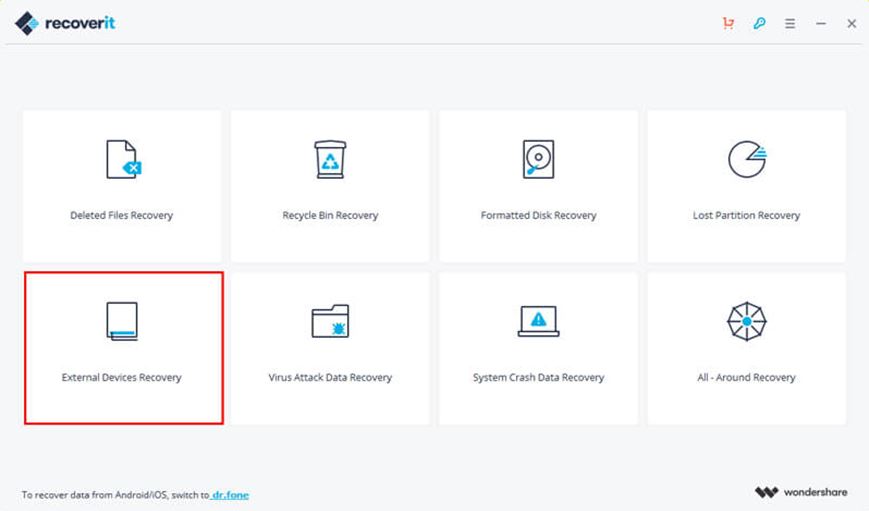
Step 2: Select your USB drive to scan
On the next window, you will be given options of different drives (internal partitions and external sources) available. From here, select the USB drive icon and proceed.
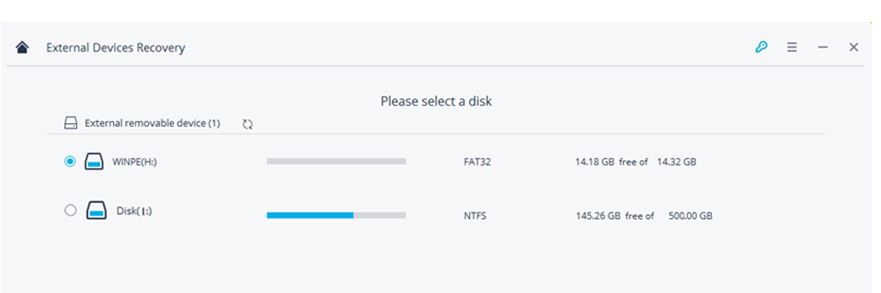
Step 3: Scan the USB drive
Wait for a while as the application would look for any lost, deleted, or inaccessible data on the connected USB drive. During the flash recovery process, don’t shut down your system or disconnect the pen drive.
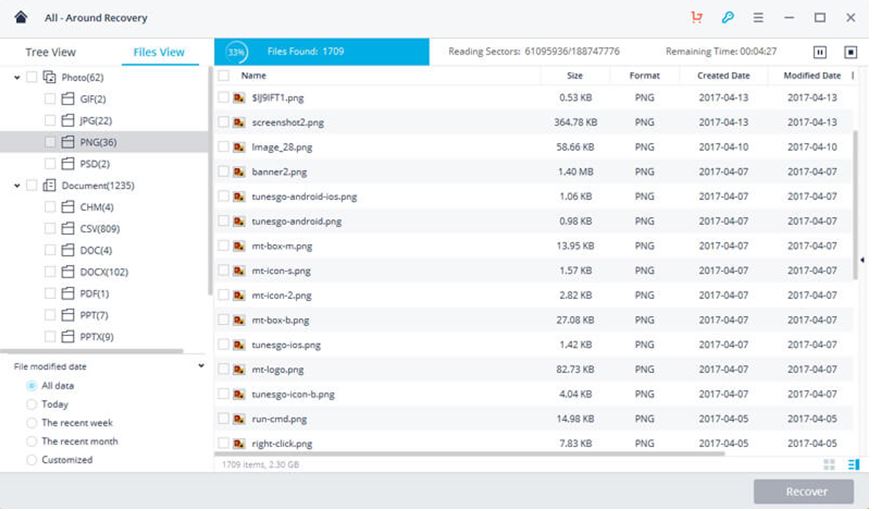
Step 4: Preview and restore your data
Once the recovery process is completed, you will be notified. The extracted data will be displayed under different categories. You can preview the recovered files and make the needed selections. In the end, click on the “Recover” button and save your data to a trusted location.
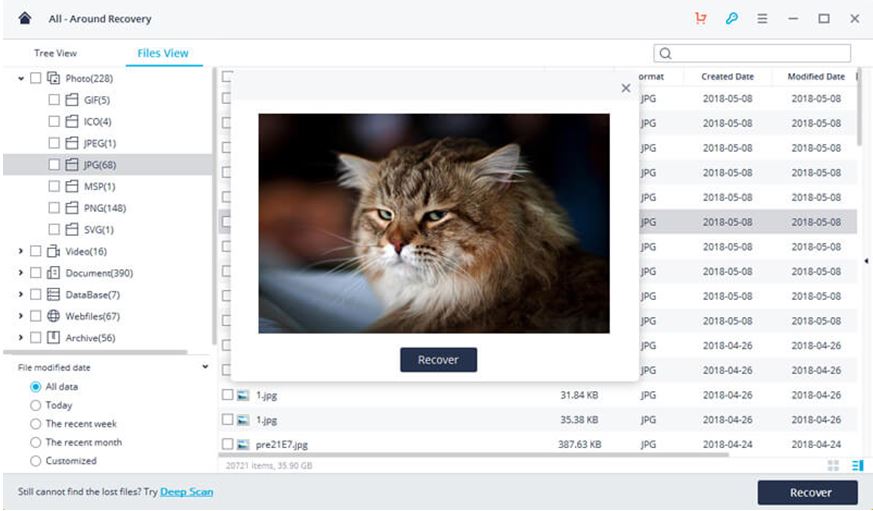
In case if you are not satisfied with the results, then you can also perform an all-around recovery to get more extensive results.
How to avoid USB drive data to get corrupt?
If you don’t want your USB drive data to get corrupt, then consider following these suggestions.
- Avoid removing your USB drive from computer unexpectedly when it is still being processed.
- Before you unmount the USB drive, click on the “safely remove” option from the taskbar.
- Install an anti-malware tool on your computer and keep it active to prevent any virus attack.
- Avoid connecting your pen drive to public computers or systems you don’t trust
- Only use a premium-quality flash drive, manufactured by a trusted brand.
- Keep your pen drive safe from any water or physical damage
Now when you know how to recover corrupted files from USB drive, you can easily fulfill your flash recovery requirements. With the help of Recoverit, you can easily get back all kinds of data from your USB drive. It is a remarkable tool that will certainly come handy to you during an unwanted data loss scenario.

