© ROOT-NATION.com - Use of content is permitted with a backlink.

The growing need for visual material constantly drives the demand for reliable, versatile screen recording software. A user-friendly screen recorder can help create tutorials, explainer videos, presentations, product demos, gameplay recordings, and other videos. It can facilitate remote work, team collaboration, online learning, marketing, and personal knowledge sharing.
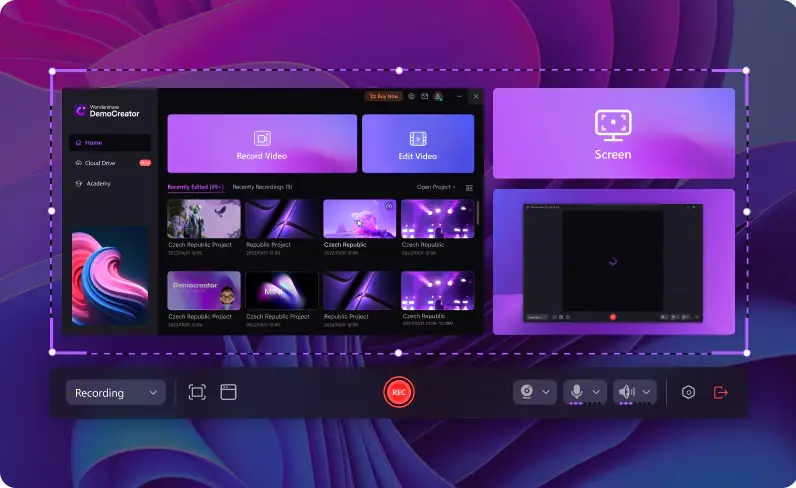
Wondershare DemoCreator is a noteworthy option, featuring a screen recorder for PC users looking for smooth, high-quality recordings. This in-depth review covers its usability, recording capabilities, editing tools, performance, and pricing to help you make an informed decision. Let’s jump into it.
Ease of Use
Downloading and installing Wondershare DemoCreator takes only a minute. The setup requires no technical know-how, making the software perfect for beginners. You don’t need to jump through hoops to navigate the UI; you can start recording within seconds.
Once you install and launch DemoCreator, you can see a clean startup panel displaying your recording and editing options.

The intuitive interface makes everything a breeze, from using the screen recorder feature to editing your creations. The PC screen recorder lets you choose a recording area: the entire screen, a custom selection, or a specific window.
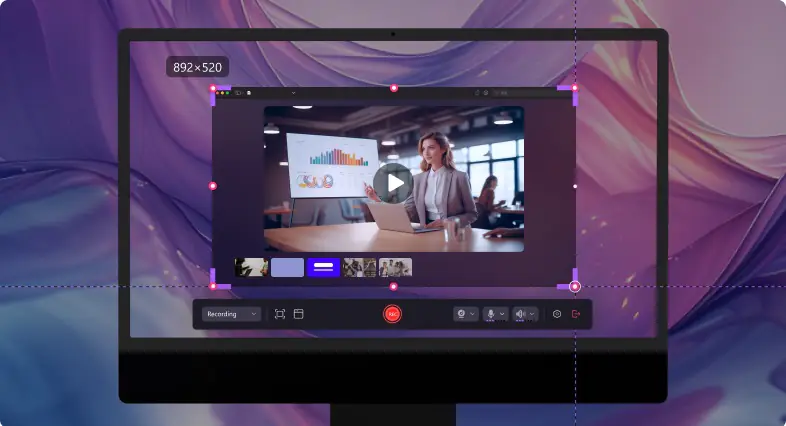
Capturing the content within a window is exclusive to DemoCreator. Other tools only let you record the screen and call it a day. DemoCreator ensures smooth recordings even when moving a window, which doesn’t affect the recording range. It also lets you select a YouTube, TikTok, Instagram, or standard aspect ratio.
Recording Capabilities
DemoCreator has six screen recording modes: Screen, Screen & Camera, Camera, Game, Virtual Avatar, and Video Presentation.

The first three recording modes are self-explanatory; most tools have them. Some can also record gaming sessions, but only DemoCreator has game-integrated recording capabilities for stable, high-definition gameplay recordings.
However, you can’t find Virtual Avatar and Video Presentation modes anywhere else. The former offers 30 virtual characters with motion capture capabilities and facial expressions and lets you change your voice.
The latter supports live streaming and video conferencing platforms like Zoom, Skype, Microsoft Teams, and Google Meets, enabling you to share your presentations seamlessly.
Furthermore, you can use the AI teleprompter to deliver your lines effortlessly and enjoy a fluid experience. You can also schedule your recordings and change or remove your background for a clean webcam overlay.

The best part? You can capture internal and external audio. As you may know, some tools only recognize microphone sources and ignore system sounds. Others support both but not simultaneously.
DemoCreator is one of few capable of simultaneously picking up your voice and system audio while capturing your screen. It also has screen drawing tools for adding on-screen annotations while recording. Besides freehand drawing, you can add spotlight and cursor effects, text, stickers, and shapes to highlight specific elements.

Editing Tools
DemoCreator’s built-in video editing suite makes polishing your recordings a walk in the park. You can use standard editing tools like trimming, cropping, rotating, resizing, and cutting. However, the software uses the latest AI technology to streamline video and audio editing, enabling you to transform screen recordings within seconds.
Some AI-powered features include a denoiser, voice changer, dubbing, auto-captions, subtitle generator, background remover, and speech enhancer.
The best part is you can enjoy multi-track editing because DemoCreator captures your audio, video, and camera separately. You can edit each on the timeline and enhance them with effects, annotations, transitions, filters, and stickers.

You can also leverage DemoCreator’s SFX Store, featuring 50,000+ creative assets, including effects and transitions for audio, video, and text.
Performance and Quality
Wondershare DemoCreator performs admirably during recording sessions. It doesn’t consume much CPU, so it doesn’t slow down your PC. The final video output is HD or 4K/8k, depending on your graphics, disk space, and RAM.
It works without a hitch even when recording action-packed gameplay, capturing your screen in 4K/8k at an impressive 120 FPS, regardless of your computer screen’s resolution.

That’s the beauty of integrated game recording. It doesn’t work like a third-party solution but a game-approved tool. It delivers stable, lag-free videos and lets you record up to 24 hours for uninterrupted gaming sessions.
Pricing and Value
You’d think high-performing screen recording software with AI-powered and other cutting-edge features would break the bank, but DemoCreator is affordable. Moreover, it gives an excellent value for the money.
Here are the pricing plans for individuals:
- Cross-platform quarterly plan – $22.99/quarter
- Cross-platform yearly plan – $59.99/year
- Perpetual plan – $79.99 (one-time payment)

Team pricing for a maximum of 20 users starts at $69.99/user/year, but businesses can get discounts for 20+ users. The same goes for educators needing a student plan with 5+ users. However, students can enjoy DemoCreator for individual use for $29.99/year.
Wondershare DemoCreator’s competitors offer fewer features at similar or higher prices. Furthermore, their performance and video quality can’t compare to DemoCreator. There’s also the absence of DemoCreator’s exclusive Video Presentation and Virtual Avatar recording modes.
However, you can use this PC screen recorder for free, but that gives you access to fewer features, leaves a watermark, and limits your video length (ten minutes), export quality (1080p), and frame rate (30 FPS).
Conclusion
Wondershare DemoCreator’s screen recorder feature is among the best in its category. It lets you record the screen with internal and external sounds in 4K/8k at 120 FPS, schedule your recordings, and edit them with AI tools. Its free version may have limited features, but its affordable premium plans offer excellent value.
It’s your go-to screen recording software for capturing gaming triumphs, providing step-by-step instructions for tech support or an online course, and creating product demos, tutorials, presentations, or code reviews.

