© ROOT-NATION.com - Use of content is permitted with a backlink.
The digital power of artificial intelligence has revolutionized the way we use technology and has unveiled many possibilities. One of the innovations of AI is Talking Photos, which has transformed the visual content creation process. This innovation lets users breathe life into static videos and images.
Making your pictures talk is a creative way to explore what AI has in store for us, and it also allows us to give our pictures a dynamic touch. In this article, we will outline some of the advantages of integrating AI talking photos in our practical lives and how it can be used on different platforms using an intuitive AI-influenced service.

Part 1. Reviewing The Benefits of Using AI Talking Photos For Content Creation
The interactive elements of talking photos enhance the visual appeal of your photos and videos. Let us dive deep and explore the advantages of implementing this AI technology in our practical usage:
- Improves Storytelling in Your Content: The AI talking photos feature allows users to add animations and voiceovers to the photos to create interactive stories. It lets the storyteller express the emotions and context to enrich the visual experience of the audience.
- AI Talking Photos Promote Better Communication: This innovation fosters engaging and clear communication, whether you are using it for professional presentations or personal interactions.
- Personalize Your Memories to Preserve: You can capture and preserve your loved memories by adding voice notes and other elements to them by implementing talking photos features.
With the innovation of AI talking photos, we have learned that technology has developed to many new heights. One of the best tools to enhance your images with animation and creativity is Wondershare Virbo.
This extensive tool lets you create dynamic images and videos to make them more engaging and interactive. You can give your static photos a touch of real life by adding different elements of this incredible tool, such as subtitles, audio effects, and animations.
Key Features
- Add Voiceovers to Your Media Content: With Wondershare Virbo talking photos, you can easily record and add voiceovers to your videos and images to personalize the emotions attached to the visuals.
- Modulation for Voiceovers: You can adjust the tone and pitch of your voiceover in the content with Virbo’s voice modulation feature. Following this, you can also define the speed to manage the realistic touch in your video content.
- Text-to-Speech: Wondershare Virbo provides the text-to-speech feature to make a photo talk by converting written text into real-sounding speech.
Do you want to give your photos a real feel with a creative touch? Wondershare Virbo’s AI feature of talking photo can make that happen with its extensive features. Let us explore the simple process of creating innovative photos using Wondershare Virbo for different devices.
To create talking photos online for free, explore these steps for utilizing the online version of Virbo and give life to your static images:
Step 1. Start by visiting the official Virbo website and select the “Generate AI Video Online” button. As it logs you in with an account, select the “Experience” button within “Talking Photo.”
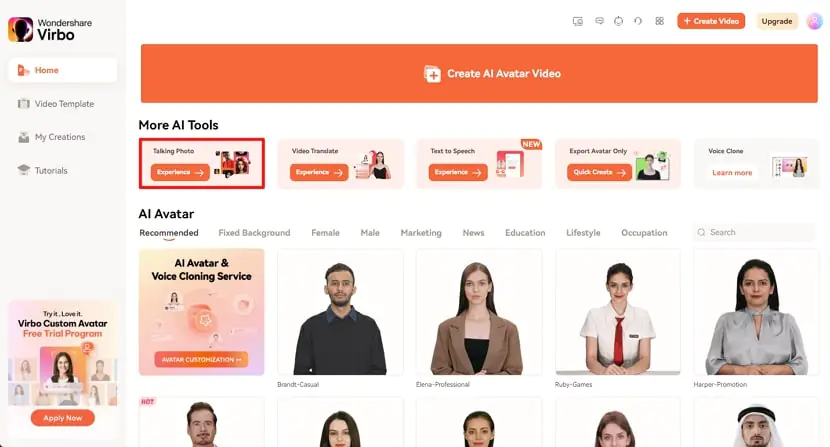
Step 2. In the next window, add your personal photo using the “Upload Photo” option. Conversely, you can select any of the available templates and click “Next” to continue.

Step 3. Input the text you want to add to the “Text Field” to convert it into a script. Alternatively, you can also generate automated scripts by clicking the “AI Script” icon. Also, add an audio script by clicking the “Audio Script” icon for your talking photos.
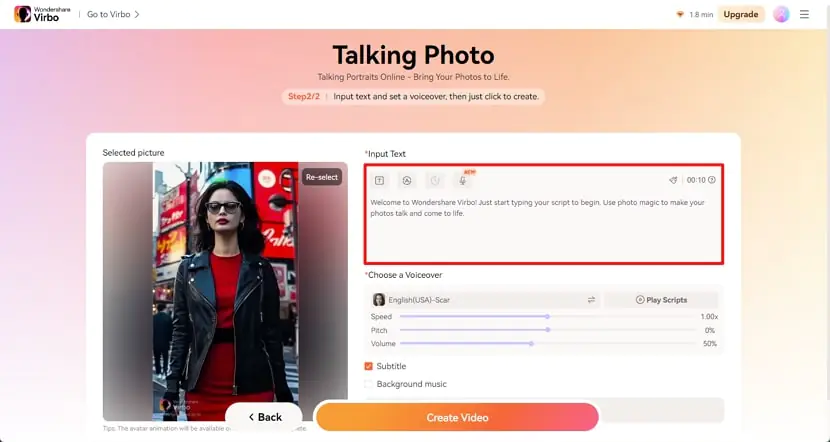
Step 4. Next, add the voiceover to your script by selecting the “Voiceover” option and choose the language and accent you want for your talking photos. Configure the speed, volume, and pitch of the voiceover by adjusting the respective slider. Add subtitles and background music by marking the checkboxes and execute the process by tapping “Create Video.”

Step 5. Finally, preview your created video under the “My Creations” section and save the created video by pressing the “Download video” button in its preview.

The steps for creating talking photos are similar to the online version, but there are some navigation differences. Here is how you can make your pictures talk on Windows with Virbo:
Step 1. After installing the desktop tool from the official website of Wondershare Virbo, access the tool’s interface. Opt for the “Talking Photo” button to start the project on the desktop platform.

Step 2. Click the “Upload Picture” button to import pictures from your computer. You can also choose from the templates available on the tool. Click the “Next” button to proceed with the further process of creating talking photos.

Step 3. On the next interface, input your text in the “Text Script” section. You can also generate an AI script by clicking the “AI Script” icon. Apart from using the “AI Translation” feature, you can also upload the audio script saved on your computer device by navigating to the “Audio Upload” section.

Step 4. Add the voiceover to your talking photos by choosing from different voices with various accents, genders, and tones. Fine-tune your voiceovers by adjusting the sliders for speed, pitch, and volume.

Step 5. When you are satisfied with your settings, Wondershare Virbo provides you with an “Export video” button. Choose this option, you will be able to create an AI talking photo and eventually save your creation to your computer.
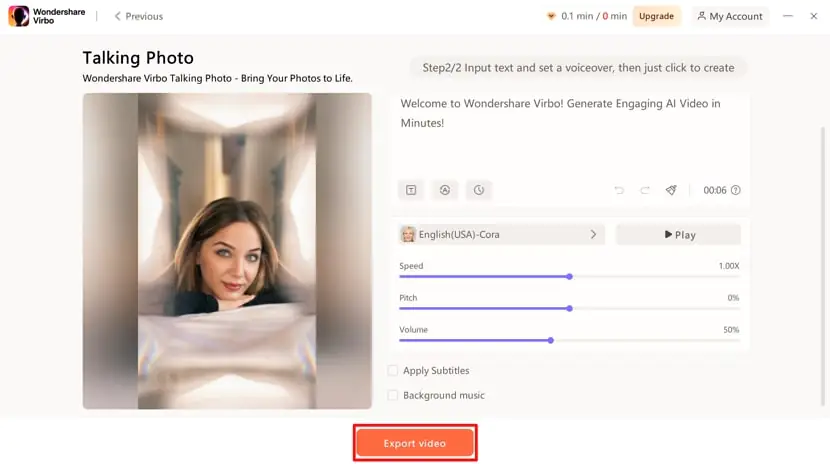
3.3. Turn Photos Into Stories With Virbo Talking Photos on iOS/Android
To transform your images into captivating stories, utilize Wondershare Virbo’s mobile app for iOS/Android to create interactive talking photos
(Use the iOS version as an example, the steps for Andriod are similar):
Step 1. To begin, head to your App Store on your iOS mobile device, download it, and launch Virbo. Next, “Sign up” or “Login” for the editing process or log in as a “Guest.”

Step 2. On the app’s interface, choose the “Talking Photo” option and proceed to the next interface. Here, tap on the “Upload a photo” button to upload the picture from your mobile device or try any of the available stock templates.

Step 3. On the next interface, preview your image and choose “Create Video” to continue with further settings. Add your text in the “Text Prompt” section to add the script for the talking photo. You can also record the audio by tapping the “Record Audio” icon. After choosing the language and accent from the available options, choose “Generate video” to start the process. To add subtitles, turn on the “Subtitles” toggle button.

Step 4. Once the process is completed, choose the option to save the video to your phone by choosing the “Save to album” option, or you can tap “Publish” to share it directly on different social media platforms.

Apart from providing a swift process of talking photo creation, the Windows version of Wondershare Virbo offers a more customized set of tools to give a more personalized feel to your videos. Let us have a look at the steps to create more precise videos on the Windows version of Virbo.
Step 1. In the “Talking Photo” feature of Wondershare Virbo, click the “Create Video” button and select the required orientation on the bottom after uploading or selecting your image.

Step 2. As you proceed into the next window, change your talking photo option from the “Avatar” icon on the toolbar above the preview window. You can add backgrounds, different text styles, and stickers to customize the talking photo video by selecting the respective icons from the toolbar.

Step 3. Head to the voiceover section and select the voice narration with different accents, genders, and tones. You can click the “Play” button to preview the voices and adjust the “Pitch,” “Volume,” and “Speed” by dragging the sliders.

Step 4. Add your script in the text field or opt for the auto-generated script by clicking the “AI Script” icon. Add pauses between the narration of your scripts by clicking the “Pause” icon. Once you have completed all your customizations, on the top right corner, click the “Export” button and select an appropriate resolution to export the file to your computer.
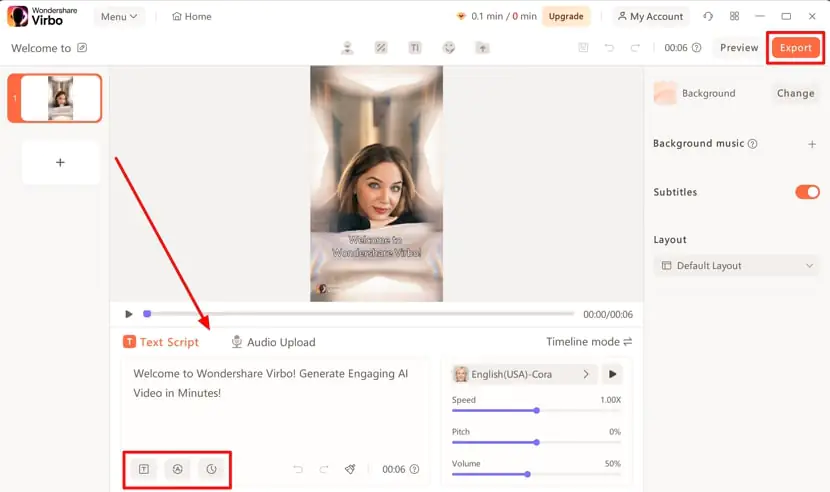
Conclusion
Wondershare Virbo offers a comprehensive set of features to create interactive talking photos and convert lifeless images into interesting narratives. With features like voiceover, AI script generator, audio script generator, and AI translation, Wondershare Virbo truly empowers users to give a unique and engaging touch to their static photos.

