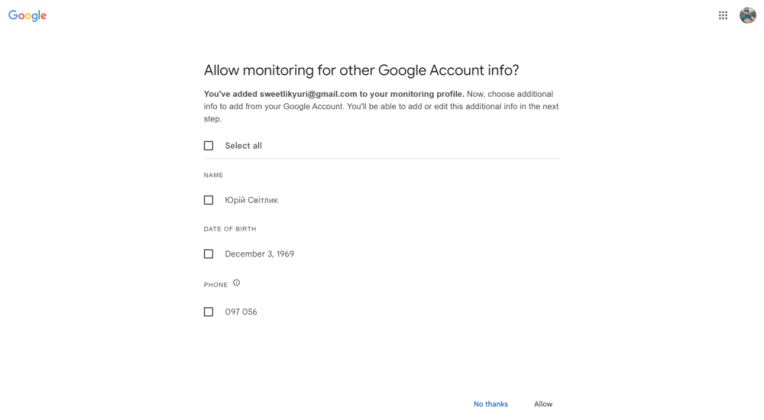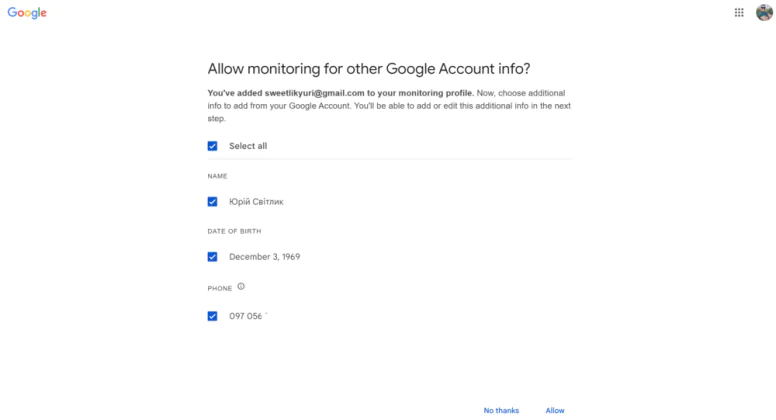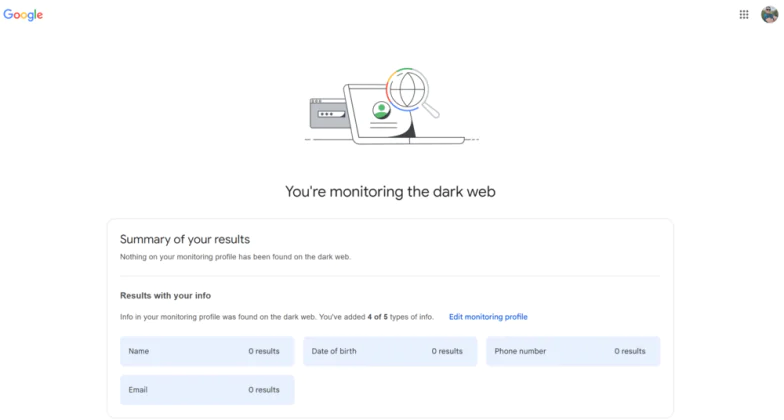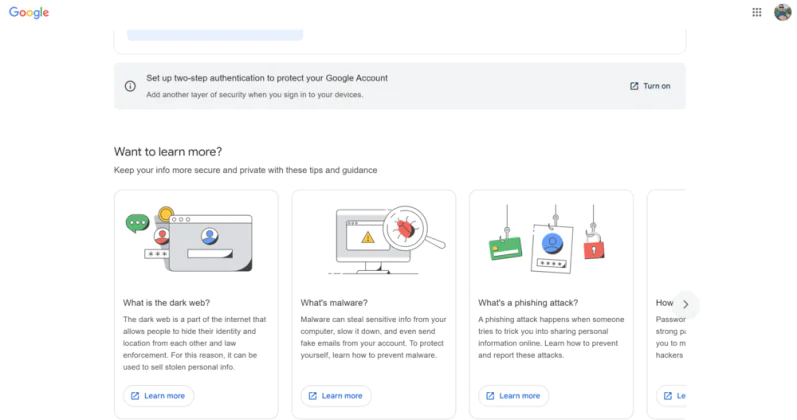© ROOT-NATION.com - Use of content is permitted with a backlink.
The new Google feature allows users to quickly and freely track whether their personal information and data have appeared on the Dark Web.
All settings and testing were carried out on the Lenovo ThinkPad Z13 Gen 2, which was kindly provided by Lenovo’s representative office in Ukraine.
The Dark Web, or darknet, is a hidden part of the internet that can’t be accessed using standard web browsers like Chrome or Firefox. To get there, you need special tools, such as the Tor browser, which allows for anonymous browsing of web pages. The darknet is often associated with criminal activity, as it’s a place where illegal goods such as drugs, weapons, and personal data are traded.

Despite its reputation as a space for illegal activities, the Darknet isn’t its only use. In some cases, people use it to seek anonymity online, for instance, in countries with authoritarian regimes where freedom of speech is under threat. However, it’s the criminal aspects of the Darknet that draw the most attention and raise concerns about data security.
Today, we’ll explain how a new Google feature allows you to not only learn about leaks of your personal data on the Dark Web but also get information about potential security breaches. Let’s go through everything step by step.
Read also: How to Change the Administrator in Windows 11
How Google protects user privacy
Google emphasizes that user security online is a top priority. The company ensures that all data protection measures are carried out with the utmost diligence, giving users complete control over their privacy. Additionally, there are educational resources available to help you better understand how to effectively use the Dark Web monitoring features.
And now for the good news: Ukraine is finally on the list of countries where the Dark Web Report service is available. The list includes 46 countries.
To be eligible for the Dark Web Report, you must have a personal Google account. Google Workspace accounts and managed accounts are not eligible for the Dark Web Report.
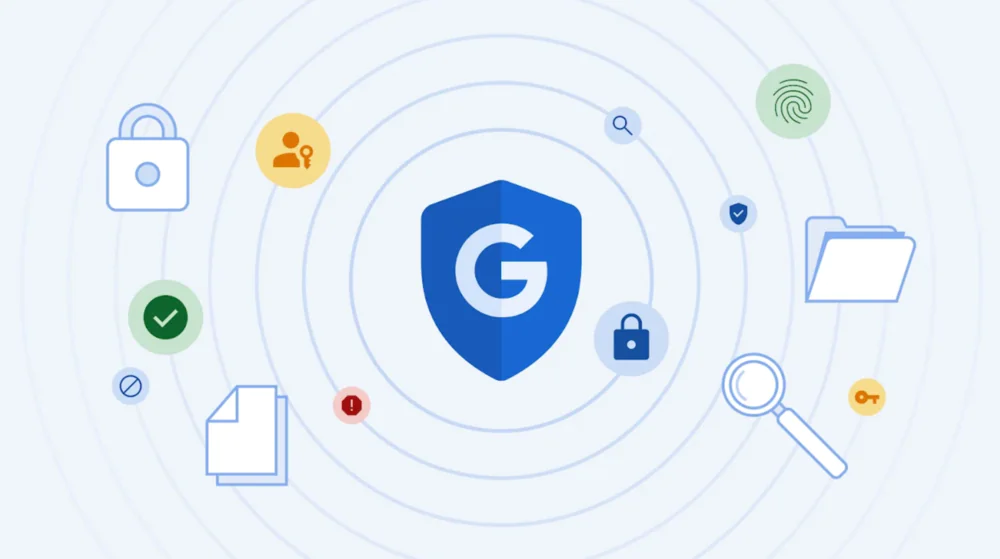
With your Google account, you can use the Dark Web Report to access the following features:
- Track your personal information on the dark web
- Notifications about newly found results
- Tips and tricks to protect your personal information.
More information can be found on the official Google website.
Read also: How to Increase Microphone Volume in Windows 11
How the dark web report works
The Dark Web Report is a Google service that allows users to find out if their personal information has appeared on the dark web. In other words, Google offers users the ability to monitor the dark web to check if their personal data has been exposed due to a security breach. As part of this service, you can set up a monitoring profile to search for data related to your email address or other personal information such as your name, phone number, or password.
How does the Dark Web Report work? First, data collection takes place. Google scans the dark web to gather information that may be associated with specific users. This can include your email addresses, phone numbers, passwords, and other important information.
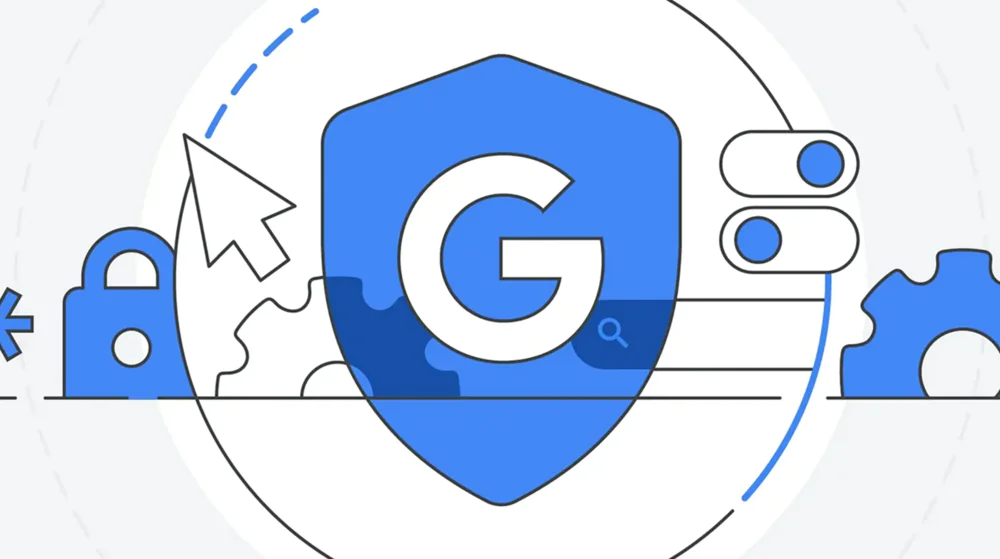
The next step is data verification. After collecting the information, Google checks if the found data matches the details you’ve provided for monitoring. For example, if you registered your email address for checking, Google will search for it on the dark web.
If Google finds matches, it will notify you through a report. The report may include information about which specific part of your data has been compromised and provide advice on what actions to take next, such as changing passwords or taking other security measures.
The service can also provide regular updates if new data related to your account appears on the dark web.
Why is this important? This service is useful for those who want to protect their personal data from potential threats, especially if it has been compromised. The Dark Web Report can help you take timely action to avoid possible consequences, such as identity theft or fraud.
Read also: 10 Mistakes That Simplify the Work of Hackers
Monitoring scope and privacy protection
The Dark Web Report provides information about potential security breaches, presenting data in a discreet manner to protect user privacy. This service allows users to make informed decisions about safeguarding their data. However, note that the availability of Dark Web Reports is limited to certain countries and regions, and a Google account is required to use this feature.
Read also: How to Disable the Firewall in Windows 11
Using the report and recommendations
For individual users, Google also provides notifications about new findings and advice on protecting personal data. Recommendations may vary by country, offering users different ways to safeguard their data. Google prioritizes user privacy by ensuring complete control over data within its services.
How to set up your profile for monitoring the Dark Web
Google notes that you have the option to check data that might be associated with your email address or other information you add to your monitoring profile. The check can include your name, home address, phone number, email, username, passwords, and Social Security Number (SSN). However, only accounts based in the U.S. can add Social Security Numbers to their monitoring profiles.
You can monitor only the email address associated with your Google account or add other information to your monitoring profile.
- On your computer, go to the Dark Web report.
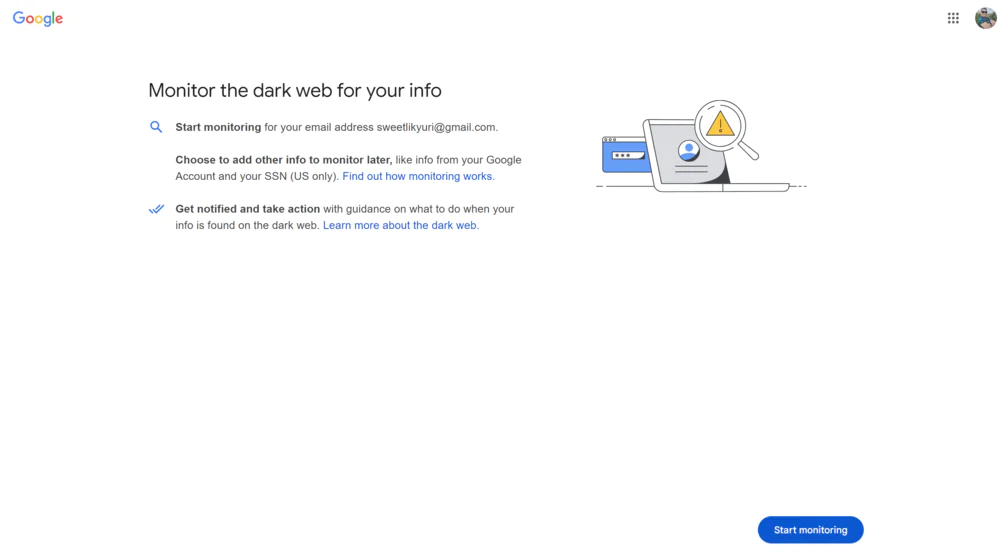
2. In the Dark web report section, click Start monitoring.
3. To include additional personal information of your Google account in your monitoring profile:
- Select the necessary checkboxes.
- Click Allow.
4. Confirm your selection and add any additional data you want to monitor.
5. Click Finish.
When you set up your monitoring profile, the information from your profile is used to check for matches on the dark web. If relevant information is found, Google will send you an email or notification. You can find instructions on protecting your personal information on the security page of your Google account.
The official website also has instructions for setting up Dark web report on a smartphone.
Read also: How to Change the Administrator in Windows 11
What to do with Dark Web report results
After setting up the Dark Web Report monitoring, you’ll receive the results of the check. Depending on the results, you should take the necessary actions immediately.
If you detect a password leak:
- Change them immediately
- Sign up for a password manager
When detecting email addresses:
- If there has been a leak of confidential accounts related to your banking or personal information, create a separate email address for confidential use only. Keep the existence of this address strictly confidential.
For other leaked information (such as your address, date of birth, etc.), we can’t offer specific advice. Just be cautious with suspicious unfamiliar websites or social networks.
Additional tips to strengthen your online security

While dark web monitoring in Gmail is a powerful tool, it’s also important to take other security measures. Here are a few additional tips to help enhance your online security:
- Use strong, unique passwords: Create complex passwords for all your accounts and avoid using the same password across different platforms. Consider using a password manager to generate and securely store your passwords.
- Enable two-factor authentication (2FA): Turn on 2FA for your online accounts whenever possible. This adds an extra layer of security by requiring a second form of verification, such as a code sent to your phone.
- Be cautious with phishing attempts: Always be wary of unsolicited emails and messages asking for your personal information or directing you to suspicious links.
- Update software and devices: Regularly update your software, apps, and devices to ensure you have the latest security patches and features.
- Stay informed about online threats: Keep up with the latest threats and trends in cybersecurity to remain vigilant and take appropriate precautions.
And remember, the security of your personal data depends solely on your actions. So, be cautious when handling files and personal information.
Read also:
- How to disable Windows Defender in Windows 11
- Škoda Kamiq 2024 Review: Is This Compact SUV Crossover Worth Your Attention?