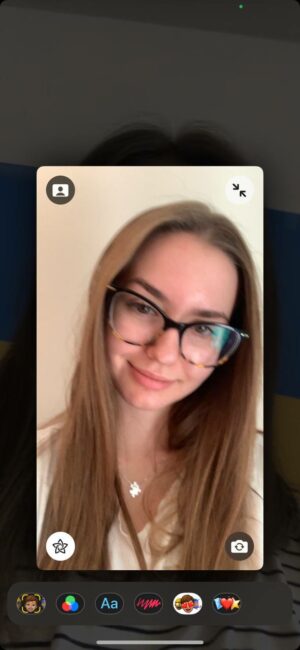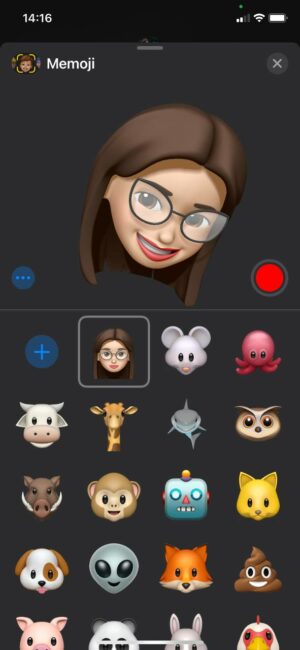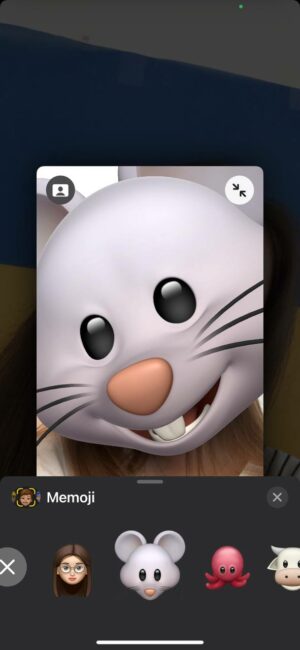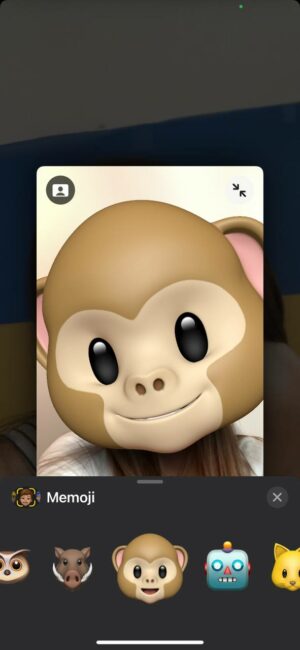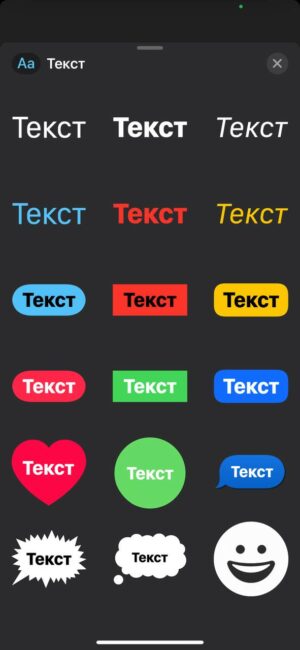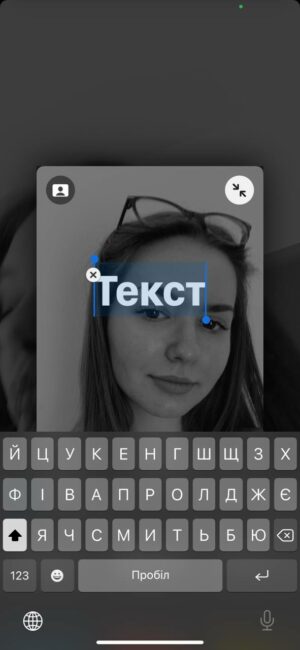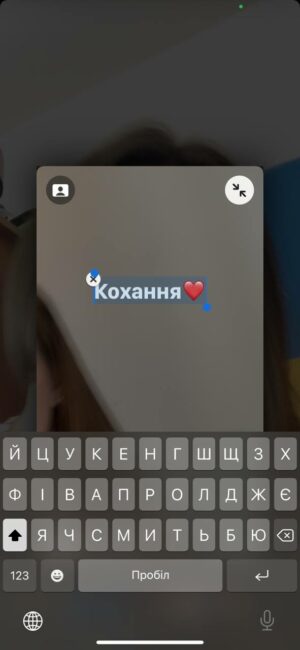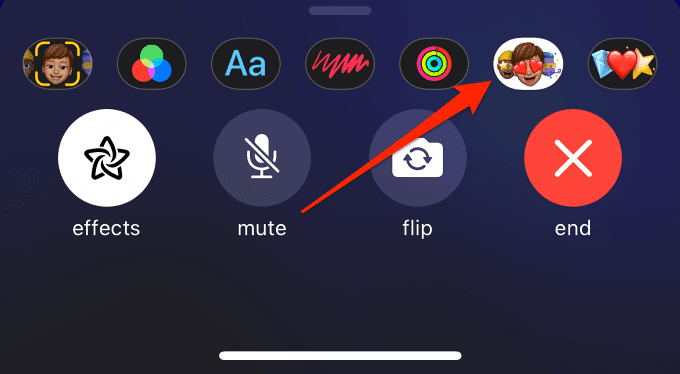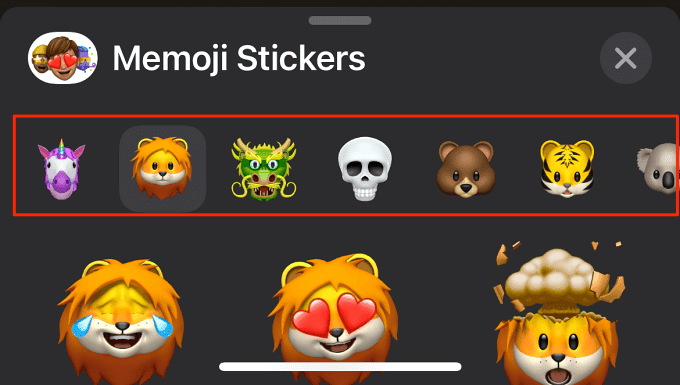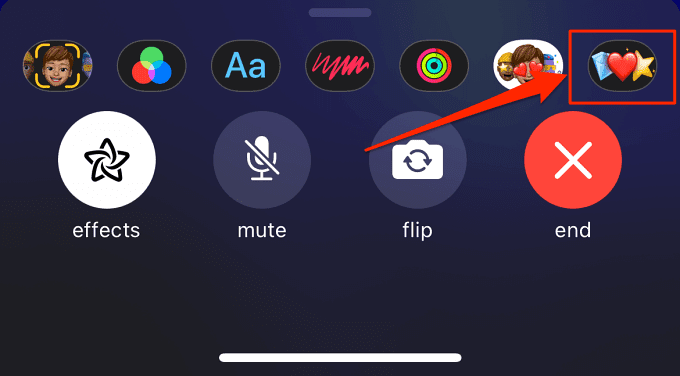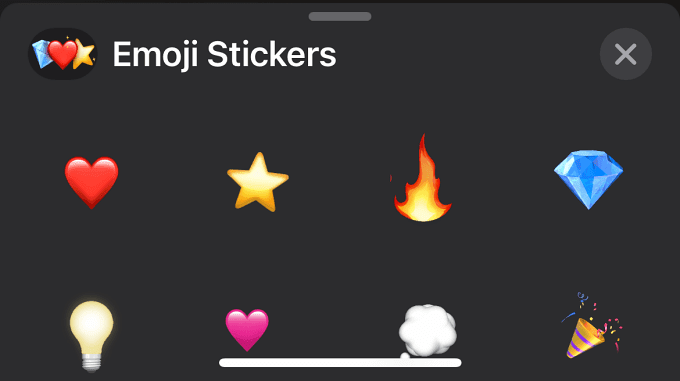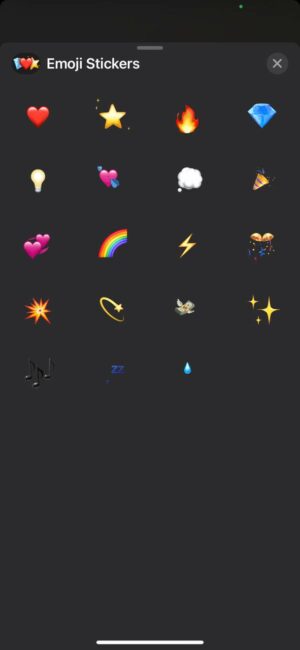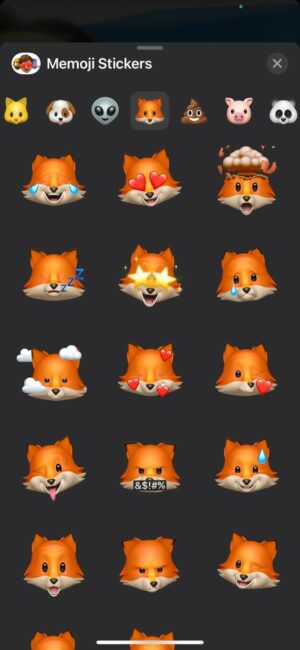© ROOT-NATION.com - Use of content is permitted with a backlink.
FaceTime is not only a program that helps people from all over the world keep in touch with each other, but also the ability to ‘transform’ into your favorite character or Memoji during the conversation. If you have a compatible iPhone (7 and up), FaceTime will allow you to use different filters, pictures, shapes and stickers. Screenshot is also a useful feature, maybe to show the special effects you add during the conversation.
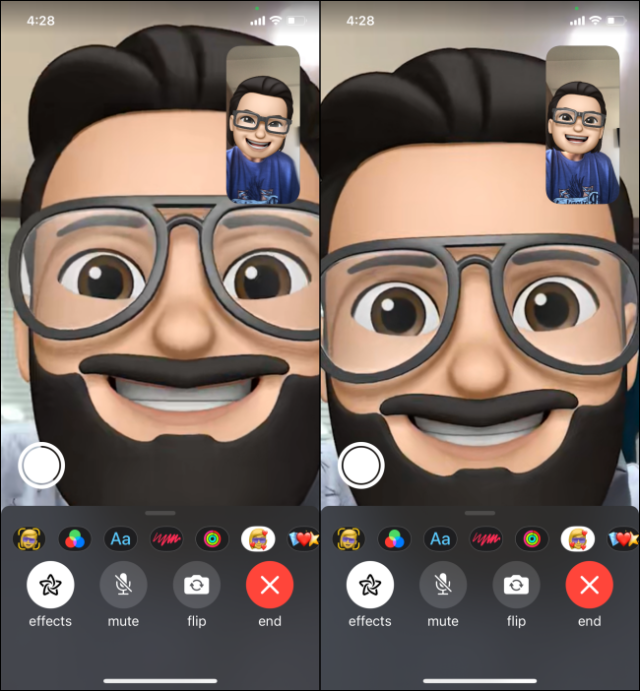
Favorite Memoji characters
With Face ID in Messages on iPhone, users can create their own Memoji characters and then become them during a conversation. The created character copies facial expressions and imitates your movements. It is a pleasure to watch what is happening! How to create such a character?
- During a FaceTime call, press the gray button with a star (effects). If you don’t see this button, tap the screen.
- Tap the face button in the viewfinder, then select Memoji. Your partner will see the Memoji you’ve made and hear your voice.
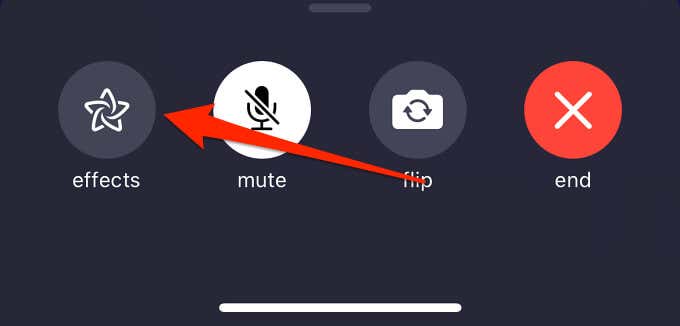
Altering the image in FaceTime with filters
-
- During a FaceTime call, tap the image, then tap the star button.
- Tap the icons with three intersecting circles (red, blue, green) to open the filters you want.
- You can choose the style of your ‘picture’ from the available options.
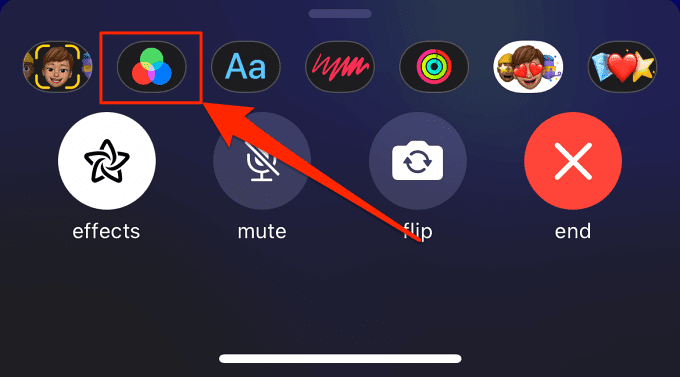
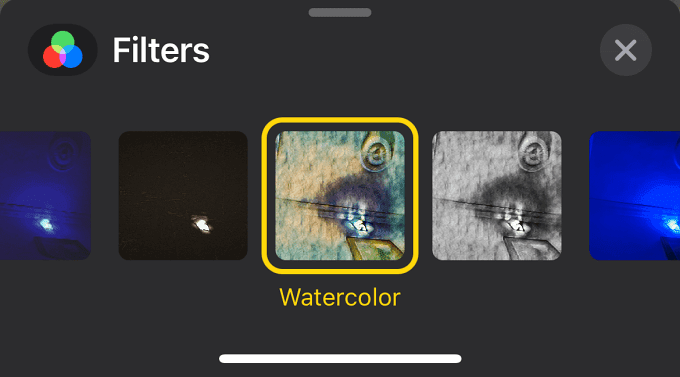
Adding text to FaceTime calls
- During a call, tap the screen and then the star button.
- Select the button with the letters Aa and then the inscription. Swipe up from the top of the text window to see more options for the above caption.
- Once you’ve selected your caption, enter your text, then tap anywhere on the screen and you’re done.
- Drag and drop the inscription to the desired location. To remove the inscription, touch the button with a cross.
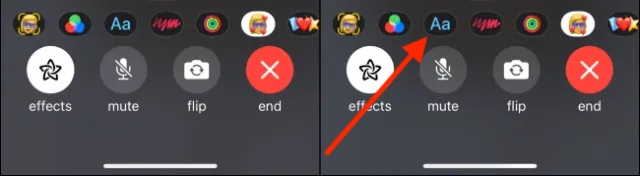
Adding stickers to FaceTime calls
- During a call, tap the image, then tap the star icon. Then do any of the following:
- Tap the icon that shows a face with heart eyes to add a Memoji sticker
- Tap the heart and star button to add an emoji
- Press the button with the letters Aa, swipe up and tap the smiley icons
- Click on a sticker to add it to the conversation.
- Swipe left or up to see more options.
- Drag the sticker to the desired location. To remove a sticker, tap the cross button.
Adding shapes and pictures
- During a call, tap the image, then tap the star icon.
- Click the red scribble button, then the geometric shape you want to add to the conversation. Swipe up from the top of the shape window to see more options.
- Drag the shape into the conversation. To delete a shape, tap it and then tap the cross button.
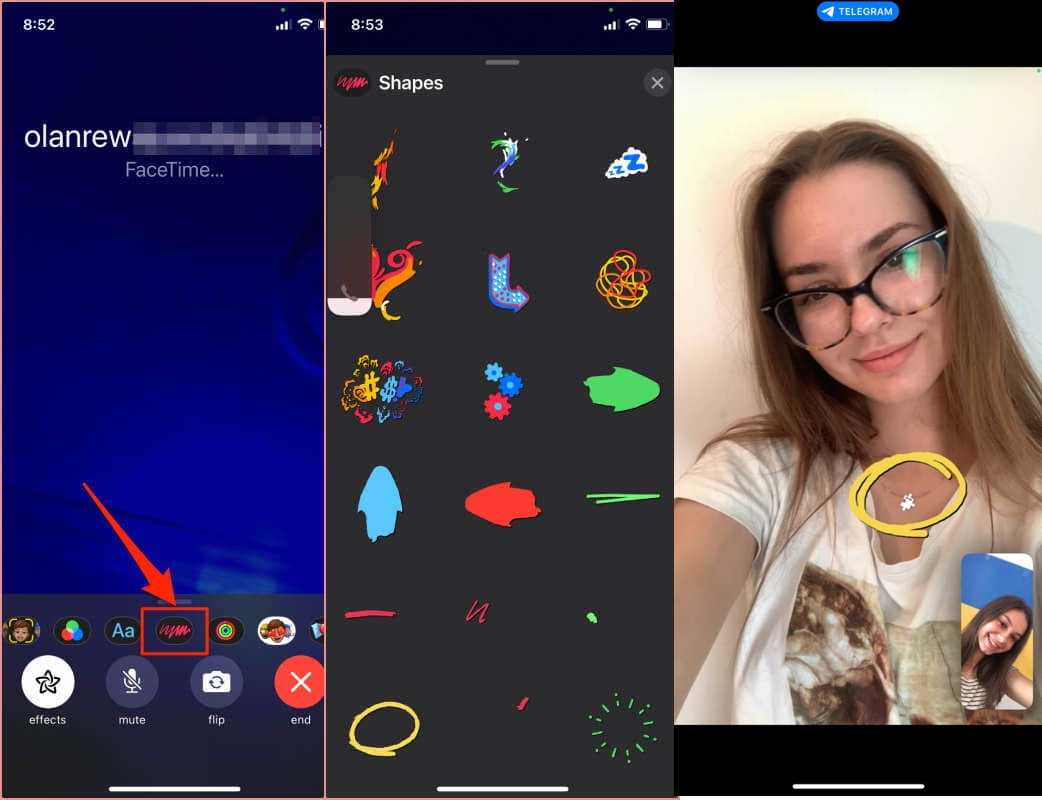
FaceTime combines both image quality (with a good Wi-Fi signal) and additional effects that can be added during the call. Do you actively use this app or do you prefer other messengers for video chats? Share in the comments!
Read also:
- How To Use Portrait Mode in FaceTime on iPhone and iPad
- How to troubleshoot FaceTime on iPhone and iPad
And don’t forget! You can also help Ukraine fight with Russian occupants via Savelife or via an official page of the National Bank of Ukraine.