© ROOT-NATION.com - Use of content is permitted with a backlink.

MP4 videos are ubiquitous, from personal recordings to professional content distribution. However, video files can often be larger than expected, making local management and online sharing challenging. In such cases, compressing MP4 files becomes essential.

In this blog, we’ll introduce three effective methods to compress your MP4 videos without sacrificing quality. Keep reading to discover the best option for you and enhance your experience in managing storage space and sharing videos!
Method 1. How to Compress MP4 via Professional Video Compressor
A professional video compressor is always recommended when compressing MP4 videos. Media.io Online Video Compressor stands out for its versatility. It enables you to output MP4 videos with video quality from 144P to 8K. You can also customize the parameters (e.g. file size, resolution, bitrate) based on your needs. With Media.io, you can notably reduce video sizes by up to 90% in only 3 steps. Whether you want a compressed video to free up local storage or share on social media platforms, it will have you covered.
Key Features of Media.io Online Video Compressor
- Cross-Platform Compatibility: This online compressor works on all devices regardless of operating system. You can compress videos instantly on Windows, Mac, Android, or iOS devices.
- High Compression Efficiency: You can quickly upload unlimited videos for batch compression. You can also customize file size, resolution, and bitrate to suit your specific needs.
- No-Watermark Download: It preserves a clean, professional look for your videos. This is ideal for maintaining brand integrity and facilitating seamless re-editing.
- AI-Assisted Editing: When you’re ready to edit compressed videos, the powerful AI tool offers professional suggestions and automates tasks to streamline your workflow.
- Privacy Protection: You are guaranteed away from information leakage. All uploaded files will always remain secure and confidential because they will be automatically deleted within 24 hours.
Let’s explore how Media.io Online Video Compressor will guide you through an effortless MP4 video compression experience.
Step 1. Go to the webpage and click “Click to Upload” or drag to upload the video you want to compress. You can also upload several videos for compressing at the same time.

Step 2. Set the compression rate by clicking the “Compress all file sizes to” button. This will apply to all added videos. You can also click the gear button next to each single video. This way, you can set file size, resolution, and bitrate separately.

Step 3. Click “Compress All” and it will start compressing. After it finishes, you can click “Download All” or the arrow-down button to save the compressed videos to your device.
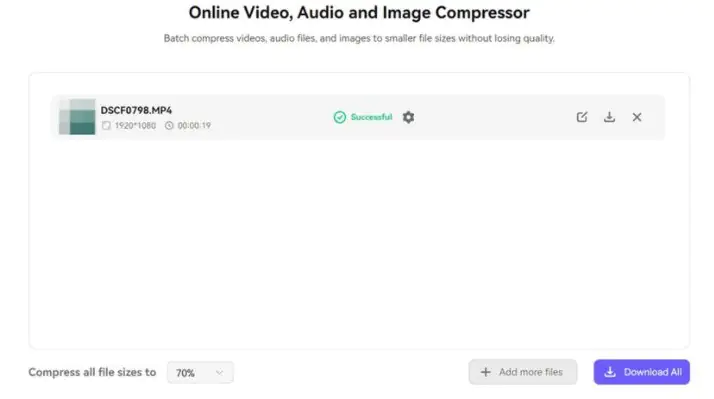
Method 2. How to Compress MP4 Videos via Media Player
Some media players can also be used to compress MP4 files. VLC media player is one of these versatile players. It is known as an open-source media player for its versatility and compatibility. You can use it to play any audio or video format. Also, you can utilize this tool to compress MP4 videos on Windows or macOS. As for video compression, you can reduce the file size by changing encoding parameters such as video, and audio codecs.
Step 1. Download, install, and launch the VLC media player from its official site, click the “Media” menu, select “Convert/Save”, and click the “Add” button to upload the MP4 video. Then, confirm your uploads by hitting the “Convert/Save” at the bottom.

Step 2. A new window will pop up to guide you through output settings. Navigate to “Profile“, select the output resolution from its dropdown menu, and click the spanner icon next to it to set other settings like video, and audio codecs.
Step 3. Select a file path by browsing the “Destination file“. Then, click the “Start” button to start MP4 compression.

The process is quite simple. However, VLC lacks advanced customization options and can only provide basic compressing features. Also, since VLC reduces the size by re-encoding, it will lead to lower quality for the compressed videos. For those having a higher requirement, a professional compressor, like Media.io Video Compressor, can offer superior performance.
Method 3. How to Compress MP4 Files via Video Transcoder
A video transcoder is also a powerful tool for compressing MP4 files. It usually delivers the optimal compression by re-encoding the video with more efficient codecs. It also allows you to adjust parameters like bitrate, resolution, and frame rate.
HandBrake is a staple among so many choices. You can use this open-source application on Windows, macOS, or Linux. It also offers a wide range of customization options. You can fine-tune videos to balance file size and video quality. However, the interface of HandBrake is not straightforward enough, therefore, beginners might find it hard to get started.
Step 1. Download, install, and launch HandBrake on your device. Click “File > Open Source“, and a new window will pop up to guide you to upload the MP4 video.

Step 2. You will have a screen to customize the compression parameters. First, go to the “Dimensions” tab to select a “Resolution Limit” lower than the source video. Then, go to the “Video” tab to lower the “Constant Quality“. For a detailed explanation of more options, you can hover your mouse pointer over the option.

Step 3. After setting up, you can click the green “Start Encode” button on the top to compress MP4 video.

Conclusion
Compressing MP4 videos without quality loss can be easy with a proper tool. For tech-savvy users with extensive knowledge of video encoding, video transcoders like HandBrake offer powerful options. A compatible media player like VLC is perfect for those preferring a lightweight solution. It can also serve as a compressor. This way, you do not need to install additional applications.
However, the best all-around solution is Media.io for most. This online tool offers superior quality retention and cross-platform compatibility. Besides, batch processing improves the compressing efficiency and the AI-assisted editing facilitates further refinement of your compressed videos. Download it now to experience a smoother compression of your MP4 videos.

