© ROOT-NATION.com - Use of content is permitted with a backlink.
AI has grown over the past few years, with platforms like Blender integrating AI models for creating 3D images. In this article, we will show you how to create 3D images on Blender using your device. These models can be used across different design platforms, as well as on videos or motion images.
Creating AI-generated 3D images on Blender is easier than you think, as you just need to get creative with your prompts. There are just a few steps to take to create your 3D image using AI on Blender. All you’ll need is an AI model to generate your prompt and a basic understanding of the usage of Blender.
Read also: How to set up and use WhatsApp Companion Mode
How to generate a prompt for use on Blender
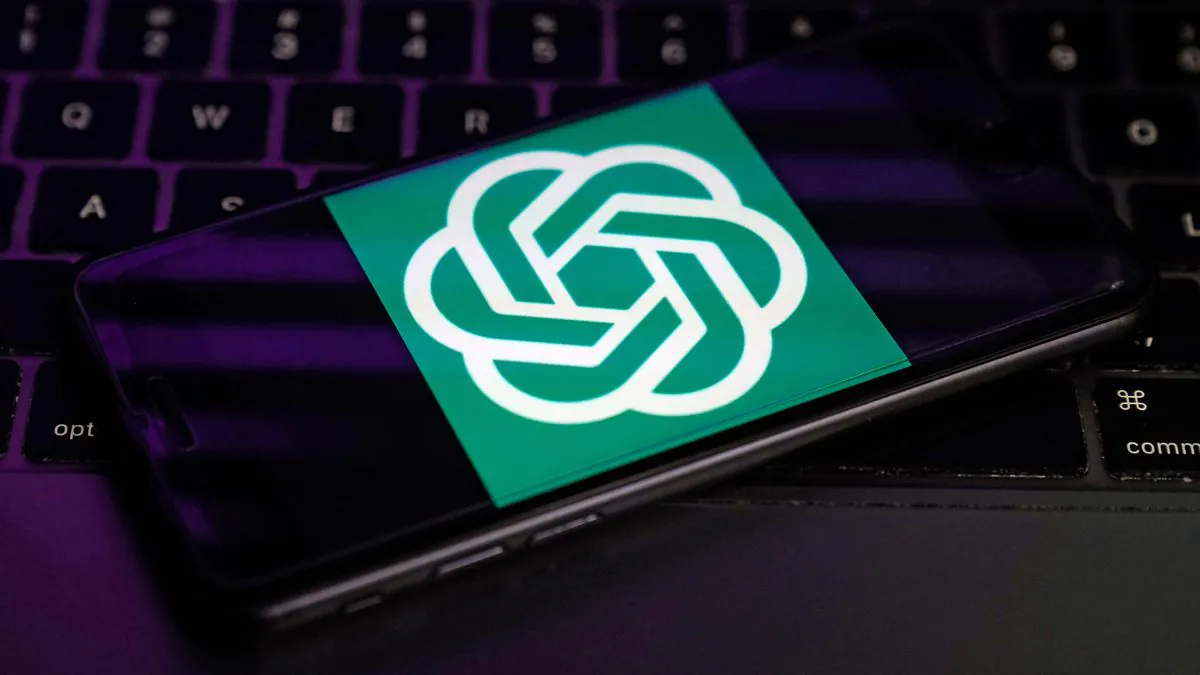
For this process of creating AI-generated 3D images on Blender, you’ll need access to ChatGPT to help create a prompt for your 3D image. You can access ChatGPT on the web via this link and with its help you can generate a script for use on Blender. Take the following steps below to generate a 3D image script on ChatGPT:
- Open up the ChatGPT platform via the web
- Now use the Message ChatGPT tab at the base of the page, and type in the prompt you wish to build with on Blender
- Ensure to add the word “script” so that you can get a line of codes that Blender can easily understand
- Next, copy the codes using the “copy code” button at the top right-hand side of the Python code layout
By taking the steps above, you’ll have successfully got a script that you can put to use on Blender. Now, your next line of action will be to access the Blender platform and use the codes to generate the 3D image for your usage. For this, you’ll need a basic understanding of the Blender platform.
How to use a ChatGPT prompt to create a 3D image on Blender
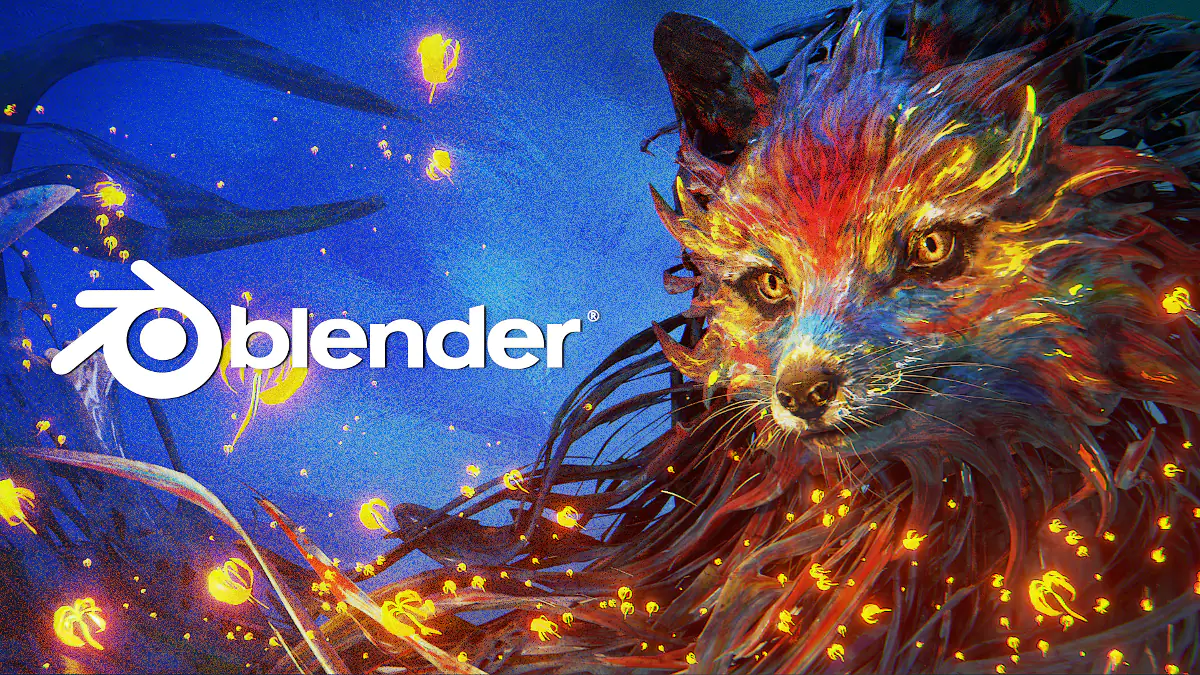
After copying the code generated using ChatGPT, our work is just starting. The code itself can’t create the image without properly utilizing it on the Blender platform. With the code, Blender will be able to generate a 3D image as described by the code you got from ChatGPT.
For this next step, you’ll need to understand the basics when it comes to navigating the Blender platform. Additionally, you’ll also need to ensure that you have a blank work screen on the Blender before taking the following steps. If you have something on your Blender workspace, select the item and click on “X” on your keyboard to delete it.
Read also: How to use Google Gemini
Now take the following steps to create a 3D image on Blender using the prompt got from ChatGPT:
- Select the Scripting button at the top right-hand side of the screen
- Tap on the “New” button
- Select the text space on the interface
- Now paste the code you copied from ChatGPT using CTRL V
- To enable Blender to start working on the codes, click the play button at the top right-hand side of the interface
- Now you’ll see the 3D images that are created using the prompt on the layout tab
- To fully view the 3D image, click on the layout tab
Now you have successfully used AI to create a 3D image on Blender, you can add more to the 3D model by adding more prompts to ChatGPT. This isn’t important if the 3D images generated using the script ChatGPT provides are enough to suit your purpose. You can proceed to save the 3D image for use on Blender or any other platform of your choice.
Read also:

