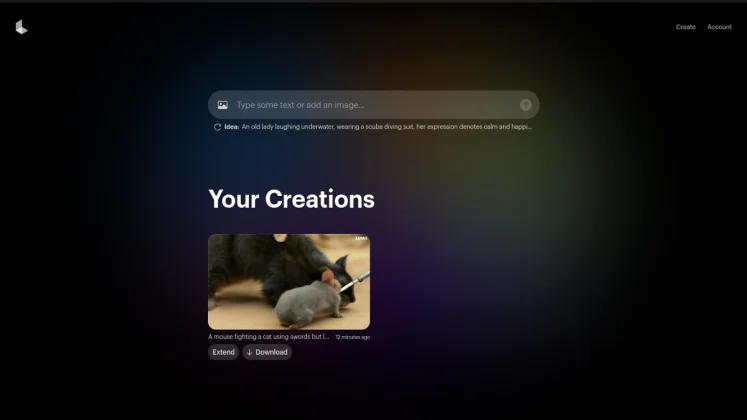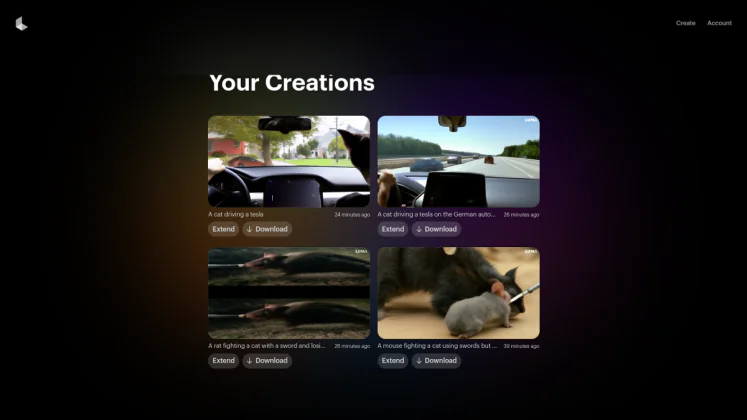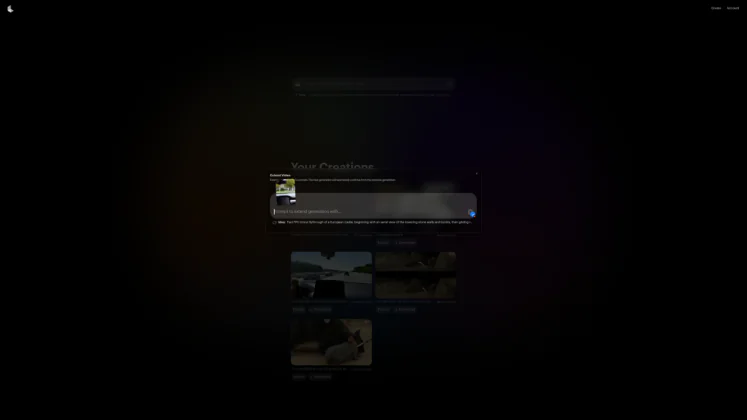© ROOT-NATION.com - Use of content is permitted with a backlink.
If you are in the creative space, you must have wondered how you can create AI-generated videos using Luma Labs. Most creatives, opt to rely on the services of AI firms like OpenAI’s ChatGPT platform. But this isn’t a perfect choice for those not willing to pay the subscription price that OpenAI demands for access to its AI video generation service.
In this article, we’ll have a look at an impressive free site that offers AI-generated video services. We’ll also guide you on how to make use of this tool as you try to create an engaging video to help your project or business. You just need to understand how to navigate this tool and let your creativity do the work.
There are a few platforms that offer AI video creation services free of charge to their users. For this article, we have picked the best option that is currently available to you today. The option in question is the Luma Labs Dream Machine tool for video creation.
Read also: What is a Security Patch and Why Is It So Important?
How to create AI-generated videos using the Luma Labs Dream Machine tool
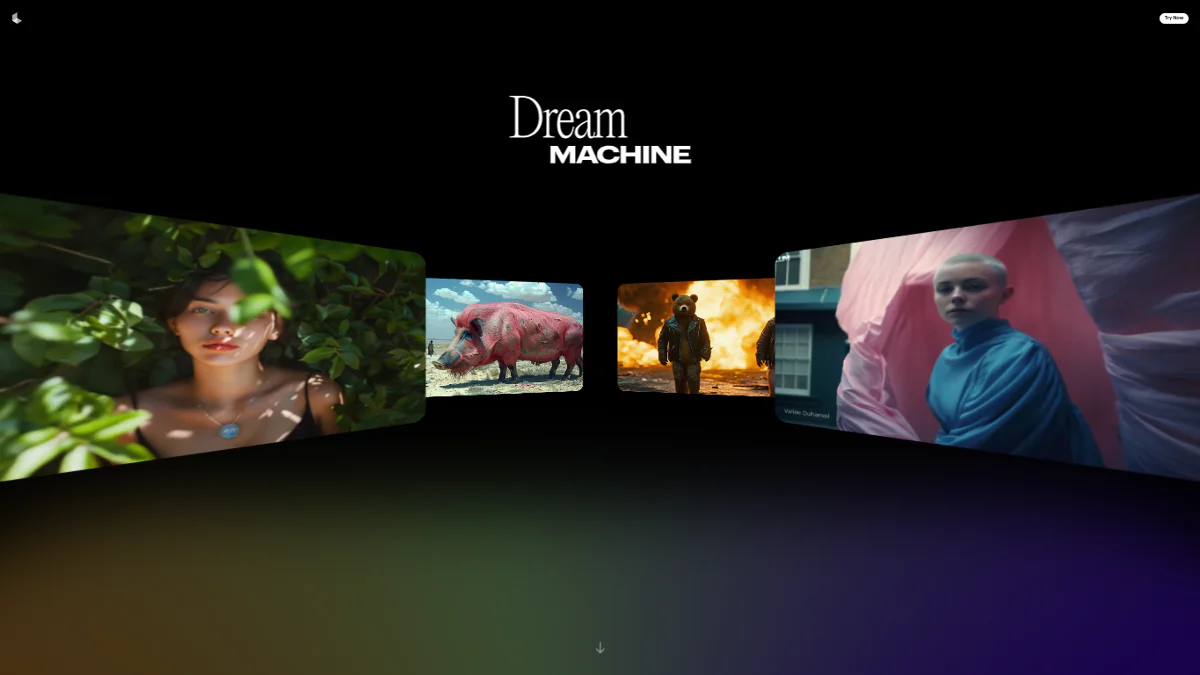
Luma AI recently launched its new Dream Machine tool for generating videos using prompts. After a while of testing this new product from Luma AI, I concluded that it was not like a few others that I’ve tried out. Additionally, this service from Luma is free at this time, and it is very good at generating videos from user prompts.
Using this tool is pretty easy, but this article will teach you how to access and navigate the platform. Luma Labs’ new dream machine can come in handy for users seeking a video for use during a presentation. It can also be put to use by small-scale businesses looking to advertise their various products to the world.
If you don’t fall in either category mentioned above, you can still make use of this tool. I’ve had a fun time playing around with this tool throughout the past few days. So here is a quick guide that covers everything that you need to know when using Luma Lab’s Dream Machine to generate a video:
- Head over to the Luma Labs official website.
- Click on the “Try Now” button at the top right-hand side of the screen.
- Next, use the text bar on the screen to input your prompt.
- Ensure that your prompt is simple and straight to the point to ensure a better result.
- Once you’ve inputted your prompt, proceed to click on the arrow key at the far right side of the text bar.
- The video generation process takes a while and once the video is ready it pops up on the “Your Collection” section of the same page (that has the text bar where you input your prompt).
- Once the video is ready, you can watch it and make a few changes if you wish to.
- To do this, simply hit the “Extend” button.
- This will pull up a page where you can add another prompt to extend the already existing video.
- Once the final version suits your taste, you can download the video using the “Download” button.
Here are some videos we created using Luma Labs AI-generation video technology. Among these is a video of the new Smart 5 EV driving along the road:
By following the steps above, you’ll have created a unique video based on the prompt you provided the AI software. The above steps are great for all platform users, but if you’re a business owner looking to promote your product, the next steps are for you. With these steps, you can integrate images of your product into this software for use in creating an AI-generated video for free.
- After performing the first two steps on the previous list, tap on the picture icon on the far left side of the text bar
- This will open up your media folder where you can select any image to upload to Luma Labs Dream Machine
- Next, add a prompt explaining the video and the role the image should play in it.
- Next, wait for the video to be generated and proceed with step number seven on the previous list.
This service is currently available to all users for free or with a subscription which unlocks more features. Those on the free are limited to 10 generations per day, while those who pay for the subscription can get as many generations as they want per day. Pricing starts at $23.99 per month and goes up to $399.99 per month for the Premium option.
All videos made using the free plan come with a watermark, making them difficult to use for businesses. To take away the watermarks, then users will need to upgrade to the paid plan. At this moment, it’s good to note that the Luma Labs Dream Machine is only available in some regions, so there’s a need to access it using a VPN.
Read also: