© ROOT-NATION.com - Use of content is permitted with a backlink.

An estimated three billion people use WhatsApp worldwide, making it one of the most reliable messaging apps. Our conversations via this app are mainly stored in the chat history. We may want to access WhatsApp chat history to relive old memories, monitor our children, recover lost information, track employee conversations, or collect evidence.
Whatever the reason, it is essential to know how to get WhatsApp chat history of any number. This blog post shares some must-try methods, including using a third-party app called KidsGuard for WhatsApp.

Situations Where You Might Need Chat History
Given WhatsApp’s widespread popularity, there are various scenarios where accessing chat history becomes necessary. For many, recovering lost messages is the most common reason. Parents may also wish to monitor or manage their child’s WhatsApp usage to ensure safety.
Additionally, accessing chat history can be useful when migrating conversations to a new device. In cases where permission is granted, it can even assist in investigating suspicious activities or resolving disputes.
Methods to Retrieve WhatsApp Chat History
There are various methods for retrieving the WhatsApp chat history for any number. This section will discuss some of them in detail and provide step-by-step guidance.
Directly From the Device
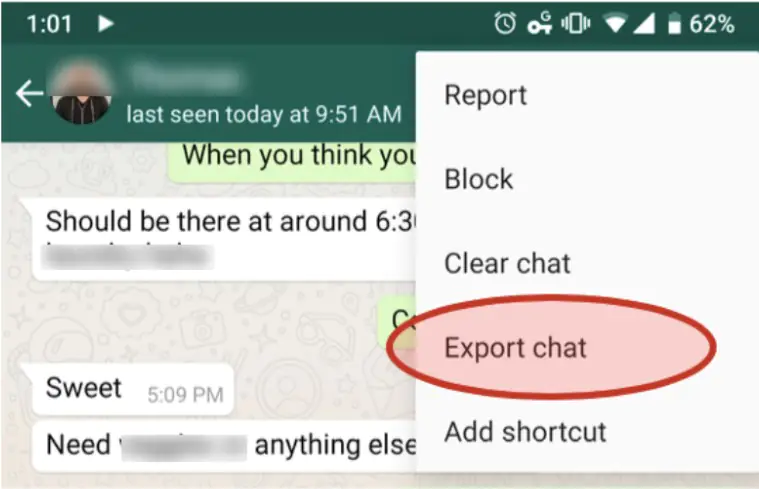
The app allows you to access the WhatsApp chat history for a specific number by exporting the chat to your email.
To export chats from WhatsApp, follow the steps below.
- Open WhatsApp, go to the target chat, and tap to open it.
- Tap on the three dots at the top right of the chat.
- Click on More to access further options.
- Tap on Export Chat and select whether to include media.
- Choose the export option. You can select a messaging app, email, or via Bluetooth.
- The chat will be exported as a Zip or .txt file.
To export chat records for multiple chats, you need to repeat the operation for each. In case any new messages are added to the chat, the export won’t update, and you’ll need to repeat the action. Moreover, the exported files will not have the same text formatting, which makes them difficult to read. Texts and media are also exported separately, affecting context when later reviewing the chat.
Restoring Deleted Chats

Restoring deleted WhatsApp chats using local and cloud backup is another excellent way of accessing the chat history.
Local backups are available for Android devices and can be accessed through the following process.
- Open File Manager on your Android device.
- Select Internal Storage and navigate to the WhatsApp folder.
- Click on Databases to see the local backups stored here.
- Identify the backup you want to restore by checking the date and rename the file.
- Uninstall and then reinstall WhatsApp on your device.
- Verify your number.
- WhatsApp will automatically identify the local backup and prompt you to restore it.
- Select Restore to retrieve your chat history.
WhatsApp also has the option to access WhatsApp chat history from Google Drive and iCloud if it was backed up before.
Use this procedure to access the chat history from Google Drive for Android devices.
- Log into the same Google account where your WhatsApp chat backup is stored.
- Uninstall the WhatsApp app and reinstall it.
- Proceed to verify your number.
- WhatsApp will prompt you to restore your chat history from a Google Drive backup.
- Select Restore to get your chat history.
For iPhones, you can restore the chat history from iCloud using the following procedure:
- Verify that iCloud Backup is enabled in WhatsApp.
- Uninstall and reinstall the app.
- Verify your phone number.
- Select Restore from iCloud when prompted during setup.
Restoring deleted chats has the following prominent limitations.
- Limited Scope: You can only restore chat data that was backed up before deleting WhatsApp.
- Data Overwrite: The process overwrites the current chat history, and you can’t retrieve the data before recovery.
- Security and Privacy Risks: Backed-up data is stored in the cloud and exposed to security risks such as data leaks.
- Irreversible Action: Once you choose the recovery operation, the backed-up data is overwritten and can not be undone, so you need to be careful.
KidsGuard for WhatsApp

KidsGuard for WhatsApp is a highly rated parental monitoring app that allows you to access WhatsApp chat history for any number. It monitors messages in real-time, helping parents protect their kids as they interact with others online. Unlike other methods discussed in this blog post, it even retrieves deleted messages, giving it a clear edge.
In addition to chat history, KidsGuard for WhatsApp lets you view media files, call logs, statuses, and other app activities. The app operates in stealth mode, ensuring discreet monitoring, and also allows for easy data export. Its remote access capability makes it especially convenient for busy parents who need to keep track of their children’s activities while managing their own responsibilities.

(Source: ClevGuard)
Aside from WhatsApp-focused features, KidsGuard for WhatsApp is a comprehensive parental control app. The app can help record calls, monitor screen activity and take screenshots, track your child’s location, help you limit screen time, and track app activity, such as messages on other social media apps.
To start using KidsGuard for WhatsApp, you can set it up using the following steps.
- Sign up for a KidsGuard for WhatsApp account with a valid email and select your plan.
- Download and install the app on your child’s phone if it is an Android.
- Log into your KidsGuard for WhatsApp account and bind the phone.
- Start monitoring WhatsApp conversations and chat history in real time.
Ethical Use and Legal Guidelines
Monitoring WhatsApp chats and history or exporting the data without explicit consent from the owner is a privacy breach. In most jurisdictions, a privacy breach is punishable by law. It is, therefore, essential to seek permission and inform the target WhatsApp user that you are monitoring them or reading their chat history.
In the case of your children, it is important that you restrict yourself to monitoring for threats and avoid using the situation to micromanage their lives. Additionally, being transparent with your teenager about WhatsApp monitoring helps to build trust.
Conclusion
Next time you need to access WhatsApp chat history, remember that you can export the chat or restore deleted messages from local and cloud backups. However, for best-in-class WhatsApp chat history retrieval and ongoing monitoring, try KidsGuard for WhatsApp. This parental control app bypasses all WhatsApp chat history limitations so you can keep up with your child’s conversations.
While reviewing WhatsApp chat history, it is important to follow ethical guidelines and ensure that what you do is legal by asking for consent. Furthermore, respect the target user’s privacy and retrieve chats responsibly to ensure the security of sensitive information.

