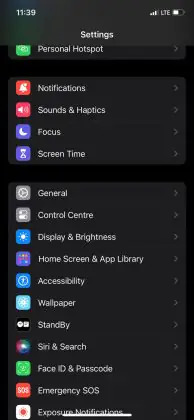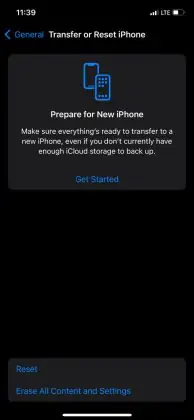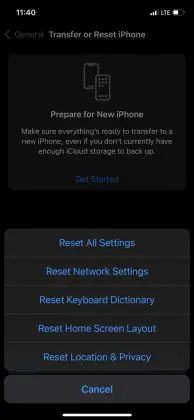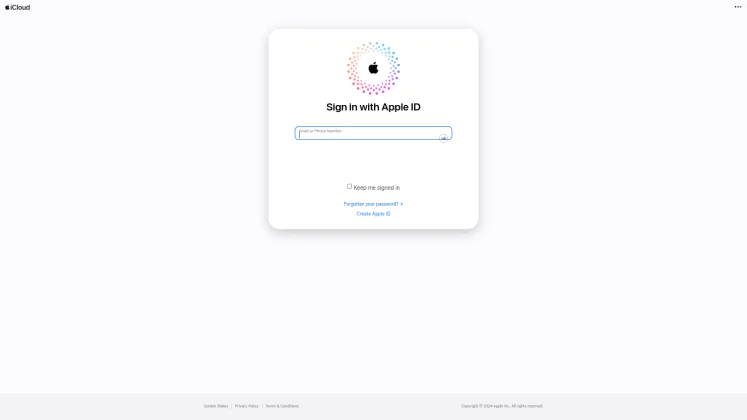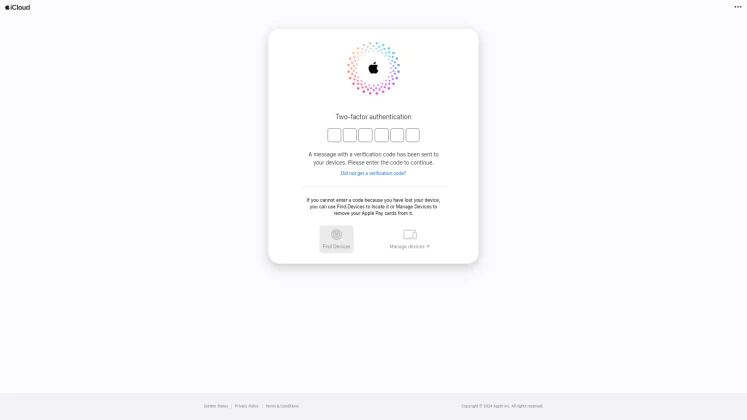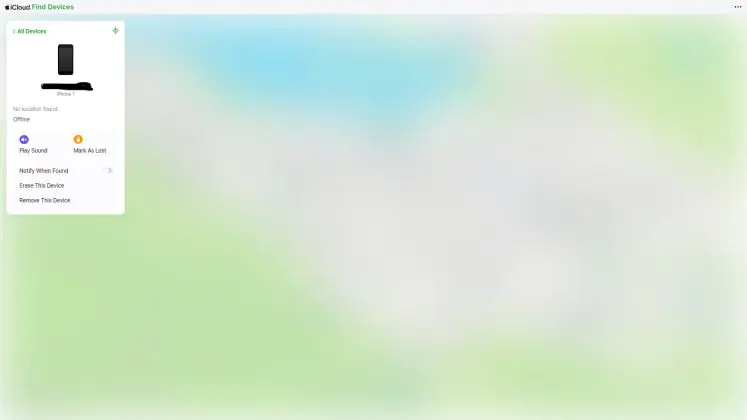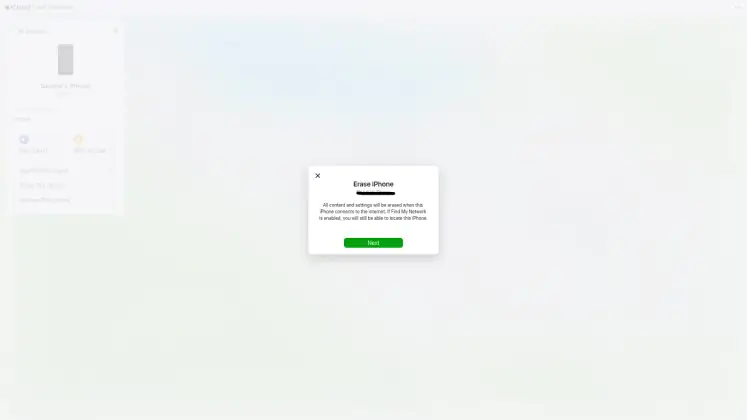© ROOT-NATION.com - Use of content is permitted with a backlink.
In this article, we will focus on showing you how to reset an iPhone the proper way. Yes, you might have found yourself struggling with some software issues on your device and need to revert it to factory settings. Also, you might have had your device stolen or get a new device and need to wipe out your storage.
There are a lot of scenarios where resetting your iPhone comes in handy. For this reason, you must know how to properly reset your iPhone, hence clearing its storage and reverting to factory settings. There are a few ways to reset your iPhone and in this article, we will cover each one of them.
The first way to reset your iPhone is directly from the settings page, and most people will know of this method. The next way to reset your iPhone is from your iCloud account (Find My Device) and this comes in handy if your device is lost or stolen. Unlike Android devices you can reset your iPhone manually using a combination of buttons, so we’ll make do with the two options we have for this article.
Read also: Conference Recap: Apple Let Loose
How to reset your iPhone from the settings page
As we mentioned previously, this is the easiest way to reset your iPhone. This method comes in handy for users who get a new iPhone and are looking to clear the storage on their previous device. Another scenario where this method comes in handy is for users who face some software issues on their devices.
Just like resetting your Android device, it is important to back up your iPhone to your iCloud account. This will help you to access all files that will be deleted from the device once the reset process is complete. To reset your iPhone from the settings page, take the following steps below:
- Head over to the settings page on your iPhone
- Navigate to the General settings option and click on it
- From here, navigate to the Transfer or Reset iPhone option and click on it
- This will provide a few reset options for your usage
- Click on the Rest All Settings option.
By completing these steps, you’ll have successfully reset your iPhone. Once the reset process is complete, you can then access the iPhone by signing in to an iCloud account and setting up the device like it’s new. Please, ensure to back off your device’s storage to ensure that all erased memory is safe for your usage.
How to reset your iPhone from iCloud
In this method, we’ll look at how you can reset your iPhone even when you’re not with it. This will come in handy for those who have had their iPhone stolen or misplaced it and are looking to wipe out their storage. With this method, users who can’t get access to their iPhones can reset it without having to use the settings method.
For this method to work, we will make use of the Find My iPhone feature. Those making use of this method will need to access their iCloud account to access their device. From here they can reset their device, hence wiping out the storage from their device.
- Head over to the iCloud login site here
- Login to your iCloud account
- From the two-factor authentication page, click on the “Find Devices” option
- From here you’ll find all iPhone or Apple devices connected to your iCloud account
- Click on the “Erase This Device” option and you can reset your device.
Just like with the other method, it’s important that you back up your device content to iCloud. This will help to protect your sensitive data that you might need to access once you sign in to a new device. In another article, we’ll show you how you can back up your iPhone’s data to make it more accessible from the cloud.
Read also: