© ROOT-NATION.com - Use of content is permitted with a backlink.
A really easy way to keep a tab on personal belongings is by purchasing a tracker like an Apple AirTag. Yes, ever since its launch back in 2021, Apple’s first tracker has gained and is still gaining a ton of popularity in various regions. Lots of people are putting this tiny gadget to use as they keep a tab on their various personal belongings.
In this article, we’ll show you how to use an Apple AirTag and make it accessible across your device network. Considering that this is a product from Apple, it will perfectly sync with Apple devices. So if you use an Android device, we’ll show you a few other tracking devices that sync perfectly with Android smartphones.
If you own an Apple iPhone and are looking for a way to track your personal belongings, this is the article for you. Here, you see how to set up your AirTag and sync it to your device network, as well as how to find its exact location. You can purchase an AirTag from Apple via this link or your local retail stores.
Read also: How To Sharpen A Photo On iPhone To Bring Out The Details
Steps on how to use an Apple AirTag

To use this tracking device, you’ll need to purchase one from Apple or your local retail stores. Once you have an Apple AirTag on hand you can then proceed with the setup process to make this product serve its intended purpose. This entire process is easy and pretty straightforward.
Before you start setting up your Apple AirTag it is important to turn on the iCloud keychain and two-factor authentication. To do this, head over to the settings page tap on your name then on passwords and keychain, and turn it on. For most people this feature will already be turned on by default, now you can proceed with the setup of your Apple AirTag:
- Ensure that your location, Bluetooth, and Wi-Fi or cellular data are all active and working properly
- Activate your AirTag by removing the plastic tab covering the AirTag and pulling it out. This will prompt the AirTag to play a sound
- Next bring the AirTag next to your Apple device, a popup menu will appear on your device’s screen
- Press the Connect button on the popup screen
- Add a name to the AirTag
- Once you’re done with this, the AirTag will automatically sync with your Apple ID
Read also: How to use the Apple Find My tool
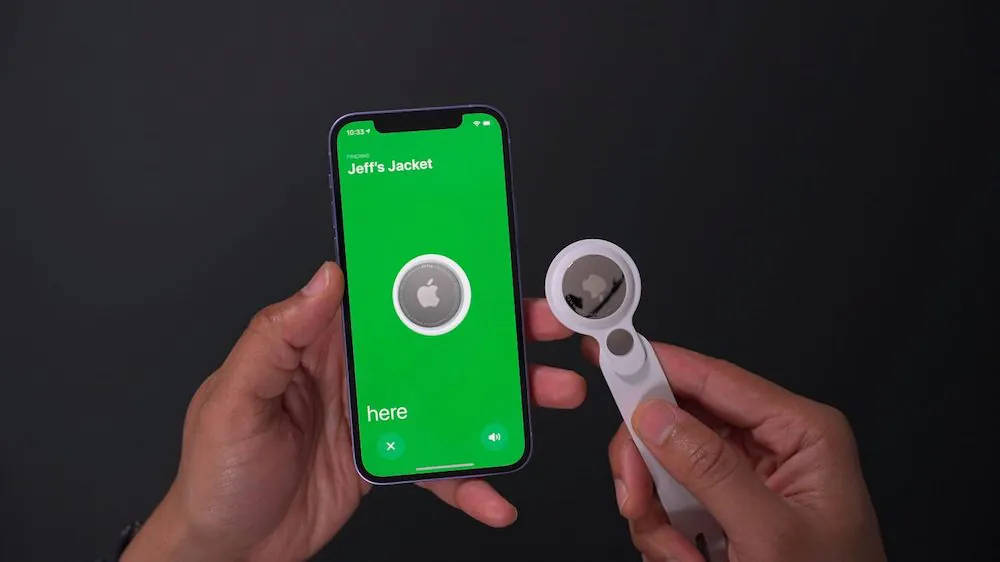
With these few steps, you have successfully set up your Apple AirTag, and now you need to understand how to use it. You can have multiple AirTags for various personal belongings. Each AirTag is connected to your Find My app on your Apple device and constantly reads the live location of the item it’s attached to.
Open your Find My app on your Apple device, and select the items option at the bottom navigation tab. This will display all your AirTags as well as a live reading of their location on the map above. Tapping on your AirTag will help you access various options like playing a sound to locate the AirTag in case it’s missing.
You can also use the map to locate and track the AirTag if it’s not within reach. With your AirTag, you can now better keep track of your personal belongings that you might misplace. Now you’re ready to make use of an Apple AirTag effectively.
Read also:
- Epomaker DynaTab 75X review: Unabashedly gimmicky
- Škoda Kamiq 2024 Review: Is This Compact Crossover Worth Your Attention?

