© ROOT-NATION.com - Use of content is permitted with a backlink.
If you’re an Android buddy looking for a way to use FaceTime on Android, this is the right article for you. Here, we will show you exactly how you can join your friends who use Apple devices on those FaceTime calls without letting go of your Android device. Over the years this has been a big issue for most users of Android devices as Apple doesn’t make FaceTime available to non-Apple users.
Recently, Apple opened up FaceTime to Android and Windows devices with a few limitations. Regardless of the said limitations, Android users can now join in on FaceTime calls without purchasing an Apple device. In this article, we’ll show you exactly how to use FaceTime on Android.
Read also: How to connect a Bluetooth keyboard to an iPad or tablet
Steps to take to use FaceTime on Android
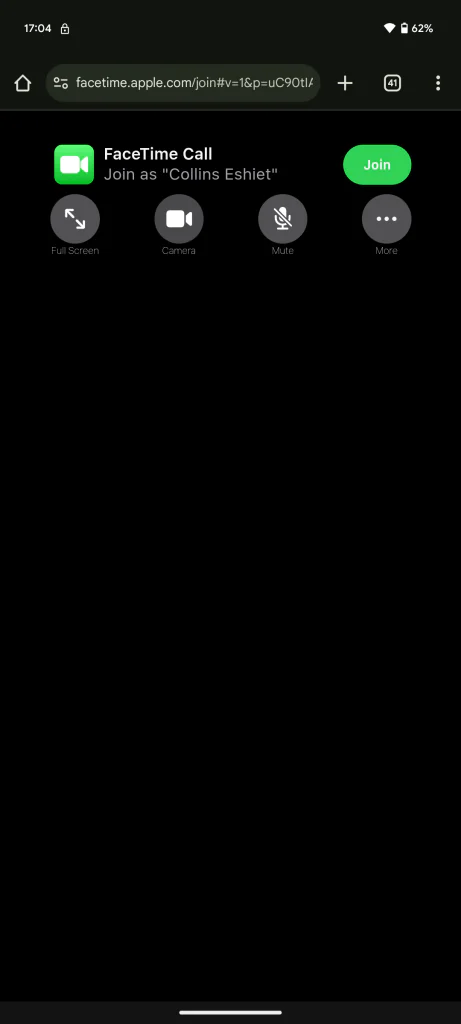
Starting from iOS 15 which was launched 3 years ago, Apple started allowing Android users to join FaceTime calls. To do this, the Apple user will need to start a call and share an invitation link with their Android friend to enable them to join the call. By using this link, the Android user will be able to join his friends who use Apple devices on a FaceTime call.
However, this feature has some limitations affecting Android users at large. One of the many limitations this brings is that regardless of how good your device’s camera is, your picture quality during the call will be low. You won’t also have access to SharePlay and screen sharing on the web using an Android device.
But if these aren’t a dealbreaker to you, take the following steps to join a FaceTime call on your Android device:
- Get a friend using an Apple device to start a FaceTime call and share the call invite link
- Once you have the link, open it on your device’s web browser, and it’ll redirect you to the Apple FaceTime website
- Put in the name you wish to be displayed during the call
- Next, join the call
- Wait a while for your friends using Apple devices to let you into the call
- Once in, you have access to a few controls within the call
- You can set the call to full screen, and toggle your camera or mic on or off
- You can also use the “More” button to share the call link with others, toggle between your front or rear-facing cameras, or switch your microphone controls
- Once the call is over, you can use the “Leave” button to exit the call
By taking the steps above, you’ll have joined a FaceTime call without having to own an Apple device. So next time your friends using Apple devices are planning that group voice call, don’t feel left out and join in on the web platform. The steps above will also work for joining FaceTime on a Windows device.
Read also:
- Mazda CX-60 Premium-Sport Review: Not Enough Premium Quality, But Too Much Sport
- Doogee T30 Max Tablet Review: Powerful and Versatile

