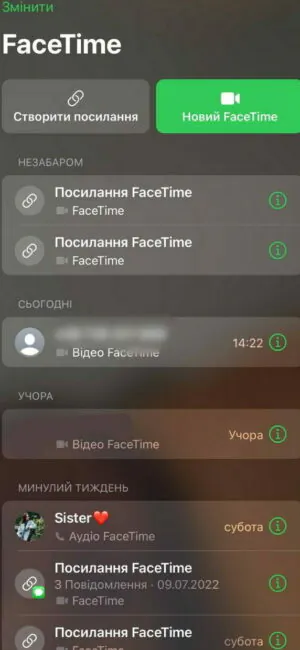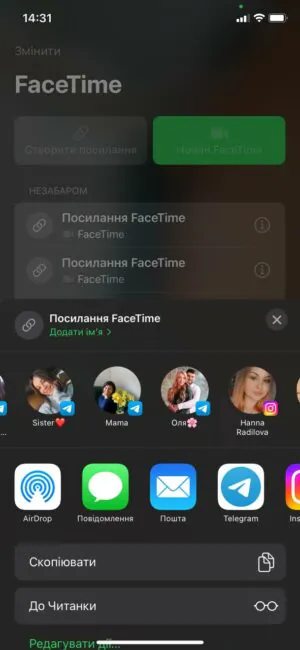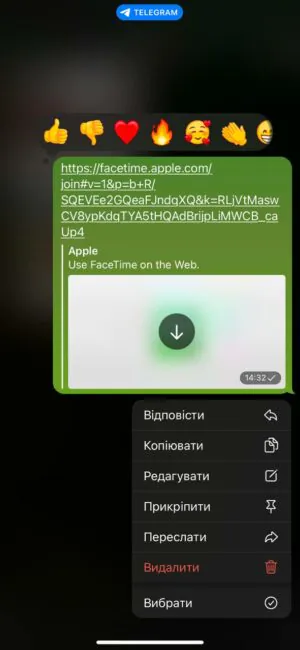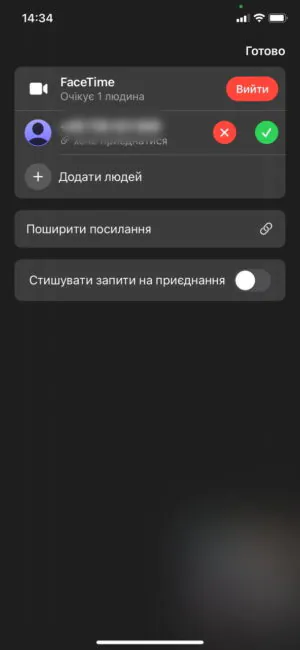© ROOT-NATION.com - Use of content is permitted with a backlink.
We all know that Apple has created and supports a useful utility that allows you to communicate online with people from different parts of the world. FaceTime is often the primary means of communication for iPhone and iPad owners. There is a concept that the iOS system is a closed ‘clan’ only for its own. It is partly so. However, about a year ago, the ‘fruit’ company allowed to connect to the same conversation from different devices, including Android and Windows.
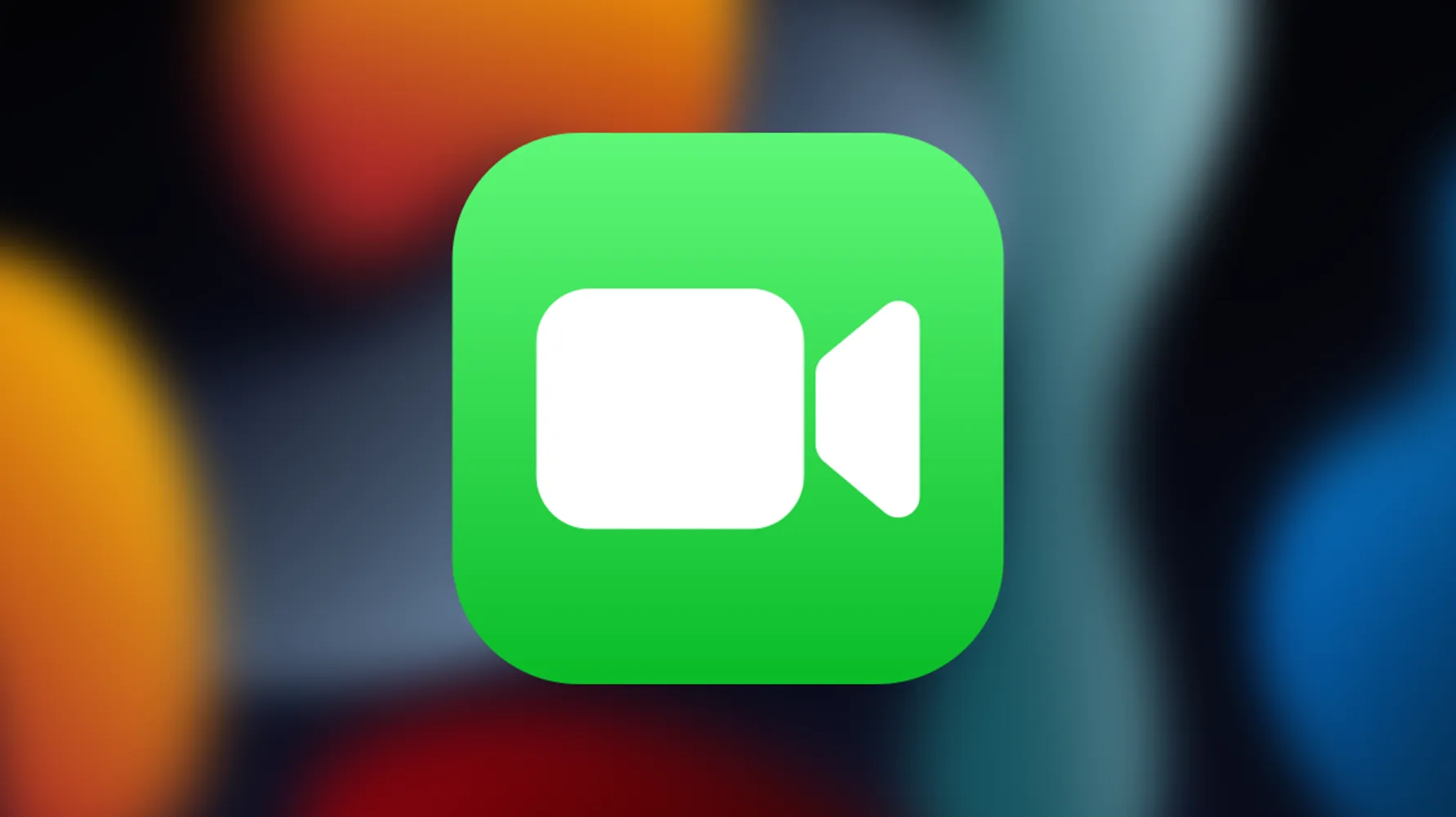
Today we will share a life hack that will help you connect to a FaceTime conversation not only from iPads, iPhones and MacBooks, but also from Android smartphones and Windows laptops. Note that we are not talking about standalone applications, you can connect to the conversation through a browser using a special link. At the same time, it is not possible to fully use the application, that is, to register and call someone. But you can join group or individual conversations started by users of Apple devices. Already something!

With the help of a link to FaceTime, anyone can join the conversation, and from any device, using a regular Internet browser.
What you need to connect to a FaceTime call from Android or Windows
- A gadget based on Android OS or a Windows laptop/tablet
- The latest version of Google Chrome or Microsoft Edge browsers
- Stable Wi-Fi or mobile Internet signal.
Above is official information from Apple. Although, in practice, users say that you can join a FaceTime conversation from Linux and Chrome OS as well.
Let us note that you can create a link to connect to FaceTime on Android or Windows on devices with iOS 15 and MacOS 12 Monterey.
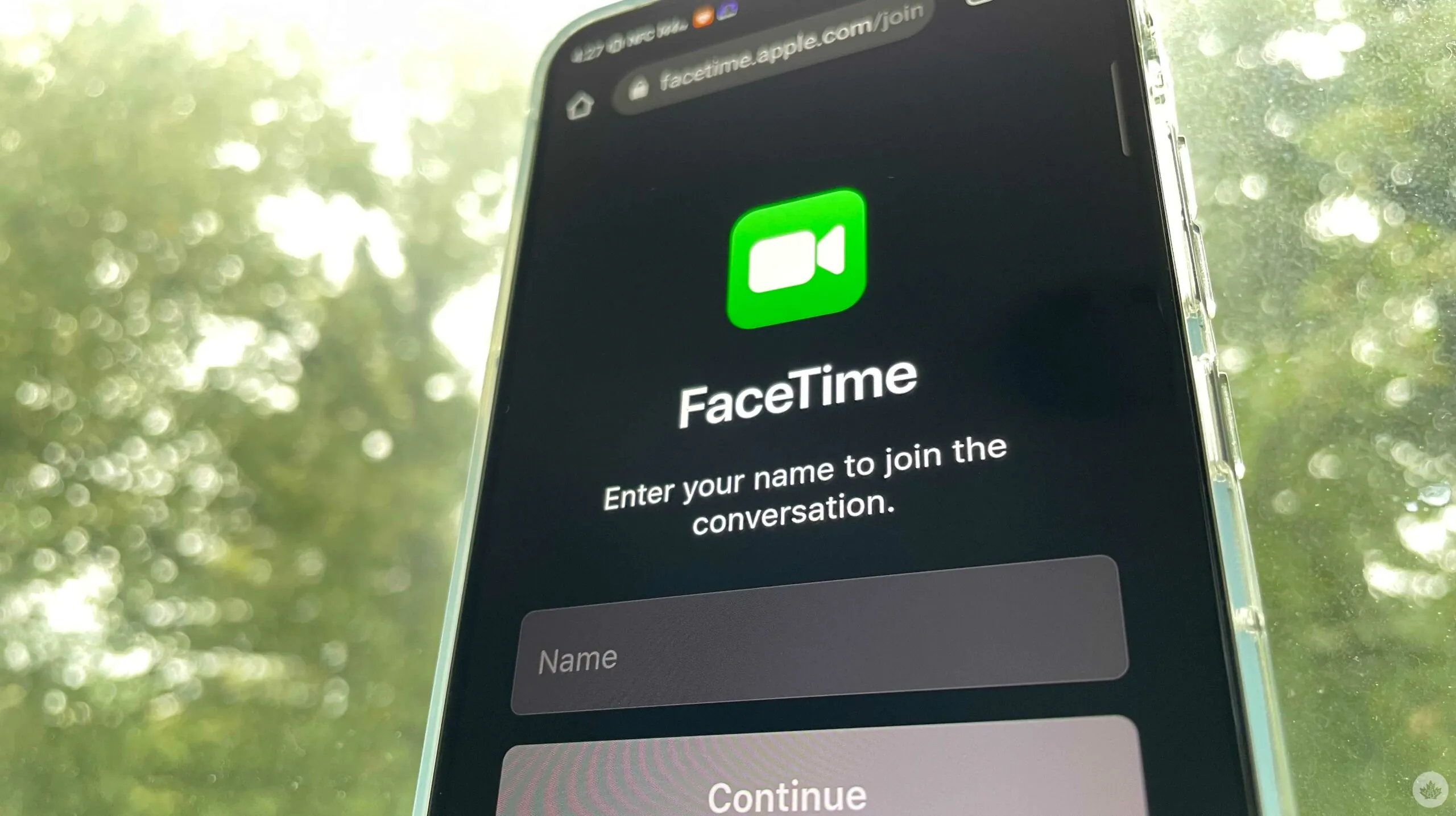
Read also: How to Use Widgets on the iPhone Home Screen
How can I join a FaceTime call through a browser on Android or Windows?
- When you get the call link, open it.
- Enter your name and then Continue. If you have not previously allowed the device to use the microphone and camera, then most likely you will be asked to allow it.
- Click on Join. Then you need to wait until the person who started the call allows you to connect. That’s it – you’re in the conversation!
- If necessary, click Exit to leave the call.
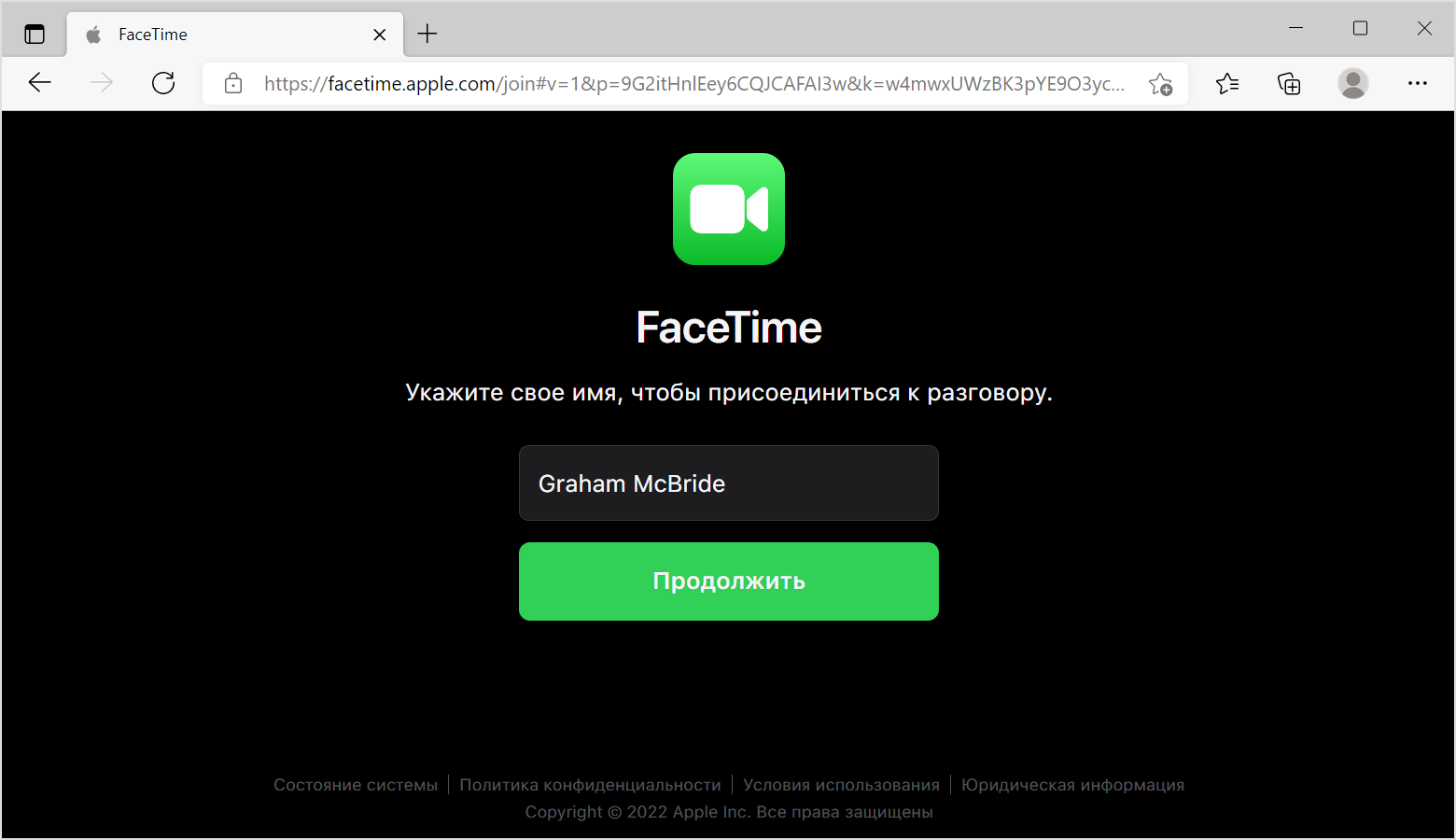
What features are available when using FaceTime through a browser?
Virtually the same features as in the official FaceTime application are available through the browser on Android and Windows. But there is no option to use SharePlay and screen sharing, as well as various filters and emojis. Main functions:
- camera on/off — camera icon
- microphone on/off – microphone icon
- full screen mode – an icon with arrows pointing in different directions
- switching from the front camera to the main one – a camera icon with circular arrows.
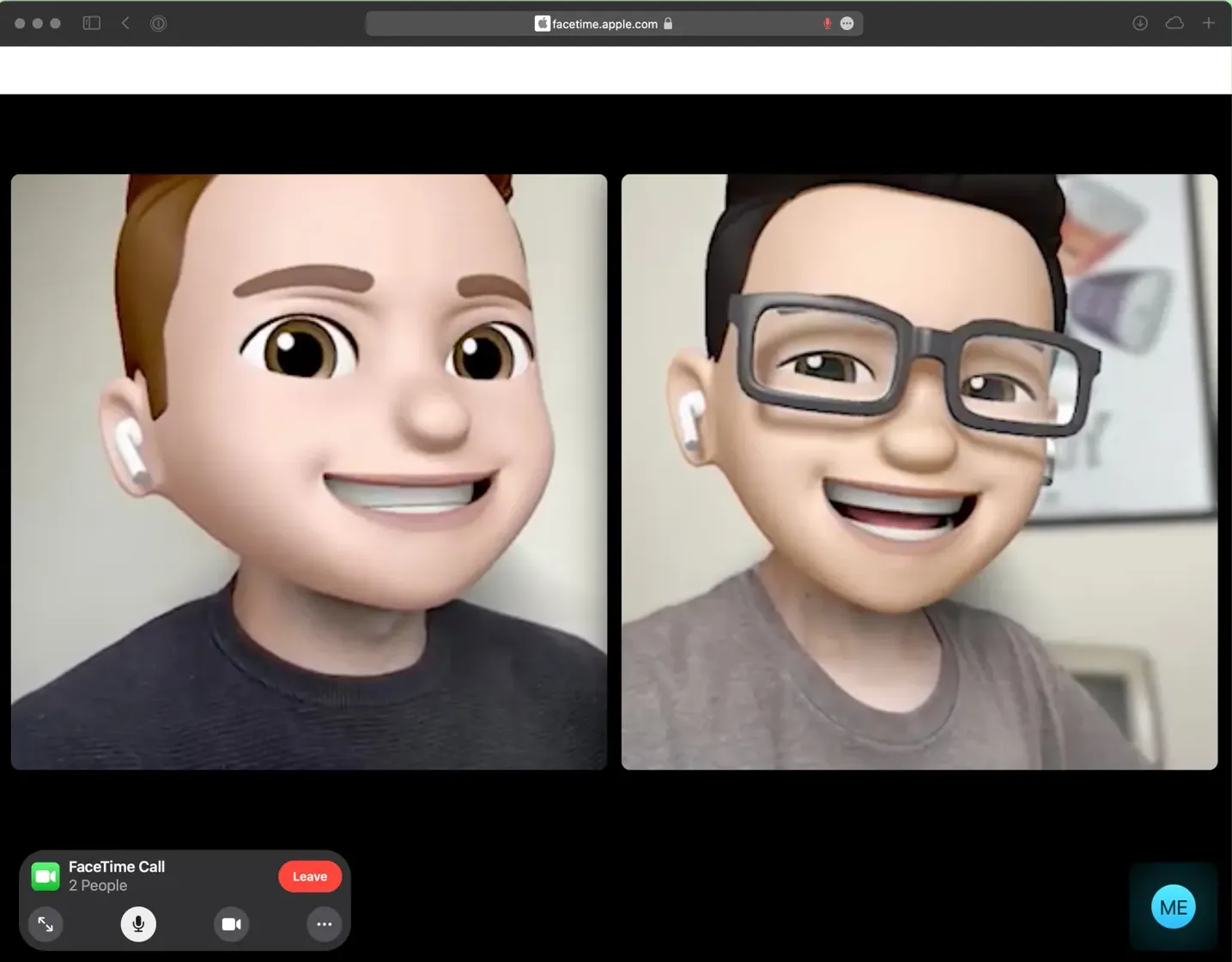
Viewing participants in a conversation in the form of a grid
There is also an option to view the participants in the conversation in the form of a grid. In this case, all participants are displayed as tiles during a FaceTime conversation. The tile of the participant who is currently speaking is automatically highlighted, so it is not difficult to find out who is currently speaking.
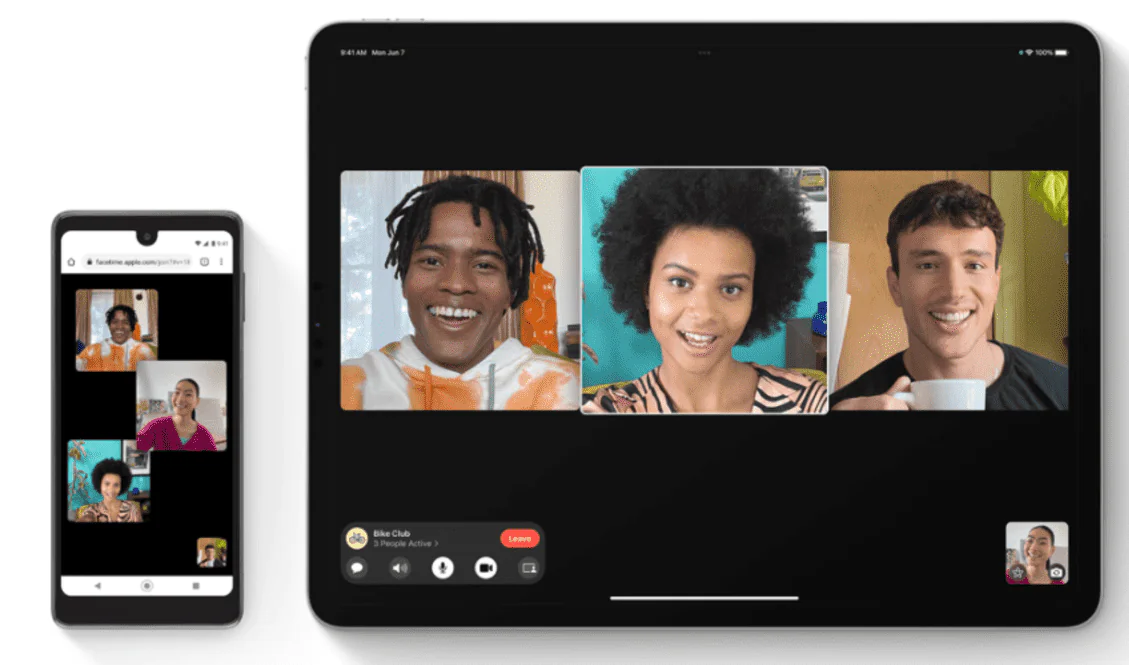
To enable the grid, select the member list and tap the settings button (with three dots), then tap the grid icon (4 squares). To turn off the function, press this button again.
How to create a FaceTime call link for your friends on Android or Windows
As mentioned, this requires an iPad or iPhone running iOS 15, as well as a laptop running macOS 12 Monterey.
The procedure for a mobile device (iPhone, iPad, iPod Touch):
- Open FaceTime and select Create Link.
- Tap Add Name, enter the name of the meeting (it is not necessary, but it will be more convenient for you and your guests later when studying the call history).
- Select the contact you want to send the link to, or copy it via the Share menu and send it in any convenient way.
Here’s how to create a link to a FaceTime conversation on a macOS laptop:
- Open the FaceTime app on a Mac running MacOS Monterey and select Create Link.
Copy the link and send it to whoever needs it. - Once created, the link will appear in the FaceTime sidebar under Upcoming.
- When you’re ready to talk, double-click the FaceTime link in the sidebar or click the FaceTime button next to it. Then click Connect.
- When invited users join your conversation, you’ll receive a message to confirm or decline the requests.
- You can remove any of the invited participants from the call by pressing the delete button (with a cross), but only within 30 seconds after joining.
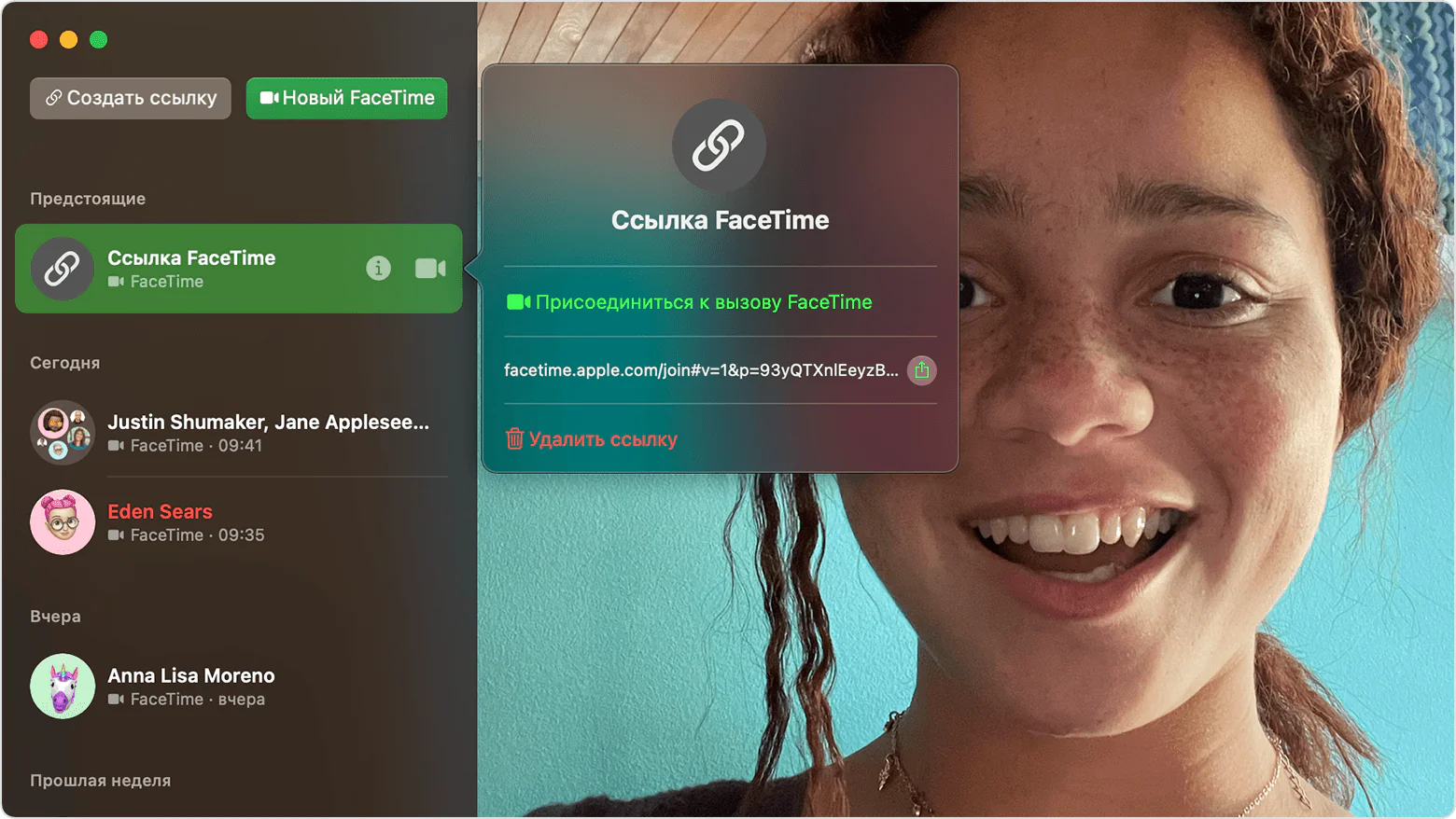
A link to a FaceTime call for Windows and Android users can also be created in the Calendar app. When adding a new event, in this case, you need to click the FaceTime button next to the ‘Add location or video call’ menu item. This way the invited users will know exactly when you want to chat with them.
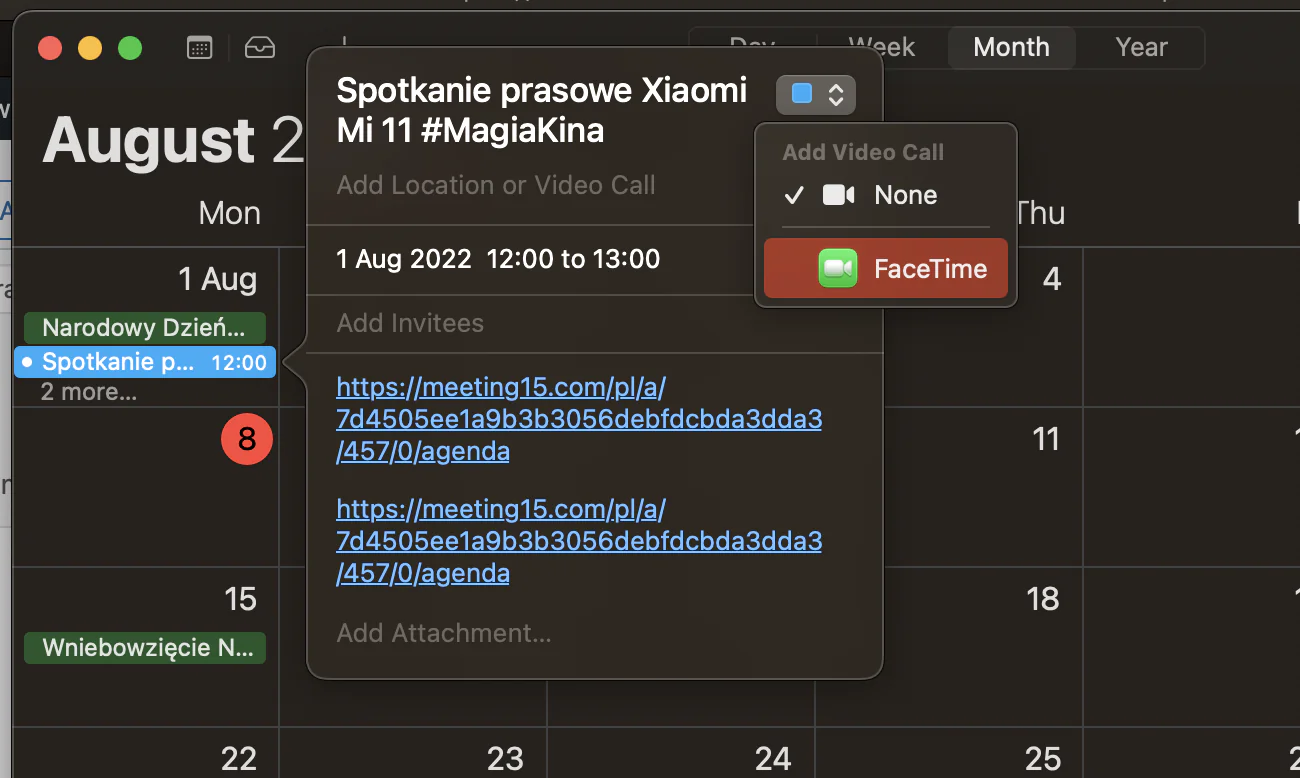
How to remove a link to a FaceTime call
To remove a link to a call, tap the Information icon (with the letter ‘i’) in the list of conversations, then select ‘Remove Link’. All users who choose to use the link after removal will receive a notification that access is pending. You, in turn, will not receive notifications that someone is connecting to a remote conversation.
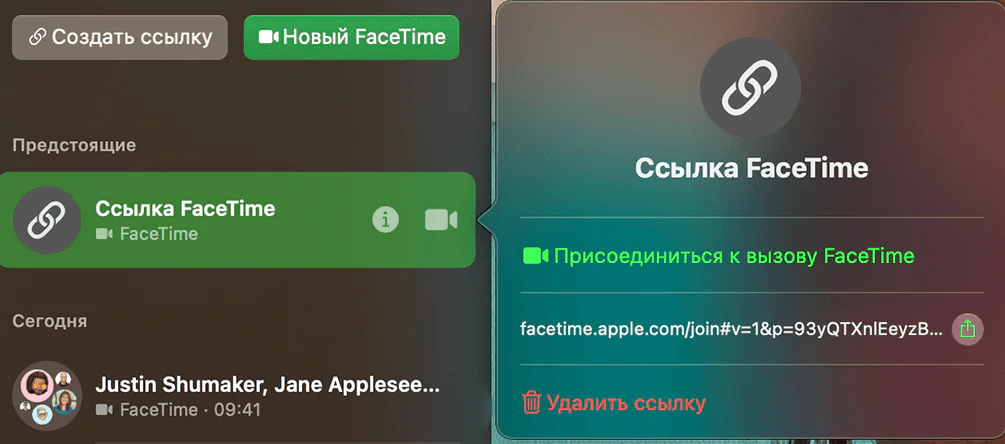
As you can see, FaceTime is very helpful in literally and figuratively ‘connecting’ different users with a single link. Of course, competitors like Skype, Zoom, etc. can do it too. However, if you or your friends are die-hard Apple fans who still occasionally want to connect with people who prefer other platforms, anything is possible!
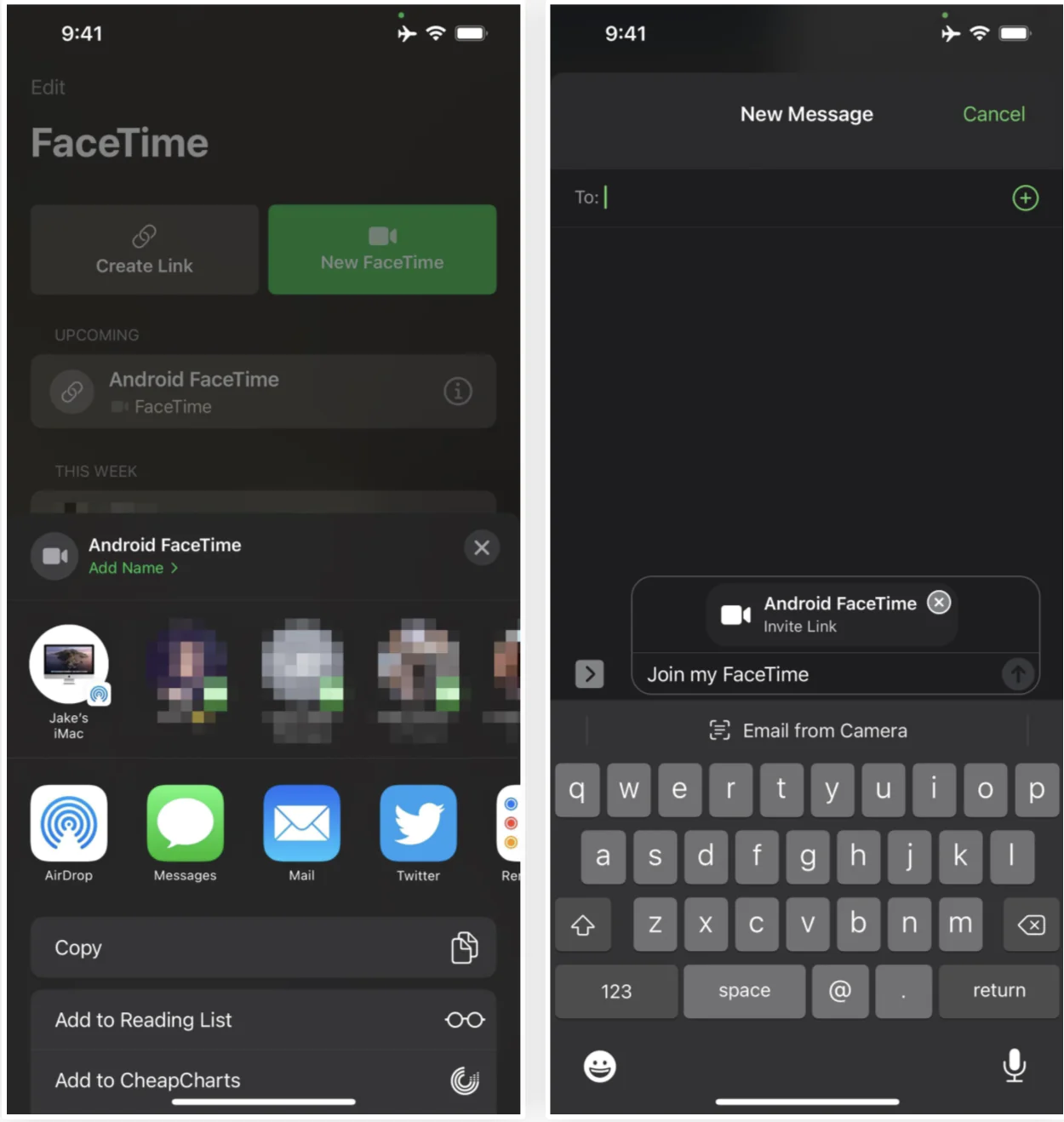
Read also:
- How To Use Portrait Mode in FaceTime on iPhone and iPad
- How to troubleshoot FaceTime on iPhone and iPad
And don’t forget! You can also help Ukraine fight with Russian occupants via Savelife or via an official page of the National Bank of Ukraine.