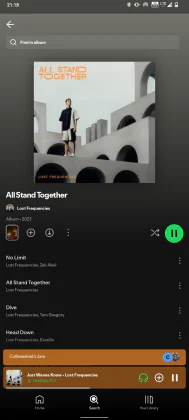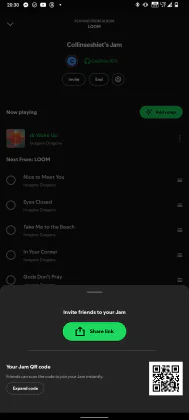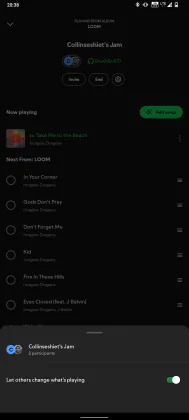© ROOT-NATION.com - Use of content is permitted with a backlink.
Have you ever heard of the feature Spotify Jam on the popular music streaming app? Do you regularly use this feature while streaming music with your friends? If your answer to any of these questions is not, then this article is for you, as it’ll guide you on how to get the most out of this feature.
This feature is great for use when streaming songs while with your friends. Instead of listening to songs separately, you can start a Spotify Jam and allow your friends to connect so you can all enjoy the same song. Most people find this feature very useful when they aren’t in the same locations with their friends but want to listen to the same songs.
While this feature isn’t limited to use virtually, you can also put it to use while in-person with your friends. In this article, we’ll run you through the details of this feature, as well as how to put it to use on your device. Without any further ado, let’s first learn more about this feature and then all its bells and whistles.
Read Also: How to use Apple Music Sing
What is Spotify Jam
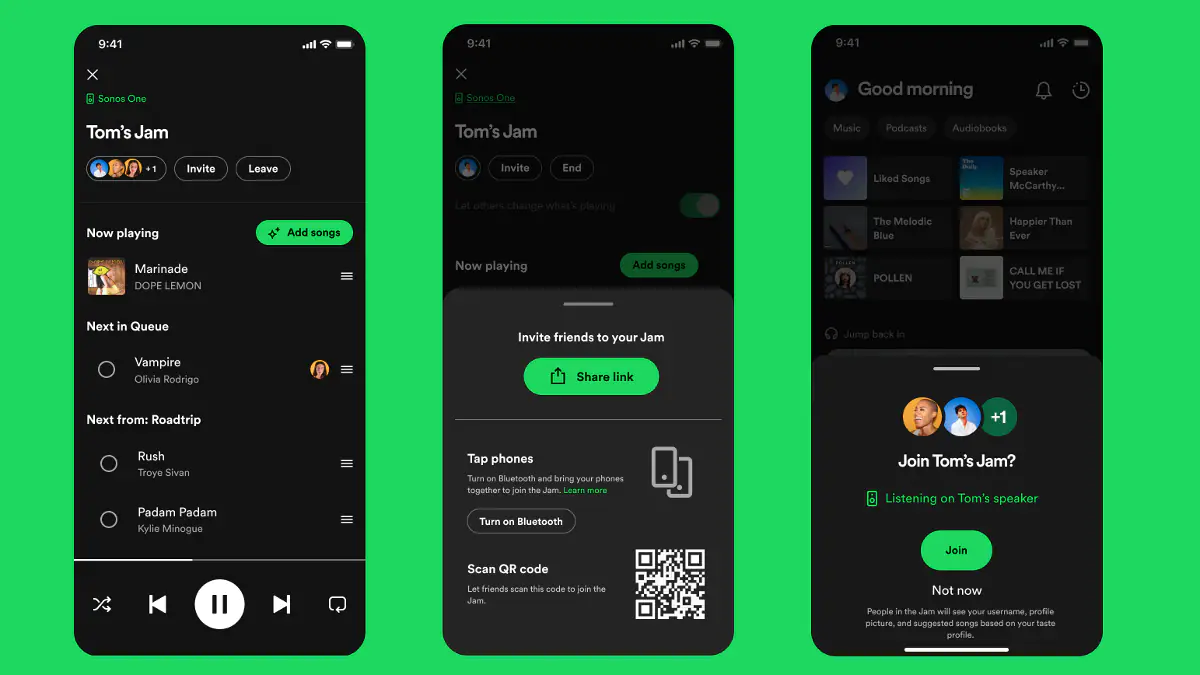
This feature made its official debut in September 2023, making it relatively new. At its launch, it got a ton of attention but was mistaken for the Spotify Collaborative Playlist feature that launched a few years before it. We covered some details and a detailed guide to using the Collaborative Playlist feature in this article, and you can check it out.
While this feature shares some similarities with the Collaborative Playlist feature, they differ in various ways. Unlike Collaborative Playlists, this feature lets users stream songs together in sync. Once users start a Jam they can add their friends and this article will show you just how to do that.
Using this feature is straightforward, you might wonder why you haven’t already started using it. Spotify Jam brings a different way to vibe with your friends while you’re together or away from each other. Now let’s learn how to make use of this very impressive music streaming feature.
Read Also: How to reset an iPhone
How to make use of Spotify Jam
In the previous sub-heading, we mentioned that some people might mistake the Collaborative Playlist with Spotify Jam. While with Spotify Jam, you don’t need to create and share a playlist with others. All you need to do is to find an already existing playlist, song, or album and start streaming.
Next, you can start a jam and add your friends, and you can all keep adding songs to the jam. This gives the feeling of being in the same space with your friends, and you all take turns with the aux. Here is how to start a jam, add people to it, add songs, give permissions, and end a jam:
- To start a Spotify Jam, the first step you need to take is to open the Spotify app on your device
- Find the song, playlist, or album you want to listen to with your friends
- Tap the three-dot icon next to the song, playlist, or album
- Find and select the “Start Jam” option
- Once the jam starts, use the Invite button at the top of the interface to add your friends
- Select the sharing method, by link or QR code
- Whatever sharing method you choose, send it to your friends and they can join the jam
- While the jam session is on, you can use the invite button at the top of the interface to add more friends
- Once they join, you can add songs to the jam using the add song button at the top right side of the interface
- Tapping the settings icon on the top of the jam session interface will let the host adjust permissions
- When you’re done with the jam session, you can end it using the end button at the top of the interface.
Once a jam session starts, all members of the session listen to songs in sync. This means that if one person pauses, or changes a song, the action affects everyone in the session. Based on the set permissions, members of the jam session can add songs and others will know the songs they added.
Following the steps above will help you make use of the Spotify Jam feature. So now you can enjoy your favourite songs with that special someone regardless of where you are. Start jamming today with your friends and get to know what songs they are currently vibing to.
Read Also:
- What Will Happen to Windows 10 After Support Ends
- ASUS RT-BE88U Review: Router with Up to 34 Gbps Throughput