© ROOT-NATION.com - Use of content is permitted with a backlink.
One of the new features of iOS 14.5 is an additional privacy protection mechanism. We’ll show you how to prevent Facebook and other mobile apps from accessing our custom advertising ID.
If you have spent some time shopping or searching for something on the Internet, then you are probably very familiar with the situation when after checking out a pair of shoes on Amazon an advertisement for this pair will persistently follow you on every website or app.
The new feature, available on iPhone with the iOS 14.5 update, aims to improve your online privacy by providing the ability to turn off ads that appear in the apps you use. This update is understandably nicknamed “Mark Zuckerberg’s nightmare”.

In newer versions of iOS 14.5, iPad OS 14.5, and tvOS 14.5, freshly installed apps must directly request permission to access data from other apps and the browser. Let me give you an example: Facebook must have consent to access your browsing history in order to use it for contextual advertising.
It’s frustrating, but in most cases, sites and programs do it without our knowledge, let alone consent. IOS 14.5, meanwhile, requires app developers to not only inform users about it, but also get permission to use the data. Apple explains that this will apply to all sites and apps.
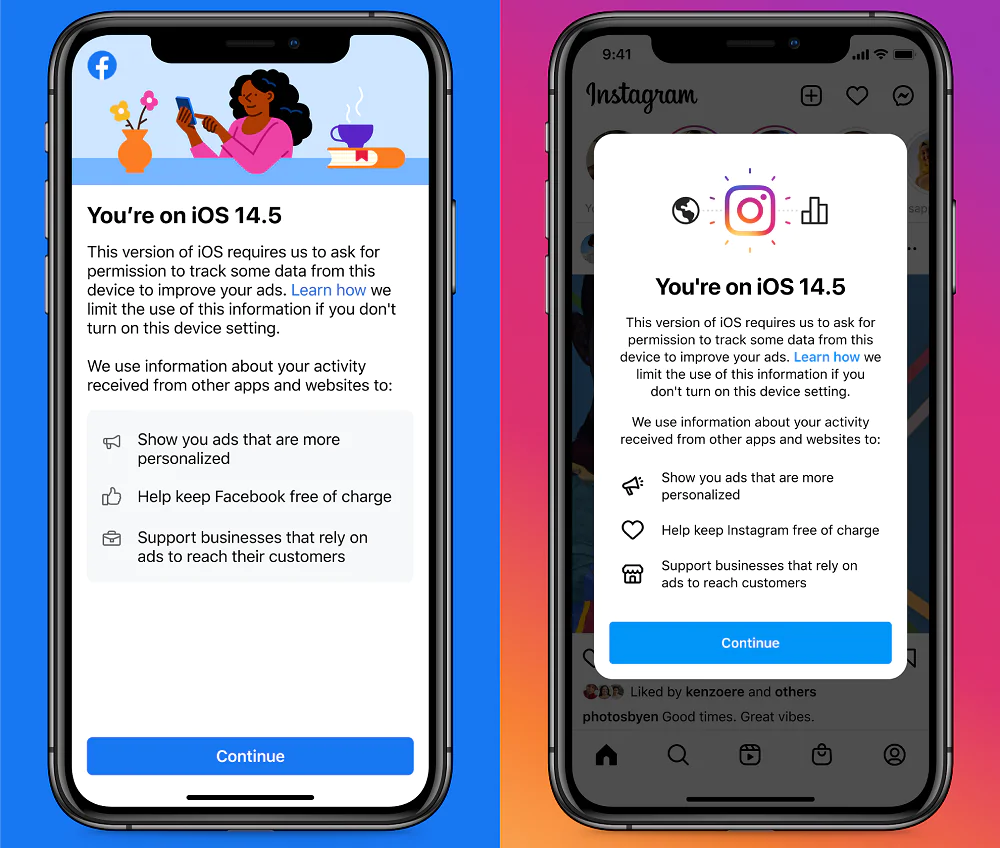
Developers will need to ask for consent to monitor user requests to later use this data in PPC advertising. The user can agree or refuse, and creators of the app can do nothing about it. If they are caught bypassing the block, the app will disappear from the App Store. Here’s how Apple explains it all in the video.

How do I turn off tracking on iOS 14.5?
When you open the app for the first time after updating to iOS 14.5, you will receive a tracking notification. Unless, of course, the app itself does it. It should be noted that Apple does not consider the following activities to be tracking:
- collecting and analyzing data about you and your device locally, without transferring it to third-party apps, or when the provided data does not allow you to be identified
- sharing data for the sole purpose of detecting fraud and improving security
- when the broker who receives the data is a credit assessment institution.
The tracking request is simple and allows you to agree or disagree. If you are not going to share any data, then you can turn off these requests for all apps in the system settings. To do this, go to Settings, open the Privacy section. In this section, go to the Tracking subsection, where you will see the Allow Apps to Request to Track option. We can completely block apps from sending requests to access the advertising IDFA, and we can either withdraw or retain the consent.
Read also: How to set up Face ID to unlock iPhone with a face mask
At this point, we can at any time revoke or, conversely, grant our permission to use our data for tailored advertising to a specific app at the expense of our privacy. That is, you can change the tracking settings separately for selected apps, as I showed with the example of Facebook.

At the moment, this is the only app for which I have seen this setting. I haven’t seen tracking requests on my phone yet, but they will surely appear over time.
Remember that users who opt to be tracked share not only IDFAs with the ISP and their potential partners, but also location and email data. Therefore, the choice is only yours.





