© ROOT-NATION.com - Use of content is permitted with a backlink.
Google Chrome for Android and iOS contains many hidden features that simplify and improve the experience of surfing the net. I have chosen the most interesting features that you might not know about.

The most popular browser in the world allows you to access experimental functions that are not in the settings menu. This is pretty easy. Just type chrome://flags in the address bar.

Why are these functions called experimental? Some of them are at an early stage of development and may not work properly. Other Google settings may be considered too complex to show to their mass audience. But experienced users who aren’t afraid of experimentation and innovation can take full advantage of Google Chrome’s experimental features.
I chose the hidden features of Chrome, which I use for a long time not only on my laptop, but also on my smartphone. I had no problems whatsoever, these features are tried and tested.
Google Chrome with dark mode on all pages
Dark mode has many advantages. In my opinion, it is more pleasing to the eye, and in the case of OLED screens it also increases the battery life of a smartphone. There is a whole bunch of applications that support dark themes, but when it comes to websites, the trend is just beginning to spread. However, this process can be accelerated.
Chrome has a hidden feature that allows you to darken all sites. Of course, the software does this wisely: the background becomes dark, the fonts are light, and the graphic elements remain unchanged.
To enable dark mode for websites:
- type in the address bar: chrome://flags;
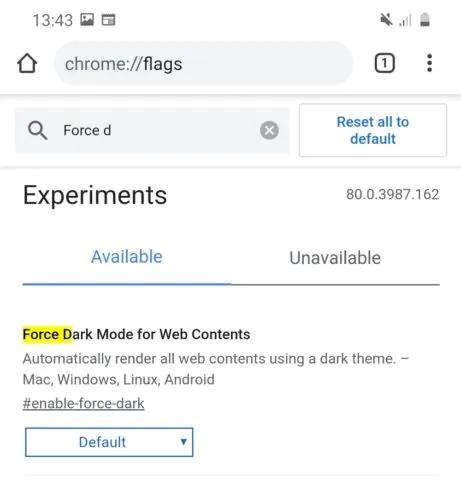
- find the “Force Dark Mode for Web Contents” function;
- select the option “Enable with selective inversion of non-image elements” from the drop-down menu;
- restart the browser
From now on, all Internet content will be as dark as possible.
By default, all the key elements of the Chrome interface, including the address bar, are located at the top. In a world dominated by smartphones with giant screens, this is not a very convenient solution. The fact is that when working with the phone with one hand it is difficult to reach the search bar even with your thumb. Fortunately, this problem can be solved.
Chrome on Android lets you move some buttons down. For this:
- enter the usual command in the address bar: chrome://flags;
- Find the “Chrome Duet” function;
- select your preferred button layout in the drop-down menu (I recommend “Home-Search-TabSwitcher Variation”);
- restart the browser
From now on, even getting into the address bar at the top becomes unnecessary, since the button with the magnifying glass at the bottom performs the same function. Your fingers will be grateful for that.

Chrome tabs with page thumbnails
By default, when switching between open tabs on mobile Chrome, the so-called stack animation is used. It may be pleasing to the eyes, but in my opinion it is not very practical. Only a small part of each page is visible, and finding the right tab among several dozen elements takes precious seconds.
However, Google Chrome for Android has several alternative tab switchers. My favorite is the one with the thumbnails. To enable it:
- type chrome://flags in the address bar
- find the function “Tab Grid Layout”;
- select the desired switch in the drop-down menu (I recommend the “Enabled thumbnail aspect ratio 3: 4”);
- restart the browser.
Now separate tabs take up less space, while remaining more readable and easier to view.
Google Chrome with recognition of images and text in photos
Google some time ago released the excellent Lens application, which is used to recognize objects in pictures. Turns out there is a way to integrate it with the Chrome browser.
As can be seen in the screenshots above, when you hold your finger on the photo, there’s an option that allows you to analyze it using the “lens”. The software recognized the phone in the picture and suggested looking for information about it. All text was also correctly detected, and you can even copy it.
To enable this feature:
- Type chrome://flags in the address bar
- find the function “Google Lens powered image search in the context menu”;
- select “Enabled” from the drop-down menu);
- restart the browser.
The option will appear in the context menu when you hold your finger on any picture.
Previewing a web page before opening it
I like this feature, which is a great alternative to opening pages in new tabs.
After holding your finger on the link, the option “Page preview” appears. Then the site is displayed in the panel. Thus, you can even read the entire article without leaving the original page of the site, which greatly speeds up the whole process.
To enable this feature:
- type chrome://flags in the address bar
- find the function “An ephemeral Preview Tab in an Overlay Panel”;
- select “Enabled” from the drop-down menu);
- restart the browser.
This is a really great feature, and I’m surprised Google doesn’t use it in Chrome by default.
As you can see, mobile Chrome has some very interesting and noteworthy experimental browser features. They will allow you to browse websites and other content as comfortably as possible. Even if sometimes experimental functions may have some issues or may not work at all until the browser is rebooted twice.
If you know about other noteworthy experimental Chrome features, share them in the comments. There are really a lot of them, and I myself will read with pleasure about the most interesting of them.
Subscribe to our accounts:

















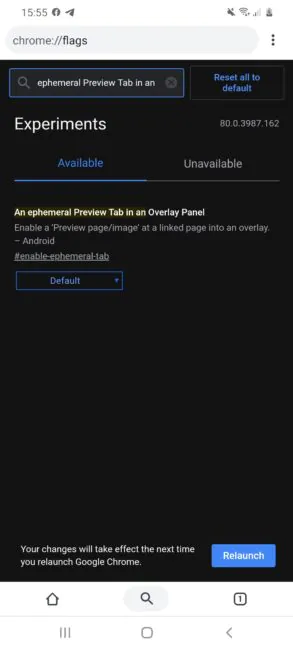

Wonderful artilce!