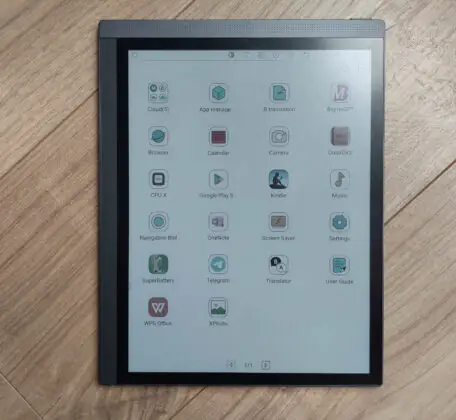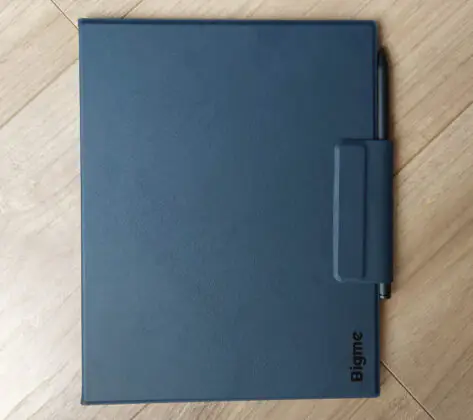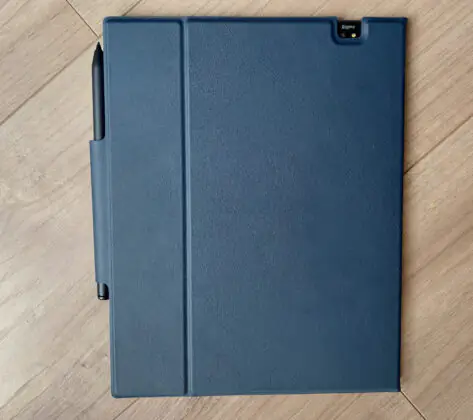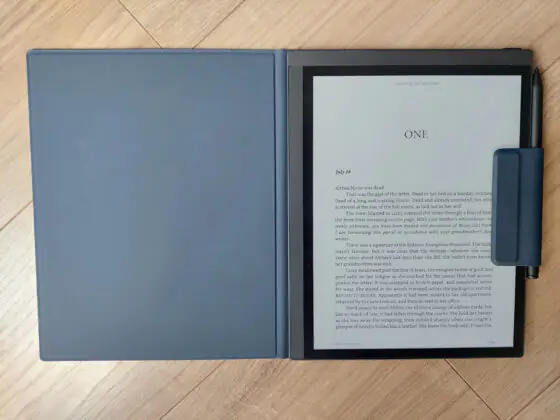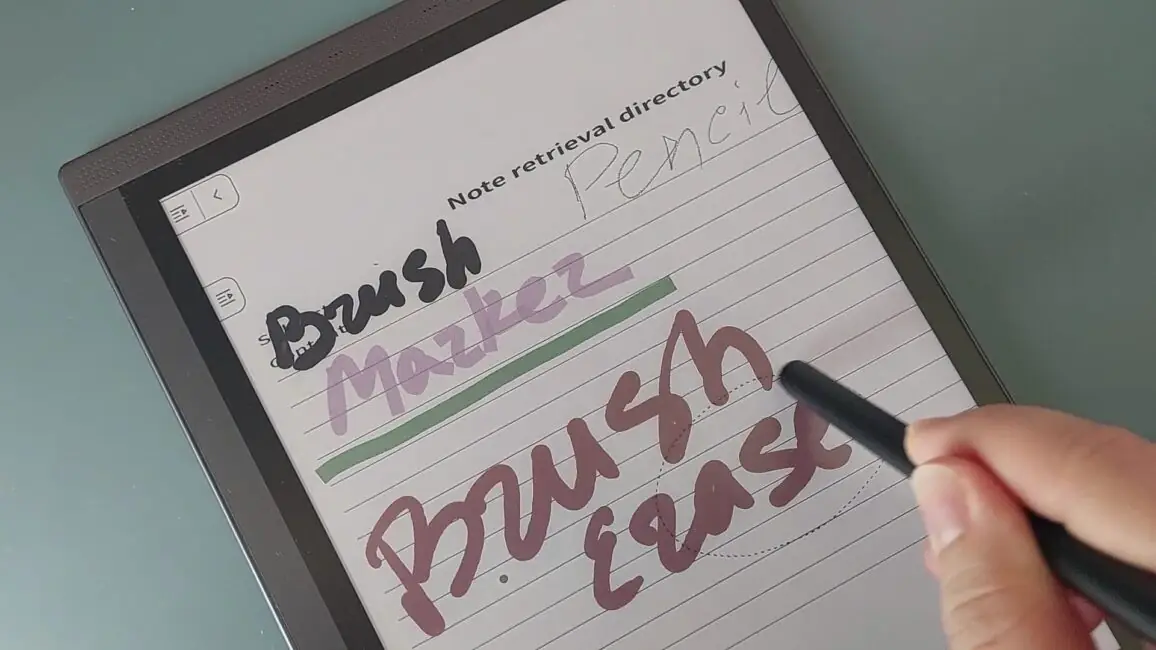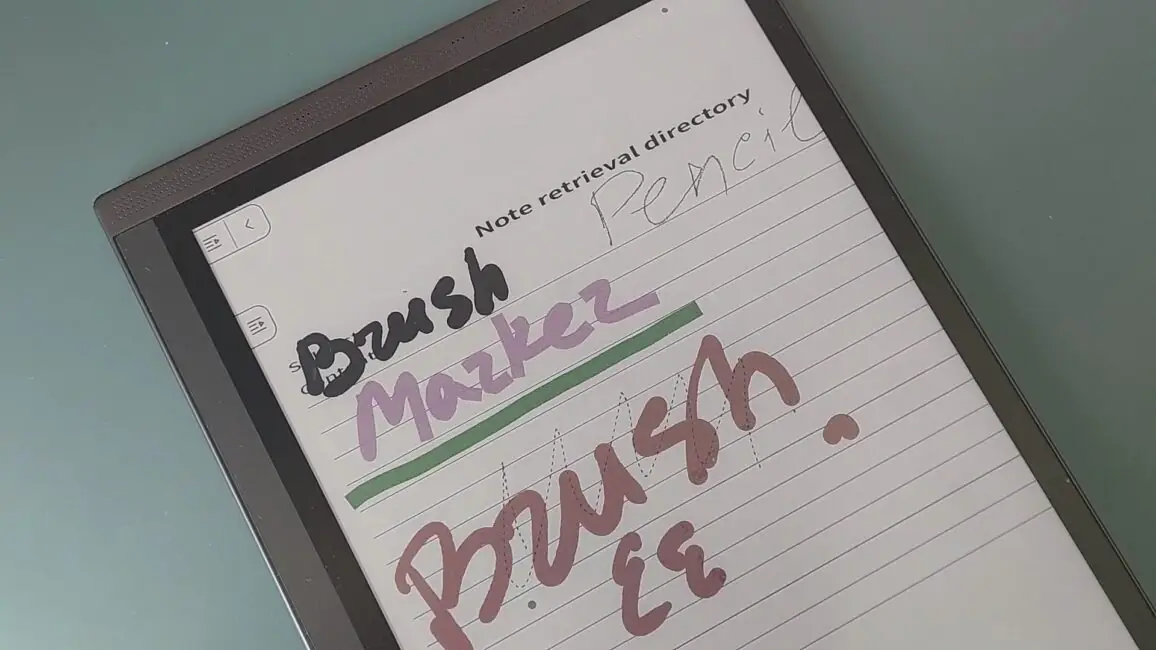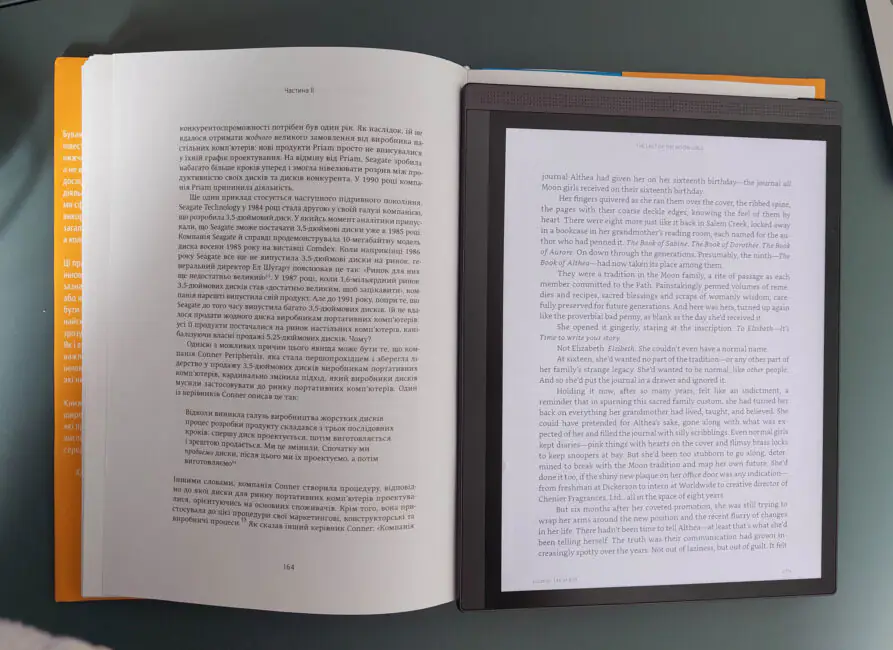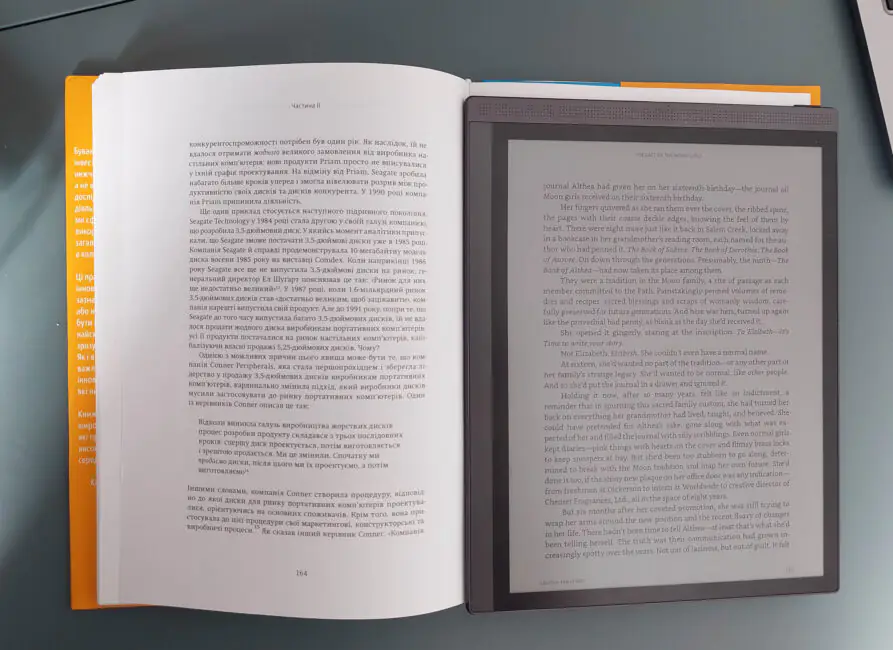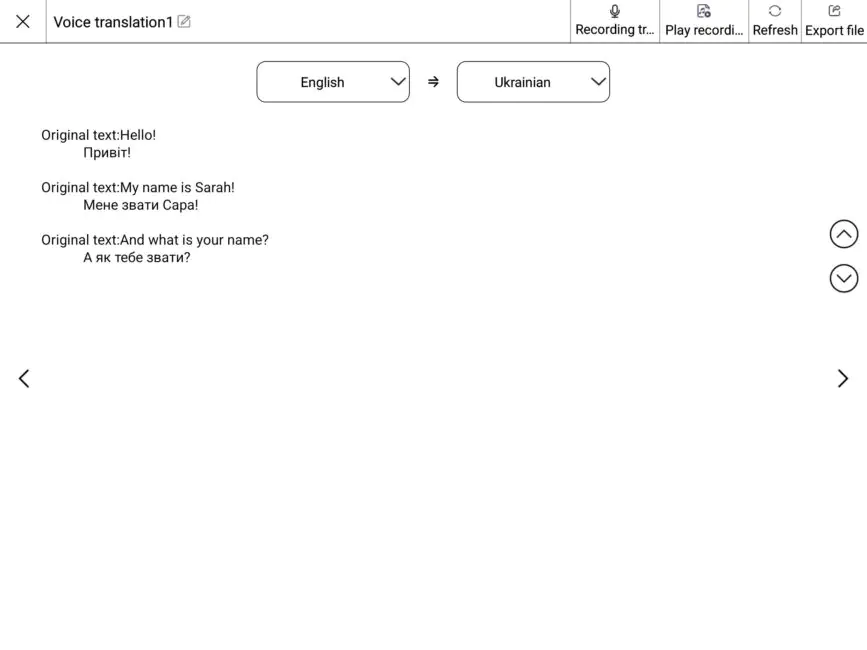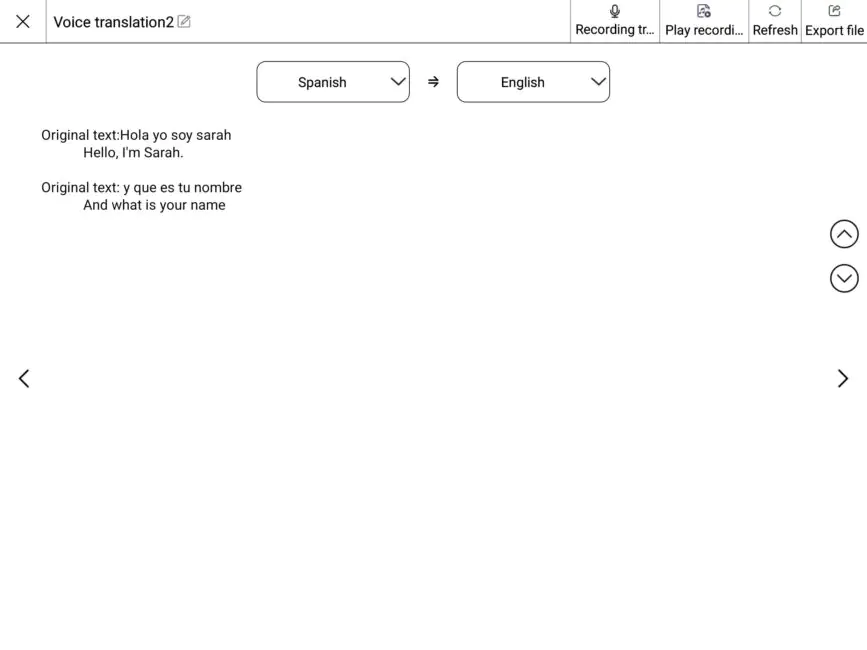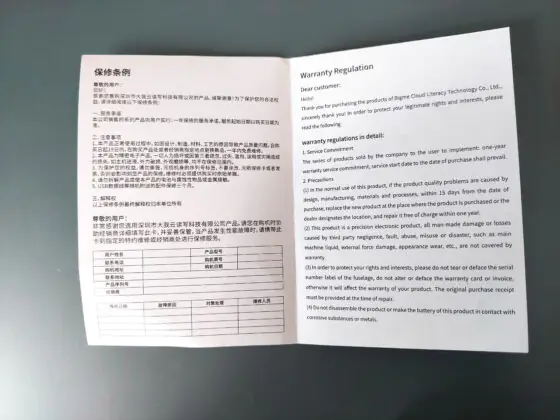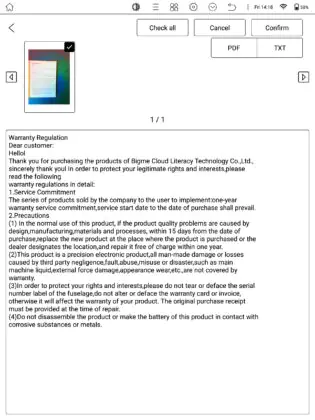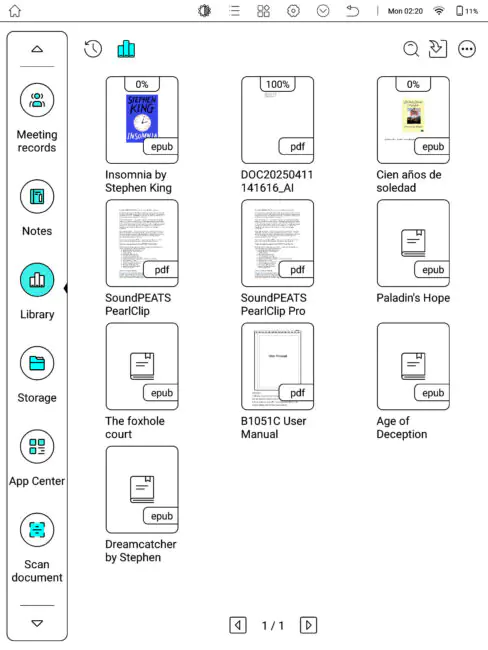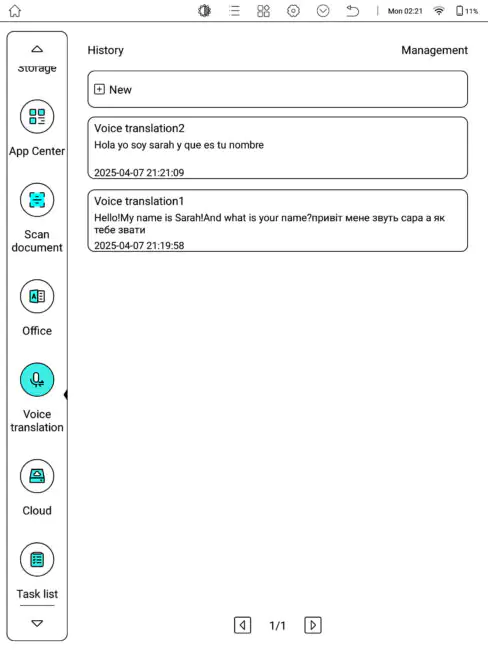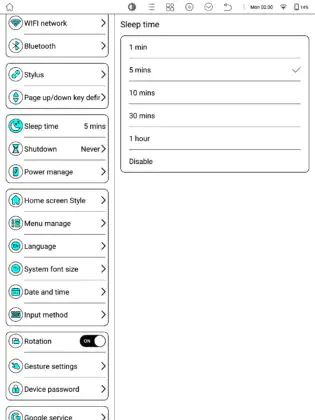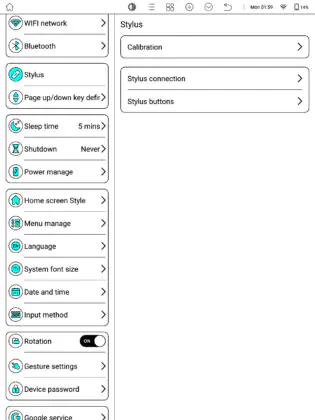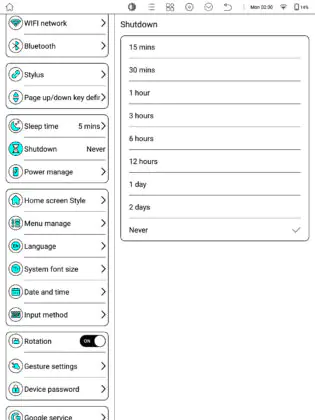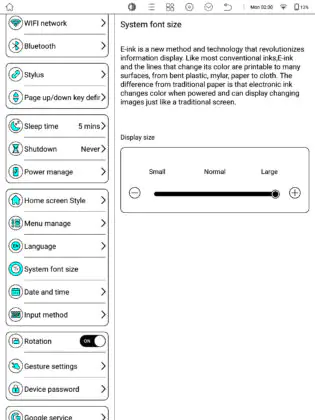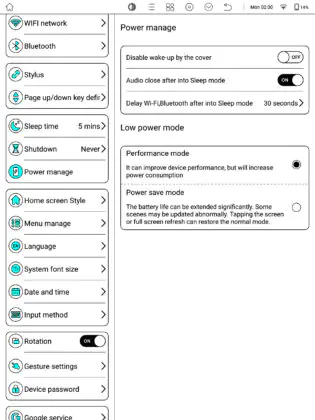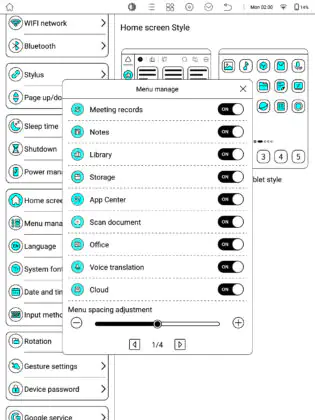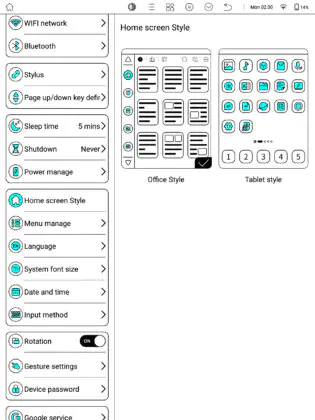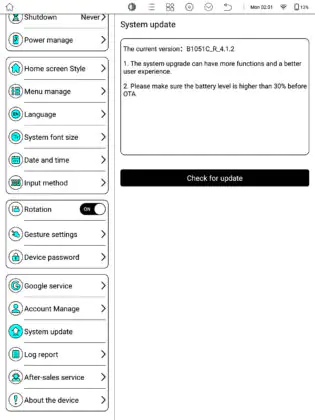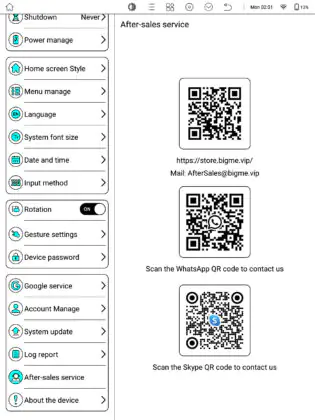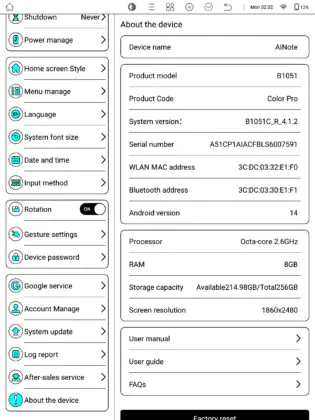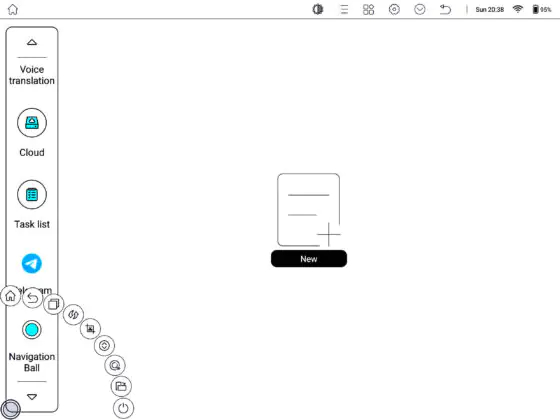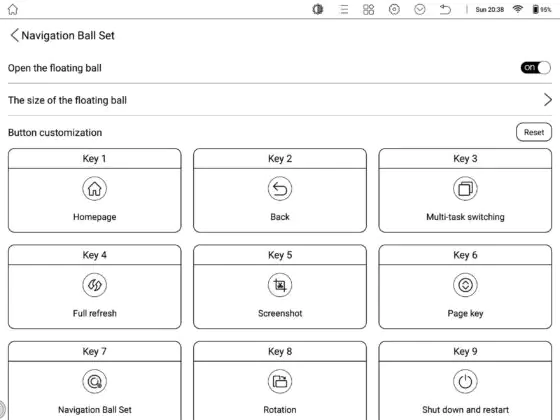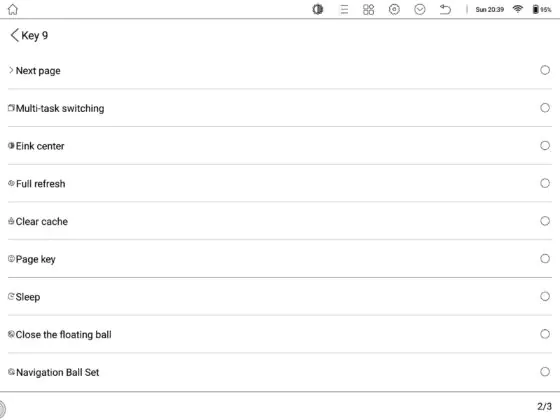© ROOT-NATION.com - Use of content is permitted with a backlink.
I’ll admit it—I’ve always preferred reading paper books. For me, reading on a smartphone or tablet just doesn’t feel the same. Sure, it’s not the most eco-friendly choice, and reading in the dark without a lamp is inconvenient, but that’s what I’ve been used to. Still, I decided it was time to try something different and test out an e-reader—especially since the technology has come a long way over the past decade. A standard E Ink screen without backlighting isn’t impressive anymore, but I didn’t even realize that color E Ink readers were already on the market. That’s exactly what the Bigme B1051C Pro turned out to be—a tablet-style reader that landed on my desk for review.

Bigme has been specializing in E Ink devices for over a decade. Its product lineup includes everything from smartphones and tablets to a 25-inch E Ink monitor. The tablet I’m focusing on today—the B1051—features a 10.3-inch color E Ink display, runs on Android 14, and comes with a surprisingly capable hardware setup.
Read also: Bigme B751C review: Finally, Affordable E-Reader With Color E Ink And Android
Bigme B1051C Pro specifications
- Display: 10.3″; 2480×1680 resolution; 300 ppi (b/w) and 150 ppi (colour)
- Display coating: anti-reflective
- Matrix type: E Ink
- Processor: MediaTek Dimensity 1080 (MT6877); 8 cores (2×Arm Cortex-A78 2.4 GHz + 6×Arm Cortex-A55 2 GHz); 6 nm process; Mali-G68 MC4 graphics
- RAM: 8 GB
- Storage capacity: 256 GB
- Memory card support: microSD up to 2 TB
- Battery: 3700 mAh
- Document formats: .doc, .docx, .epub, .fb2, .html, .mobi, .pdf, .prc, .rtf, .txt, etc.
- Camera: 5 megapixel
- Operating system: Android 14
- Wireless technologies: Wi-Fi (2.4 GHz + 5 GHz); Bluetooth 5.3
- Sensors and gauges: accelerometer
- Dimensions: 236.5 × 184.4 × 5.5 mm
- Weight: 414 g
- Package contents: e-book, cover, keyboard with cover, USB-A to USB-C cable, stylus, replacement stylus tips, tools for removing the memory card tray and stylus tips, documentation.
Positioning and price
The price of the Bigme B1051 varies depending on the version and included accessories. At the time of writing, the device was listed on the manufacturer’s website for anywhere between $389 and $799.
The unit I reviewed—the B1051C PRO—comes with both a standard cover and a keyboard case, which puts it at the higher end of that price range.
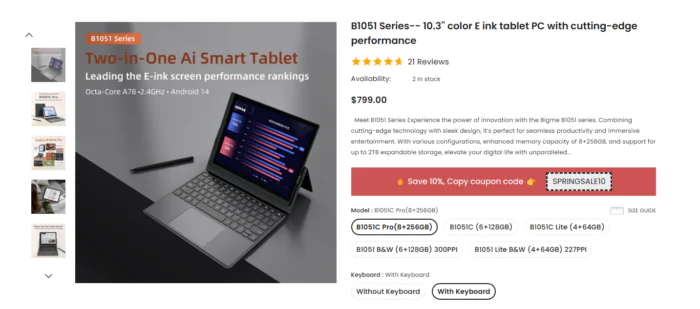
In addition to a standard e-reader, the B1051C PRO effectively functions as a standalone netbook, allowing you not only to read books but also to work with text, create notes, and prepare meeting summaries or reports. According to the manufacturer, the device is designed to improve productivity when handling documents, thanks to built-in software features that support:
- recognise handwritten text and convert it to print;
- process voice messages and translate them online;
- scan a document and upload it for editing, etc.
It sounds promising on paper, but in practice, things don’t move as quickly as one might hope.
Read also: Kobo Clara Colour Review: Life is Beautiful in Color
Package contents
The tablet arrived in a rather hefty box. Inside, there were three smaller boxes made of sturdy white cardboard, each marked with the company’s logo.

General package contents:
- tablet reader;
- USB-A to USB-C cable;
- stylus; case;
- keyboard case;
- replacement stylus tips;
- stylus tip removal tool;
- memory card tray removal tool;
- documentation.
Design, ergonomics, build quality
The tablet feels solid in hand. Smooth lines, sturdy plastic, and metal inserts—no unnecessary protrusions or questionable design choices. The Bigme B1051 has a reserved and respectable look. Its screen features a matte, anti-glare coating, making it comfortable to use in any lighting condition, with text remaining clearly readable.
On the front of the device, you’ll find the display and what appears to be either a speaker or a microphone—it’s hard to tell for sure. The tablet’s body sits flush with the screen, giving it a sleek, seamless, and monolithic appearance.
On the back, there’s a camera with a flash and contact points for connecting the keyboard. The left side houses a microSD card slot, while the top features the power button, a speaker, and a USB-C port for charging.
The included cases are of fairly high quality—sturdy and understated, just like the device itself. Overall, I really appreciated the sense of security while using this tablet. There’s no constant fear of dropping it thanks to the solid build quality and the absence of any creaks or looseness in the construction.
The first classic case I got is dark blue. It’s designed for everyday tablet use—reading news, books, or doing light text work. The tablet attaches magnetically to the case and holds securely. However, it’s best not to shake it when the case is unfolded.
The second case, which includes a keyboard and touchpad, is black. Inside the case, there are contacts that need to be connected to the corresponding contacts on the tablet’s body. It’s easy to do, and it’s impossible to make a mistake. Once the tablet is attached, the keyboard starts working immediately, with no need to charge it or pair it via Bluetooth. The keyboard layout is standard, and the key travel is smooth and pleasant. The top row of the keyboard is dedicated to media control and screen brightness adjustments. A notable downside of the keyboard is the rather mysterious touchpad—controlling the cursor was extremely difficult. It’s too sensitive and jerky, and it was easier to select the necessary control element or move the cursor using my finger or stylus instead.

The stylus looks quite ordinary and is slightly heavier than a standard pen. Like the keyboard, it doesn’t need to be connected to the tablet via Bluetooth, but it won’t work with other tablets either. This means it’s specifically designed for use with the Bigme B1051C Pro and won’t be compatible with other devices.
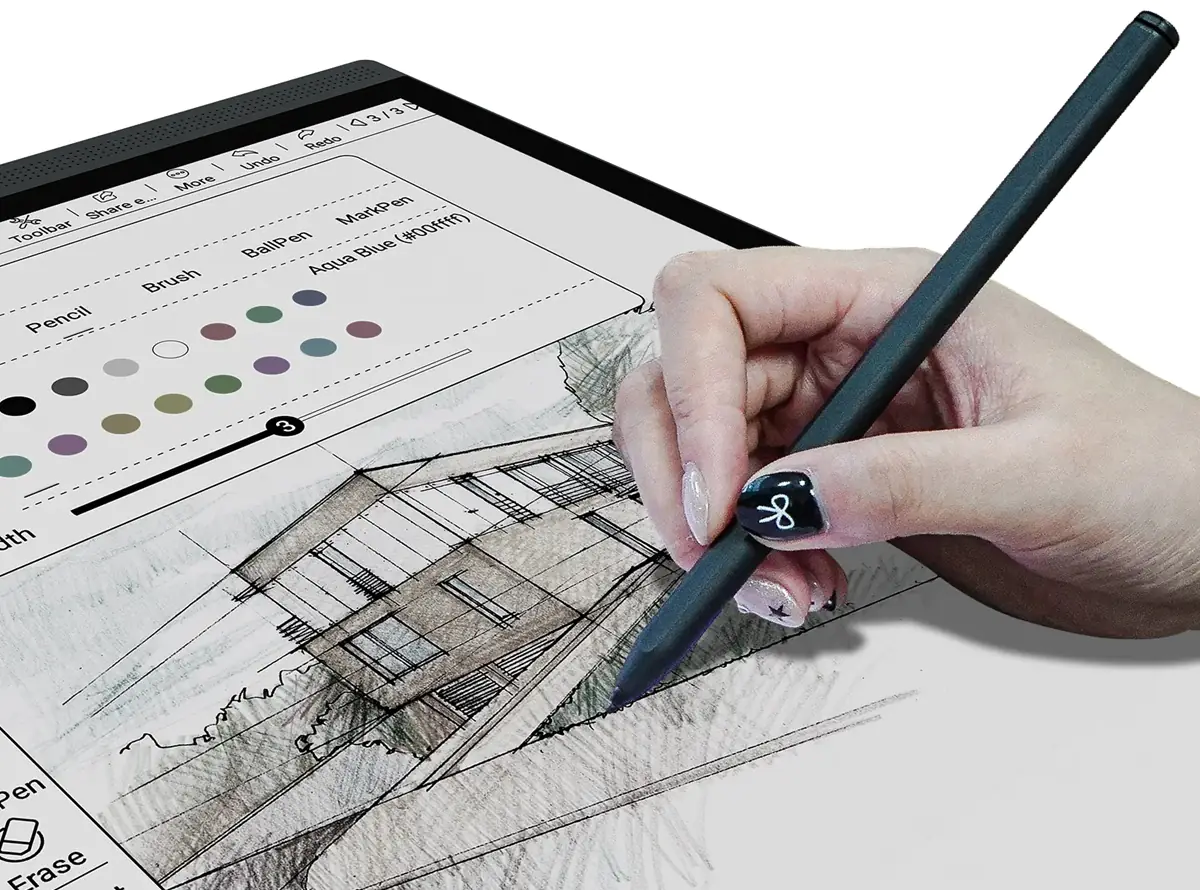
That’s an interesting feature! The stylus can not only be used for writing or drawing but also for erasing text, much like using an eraser in Photoshop. The round button at the other end of the stylus activates this eraser function when touched to the screen, making it a handy tool for quick edits. It’s convenient that the stylus can be attached to the tablet via a magnet, but it’s true that without the case, it could easily get misplaced.
Testing of the display revealed that it recognizes up to two simultaneous taps. Therefore, a keyboard is definitely necessary if you plan to use the tablet extensively for working with text and documents.
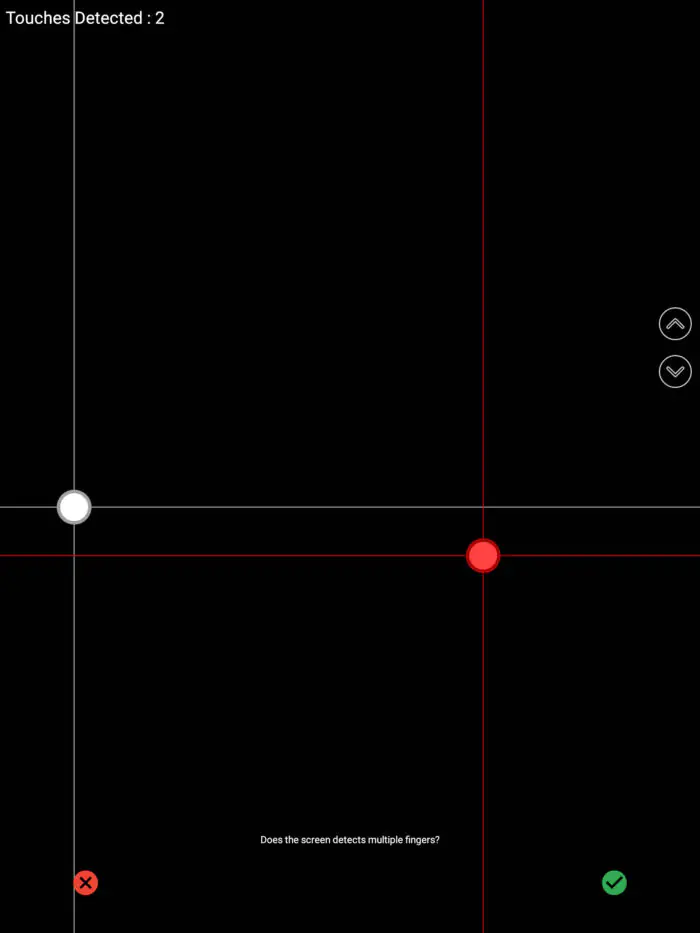
Read also: Review of the PocketBook Era reader: A new era of reading?
Display
The display is one of the most important aspects of an e-reader. Its quality and ease of use have the greatest impact on the overall experience when interacting with the device.
The Bigme B1051C PRO features a 10.3-inch E Ink display with a resolution of 2480×1680 pixels (300 PPI for black and white, 150 PPI for color). This provides a comfortable viewing experience for long reading sessions and document work. The display also supports a stylus with 4096 levels of pressure sensitivity, allowing for drawing and handwritten notes.
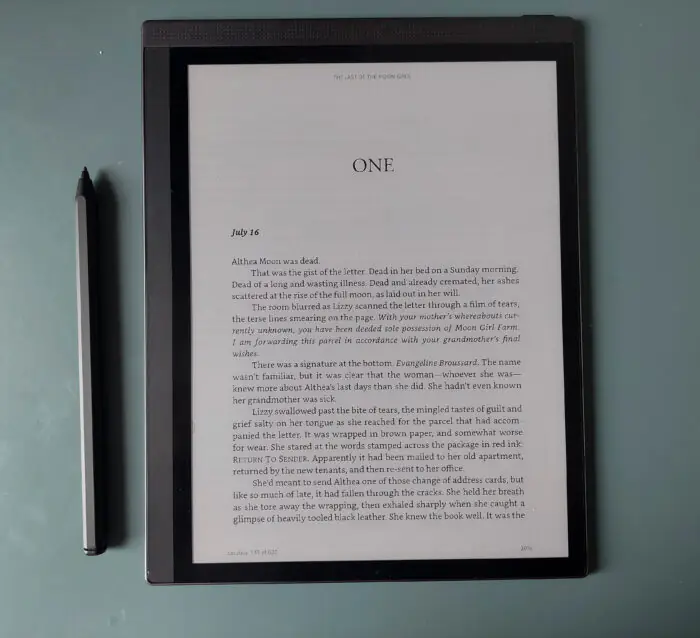
The display features an anti-glare coating and a wide viewing angle, making it easy to read and edit documents under various lighting conditions. It also comes with adjustable screen backlighting, allowing you to customize it for any environment.
- day
- night
- bed
- manual setting
- completely off.
It’s worth noting that without backlighting, the display appears dim, requiring extra effort to read the text even in good lighting conditions.
I have mixed feelings about the color display on this tablet. First, it’s unclear what the goal was in creating a color E Ink display. For a truly enjoyable experience reading literature or magazines with illustrations, the contrast and saturation are lacking. When working with documents, for instance, it can be difficult to distinguish between certain shades or even colors on charts or reports. There’s an ongoing impression that the colors appear faded, although I understand this is a characteristic of color E Ink displays.
This tablet is definitely about smoothness. There’s no rush, no dynamic switching between apps, or video playback. It either calms your impatience and teaches you to embrace a sense of zen while waiting for a page to refresh, or you’ll realize that traditional tablets are more your style. That’s why the display settings deserve special attention.
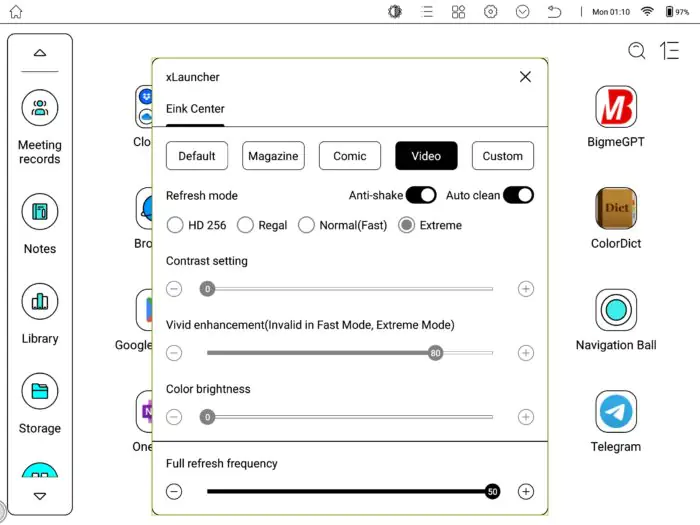
At the top of the display, you’ll find the navigation elements and tablet settings. Among them is the Eink center, where you can adjust the content display modes:
- At the initial settings;
- Magazine;
- Comic;
- Video;
- Own.
Depending on the selected mode, corresponding settings for contrast and color brightness are applied. In addition to these parameters, you can choose the image refresh mode and set the full system refresh rate, activate anti-flicker, and enable automatic screen updates. I recommend heading to these settings first after turning on the tablet to adjust them to your preferences. Personally, with the default settings, I had the impression that the tablet was freezing after each action. Adjusting the settings significantly improved my overall experience with the device.
The tablet can be controlled using either finger taps or a stylus. The display responds equally well to both methods. The stylus is convenient for taking notes in books or magazines and working with documents, while the finger is better for opening apps and navigating settings.

It was interesting to test the stylus. It’s quite good, feels comfortable in the hand, and is perfect for making notes while reading books or working with documents. However, taking handwritten notes with just the stylus is not very convenient. For that, a keyboard and a set of built-in apps are more suitable, where you can use a document template, create a new one, scan with the camera, or upload an existing document from the cloud.
One downside of the display, aside from its dimness without backlighting, is that after turning the page of a book or switching between apps, a trace of the previous image remains on the screen for a short time. It’s not a major issue, but it can sometimes interfere with making notes in documents, as it’s unclear whether the marks are newly drawn or leftover artifacts from the previous page.
Read also: Doogee T30 Max Tablet Review: Powerful and Versatile
Filling and performance
The Bigme B1051C PRO is powered by the MediaTek Dimensity 1080 (MT6877) processor. This is an 8-core mid-range chipset, announced in 2022. The core architecture consists of 2 Cortex-A78 cores clocked at 2.4 GHz and 6 Cortex-A55 cores running at 2.0 GHz. It is built using a 6nm manufacturing process. Graphics are handled by the Mali-G68 MC4 GPU.
The Bigme B1051C PRO comes with 8 GB of RAM. Other models in the B1051C series offer less memory:
- B1051C Lite and Bigme B1051 Lite support up to 4 GB of RAM
- B1051 and B1051C models come with 6 GB of RAM.
The storage capacity of all models can be expanded up to 2 TB using a memory card.
The tablet comes with pre-installed apps for document management (dictionary, translator, OneNote, etc.), Kindle for reading books, BigmeGPT AI, and cloud document sharing apps (Google Drive, Dropbox, OneDrive, Bigme Cloud, Baidu NetDisk). Additional apps can be downloaded from Google Play, which is already installed on the device.
This setup is more than sufficient for reading news, books, magazines, or working with text documents. By connecting a keyboard to the tablet, you can use it similarly to a regular netbook, but only for text-based tasks. Playing games or watching videos won’t be enjoyable due to the low screen refresh rate, which struggles to keep up with dynamic image changes.
As a fun experiment, I tested the voice translator. You can dictate sentences in a dedicated app, and it will convert your speech into text in real-time, showing both the original and translated versions. I’m not sure about other languages, but it works well for English to Ukrainian and Spanish to English, accurately recognizing and translating the speech.
Read also: POCO Pad Review: First Tablet from the Manufacturer
Cameras
The camera is definitely not the tablet’s strong point, but that’s not really expected either. As far as I can tell, its main purpose is document scanning. And to its credit, it handles this task quite well, despite having only 5 MP. Below is a photo of a part of the printed manual that comes with the tablet, as well as the result of scanning and text recognition. It captured everything, even taking punctuation and paragraphs into account. The scanned document can be saved and exported in the desired format.
It’s a convenient and useful feature. The only thing is, you need to get used to scanning documents. After opening the camera app, the image on the display turns into blurred, slow-moving black-and-white lines, where you have to identify the document’s edges. But overall, the result is more than satisfactory.
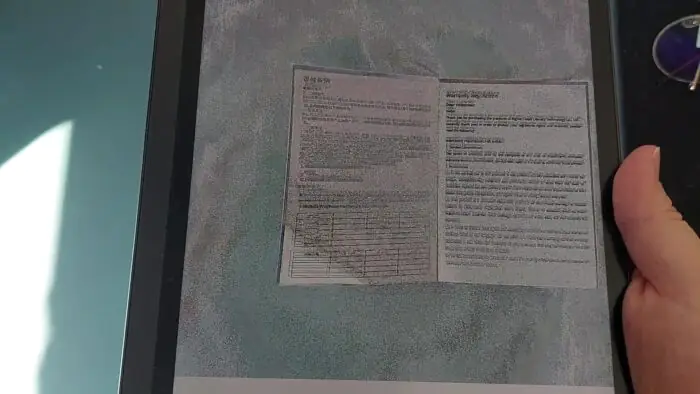
Communications and wireless technologies
The Bigme B1051 supports Wi-Fi 5 (2.4 and 5 GHz) and Bluetooth 5.3. It also features a USB Type-C port for charging and data transfer.
The wireless connection is stable, and data transfer speeds meet modern standards. However, it’s worth noting that the device doesn’t support mobile internet, which could limit its use on the go without Wi-Fi access.
Software
The Bigme B1051 runs on Android 14 with the custom BigmeOS 3.0 skin. This allows you to install various apps from Google Play, including office programs, e-readers, and other useful tools.
I wouldn’t describe the interface as particularly intuitive or user-friendly. It might take more time to get used to, but in my opinion, it feels overcrowded with pop-up menus and control elements.
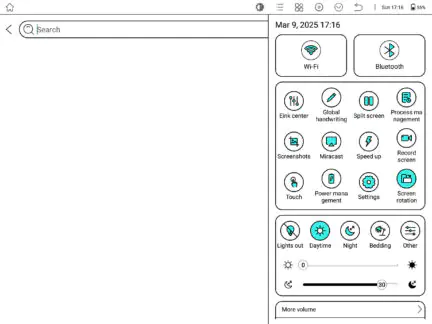
At the top of the display are:
- buttons for changing the text display settings and screen refresh rate;
- menu for general tablet settings;
- drop-down menu where you can change the backlight mode, turn on Wi-Fi or Bluetooth, split the screen, go to the tablet settings, etc.
On the side panel of the home screen, under the default settings, there is a menu for accessing document-related apps, such as:
- document scanner;
- voice translation;
- task list;
- notes and meeting notes.
The side menu can be customized to suit your needs, allowing quick access to your preferred apps or documents. Additionally, in the settings, you can change the main screen style from the office layout to a more traditional tablet layout, where all app icons are displayed.
In addition to the previously mentioned elements, the tablet features another tool that some may find annoying, while others might consider it useful and convenient: the floating navigation ball. This is a small point located in one of the corners of the display. It allows for quick execution of various actions, such as:
- take a screenshot;
- refresh the page;
- return to the previous screen, etc.
To open all the available quick actions, you need to tap on the floating ball. This list of actions can be customized, as can the size of the ball. Additionally, it can be deactivated if preferred.
Battery life
The tablet is equipped with a 3700 mAh battery, which, under standard settings and daily use for document editing and reading, provides up to 2–3 days of use. With moderate use in reading mode, the tablet can last up to 5 days on a single charge. However, if Wi-Fi, screen brightness, and the stylus are used actively, the tablet may only last 1–2 days.
The battery life of the Bigme B1051 is supported by its energy-efficient display and processor. Additionally, there is a dedicated menu in the settings to enhance the tablet’s energy efficiency. Here, you can set the time after which Bluetooth and Wi-Fi will turn off if the tablet is not in use, as well as decide whether to turn off the display when the cover is closed, among other options.
Conclusions
Bigme B1051 is a reliable tablet for those who are looking for a device for reading, note-taking, and document work. It features a high-quality E Ink display, which is comfortable to interact with, though its dimness without backlighting should be considered. With a thickness of just 5.5 mm, a weight of 414 g, and excellent energy efficiency, the tablet makes a dependable companion on the go. It won’t take up much space, allowing you to easily read a book at any moment without worrying about battery life.
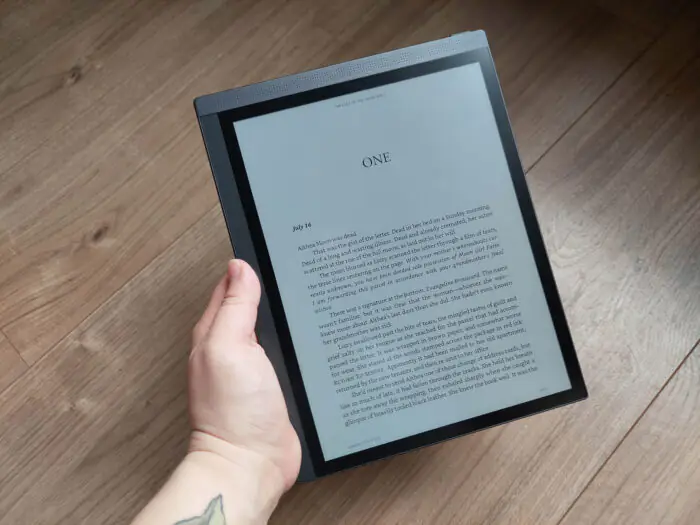
The stylus and keyboard included with the B1051C Pro allow for efficient document handling and note-taking, while the Android 14 OS expands the functionality of the reader. However, it’s important to note that this is not a universal tablet for all tasks, as its functionality is primarily focused on reading and working with text. Additionally, keep in mind that for working with online documents, you’ll need to find a Wi-Fi connection, as the tablet does not support SIM cards.
Where to buy