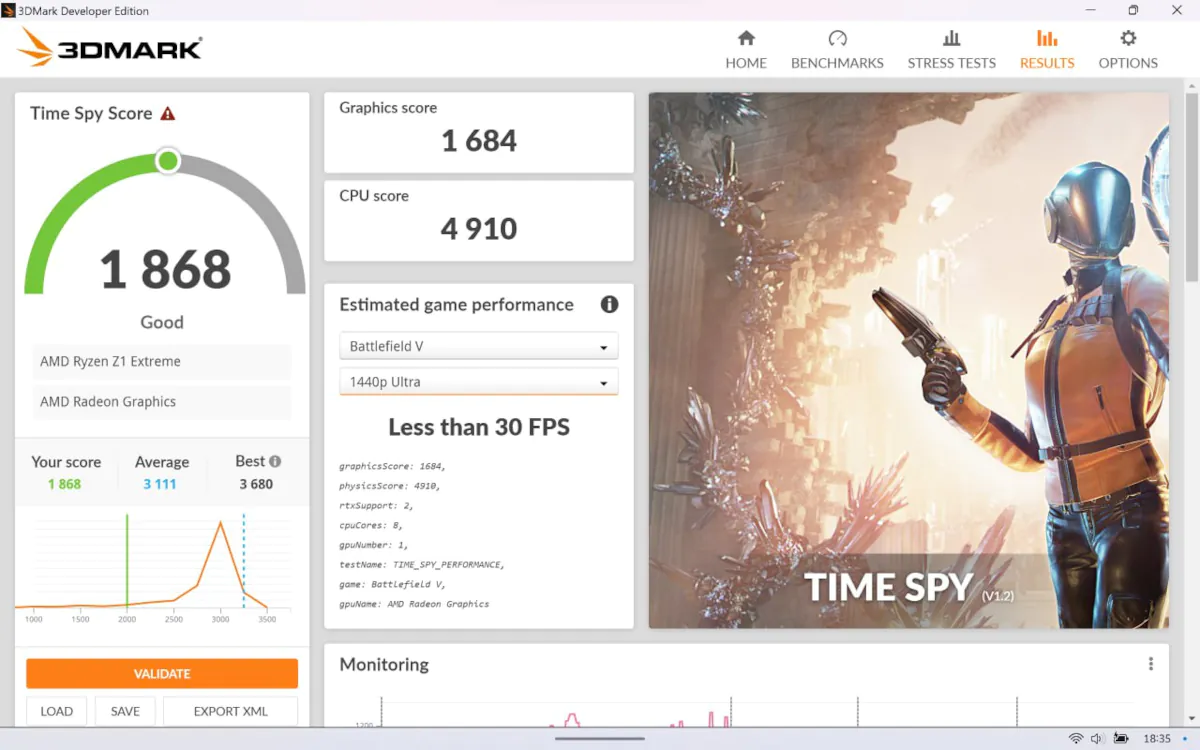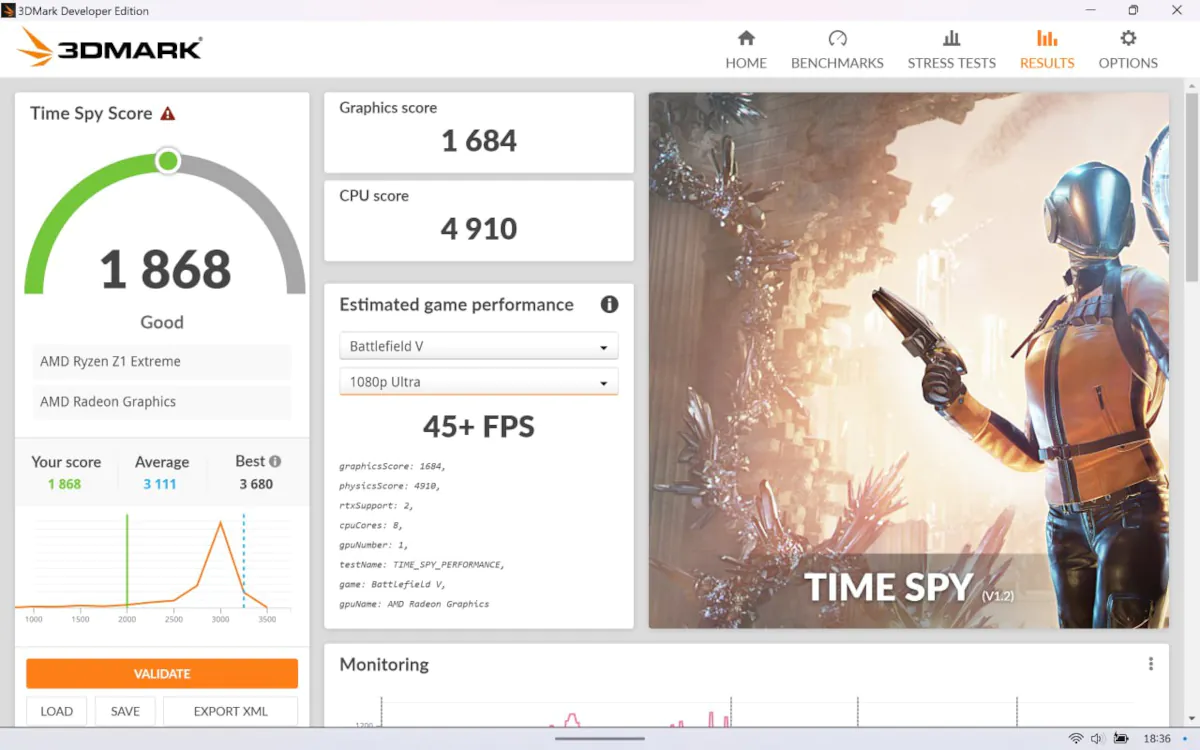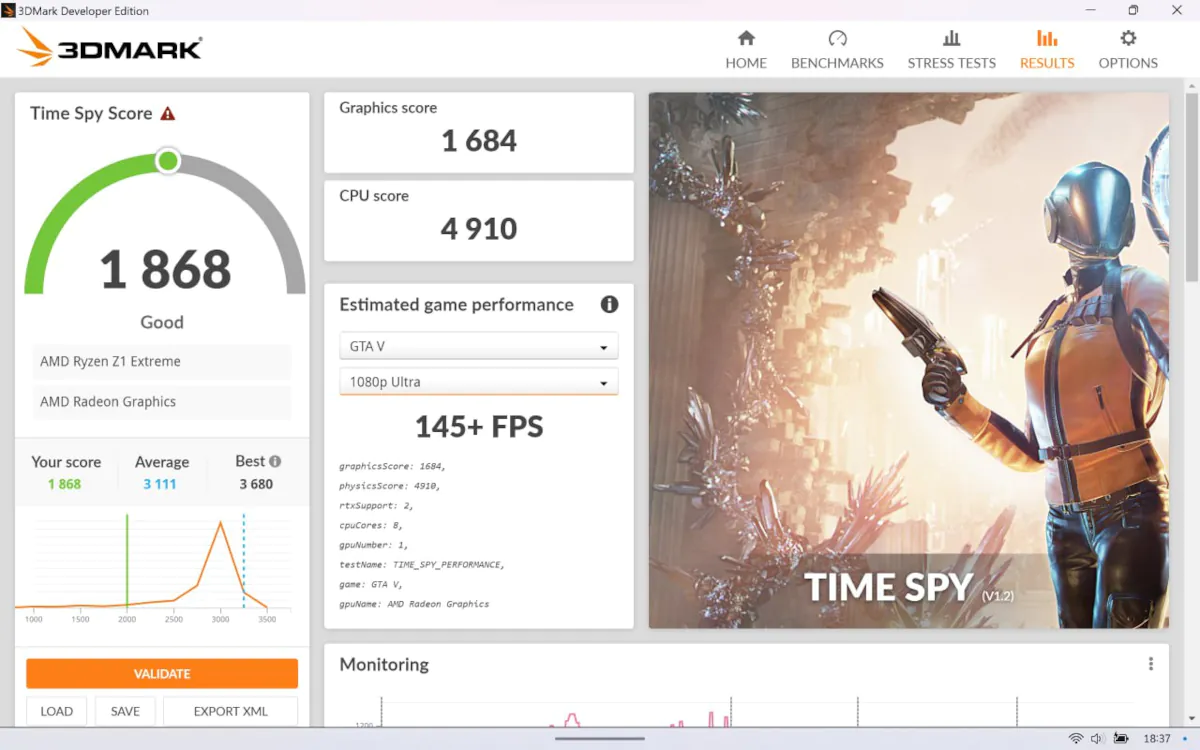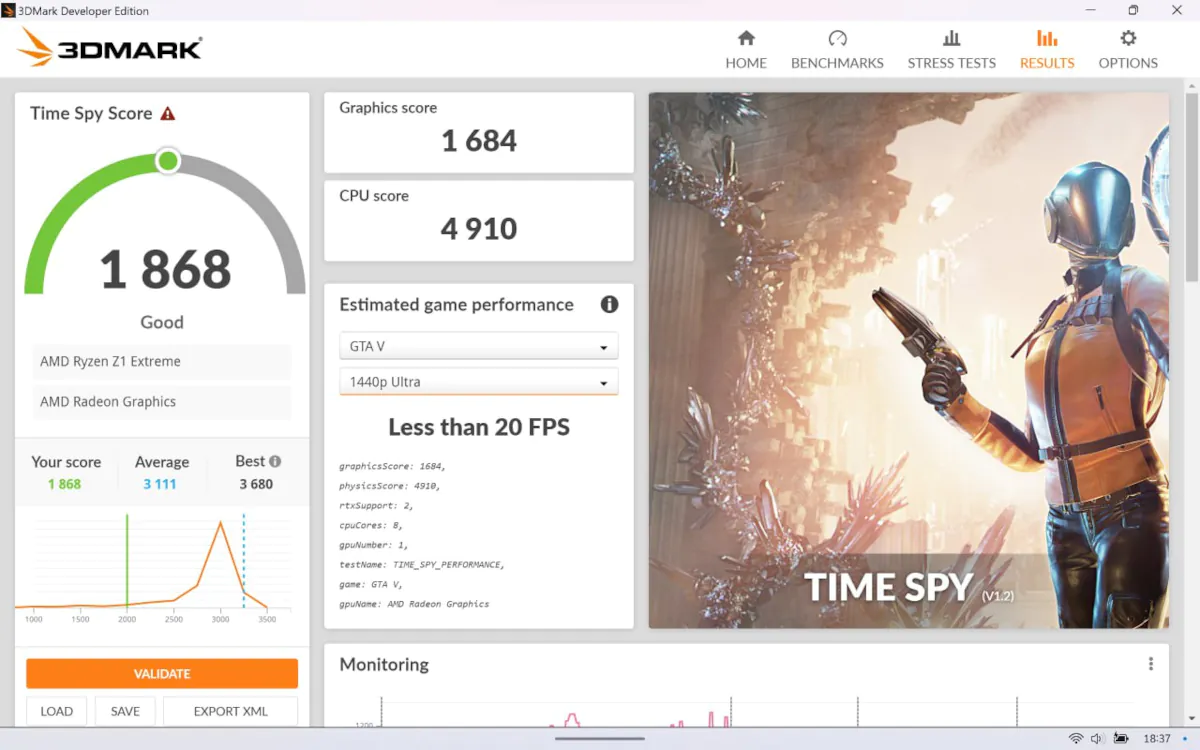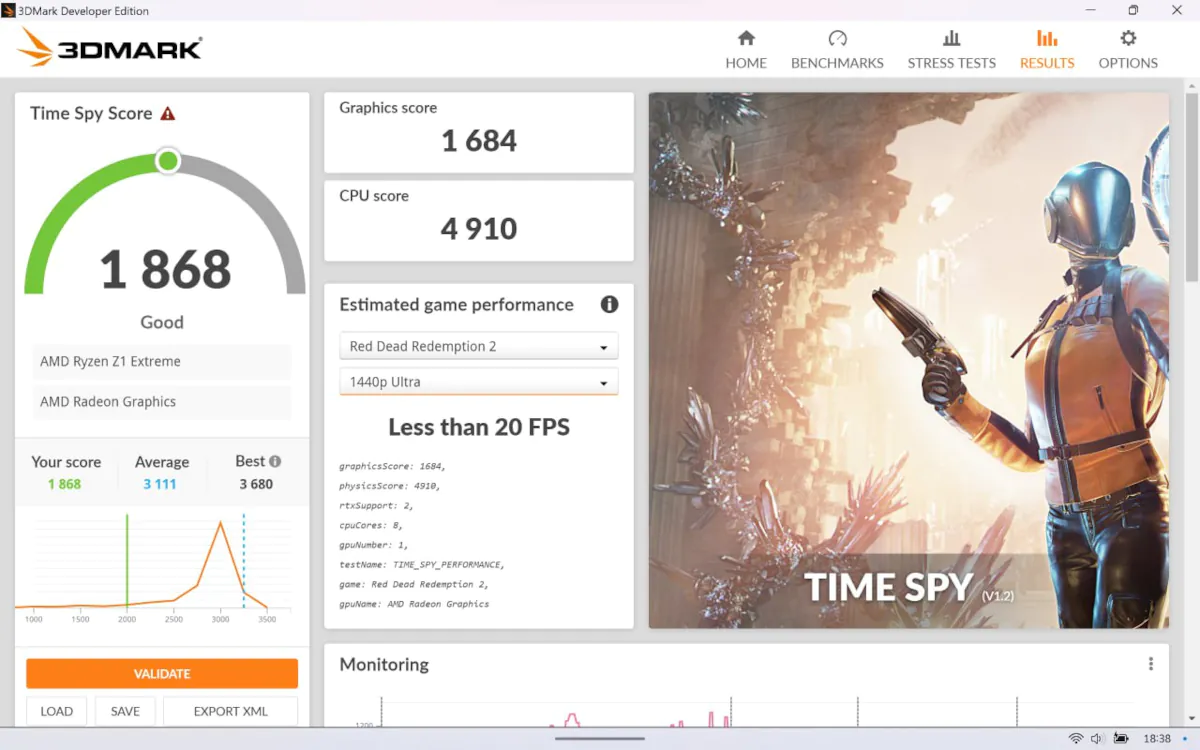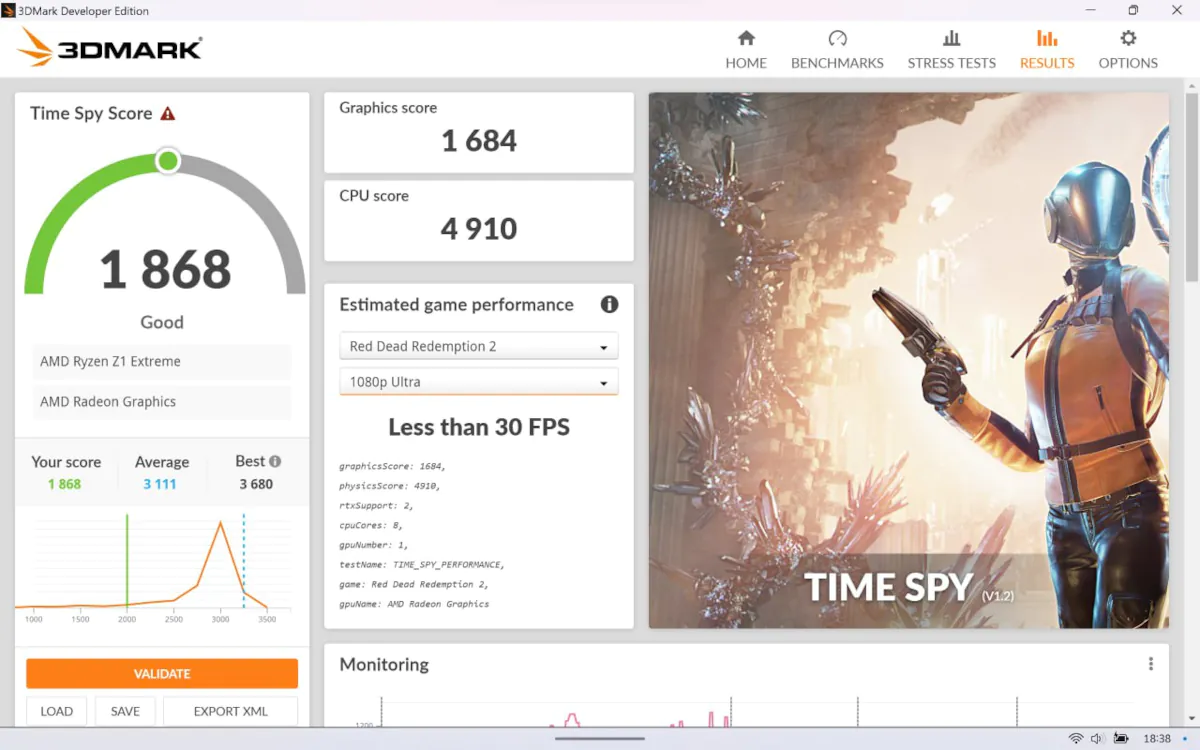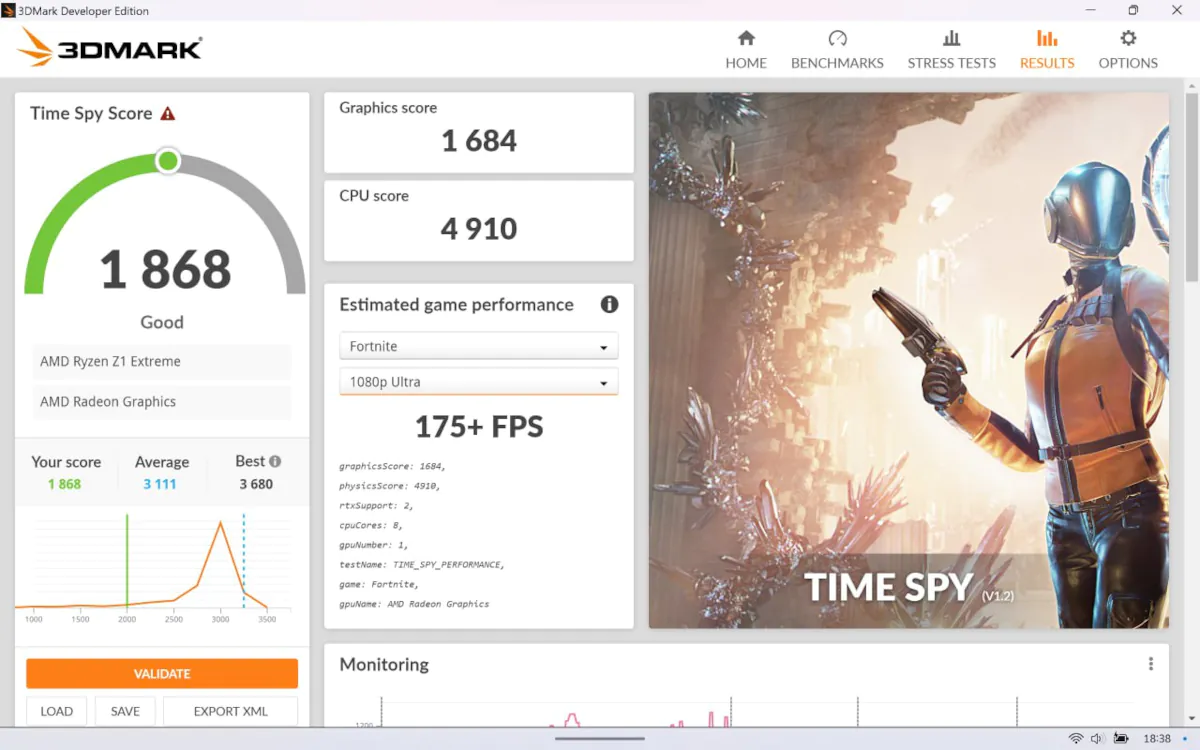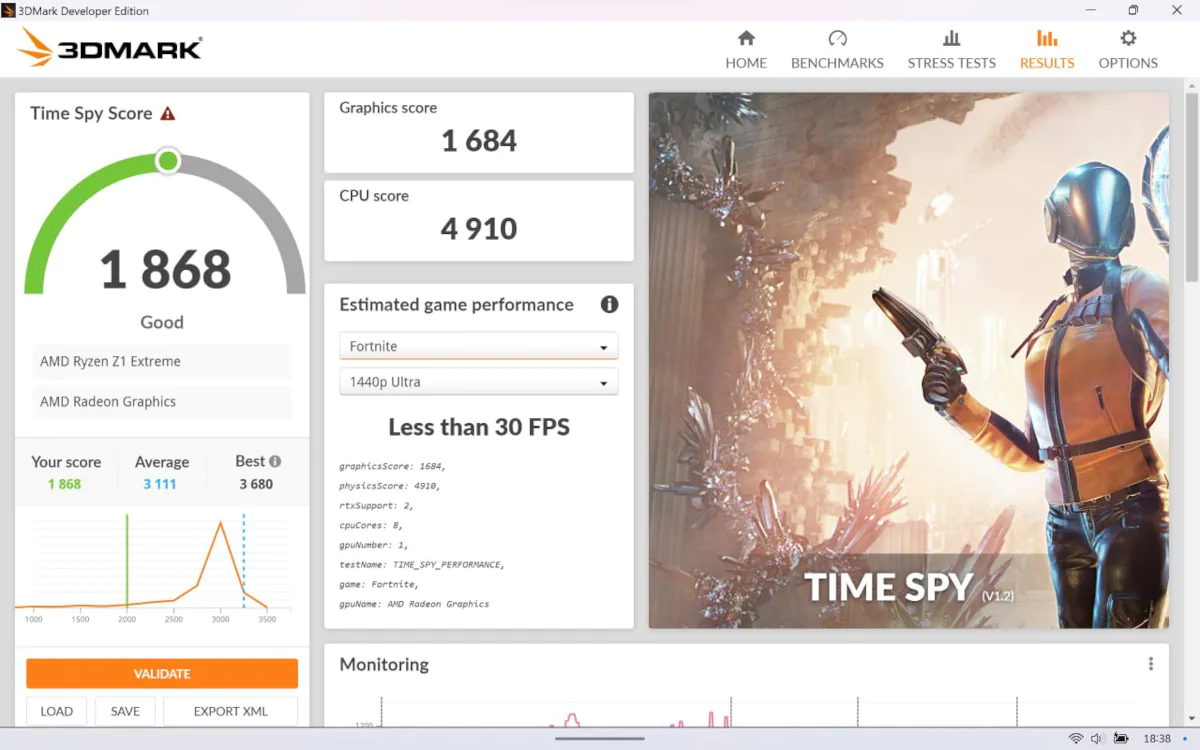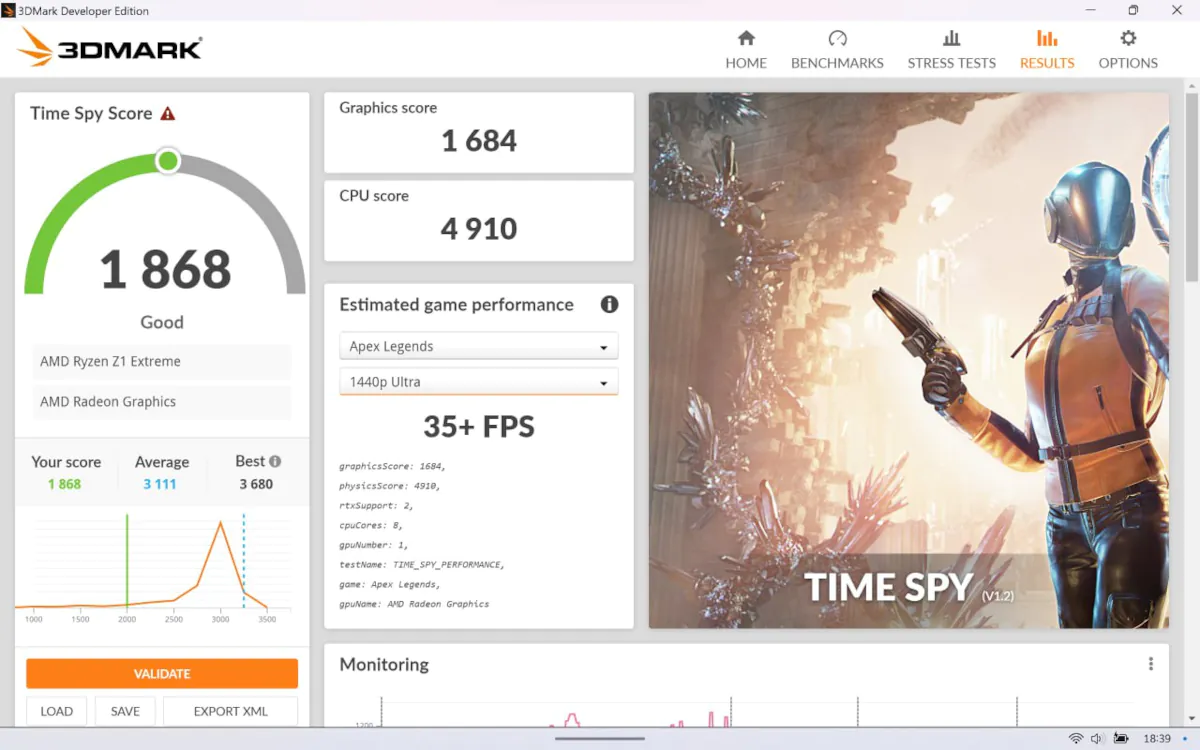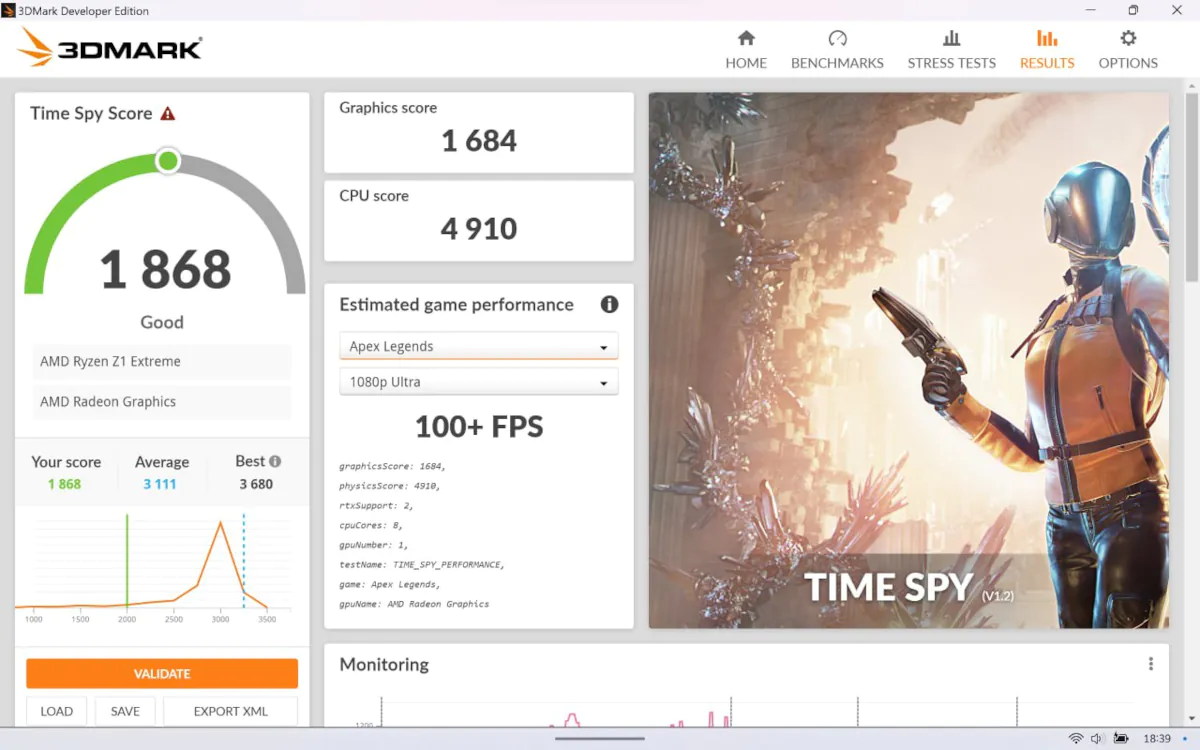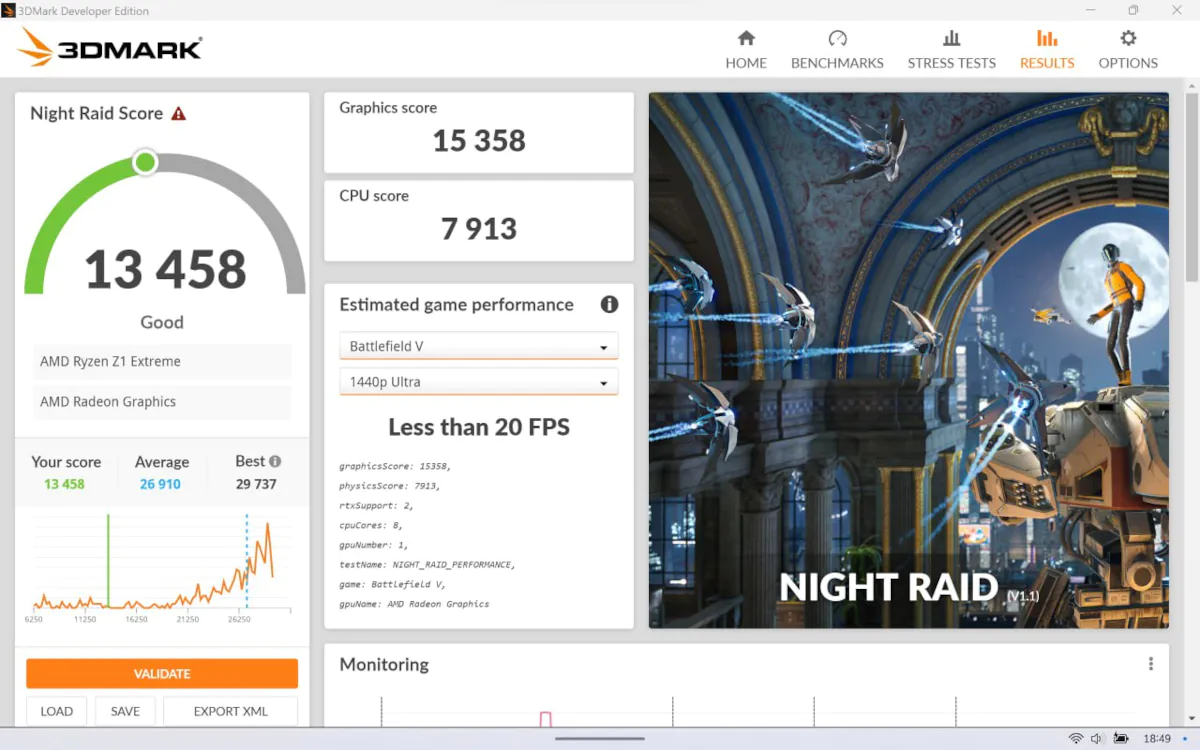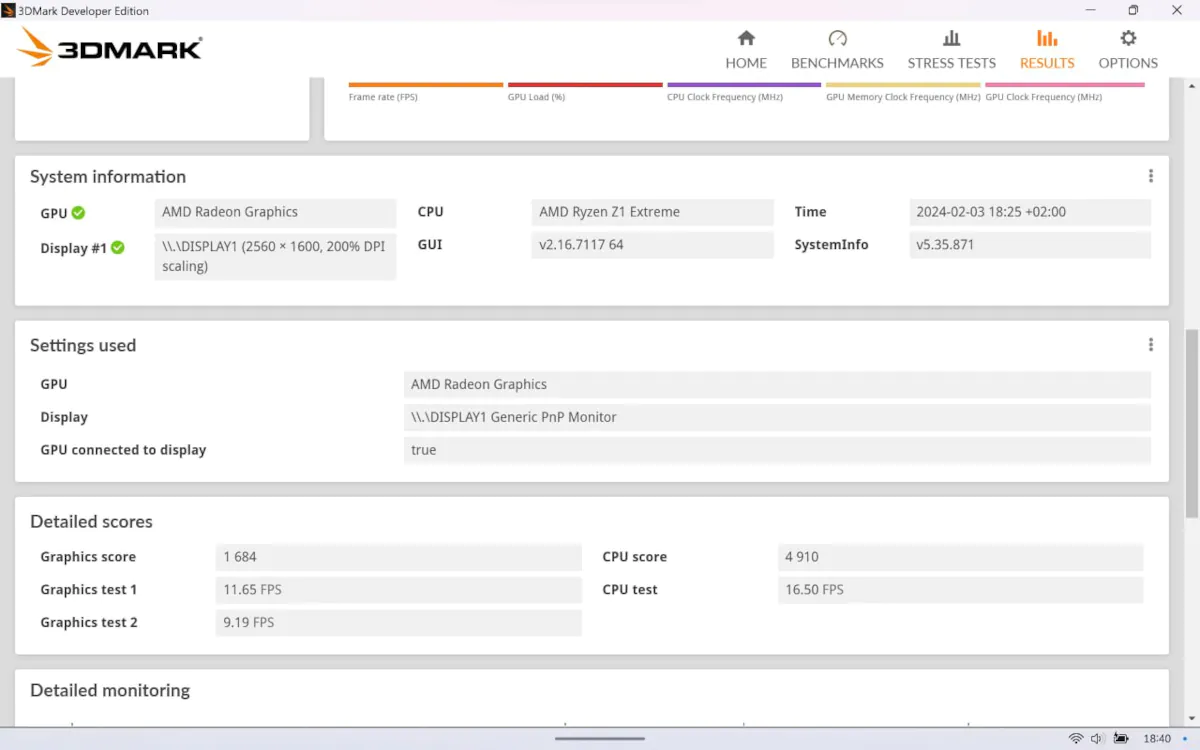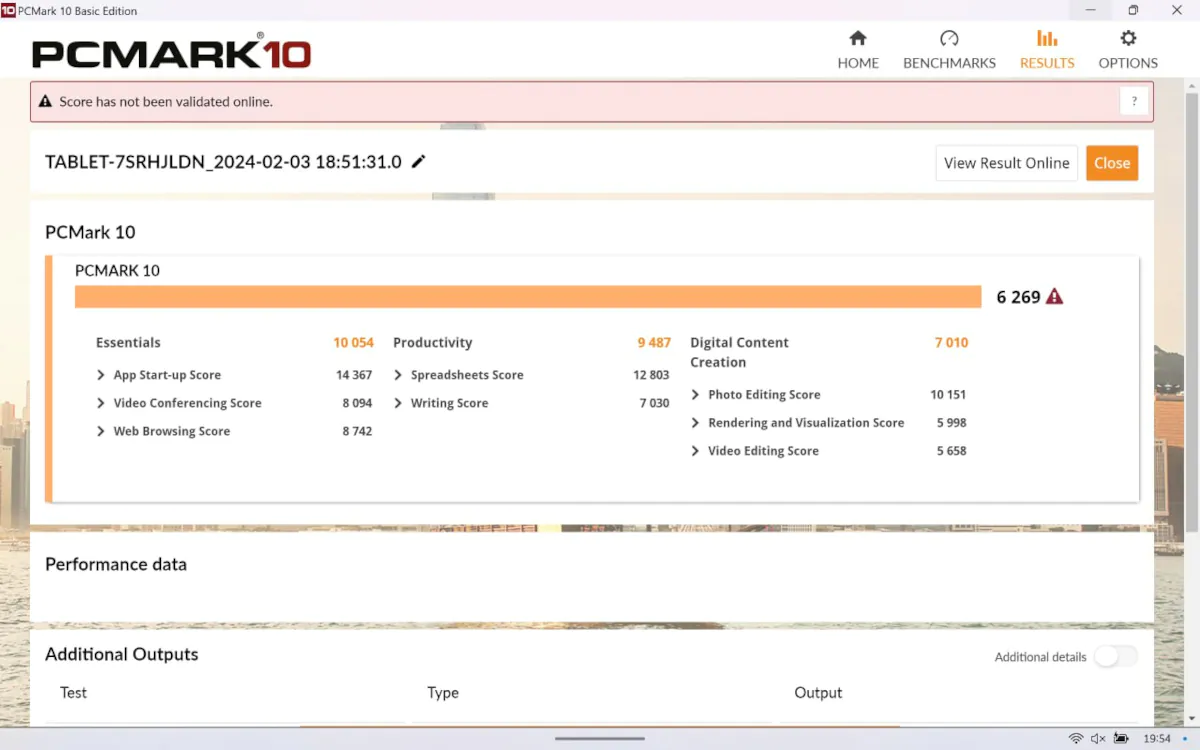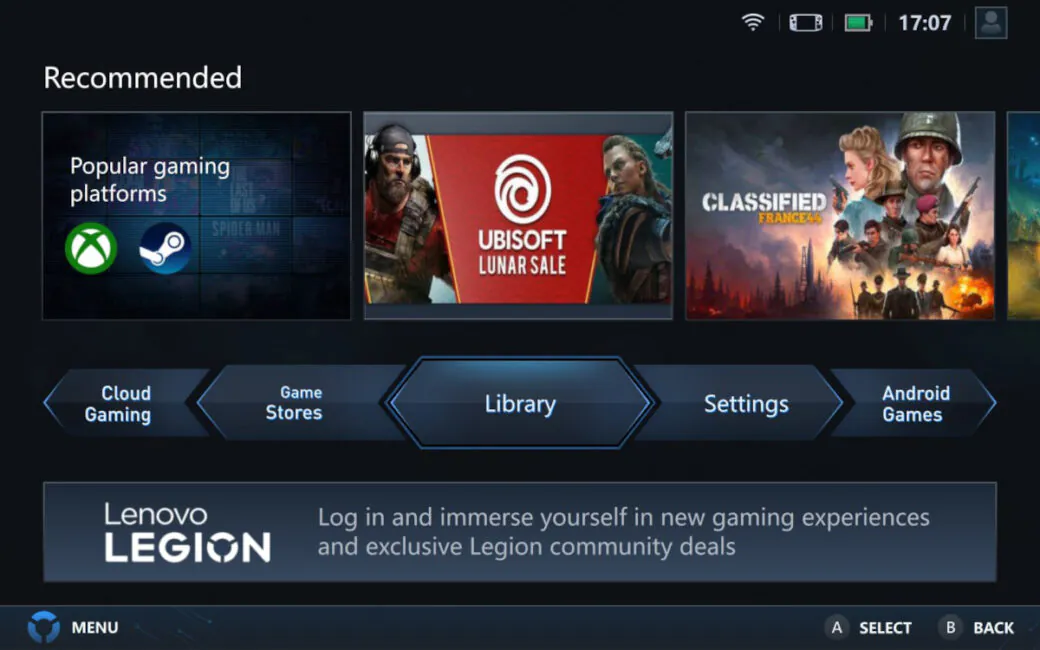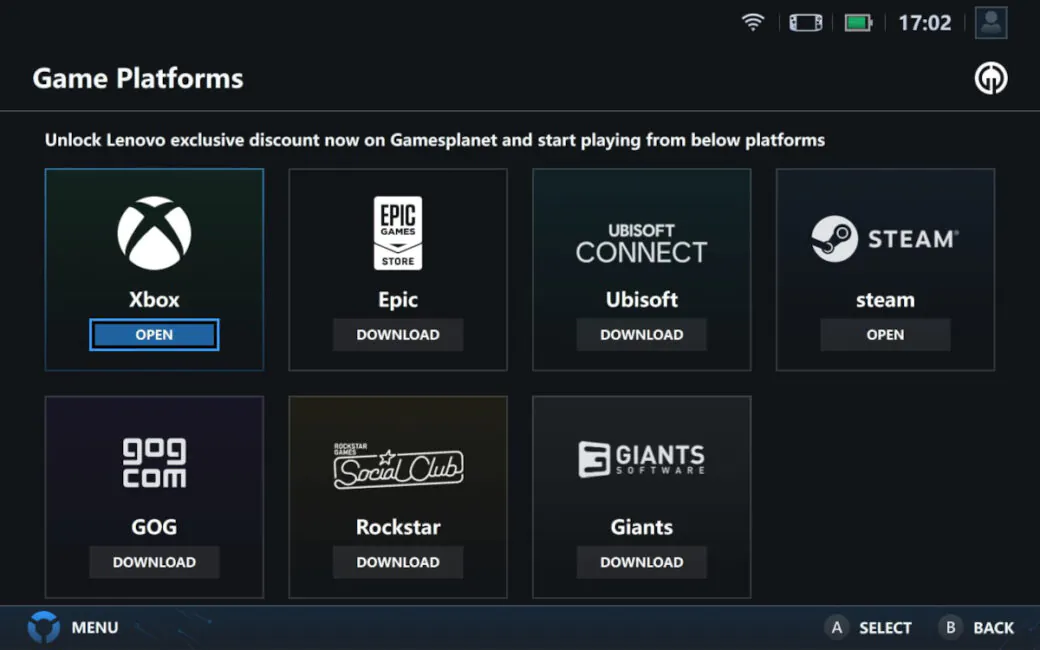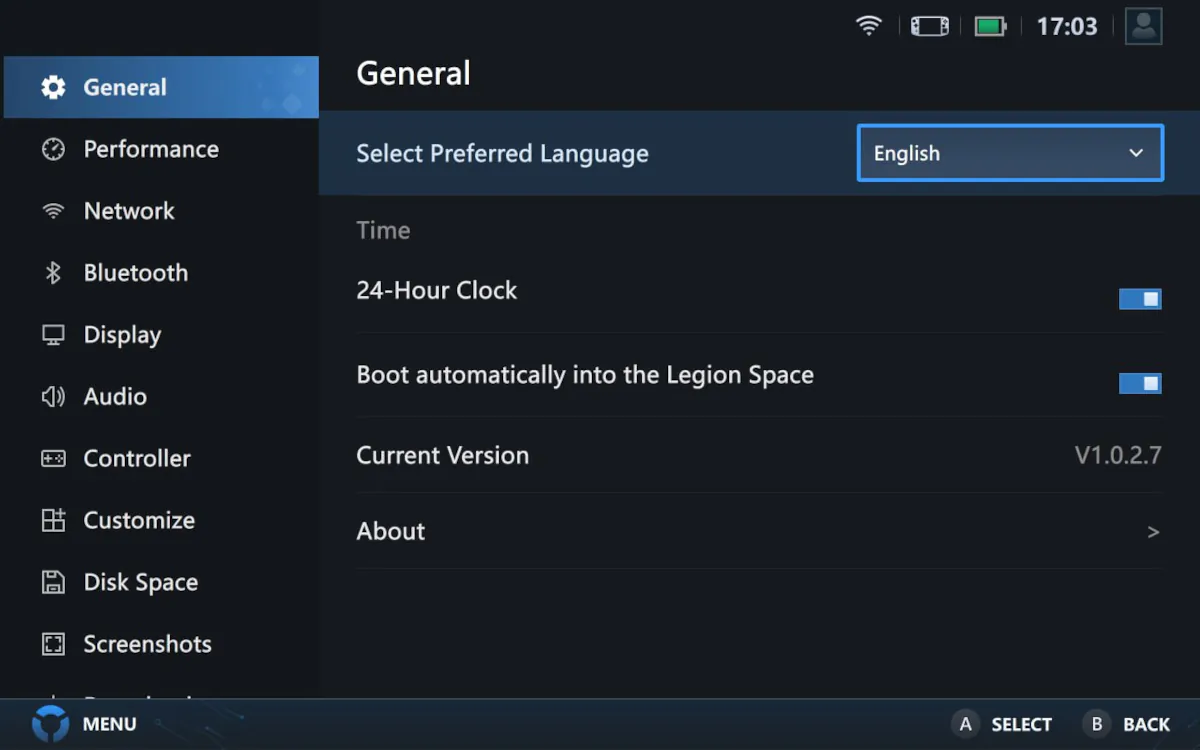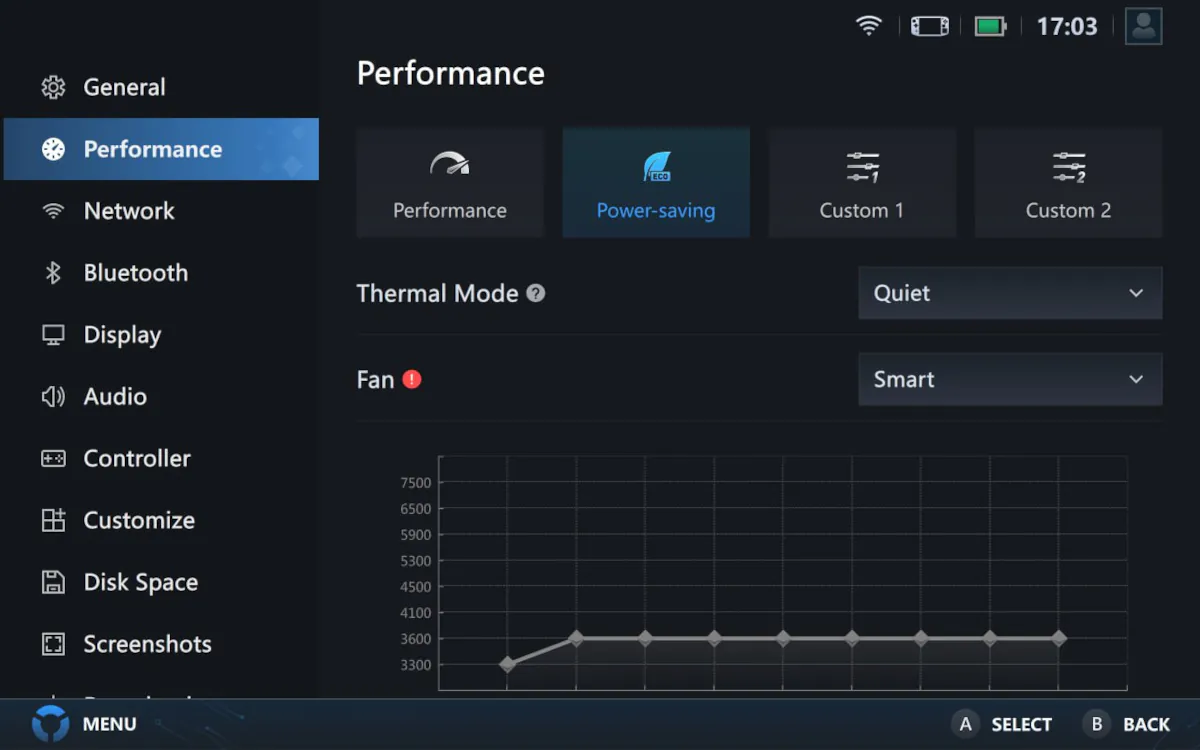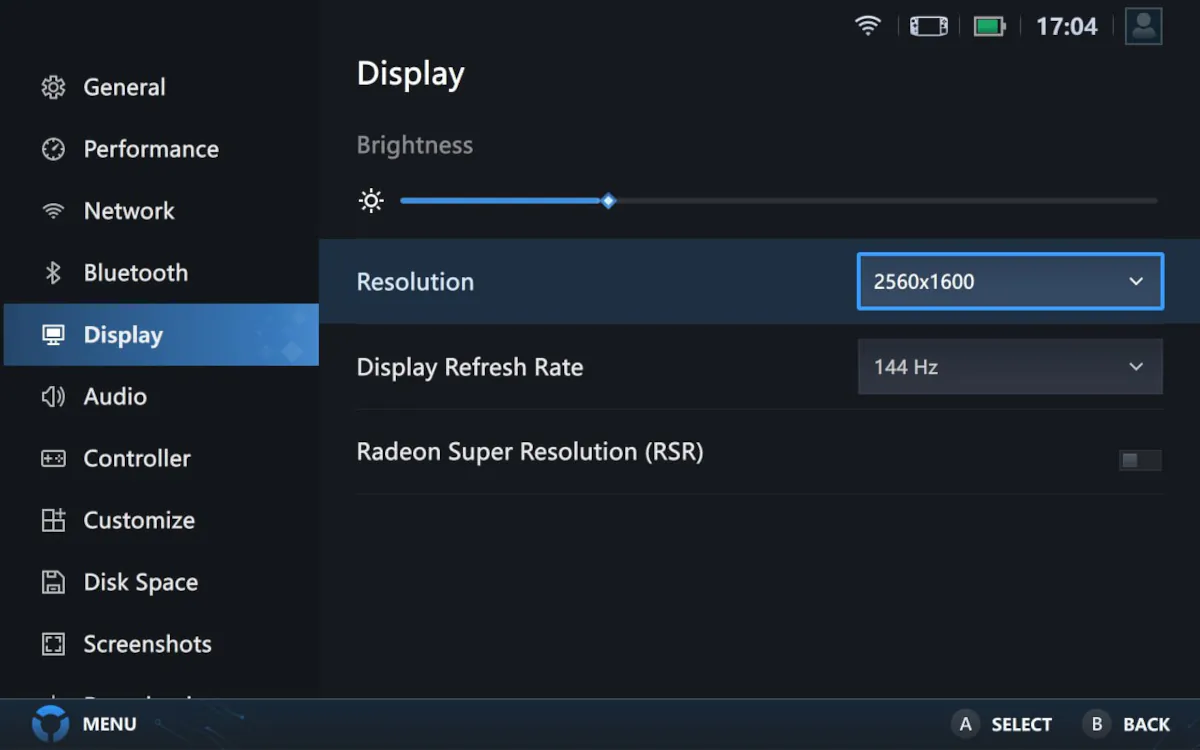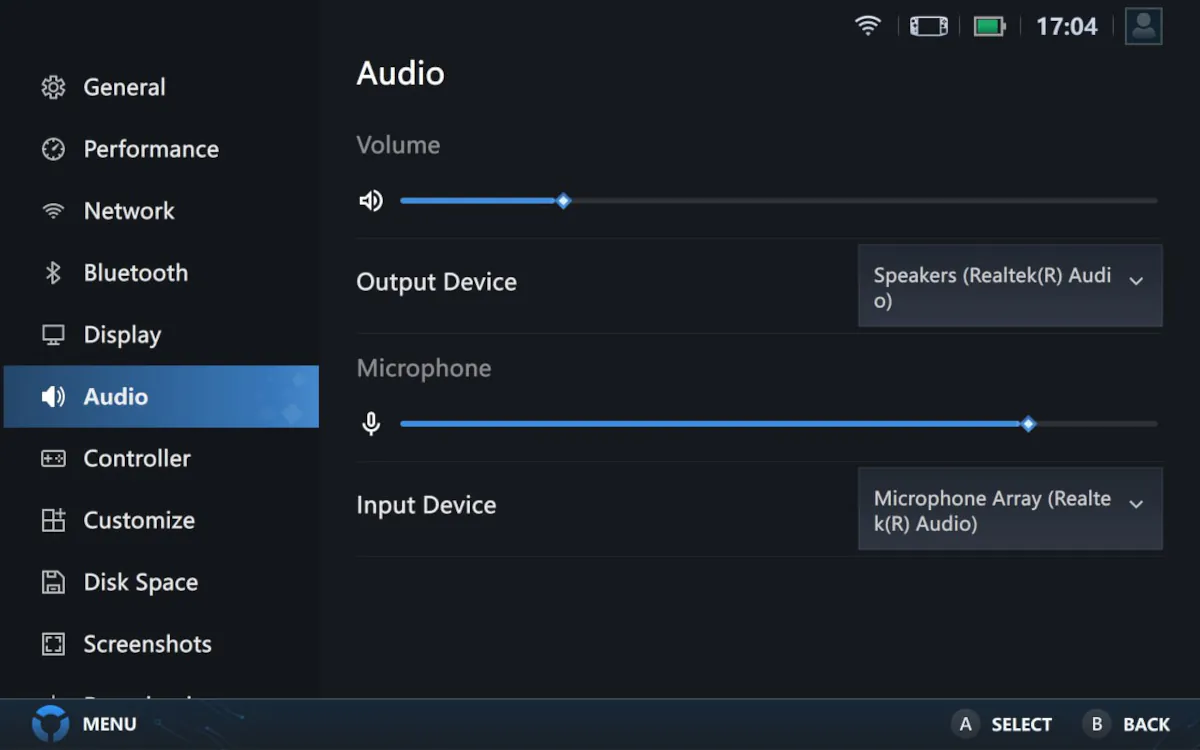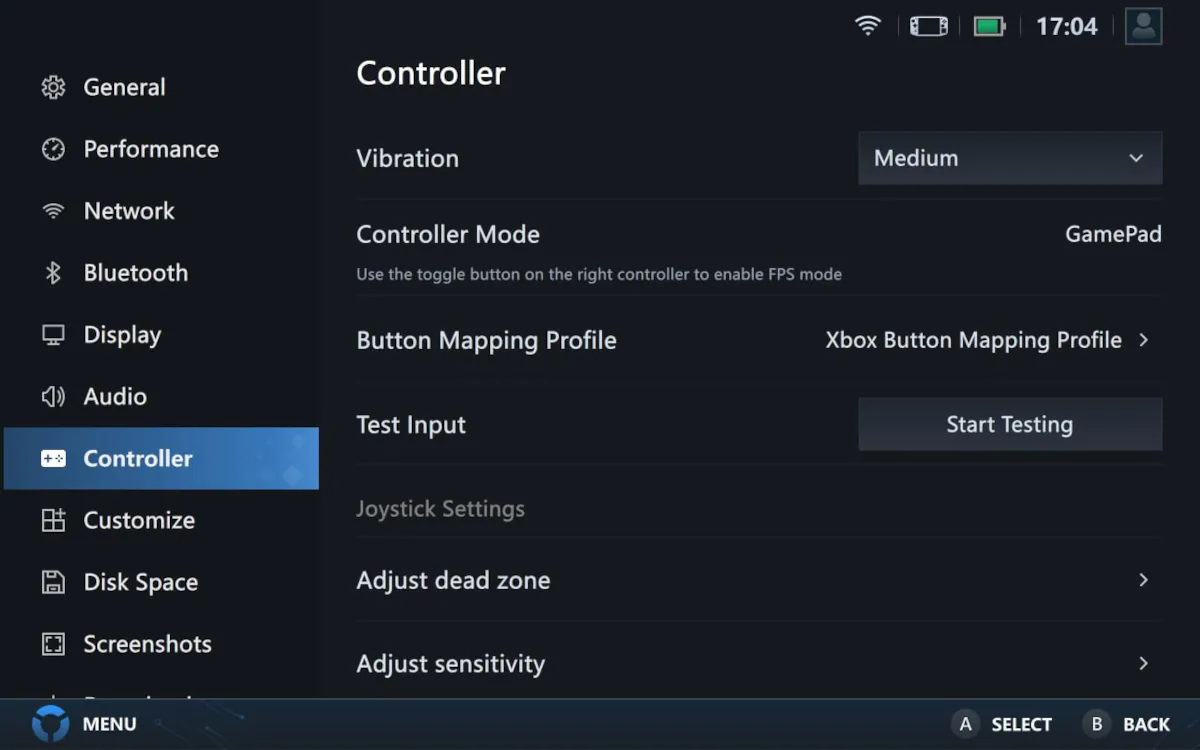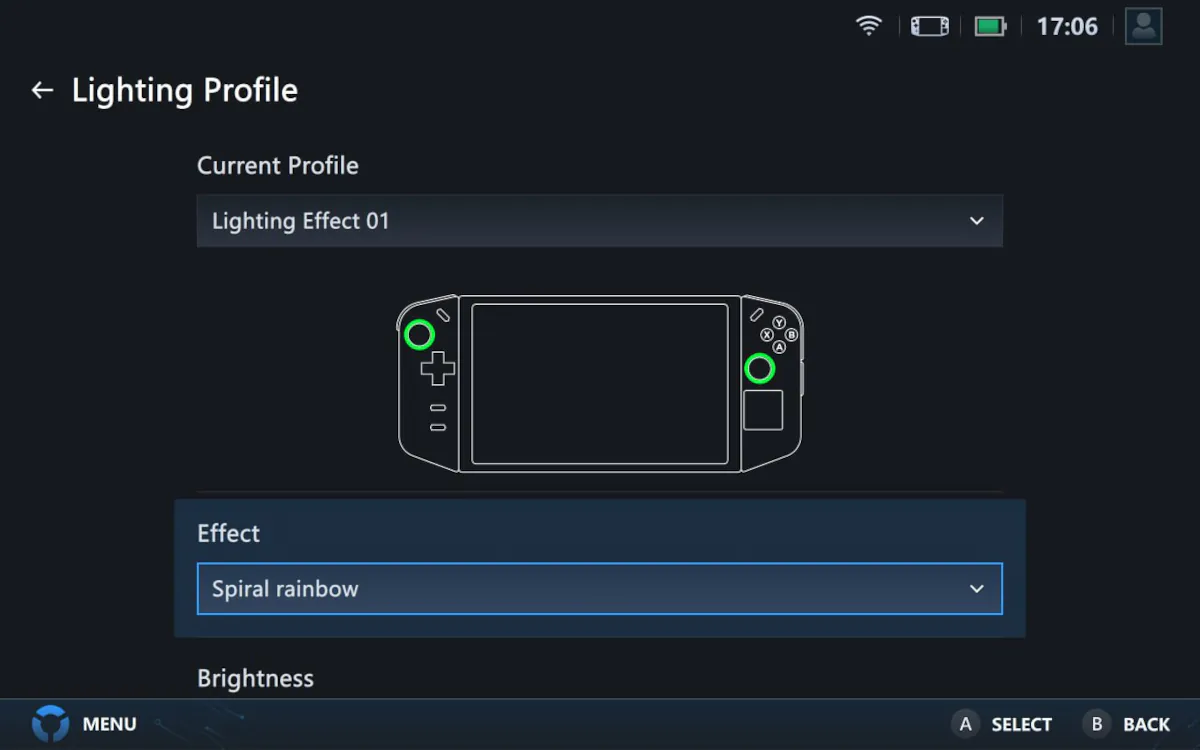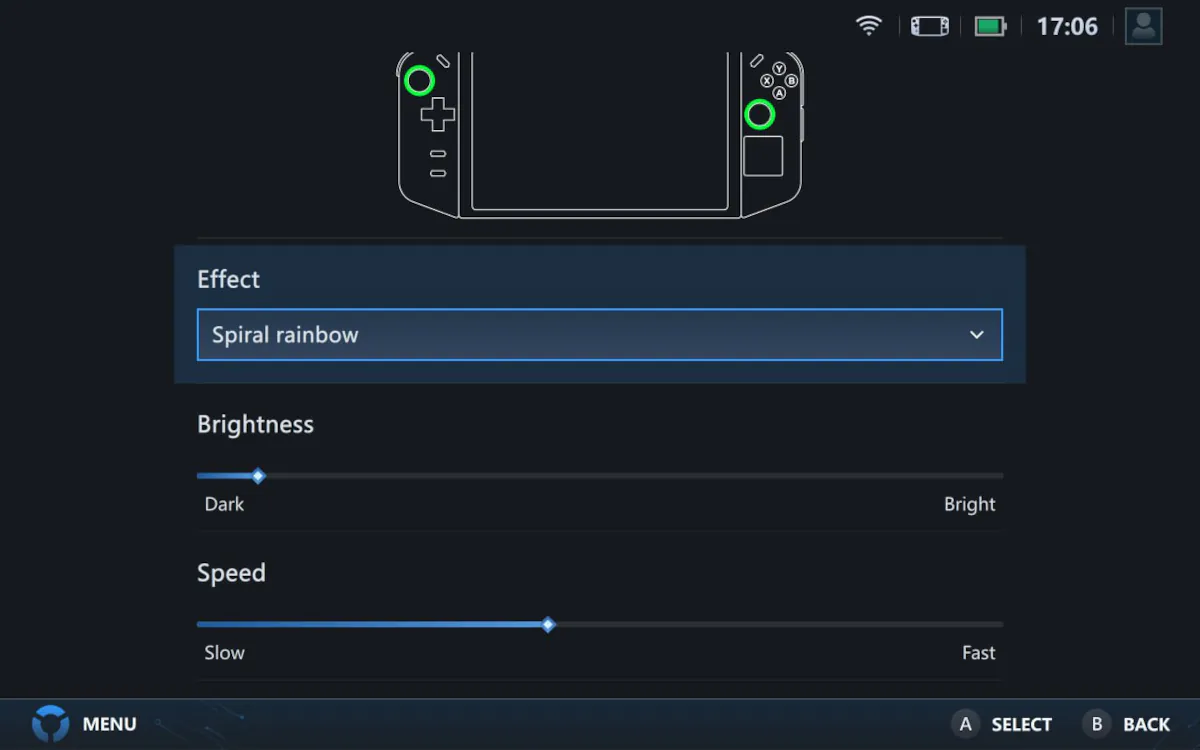© ROOT-NATION.com - Use of content is permitted with a backlink.
In the world of virtual entertainment, mobile gaming is at the forefront, and I’m not talking about smartphones. They are, of course, a decent alternative (especially considering the capabilities of modern devices), but they’re not quite it. The focus is on “adult” gaming, which is developing rapidly today.
For a long time, Nintendo remained the monopolist in the realm of “pocket” consoles, with practically no choice for game enthusiasts who favored such a form factor. But this situation couldn’t last forever, and other market players began to explore this segment. Like Valve, for example, which a few years ago introduced its Steam Deck, or ASUS with its ROG Ally. In this review, we’ll get acquainted with the competitor from Lenovo – the Lenovo Legion Go. What does this console offer, what are its features, and what are its drawbacks? Let’s find out.
Read also:
Technical specifications of Lenovo Legion Go
- Display: 8.8″, IPS, touch, QHD+ (2560×1600), refresh rate up to 144 Hz, DCI-P3 97%, brightness 500 nits
- Operating system: Windows 11
- Processor: AMD Ryzen Z1 Extreme, 3.3 GHz, 8 cores, 16 threads, 4 nm
- Graphics: AMD Radeon, integrated
- RAM: 16 GB, LPDDR5X
- Storage: PCIe Gen4 SSD 512 GB, microSD slot up to 2 TB
- Interfaces: Wi-Fi 6E, Bluetooth 5.2
- Ports: 2×Type-C (with Power Delivery 3.0 and DisplayPort 1.4), 1×3.5 mm combined audio jack, microSD card reader
- Sound: stereo
- Battery: 49.2 Wh, 65 Wh charging
- Dimensions: 131×299×41 mm
- Weight: 0.85 kg with controllers, 0.64 kg without
- Accessories: 2 detachable gamepads, spot lighting, touchpad, FPS mode (mouse)
How much does Lenovo Legion Go cost?

At the time of writing the review, Lenovo Legion Go is available in three SSD capacity options – 256 GB, 512 GB, and 1 TB. The smallest version is offered from $950, the middle one for about the same price (but you can find it slightly cheaper), and the largest one starts from $1150. So, overall, Legion Go costs about the same as Steam Deck and ROG Ally.
Package contents

The test Lenovo Legion Go arrived in a technical cardboard box, inside of which, translated into a heap of soft inserts, there lay a neat case. Inside, of course, was the portable PC itself with two controllers. Also included in the package is a 65W power adapter. We’ll talk a lot more about the Legion Go, so let’s focus a bit on the case.
 In my opinion, this is a great addition – it will be useful both for storing the console and for transportation since the device is designed for mobile use. The case has a textile surface, a sturdy frame, and a zipper closure. On the lid of the case, you can see the Legion logo. Under the zipper on the left side, there is a “window” covered with a tight flap – so that you can, for example, charge the gadget while it’s in the case. It also has a handle for convenient carrying. The only drawback of the case, in my opinion, is that there is no space for the charger.
In my opinion, this is a great addition – it will be useful both for storing the console and for transportation since the device is designed for mobile use. The case has a textile surface, a sturdy frame, and a zipper closure. On the lid of the case, you can see the Legion logo. Under the zipper on the left side, there is a “window” covered with a tight flap – so that you can, for example, charge the gadget while it’s in the case. It also has a handle for convenient carrying. The only drawback of the case, in my opinion, is that there is no space for the charger.
Read also:
- The Lord of the Rings Gollum review: Depression for $60
- Lenovo LOQ 16IRH8 Review: Affordable Gaming Laptop
Design and construction of Lenovo Legion Go
Like most devices of a similar form factor, the Lenovo Legion Go consists of the main module and two controllers that attach to the “base” using connectors. Let’s start our acquaintance, of course, with the first one.

Main module
The base is essentially a tablet measuring approximately 21×13×4 cm and weighing around 640 g. At the front, it has a quite large 8.8-inch screen for a portable console with noticeable bezels around it. And next to the right stick, you can see a compact opening for the light sensor.
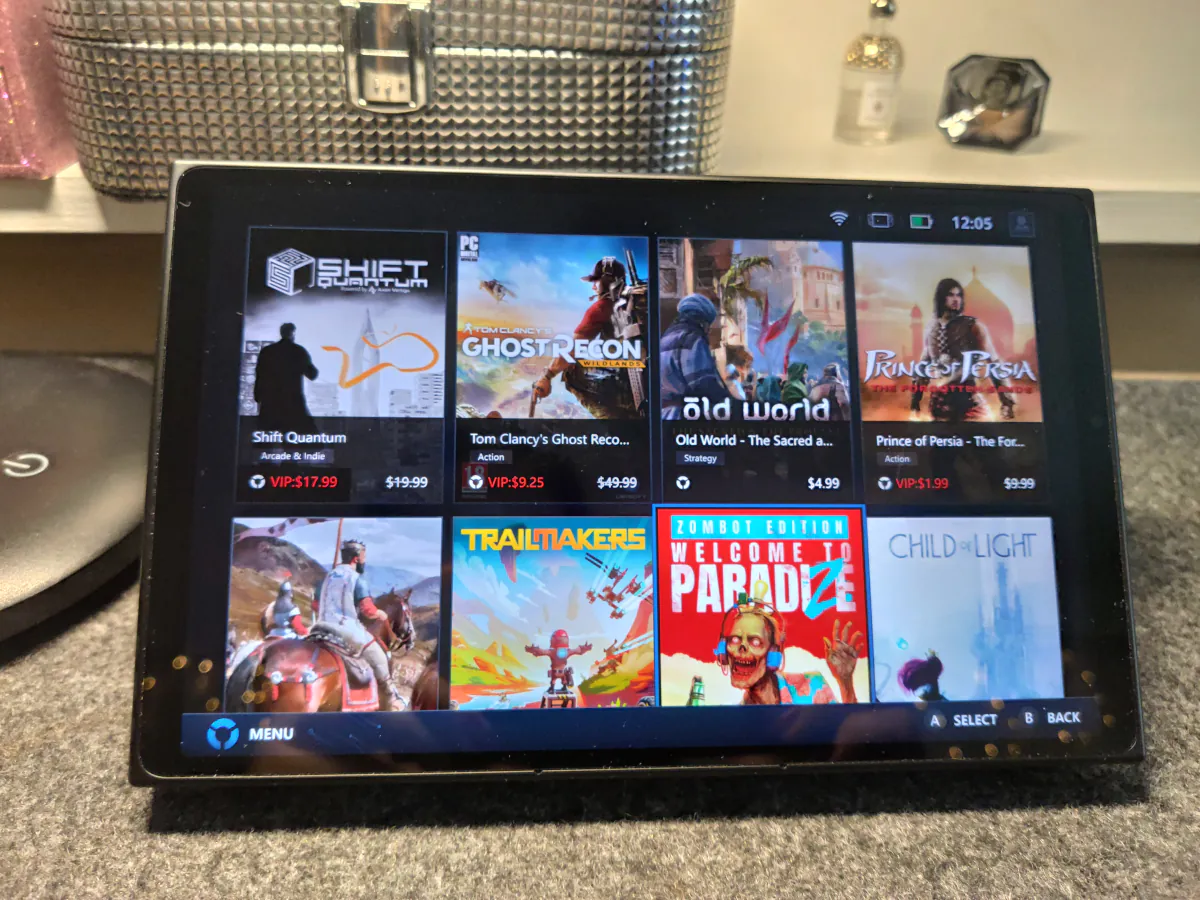
The rear part is not entirely rectangular – the edges of the body are slightly thinner. Here you can see the grille for the air intake of the cooling system, to the right of which is the brand logo.
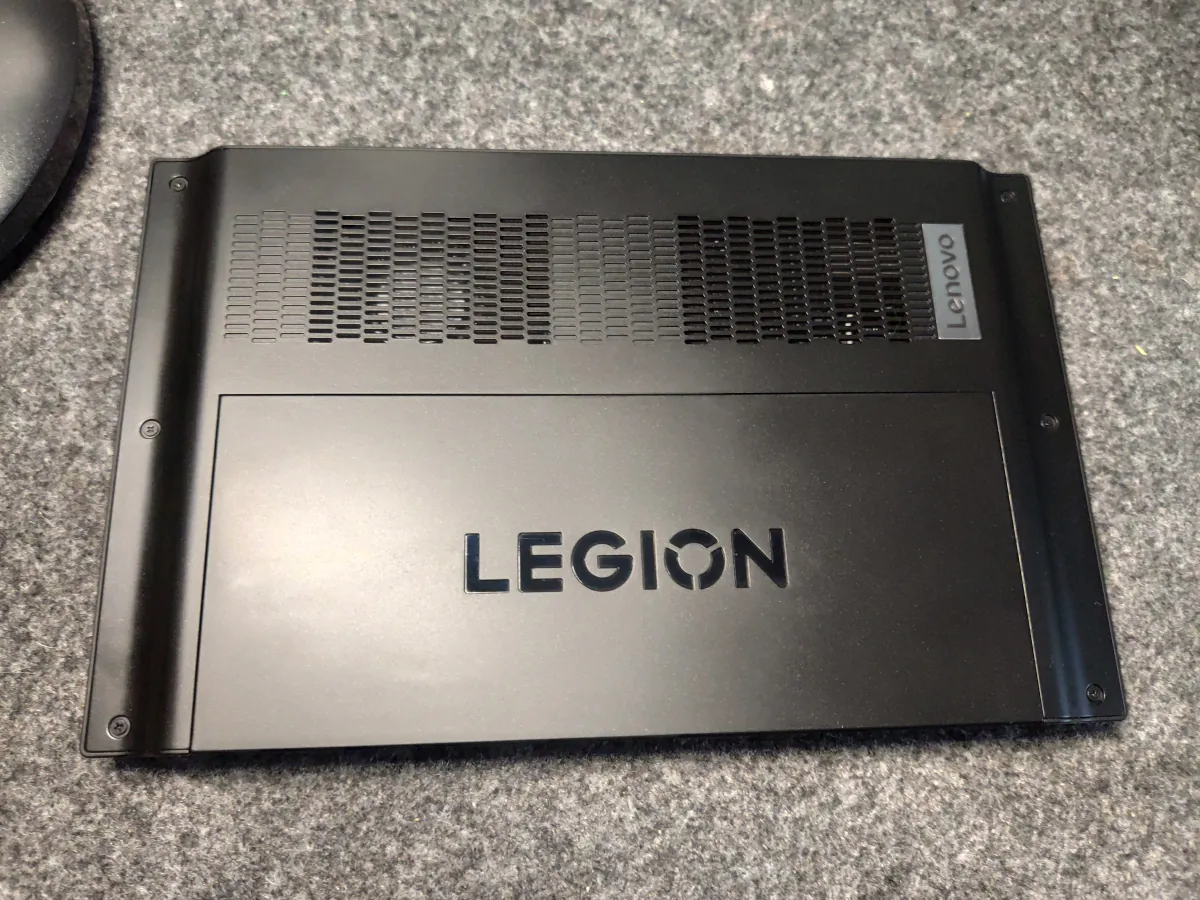 Below it, there is a built-in stand with the series logo so that Legion Go can be conveniently placed on a horizontal surface. It has a relatively tight range of motion, so it can hold the device at any angle convenient for the user. Under the stand, technical markings stickers are hidden.
Below it, there is a built-in stand with the series logo so that Legion Go can be conveniently placed on a horizontal surface. It has a relatively tight range of motion, so it can hold the device at any angle convenient for the user. Under the stand, technical markings stickers are hidden.
Let’s move on to the ends. There is practically nothing special at the bottom, except for the USB Type-C connector, because the main elements are located on top.
 Here, you can already see the power button with backlighting and volume adjustment, symmetrical speaker openings on both sides, Type-C and 3.5mm ports for wired headphones, a memory card slot, and a massive four-section grille for the cooling system.
Here, you can already see the power button with backlighting and volume adjustment, symmetrical speaker openings on both sides, Type-C and 3.5mm ports for wired headphones, a memory card slot, and a massive four-section grille for the cooling system.
And on the left and right sides, there are only connectors with five magnets for attaching controllers.

Controllers

Let’s take a closer look at the gamepads. Although they are visually symmetrical, there are quite a few differences in the control elements here.
 On the top left controller, there is a button angled for quick access to Legion Space – the proprietary gaming application. Below it is a joystick with circular illumination, which can be customized in the same Legion Space, and a bit lower is the directional pad with four Direction Pad buttons. Further down are the menu and view buttons.
On the top left controller, there is a button angled for quick access to Legion Space – the proprietary gaming application. Below it is a joystick with circular illumination, which can be customized in the same Legion Space, and a bit lower is the directional pad with four Direction Pad buttons. Further down are the menu and view buttons.
On the upper end of the left controller, there is a large standard left button (LB) and left trigger (LT). At the back (but technically at the bottom if you hold the console in your hands), there are two additional large buttons, Y1 and Y2, which can be customized, and a bit lower is a mechanical button for detaching the controller from the main unit.
 On the top of the right gamepad, just like on the left side, there is a symmetrical button for quick access to settings. Next are the standard gaming buttons XYAB, the right joystick with illumination, and also a compact touchpad approximately 3×3 cm in size with a pleasant haptic feedback.
On the top of the right gamepad, just like on the left side, there is a symmetrical button for quick access to settings. Next are the standard gaming buttons XYAB, the right joystick with illumination, and also a compact touchpad approximately 3×3 cm in size with a pleasant haptic feedback.
On the top end of the symmetrically left controller, there are positioned the right trigger (RT) and the standard button (RB), which extends down the body and transitions into the M1 button. Below it is another button, M2. Both can be customized and used as the left and right mouse buttons in, pardon the tautology, mouse mode. Or, as Lenovo calls it, FPS mode (in this case, referring to first-person shooter, not frames per second).

At the back, there are a pair of engraved buttons labeled M3 and Y3, a mouse wheel, and a button for disconnecting the controller. And if you look at the bottom edge, you can see a switch for the same FPS mode and a sensor for using the right gamepad as a mouse.

Read also: Lenovo ThinkPad X1 Carbon Gen 11 Review: Classic of Genre
Ergonomics and possible uses
The Lenovo Legion Go has an interesting and well-thought-out design that allows the console to be used in several ways.
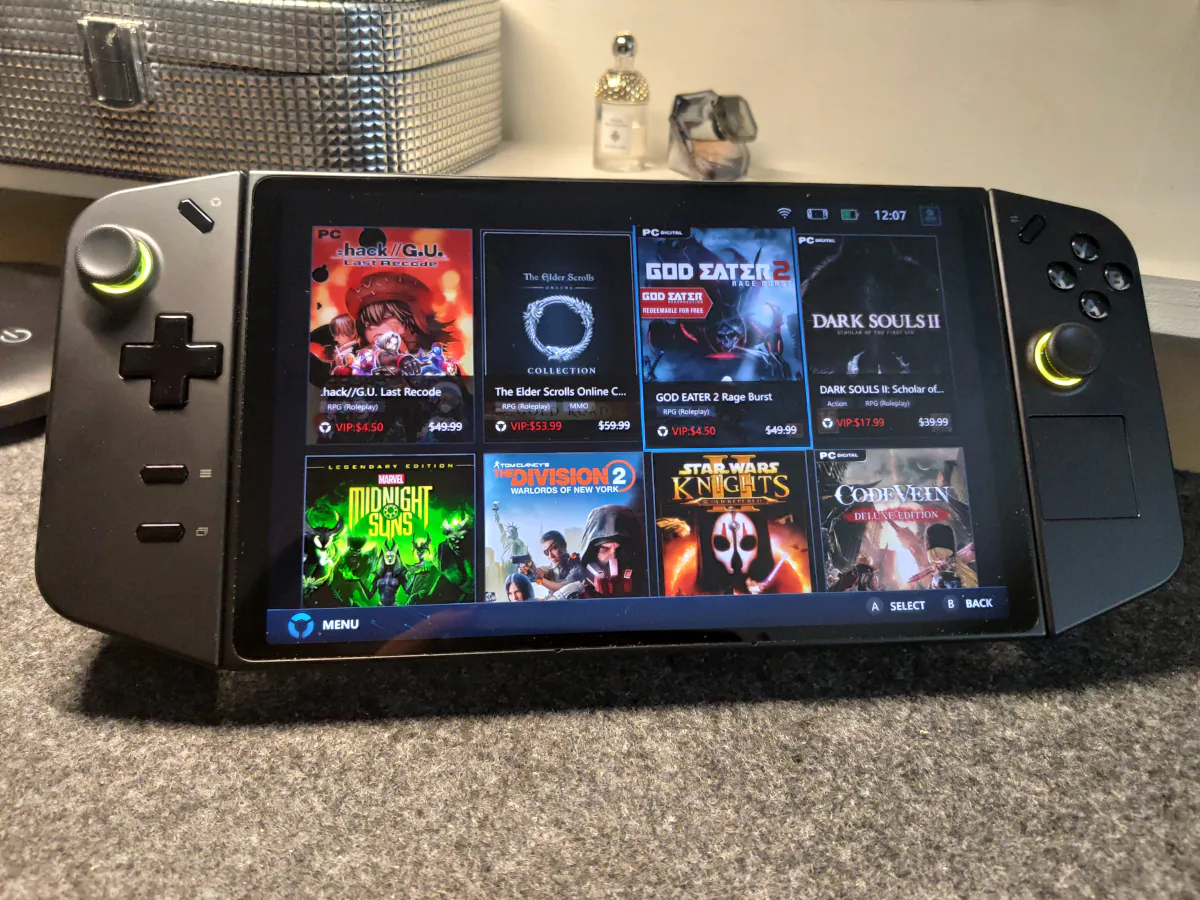
In its assembled state, the device may seem a bit hefty, as its weight is 850 g including the gamepads. And its dimensions are quite substantial – 13.1×29.9×4.1 cm, given the 8.8-inch screen. But in reality, the Legion Go feels comfortable in the hands, especially when there is some support under the elbows. Such as chair armrests, knees when sitting in a lotus position, or a sofa when you want to adopt a horizontal position.
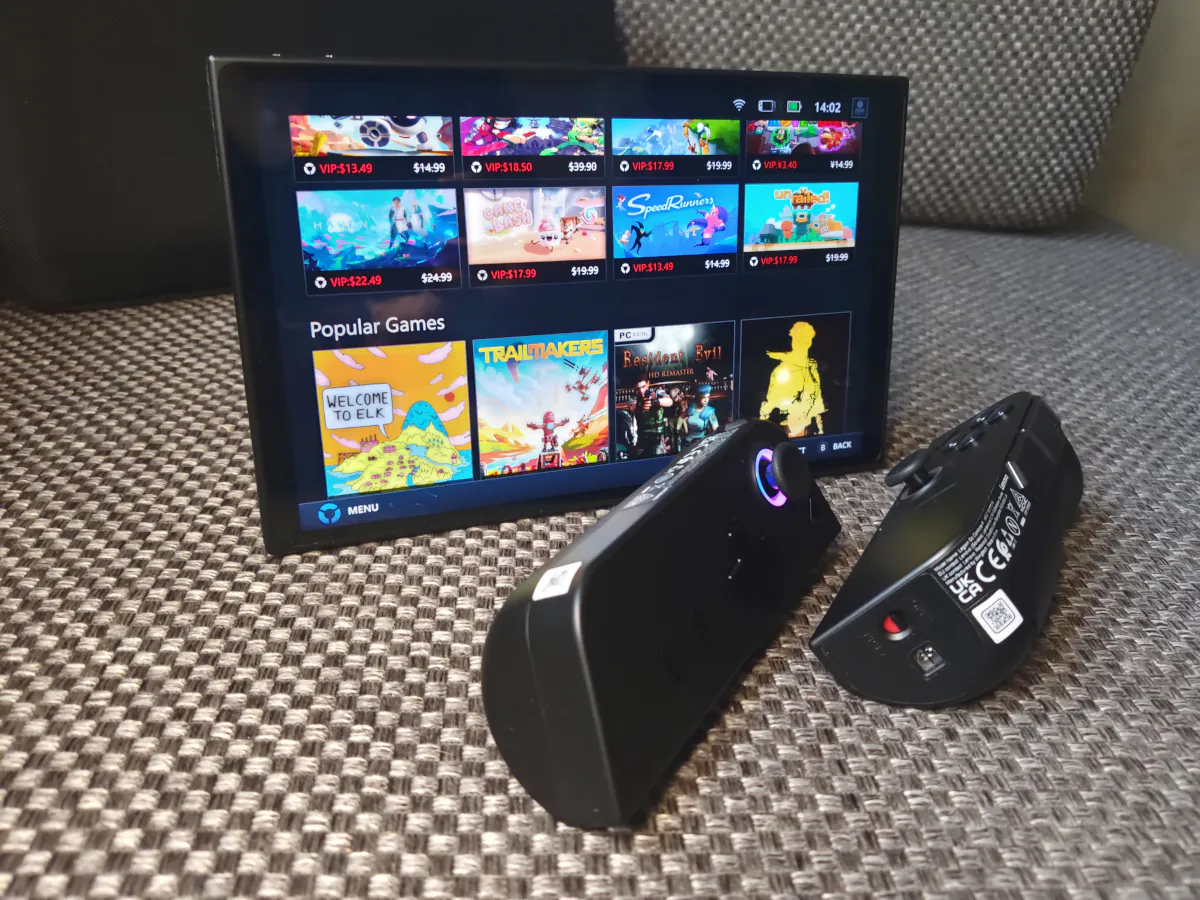
If you get tired of playing in this format, you can always detach the controllers and set up the “base,” for example, on a table, reducing the load significantly. Moreover, the right gamepad can serve as a mouse – with both buttons and a scroll wheel for quick scrolling.

At this point, it transforms into something resembling a joystick for flight simulators. Unfortunately, my test sample didn’t include a special stand that adds stability to the right controller in mouse mode, but if desired, you can use it without one for a while. By the way, this mode can be useful not only for gaming but also for working with Windows. However, it’s worth remembering that there is also a touchscreen and a quite sensitive touchpad, which can also perform the actions of the left and right mouse buttons.
And you can also transform the Lenovo Legion Go into a desktop device by connecting it to a monitor and supplementing the setup with a Bluetooth mouse and keyboard. If desired or necessary, it can even be adapted for work or study. So, there are plenty of usage options to suit every taste.
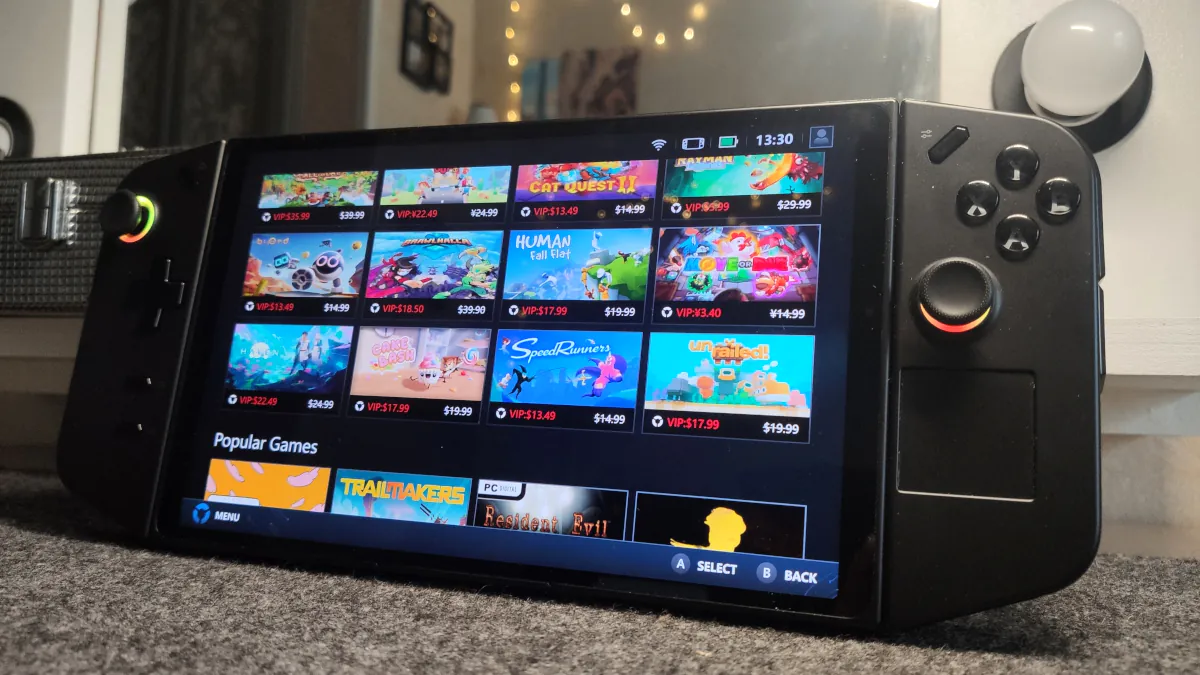
By the way, despite its “transformer” format, the assembled device feels reliable and solid. The quality of materials and assembly is top-notch, with the only “but” being that fingerprints tend to accumulate quite quickly on the plastic casing. Additionally, the mechanism for detaching and reattaching the controllers is cleverly implemented. Press the button and pull the gamepad slightly downwards – and you’re done. It attaches just as easily, without the need to press anything. The main thing is to align it with the groove and hear the characteristic click.
Lenovo Legion Go screen
The Legion Go boasts a quality and quite large display for a mobile gaming station. Here we have a touchscreen IPS panel with a whopping 8.8 inches diagonal, QHD+ resolution (2560×1600), brightness up to 500 nits, a 16:10 aspect ratio, and a refresh rate of up to 144 Hz. As of now, there isn’t an OLED version like the one in the Switch or Steam Deck, but perhaps such a solution will emerge over time. And since we’ve already mentioned competitors, it’s worth noting that the Lenovo Legion Go currently offers the largest screen among the main contenders. ASUS, Valve, and Nintendo (although the latter isn’t a direct competitor) use 7-inch displays. While these figures might not be as impressive on paper, for the handheld gaming console format, a larger screen is definitely better.

As is typical of IPS panels, the screen has virtually maximum viewing angles, high clarity thanks to its resolution, natural color reproduction, and covers 97% of the DCI-P3 color gamut. Additionally, it has a good brightness reserve, which is more than sufficient for gaming in any indoor environment.
What’s inside
Inside the Lenovo Legion Go’s chassis, they’ve placed the AMD Ryzen Z1 Extreme processor, which was released last year specifically for portable gaming consoles. It’s an 8-core processor with 16 threads, clocking up to 3.3 GHz and manufactured on a 4nm process. Graphics here are integrated AMD Radeon.
The console comes with 16GB of LPDDR5X RAM and a 512GB SSD. While this storage capacity might not be very large for advanced gamers, Lenovo has attempted to mitigate this by supporting microSD cards up to 2TB. Alternatively, you can opt for the version with 1TB straight away. For wireless connectivity, it features Wi-Fi 6E and Bluetooth 5.2, while in terms of ports, there are a pair of Type-C ports on the top and bottom with support for Power Delivery 3.0 and DisplayPort 1.4, as well as a combined 3.5mm audio jack.
For more “office” tasks like browsing, using applications, etc., the Lenovo Legion Go performs excellently in any usage scenario. However, to enjoy demanding games smoothly, you’ll need to find the optimal balance in settings. Let’s look at synthetic tests. For instance, 3DMark indicates that the device will deliver over 45 fps in Battlefield V at Full HD resolution, but less than 30 fps at 1440p; in GTA V – 145+ fps and up to 20 fps, in Fortnite – 175+ fps and up to 30 fps, and in RDR2 – 30 fps and up to 20 fps respectively.
And a couple more tests in 3DMark and PCMark.
These figures accurately reflect the real situation. For instance, projects like The Witcher 3 and GTA V run smoothly at medium to high graphics settings at Full HD, but at maximum resolution, the picture noticeably stutters during dynamic scenes. Of course, you can adjust the graphics settings in each game individually, but the image is still excellent at 1080p on the 8.8-inch screen. Overall, thanks to the available resources and the flexibility to adjust settings, the Lenovo Legion Go can easily handle most relatively older projects, but sacrifices may be necessary for modern AAA games. Alternatively, you could switch to cloud gaming.
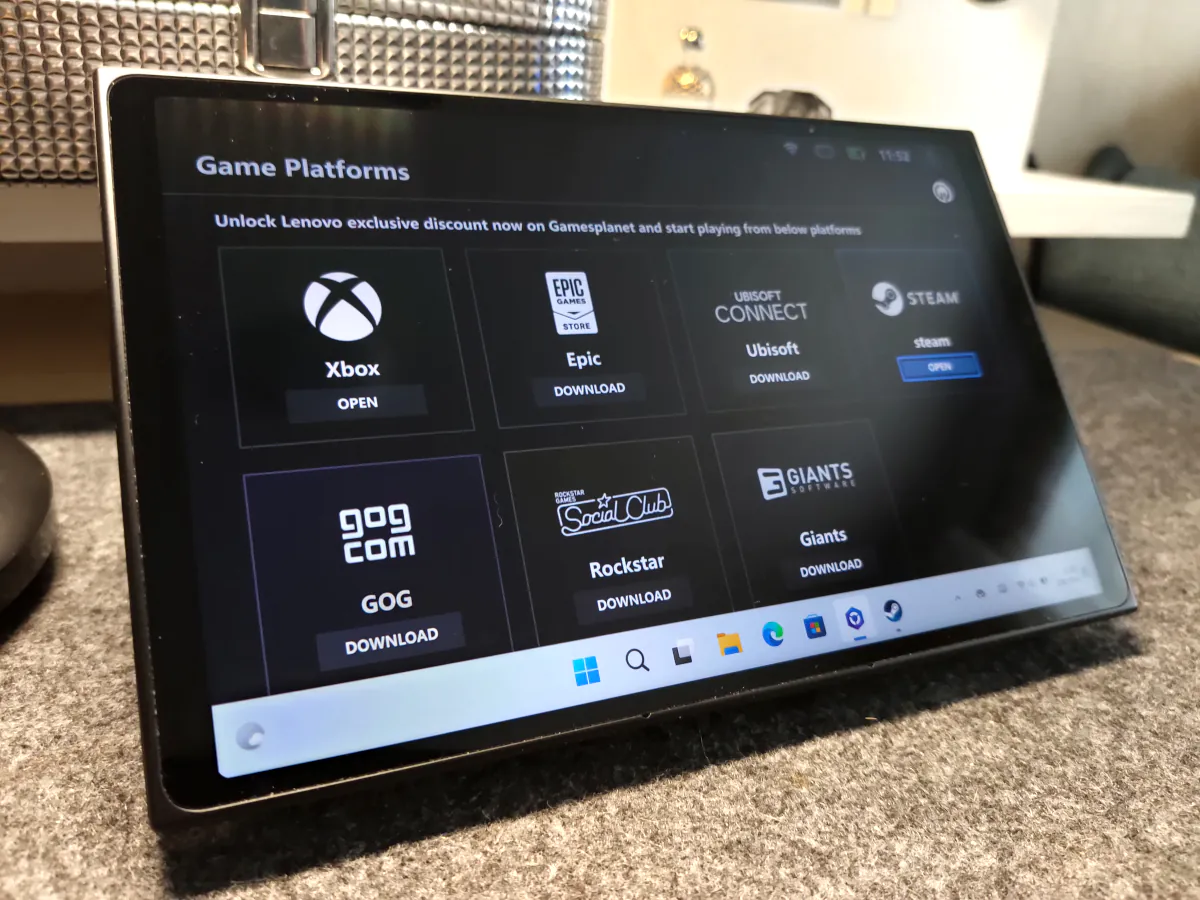
Read also:
- Lenovo Legion Pro 7i Gen 8 Review: a premium gaming laptop
- Titan Chaser review: Atmospheric indie darling from a soldier fighting in Ukraine
Софт
Out of the box, the Lenovo Legion Go runs on Windows 11 (in the test sample – the Home version). It’s worth noting that the OS integrates seamlessly with the compact gaming station. You can easily use it as a Windows tablet for browsing or various work tasks, especially if you slightly increase the scale. In the Legion Go, you essentially have the same functionality as on any laptop or PC, but with some additions tailored to the device’s format and intended use. Moreover, there isn’t an abundance of unnecessary software; only genuinely useful applications are included. One of the main features is Legion Space, which is worth exploring in more detail.
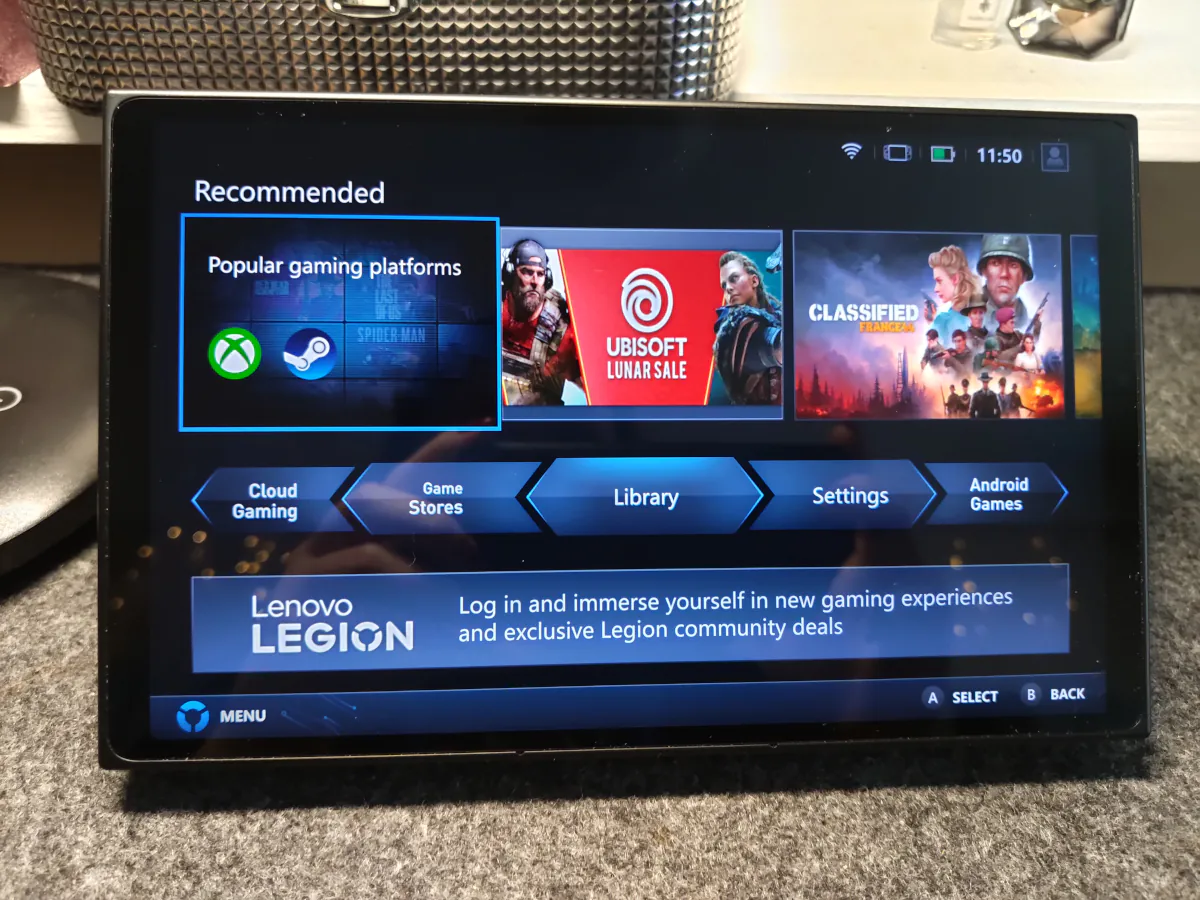
Legion Space
Legion Space serves as the primary gamer hub, providing access to numerous gaming services and essential settings. By default, it opens immediately after powering on or rebooting, but this behavior can be disabled within the application. If quick access to the service is needed, simply press the top-left button, and it will open even during gameplay.
On the main screen, at the top, you’ll find recommendations. Here, you’ll not only see games but also have quick access to various gaming platforms such as Steam, Xbox, Ubisoft, Epic, and others. Below, there are five buttons: cloud gaming, game stores, library, settings, and Android games. A bit further down, you’ll find access to the Lenovo Legion community. Then, there are thematic selections with offers and sales for various games.
At the bottom, you can see the Menu button, where other functions are located. The top tab in the form of the Windows logo minimizes the program since there are no classic window control buttons in the top right corner. Next is a tab with recent games. The third button is the same main screen, and underneath is the download center. There’s also quick access to screenshots (a kind of gallery), a device status management menu (sleep, power off, restart, etc.), as well as advanced settings. And this item is the most interesting.
In addition to basic settings like language change, automatic program launch after startup, software version, network data, and connected Bluetooth devices, access to cooling modes is also available. In addition to the two preset modes, there’s the option to create two custom ones.
In the display settings, you can quickly adjust brightness, resolution, and refresh rate, while in the Audio tab, you can control the volume of the speakers and microphone. Next comes the configuration for controllers: vibration intensity, programming additional buttons, dead zone tracking, and controller sensitivity, as well as touchpad settings (sensitivity and haptic feedback), sleep timer, controller battery level, and more. Below, there’s the option to activate the backlighting for the joystick areas and the power button, with choices available for effects and brightness. This can be particularly useful when gaming in a dimly lit room. Further down, you can check the remaining disk space, screenshot and download settings, as well as driver updates.
In fact, Legion Space turned out to be a very convenient gaming hub. During testing, I found myself using it more often than the standard Windows features. Everything you need is at your fingertips, and the quick access through a dedicated button at any time also contributes to convenience. Additionally, there’s a handy visual “cheat sheet” with keyboard shortcuts. It’s invoked by simultaneously pressing the Legion Space button and LB, and it appears on top of all windows, but is only visible while you hold down the buttons. Here you can find settings for vibration feedback during games, the Alt+Ctrl+Del combination, quick screenshots, and everything else in this vein. And this feature really helps to adapt to device control at first.
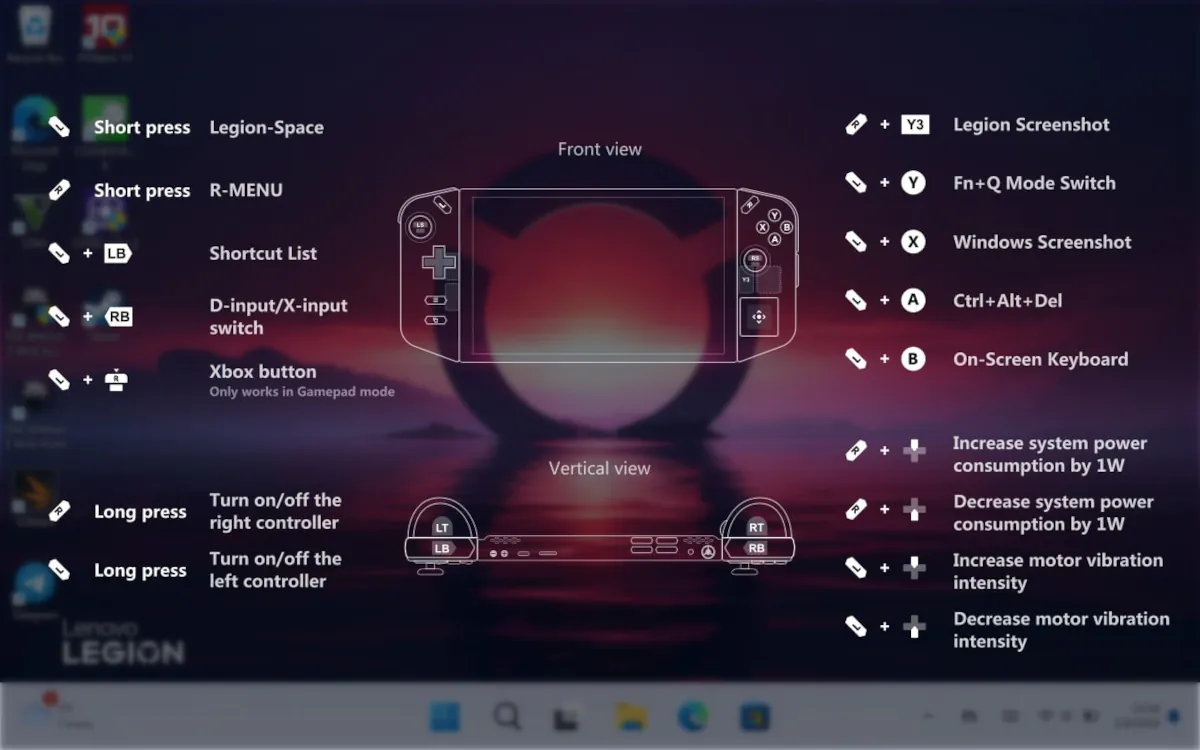
Sound
The sound is produced by a pair of speakers located symmetrically at the top on both sides. Despite their small size and somewhat flat sound, they are relatively decent. They may not be exceptional, but they do a good job of delivering in-game dialogues, as well as background music with sound effects. However, if you need to hear every rustle or approaching enemy, it’s better to use a headset. That’s probably what most gamers will opt for.
Battery life
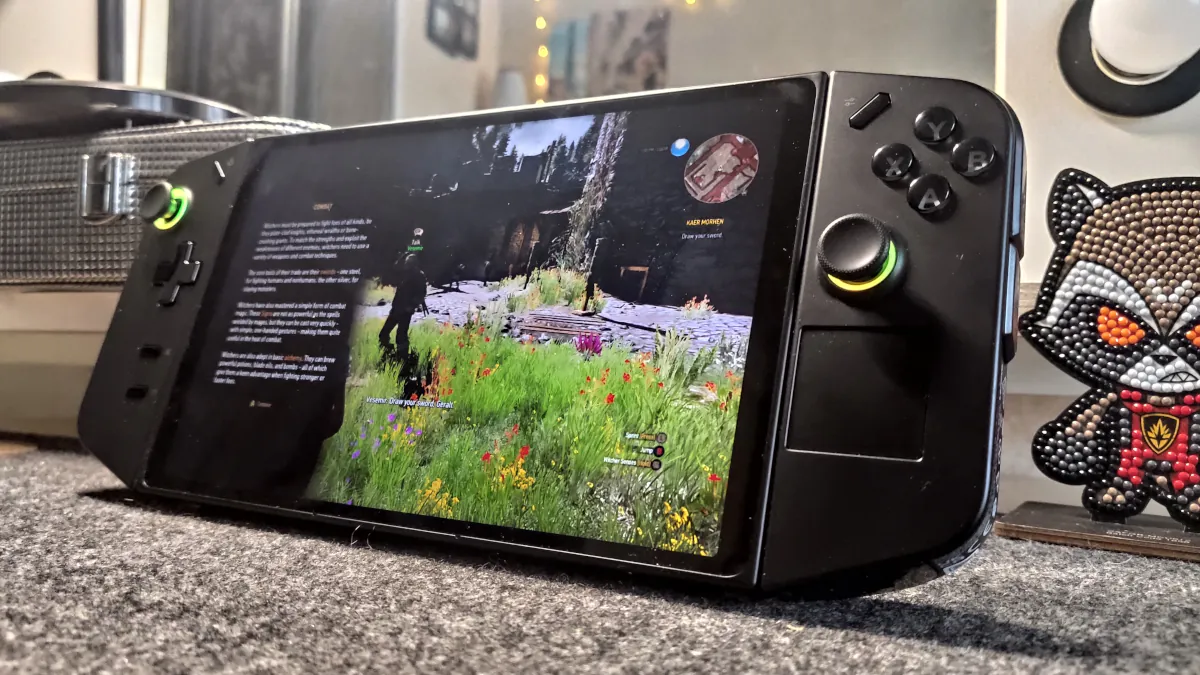
The battery in the Lenovo Legion Go has a capacity of 49.2 watt-hours. This is sufficient for approximately 5 hours of web browsing or video playback, but in gaming, this figure will be lower. For example, in The Witcher 3, played locally with average brightness and standard performance settings, the battery depleted by 25% every 40 minutes. So, under these conditions, you can expect about 2-2.5 hours of gameplay. However, thanks to the 65W charging power, the Legion Go charges quite quickly – it takes about 50 minutes to go from 19% to 100%. Nevertheless, for extended gaming sessions, it’s still advisable to have access to a power outlet nearby.
Read also: Lenovo Legion 5 15IAH7H review: a powerful “legionnaire”
Impressions from Lenovo Legion Go
The Lenovo Legion Go appears to be an intriguing gadget for the arsenal of a modern gamer where mobility is a high priority.
It boasts a well-thought-out design that allows for versatile usage of the gaming station: in its assembled form, with detached controllers, in FPS mode, or by connecting additional accessories and a monitor to it. Moreover, the assembled device feels great. Noteworthy is the quality and size of the screen, which surpasses those of its main competitors, as well as the cool Legion Space service, serving as a convenient hub for gaming (be it local or cloud-based) and bringing together the most essential settings in one place.
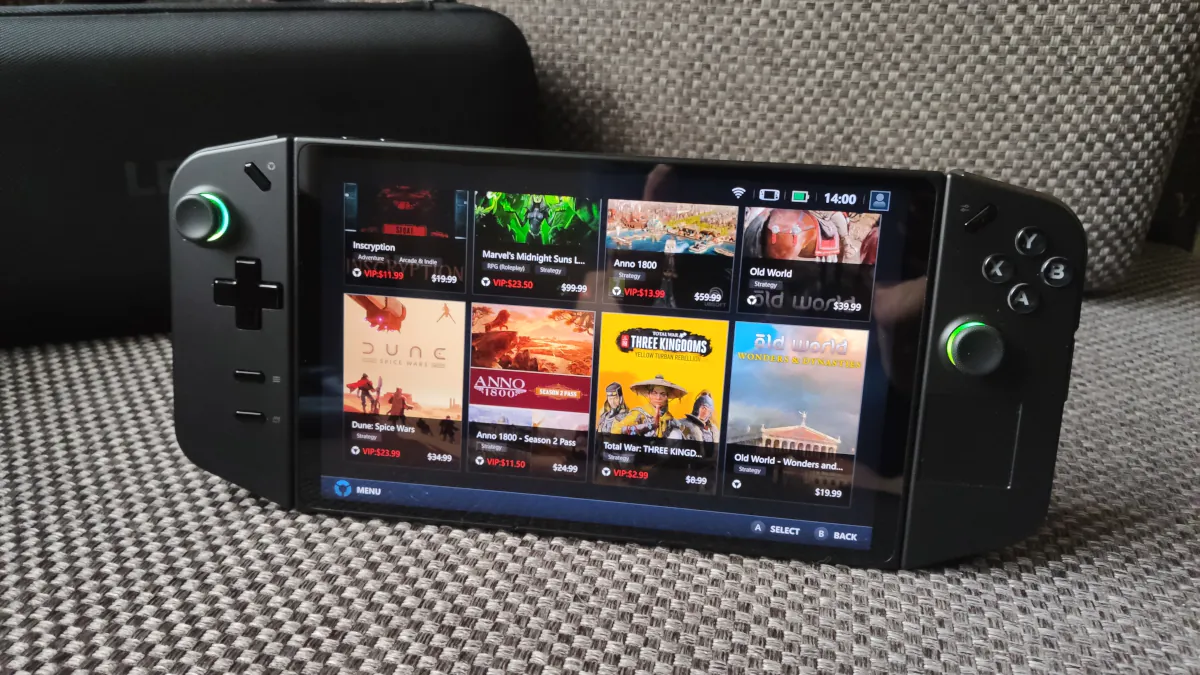
Nevertheless, a compact device like this won’t deliver the same level of performance in local gaming as gaming laptops or desktop consoles, as the form factor doesn’t allow for significant hardware overclocking. This is true for all mobile gaming stations. However, transitioning to cloud gaming will provide the opportunity to explore any projects, although boredom certainly won’t be an issue with the Legion Go.