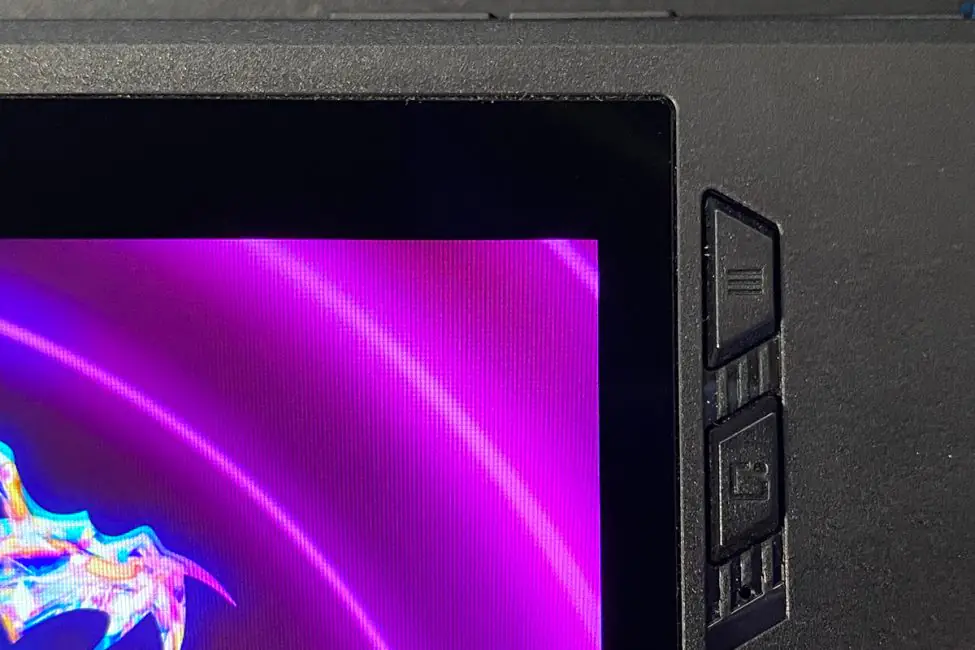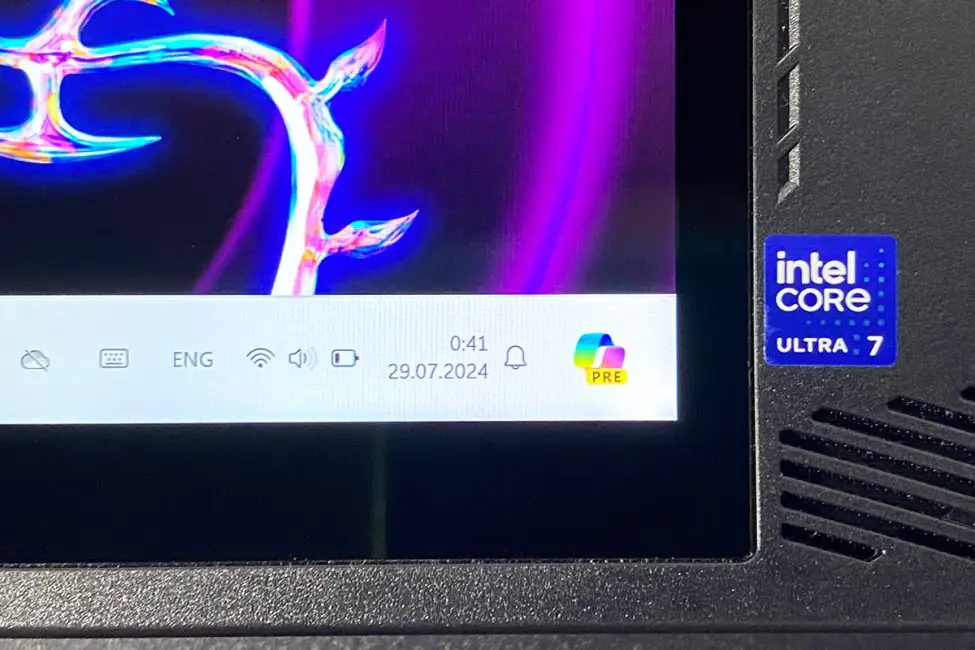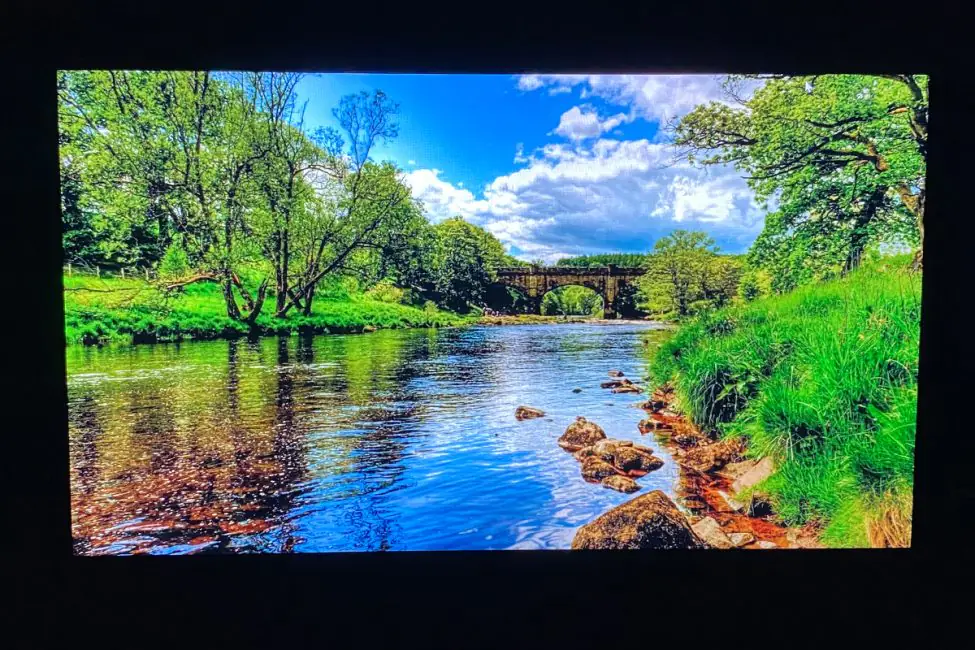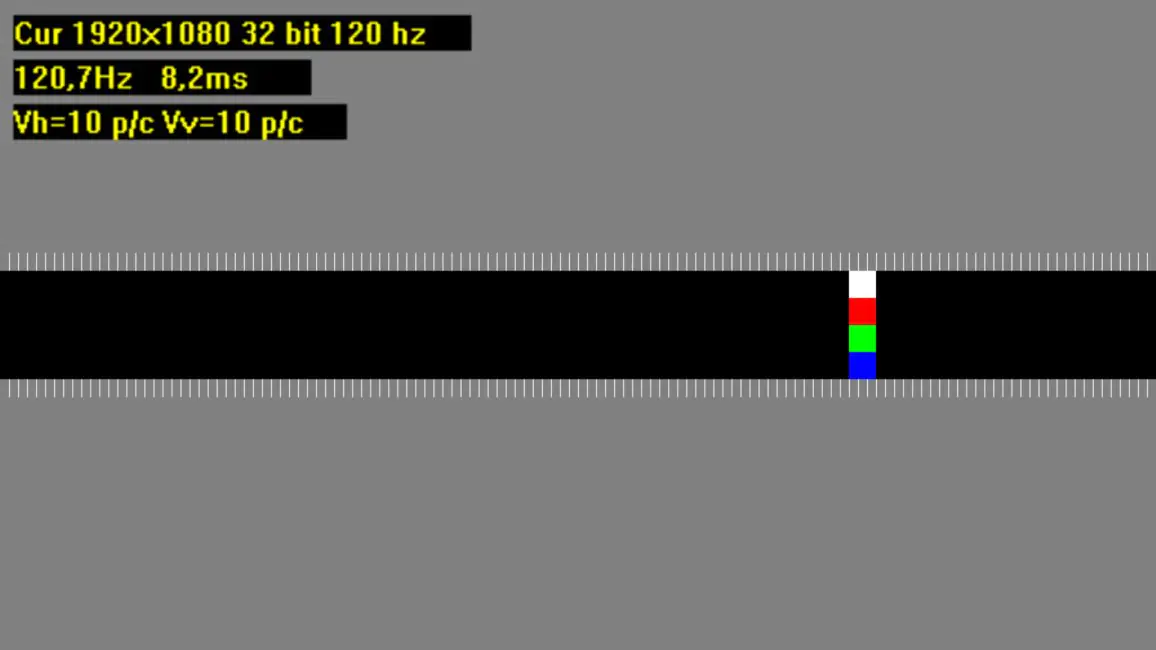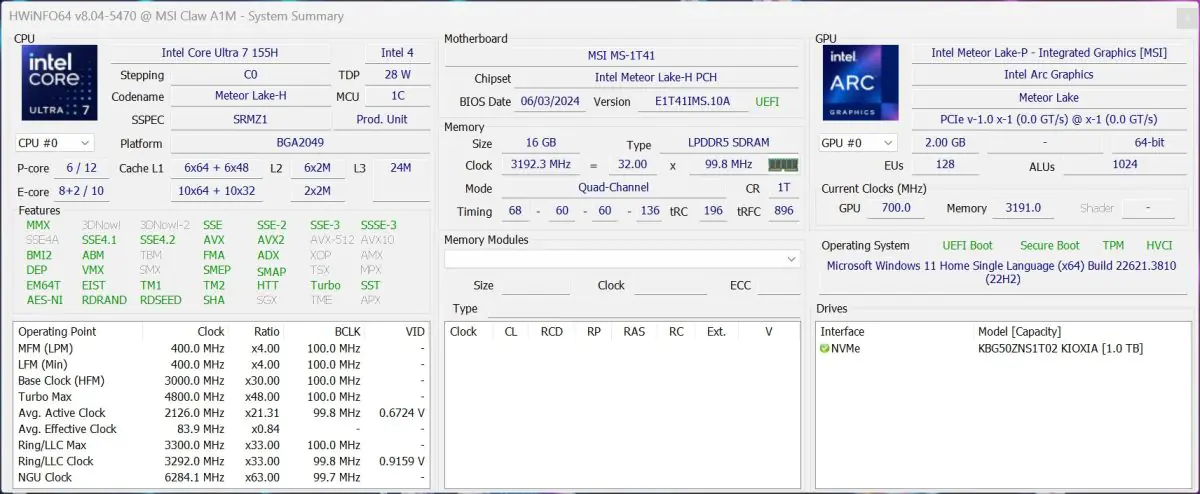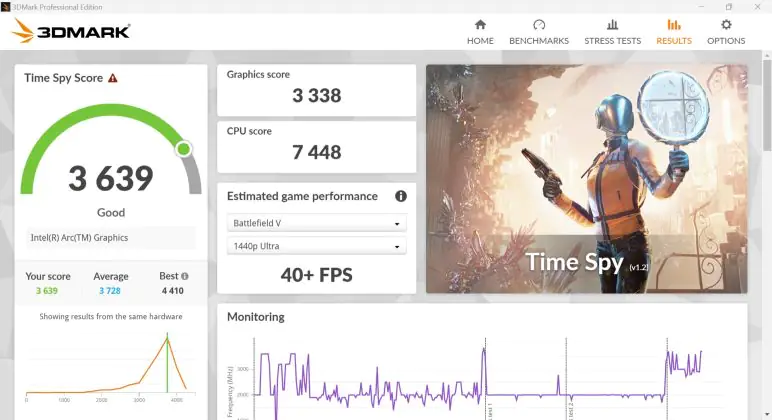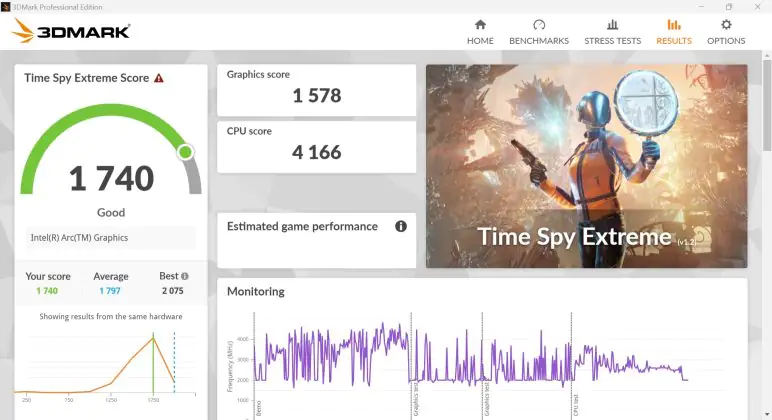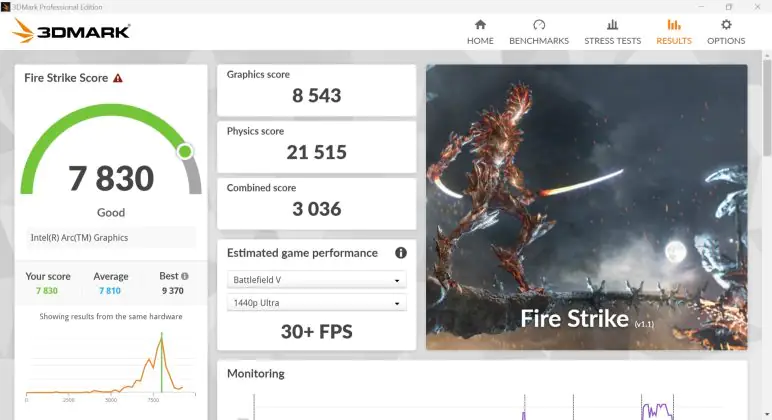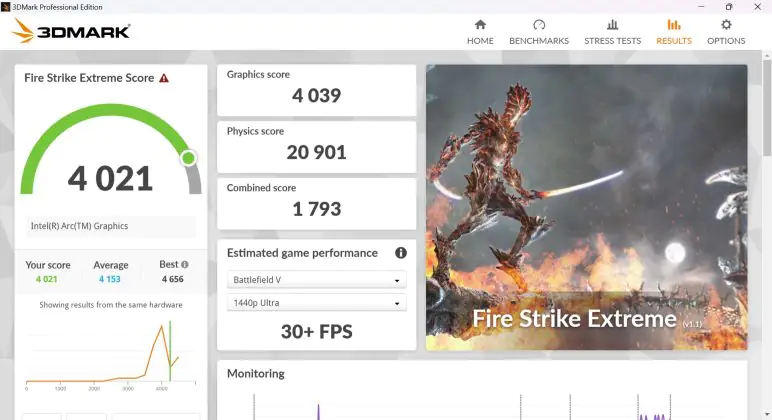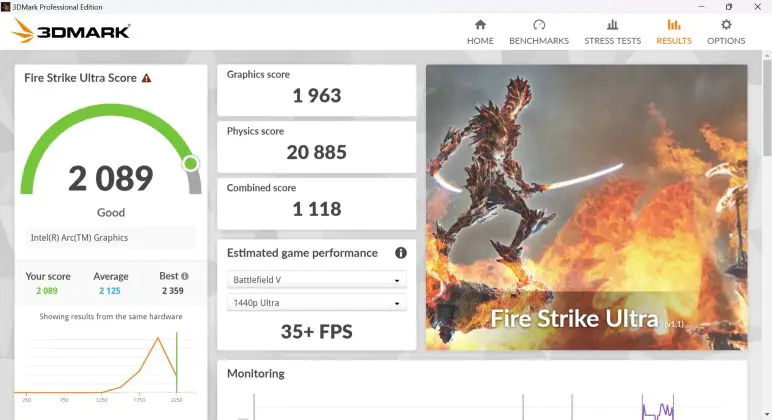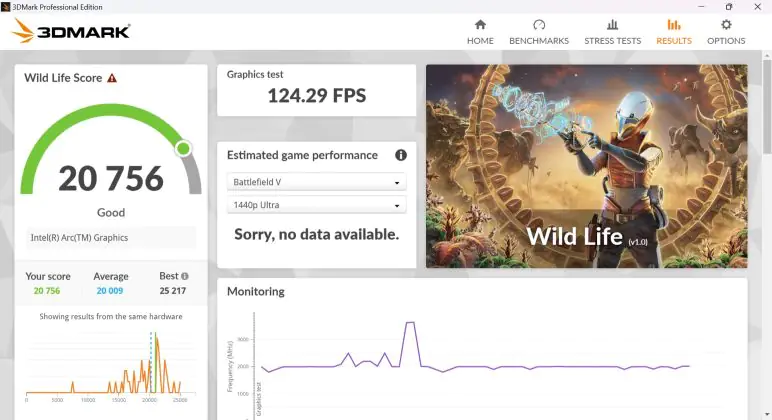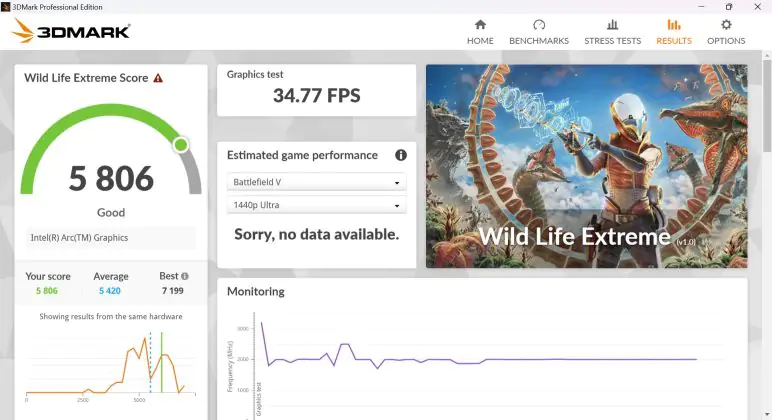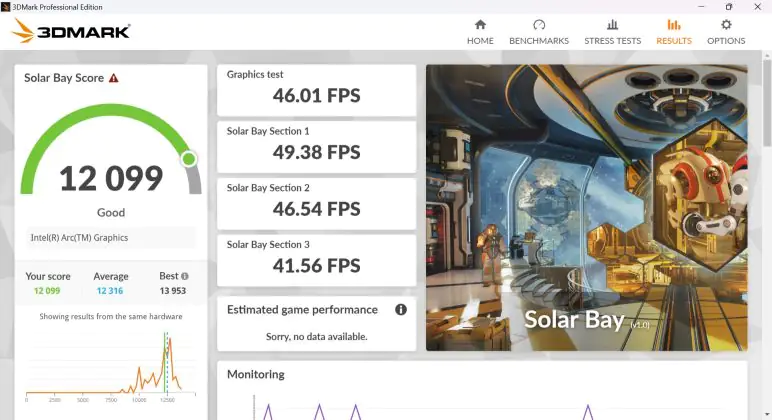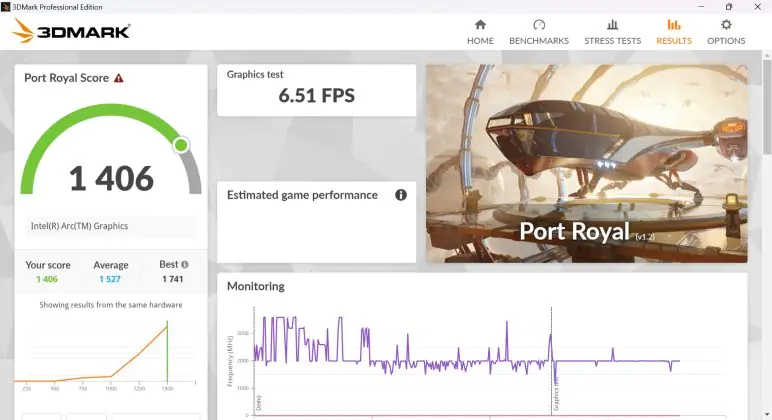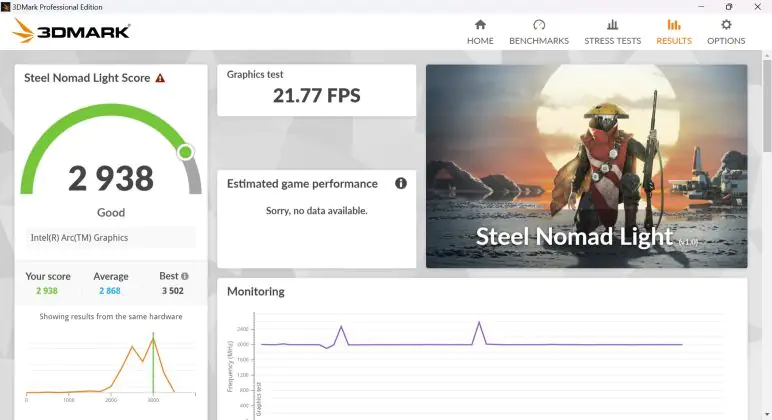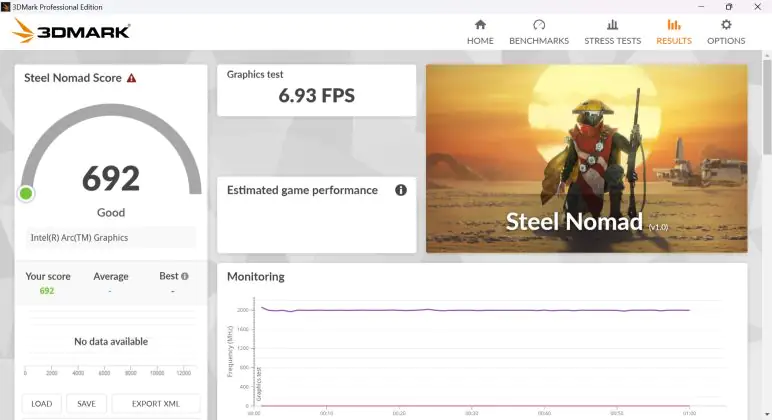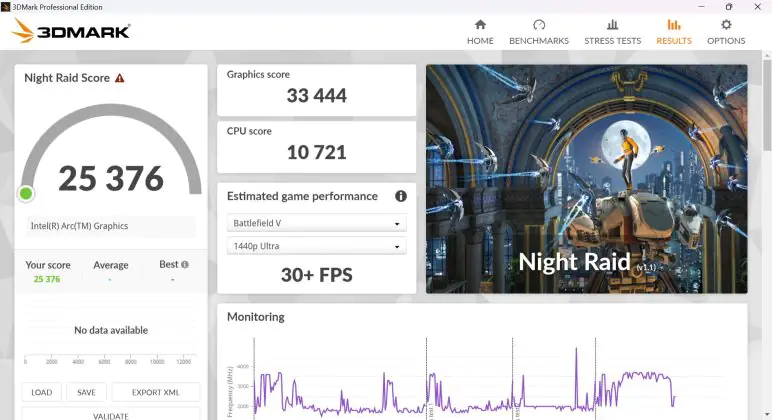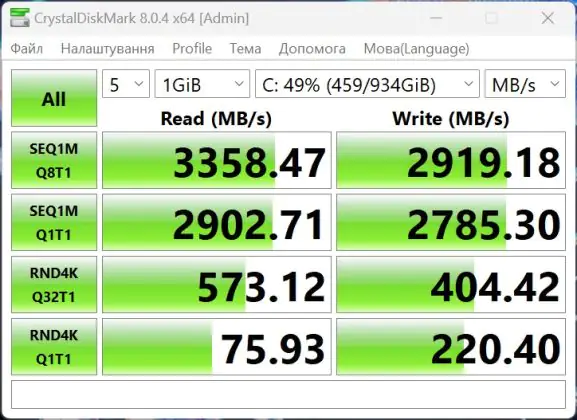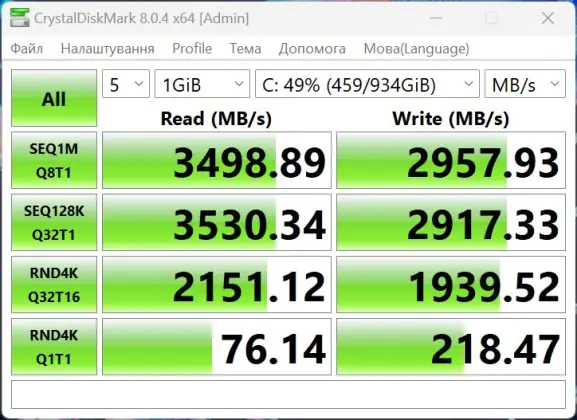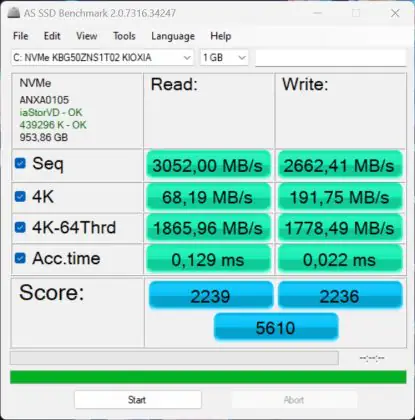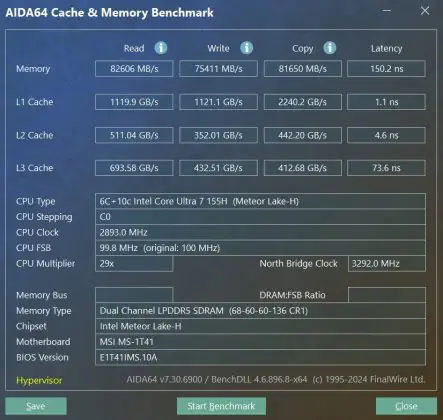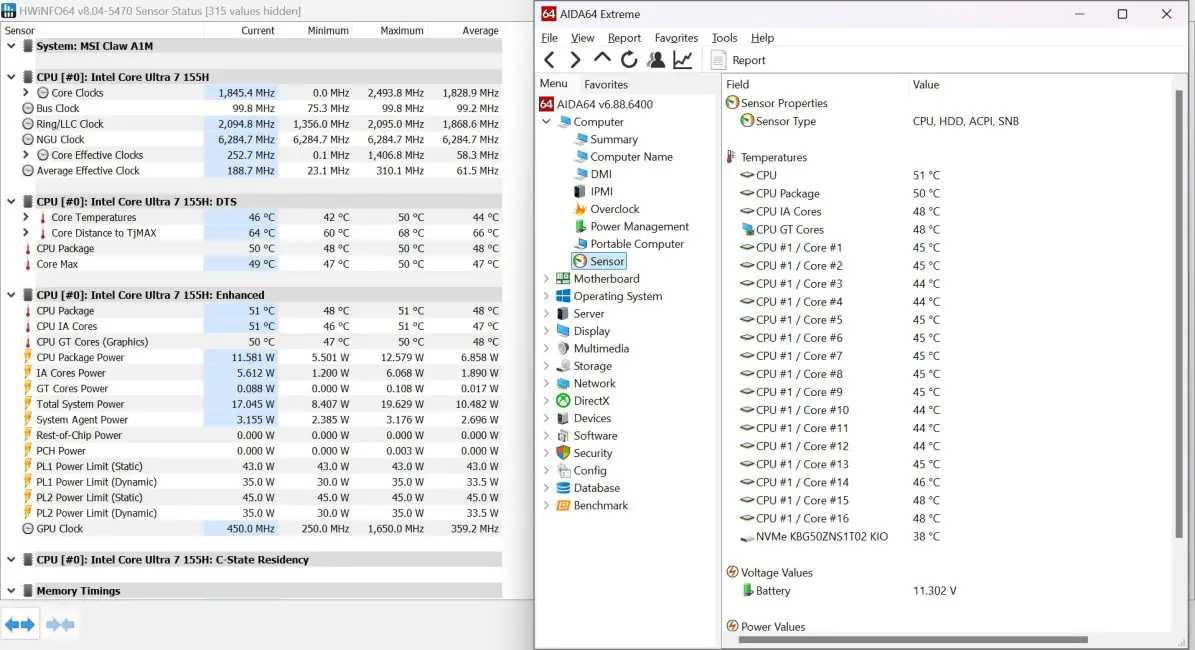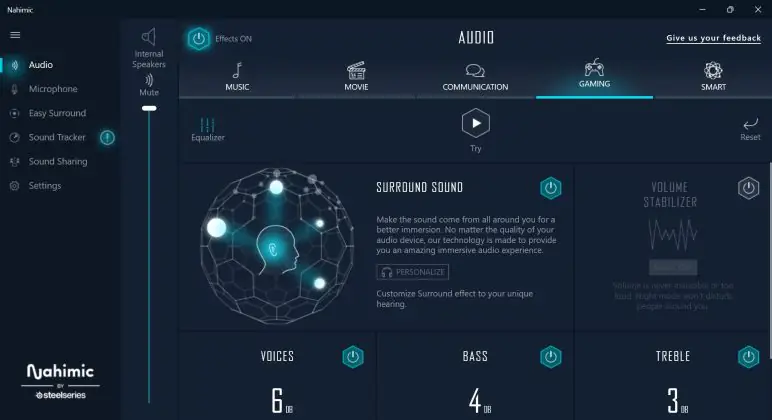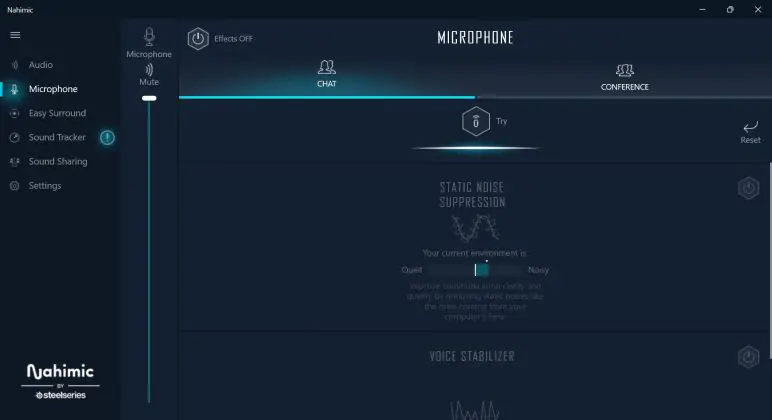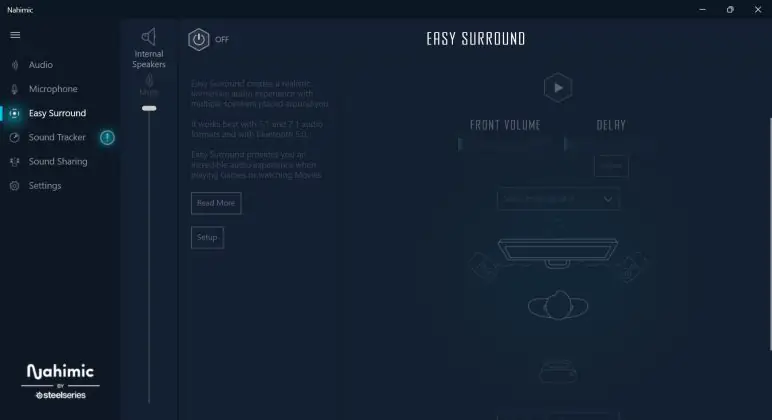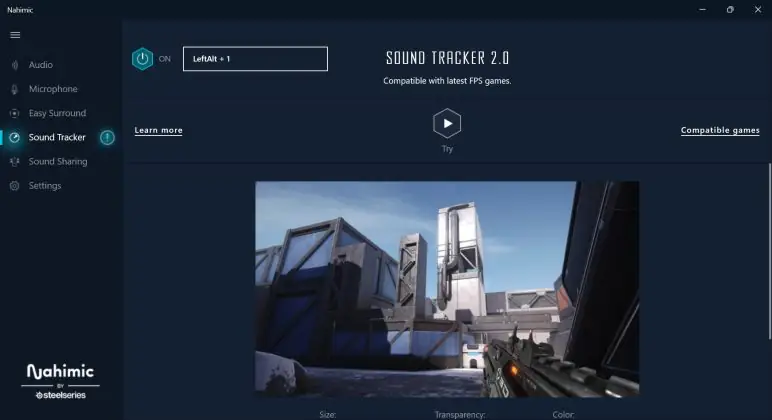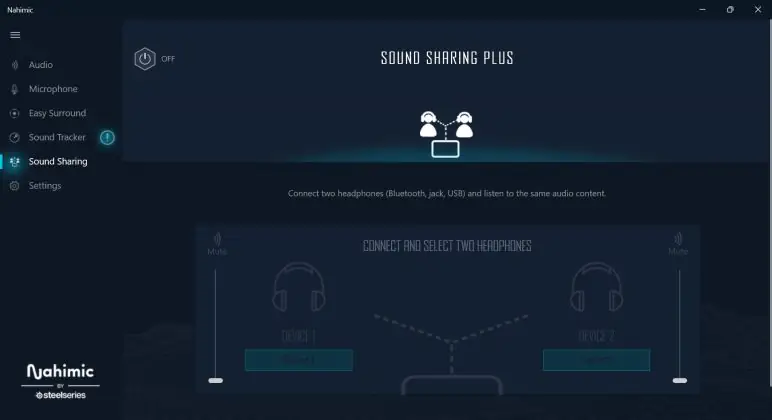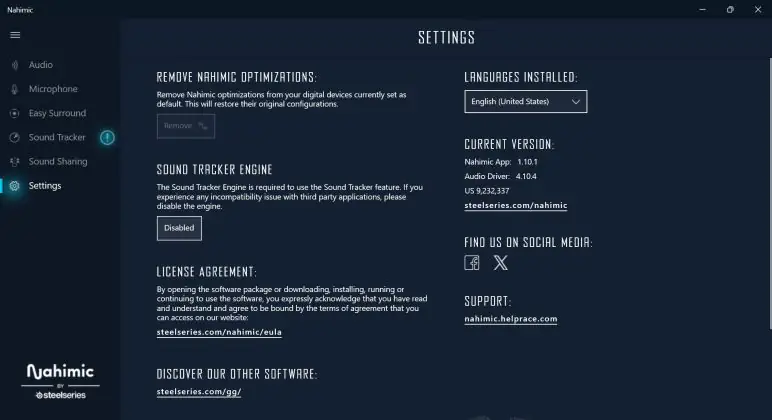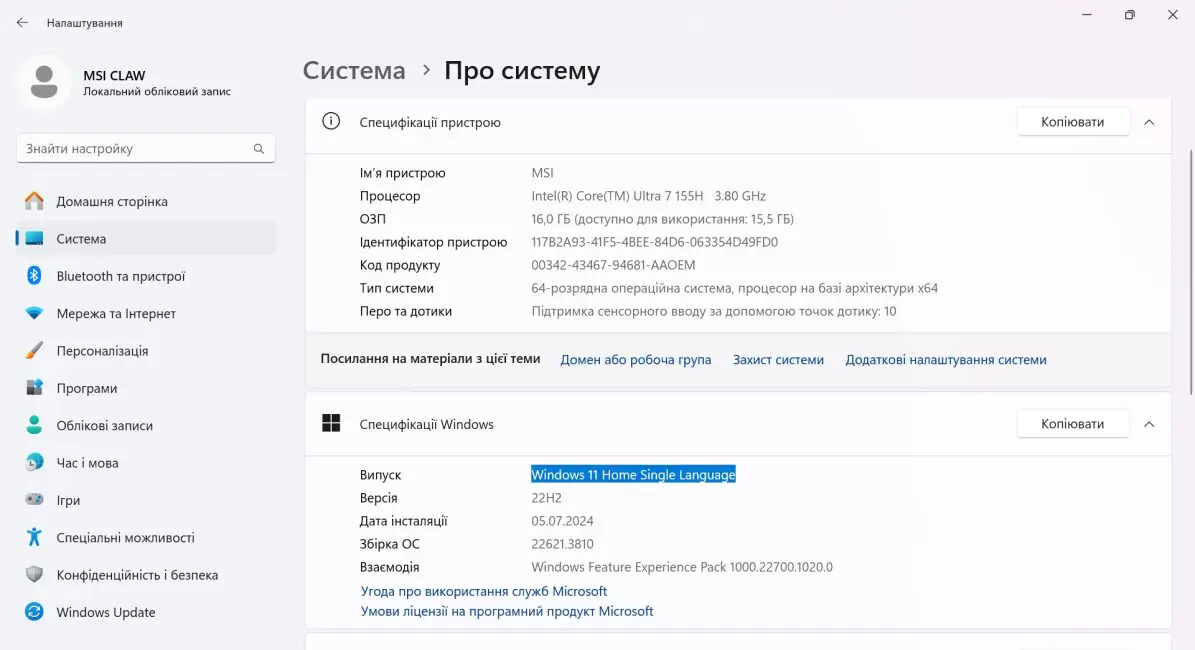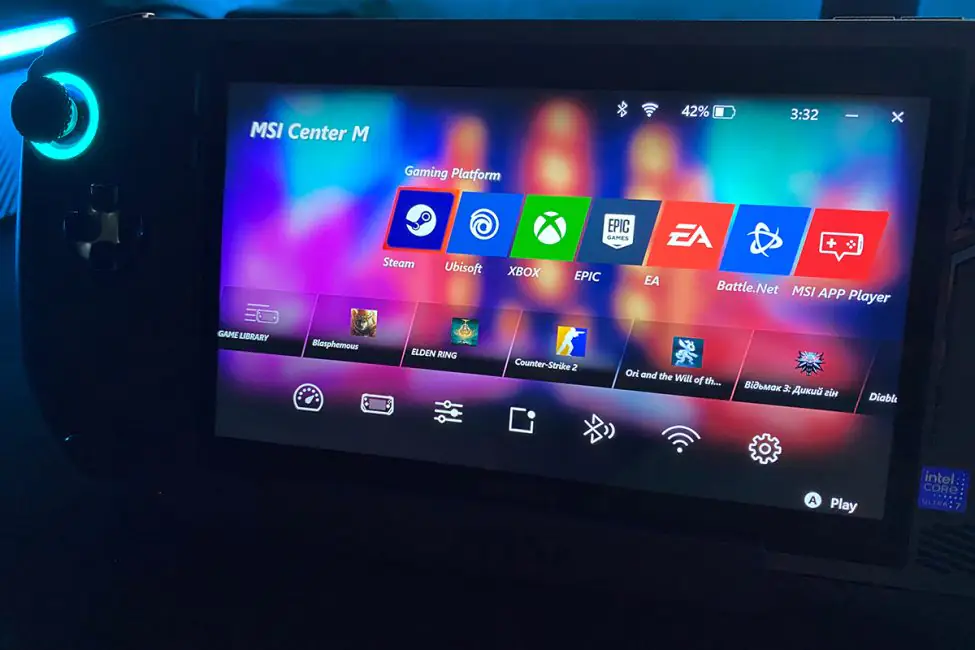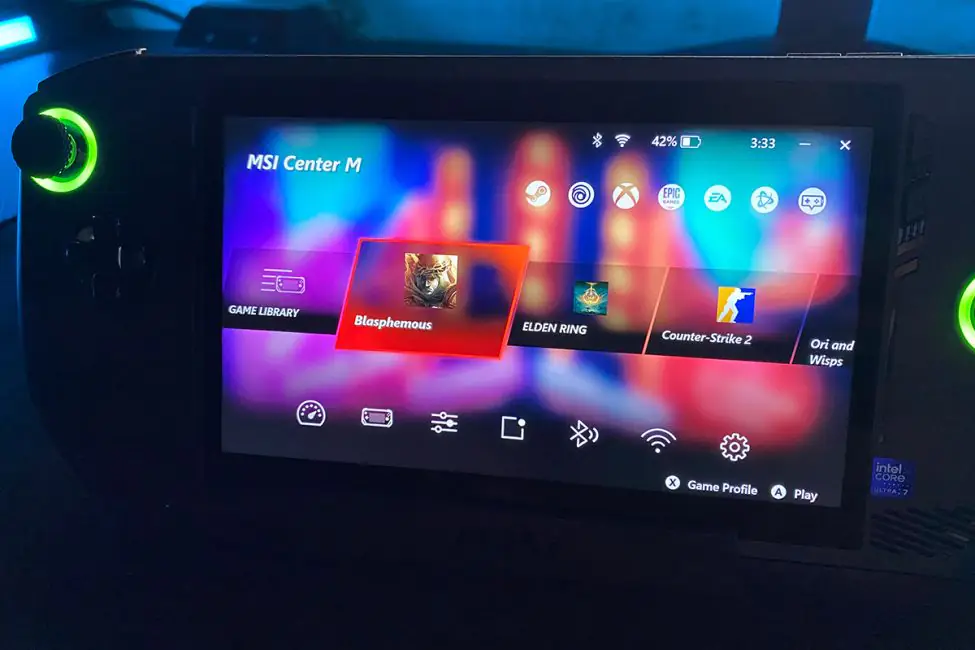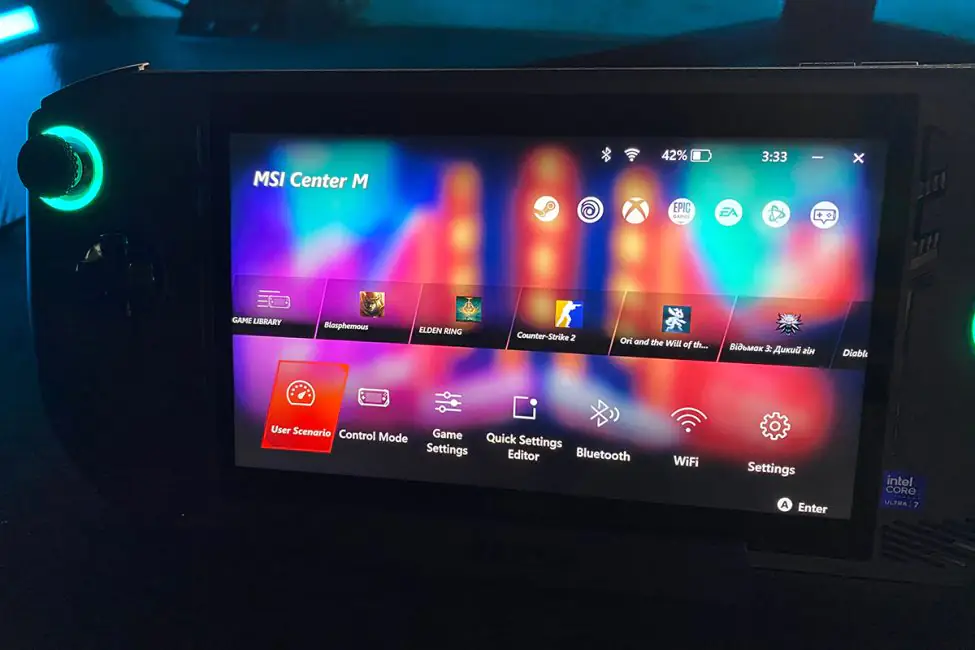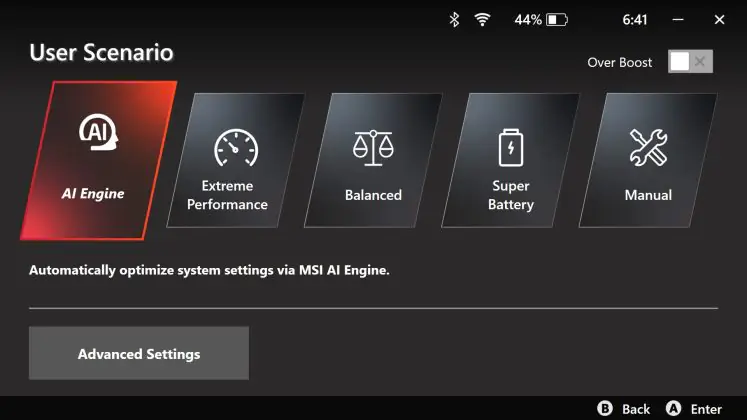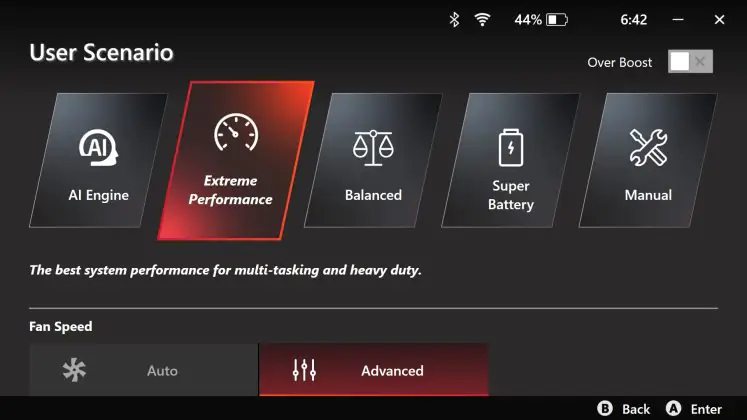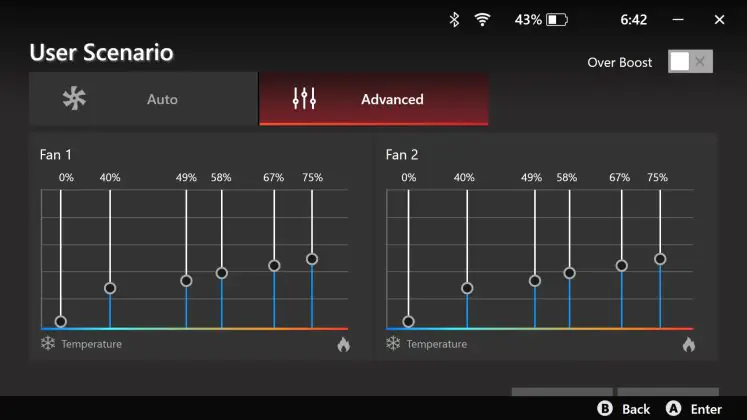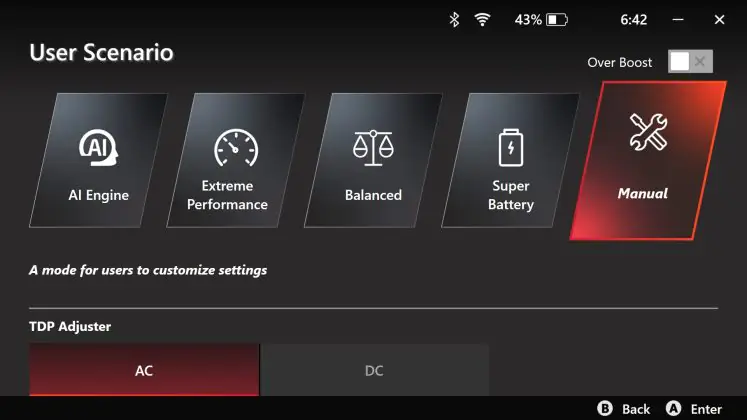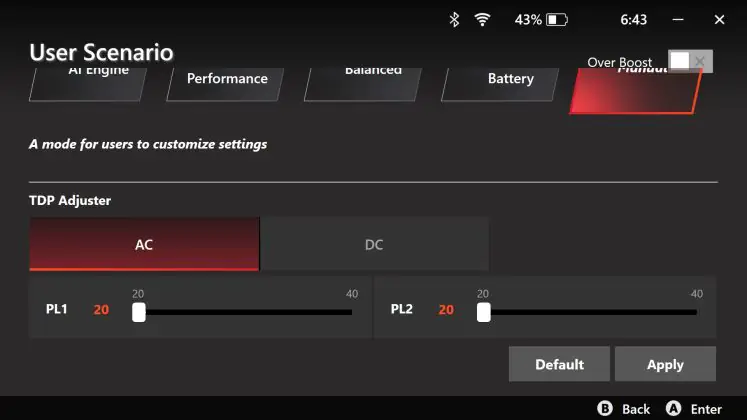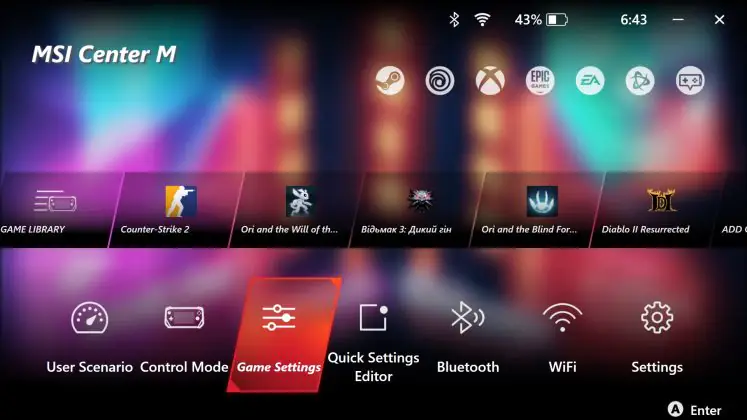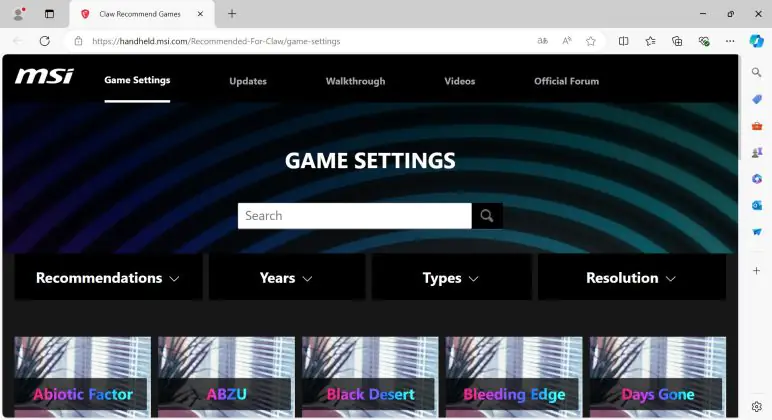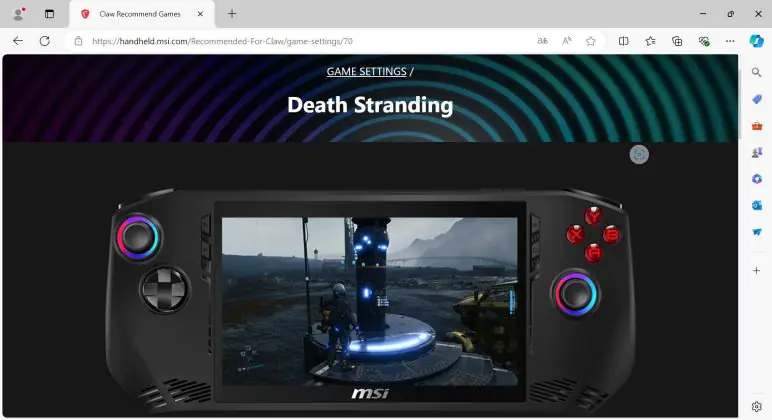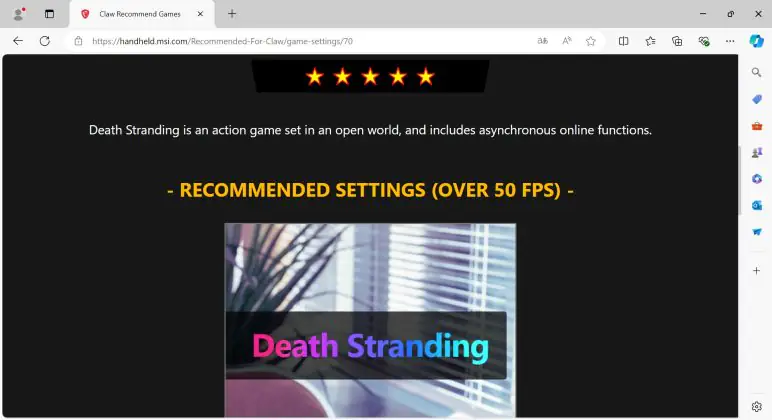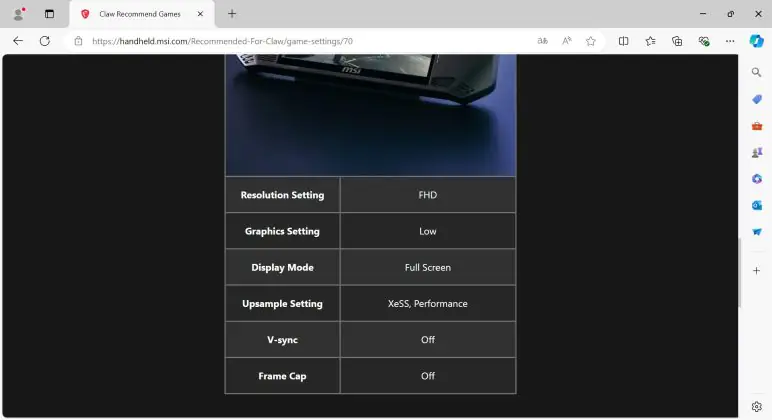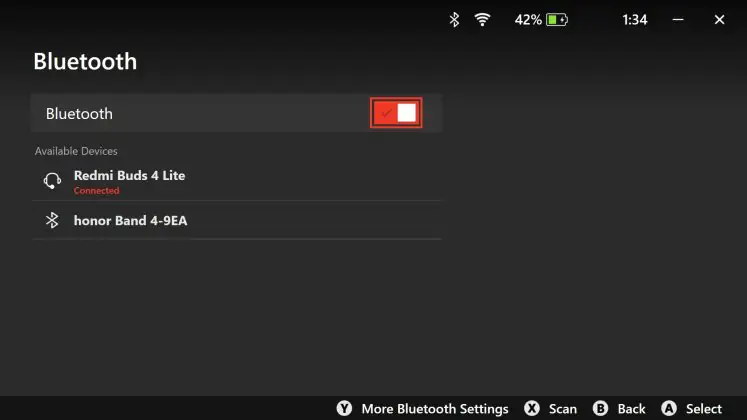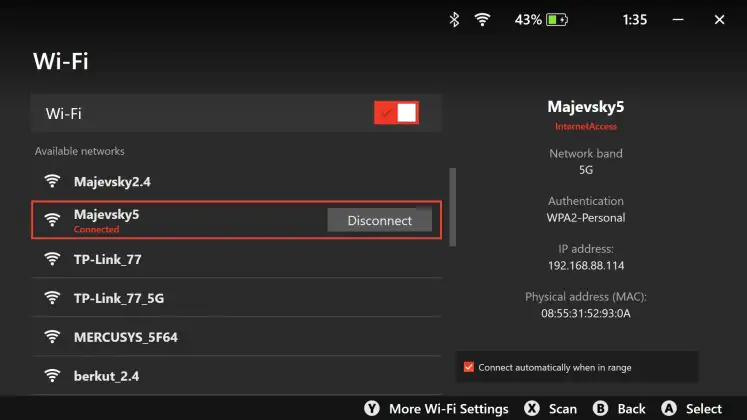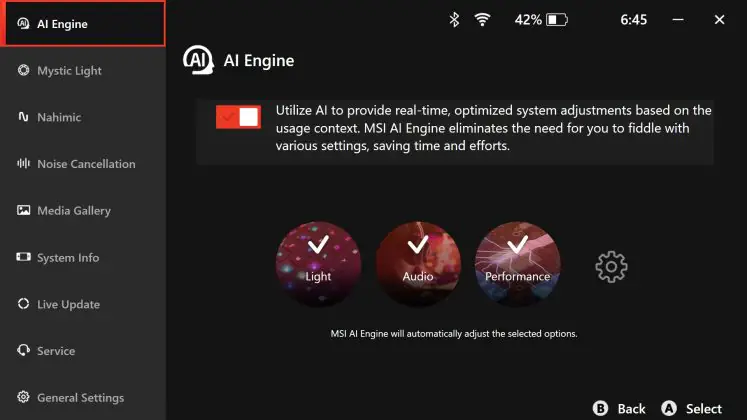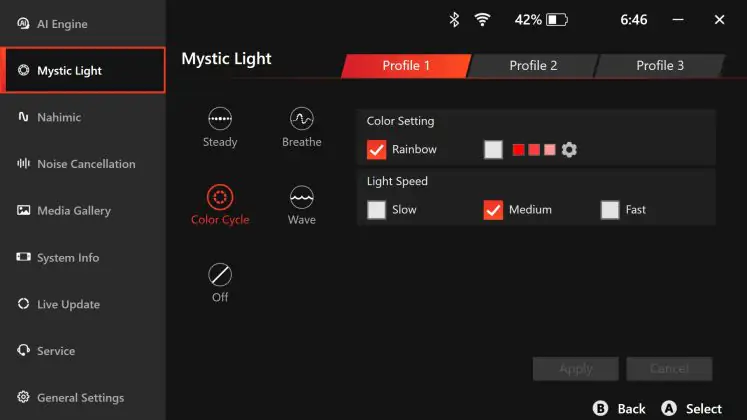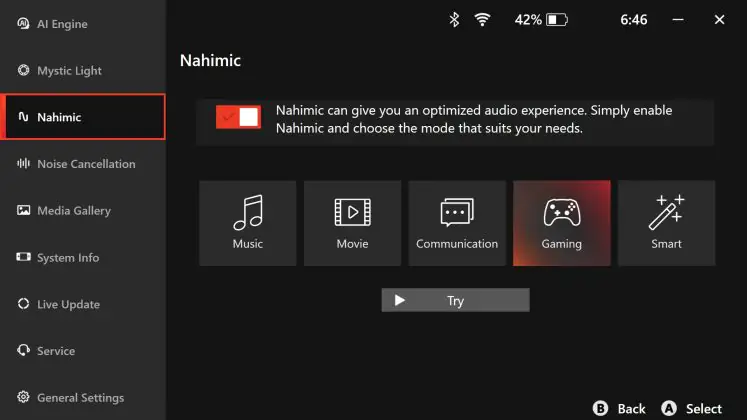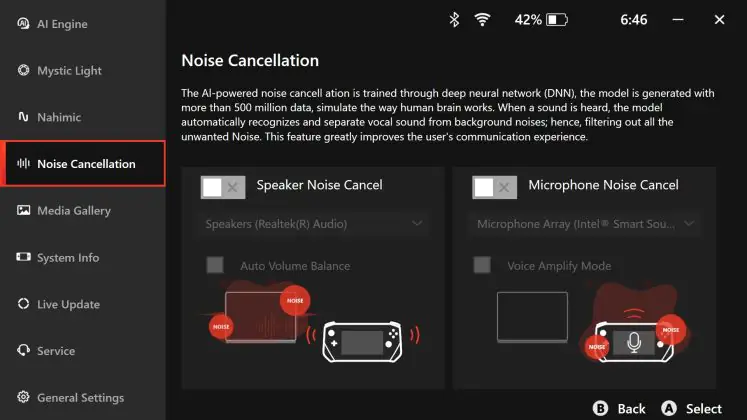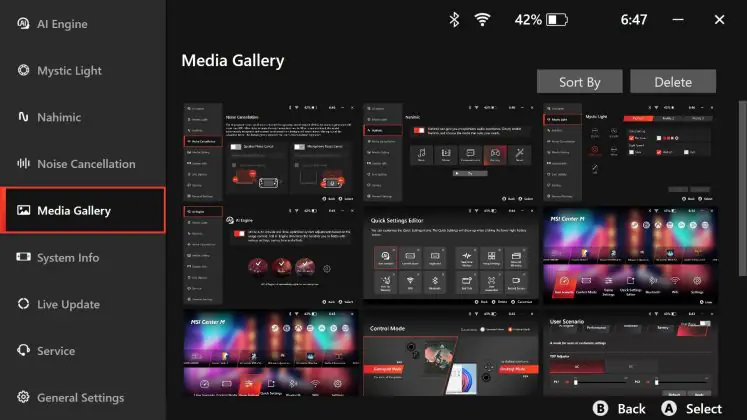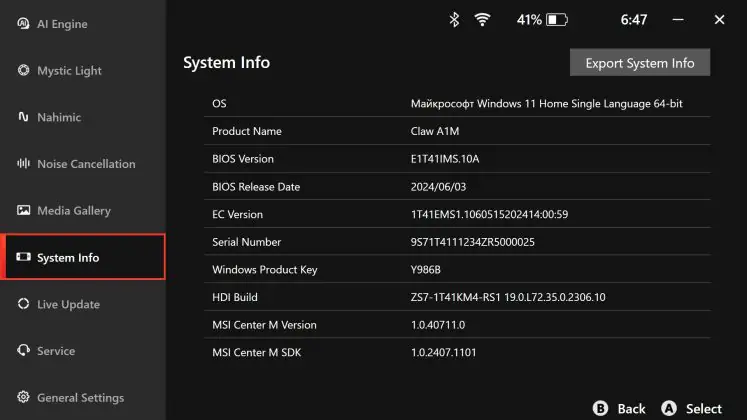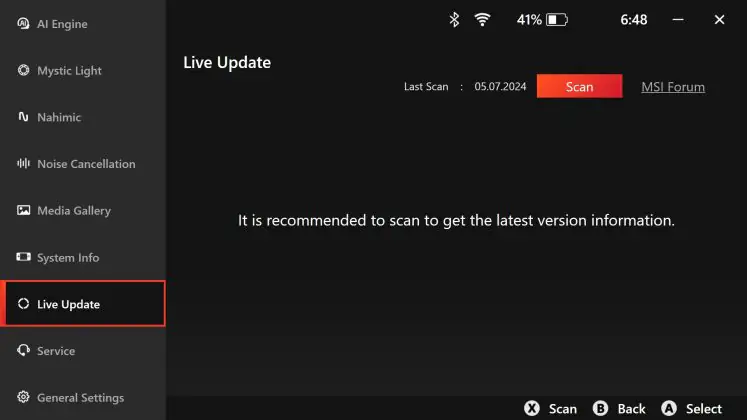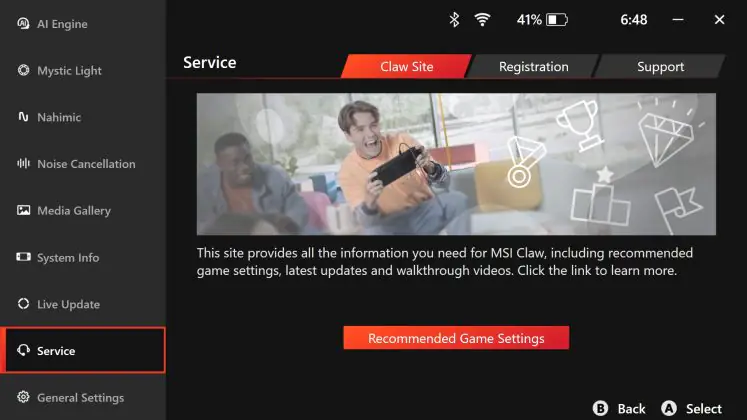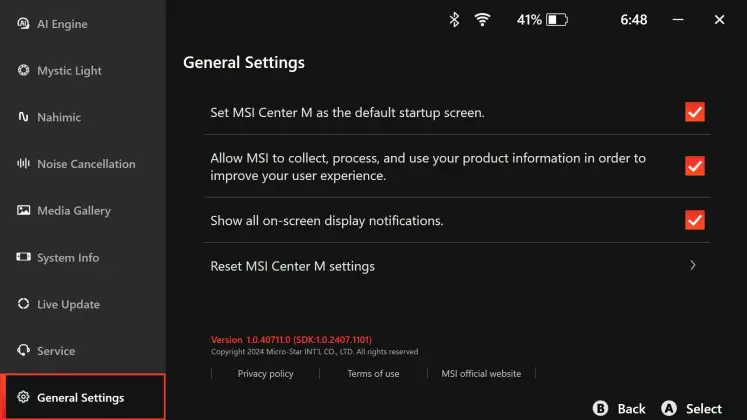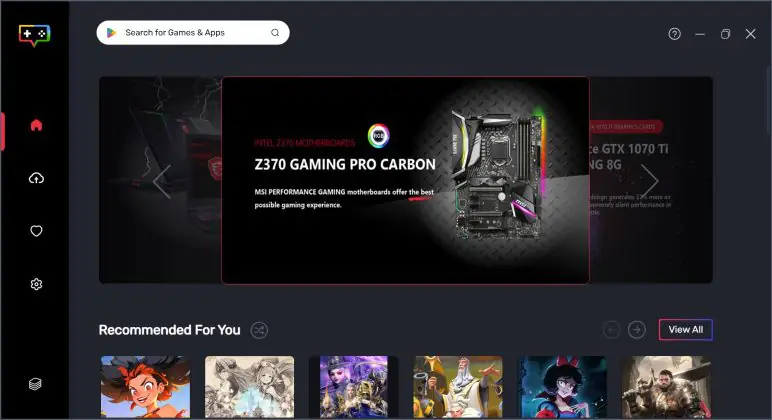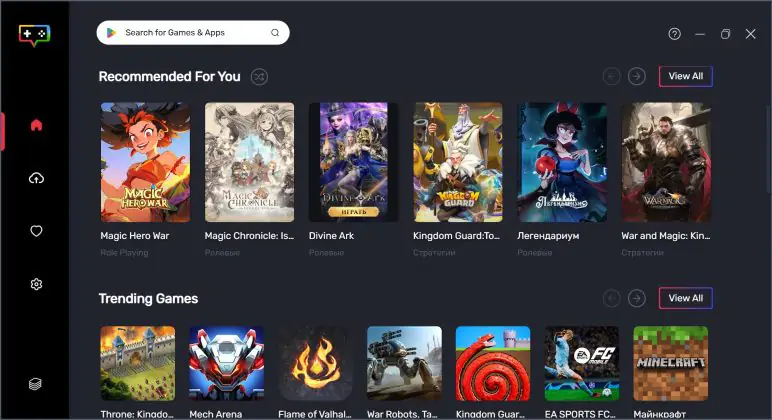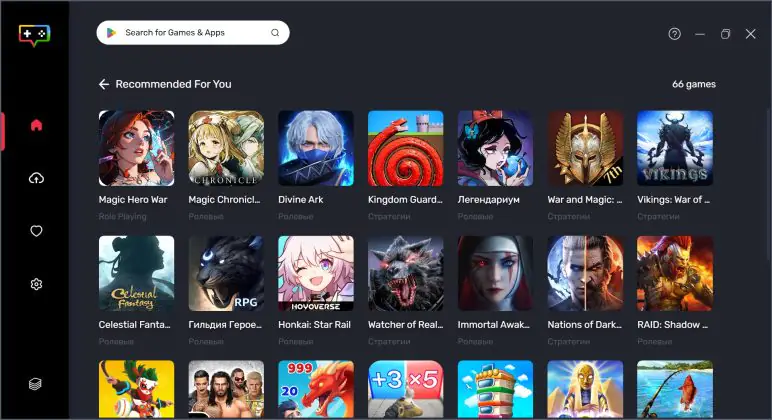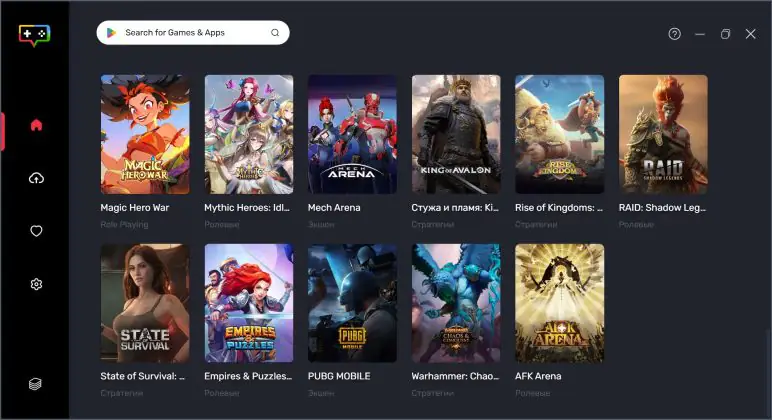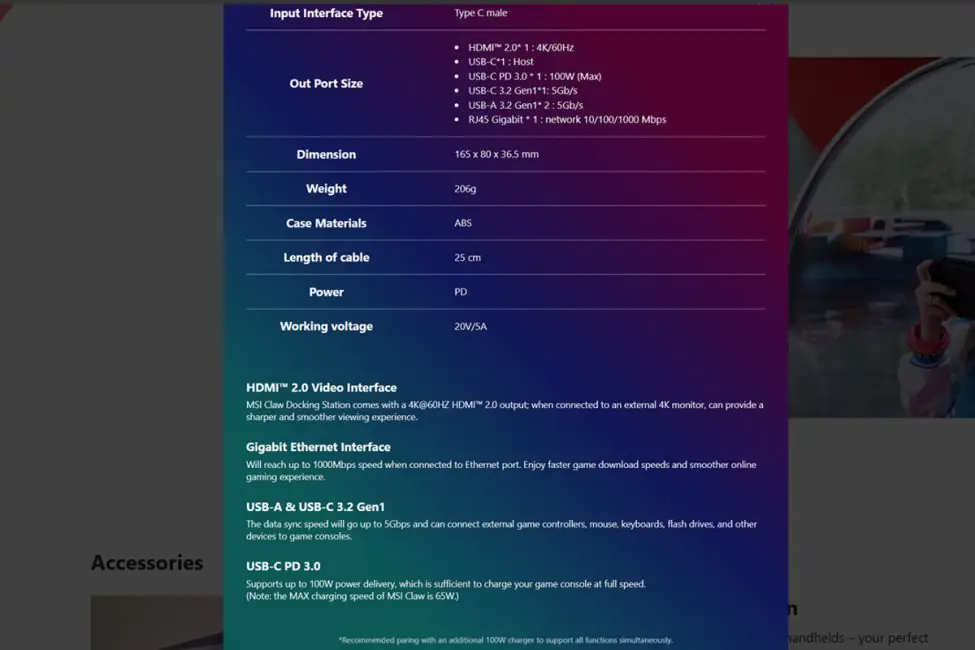© ROOT-NATION.com - Use of content is permitted with a backlink.
In 1989, Nintendo released its first Game Boy, setting the foundation for the trend of portable gaming devices. SEGA followed with its own portable devices, but they didn’t achieve the same level of popularity. Eventually, SONY also ventured into this niche, and it’s undeniable that Nintendo and SONY have long been the kings of portable gaming devices. Nintendo’s lineup includes the DS, 3DS, and Switch, while SONY has PSP, PSP GO, and PS Vita among its successful devices.
Over time, other major companies began to take an interest in the portable gaming niche. For example, a few years ago, Valve released the quite successful Steam Deck. It seems that after the successful release of the Steam Deck, other big manufacturers began to pay serious attention to portable gaming devices. ASUS launched its ROG Ally, Lenovo came out with the Legion GO, and MSI didn’t stay on the sidelines either. This year, MSI introduced its portable gaming console, the MSI Claw A1M. Although calling it a “console” might be a bit of a stretch, as it is essentially a portable PC, I’ll stick to the term to avoid confusion.
In this review, we’ll take a detailed look at the MSI Claw A1M. We’ll test it with some games, evaluate its performance, and check its battery life. What makes it interesting? What are its advantages and potential weaknesses? Let’s find out.
https://youtube.com/shorts/aYeE3DYy54s
Specifications
- Model: MSI Claw A1M-3
- Processor: Intel Core Ultra 7 155H (Meteor Lake; 16 cores; 22 threads; 3.8 – 4.8 GHz; L3 cache 24 MB; 7 nm process; integrated Arc Graphics; AI Boost NPU)
- Graphics: Intel Arc Graphics
- RAM: 16 GB LPDDR5-6400
- Storage: 1 TB (NVMe M.2 2230 PCIe Gen 4 SSD)
- Cooling system: Cooler Boost HyperFlow
- Display: 7”; IPS; glossy; touch screen; FHD resolution (1920×1080); 120 Hz refresh rate; 100% sRGB color coverage; 500 nits brightness (typical)
- Controls: ABXY buttons; right and left sticks; D-Pad; left and right bumpers; left and right triggers; left and right Macro buttons; Menu button; Quick Settings button; View button; MSI Center M button; volume control; on/off button; touchscreen display
- Audio: stereo; 2 x 2W speakers; Hi-Res Audio certification; Nahimic 3 support
- Ports: 3.5 mm combo jack; Thunderbolt 4 (DisplayPort, Power Delivery); MicroSD
- Network and communications: Intel Killer BE Wi-Fi 7; Bluetooth 5.4
- Battery: 6-cell Li-Po battery with 53 Wh
- Power supply: TYPE-C adapter 65 W
- Proprietary software and technologies: MSI App Player; MIS Center M; MSI AI Engine
- Pre-installed OS: Windows 11 Home
- Additional software and subscriptions: one month of Xbox Game Pass subscription (depending on the region)
- Security: fingerprint scanner (in the power button)
- Backlighting: MSI Mystic Light RGB (illuminated ABXY buttons and sticks)
- Dimensions: 294.0×117.0×21.2 mm
- Weight: 675 g
- Package contents: console, 65W TYPE-C power adapter, user manual, warranty documentation
- Additional accessories: MSI Nest docking station, case, keychain, belt, screen protector
Positioning and price
The MSI Claw A1M is the company’s first and currently only portable console. It is also the world’s first portable console to feature a Core Ultra processor. The device comes in three variations: MSI Claw A1M-1, MSI Claw A1M-2, and MSI Claw A1M-3. The modifications differ in terms of storage capacity and processor. For example, the MSI Claw A1M-1 model comes with an Intel Core Ultra 5 135H processor and 512 GB storage. The MSI Claw A1M-2 and MSI Claw A1M-3 models are powered by an Intel Core Ultra 7 155H processor and are equipped with 512 GB and 1 TB drives, respectively.
Prices also vary depending on the model. The MSI Claw A1M-1 costs $897 / €828. For the MSI Claw A1M-2 model, you will have to pay $1001 / €924. By the way, for this price, in addition to the console itself, you also get a case and a protective glass. And the most expensive model, the MSI Claw A1M-3, will cost $1081 / €997. Here, in addition to the console, you get a whole set of additional accessories. I will talk about them during the review. The MSI Nest docking station is sold separately. Its price is $87 / €80.
Package and accessories MSI Claw A1M-3
The MSI Claw A1M-3 model, which is the highest configuration and comes with the full set of accessories, has arrived for review. The complete package includes three boxes: one containing the console, one with the MSI Nest docking station, and one with the accessories..

In the box with the console, you will find: a 65W TYPE-C power adapter, a user manual, and warranty documentation.

The MSI Nest docking station comes with only a user manual and a Type-C cable for connecting the console to the station. To give you a preview, the MSI Nest is an incredibly useful device for expanding the console’s capabilities. During the review, I’ll explain what it does and how it enhances the functionality of the console.
 The last box consists entirely of accessories: a case, a wrist strap, a protective glass, and a cool keychain in the form of a dragon’s paw.
The last box consists entirely of accessories: a case, a wrist strap, a protective glass, and a cool keychain in the form of a dragon’s paw.
Read also:
- MSI Raider GE78HX 13VI-209UA gaming notebook review: M-m-monster kill!
- MSI Vigor GK50 TKL keyboard review: Almost perfect for me!
Design, ergonomics, build quality
Externally, the MSI Claw A1M looks like a typical gaming console. It is available in only one color—black. The dimensions are fairly standard for this form factor: 294.0 × 117.0 × 21.2 mm. However, the MSI Claw stands out with its thinner profile compared to other consoles. It weighs just 675 grams.

On the front side of the MSI Claw A1M, you’ll find two analog sticks on either side, a D-Pad on the left, and ABXY buttons on the right. In the center is a 7-inch IPS touchscreen display. Flanking the display are functional buttons: on the right, View and MSI Center M buttons; on the left, Menu and Quick Settings buttons. The controllers on the MSI Claw are non-removable—they are part of the main body. At the bottom of the controllers, you can see the speaker grilles.
 The sticks, D-Pad, and ABXY buttons on the MSI Claw A1M are designed similarly to those found on Xbox controllers. They follow the same layout and provide a similar tactile experience. The 8-way D-Pad is likely the best choice for fighting games and platformers. The ABXY buttons are slightly stiff with distinctive, audible clicks. The sticks are smooth along their axes and offer very precise, clear clicks for L3 and R3 functions in any position.
The sticks, D-Pad, and ABXY buttons on the MSI Claw A1M are designed similarly to those found on Xbox controllers. They follow the same layout and provide a similar tactile experience. The 8-way D-Pad is likely the best choice for fighting games and platformers. The ABXY buttons are slightly stiff with distinctive, audible clicks. The sticks are smooth along their axes and offer very precise, clear clicks for L3 and R3 functions in any position.
The MSI Claw A1M features Mystic Light illumination on the sticks and ABXY buttons, which can be customized using the MSI Center M app. Users can choose from four preset lighting effects and further adjust them according to their preferences.
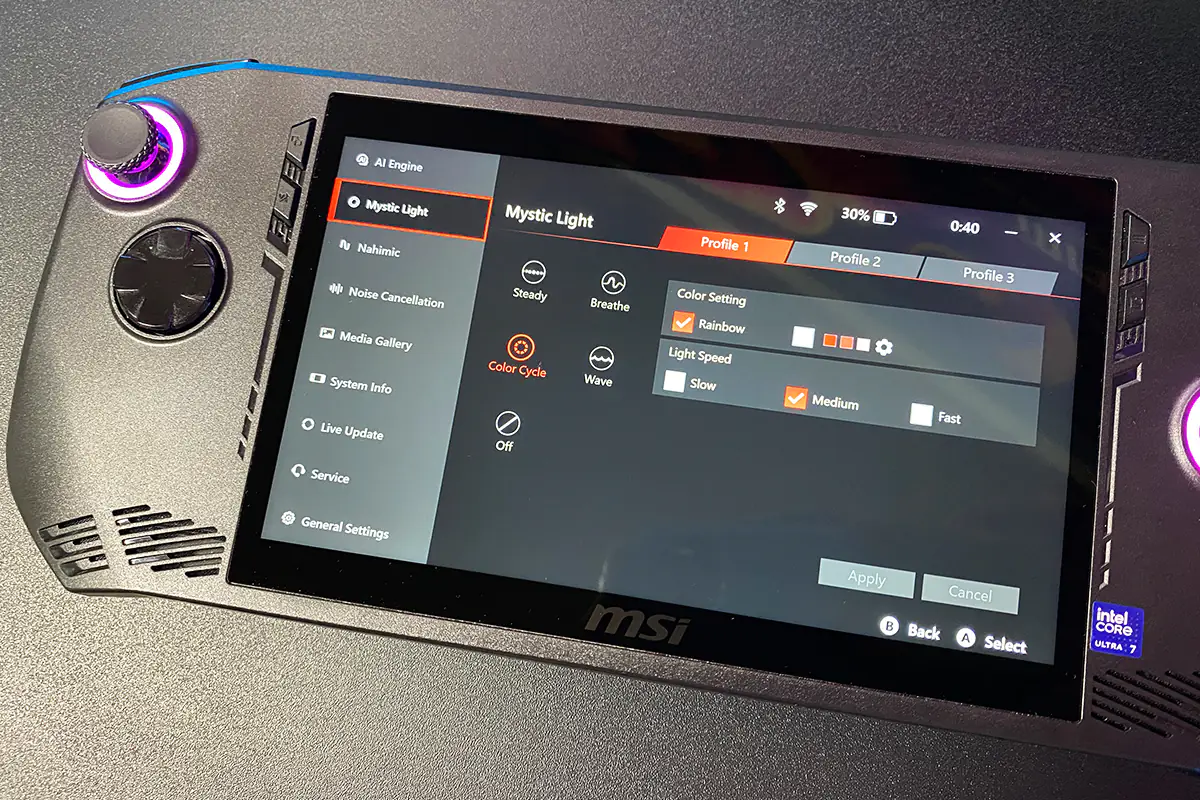
The MSI Claw A1M features a sizeable 165×105 mm touchscreen display with relatively wide bezels—5 mm on the sides and 10 mm on the top and bottom. The display supports touch input, allowing control through both screen taps and swipes, as well as the physical sticks and buttons.
When using the sticks, a standard Windows-style mouse cursor appears, with the “A” button functioning as a double-click and the “B” button as a right-click. In touch mode, the console operates like a regular tablet. During testing, using a combination of physical controls and touchscreen gestures proved to be very convenient.
On the left side of the display, there are two small functional buttons: View and MSI Center M. The View button is often used in games for various functions, while the MSI Center M button launches the proprietary application where you can find advanced console settings and installed games. We’ll dive into MSI Center M in more detail later in the review.
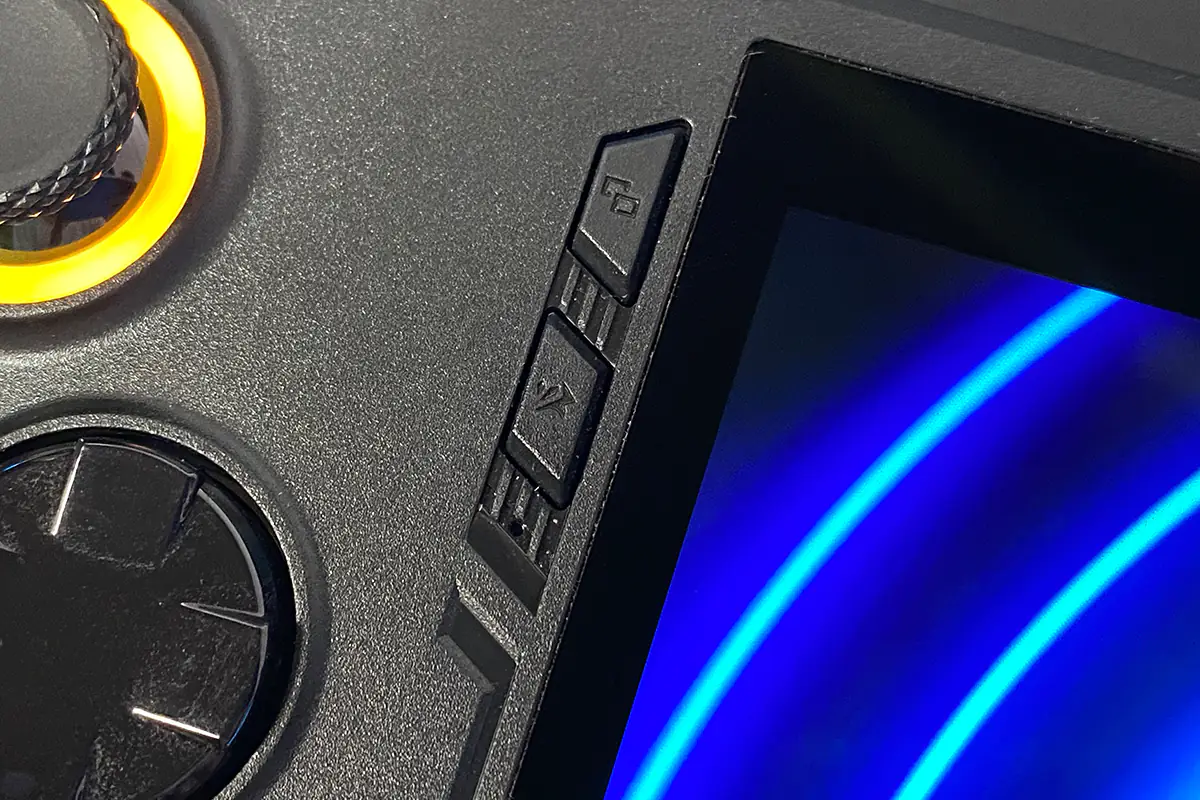
On the right side of the display, you’ll find the Menu and Quick Settings buttons. The Menu button is frequently used in games, while the Quick Settings button brings up a side menu for fast adjustments. In the Quick Settings menu, you can adjust brightness, volume, switch performance modes, enable monitoring, and more. We’ll take a closer look at this menu later on.
 On the top edge of the console, you’ll find the power button, which also serves as a fingerprint scanner. Next to it, there’s an indicator light for the console’s status, a MicroSD slot for memory cards, and a Thunderbolt 4 port.
On the top edge of the console, you’ll find the power button, which also serves as a fingerprint scanner. Next to it, there’s an indicator light for the console’s status, a MicroSD slot for memory cards, and a Thunderbolt 4 port.
On the right side there are volume buttons and a standard 3.5 mm combo jack for headphones and headsets.
On the top edge, you can also see ventilation grilles that reveal the cooling system’s heat sink fins. Hot air from the console is expelled through these vents, directing it upward. During intense use, you might notice not only warm air but also a distinct smell of heated plastic. However, this smell tends to dissipate over time.
On the sides, similar to standard controllers, you’ll find bumpers and triggers. Their feel is very much like the ones found on Xbox controllers. The triggers are standard, not adaptive, so there’s no resistance effect or simulated real-world feedback like in DualSense controllers. However, there is basic vibration in the controllers themselves.
At the back of the console, you’ll find additional Macro 1 and Macro 2 buttons. These can be assigned specific actions in games. Their placement is quite convenient, as they fall right under the middle or ring fingers, depending on how you hold the console.
The majority of the rear surface is designed with perforations (lines) through which you can see a metal mesh. This design choice is likely intended to help with cooling by reducing heat buildup in the console’s body. In the center, you’ll find the signature MSI dragon logo. It would have been quite impressive if the logo were metallic and featured MSI’s signature red and white colors.
The quality of the materials and the assembly of the console are excellent. It’s a solid, monolithic construction—nothing creaks, wobbles, or bends. All the components are perfectly aligned. In terms of ergonomics, the console is comfortable to use. It fits well in the hands, and fingers reach the sticks, buttons, bumpers, and triggers with ease. Although I have a minor issue with the placement of the triggers, which is likely just a matter of personal habit. For comparison, notice how my middle fingers rest on the triggers of the DualShock 4 and DualSense controllers. I don’t have an Xbox controller on hand right now, but it’s quite similar there as well.
Now, look at how the same middle fingers rest on the triggers of the MSI Claw. The photos might not fully capture it, but I feel like the triggers are positioned too high for my fingers. It’s unusual and, honestly, not very comfortable.

In my opinion, it would be ideal if the triggers on the console were positioned a bit lower. For example, as shown in the photo where the middle fingers are resting.

This is probably the only personally contentious point for me. Otherwise, the console is top-notch—well-built, comfortable, and looks great.
MSI Claw A1M-3 display
The MSI Claw features a 7-inch touchscreen IPS display with a FHD resolution (1920×1080) and a 120Hz refresh rate. The claimed brightness is 500 nits, and it covers 100% of the sRGB color gamut.
Color reproduction is decent—the display shows vivid and moderately saturated colors. Overall, the picture is bright and rich. The contrast is also good, with black colors and shades looking well-rendered.
 There are no significant issues with the viewing angles. Yes, at extreme angles, there is noticeable image dimming and color distortion. However, no one typically uses the console at such angles, so this issue is not critical.
There are no significant issues with the viewing angles. Yes, at extreme angles, there is noticeable image dimming and color distortion. However, no one typically uses the console at such angles, so this issue is not critical.
There are also no issues with the display’s response time. The manufacturer doesn’t provide any information on response time, but we can check it ourselves. The TFT Monitor Test program shows an average response time of 8.2 ms and a constant refresh rate of 120 Hz.
In summary, the display is quite good for an IPS panel. It’s not OLED like the Steam Deck, but it still offers a very respectable picture. The color reproduction, contrast, clarity, and brightness are all good. While there is noticeable dimming and color distortion at extreme angles, these angles are not typically used when holding the console properly in front of you. When used as intended, there are no issues with the picture quality. The response time is also decent, and I didn’t notice any ghosting or blurred images throughout the test. The MSI Claw display is comfortable and pleasant not only for gaming but also for watching videos and movies. By the way, the console handles 4K@60FPS video on YouTube without any problems.

Read also:
- ASUS ROG Zephyrus G16 2024 (GU605MI-QR064W) Gaming Laptop Review
- ASUS ROG Keris II Ace Wireless Gaming Mouse and ROG Moonstone Ace L Surface Review
MSI Claw A1M-3 configuration
The MSI Claw A1M-3 is powered by an Intel Core Ultra 7 155H processor. As mentioned at the beginning of the review, this is the first console based on the Intel Core Ultra processor.The Intel Core Ultra 7 155H is a mobile processor from Intel’s Meteor Lake architecture, released last year. It features 16 cores capable of handling 22 threads. The base clock frequency is 3.8 GHz, and it can reach up to 4.8 GHz with Turbo Boost. It is manufactured using a 7nm process. The L3 cache is 24 MB. Additionally, the processor includes an AI acceleration block—Intel AI Boost NPU. The console’s graphics are handled by the integrated Intel Arc Graphics within the CPU.
The system uses LPDDR5-6400 RAM with a total capacity of 16 GB, and the working timings are 68-60-60-136-CR1. For storage, it has a 1 TB NVMe M.2 2230 PCIe Gen 4 SSD. The exact model of the storage is KBG50ZNS1T02 from KIOXIA.
At the beginning of the review, I mentioned that the MSI Claw is not quite a console in the traditional sense but rather a genuine portable PC. However, there’s no point in putting the device through a battery of synthetic tests typically used for laptops. The device is primarily intended for gaming. You won’t be using it for video editing or tasks that are common for regular laptops or desktop PCs. Although it’s worth noting that the MSI Claw can handle those tasks as well. For synthetic benchmarks, we’ll only run 3DMark and a few tests for the storage and memory. After that, we’ll dive directly into gaming.
3DMark test results:
CrystalDiskMark, AS SSD and AIDA64 Extreme test results:
MSI Claw A1M-3 performance in games
Now we’ve reached the most interesting part—the gaming tests for the MSI Claw A1M-3. We’ll test the device in a standard way: by selecting a segment in the game and running through it at different settings. During these segments, we’ll try to perform the same actions to ensure consistency in the results. We’ll monitor performance using the built-in Real-time Monitor found in the Quick Settings menu. The games will be tested at 1080p resolution, as that is the standard resolution of the console’s display. We’ll conduct the tests solely on battery power, without connecting to a power adapter.
Counter-Strike 2
At high graphics settings on the Dust II map with AI Engine, the console delivers 45–60 FPS. However, gameplay is plagued by constant stuttering. Turning on the Performance mode doesn’t resolve the issue. Initially, it seems like the stuttering disappears, but it returns after reloading the map. Even activating Over Boost on the console doesn’t fix the problem. Things improve slightly when enabling FSR in “Balanced” mode. The FPS increases by about 10 frames, and there is a slight reduction in stuttering.
At medium settings, the game delivers 60–80 FPS, but the stuttering does not completely disappear. It only goes away entirely at low graphics settings. At this point, the FPS counter remains between 60 and 85 FPS. Conclusion: the game is playable, but only on minimum settings.

Ori and the Will of the Wisps
The game runs perfectly at maximum graphics settings without using Dynamic Resolution Scaling (DSR). The FPS counter shows between 60 and 100+ frames, depending on the scene and location. Stuttering is present but very rare, so it doesn’t affect gameplay. The Performance mode can be left at AI Engine for this game. Conclusion: it performs excellently.

Blasphemous
Another platformer that runs perfectly on the console. The game maintains a stable 60 FPS in all scenes. FPS can’t go higher as the game is capped at 60 frames. There is no stuttering whatsoever. By the way, I included Blasphemous and Ori not just to test performance—since that’s already clear—but to see how platformers play in this format. I can say that this genre is top-notch for portables.

STAR WARS Jedi: Survivor
Here, I decided to try something more demanding in terms of hardware requirements. As it turns out, that was a mistake because the console can’t handle this game at all. At 1080p resolution with low graphics settings and FSR set to “Ultra Performance,” the game runs at 16 to 20 FPS. Switching the console to Performance mode and activating Over Boost only adds a few frames.
Lowering the resolution to 720p brings the FPS up to 22-35 frames. However, gameplay is accompanied by noticeable drops, making the game completely unplayable on the console. Conclusion: the console can’t handle Star Wars: Jedi Survivor.
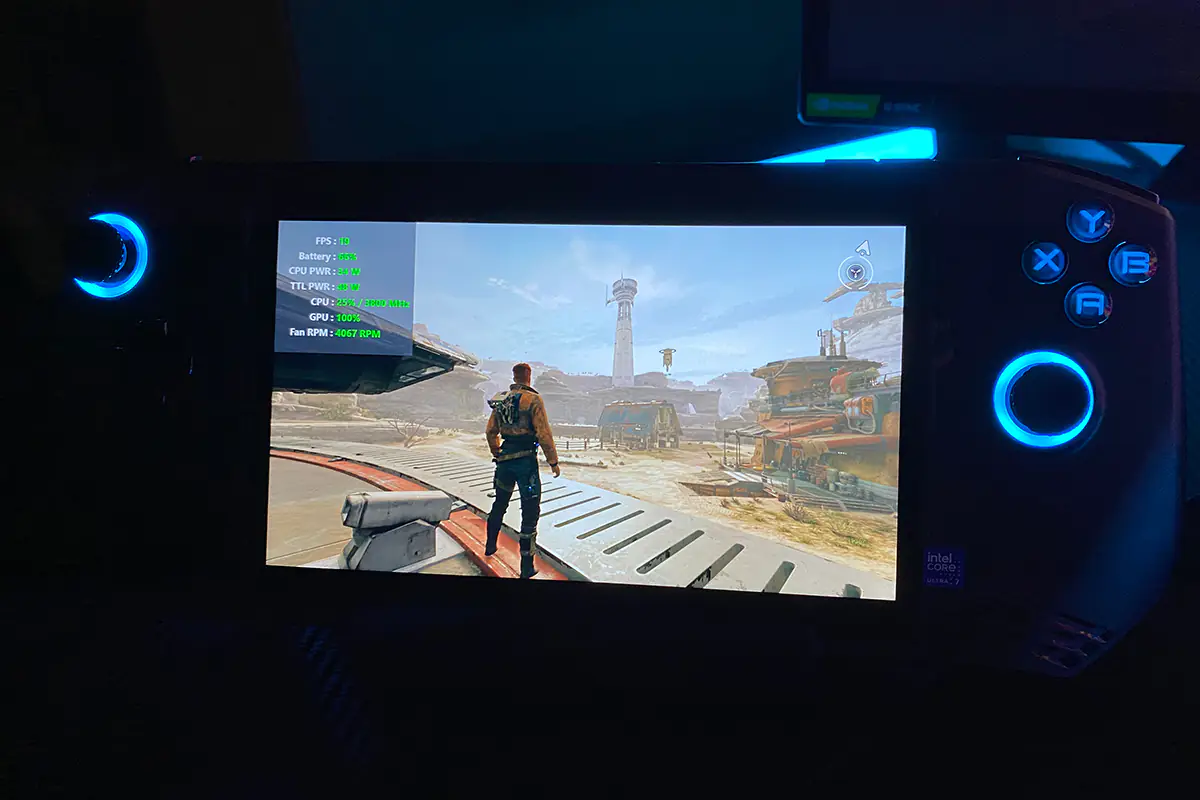
Cyberpunk 2077
Another demanding game, and here the console pleasantly surprised me. At “Steam Deck” graphics settings, the game runs at 25 to 40 FPS. While this isn’t a lot for comfortable gameplay and there are occasional drops, it’s still much better than what was achieved in Star Wars. Switching the console to Performance mode and activating Over Boost provides only a small boost in FPS (30-40 FPS), but it does reduce the frequency of drops slightly. It’s still far from perfect, but it’s reasonably good for a portable device.
At the lowest “Low” settings, the game achieves 30 to 45 FPS, with performance being fairly stable (averaging around 35 FPS). On low settings, it’s quite possible to play comfortably. By the way, the image quality is excellent even at the lowest settings.

The Witcher 3: Wild Hunt
This game also has a special graphics preset for Steam Deck, so I was curious to see how the console would handle it. After testing, I can say it performs perfectly. At the “Steam Deck” settings, the game runs at 60-80 FPS in the village (in the prologue) and around 90-100 FPS in open areas. The gameplay is smooth, with no stuttering or frame drops. The game is so well optimized that you can comfortably increase the settings to “Ultra.” However, this will drop the FPS to around 40 frames, which is still a pretty good performance. Conclusion: The console handles The Witcher excellently.

Resident Evil 4
At “Balanced” graphics settings with FSR2 set to “Balanced,” the game runs at 27 to 34 FPS during the first battle with locals. While it’s technically playable, frequent stuttering affects the gameplay. Switching the console to Performance mode and activating Over Boost doesn’t make a significant difference. Lowering the graphics to “Performance” results in around 35-45 FPS and fewer stutters. It’s better to keep Performance mode and Over Boost enabled. By the way, even at minimum settings, the graphics are impressive. Conclusion: It performs well on minimum settings.

Diablo II: Resurrected
I played this game extensively on my desktop PC, so I was curious to see how Diablo performs on a portable device. After a few hours of gameplay, I can say it’s quite good. In terms of performance, it was pleasantly surprising. At maximum graphics settings, the game runs at 35 to 50 FPS. On average, it shows around 40 FPS, which is pretty decent. Yes, FPS can drop to 30 in very effects-heavy scenes, but that’s only in the most demanding moments.
If you lower the graphics settings to low, the minimum FPS in the most demanding scenes will increase to 50 frames. Otherwise, the game will run at 70 to 100 FPS, depending on the location. By the way, the graphics on low settings are not much worse than on maximum. So, I recommend setting everything to minimum and enjoying high FPS. That’s exactly what I did.

To summarize the gaming experience: Don’t expect miracles from the MSI Claw. While gaming laptops have limited performance due to their form factor, a compact portable device with a maximum CPU TDP of 34W will have its own limitations. However, you can still enjoy gaming on the MSI Claw. Older, simpler, and less demanding games run well, including most platformers and many indie games. More demanding titles struggle, particularly at minimum settings, though there are notable exceptions like Cyberpunk 2077 and The Witcher. Games optimized for specific systems, such as the Steam Deck, generally perform better on the MSI Claw.
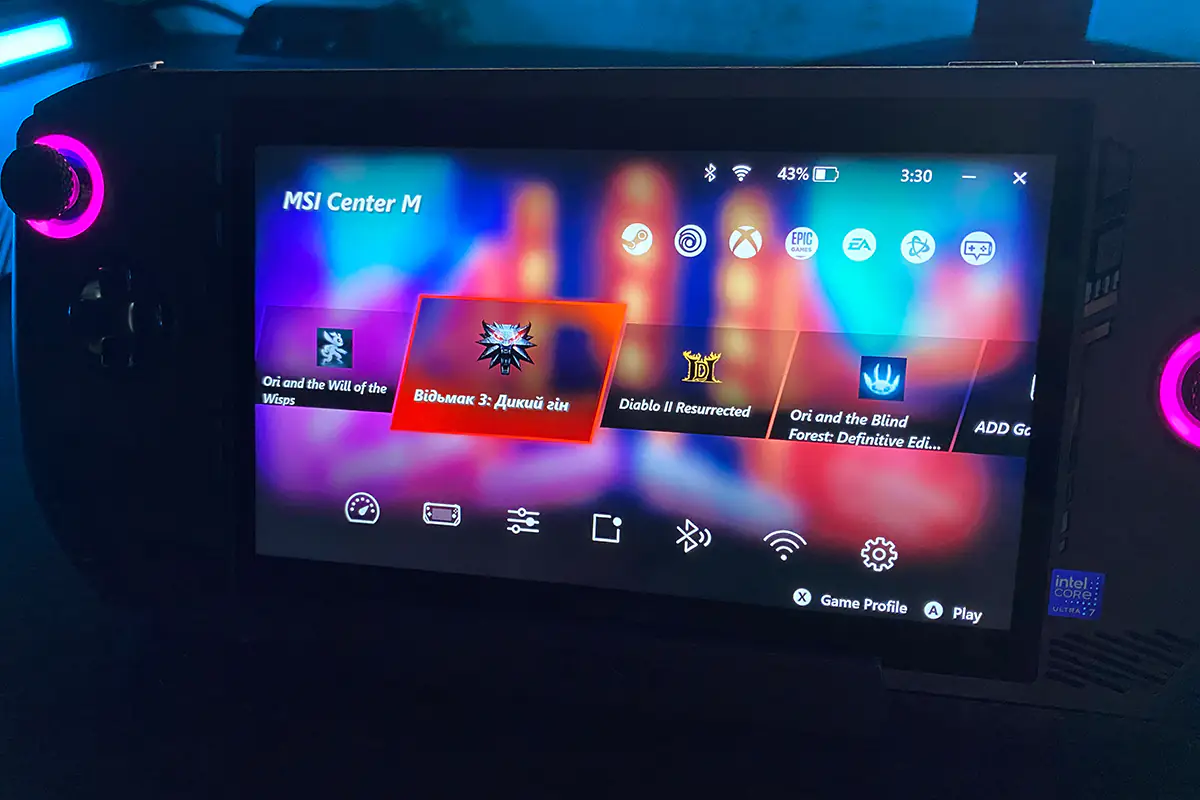
Cooling and noise level
The console uses MSI’s proprietary Cooler Boost HyperFlow technology for cooling. According to the renders on the official website, it features 2 active fans and 2 heat pipes.

After spending ample time gaming on the console, I can say that the cooling system is quite quiet. Under load, the monitoring shows fan speeds ranging from 3500 to 4137 RPM. Of course, if you turn off all sound on the console and listen carefully, you can hear the fans. However, compared to, for example, a laptop, it’s a world of difference. In this comparison, the MSI Claw’s cooling system can be considered virtually silent.
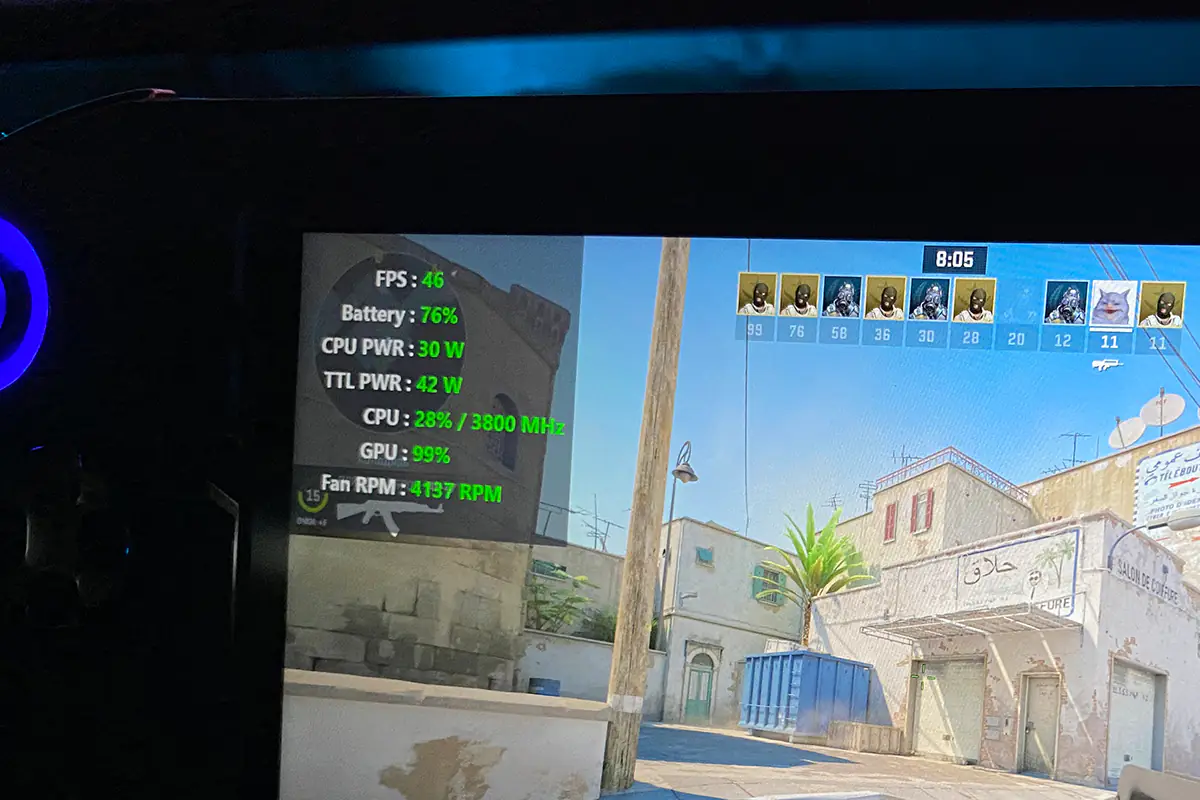 Regarding temperatures: at idle and under light loads, the CPU temperature does not exceed 51°C. Under load, particularly during gaming, the CPU temperature can rise up to 88°C.
Regarding temperatures: at idle and under light loads, the CPU temperature does not exceed 51°C. Under load, particularly during gaming, the CPU temperature can rise up to 88°C.
The console’s chassis does not heat up significantly even during prolonged gaming sessions (over an hour). The part of the chassis with the controllers remains cool. Most of the heat is concentrated in the center of the rear section. Even in this area, the chassis only feels warm. You can place the device on your bare leg without any discomfort. From this, I conclude that the cooling system performs its job excellently.
Read also:
- YUNZII YZ75 PRO Wireless Mechanical Keyboard Review
- A4Tech Bloody B950 RGB Warrior Gray Gaming Keyboard Review
MSI Claw A1M-3 sound quality
The MSI Claw features two 2W stereo speakers. It has Hi-Res Audio certification and supports Nahimic 3. The sound quality is quite good for a portable device. The volume is more than adequate, and the sound quality is excellent. The speakers do not distort, and there is a noticeable sense of spatial sound, likely thanks to Nahimic 3 technology. The basses are felt, making it comfortable to listen to music or watch movies. In games, the MSI Claw sounds fantastic, especially in titles with well-developed audio.

The MSI Claw is equipped with a standard 3.5mm audio jack for headphones, headsets, and also supports Bluetooth 5.4 for wireless devices. It includes a microphone that provides quite clear voice quality.
Sound quality is enhanced not only by the hardware but also by the presence of Nahimic 3 software. This is a specialized gaming software from SteelSeries that allows you to adjust and improve sound quality on gaming systems. For instance, it can make the sound more immersive for better positioning in games, boost the bass, highlight mid or high frequencies, or clean up the voice. There are numerous settings available, so instead of listing them all, it’s best to show what’s available in the screenshots below.
If you don’t want to fiddle with Nahimic 3 itself, you can simply choose a preset sound profile in MSI Center M: Music, Movies, Communications, Games, or Intelligent mode. Each of these modes can be previewed.
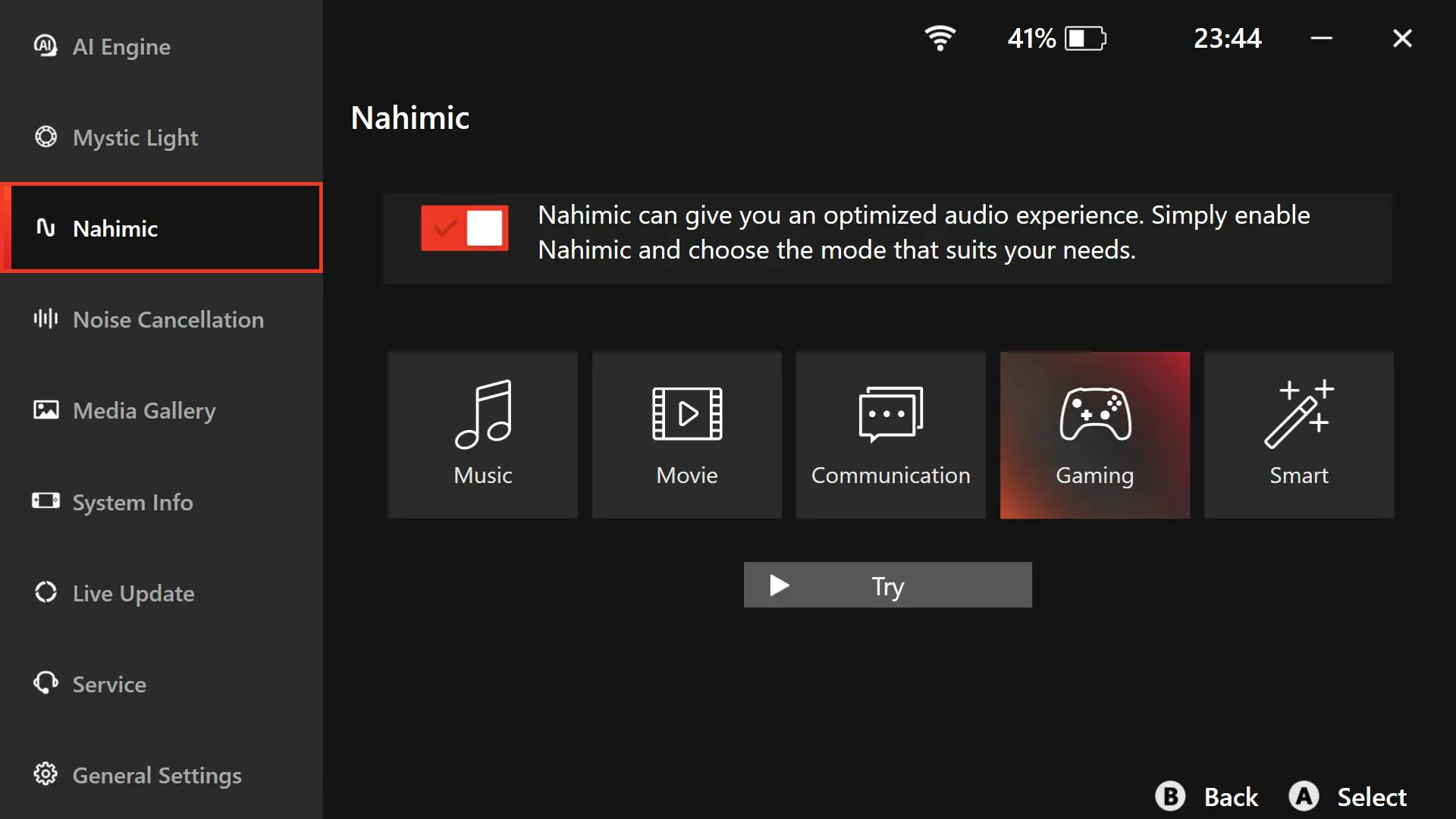
Here in MSI Center M, you can also enable AI noise cancellation for the console’s speakers and microphone.
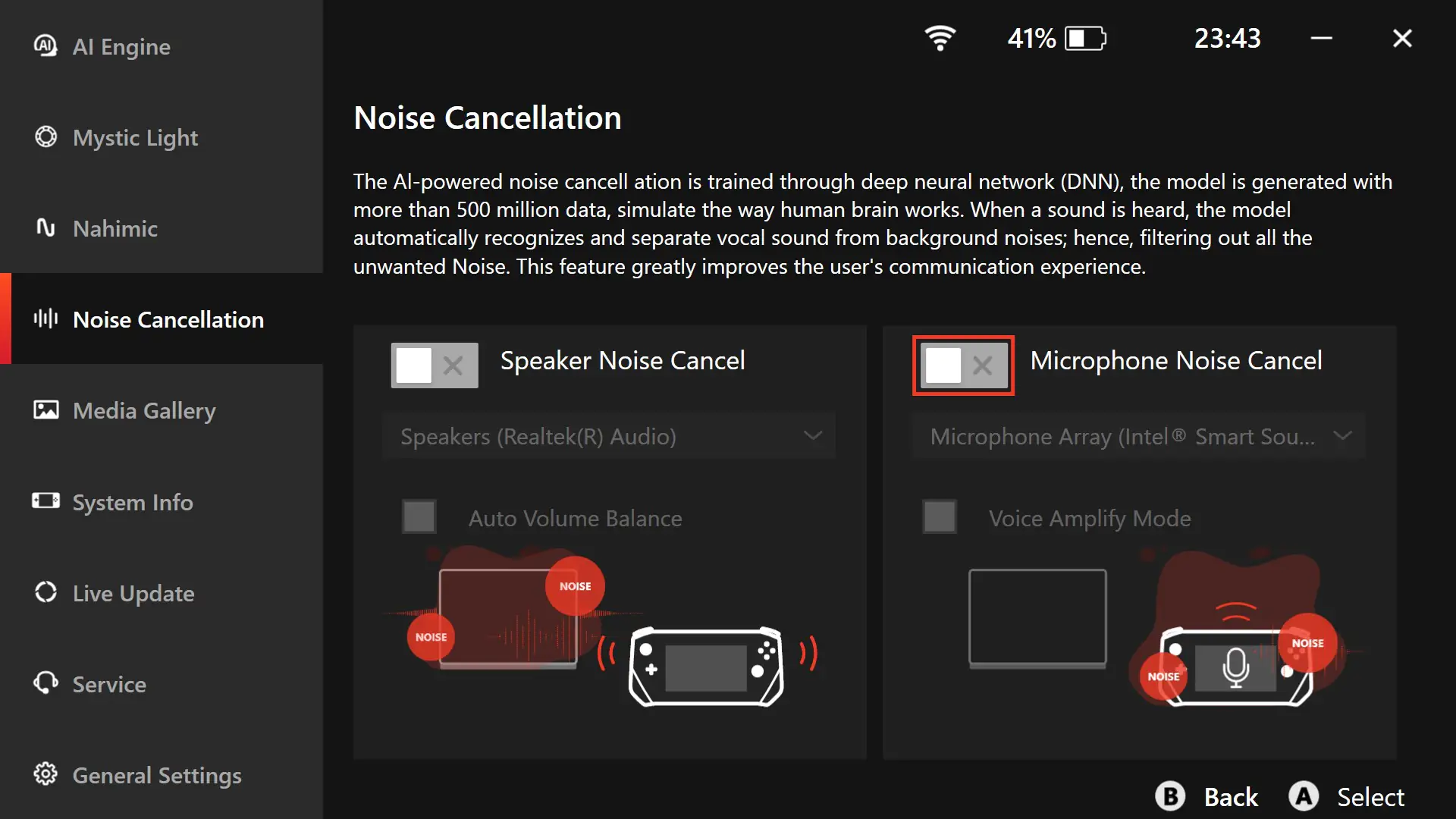
Networks and communications
For network connectivity, the console uses the top-tier Intel Killer BE Wi-Fi 7 and Bluetooth 5.4. There are no issues with internet connections at all. Wi-Fi networks are quickly detected, and the console connects to them instantly. The internet speed is excellent. However, it’s worth noting that Wi-Fi 7 requires a router that supports this standard. Ping in games is normal. Overall, everything works as expected. Additionally, you can connect a standard Ethernet cable RJ45 to the console via the MSI Nest docking station.
There were no issues with connecting wireless devices either. For the test, I connected wireless TWS earbuds, an ROG Falchion keyboard, and a mouse via Bluetooth, and everything worked perfectly. By the way, wired devices can also be connected to the console, but through the docking station, which we’ll discuss soon.

Read also:
Software
The MSI Claw runs on a full version of Windows 11 Home. That’s why I mentioned at the beginning of the review that this is not a console in the traditional sense but a genuine mini-PC. As a result, the console has no compatibility issues—everything that a regular Windows PC can handle, MSI Claw can handle as well.
If desired, you can interact with the Windows interface minimally. For this, the console features the proprietary MSI Center M application. It serves as a hub through which you can launch games, download and run game launchers, and configure the console itself.
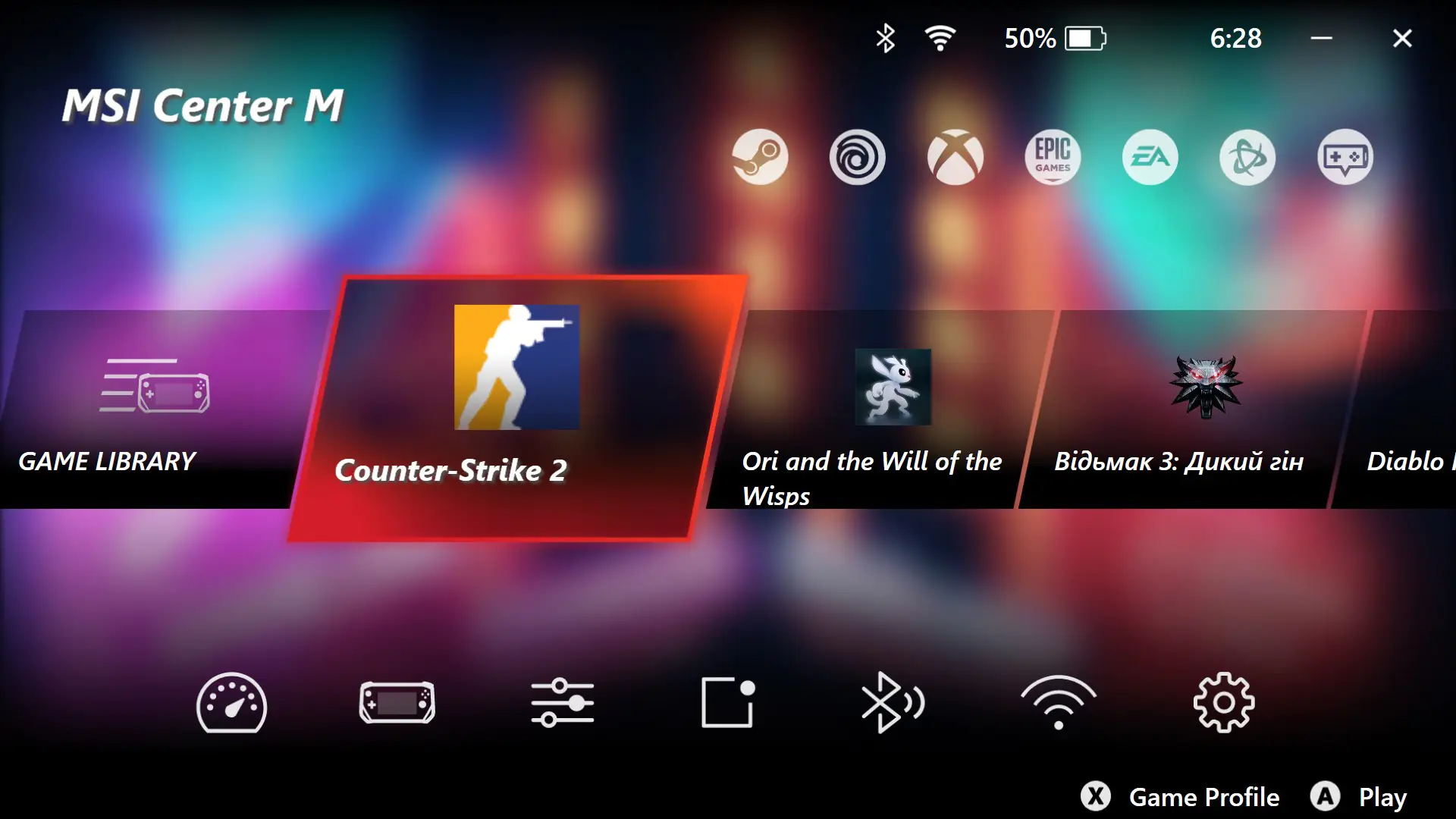 By default, MSI Center M is set to auto-start, meaning the application launches automatically when the console is powered on. The main screen displays popular game launchers (such as Steam, Epic Games, EA, Battle.Net), a list of installed games (Game Library), and a menu for the console’s main settings.
By default, MSI Center M is set to auto-start, meaning the application launches automatically when the console is powered on. The main screen displays popular game launchers (such as Steam, Epic Games, EA, Battle.Net), a list of installed games (Game Library), and a menu for the console’s main settings.
When selecting a game launcher, you are initially redirected to the official site for downloading it. After installing the launcher, this menu will simply launch it in the usual mode. In the Game Library, you can add, remove, and sort installed games. However, you might not need to do this manually, as installed games will automatically appear in the list.
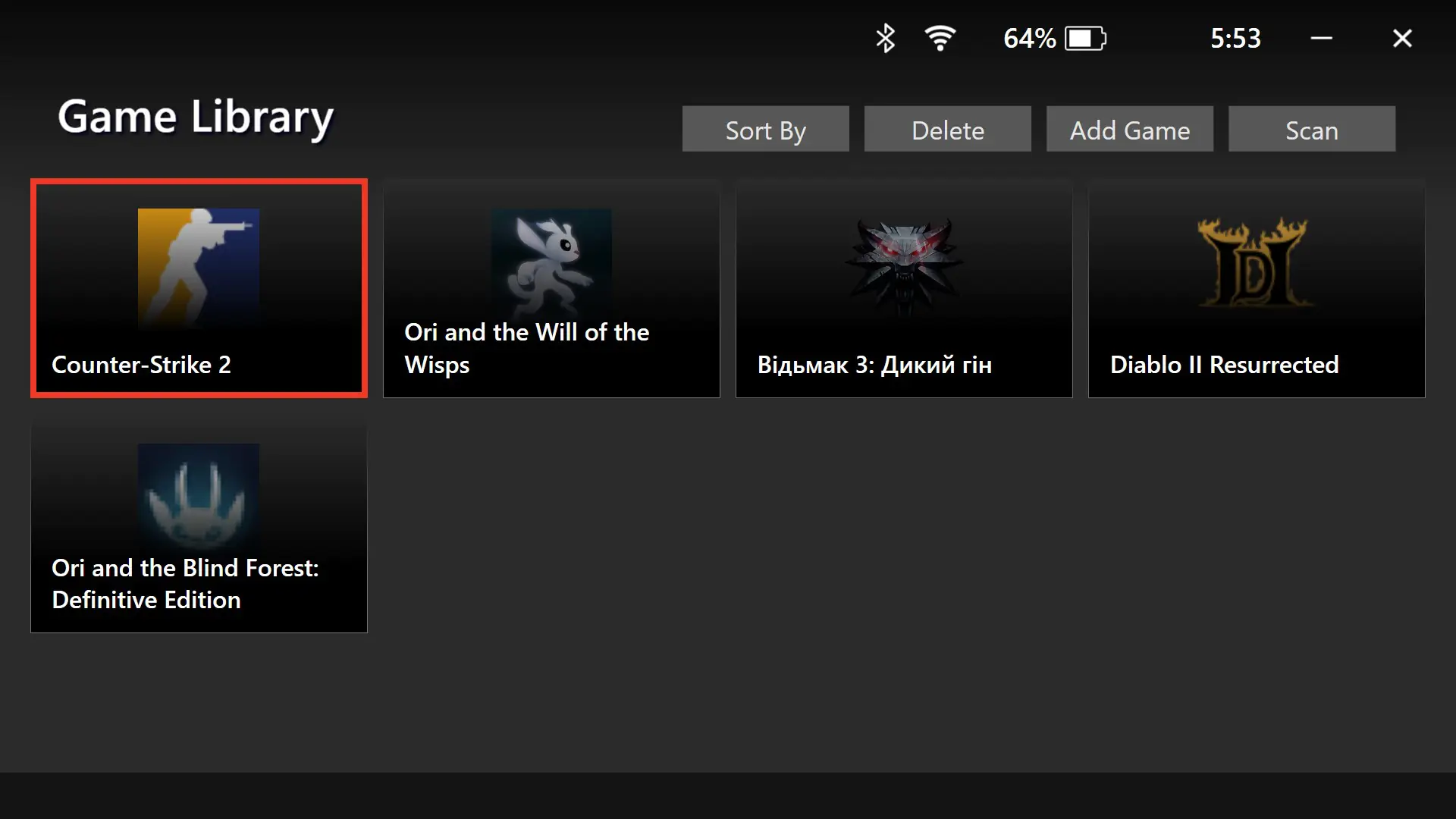
In the bottom row, there are console settings: User Scenario, Control Mode, Game Settings, Quick Settings Editor, Bluetooth, WiFi, and Settings. Let’s take a closer look at each of them.
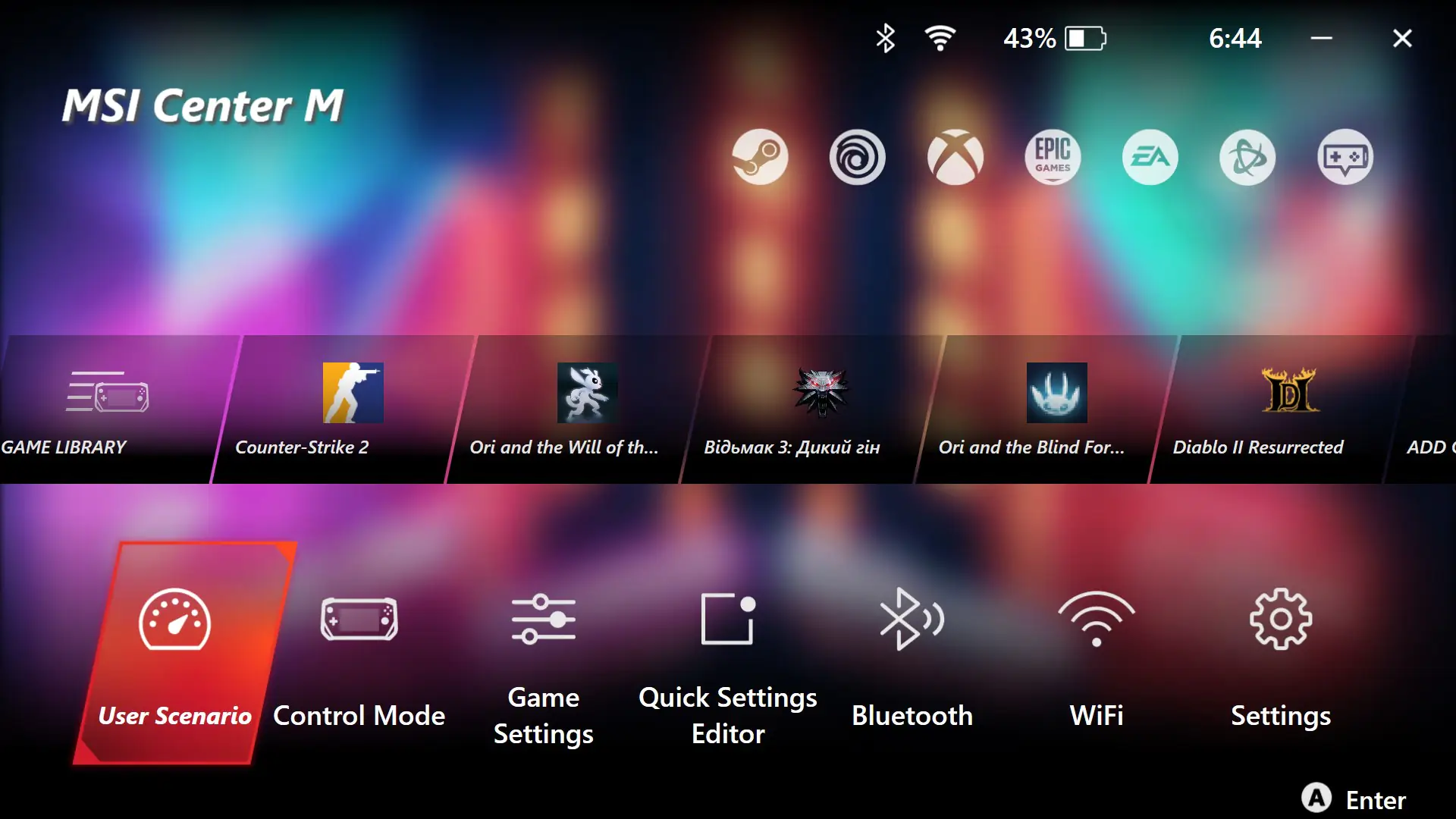 User Scenario — here, you can select the console’s performance mode: Intelligent, Enhanced Performance, Balanced, Eco Mode, and Manual. You can also activate MSI Over Boost, which provides a slight overclocking of the entire system.
User Scenario — here, you can select the console’s performance mode: Intelligent, Enhanced Performance, Balanced, Eco Mode, and Manual. You can also activate MSI Over Boost, which provides a slight overclocking of the entire system.
Control Mode — here, you can switch between control modes for the console. Gamepad Mode is for gaming, while Desktop Mode is for standard OS navigation. Notably, these modes switch automatically when you start games or return to the desktop, so you don’t need to switch them manually.
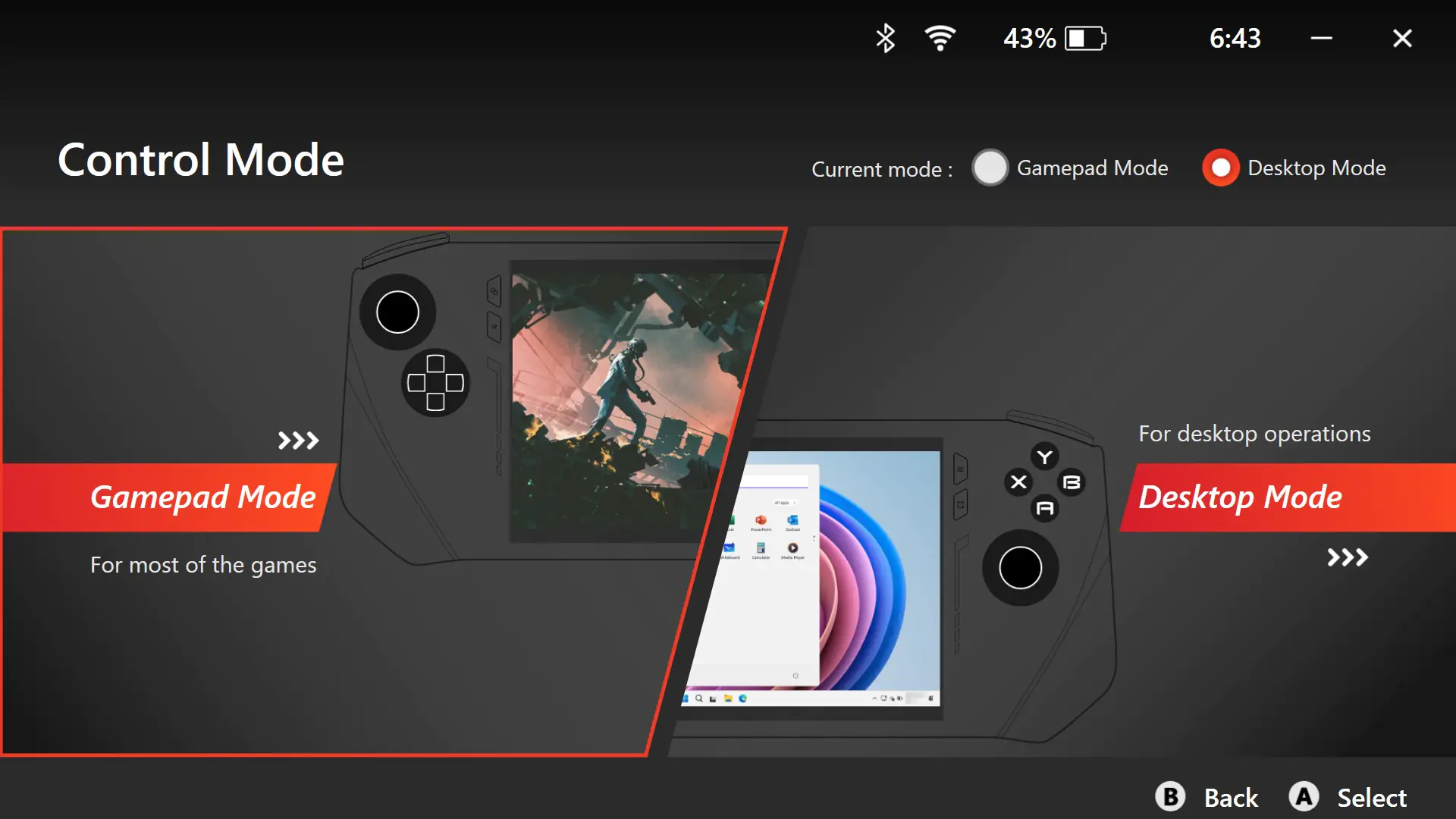 Game Settings — this menu directs you to the official MSI website, where you’ll find a comprehensive list of games with specific settings for optimal performance on the MSI Claw. The list is quite extensive and includes search and filter options. It’s very convenient if you prefer not to tweak game settings yourself; you can check out ready-made configurations that have likely been tested before.
Game Settings — this menu directs you to the official MSI website, where you’ll find a comprehensive list of games with specific settings for optimal performance on the MSI Claw. The list is quite extensive and includes search and filter options. It’s very convenient if you prefer not to tweak game settings yourself; you can check out ready-made configurations that have likely been tested before.
Quick Settings Editor — in this menu, you can edit the quick settings that are accessed by pressing the Quick Settings button on the console.
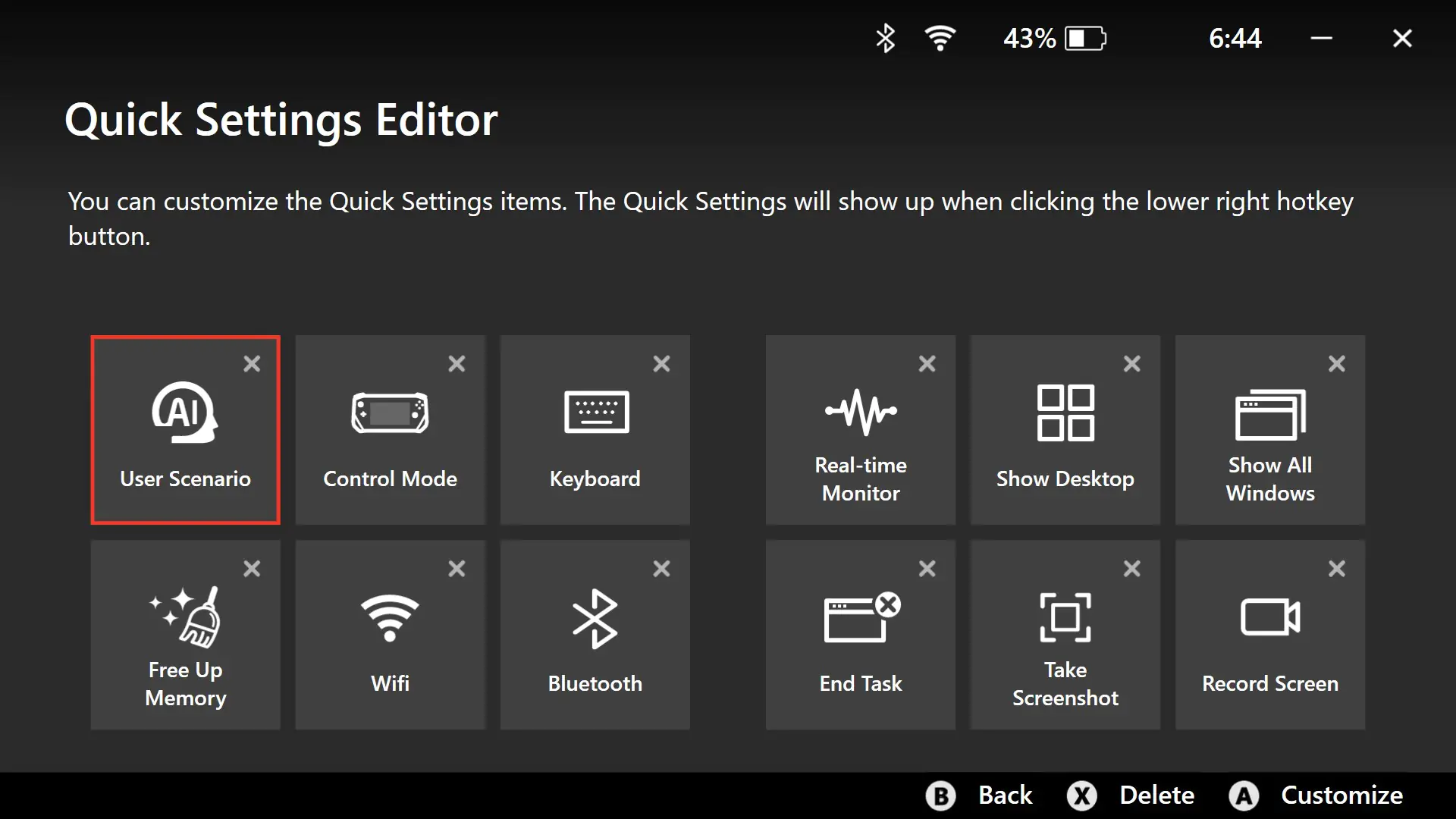 Bluetooth and WiFi – I think the name makes it clear what kind of menu this is.
Bluetooth and WiFi – I think the name makes it clear what kind of menu this is.
Settings — this menu contains the settings for the AI Engine performance mode, Mystic Light lighting customization, Nahimic 3 sound presets, noise cancellation settings, a gallery of screenshots and recorded videos, system information, device update menu, service section, and settings for MSI Center M itself.
In the game launchers, you can also find the MSI App Player — an Android emulator developed by MSI that allows you to run apps from the Google Play Store. Currently, only games are available here.
I have no complaints or issues regarding the MSI Claw’s software. Everything operates quickly, clearly, compactly, and is generally quite convenient. Settings are easily accessible, even during gameplay. For example, you can comfortably bring up the FPS counter and switch the console’s performance mode while playing.
Expand your options with MSI Nest
I’ve already mentioned that the MSI Nest docking station is a highly useful device for expanding the capabilities of the console. It allows you to connect various peripherals (including wired devices), external monitors and TVs, removable storage (SSDs, flash drives), and an RJ45 Ethernet cable for maximum internet connection speed.
 The operation of the MSI Nest docking station is quite straightforward: extend the stand on the docking station, connect the devices using the included Type-C cable, and plug the console’s power adapter into the docking station. MSI recommends using a 100W adapter to support all functions simultaneously. However, I used the console’s included 65W adapter, and everything I needed worked perfectly (keyboard, mouse, removable SSD, wired internet). Even if you connect a 100W adapter, the console will still charge at a maximum of 65W.
The operation of the MSI Nest docking station is quite straightforward: extend the stand on the docking station, connect the devices using the included Type-C cable, and plug the console’s power adapter into the docking station. MSI recommends using a 100W adapter to support all functions simultaneously. However, I used the console’s included 65W adapter, and everything I needed worked perfectly (keyboard, mouse, removable SSD, wired internet). Even if you connect a 100W adapter, the console will still charge at a maximum of 65W.
All the connectivity interfaces are located on the back of the docking station: HDMI 2.0, two USB-A ports (3.2 Gen 1), USB-C, USB-C (Power Delivery 3.0), USB-C (3.2 Gen 1), and an RJ45 network port.
For more detailed information about the ports, bandwidth capabilities, and other specifications of the docking station, please refer to the screenshot below.
After using the docking station with the console, I can say that it’s a very convenient and useful accessory. For example, I transferred about 100+ GB of files from an external SSD to the console in just 4-5 minutes. With games being quite large these days, downloading them over Wi-Fi takes noticeably longer compared to using a cable. So, I was able to download the necessary games over the cable at 1 Gbps speed and that was it. Connecting standard peripherals (keyboard, mouse) and outputting to a monitor effectively turns the console into a real PC, making it easy to work or play games in a more traditional format. It’s a pity that the refresh rate when connected via HDMI is limited to 60 Hz, but it does support 4K resolution. Overall, the accessory is genuinely useful, versatile, and definitely a must-have.

Read also:
- Dream Machines RG4060-15UA46 Gaming Laptop Review
- Moto Buds 065 TWS Earphones Review: For the Young and Active
Battery life of MSI Claw A1M-3
The console comes with a 6-cell Li-Po battery rated at 53 Wh. It charges using the included 65W power adapter. With this adapter, the console charges from 0 to 50% in about 1 hour. A full charge, from 0 to 100%, takes a little over two hours.

Regarding battery life, it’s more or less comparable to its competitors. The console can last 4-5 hours on a single charge while web surfing or watching 4K videos on YouTube. In gaming, however, the battery life drops to 1 to 1.5 hours. These results were obtained with the screen brightness at 75% and the AI Engine performance mode activated. Of course, there’s a special battery-saving mode among the performance options, which will extend the console’s runtime. However, this mode further reduces the already limited performance due to the form factor. Therefore, I don’t see much point in using this mode, especially for gaming.
Conclusions
In summary, the portable console from MSI turned out to be successful. It has quality construction, good ergonomics, and an attractive design. The hardware and performance are decent for a portable device. The battery life is short, but this is a common issue among competitors, so it’s more of a form factor problem rather than an MSI Claw issue. However, the console could benefit from faster charging.
Regarding the display, overall, it’s a decent IPS screen. However, I believe that for the console’s price, they could have included an OLED screen, like the one in the Steam Deck. Not only would an OLED display look more modern and be better for gaming, but it would also make the console stand out compared to the ROG Ally and Legion GO, which also have IPS displays. Aside from that, the MSI Claw is a pretty interesting, albeit niche, device. If you’re considering a portable gaming console, I can definitely say that MSI’s option is worth your attention.

Read also:
- HUAWEI Band 9 Smart band Review
- Ajax Systems, Jeweller, and Wings: How It All Began
- Samsung Galaxy A55 5G Smartphone Review