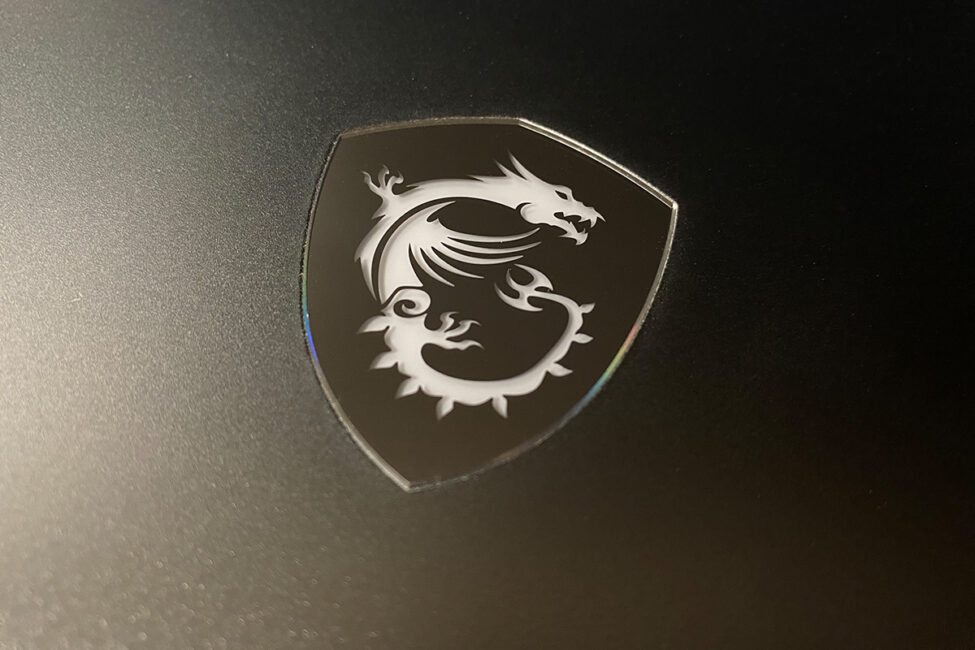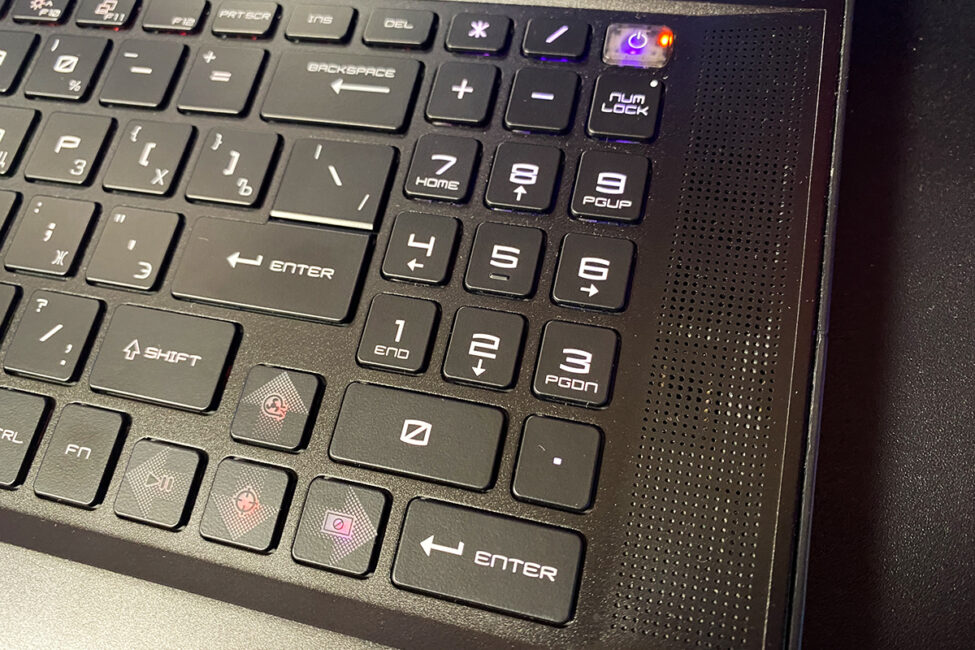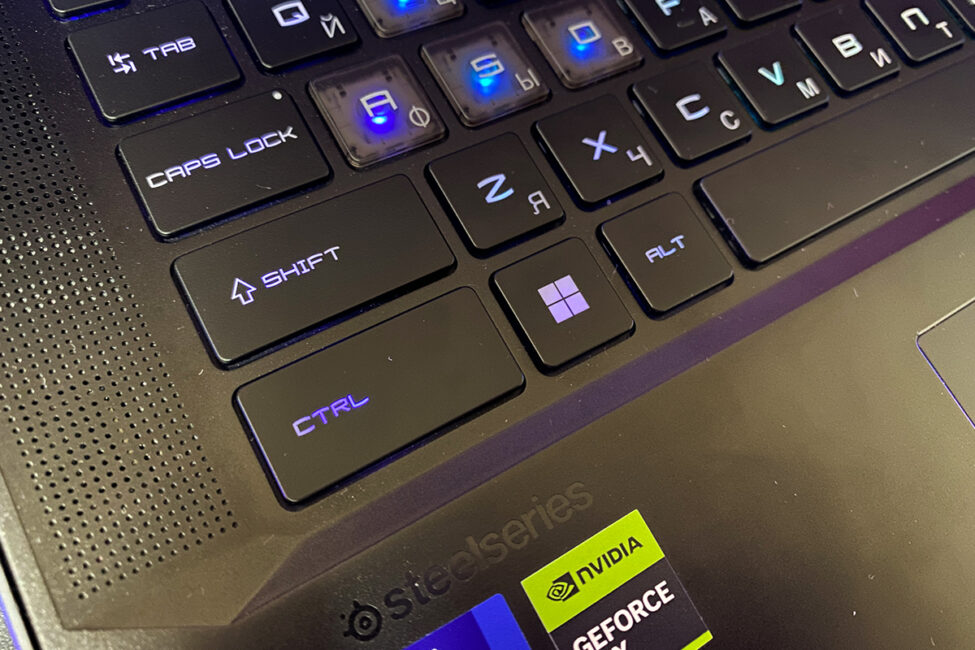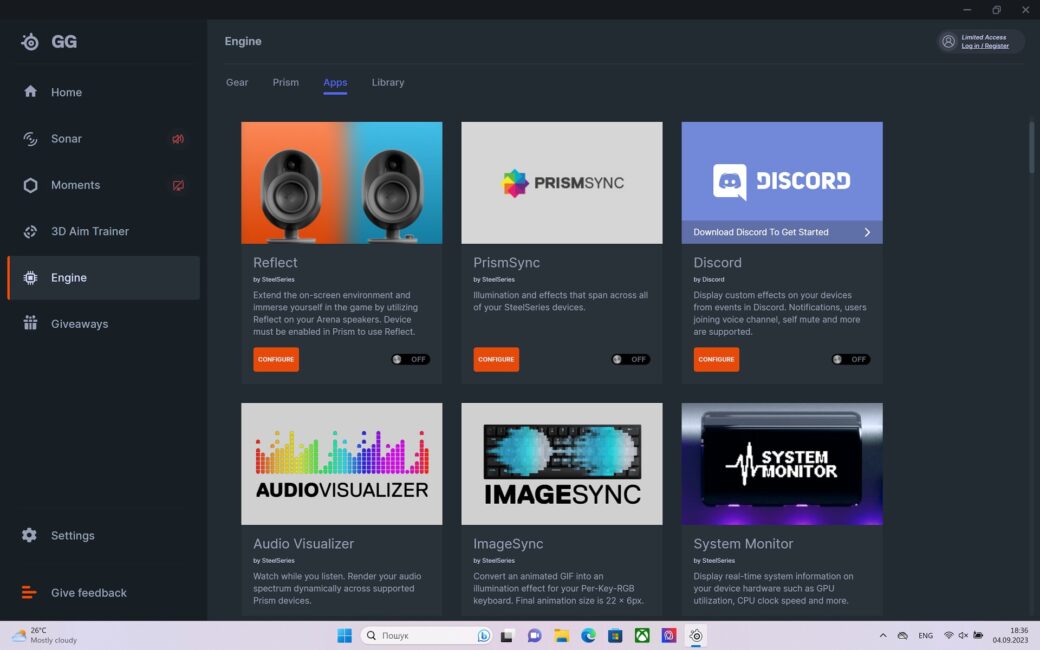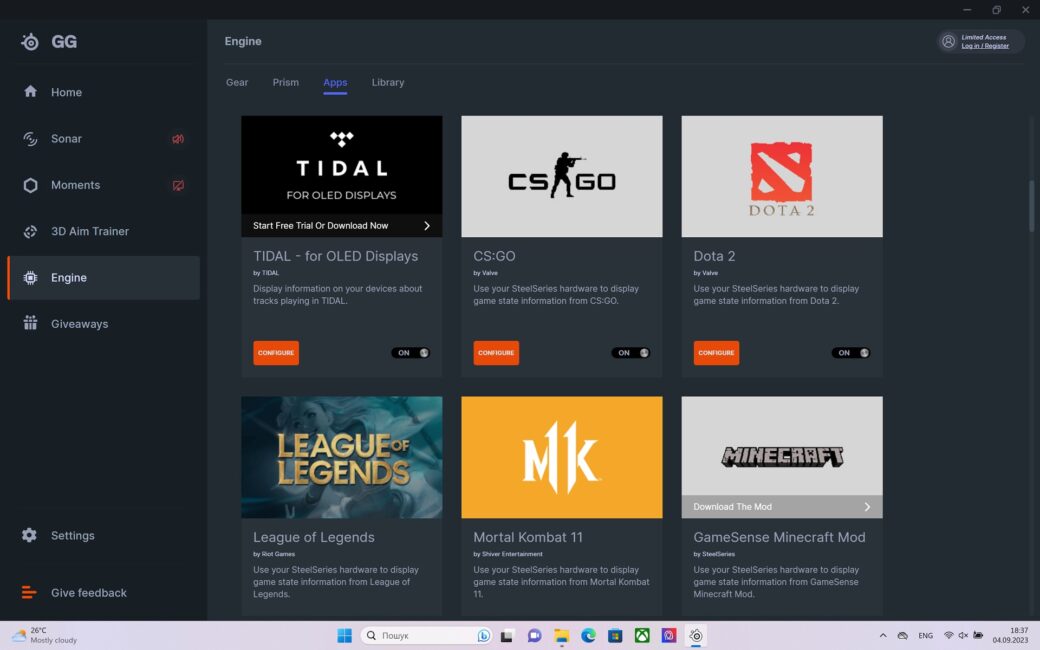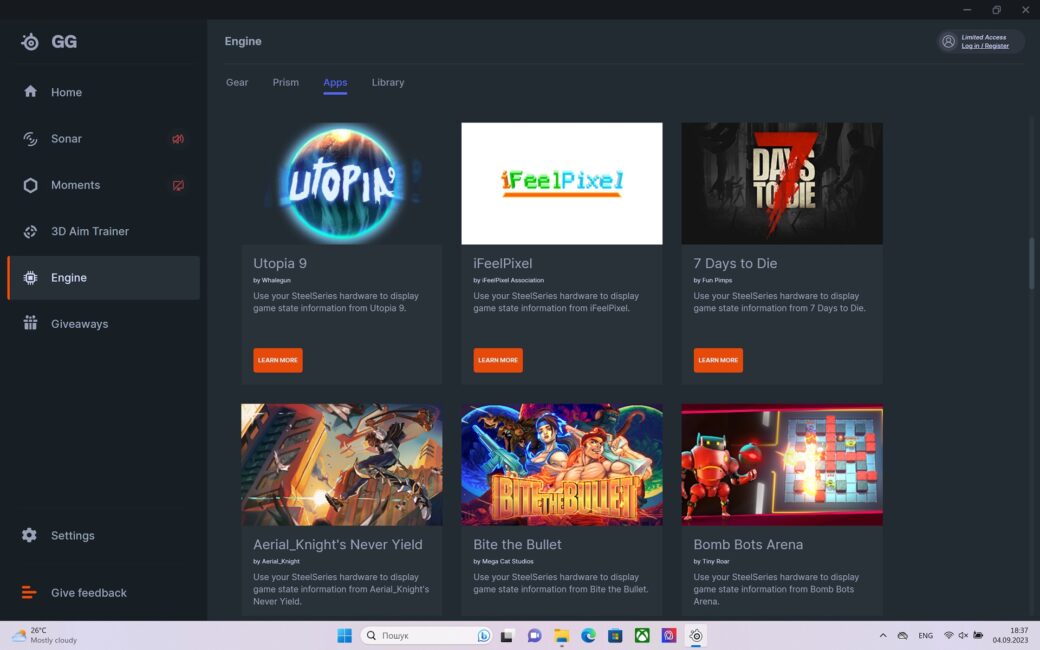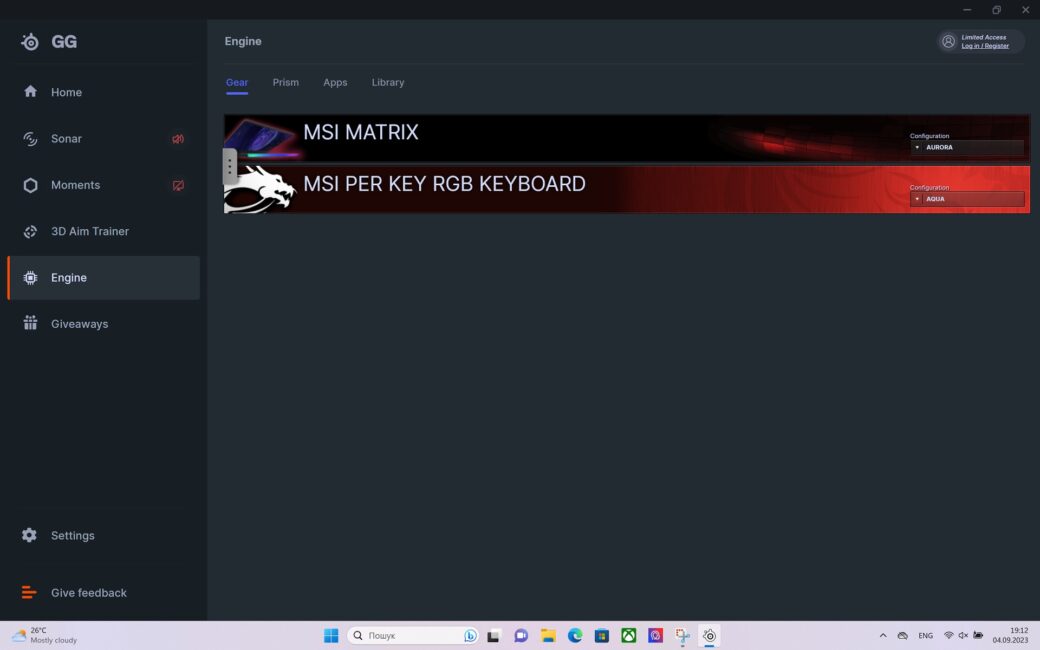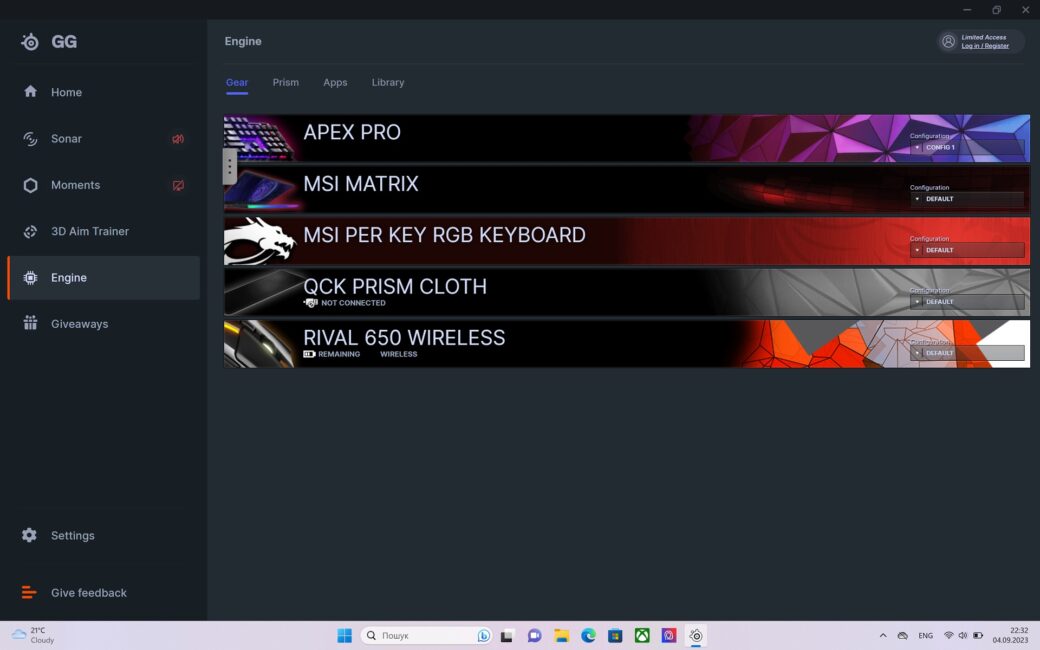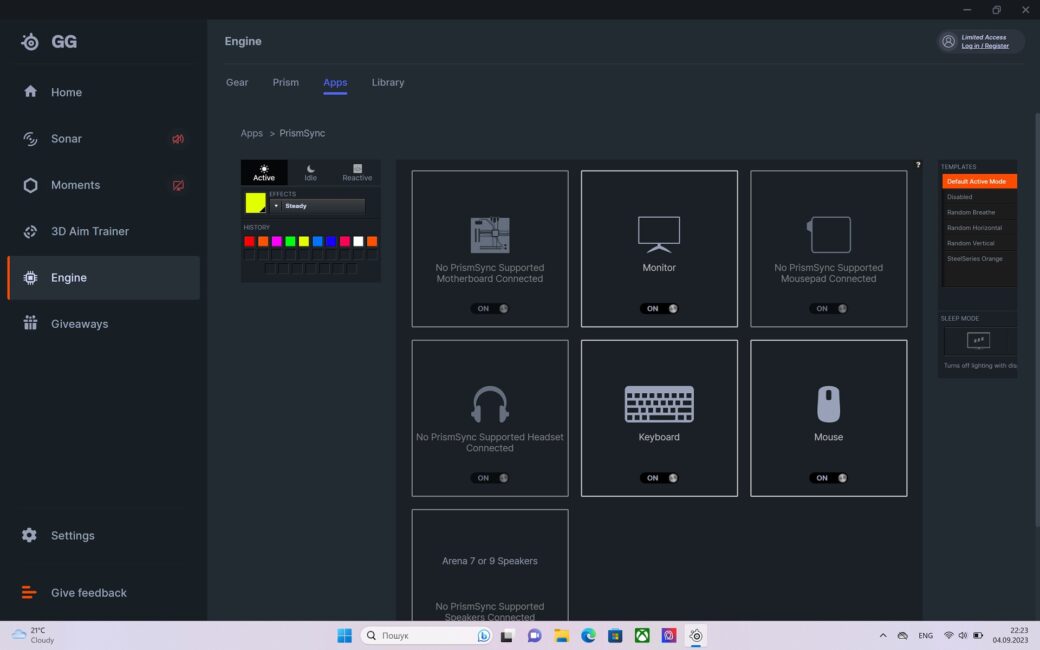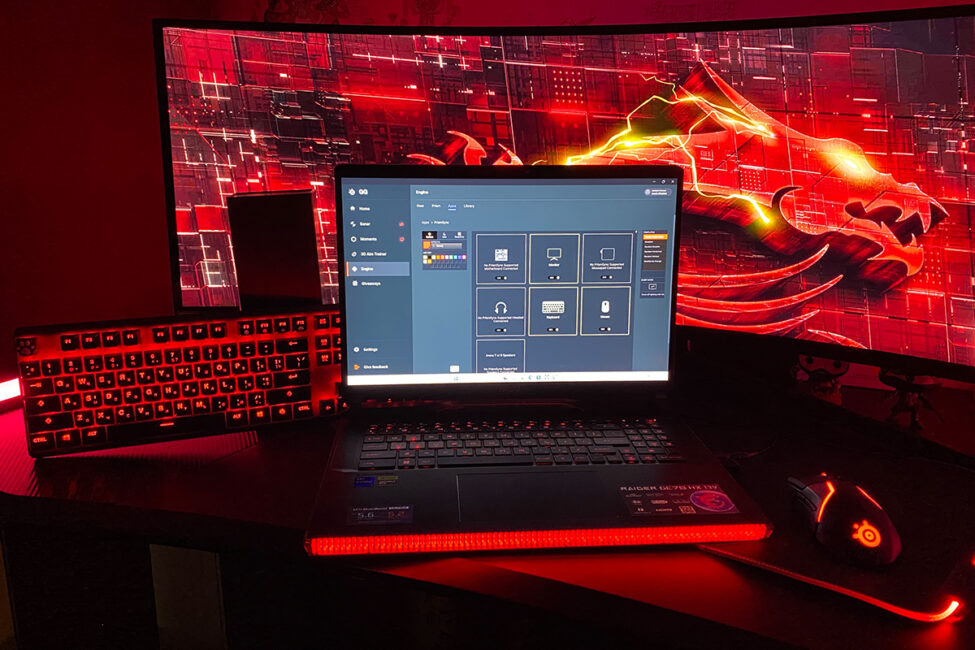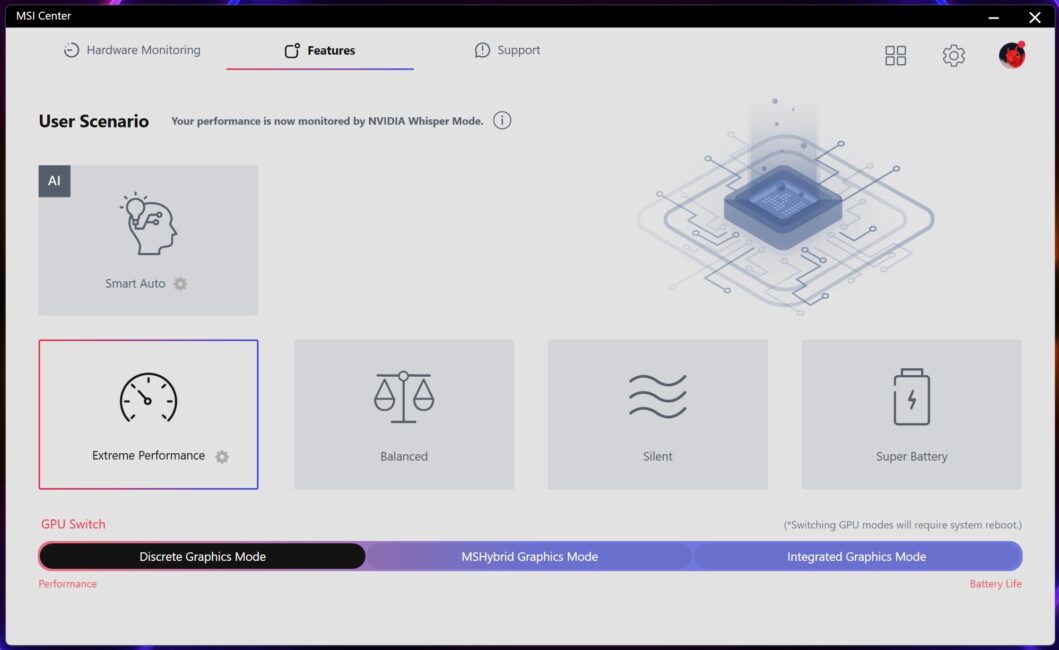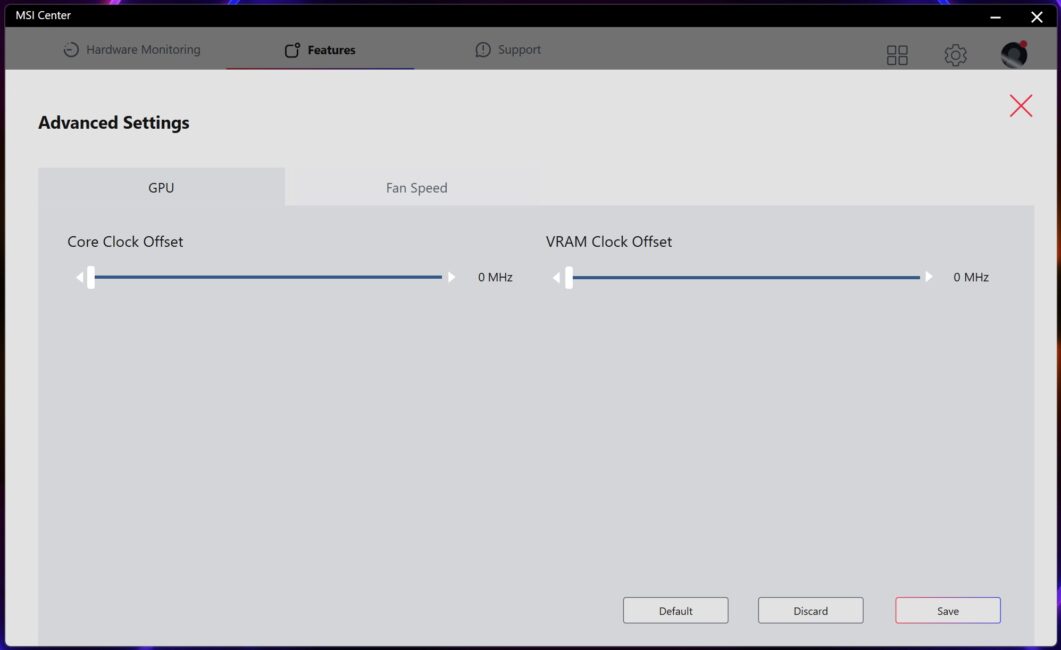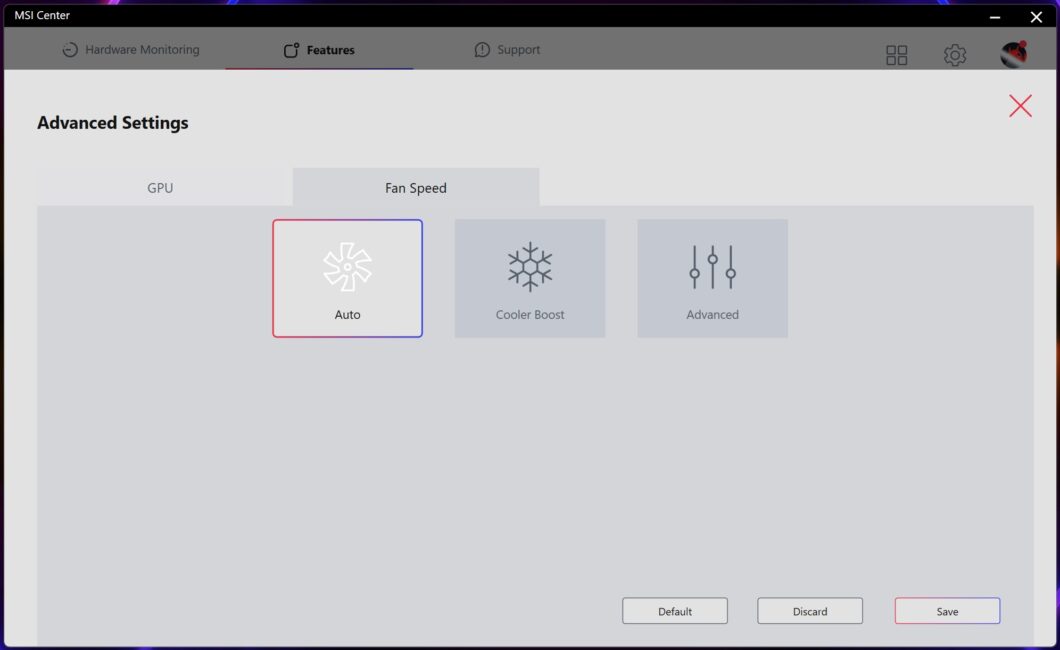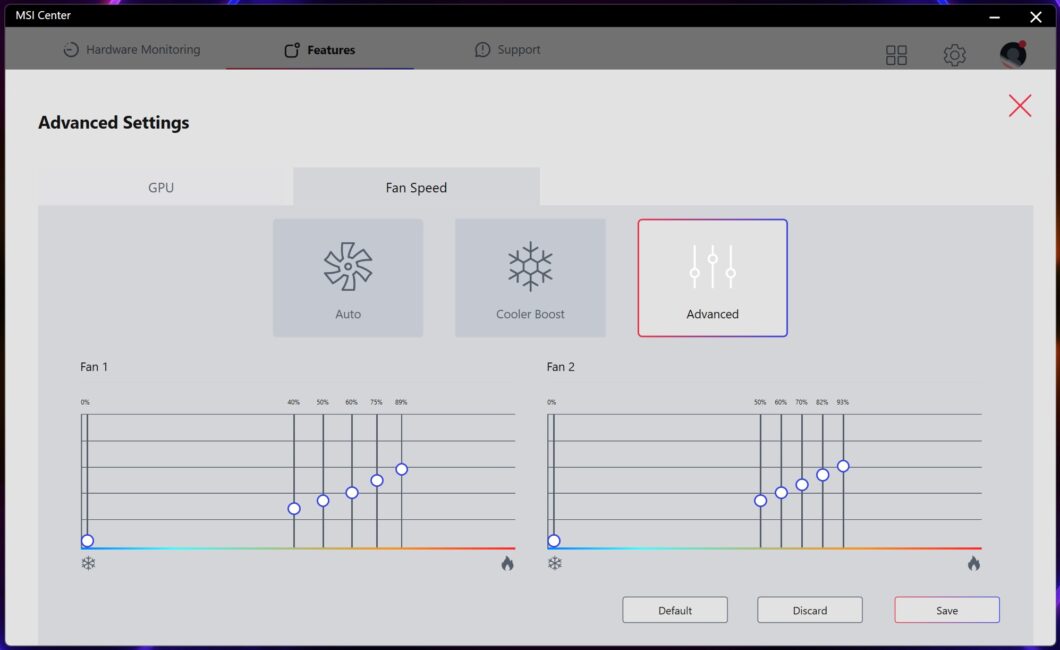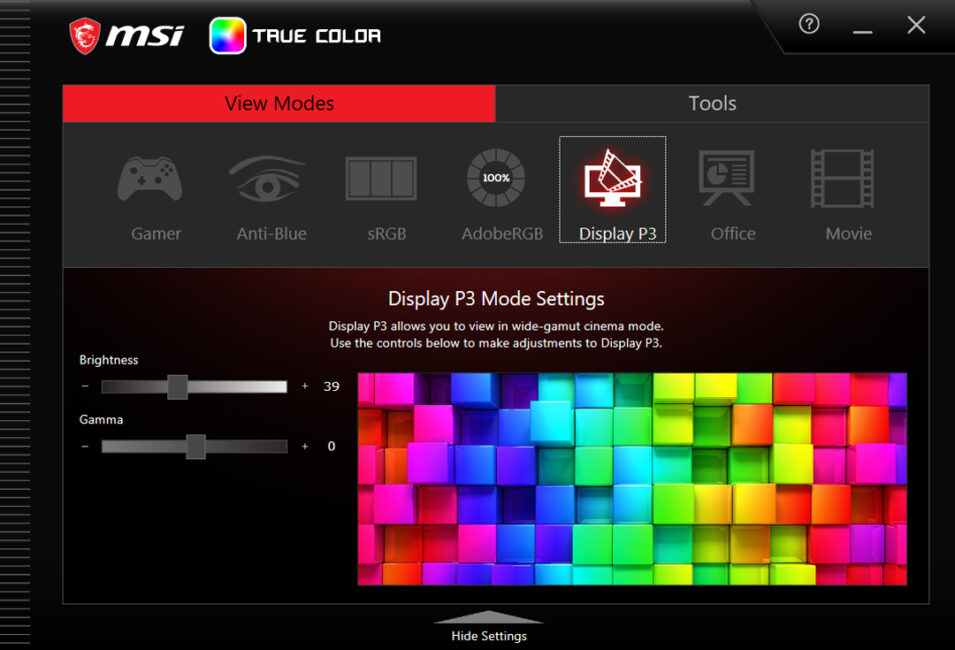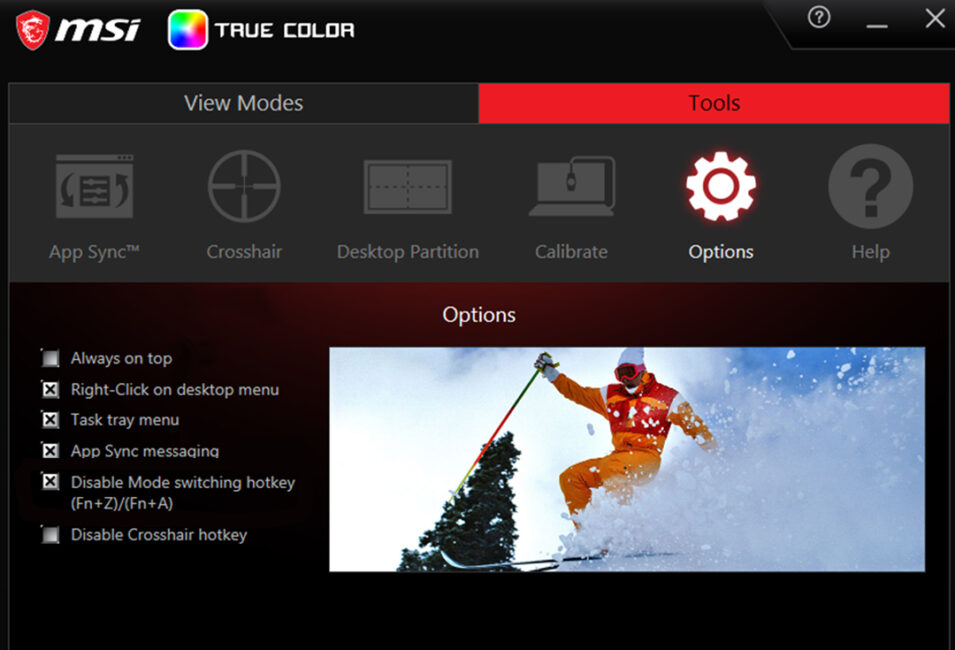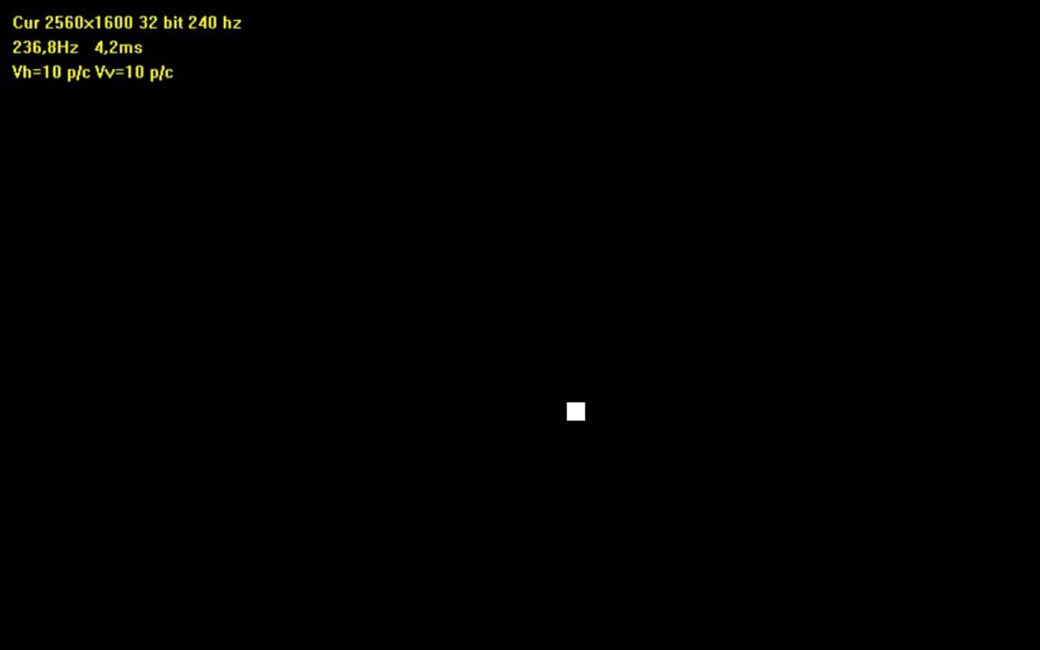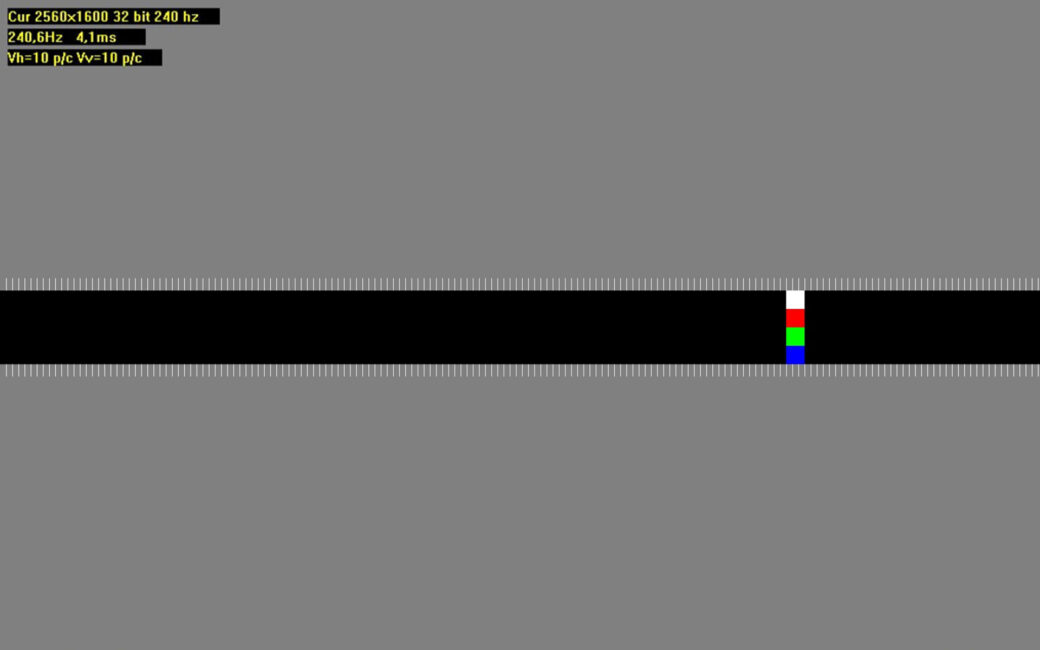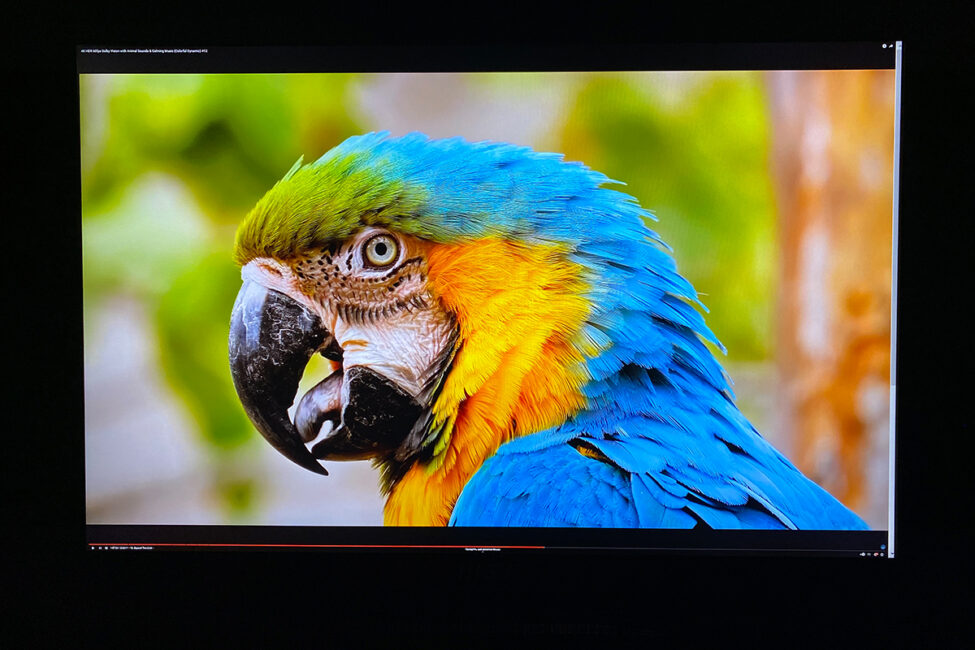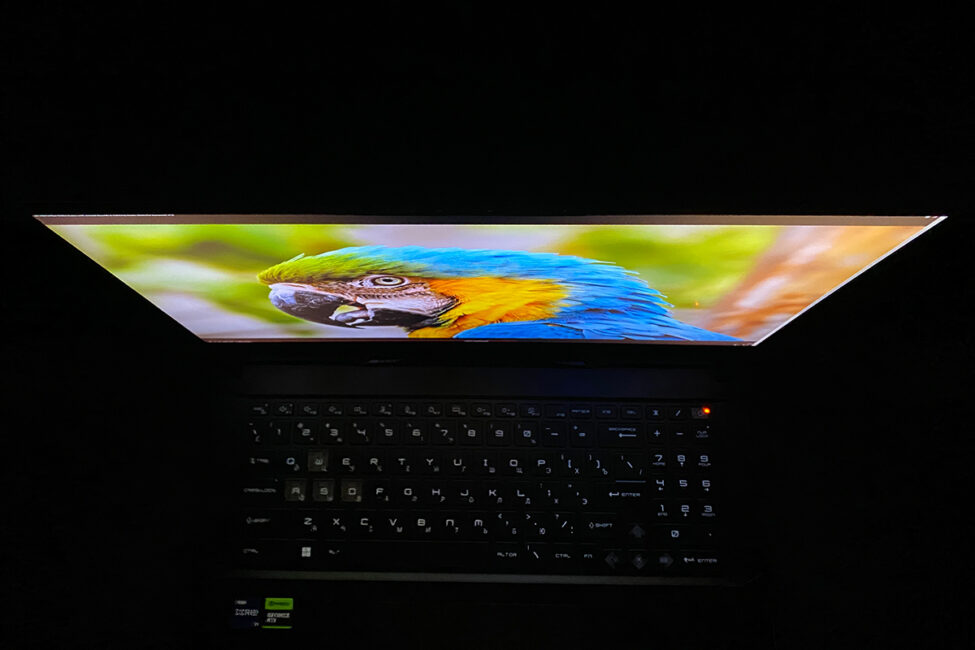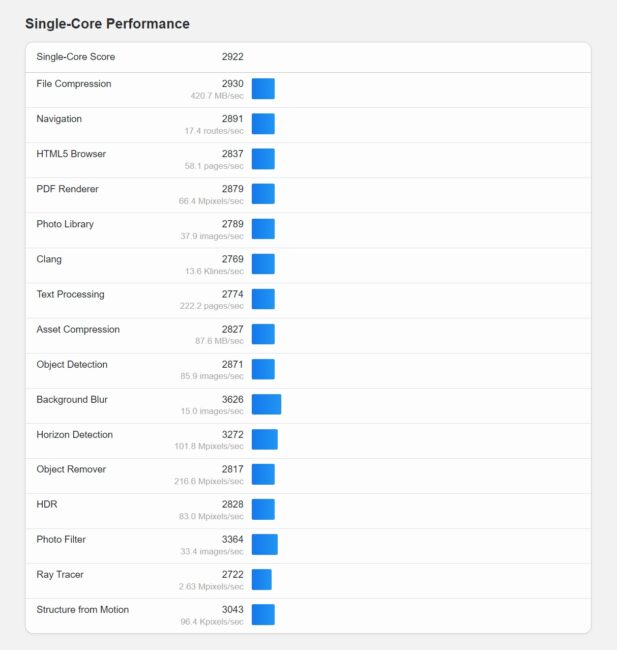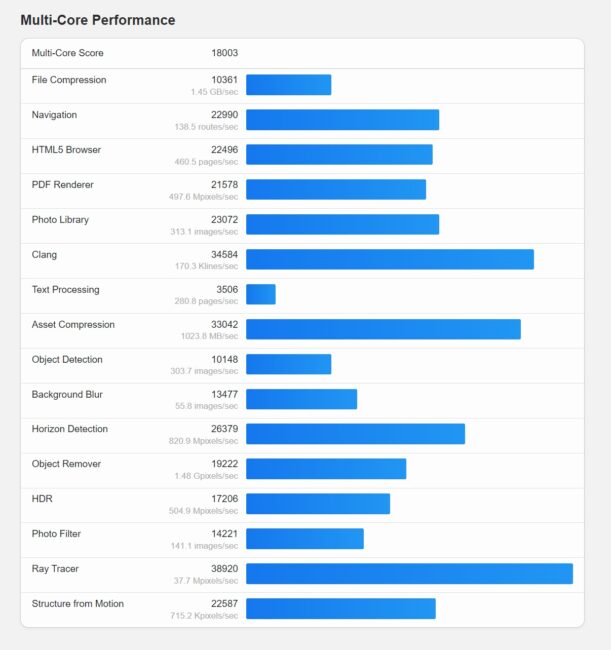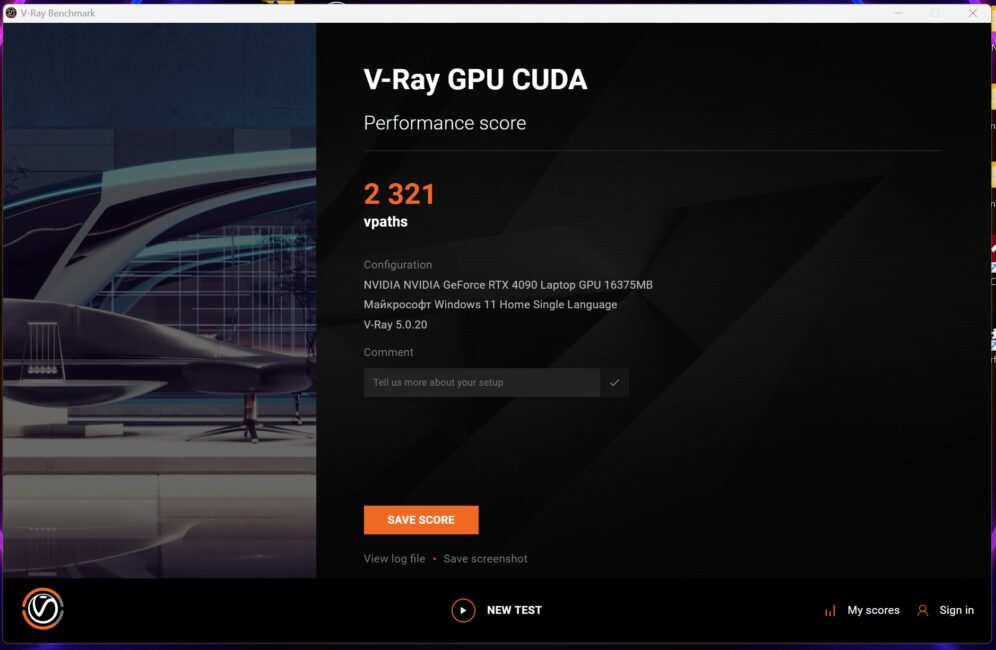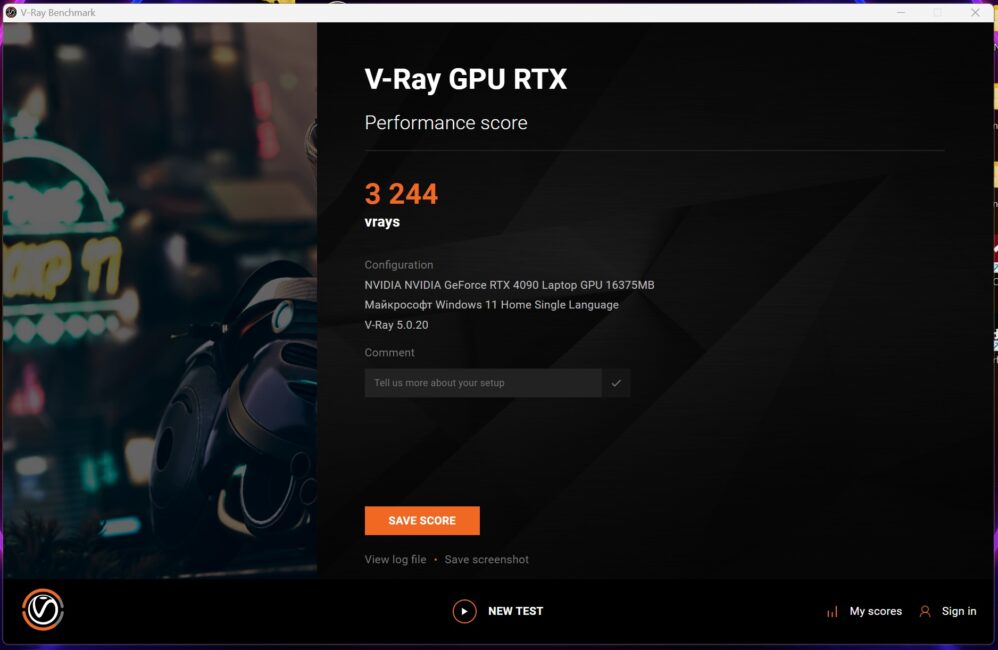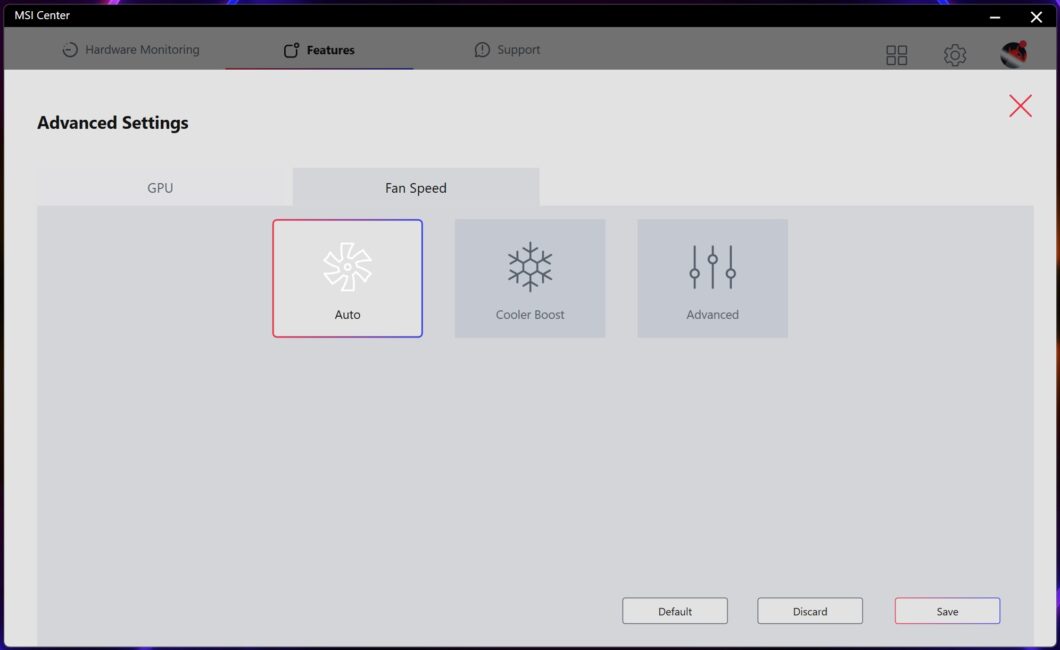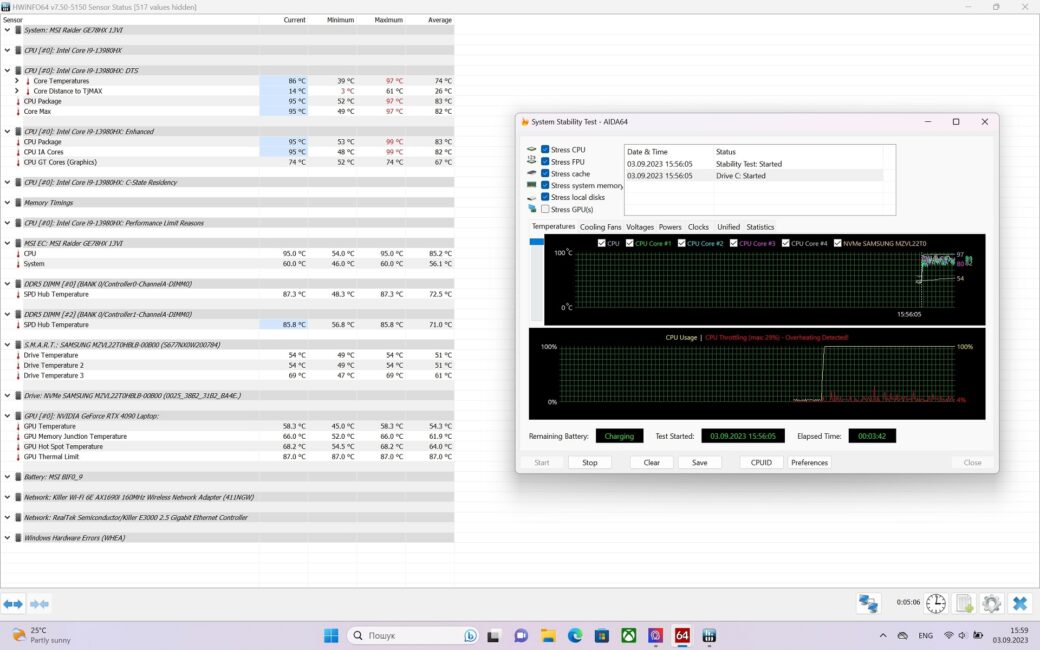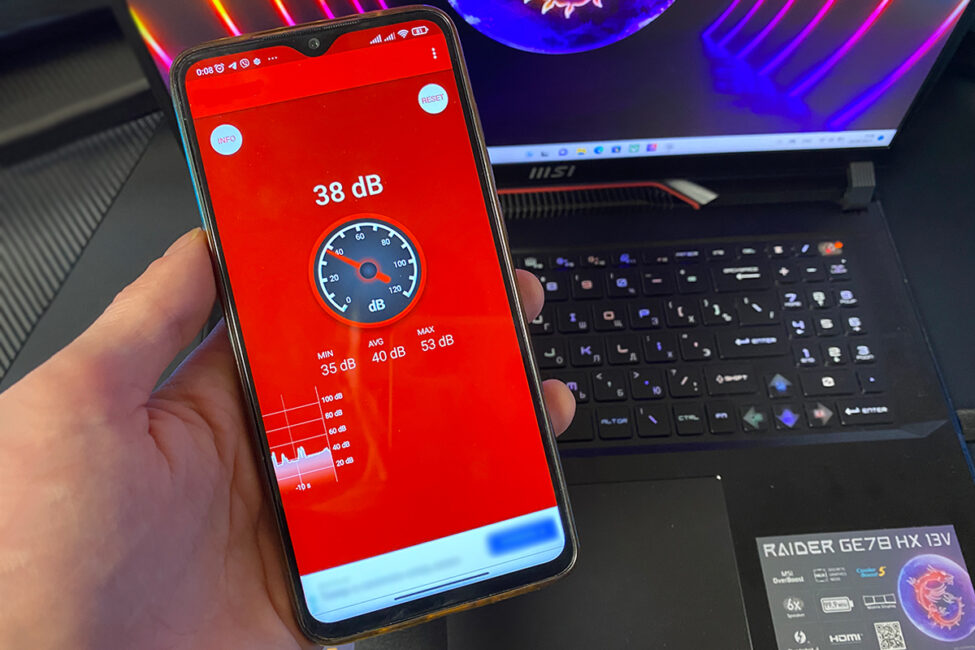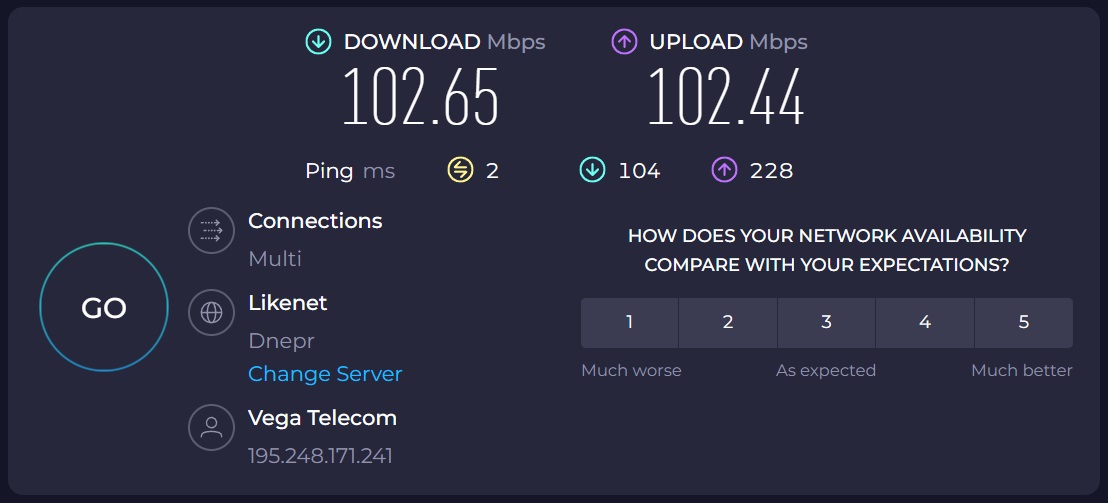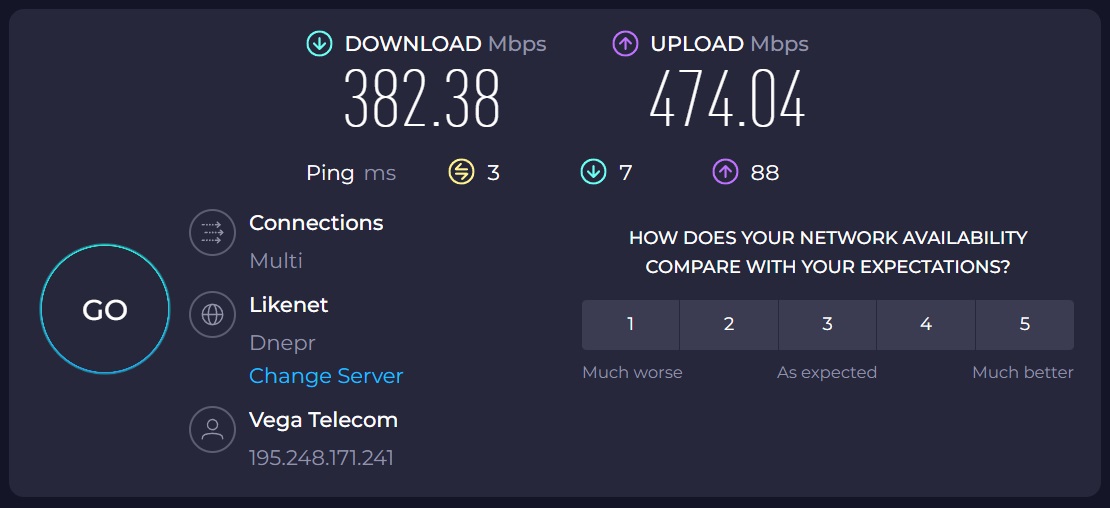Today we are reviewing MSI Raider GE78HX 13VI-209UA – one of the representatives of the pre-top line of gaming laptops from MSI. Why pre-top? Because there is also the MSI Titan lineup, which is distinguished by a higher screen resolution, a mechanical keyboard and some design features. In total, the Raider GE78HX 13V series has 5 notebook models, and the GE78HX 13VI-209UA we are considering is the most productive and the most equipped of them.

On board is an Intel Core i9-13980HX processor, GeForce RTX 4090 graphics card, 64GB of DDR5 RAM and a 2TB NVMe SSD coupled with a 240Hz 2K resolution screen. I think it’s already clear from the build that this is a premium gaming laptop for high and ultra settings with all the latest technologies in the form of Ray-Tracing and DLSS 3.0. Today we’ll take a closer look at this beast, run various tests, benchmarks and, of course, games. And let’s start with brief technical specifications.
Technical specifications
- Model: MSI Raider GE78HX 13VI-209UA
- Processor: 13th Gen Intel Core i9-13980HX (8 performance cores, 16 threads, with a base clock speed of 2.2 GHz and a maximum Turbo Boost clock speed of 5.6 GHz; 16 energy efficient cores, 16 threads, with a base clock speed of 1.6 GHz and a maximum Turbo Boost clock speed of 4 GHz; 36MB of Level 3 cache, 10 nanometre process, TDP 45-55W, maximum TDP (Boost) 157W, Intel UHD Graphics 32EU integrated graphics, codenamed Raptor Lake)
- Discrete graphics card: NVIDIA GeForce RTX 4090 Laptop GPU (16GB of GDDR6-type video memory, maximum clock speed up to 2040MHz, maximum TGP up to 175W)
- Integrated graphics card: Intel UHD Graphics (32EU)
- RAM: 64GB, DDR5-5600MHz, 2×32GB (SK hynix HMCG88AGBSA092N), timings 42-42-42-82-82-CR2
- Storage: 2TB NVMe SSD PCIe Gen4 (SAMSUNG MZVL22T0HBLB-00B00)
- Drive slots: 1×M.2 SSD (NVMe PCIe Gen4), 1×M.2 SSD (NVMe PCIe Gen5)
- Chipset: Intel HM770
- Sound: 2×2W audio speakers, 4×2W subwoofer, Dynaudio sound, Nahimic 3 Audio Enhancer and Hi-Res Audio support
- Display: 17-inch, IPS, QHD+ resolution (2560×1600 pixels), 16:10 aspect ratio, 240Hz refresh rate, matte, DCI-P3
- Networking & Communications: Intel Killer Ethernet E3100 (up to 2.5GbE), Intel Killer Wi-Fi 6E AX1690, Bluetooth v5.3
- Camera: FHD (1080p@30fps)
- Interfaces: 1×HDMI 2.1 (8K@60Hz / 4k@120Hz), 1×USB 3.2 Gen1 Type-A, 1×USB 3.2 Gen2 Type-A, 1×USB 3.2 Gen2 Type-C/DP (with Power Delivery support), 1×Thunderbolt 4, 1×USB 3.2 Gen2 Type-C/DP, 1×LAN RJ-45, 1×combined 3.5mm miniJack for headset, 1×SD card reader
- Battery: 4-cell lithium-ion battery (Li-ion), 99Wh
- Power: 330W power supply
- Operating system: Windows 11 Home
- Backlighting: RGB backlighting for the case, keyboard and logo
- Dimensions: 380×298×23 mm
- Weight: 3.1kg
- Accessories: notebook, power supply, warranty card, documentation, wiping cloth
Price and positioning
The standard price for this model at official resellers is ∼$6100. At the time of writing the review, a discount was available on the laptop – the price was $5670. The device is positioned as a premium gaming laptop for comfortable modern gaming at high and ultra settings in 2K and 4K resolution.
MSI Raider GE78HX 13VI-209UA Package
The notebook is delivered in a branded MSI cardboard box with dimensions 460×377×120 mm. Inside this box there is a second, already branded box, which contains the notebook itself and other equipment. The first box is quite ordinary both in terms of design and informativeness – it has only MSI brand logos and a sticker with the exact model and serial numbers of the laptop. But the main box has a rather spectacular and stylish look, and it makes sense to examine it in more detail.
On the front and back sides there is MSI’s signature MSI dragon with shimmering patterns in purple and blue shades and “RAIDER Series” line designation. On the right side we can see the MSI logo in the same colours as the dragon and a sticker with the exact designation of the notebook model and serial number. On the left side only the logo and the series. At the bottom of the box are the certificates, and on the top of the box is a hinting inscription “True Gaming”, the branded logo in the form of a dragon and a red pen with the MSI inscription.
The design of the packaging is cool, you can already tell that there is a cool gaming laptop inside. Let’s move on to the contents of the box, in it we will find:
- MSI Raider GE78HX 13VI-209UA MSI Raider GE78HX 13VI-209UA Notebook
- Power supply
- Documentation
- Warranty card
- Wiping cloth
 I don’t want to be picky about the package, but why didn’t they put a smaller compact power supply in addition? The main 330W power supply is big and heavy – 1.1kg. That is, if you want to sit in a cafe with your laptop or often take it with you to work, you’ll have to carry an extra kilogram, which also takes up a lot of space. As far as I know, such laptops usually have additional compact blocks with 100 watts. You won’t be able to play games with it, but it won’t let your laptop sit down while travelling, and it weighs little and doesn’t take up any space at all.
I don’t want to be picky about the package, but why didn’t they put a smaller compact power supply in addition? The main 330W power supply is big and heavy – 1.1kg. That is, if you want to sit in a cafe with your laptop or often take it with you to work, you’ll have to carry an extra kilogram, which also takes up a lot of space. As far as I know, such laptops usually have additional compact blocks with 100 watts. You won’t be able to play games with it, but it won’t let your laptop sit down while travelling, and it weighs little and doesn’t take up any space at all.
Design, ergonomics, build
The first thing you pay attention to when you take the laptop in your hands is its weight and size. The device is quite large (380×298×23 mm) and weighs 3.1 kg. The design is original, I would say quite in the style of MSI: logo, backlighting, edges, protrusions, ribs of ventilation holes.
 There is nothing on the laptop lid except for the MSI brand logo in the form of a dragon. By the way, it is illuminated when the notebook is switched on. From the top you can notice a neat red line and a ribbed insert. At first it may seem that these are ribs or radiator holes, but no, it’s just a decoration.
There is nothing on the laptop lid except for the MSI brand logo in the form of a dragon. By the way, it is illuminated when the notebook is switched on. From the top you can notice a neat red line and a ribbed insert. At first it may seem that these are ribs or radiator holes, but no, it’s just a decoration.
On the bottom of the notebook we see: 3 rubberised pads for grip with the surface; small inscriptions indicating the model, serial number, certificates; and the most interesting thing – a mesh surface with a barely visible inscription “RAIDER”, through which you can see the cooling system of the notebook. If you look closely, you can just see the construction of 2 large fans and 6 heat pipes. The decision to make this part as a grid is very good, as it is just above the cooling system. Many manufacturers either cover it completely or just make a small number of holes. Here we have exactly a grid, which should have a good effect on the cooling quality and temperature mode in general.
On the rear edge there are two large vents through which you can see the heatsinks and connectors: LAN RJ-45, HDMI 2.1, USB Type-C (3.2 Gen 2) with DisplayPort support and a power supply connector.
On the right edge of the laptop are: 2 USB connectors (3.2 Gen 1 and Gen 2), and USB Type-C (3.2 Gen 2) with DisplayPort and Power Delivery support. You can also notice the speaker holes with the inscription “DYNAUDIO” – actually, it becomes clear whose sound system is here. And a standard side ventilation hole.
On the left edge we can see the same ventilation hole and the same speaker hole with an inscription as on the right side. There are USB Type-C Thunderbolt 4, SD card reader slot and 3.5mm audio jack for headset.
On the front edge there is a large RGB backlight panel – MSI Matrix. If you look closely, you will notice that the LEDs in the panel are arranged in 3 rows.
We lift the laptop lid (by the way, the lid opens with one finger, while the base remains stationary) and see in the upper part: the display itself, the camera, which can be closed with a latch, an array of microphones, MSI logo. On the bottom part there are: a keyboard, a large touchpad, speaker holes on the sides, stickers with the features of this model and the inscription “SteelSeries”. Having switched on the notebook, we can appreciate the backlight itself, but we’ll consider it in detail a little later.
The design of the device is cool, there are branded memorable elements, thanks to which this laptop will not be confused with others. It looks stylish, a bit futuristic, in principle, as a modern gaming laptop should look like.
The main material of execution is high-quality matte plastic. It is pleasant to the touch. Fingerprints remain, especially on the lid of the laptop. But they can be easily wiped off, for example, with a wiping cloth, which is included in the package.
The build quality is expectedly excellent, it can’t be otherwise in a premium segment notebook. The display rises and falls easily, smoothly, with a finishing effect. The case, and the whole notebook in general, is well assembled. Nothing squeaks, does not loosen or wobble.

As for the location and number of connectors, to me, there is nothing wrong with it. The location is convenient, and everything seems to be enough in terms of quantity. It can be said that 2 USB will be a bit small. But now the trend is that all devices are moving to Type-C. Therefore, no one will have problems with connecting additional peripherals.
Read also:
- MSI Katana GF66 11UD review: a versatile gaming laptop
- ASUS ROG STRIX SCAR 17 G733PY-LL020X gaming laptop review
Keyboard and touchpad
The notebook has an island keyboard with a standard WASD layout. The left Shift and Enter keys are standard, long. The arrows and number pad have been reduced in size, some numpad keys have been removed to save space. The power button of the notebook, which is usually located on the case, is made in the form of a key here. The F1 – F12 keys are all in their places. Despite the minor changes, the layout and arrangement of the keys are convenient, there is nothing to complain about. The font on the keys is non-standard – MSI branded. It looks interesting and is of high quality. By the way, there are no Ukrainian letters in the tested model.
Based on the information on the official website, this laptop has a SteelSeries keyboard, which is actually confirmed by their logo on the case, which was mentioned earlier. This means that each key is backlit separately, and we can set our own backlighting options as we like. We can also reassign keys and create our own macros. All this is done with the help of SteelSeries GG proprietary software, which is already installed on our laptop.
In general, MSI’s collaboration with SteelSeries opens up very interesting possibilities, especially if you have additional peripherals from this brand. For example, you can connect a keyboard, mouse, mat, headphones from SteelSeries to your notebook and synchronise their backlighting with PrismSync. Or you can activate event mode in supported applications, so, for example, actions, alerts, Discord events will be displayed as effects on your backlight. If you enable the mode of displaying game data in supported games, then, while playing, for example, CS GO, information from the game (low health, low ammo) will also be displayed as effects on the backlight.
The laptop’s touchpad is large and wide. The sensitivity and operation, in general, are excellent. Tap, swipe, right and left button presses are performed clearly, quickly and without any problems. In games, with standard control on WASD, I personally touchpad, even despite its size, practically did not hurt. And if it bothers you, it can be quickly switched off with the combination FN+F4, as well as switched back on.

Backlighting
It would seem that backlighting is just a decorative element, so why pay much attention to it? But in GE78HX 13VI-209UA it is luxurious and looks very cool, it can be customised and set up in different ways. So let’s take a closer look at this point.
 The notebook has 3 backlight zones: the logo on the lid, the front panel, and the keyboard. You can control the backlighting using the SteelSeries GG proprietary app. Let’s take a closer look at it. In the Engine settings, under the Gear tab, we see our devices. MSI Matrix is the front panel and the logo on the lid. MSI Per Key RBG Keyboard is our keyboard. If you connect other SteelSeries devices, they will be added to this list.
The notebook has 3 backlight zones: the logo on the lid, the front panel, and the keyboard. You can control the backlighting using the SteelSeries GG proprietary app. Let’s take a closer look at it. In the Engine settings, under the Gear tab, we see our devices. MSI Matrix is the front panel and the logo on the lid. MSI Per Key RBG Keyboard is our keyboard. If you connect other SteelSeries devices, they will be added to this list.
In addition to the cool ready-made effects, you can set your own backlighting options in the app, combining them with various effects. As with many SteelSeries devices, the backlighting is divided into zones, which means that you can customise individual and independent zones of the front panel. Each key on the keyboard is backlit separately, independently of the others, which also gives you almost limitless possibilities for customising the backlighting.
With other SteelSeries devices at our disposal, we can connect, configure, and synchronise their backlighting with elements of our laptop. For example, I have a SteelSeries Apex Pro keyboard, a SteelSeries Rival 650 Wireless mouse, and a SteelSeries QcK Prism Cloth XL mat. Here’s what it might look like if everything is connected and synchronised using PrismSync.
MSI Centre application
Since we have mentioned the MSI Centre application, I think it is necessary to take a closer look at it. After all, apart from backlight control (which doesn’t work for me) MSI Center has a lot of other useful functions. For example, system monitoring, game mode, custom scenarios, AI-based noise reduction, Mystic Light, performance analysis, application prioritisation, device diagnostics, True Colour and much more.
The application has a wide range of functions, but we won’t describe and show them in detail, because they would take a separate review. I will show you a few important settings that we will need later in the review. User Scenario – here I will set the mode “Extreme Performance”, the default setting is “Smart Auto”. In the “Extreme Performance” mode settings you can tweak the GPU core and memory frequencies, which I won’t do, as this is already an overclocking topic and is done at your own risk, as we are warned about when entering this section for the first time. Here we will still need “Fan Speed” to test the noise level and the cooling system as a whole. By the way, in addition to the standard ready-made modes, there is also the ability to fine-tune the fan curve, for which we can give the device and MSI a huge plus in the rating.
Read also:
- ASUS ROG Strix Scar 16 G634J laptop review: harder, better, faster, stronger
- Acer Nitro 5 AN515-47 2023 Laptop Review
MSI Raider GE78HX 13VI-209UA display
The laptop features a 17-inch IPS display with QHD+ (2560×1600 pixels) resolution, 240Hz screen refresh rate and 16:10 aspect ratio. The colour space here is 100% DCI-P3. The display is matte, so glare from sunlight or other light sources is not terrible for it.
MSI’s exclusive True Color technology is implemented here, which provides various modes of display operation and helps to optimise the picture for a specific situation and tasks. The MSI True Color utility allows you to:
- select and adjust the colour range
- split the screen into several parts
- make a professional calibration
- display the reticle in the centre of the screen
MSI do not specify the response time of the monitor, but we can find out ourselves with the TFT Monitor Test. The test showed an average response time of 4 ms, and this is an excellent result. By the way, I didn’t notice any plumes or ghosting effects during the whole testing period.
The viewing angles of the display are as wide as possible: even at an angle, the colour reproduction is not distorted and the image remains clearly visible.
Speaking of colour reproduction – the colour reproduction on the display is excellent. Bright saturated colours, good contrast, black colour looks really black and deep. There are no backlights on the screen, no problems with backlight leakage.
I can say one thing about the subjective feeling of using it – the display is gorgeous. It is fast, smooth, and has excellent colour reproduction. In fact, the kind of display that a premium gaming laptop should have.
Components and performance
MSI Raider GE78HX 13VI-209UA has the most top-of-the-line build to date. It is one of the most high-performance notebooks from MSI products and in principle on the market. Intel Core i9-13980HX is installed here as a processor, NVIDIA GeForce RTX 4090 laptop is responsible for the video, there is a fast productive RAM of the new generation DDR5 with a total volume of 64 GB and NVMe SSD for 2 TB. Let’s take a detailed look at each of the components and run some synthetic tests to clearly see the performance level.

CPU
The 13th Gen Intel Core i9-13980HX (Raptor Lake) is one of the most powerful laptop processors from Intel, coming out in early 2023. 8 performance cores, 16 threads, with a base clock speed of 2.2 GHz and a maximum clock speed in Turbo Boost of 5.6 GHz. 16 power efficient cores, 16 threads, with a base clock speed of 1.6 GHz and a maximum clock speed in Turbo Boost of 4 GHz. 36MB of level 3 cache. 10 nanometre process technology. TDP 45-55W, maximum TDP (Boost) 157W. It has integrated graphics in the form of Intel UHD Graphics (32EU).
This is the ultimate CPU for gaming and more, so let’s run some tests on it. For this purpose we will use: Cinebench R15, Cinebench R20, Cinebench R23, Perfomance Test CPU Mark, Blender CPU Benchmark, Geekbench 6, AIDA64 Extreme (FP32 Ray-Trace, FPU Julia, CPU SHA3, CPU Queen, FPU SinJulia, FPU Mandel, CPU AES, CPU ZLilb, FP64 Ray-Trace, CPU PhotoWorxx).
Cinebench R15, R20, R23 test results:
Performance Test CPU Mark test results:

Blender CPU Benchmark test results:

Geekbench 6 test results:
V-Ray 5 test results:

AIDA64 Extreme test results:
Video card
NVIDIA GeForce GeForce RTX 4090 Laptop GPU – the maximum that could be installed in a laptop to date. 16 GB of GDDR6 type video memory, maximum GPU clock frequency up to 2040 MHz, maximum TGP up to 175 W.
As benchmarks for the video card we will use: 3DMark, Blender GPU Benchmark, Performance Test 3D Graphics Mark, V-Ray 5.
3DMark test results:
Blender GPU test results:

Performance Test 3D Graphics Mark test results:

V-Ray 5 test results:
RAM
The laptop has 64 GB of RAM of DDR5 type with a clock speed of 5600 MHz. The memory is made by 2 modules of 32 GB each from SK hynix, the exact memory model is HMCG88AGBSA092N. The operating timings are set as follows: 42-42-42-42-42-82-82-CR2.
To test RAM performance we will use the built-in tests of AIDA64 Extreme: read, write, copy and latency.
Data storage
The tested notebook has a 2TB PCIe Gen4 NVMe SSD PCIe Gen4 from Samsung, exact model MZVL22T0HBLB-00B00. Judging by the specs on MSI’s website, the GE78HX 13VI-209UA has 2 drive slots: one is Gen 4, which is already occupied, and the other is Gen5, where an additional drive can be purchased and installed. Such a move is a great solution with a plan for the future. For now, let’s test the default drive with CrystalDiskMark (Default mode and NVMe SSD), ASS SSD Benchmark and 3DMark.
General performance tests
Let’s run some more tests to understand the overall performance. We’ll need: AIDA64 Cache & Memory Benchmark, PCMark 10 and CrossMark.
As you can see, MSI Raider GE78HX 13VI-209UA tests show excellent results. The notebook fully copes with work tasks, we can say that it will be more than enough. But since this is, first of all, a gaming model, let’s finally come to the most important thing, namely, performance testing in games.
MSI Raider GE78HX 13VI-209UA gaming performance
We will test games in 2K resolution (2560×1600), because this is the native resolution of the display. To save time, we will use ready-made settings offered by the games: medium, high, ultra. And in some places we will additionally run on our custom settings – we will manually turn everything to maximum, because in many games ultra settings are not the limit. Minimum, average and maximum FPS will be fixed with MSI Afterburner. All ingame screenshots are made at maximum graphics settings.
Starfield
The long-awaited project from Bethesda. The game has just been released the other day, and we just can’t pass by it.
The standard settings here are Low, Medium, High, Ultra. DLSS is unfortunately not available, instead of it we have AMD FidelityFX Contrast Adaptive Sharpening (CAS) and AMD FidelityFX Super Resolutin 2 (FSR2). We will test the game on High and Ultra with FSR2 enabled, then try it without it.
Our laptop copes with the novelty without any problems. On High and Ultra settings with FSR2 enabled we have an average of 90-100 FPS, there are small slips, but most often they occur during location changes (space, landing on a planet, entering a building). With off dynamic resolution on High and Ultra we have an average of 69-77 FPS, with sags up to 33-38. The picture does not change much when disabling dynamic resolution, so the optimal settings can be considered Ultra + enabled FSR2.

Resident Evil 4
Re-release of the cult horror game from Capcom. Redesigned graphics, high-resolution textures, modern effects and high system requirements for a comfortable game on ultra settings.
From the ready settings there are: Recommended, Prioritise Performance, Balanced, Prioritize Graphics, Ray Tracing, Max. We will test the game on settings: Balanced, Prioritize Graphics, Ray Tracing, Max.
At all settings the game produces high and stable FPS. You can safely play the game at maximum graphics settings.

Cyberpunk 2077
The famous action-RPG from CD Project RED. And not least, with its bugs and not the best optimisation at the start. The game is not new, many unpleasant moments have already been fixed. But high iron requirements for a comfortable game on ultra are still there.
From the fast settings: Low, Medium, High, Ultra, Steam Deck, Ray Tracing Low, Ray Tracing Medium, Ray Tracing Ultra, Ray Tracing Overdrive. Since we have a top video card, it makes sense to test the game only on Ray Tracing settings: Medium, Ultra, Overdrive. We leave texture quality on High. DLSS will be set to Auto, then we will try the same settings with DLAA.
On RT Medium, Ultra and even Overdrive settings with DLSS Auto the game shows good results, on average: 115, 110, 70 FPS. Switching from DLSS to DLAA greatly affects FPS, but you can still play comfortably on RT Medium and RT Ultra settings with average 59 and 57 FPS. By the way, the difference in FPS is quite small. At maximum settings of Ray Tracing Overdrive and DLAA we get average 34 FPS with possible drops down to 27. It’s not comfortable, though if you connect your notebook to TV and take a gamepad in your hands, you get about the level of console FPS only with maximum picture quality.

A Plague Tale Requiem
A wonderful adventure game with stealth elements. Modern beautiful graphics, there is Ray Tracing and DLSS.
From the settings we have: Low, Medium, High, Ultra. The game has adequate system requirements, so I don’t see the point of testing it on Low and Medium on our system. But High and Ultra – let’s take it to work, plus let’s play with DLSS settings.
The game goes well, on High and Ultra with DLSS Balanced and Raytraced Shadows ON, we get an average FPS of 100+ frames. But the picture is spoilt by rare freezes when rotating the camera. As it turned out, it’s because of Raytraced Shadows setting – it not only adds freezes, but also greatly reduces FPS in general. Without it you can safely play even on Ultra+DLAA at stable 100+ frames – at such settings the picture looks the best.

Forspoken
I heard that this game doesn’t have the best optimisation. I wondered how our system would cope with it.
From the settings we have: Low, Standard, High, Ultra-High. The game has a limit of 120 FPS. There is support for DLSS and AMD FSR2. On Standard and High settings the game uses only AMD FSR2, on Ultra-High it disables it. At the same time, DLSS is not activated at the proposed settings at all. Very strange and unbalanced settings. We decided to test the game on Standard, High and Ultra-High settings with DLSS set to Balanced.
On Standard and High with DLSS Balanced we have an average of 95 FPS (by the way, these settings do not differ much in essence). On Ultra-High the average FPS is slightly lower – 71 FPS on average. Sometimes there are minor freezes – the minimum FPS value is just them. At maximum settings Ultra-High with DLSS on Quality we have an average 66 FPS with the same rare freezes. In general, Forspoken on our system can be played at high settings with more or less comfortable FPS. But judging by the tests, the game’s optimisation is really not very good.

God Of War
The sequel to the cult console saga of the God of War is now available on PC. The port turned out to be great: graphics, textures, resolution were tightened up and spiced up with good optimisation.
All settings are standard: Low, Medium, High and Ultra. There is support for DLSS 2.3.
Во время первого тестового запуска выставил все на максимум и понял, что DLSS нашей системе здесь не нужен вовсе – игра и так отлично идет и выдает высокий FPS при 100% разрешении. При выставлении DLSS на “Quality” получаем прибавку в 15-30 кадров.

Diablo 4
The sequel to Blizzard’s iconic hack and slash. Modern eye-pleasing graphics and old time-tested gameplay formula can make you stick in this game for a long time. The last Diablo I played was Diablo II: Lord Of Destruction, and it was an oldie, not a remaster. Having just sat down to test Diablo 4 on our system, I was stuck in it for about three hours.
There are a lot of graphics settings in the game, but I see the point of testing the game only on Ultra with different DLSS variants. So, let’s conduct the test as follows: Ultra+DLAA, Ultra+DLSS Quality, Ultra+DLSS Ultra Performance.
The game runs perfectly at maximum graphics settings – Ultra+DLAA and gives out 180-190+ FPS on average. If you switch DLSS to Quality mode, you will get about 200+ FPS, and with DLSS Ultra Performance – 270+. By the way, at maximum settings the game quietly uses about 13-14 GB of video memory, loading our RTX 4090 to the full.

Game summary
MSI Raider GE78HX 13VI-209UA copes perfectly with all modern games at ultra settings in 2K resolution with high quality ray-tracing and the best supersampling option to date – DLAA. Yes, there was a game in the test list that showed an uncomfortable FPS level at max – Cyberpunk 2077. But once again I’ll draw your attention to the fact that the settings there were, in fact, prohibitive, you should slightly reduce the quality of raid-tracing and FPS will noticeably increase. Otherwise, everything is perfect, the reviewed laptop is an ideal solution for gaming today.
Read also:
- Lenovo Yoga Pro 7 14IRH8 review: a powerful multimedia laptop
- Asus ROG Strix SCAR 17 SE (2022) Review – The “You Can” Laptop
Cooling system
The updated COOLER BOOST 5 system is used for cooling. In the updated COOLER BOOST 5 design, one of the heat pipes is attached to both the CPU and GPU, which has a better effect on cooling the components. The cooling system itself consists of 6 heat pipes and 2 large fans.
 There are 2 standard ready modes for fan speed adjustment – Auto and Cooler Boost. There is also a possibility of fine manual adjustment.
There are 2 standard ready modes for fan speed adjustment – Auto and Cooler Boost. There is also a possibility of fine manual adjustment.
To understand how the cooling system copes with loads, let’s conduct a small stress test using AIDA64 Extreme. Let’s run the built-in system stability test, which will load the processor, RAM and storage at 100%. We’ll take temperature readings using HWiNFO64. First, let’s run the test in “Auto” mode, then again in “Cooler Boost” mode. The system performance mode is pre-set to “Extreme Performance”.
In “Auto” mode, the maximum recorded temperature for the processor was 99°C and there are signs of trotting. Temperatures of other components are normal. In the “Cooler Boost” mode the situation does not change much: there is still some trotting, but less. The average temperatures are within the normal range. By the way, in the “Cooler Boost” mode we can observe a rather strange picture: some sensors show higher results than in the “Auto” mode. According to the idea, everything should be the other way round. Someone may say: you just started the second test afterwards without letting the notebook even cool down. But no, I specifically switched off the notebook for 30 minutes to let the components cool down completely.
Well, it turns out that we have a rather hot processor, which is not so easy to cool down at 100% load. But once again, the testing was carried out in “Extreme Performance” mode and at 100% load of the processor, memory and storage.
Now let’s test the RTX 4090 video card and see how well the system copes with its cooling. For the test we’ll use FurMark. In the “Auto” mode the maximum temperature of the video card is 73°C. In the “Cooler Boost” mode – 69°C. Well, we make a conclusion: the cooling system copes with the graphics card heating much better. But I’m still confused by the small difference in temperatures. In theory, the difference should be bigger.
As for the temperature mode in games. The maximum CPU temperature in my games was 97°C, the average temperature was from 70 to 87°C. The maximum video card temperature was recorded at 73°C at almost constant 100% load. All games were run in “Extreme Performance” mode, and the fan speed was set to “Auto”. At the same time, I never noticed the effect of CPU trotting in games, everything ran quite comfortably.
During the temperature tests it was also possible to evaluate the heating of the notebook case. The keyboard is just warm, the rear part of the case (above the keyboard) and the bottom of the notebook heats up most of all. In general, no discomfort is caused by the heating of the case. But holding the notebook on your lap and playing on it is most likely not possible, because the bottom gets very hot.
Noise level
In the “Auto” mode at low loads the notebook is quite quiet, it is practically not audible at all. When the load increases, the noise level increases proportionally. Unfortunately, there is no possibility to measure the noise level 100% accurately. But if we believe the readings in the application on the smartphone and our own hearing, the picture is approximately as follows:
- at idle – practically inaudible, noise level can be about 30 dB
- Auto mode, light or medium load – medium noise, about 40-53 dB
- Cooler Boost mode – gets quite loud, about 55-65 dB
Sound
The laptop is equipped with a 6-channel speaker system from Dynaudio. In case anyone doesn’t know, Dynaudio is a Danish company that has been designing and manufacturing High End class speakers for more than 30 years. The sound in GE78HX 13VI-209UA is realised in the form of two 2-watt audio speakers and 4 2-watt subwoofers. There is support for Nahimic technology and Hi-Res Audio. Thanks to all this, the sound from the speakers is clear, voluminous, deep. The bass is well felt.

Usually this kind of chips are overlapped by the noise from the cooling system. But in the reviewed notebook the cooling system is not so loud (especially at medium loads) that it spoils the picture. For example, I played a few games with the sound purely from the speakers and I’ll tell you: it’s worth it, the sound is great.
Network and communications
Intel Killer Ethernet E3100 is installed in the notebook as a network card. The Wi-Fi module is Intel Killer Wi-Fi 6E AX1690. For connecting wireless devices there is Bluetooth v5.3.
Also implemented is the Killer DoubleShot Pro X3 feature – using simultaneous wireless and wired connectivity for prioritisation, and selected applications use the fastest network interface. This feature allows you to combine bandwidth from three interfaces: up to 2.5Gbps from LAN, up to 3Gbps from 2.4GHz, 5GHz or 6GHz from Wi-Fi 6E. With a combined bandwidth of up to 5.5 Gbps, you get excellent speed and stability for your Internet connection and data transfer.
I didn’t find any claims or complaints about network connections or their work during the whole time of testing the notebook. The speed of connection via cable, 2.4 GHz Wi-Fi and 5 GHz Wi-Fi showed the usual results.
But there was one unpleasant moment with Bluetooth: I couldn’t connect my Sony WH-XB900N headphones, the laptop just doesn’t see them. But AirPods connected instantly without any problems.

MSI Raider GE78HX 13VI-209UA battery life
The notebook has a 4-cell lithium-ion (Li-ion) battery with a capacity of 99Wh. The battery is charged by the included 330W power supply. Unfortunately, the kit does not include an additional power supply with reduced power and size, which some manufacturers add to similar powerful devices.
Charging from 0 to 100 per cent takes about 2 hours. When actively using the notebook (not gaming, web surfing, installing applications, copying data, YouTube videos), a full charge is enough for about 3-4 hours. I note that the observations were made in the standard performance mode “Smart Auto” at a screen brightness of 75 per cent. In addition to it, there is also the “Super Battery” mode, in which the autonomy of the laptop should increase many times. As far as I’m concerned, our MSI Raider has a good battery life, considering the hardware it is equipped with.
Conclusions
MSI Raider GE78HX 13VI-209UA is one of the most powerful gaming laptops currently on the market. Assembled from top components in MSI’s proprietary design. The notebook provides a high level of performance both in normal work tasks and in modern demanding games. In addition to high-performance components, the laptop has a good cooling system, cool gaming display and excellent sound. There are its own branded chips from the manufacturer in the form of MSI Center and True Colour. And for the implementation of backlighting and collaboration with SleelSeries a separate respect. From the disadvantages I can highlight only the package – the lack of an additional power supply, and then, for many, I think, this point is not critical, and it would be cool to add to the set of branded backpack for carrying. If you need a powerful gaming laptop, I highly recommend you to consider MSI Raider GE78HX 13VI-209UA as an option.
Read also:
- Weapons of Ukrainian Victory: Depleted uranium munitions
- Review Motorola’s proprietary apps and features
- “Dovbush”: a must-see Ukrainian historical action film