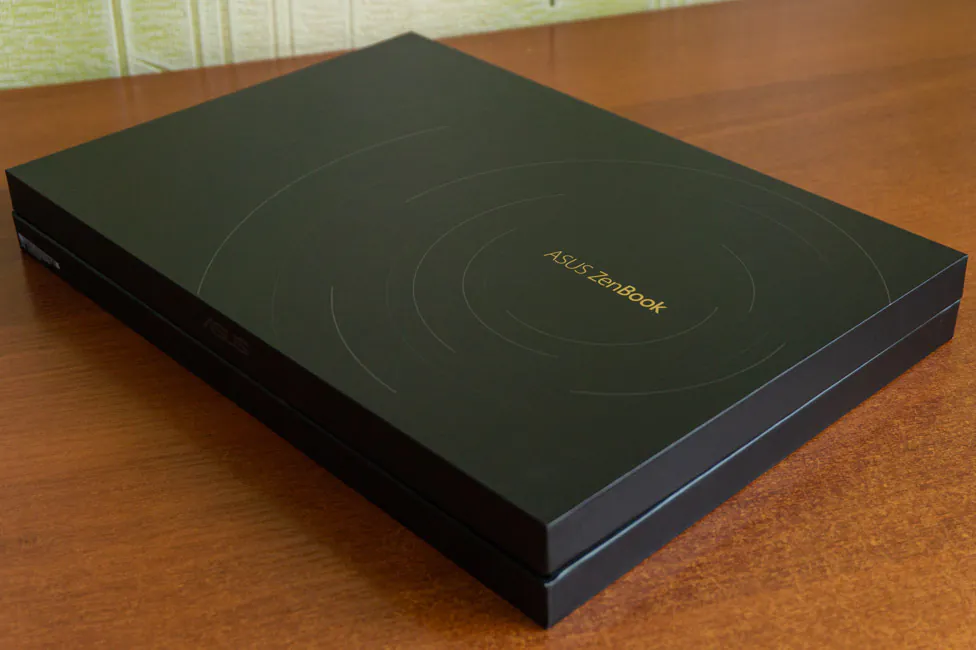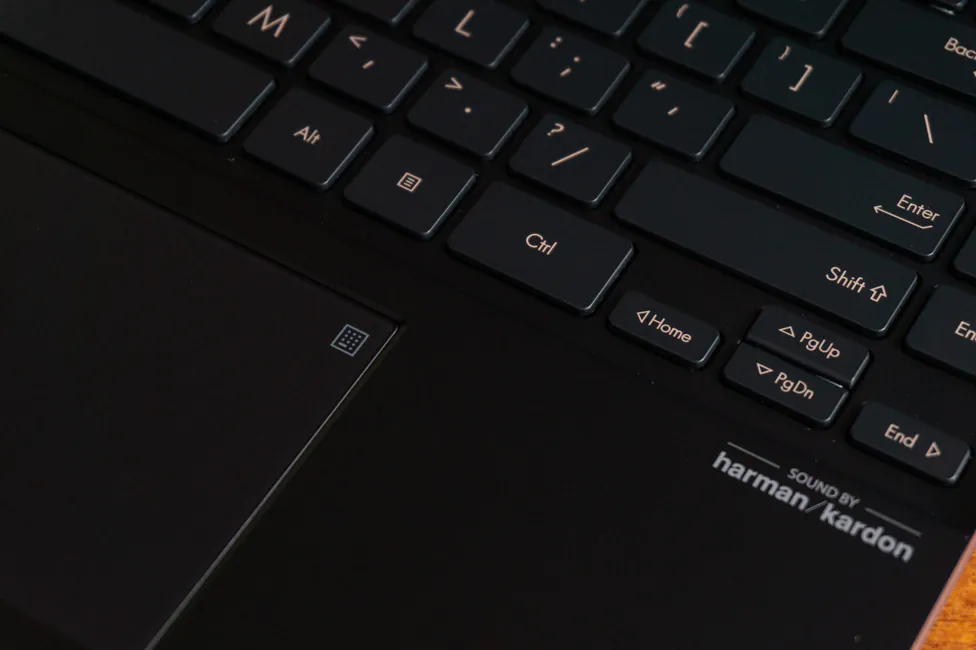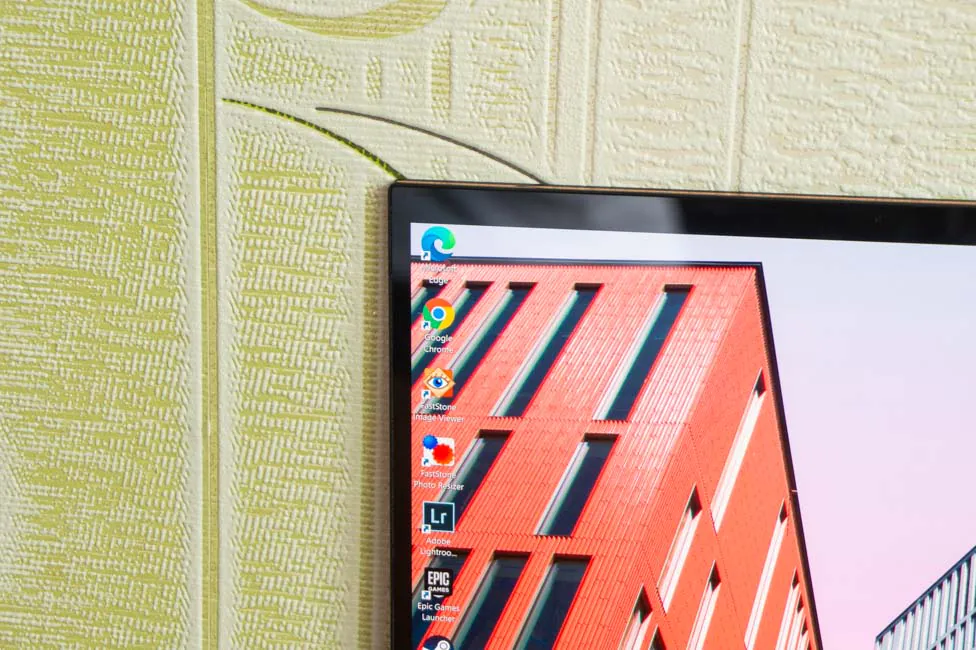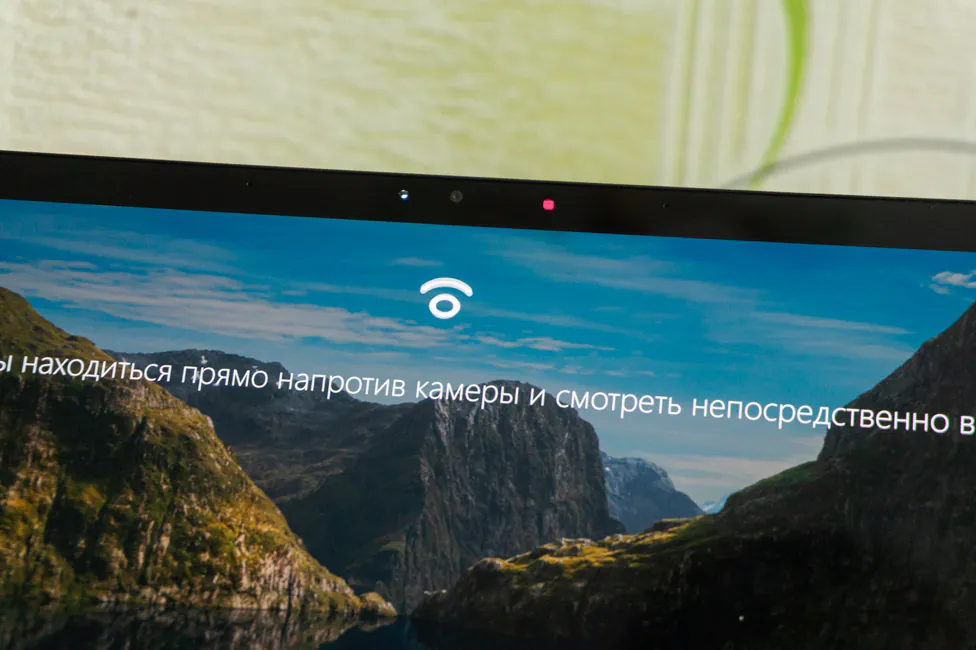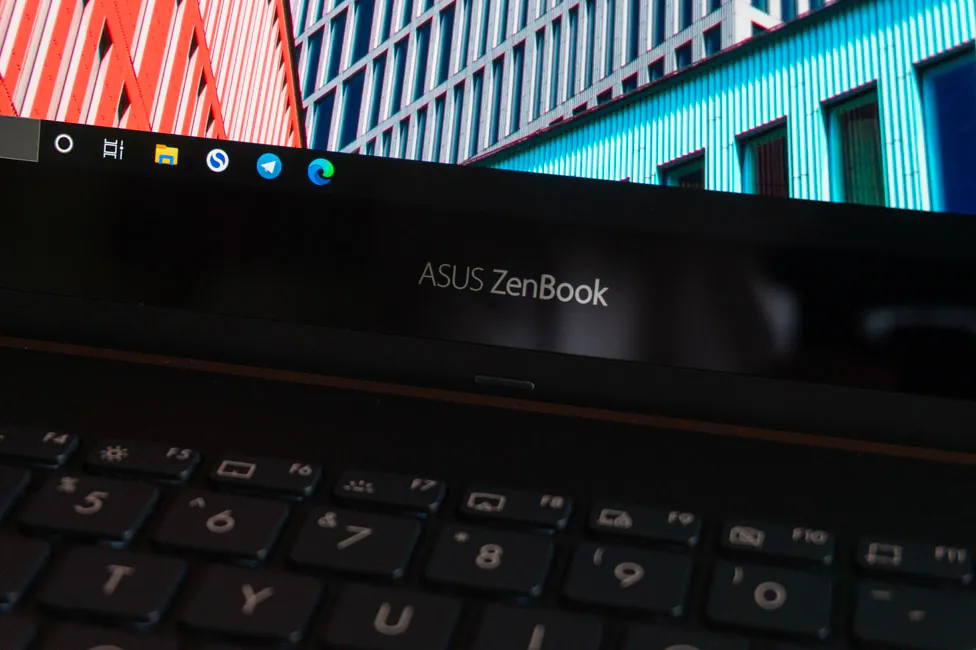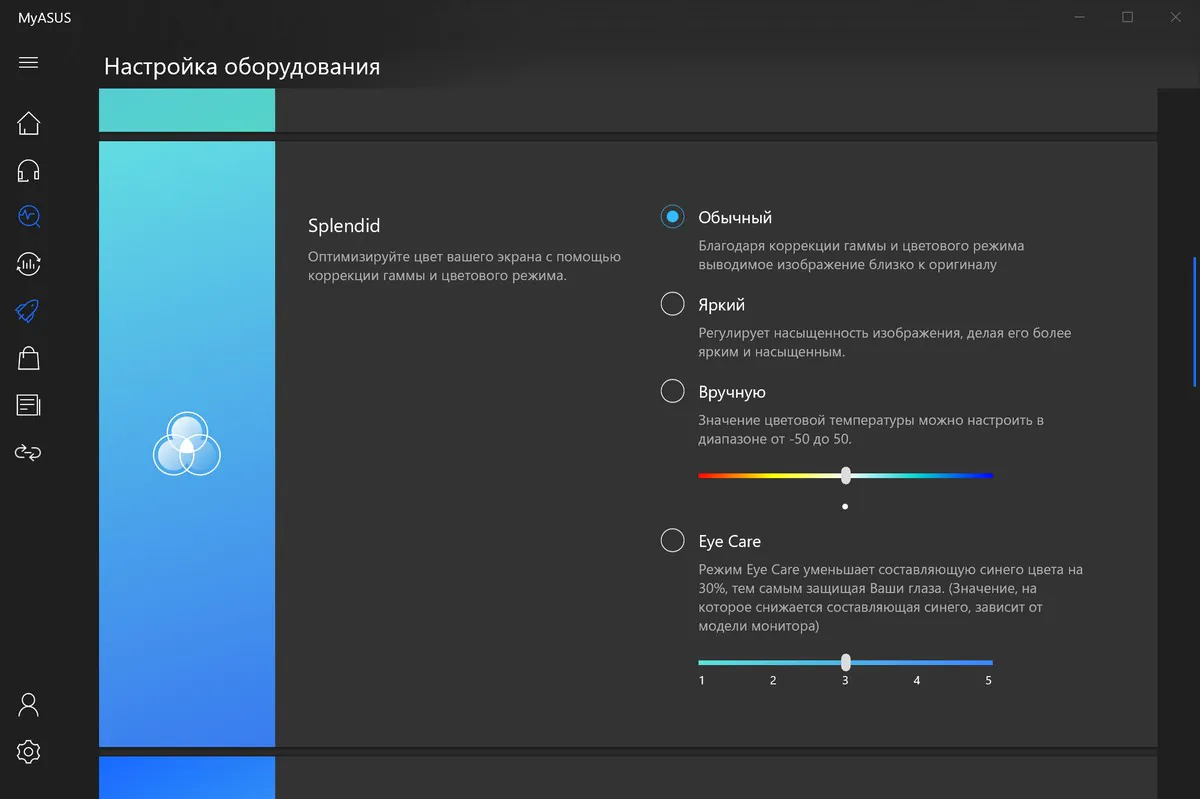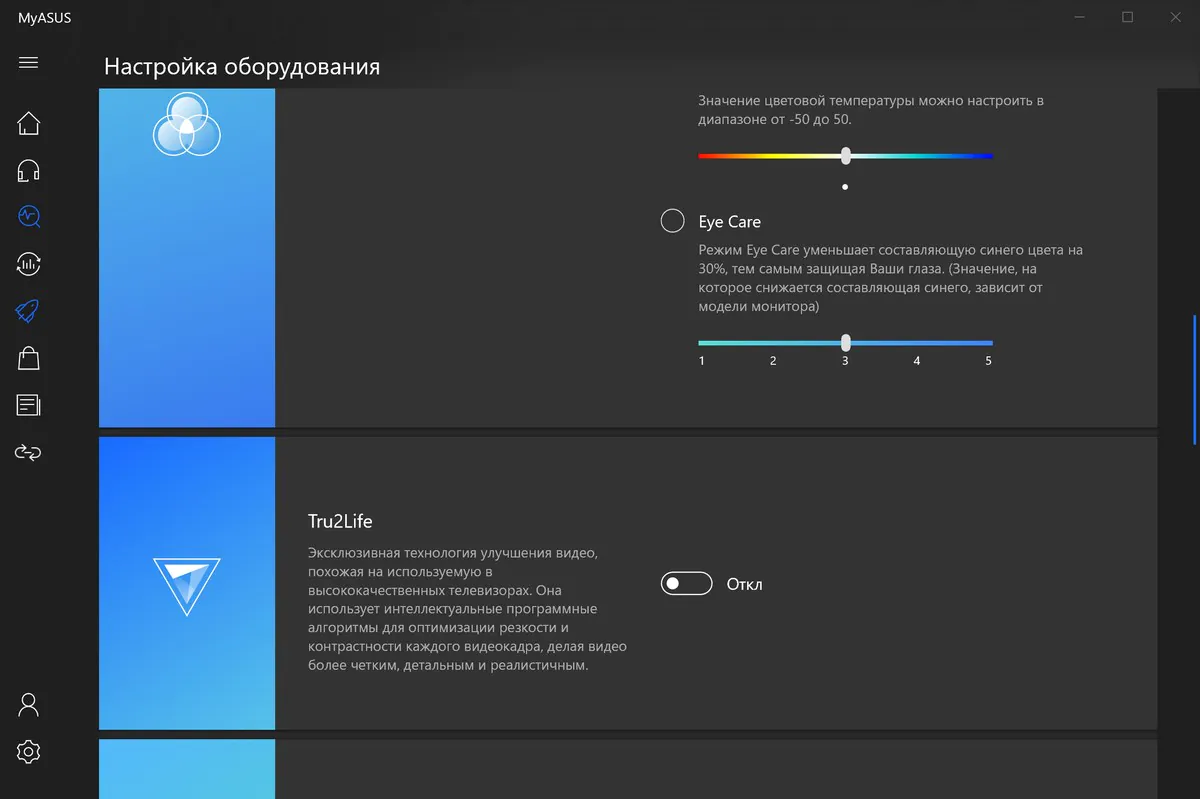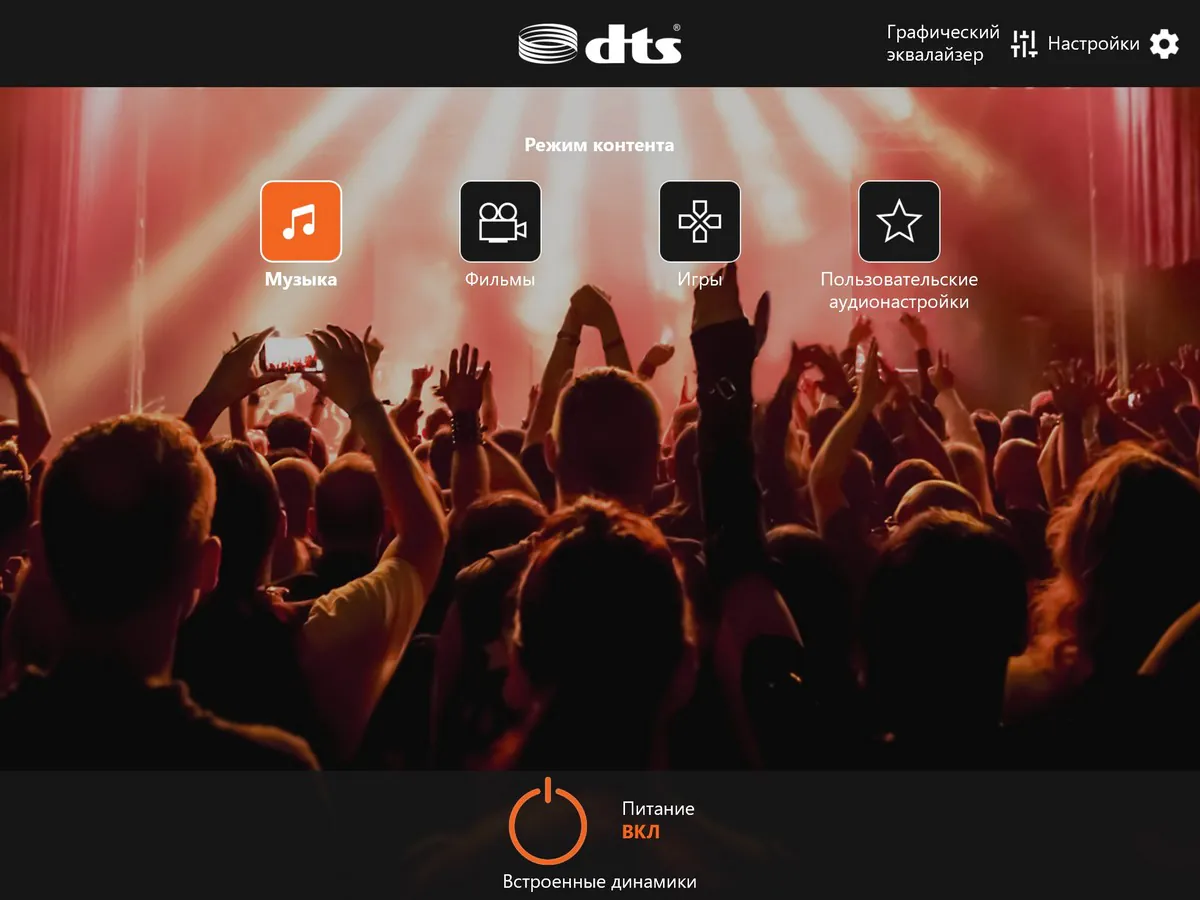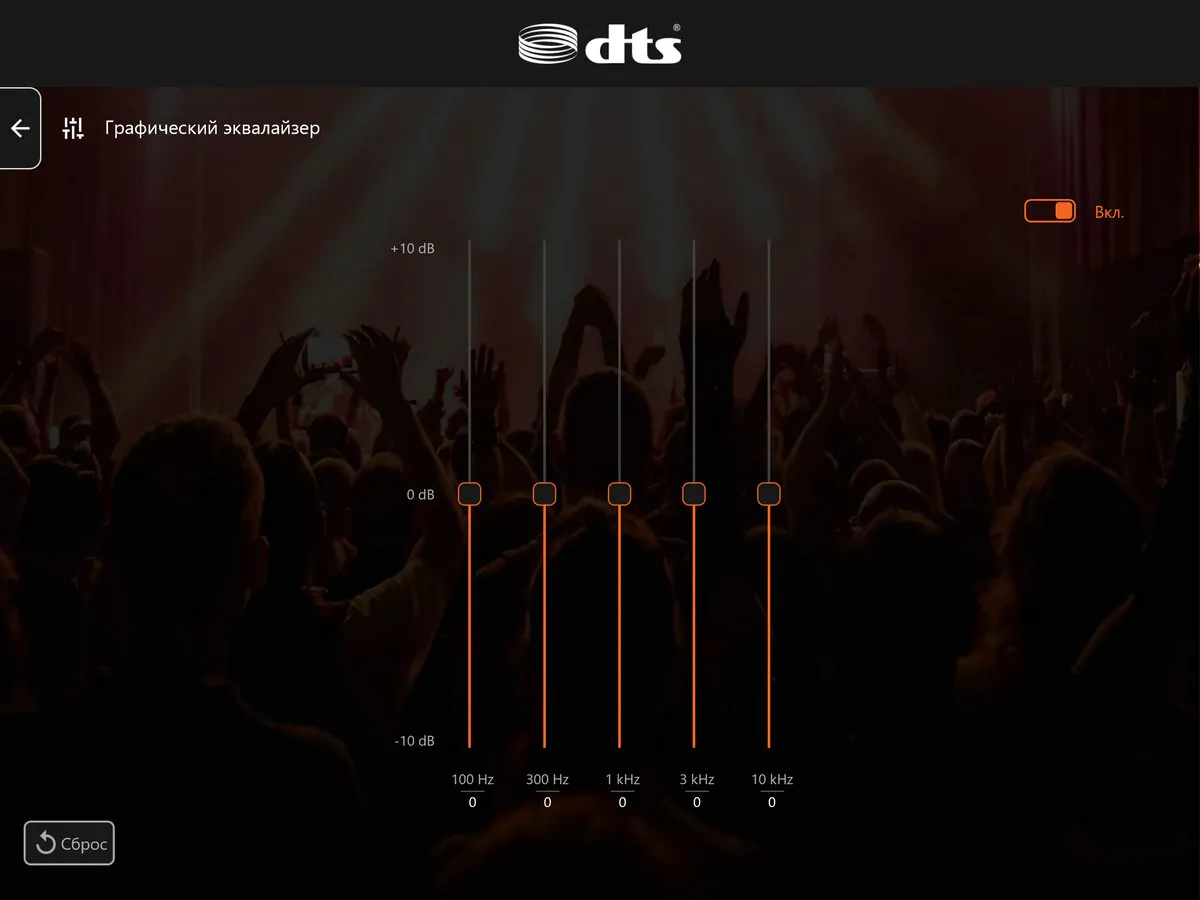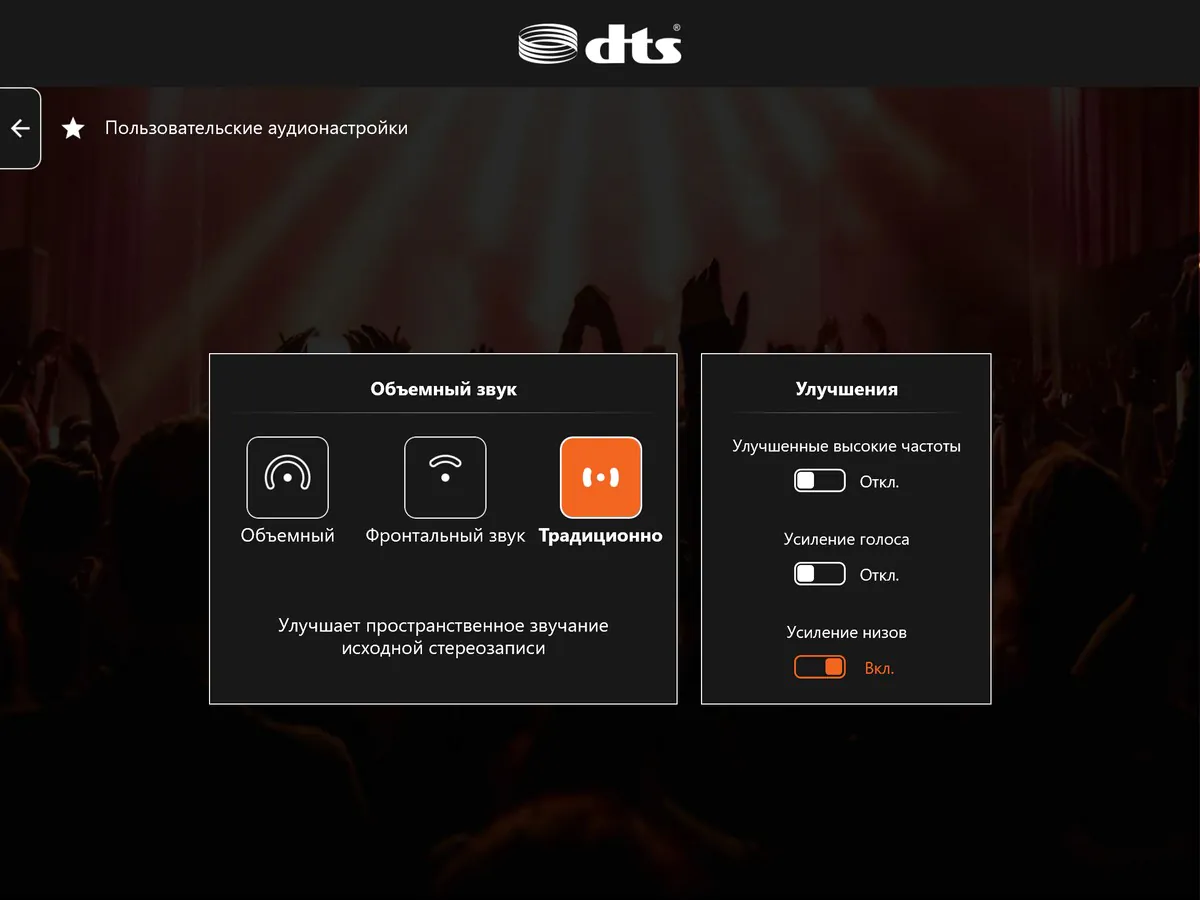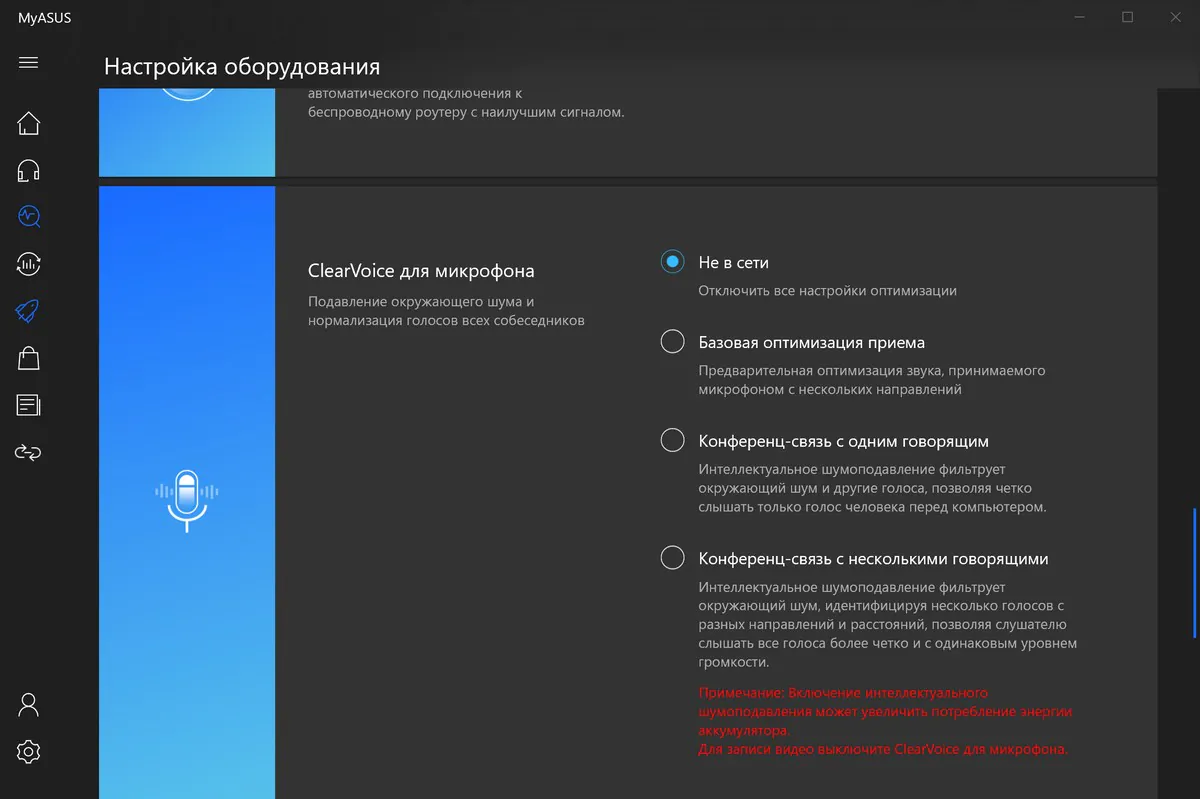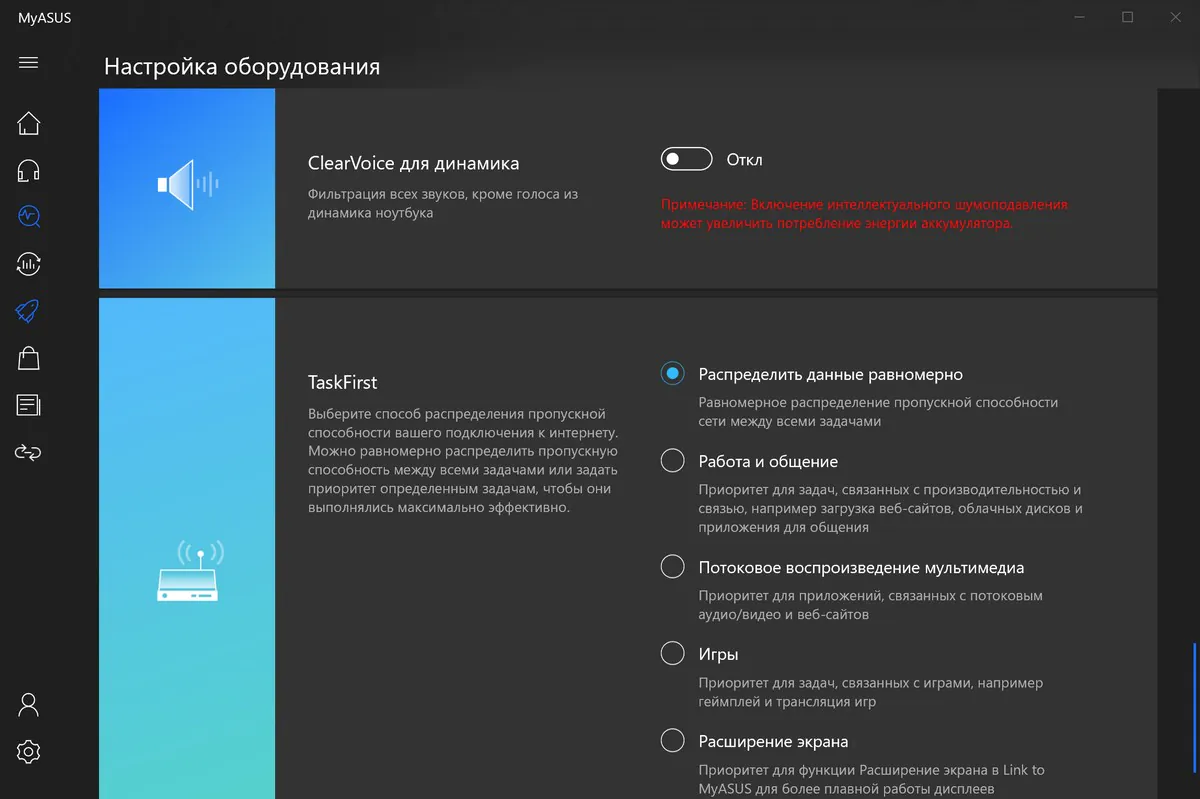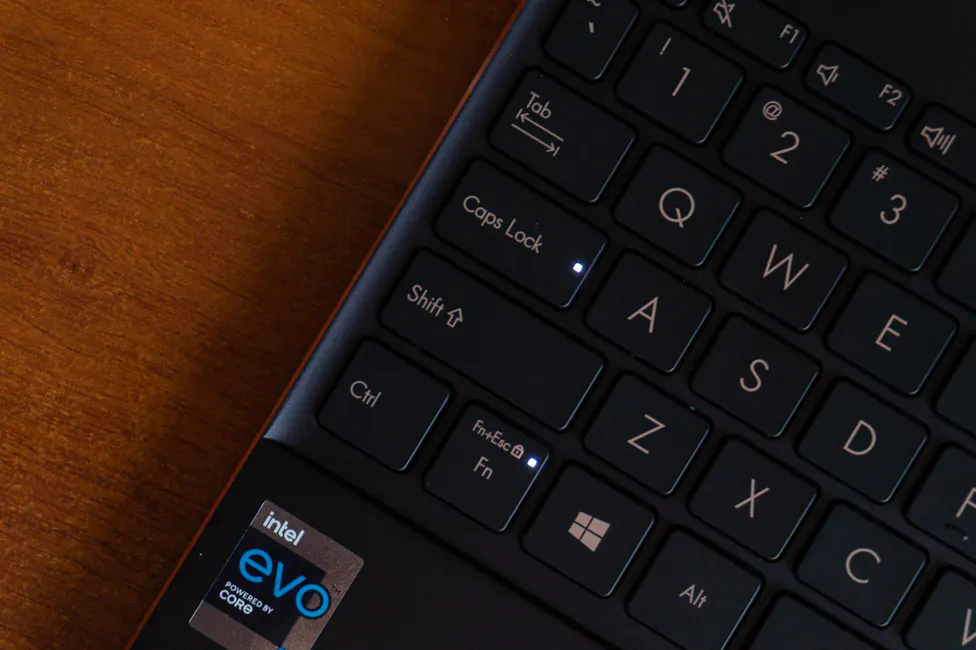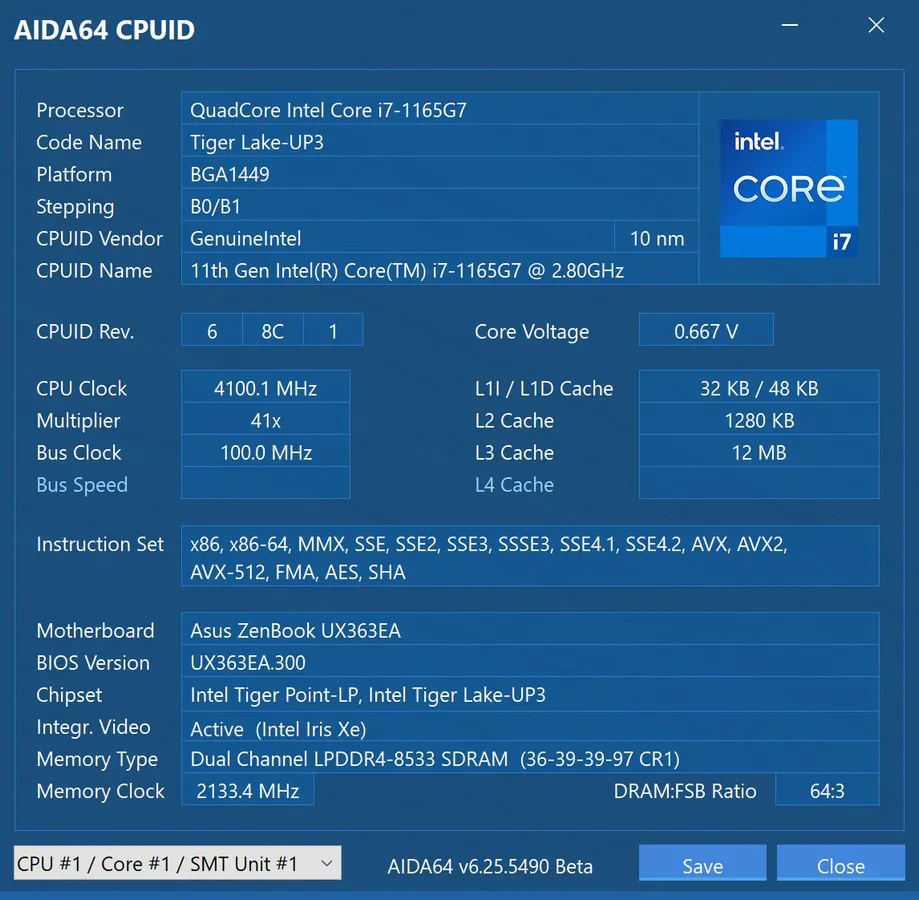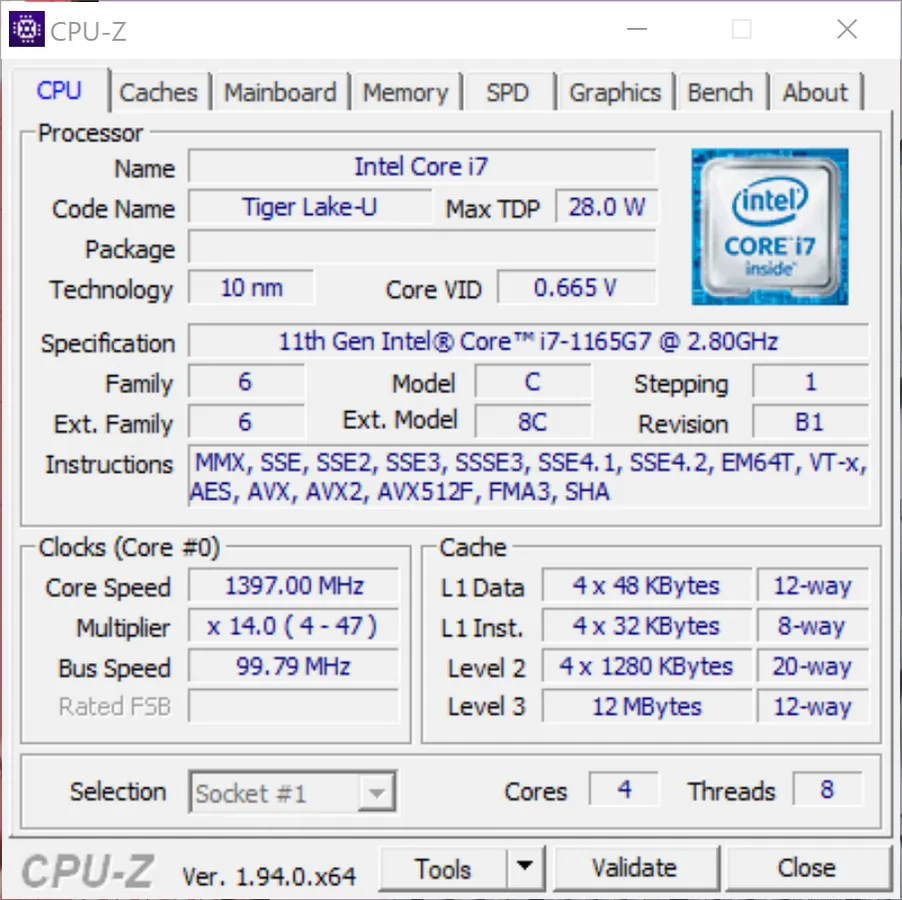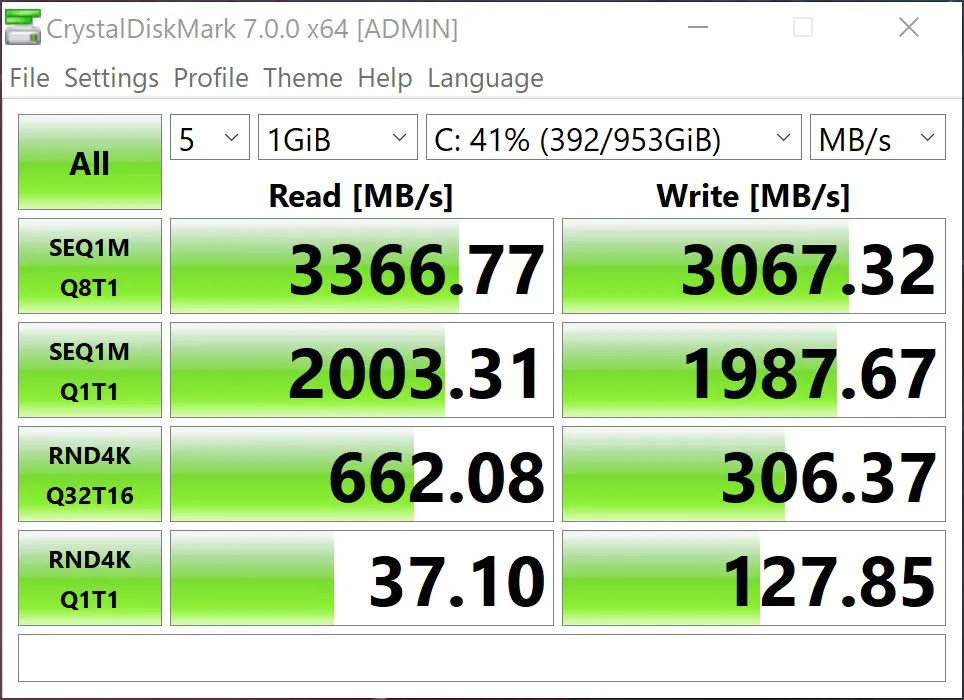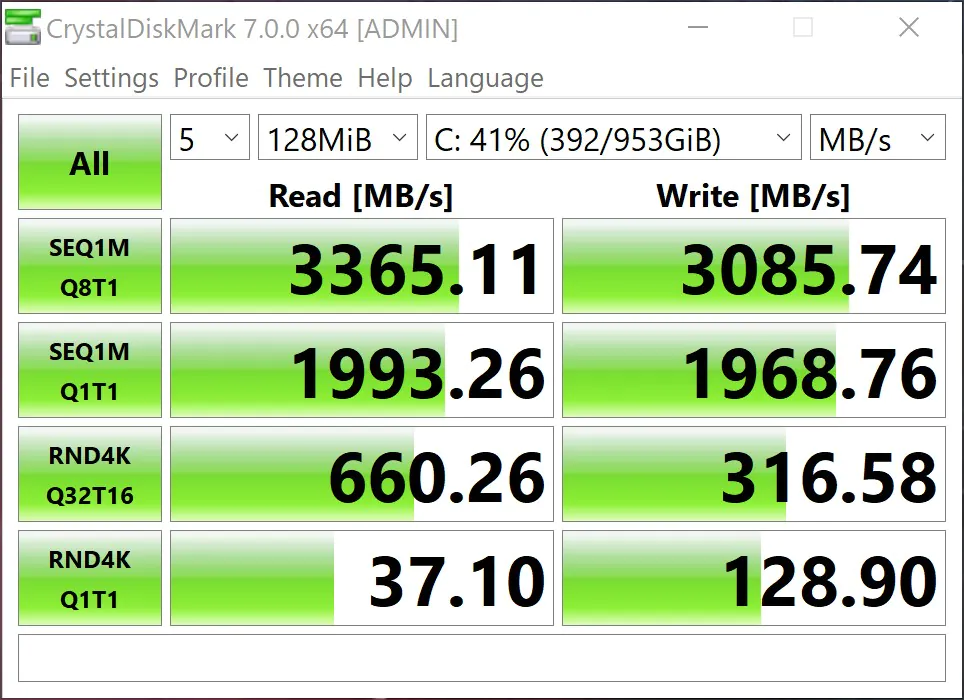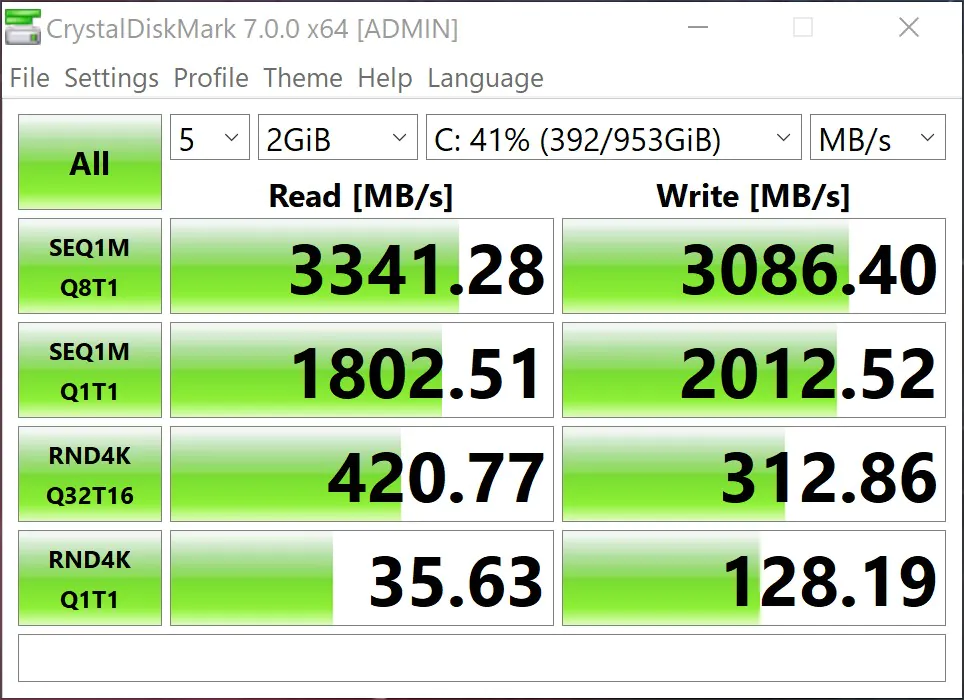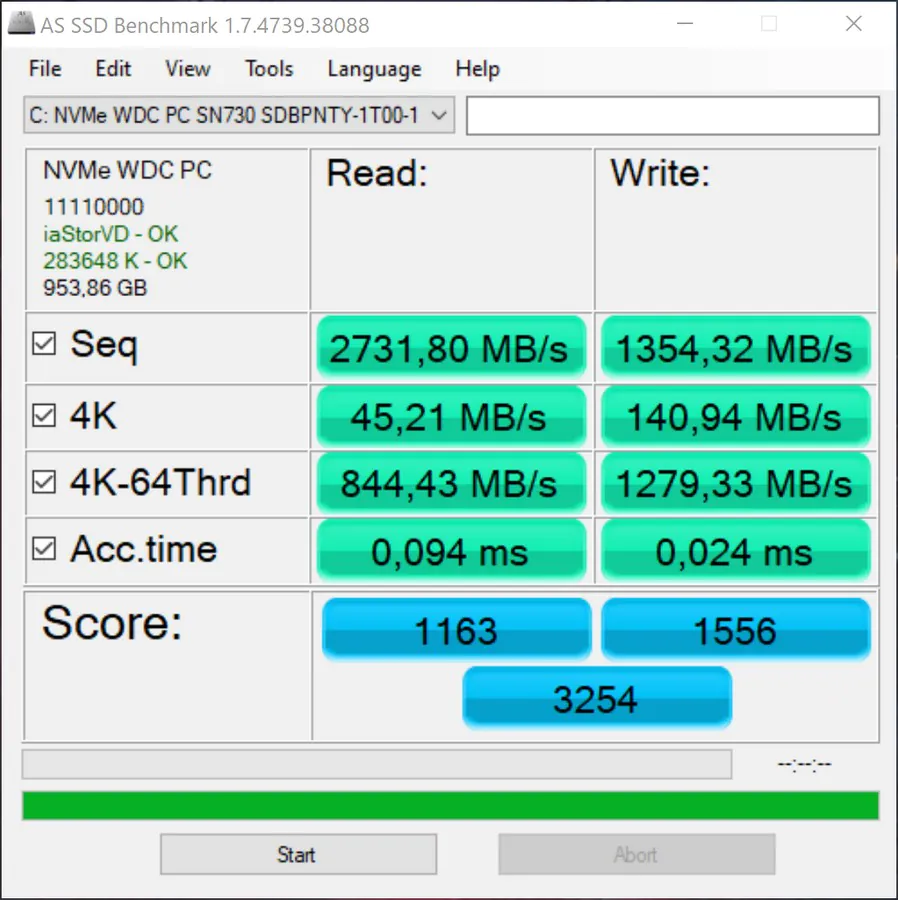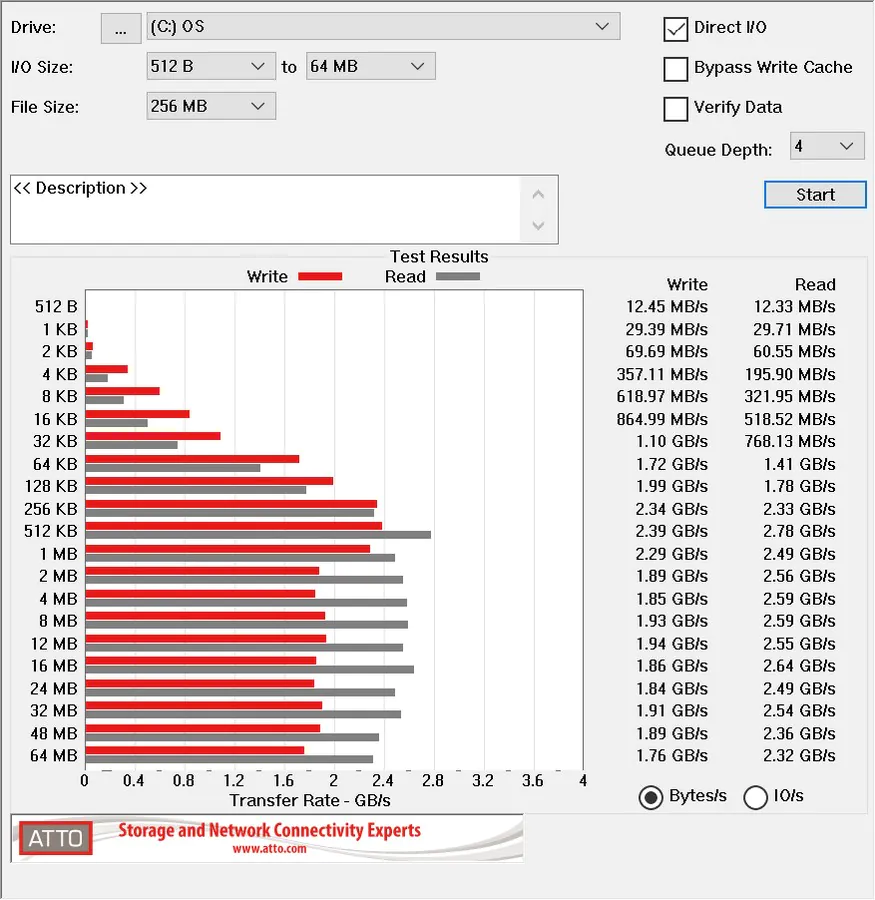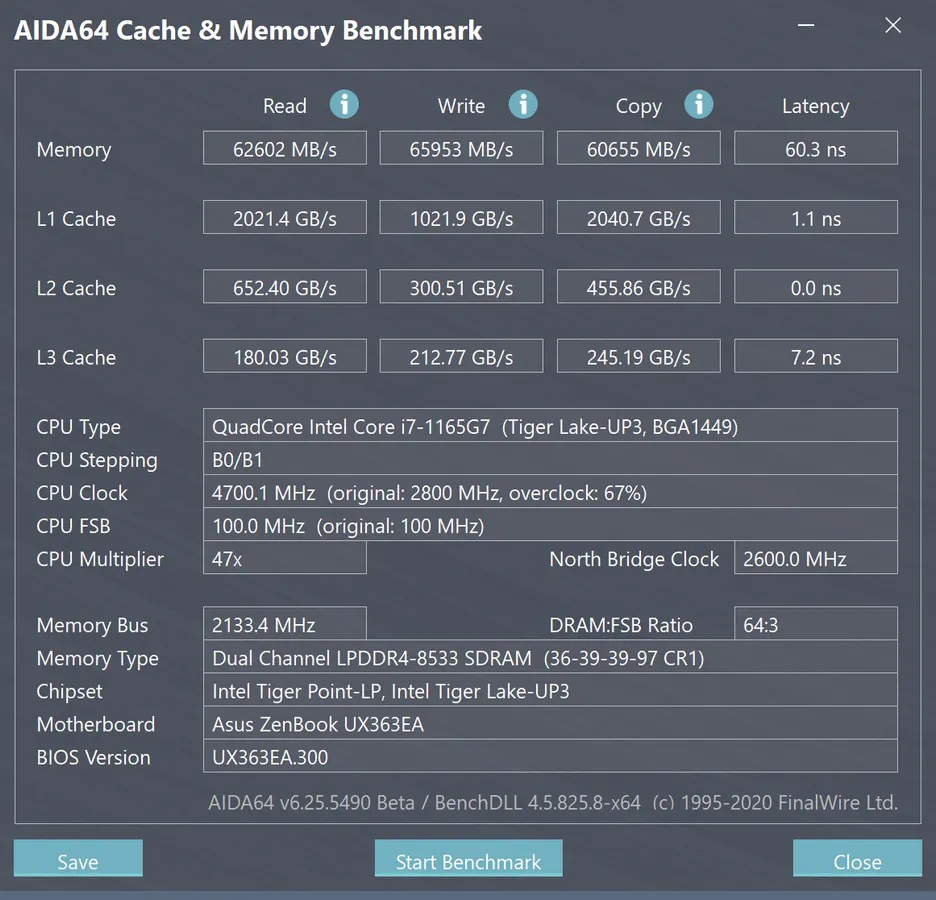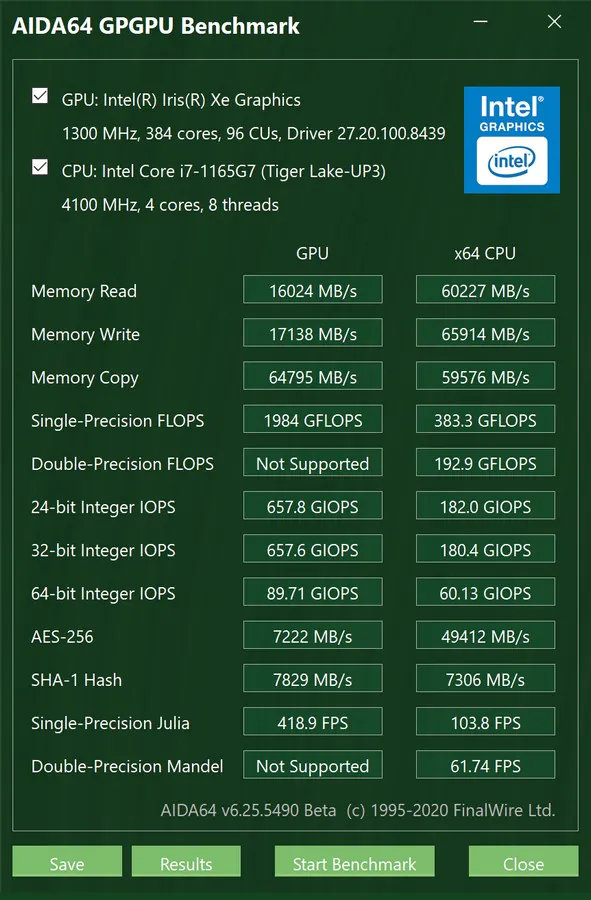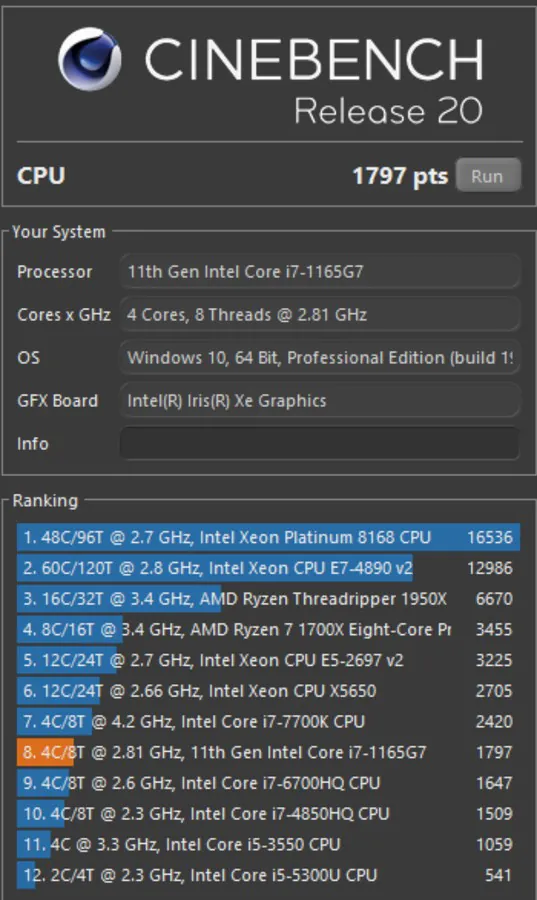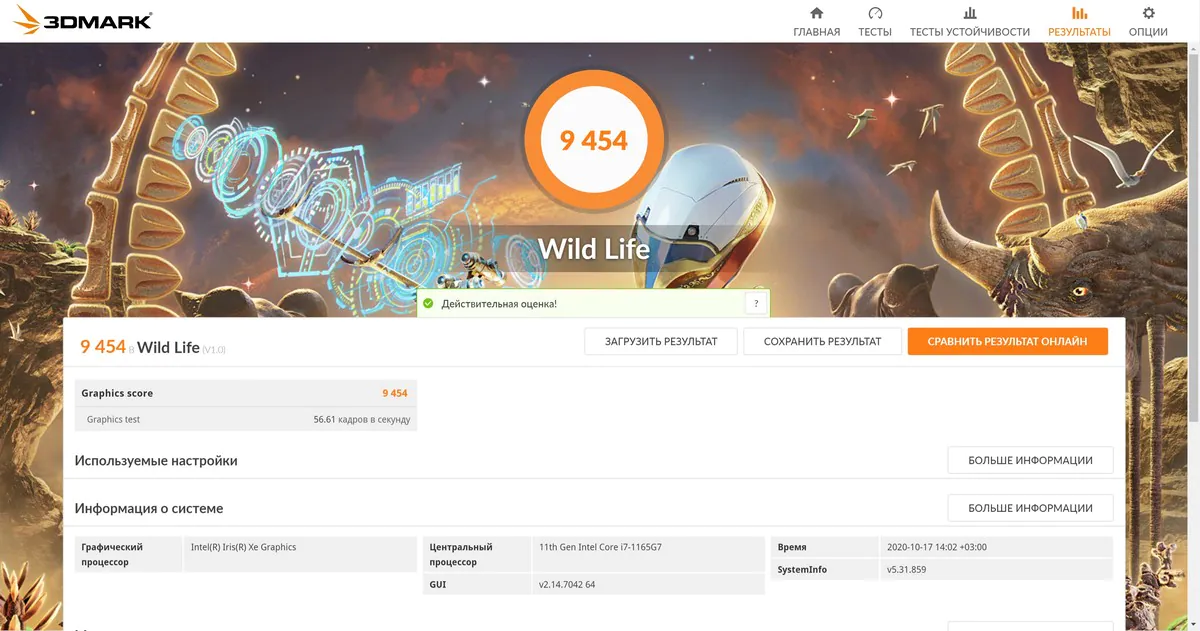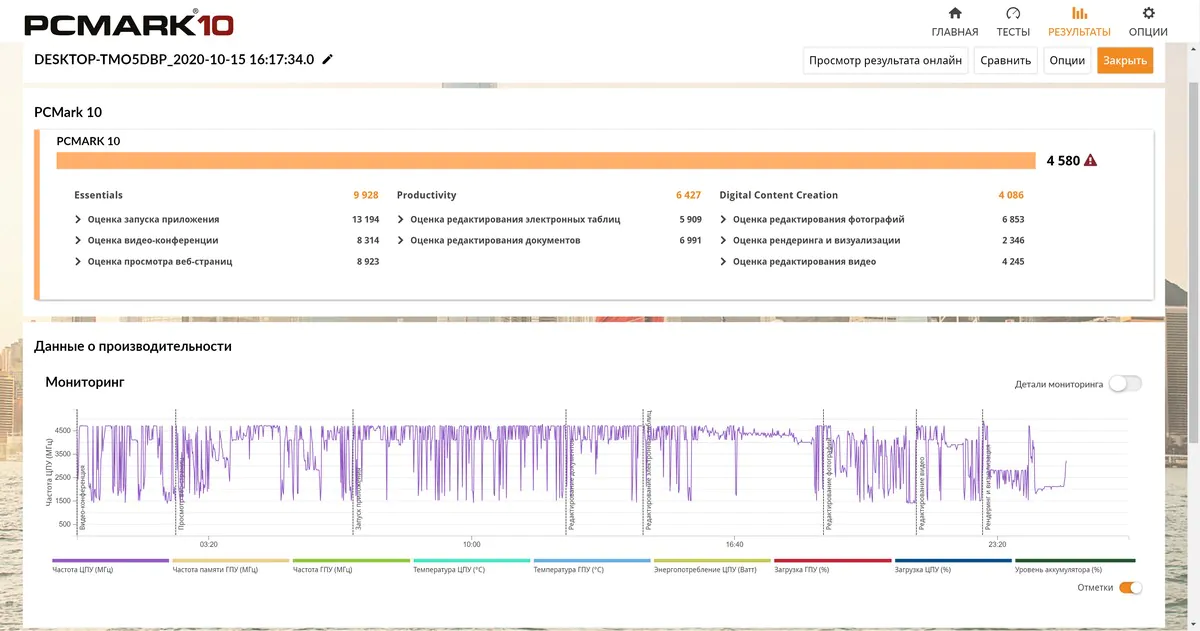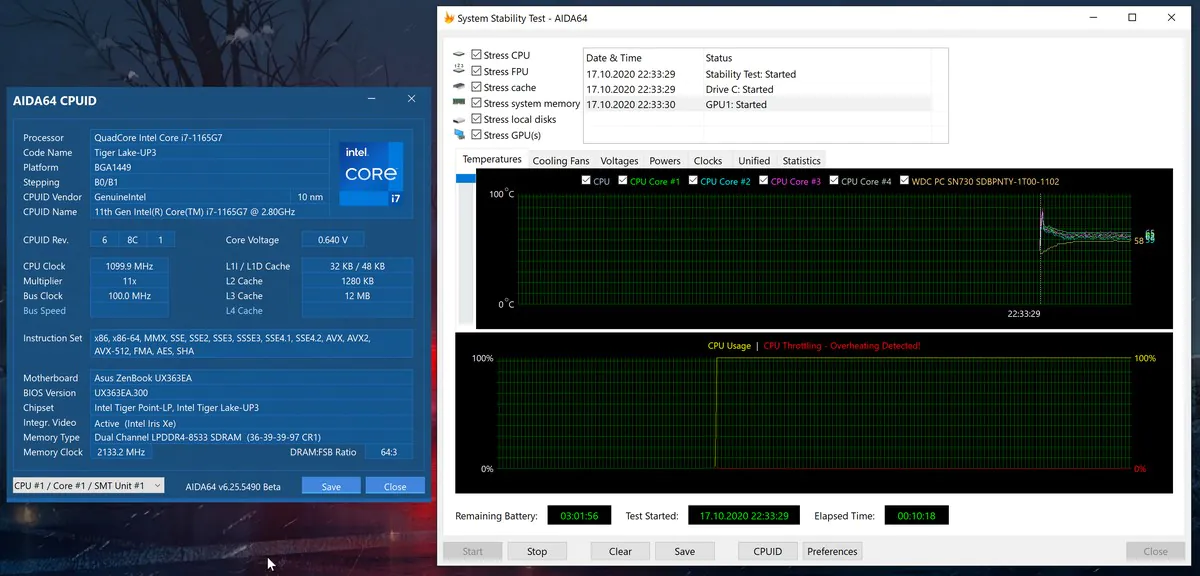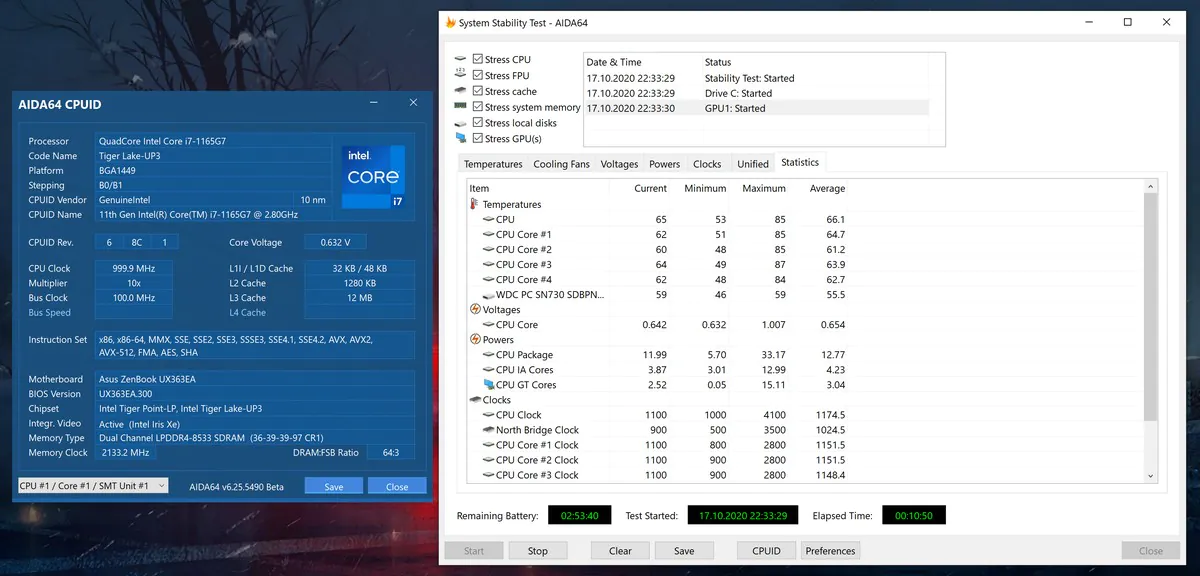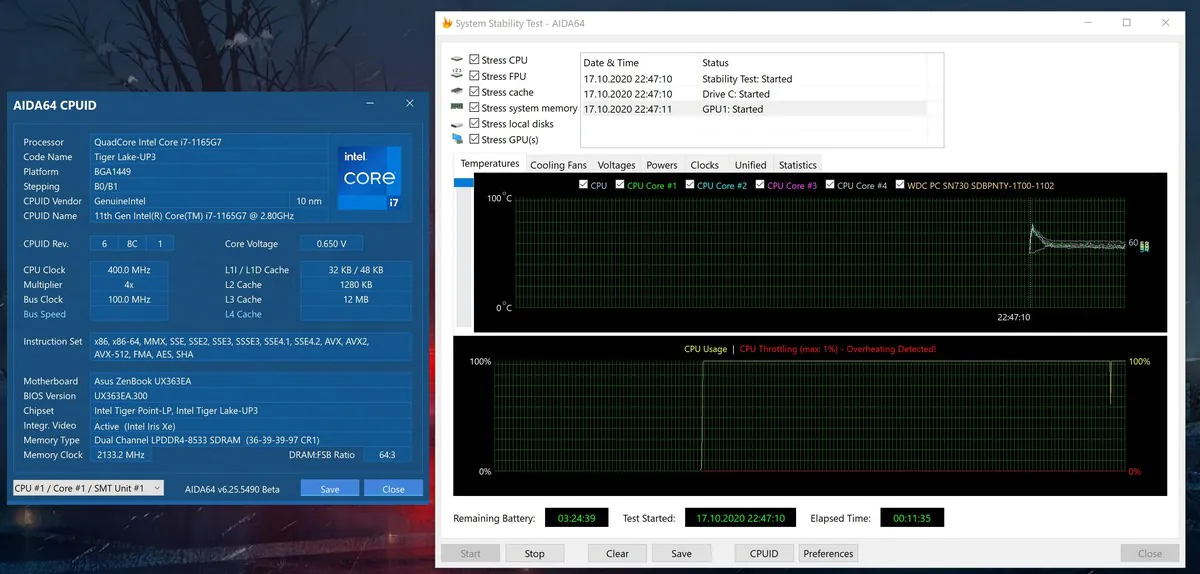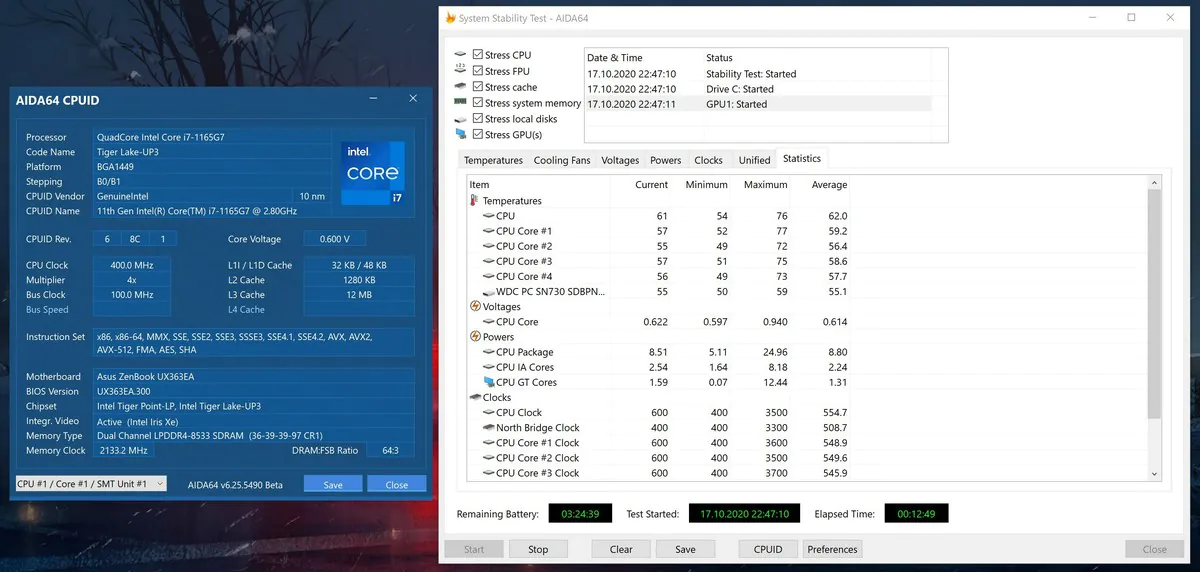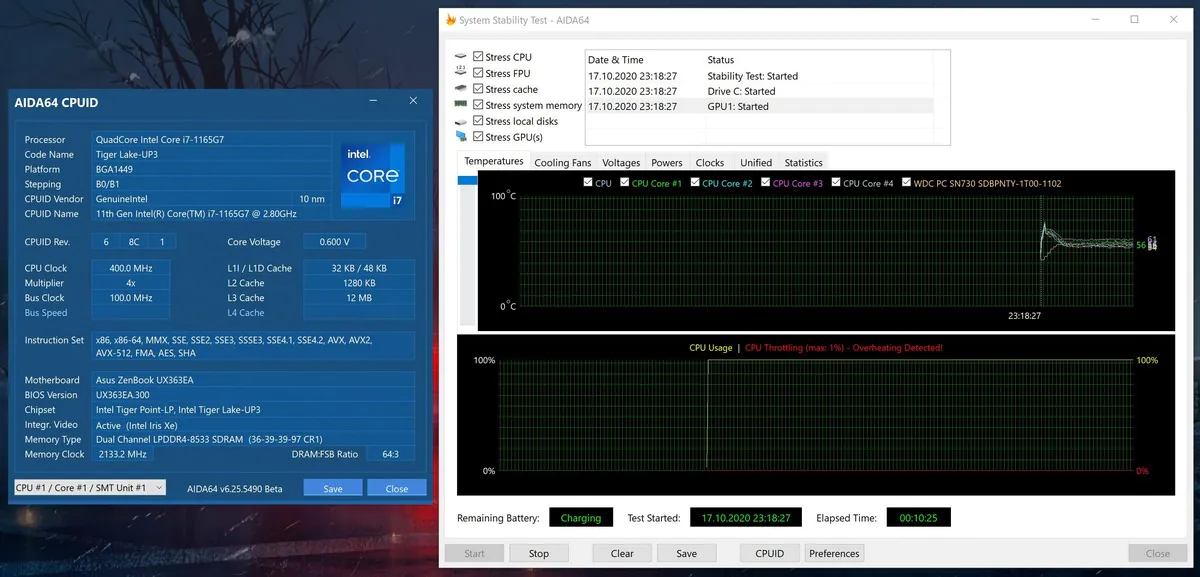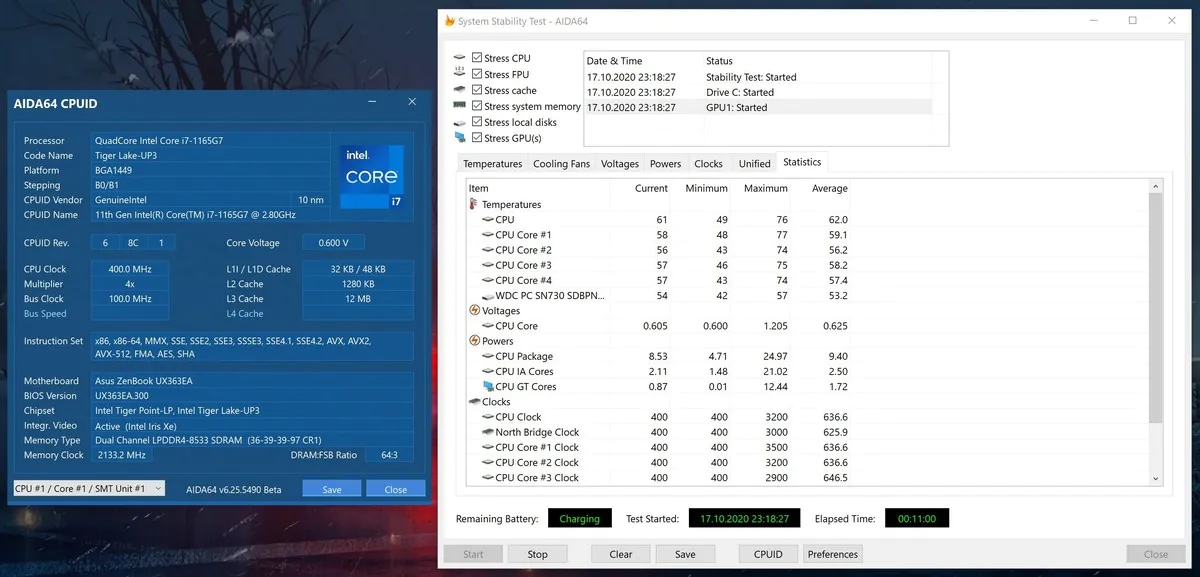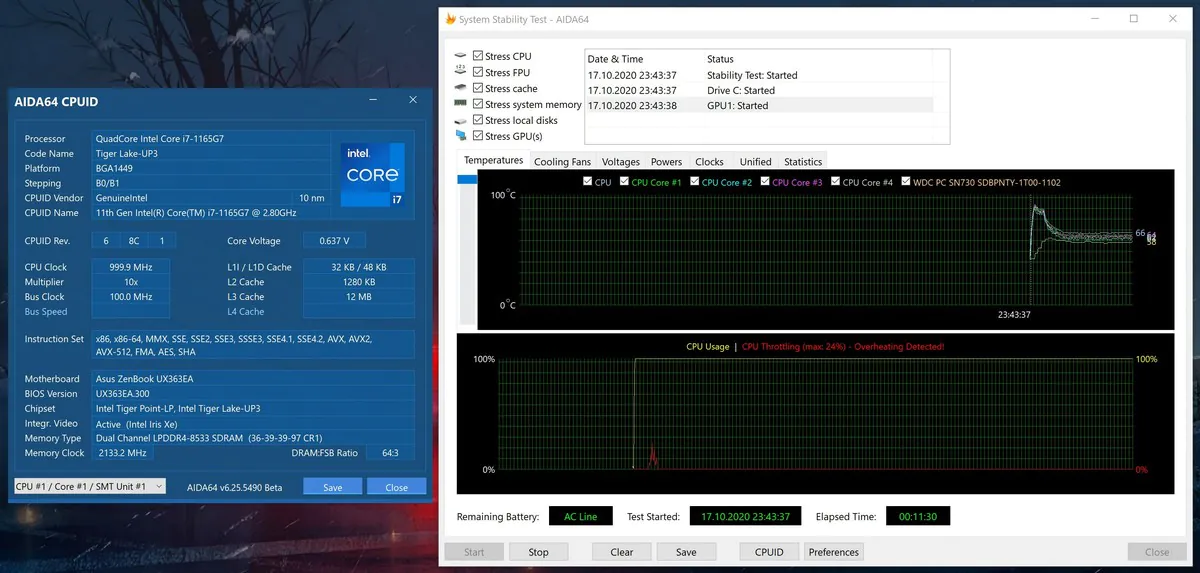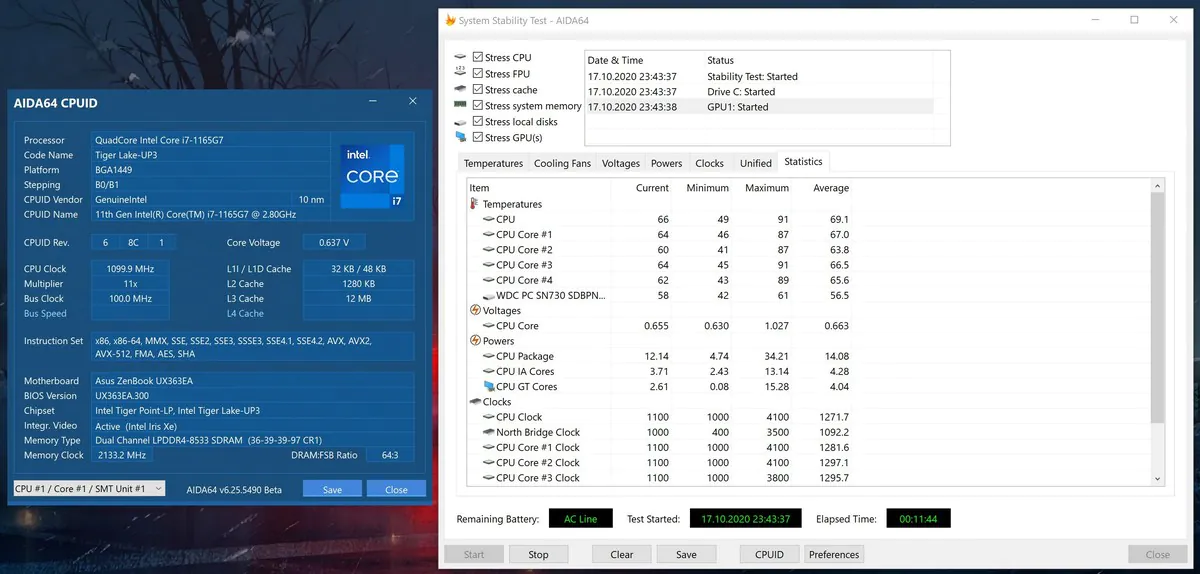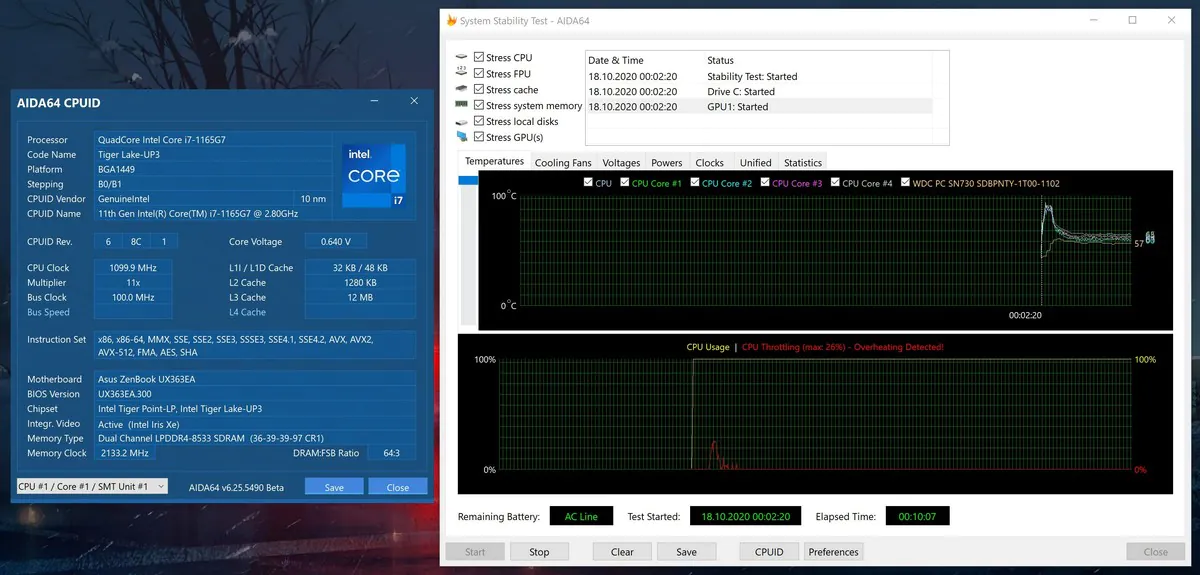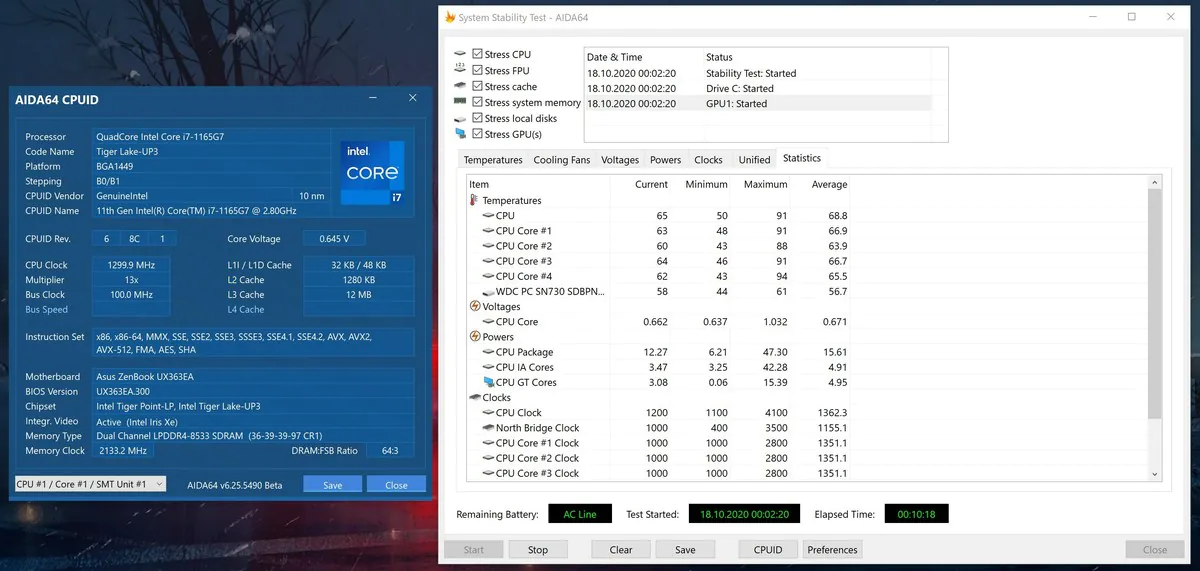© ROOT-NATION.com - Use of content is permitted with a backlink.
I first got acquainted with the ZenBook Flip line of portable transformers about three years ago. It was the ZenBook Flip S (UX370UA), the thinnest ultrabook/transformer at the time. Since then, a lot of water has flowed under the bridge, and although from time to time new models appeared in the Flip line, like the ZenBook Flip 13, 14 and 15, there were no updates to the “original” ZenBook Flip or the Flip S that replaced it. And now, in the fall of 2020, ASUS ZenBook Flip S (UX371EA) was shown. Let’s talka about it today.
ASUS ZenBook Flip S (UX371EA-HL003T) specifications
The table below shows the characteristics of the ASUS ZenBook Flip S UX371EA-HL003T configuration. This is the top version, but I will tell you about other, simpler variations of the device in the next section of the review.
| Type | Ultrabook |
| OS | Windows 10 Pro |
| Screen dimensions | 13.3 |
| Cover type | Glossy |
| Resolution | 3840 × 2160 |
| Matrix type | OLED |
| Touch screen | + |
| Screen refresh rate, Hz | 60 |
| Aspect ratio | 16:9 |
| CPU | Intel Core i7-1165G7 |
| Frequency, GHz | 1.2 – 4.7 |
| Number of processor cores | 4 cores, 8 threads |
| Chipset | Intel |
| RAM, GB | 16 |
| Maximum RAM, GB | 16 |
| Memory type | LPDDR4x |
| Memory frequency, MHz | 4266 |
| SSD, GB | 1024, NVMe PCIe Gen3 x4, M.2 |
| HDD, GB | – |
| Graphics adapter | Integrated Intel Iris Xe, 350-1300 MHz |
| External ports | 2 × Thunderbolt 4 USB-C;1 × USB 3.2 Gen 1 Type-A;
1 × HDMI 1.4. |
| Card reader | – |
| WEB-camera | + |
| Backlit keyboard | + |
| The fingerprint scanner | – |
| Wi-Fi | Intel WiFi 6, Gig + (802.11ax) |
| Bluetooth | 5.0 |
| Weight, kg | 1,2 |
| Size, mm | 305 × 211 × 13.9 |
| Body material | Aluminum |
| Body color | Jade Black |
| Battery, W*h | 67 |
Configurations and price
As I said, I ended up with a top-end ultrabook configuration, but in general there are simpler devices on sale. Let’s start with the screens: we have a 13.3-inch OLED touch panel with UHD resolution and 100% DCI-P3 color gamut. In the budget configuration, there is a display with Full HD resolution and an IPS-level panel, so not even a full-fledged IPS-matrix, but, roughly speaking, TN.
As for the processors, it is either Intel Core i7-1165G7 or Intel Core i5-1135G7. Operational type LPDDR4x with a volume of 8 or 16 GB with frequencies overclocked to 4266 MHz. Naturally, it is soldered on the motherboard, which means that in this regard, the basic version cannot be upgraded in any way and it is worth deciding on the amount of RAM in advance.
Now drives. The maximum can be 1 TB NVMe PCIe 3.0 x4 M.2 SSD, and the simpler versions can be equipped with 256 or 512 GB M.2 SSD, but with PCIe NVMe 3.0 x2, so only two lanes will be involved and, accordingly, the drive speeds will be lower. Plus there’s optional Intel Optane Memory H10, which includes 32GB of ultra-fast Optane memory and 512GB of 3D QLC NAND storage. Such a drive speeds up the launch of the OS and frequently used programs.

The exact prices of ASUS ZenBook Flip S (UX371EA) at the time of publication of the review are still unknown, but it is expected that for the top version of ASUS ZenBook Flip S UX371EA-HL003T (as we have on the test), ASUS will ask for about $1942.
What’s in the box
ASUS ZenBook Flip S (UX371EA) comes in a relatively small cardboard box, inside which, traditionally, you can find two smaller boxes. In the first one you can find the ultrabook-transformer itself and an envelope with documentation, and in the second one hides a 65 W power supply with a USB-C plug, as well as a USB-C/3.5 mm audio jack adapter – unexpected, right?
Optionally, the set may include a USB-A/LAN adapter for wired network connection, as well as a protective envelope case and ASUS Pen stylus. But this point depends on the region.
Design, materials and build quality
The design of ASUS ZenBook Flip S (UX371EA) shares some common features with its predecessor ZenBook Flip S (UX370UA), and with the latest representatives of the ZenBook series, like the ZenBook 13 (UX325). From the Flip S it has premium features, a copper bevel and the same copper inserts, scattered here and there. And the arrangement of elements, the shape of the case and other small details are straight from the ZenBook 13.
The body is painted black with no other options available. It is complemented with a jade black case with copper-red accents. A thin mirror bevel along the perimeter of the topcase is also copper, like the edging of the display lid separating the inner and outer parts, as well as a number of other elements. There is a decorative strip above the keyboard, the ASUS logo on the lid and symbols on the keyboard are also engraved in a similar color.
But there are a number of other elements that, for some reason, remained silver and black. This is by no means an issue, not even a nuance, but just an observation. The logo under the display, harman/kardon markings and the edging around the touchpad are not copper-colored and it looks strange against the background of the above elements. For me, since you are using a special accent color, you should apply it completely, not selectively.
The bezels around the display are thin, but only on the sides. Above, for example, the frame is almost twice as thick, and from below it is generally about five times thick. But blaming the ASUS ZenBook Flip S (UX371EA), in my opinion, is not entirely correct, because this is a transformer. This means it has to have a tablet mode, and a 13.3-inch tablet still needs to be held somehow.
The materials are, as expected, premium. The device is covered almost from all sides with aluminum with a pleasant, slightly rough finish. The case gets covered with all kinds of stains very quickly, and removing them is not too easy. The build quality is not bad on the one hand – the keyboard unit does not bend without strong pressure, and the display lid is completely monolithic and does not lend itself to twisting.

And everything would be fine if not for the hinges. The ErgoLift hinge continues to provide a more comfortable hand position by raising the bottom when the Ultrabook is opened 135° or more, and also improves internal cooling. But there is one important note. Honestly, I don’t know what it’s connected with, but in almost any fixed state, there is some kind of… free travel, perhaps 10 degrees, which may cause the display to stagger a little. When you simply open the device to the desired angle, everything is fine, the hinges do not feel too loose. On the contrary, they are moderately tight. But if you then try to move the screen from a fixed state, then it is too easily adjusted within the same ± 10°. This confuses me for two reasons.
Firstly, this never happen before ©. In the review of the previous UX370UA model, on the contrary, I appreciated the reliability of the hinges and I do not remember anything like that there. Secondly, it is especially annoying if you put the ZenBook Flip S in tablet mode. The display, roughly speaking, just dangles and the lid regularly knocks on the rubberized feet. And by the way, where are the magnets in the legs? They used to be there, and the lid was additionally magnetised to the bottom of the laptop. There is no such thing in the new product. I really want to believe that such issues are only in my early test sample and this will not happen in serial devices. Because such things I consider unacceptable in a premium device.
The dimensions have changed as well and the new ZenBook Flip S does not have the title of the lightest and thinnest 2-in-1 device, unlike its predecessor. There are reasons for this, which you will learn about later, but nevertheless, it’s still compact. The Ultrabook weighs 1.2 kg and is 13.9 mm thick. At the same time, the body is only 21.1 cm wide and 30.5 cm long, which is slightly longer than a regular A4 sheet.

Elements’ configuration
The concentric circle display lid only features an off-center copper mirrored ASUS logo. The bottom metal cover is screwed on with 9 screws. There are also five rubberized feet for stability, two speaker grilles, ventilation slots and various informational markings.
The right side has only two elements: a power key with its own LED and a USB 3.2 Gen 1 Type-A port. Everything is clear with the location of the power key – it is located here, because we have a transformer in front of us, which can often be in different positions without access to the keyboard. But the edge will always be available and it is more convenient to turn on or wake up the device from sleep mode in this way. And a full-fledged USB Type-A, let’s say, is an unexpected but very nice bonus. In the predecessor, for example, it was not there, and to connect any peripherals, external drives and everything else you needed a dock or adapter.

The left side, in turn, received a full-fledged HDMI version 1.4 interface, which is also commendable, and well as a couple of USB-C with Thunderbolt 4, which is absolutely wonderful. The Thunderbolt 4 ports support USB Power Delivery and you can charge your Ultrabook anywhere. Of course, you can connect two external 4K monitors and other compatible devices. The data transfer speed can reach 40Gbps.

Considering the previous model, where there were only two Type-Cs, in the new product everything is fine with the ports. But you can’t find a 3.5 mm audio port here, which is kinda bizarre. The manufacturer justifies this as a desire to make the device thinner, lighter and with an edge-to-edge keyboard, but there’s still USB Type-A and HDMI ports… I don’t think placing an audio jack was a particular problem. Nevertheless, there is a way out – you can connect a bundled adapter with Hi-Res Audio certification based on the ESS DAC to Thunderbolt 4. Or use wireless headphones altogether.

On the front there is a cutout for opening the lid, on the back there are two hinges, slots for the cooling system, as well as a couple of rubberized legs that exclude direct contact of the display lid with the surface.
Open the ultrabook above the screen, and you’ll find a webcam (traditionally mediocre) with an infrared sensor for the Windows Hello function, an additional LED for the camera, and a pair of microphones. Below the screen is the ASUS ZenBook inscription. The topcase includes a slightly recessed keyboard unit, a fairly wide touchpad with NumberPad 2.0, an Intel Evo sticker, and harman/kardon sound system markings. As usual, we’ll talk in more detail about the keyboard and touchpad a little later in the corresponding section.
ASUS ZenBook Flip S (UX371EA) screen
The display of ASUS ZenBook Flip S (UX371EA), as before, is touch sensitive, 13.3-inch with an aspect ratio of 16:9 and glossy, but the rest of the parameters may vary depending on the configuration. But the test model has the best: OLED matrix, 4K resolution (or 3840 × 2160 pixels). In cheaper modifications, as already mentioned, the display comes with Full HD resolution, and the type of matrix is IPS, which, of course, is not as interesting.

The OLED panel’s specs look impressive. VESA DisplayHDR™ True Black 500 compliant, 100% DCI-P3 compliant, PANTONE® Validated for accurate panel colors, and TÜV Rheinland certified for 65% less blue light. If that’s not enough, here’s a quick summary of the other matrix parameters:
- Contrast: 1,000,000:1
- Maximum brightness: 500 nits
- Black brightness: 0.0005 nits
- Response time: 0.2ms
- Pixel density: 331 ppi
In fact, the display really is excellent – bright, rich and contrasty. The viewing angles are wide, but the green-pink tints characteristic of such types of matrix are still visible at certain angles. You can’t add more, colors at low brightness levels are not distorted, there is support for HDR. It is pleasant to create and consume any kind of content on such a screen, be it photos or videos. The touch layer recognizes up to 10 simultaneous touches, plus there is support for a digital pen.

But it is worth remembering the downside of OLED matrices. Users susceptible to PWM won’t be happy. Flicker is most noticeable at brightness around 70% and below. In addition, there is a fraction of a chance that after a long time some elements on the screen can somehow “burn out”, so it’s better to often change the wallpaper, the location of the icons and do not leave the screen on for a long time with some kind of static high-contrast image at a high brightness level…
You can work with such a screen outdoors thanks to excellent level of maximum brightness. However, due to the glossy finish, you will have to deal with glare and reflections.
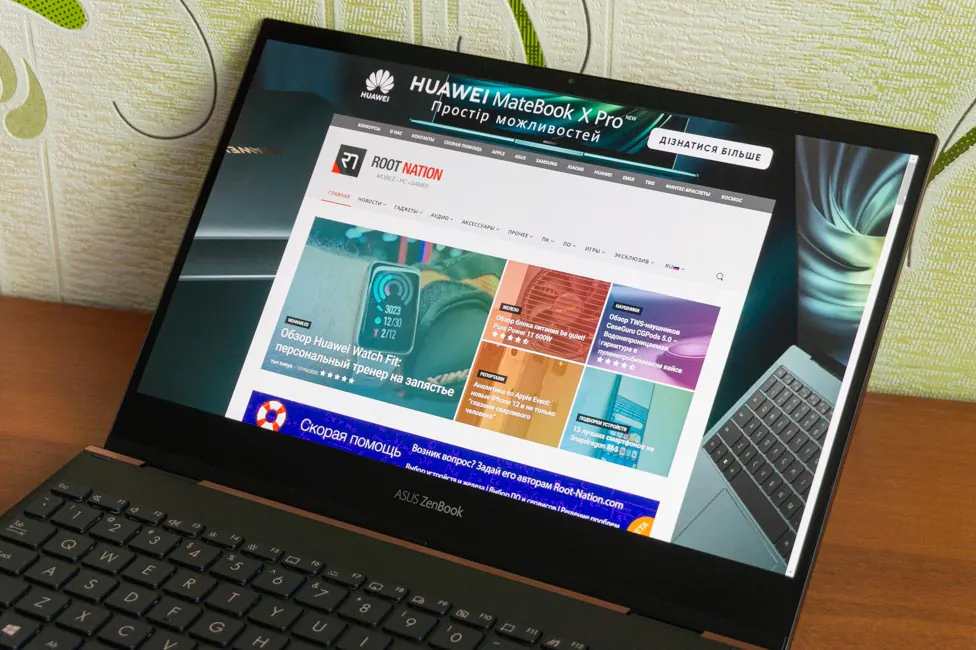
From the display settings: you can enable HDR directly in the Windows 10 settings and there are several more options in the utility from the manufacturer (MyASUS). You can change the color gamut and you can also manually change the color temperature. Plus, you can separately enable Eye Care – reducing blue light for less eye strain, as well as Tru2Life video enhancement technology.
Sound and noise reduction
The audio system of the ultrabook is represented by stereo speakers, which were developed in collaboration with specialists from Harman Kardon. They are located in front and directed downward. In general, they provide excellent sound, especially given the not very large dimensions of the ASUS ZenBook Flip S (UX371EA). The sound is quite good, but I would like to have more volume. The speakers are also driven by an intelligent amplifier that delivers the highest possible volume while preventing damage to the sensitive voice coils.
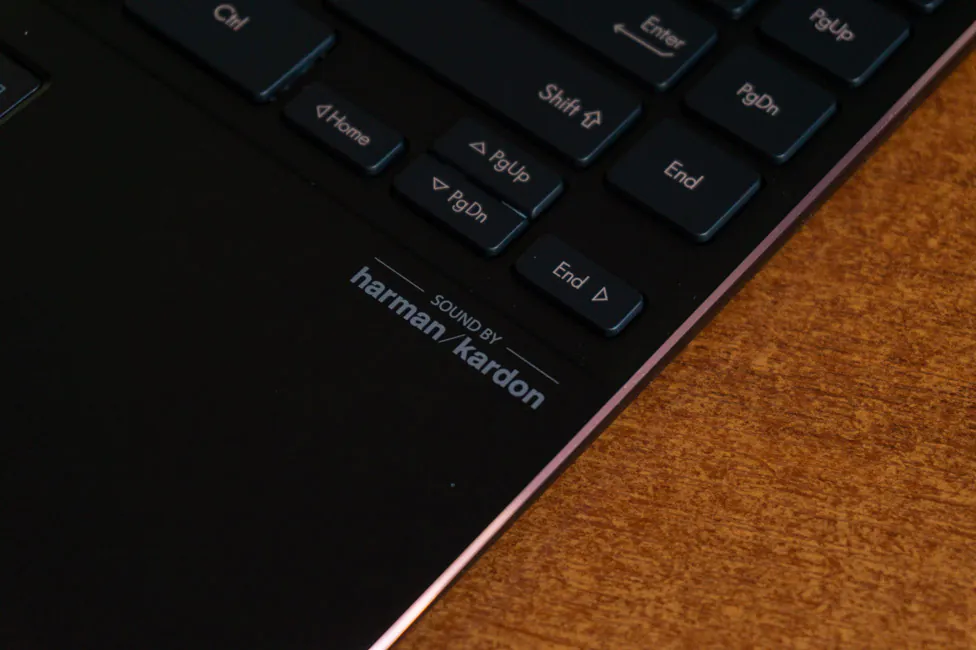
But if you are used to external acoustics or headphones, then do not forget that there is no 3.5 mm port and you will have to connect audio devices through the supplied adapter or via Bluetooth. The pre-installed DTS Audio Processing add-on allows you to correct the sound of the built-in speakers with presets or manual adjustment of the graphic equalizer. But the utility does not work with wired or wireless headphones.
The manufacturer paid a lot of attention to noise reduction during video conferencing, which are nowadays very popular. The MyASUS Utility features ClearVoice Mic Intelligent Noise Cancellation with three working profiles: Basic Optimization, Conferencing, and Multi-Speaker Conferencing.
In the first mode, extraneous noises are well cut off, but some conversations in the background and the like can be heard. The second mode filters both noise and all surrounding voices, and the person on the other side of the screen will hear only the person who is directly sitting right in front of the computer. The latter also suppresses unnecessary noise, but takes all voices from different directions and distances, equalizing them in volume – it will be useful when making calls with several speakers in the same room. An example of how AI noise cancellation works can be found on the manufacturer’s website.

In addition to microphone noise cancellation, there is also a “reverse” function – amplification of the voice coming from the laptop speakers. That is, if ClearVoice for the microphone suppresses the sounds surrounding you, then ClearVoice for the speakers, on the contrary, will make the voice of your interlocutor clearer.
Windows Hello and wireless modules
The ASUS ZenBook Flip S (UX371EA) does not have a fingerprint scanner, but the webcam has an infrared sensor and, as a result, Windows Hello face recognition has appeared. It works very well in all conditions, even in the dark. This unlocking method is undoubtedly much more convenient than entering a password or PIN-code.

The laptop traditionally has two wireless modules – modern current Intel WiFi 6 Gig+ (802.11ax) and Bluetooth 5.0. With the second, everything is just fine: wireless headphones, mouse, keyboard instantly connect and work stably with the device. With regard to Wi-Fi, ASUS WiFi Master Premium technology is used here, which includes WiFi Stabilizer (filtering interference from other wireless devices), and WiFi SmartConnect – automatic selection of the access point with the best signal among the available.
But I was faced with the fact that the ultrabook often connected to my home network somehow leisurely. I had to wait in some places from 40 seconds to 1 minute after authorization in the system until the connection was made. But I did not manage to identify the pattern of such behavior, as well as to fix the problem by resetting the network and even connecting another router. Perhaps a special case.
ASUS ZenBook Flip S keyboard and touchpad
The ASUS ZenBook Flip S (UX371EA) keyboard unit has 85 keys, two of which, Caps Lock and Fn, have their own status indicator. The keyboard is not full-sized, which is logical, but it takes up almost the entire width of the case. The keys themselves are mostly asymmetrical – the width is greater than their height. But this isn’t the problem. It’s easy to get used to them, and the layout is comfortable and even the block on the right with additional buttons does not interfere.
However, the very existence of this block is not very clear to me. There are four keys: Home, Page Up, Page Down and End. But the same actions can be performed by arrows while holding Fn. One could easily do without them, in my opinion.
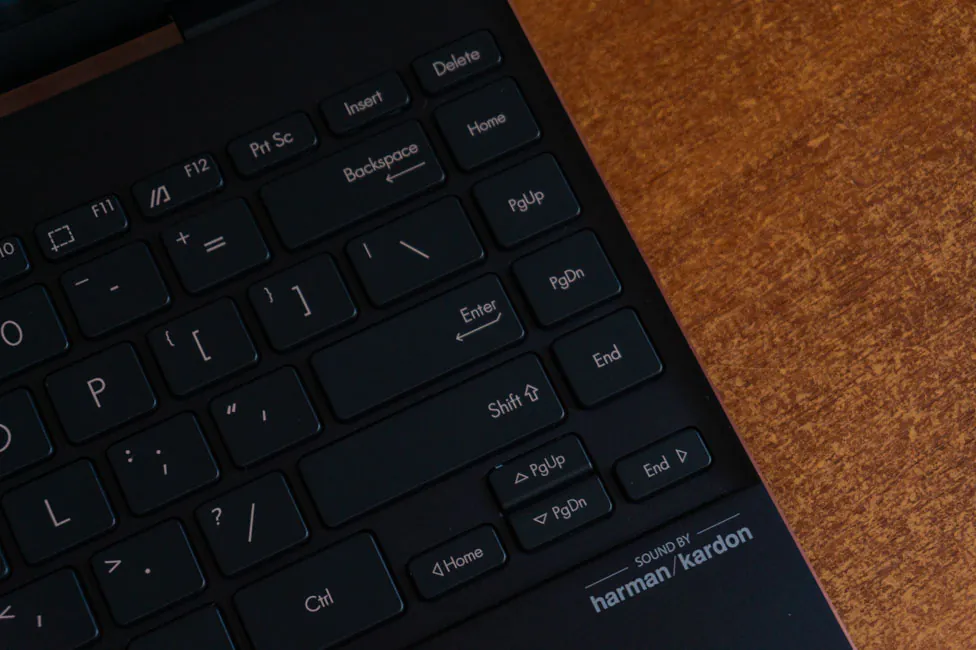
The key travel is pleasant: relatively soft, but at the same time deep – 1.4 mm. The keys are quite well stabilized and typing text on such a keyboard, even for a long time, is very comfortable. Regular keys also boast a quiet response, while the long ones, like the space bar or Shift, are only slightly louder. The keyboard has a three-level white uniform backlighting. But I’m talking about the test model; how things stand with mass-produced devices with engraving remains to be seen.

Now to the touchpad, or to the ASUS NumberPad 2.0 touchscreen digital unit. But first let’s take a look at it as a conventional touchpad. And in this regard it is very good – unusually wide, as for Windows machines, approximately 13×6.8 cm in size. The coating is pleasant, glass, of course, various gestures are supported, and with such a width you generally want to use them all the time. The travel of the buttons is pleasant, but they click louder than we would like.

Let’s talk about the NumPad. The NumberPad itself is nothing new to us, but in the case of the new ZenBook Flip S, it has one interesting feature. However, we will go in order. NumberPad is activated as usual by holding down the corresponding icon in the upper right corner of the touchpad. On the left there is also an icon, by holding which the brightness of the backlight of the digital block changes (there are only two levels). A swipe to either side of this icon opens the calculator, repeated swipe closes the calculator window.

Now about its new feature. With the number pad turned on, you can still continue to use the touchpad to move the cursor, and this is nothing new. But now it is not necessary to press the physical buttons of the panel, because a smart algorithm automatically determines what the user is doing; whether he enters numbers or controls the cursor. Let me remind you that in ASUS ZenBook Pro Duo UX581GV this was not the case, and to perform LMB/RMB actions you had to click on the touchpad, and not just tap. And in the ROG Zephyrus Duo 15, even with the NumberPad active the cursor could not be moved.

It’s a good feature, but we must admit that this algorithm does not work perfectly. Periodically, numbers are entered instead of the actions of the mouse buttons. This happens especially often if the cursor is positioned on some input field and when the pointer has not moved at all for some time. So the manufacturer still has a lot to do in this regard. But in comparison with the aforementioned laptop models, progress is evident and, in general, NumberPad can be kept on on a permanent basis.

ASUS ZenBook Flip S (UX371EA): Equipment and performance
Let’s talk about the hardware. The test configuration received an Intel Core i7-1165G7 processor with Intel Iris Xe graphics, 16GB of RAM and a 1TB NVMe SSD.
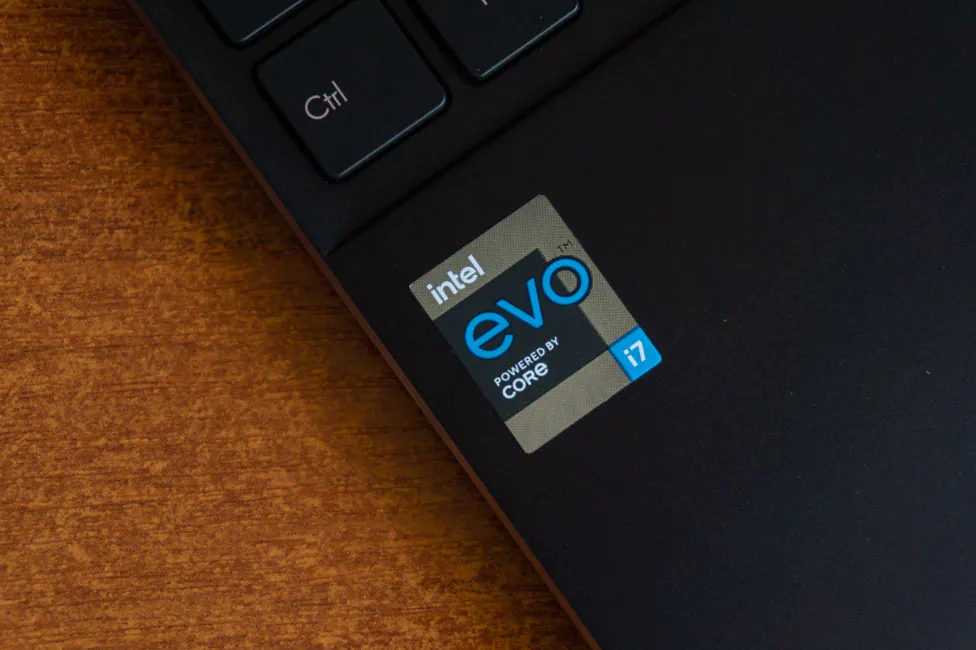
What is Intel Core i7-1165G7? This is Intel’s latest 11th generation mobile processor that belongs to the Tiger Lake-U family. The processor is made using the 10nm SuperFin process technology, has 4 cores and therefore 8 threads, but there is an important point with the frequencies and TDP.
The TDP is dynamic and can be adjusted from 12 to 28 watts. In the case of 12 watts, the base clock speed is 1.2 GHz, and with 28 watts, it is 2.8 GHz. The maximum frequency in Turbo Boost mode is up to 4.7 GHz with a load on one core, and up to 4.1 GHz with a load on all cores. But the ZenBook Flip S (UX371EA) will not fully demonstrate to us what the new processor is capable of.
This slim ultrabook-transformer has less efficient cooling, and on average the maximum TDP value will be at 13 W. The maximum declared TDP value is observed only at the very beginning of the stress test and then gradually decreases to the mentioned 13 watts.
But of greater interest is the graphics component of the Intel Core i7-1165G7. There’s integrated graphics Intel Xe Graphics G7 with 96 computing units; it operates at frequencies from 400 to 1300 MHz. This integrated graphics outperforms basic discrete GeForce MX series adapters, and obviously all the previous integrated solutions, such as different generations of UHD Graphics or Iris Plus in the Ice Lake processor family.
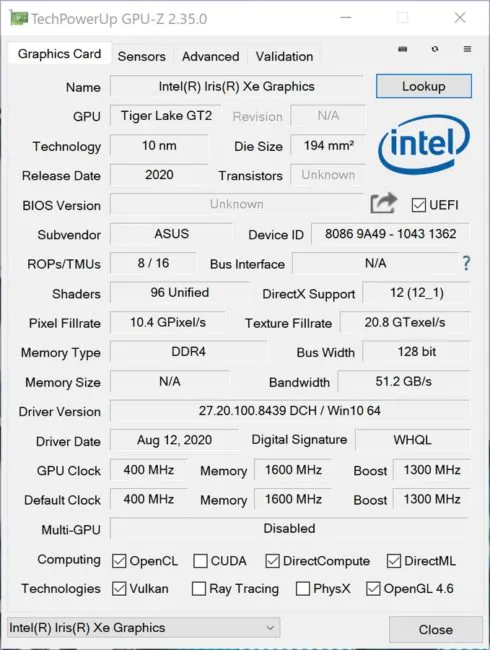
Dual-channel RAM, 16 GB LPDDR4x type, up to 4266 MHz. The memory is soldered on the motherboard, and this means that it cannot be increased. This volume, in my opinion, is quite enough for comfortable work, especially remembering the class of this device.
1TB PCIe NVMe 3.0. In our case, we use a disc from Western Digital, model PC SN730 (SDBPNTY-1T00-1102). This drive demonstrates excellent performance in benchmarks and daily tasks.
In general, we can conclude that the machine is uniquely productive. But again, remember about the compromise associated with the form factor of the device. The performance of the transformer will be slightly lower compared to an alternative device based on the same hardware, but in the classic form factor. Although I will say that even the current level is still high and the new ZenBook Flip S copes with its tasks. I had no problem handling heavy RAW files from a mirrorless camera on this device, for example.
And for experimental purposes, I installed several games, although the ultrabook was not intended for them at all. However, in Full HD resolution, you can play popular esports projects and some other titles. GTA 5 runs smoothly at low graphics settings at ~40 FPS, DiRT Rally 2.0 runs at ~43 FPS on high settings, and The Witcher 3 runs on low settings at ~27 FPS.

Yes, on the one hand, nothing impressive, but remember that this is integrated graphics in a mobile processor and previous generations could not demonstrate anything like that at all.
Cooling and heating system
The ultrabook uses an active cooling system, which means there is a fan inside the case. The user can adjust the speed of its revolutions in accordance with the required performance. This can be done in the MyASUS utility or with the Fn + F key combination. There are predefined profiles: standard with automatic speed selection depending on the task, quiet, which limits the fan speed (and performance) for the quietest operation.
The first two fan modes are powered by a battery, so let’s first look at frequencies and temperatures when running on battery power. Testing was carried out in performance mode. In the quiet mode we get frequencies of only 400-600 MHz with an average temperature of the processor cover of 62°. In the standard, we get frequencies of 1-1.1 GHz and 66° on average. I can’t say anything about the fan noise, because, roughly speaking, it doesn’t exist in quiet mode.
Now tests from the mains in three fan operating modes and with the same power supply mode. The quiet mode of the fans shows us almost the same indicators as from the battery: frequencies – 400-600 MHz, average temperature – 62°. The fan, of course, is louder.
With the standard one we have clock frequencies of 1-1.1 GHz and an average temperature of 69.1°. That is, only the processor temperature differs from what we got from the battery during testing – it is slightly higher. At the same time, the fan is audible, but this noise does not cause much discomfort.
Finally, maximum performance. In this mode, the frequencies are at 1.1-1.3 GHz, and the average temperature is 68.8°. The fan runs at full speed and it is quite noisy.
As a result, we can draw the following conclusions – the device operates at approximately the same level of performance in quiet and normal modes, either from the mains or from the battery. Therefore there’s only one problem in the form of the duration of work. To get the most out of the ZenBook Flip S (UX371EA), you will definitely have to use a charger.
Battery life
The ASUS ZenBook Flip S (UX371EA) has a 67 Wh battery and the manufacturer promises up to 15 hours of battery life, but this is only for a model with a Full HD screen, but there is no information about 4K and OLED. As an example, I traditionally cite the Modern Office test from the PCMark 10 benchmark, which was run in optimal performance mode at 50% display brightness. This way the ultrabook lasted 6 hours and 53 minutes.
Personally, I am pleased with the battery life. For a browser and a text editor, it will be enough for a full day, so 7-8 hours. Demanding tasks, as usual, consume much more resources, which means that here the figure can fluctuate.
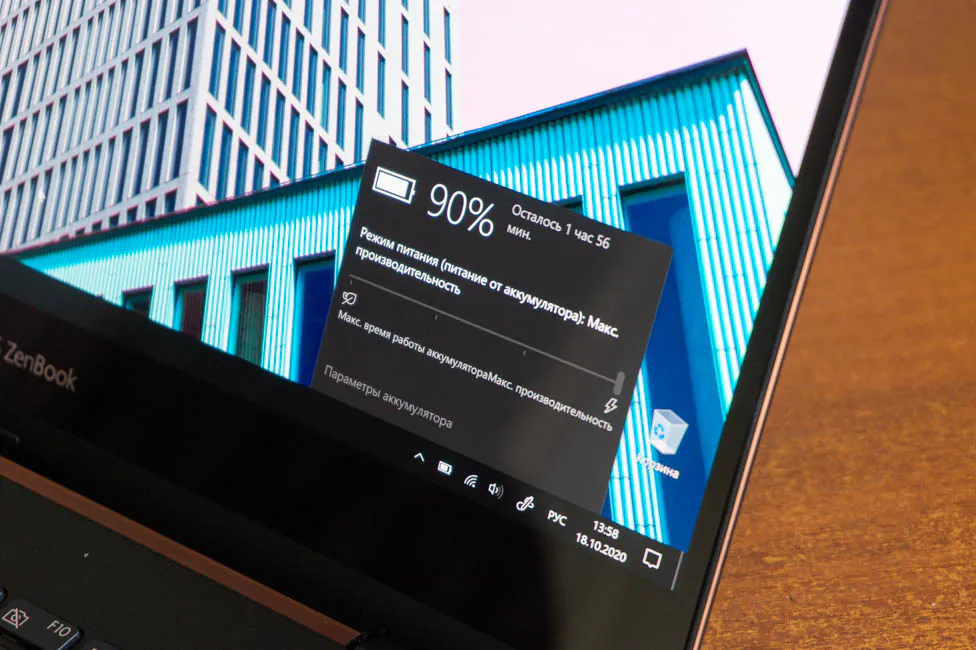
Quick charging is also supported by the device, and ASUS promises 60% in 49 minutes, but I do not find anything special in this. But thanks to ASUS USB-C Easy Charge technology, the device can be charged even from external batteries with the appropriate output power.
Verdict
ASUS ZenBook Flip S (UX371EA) is an example of a compact and productive 2-in-1 device in a stylish case, with an excellent display, pleasant keyboard and touchpad with NumberPad, as well as good sound and battery life.

The only problem is the hinges, but if that problem is only in my test model, then there are no issues at all.