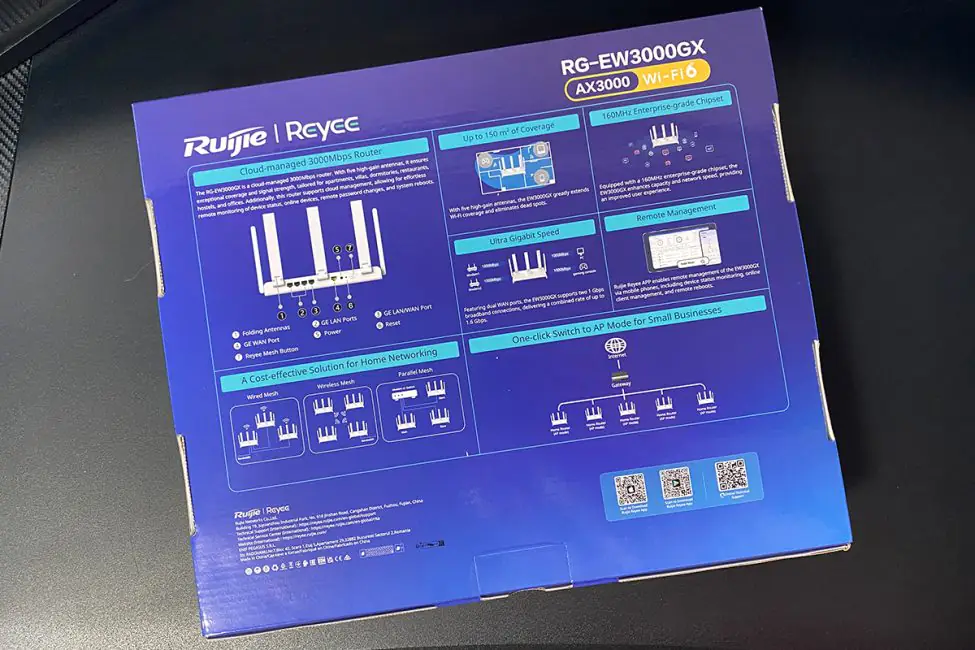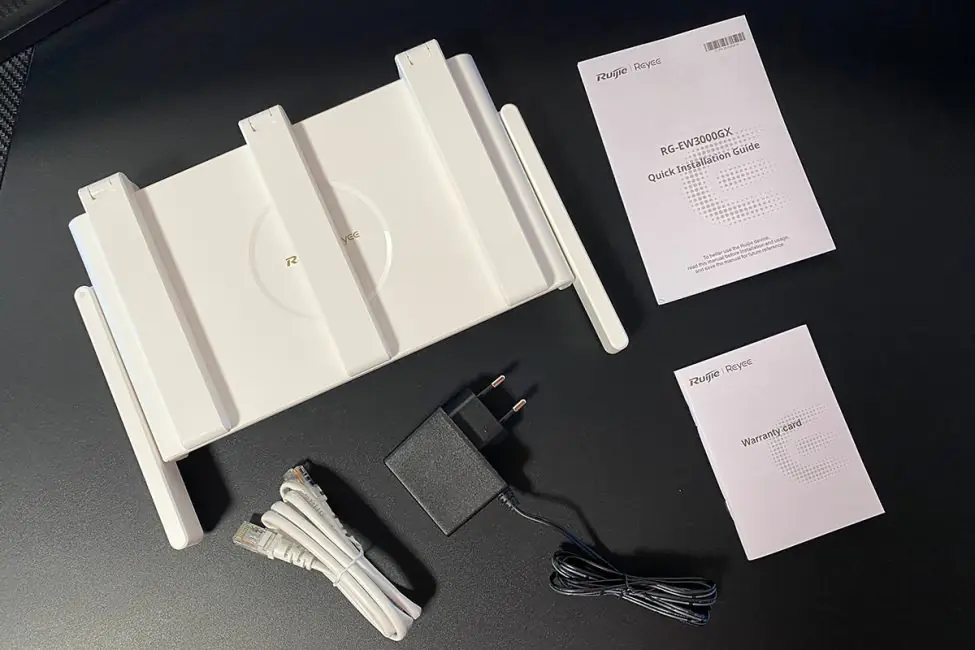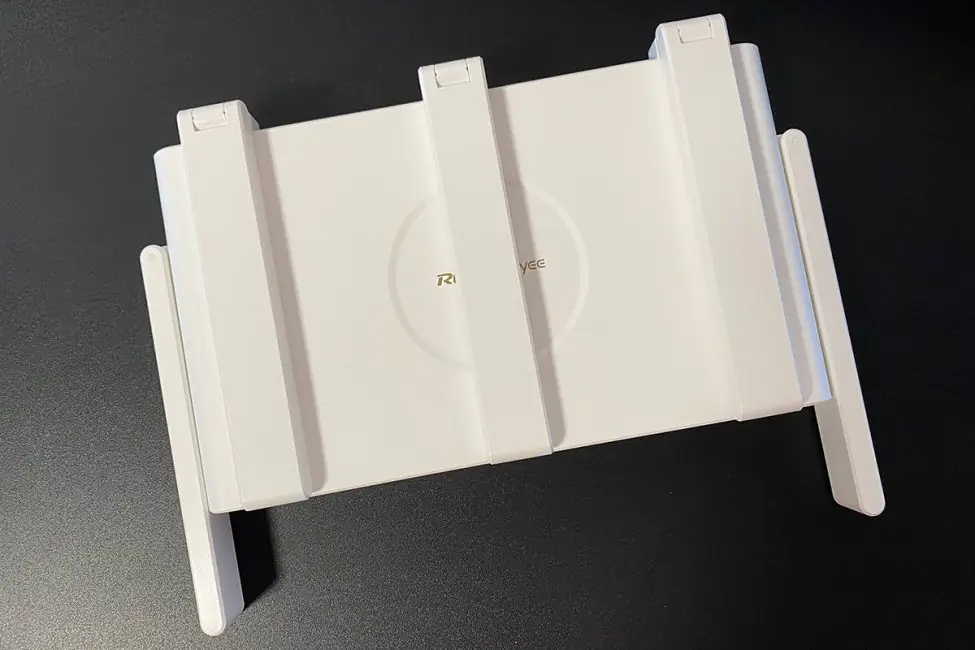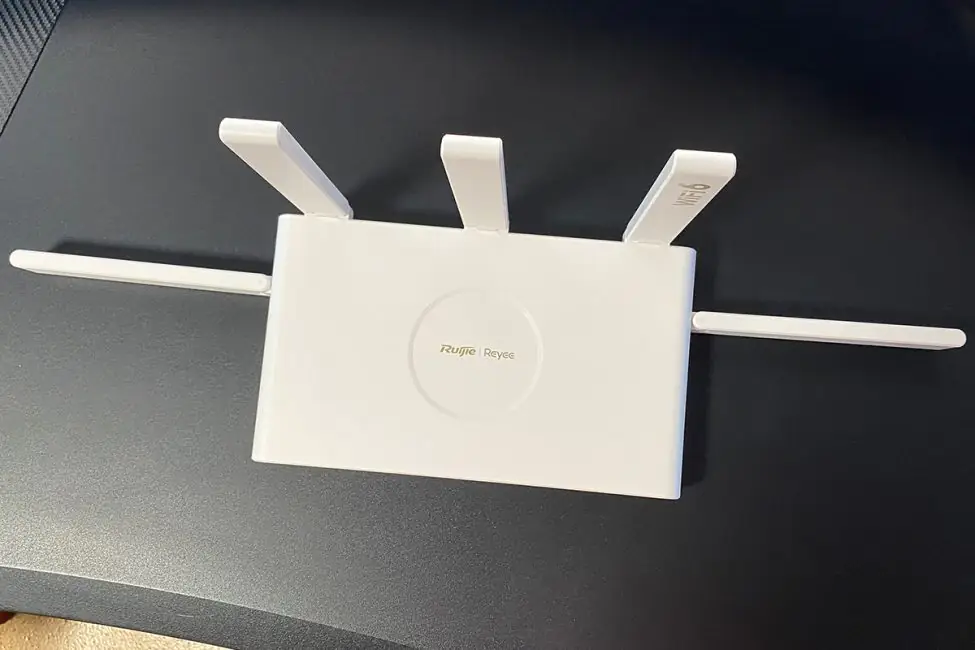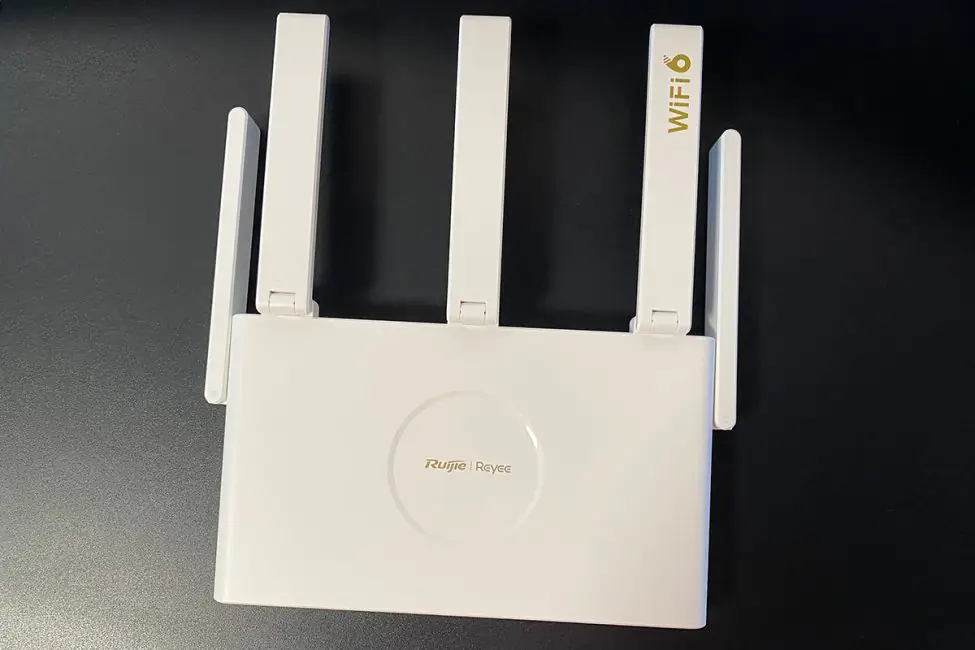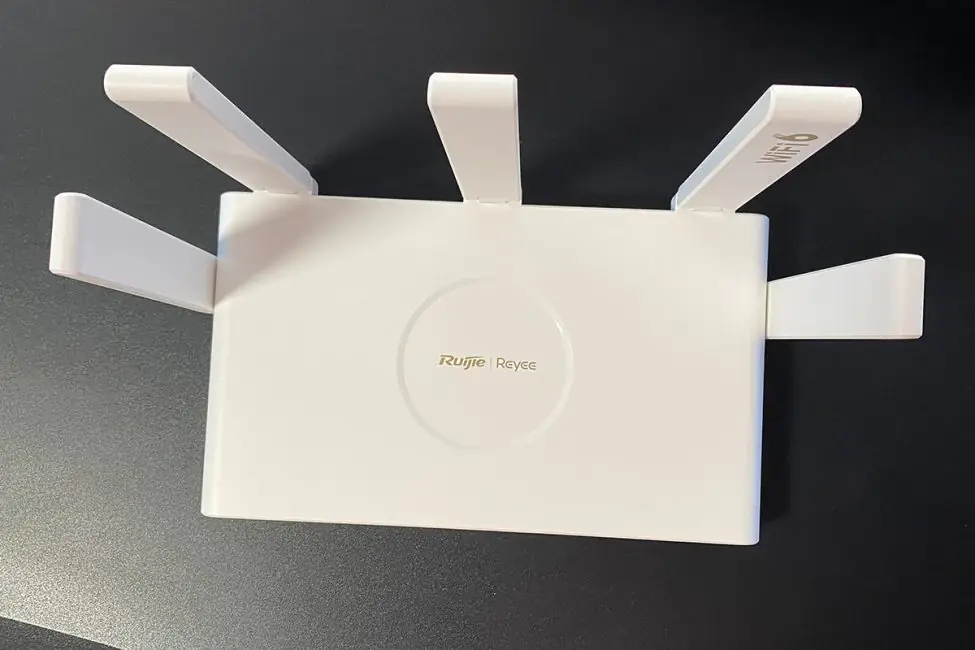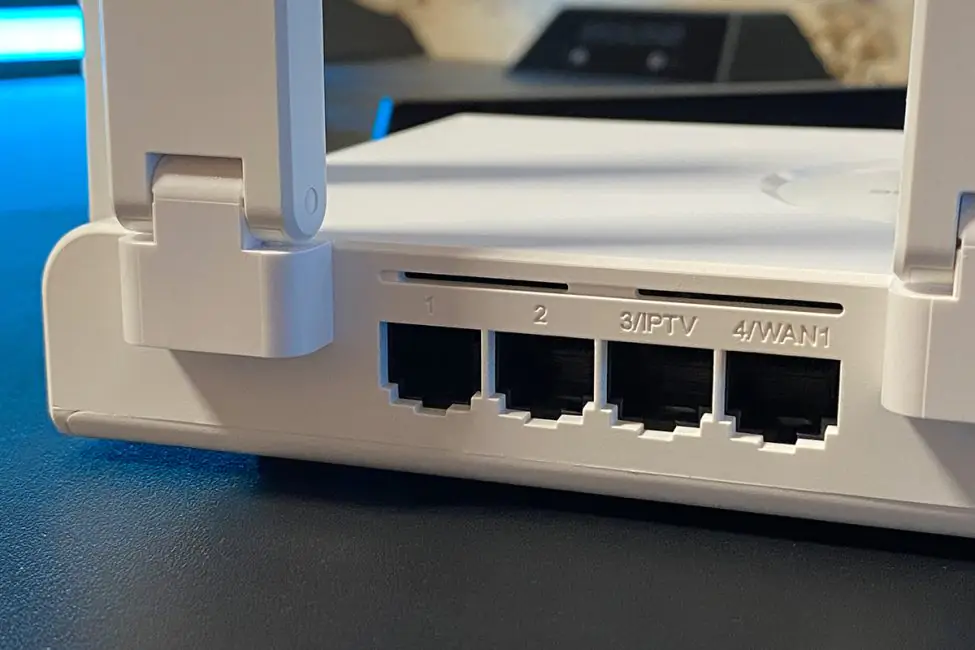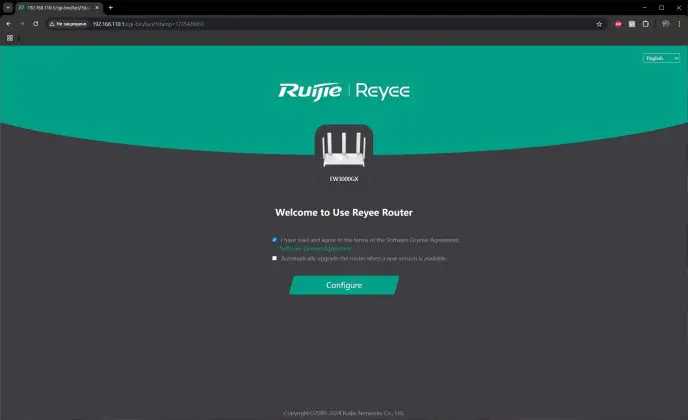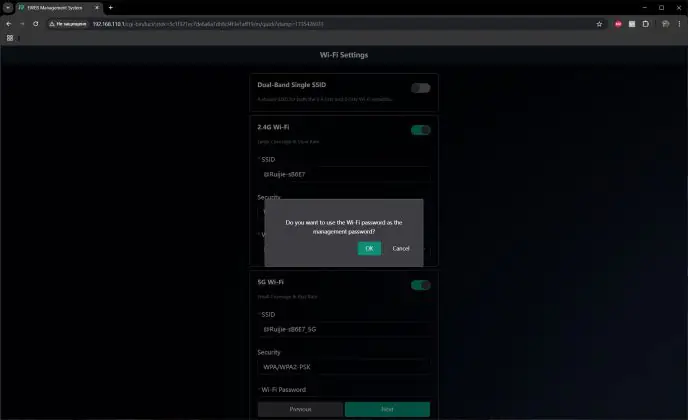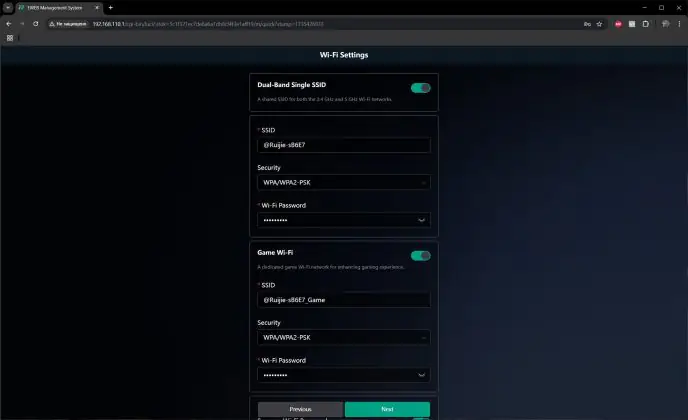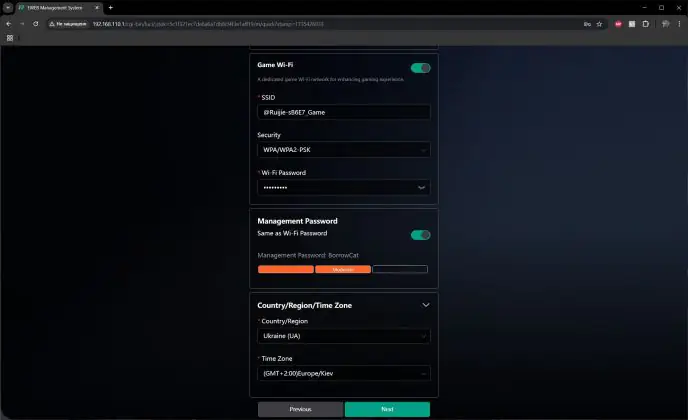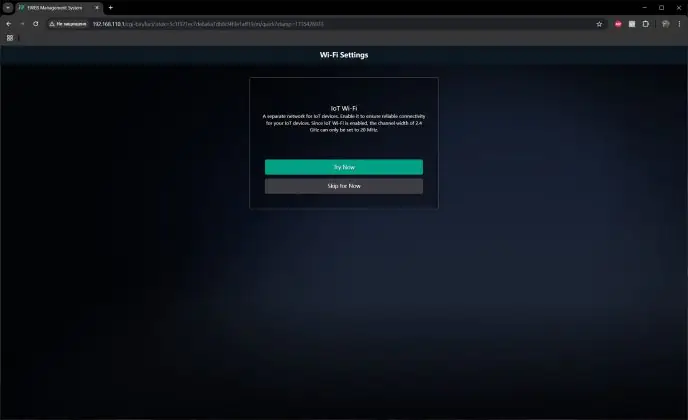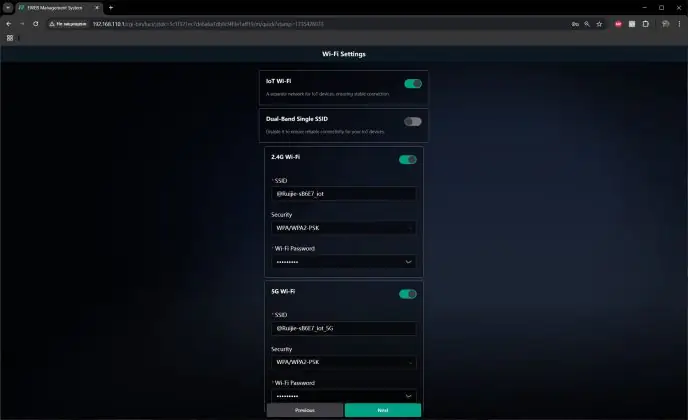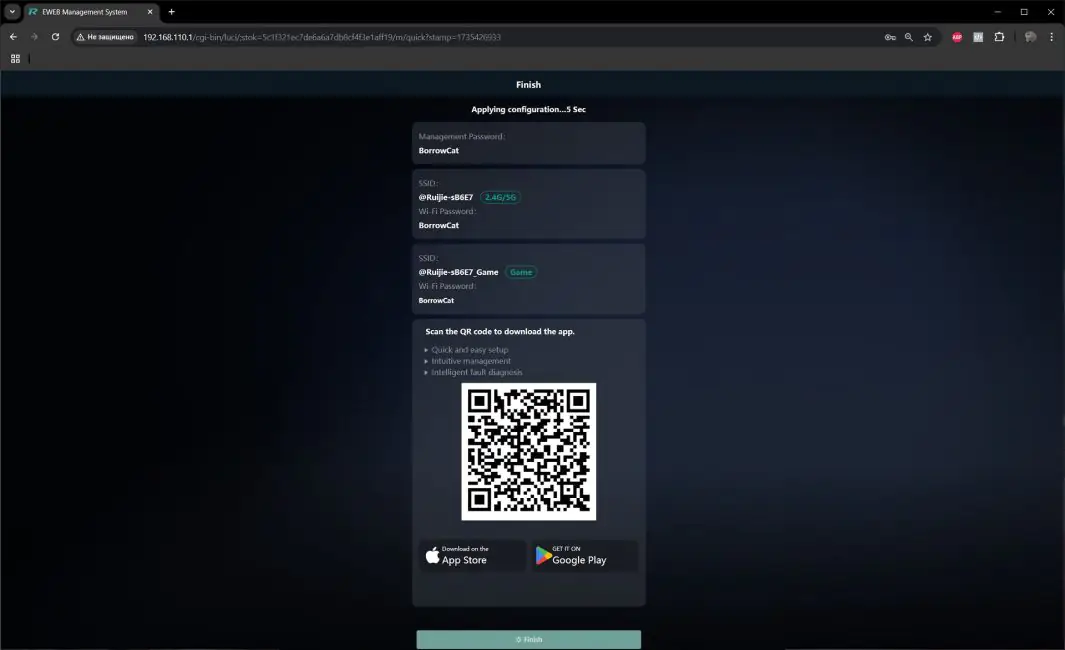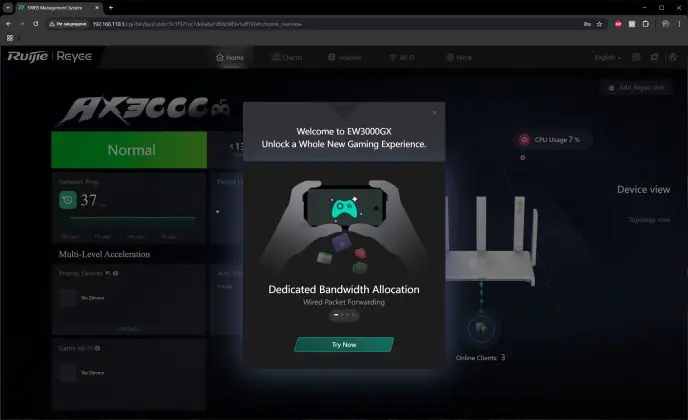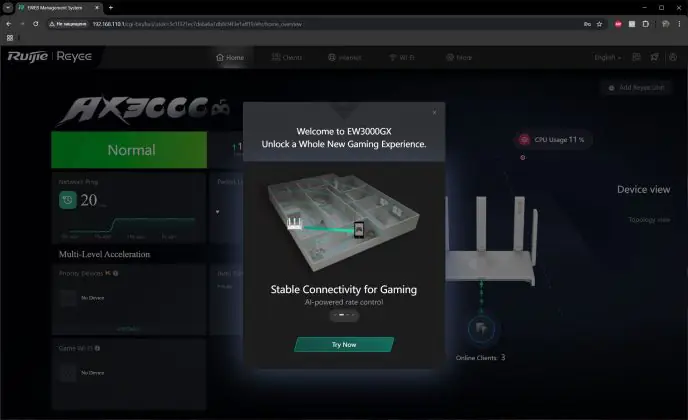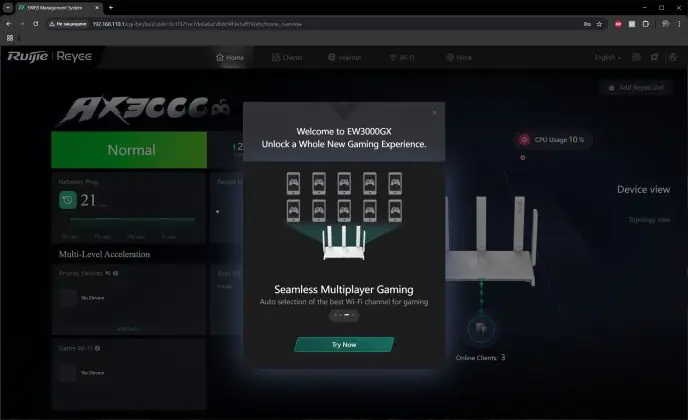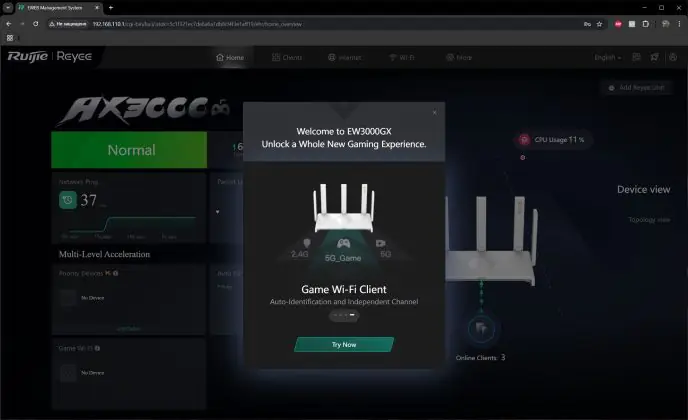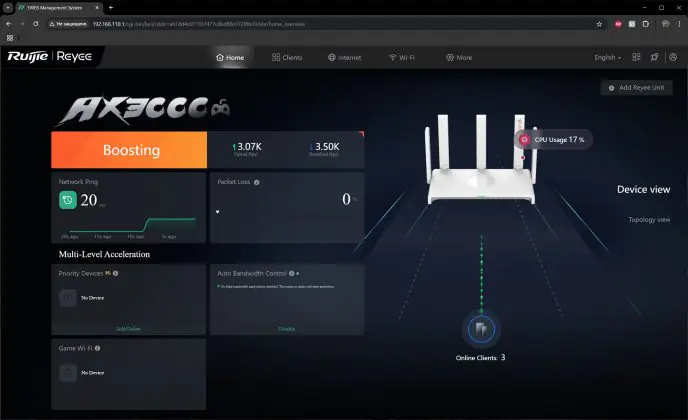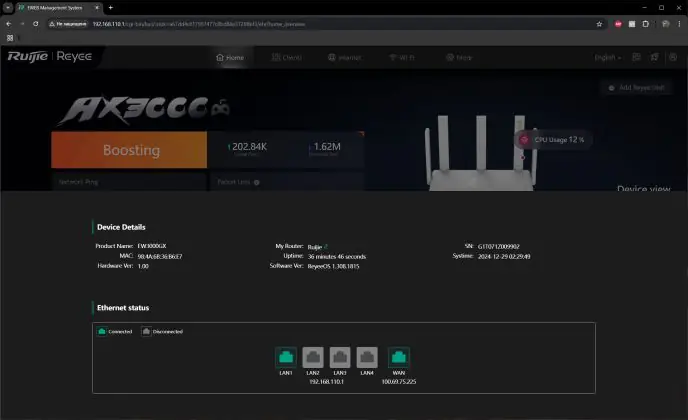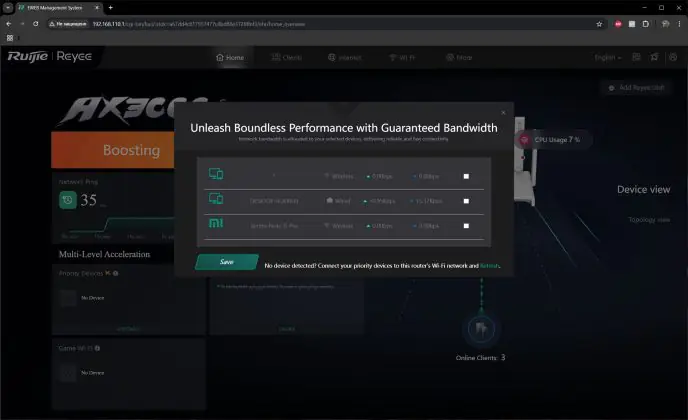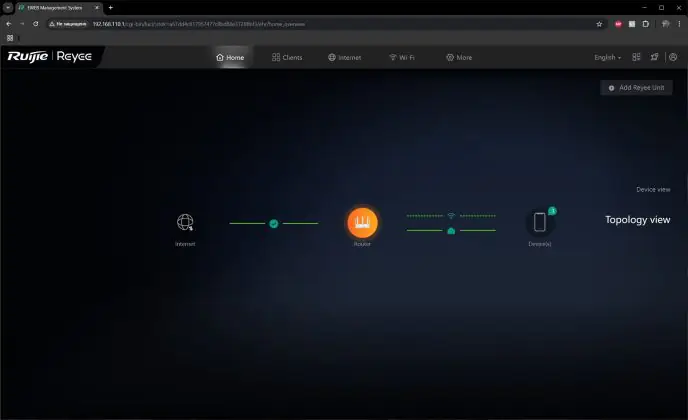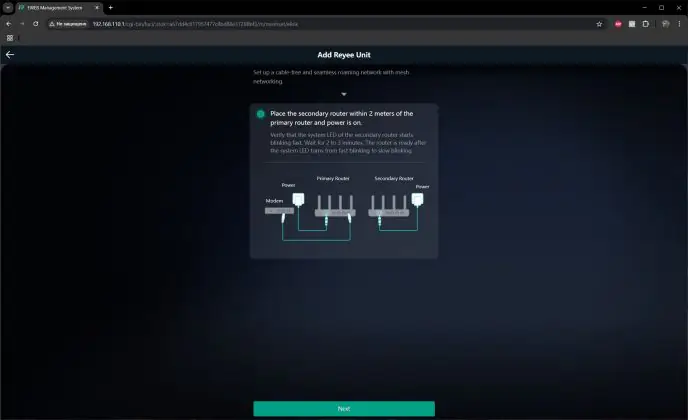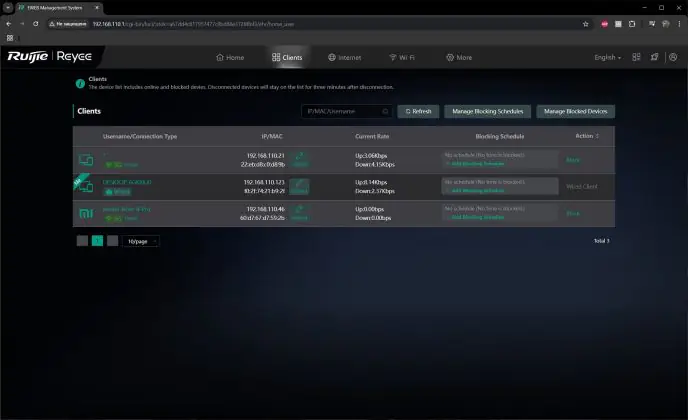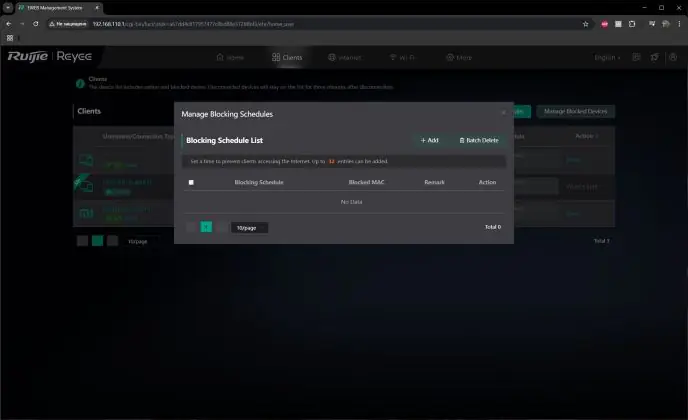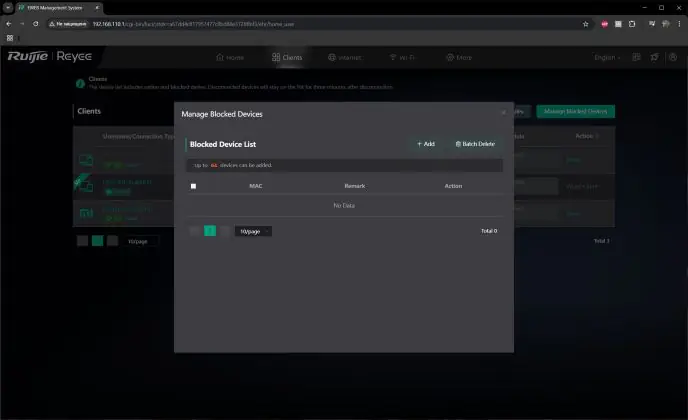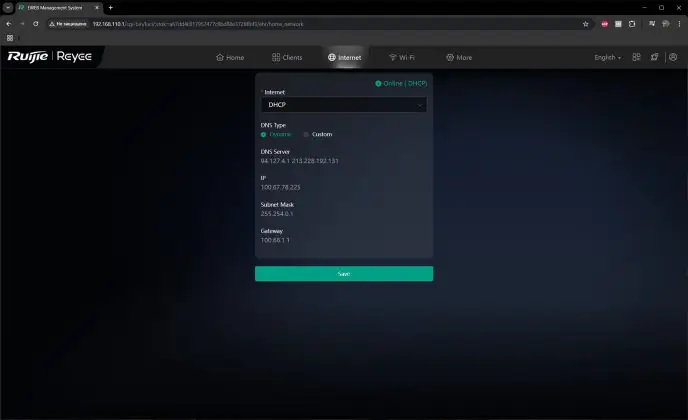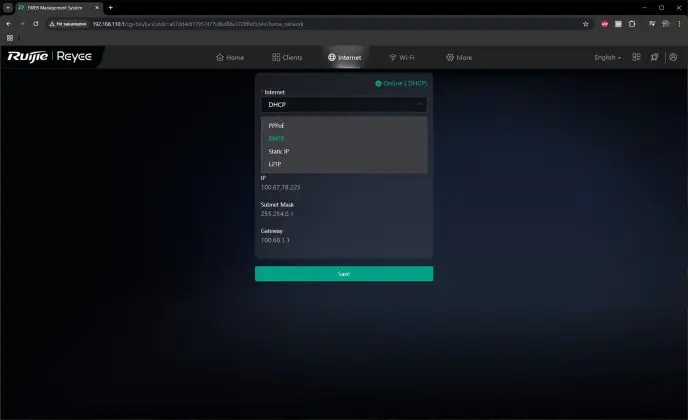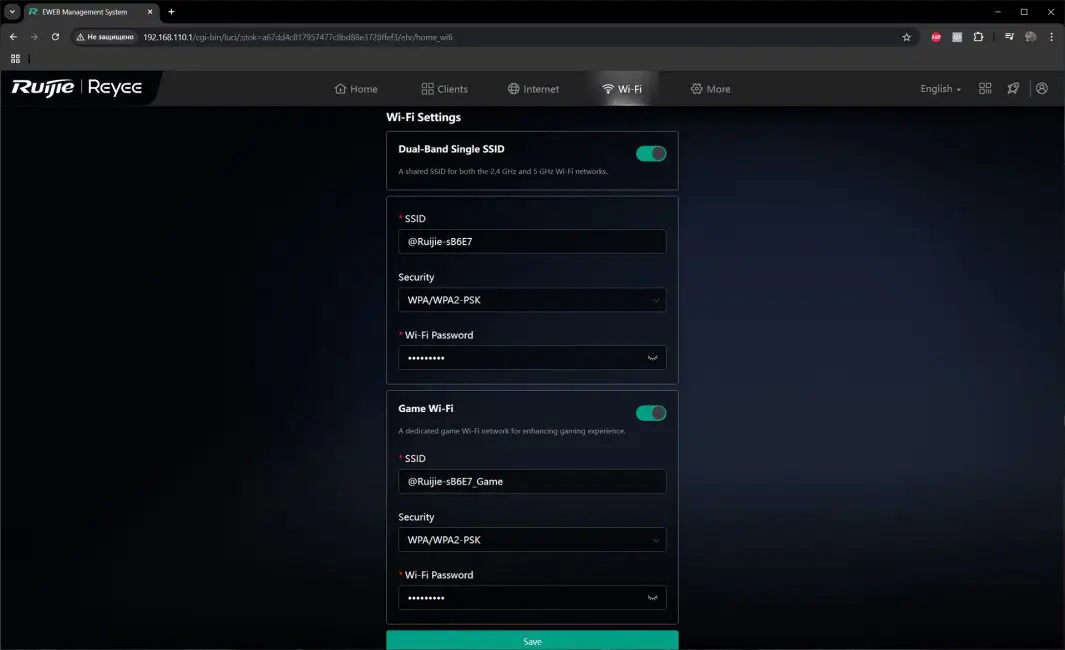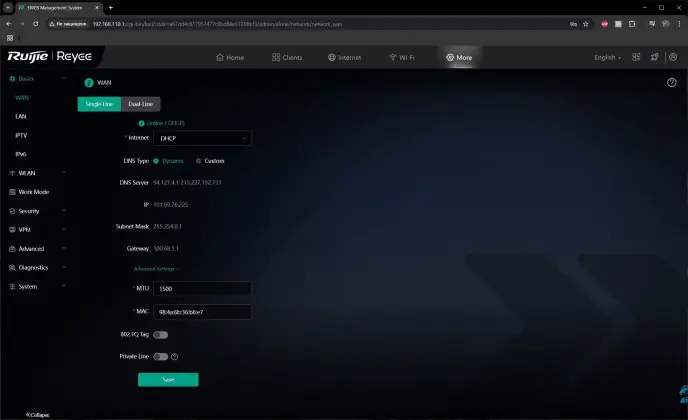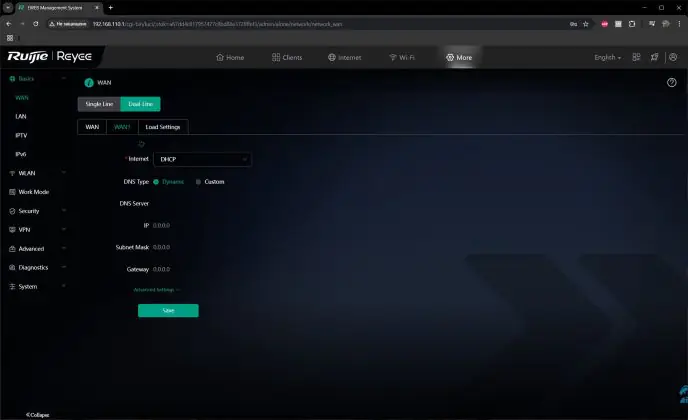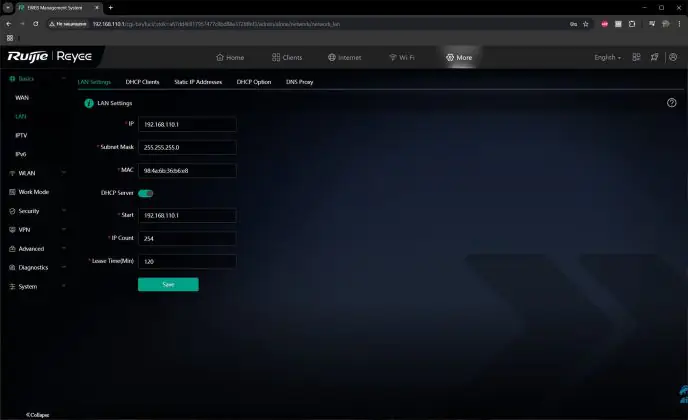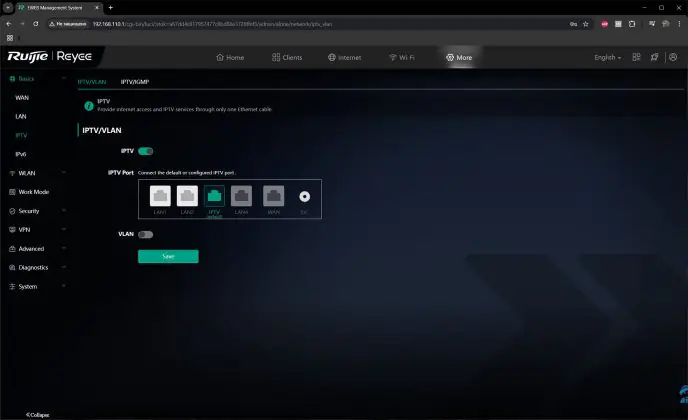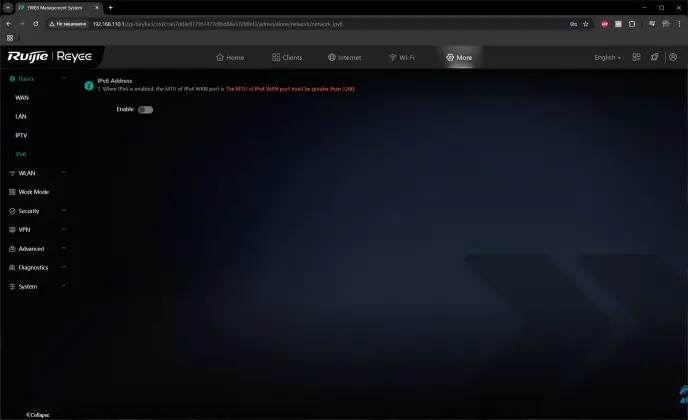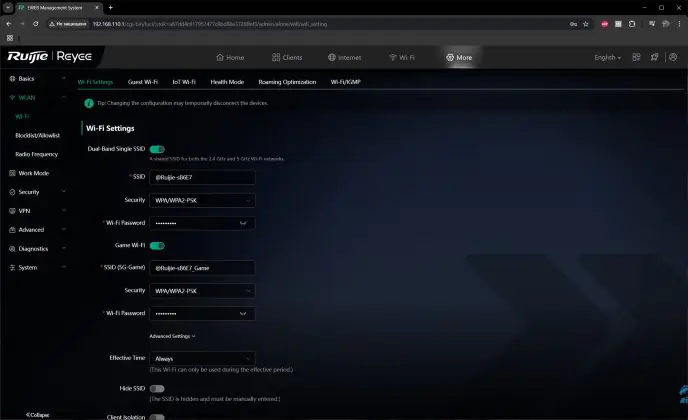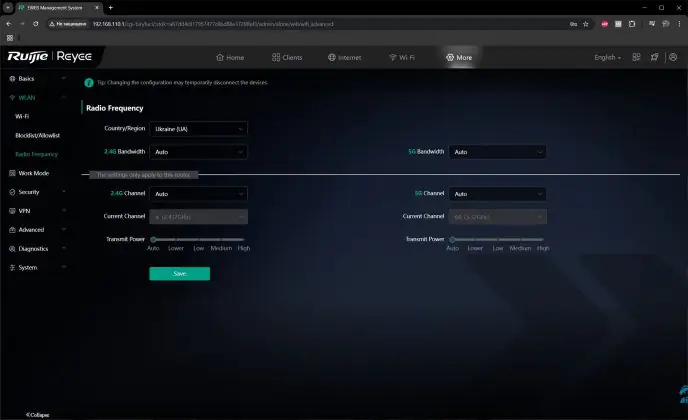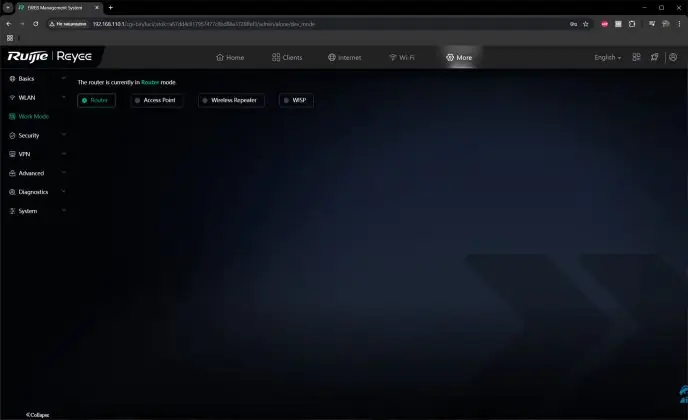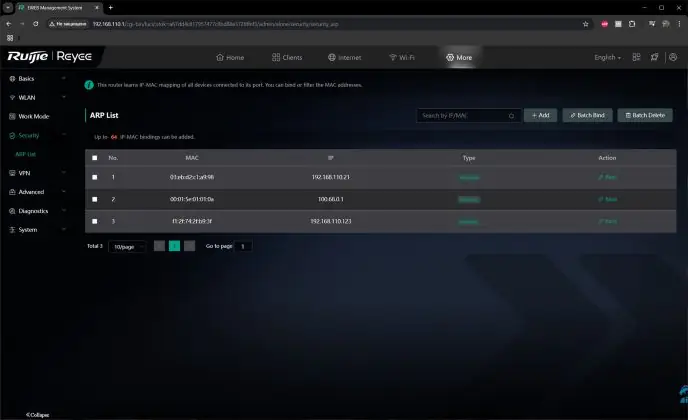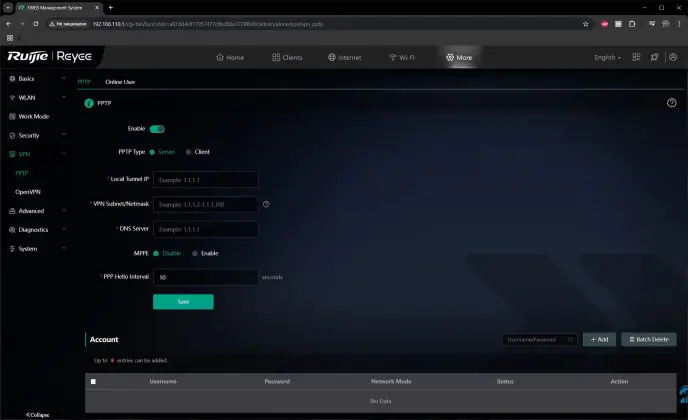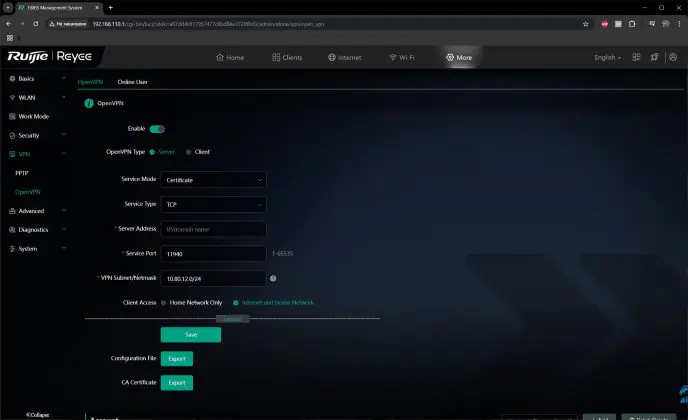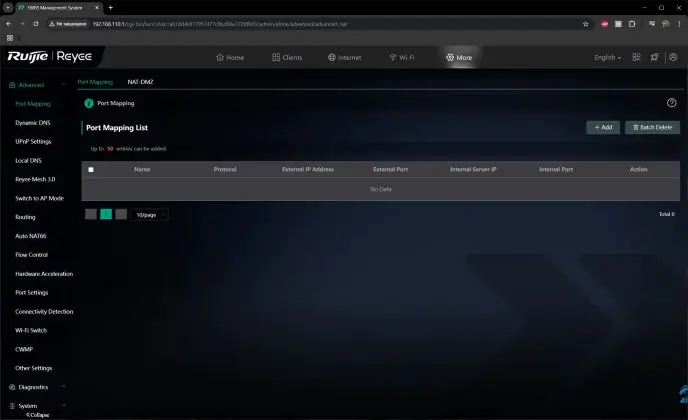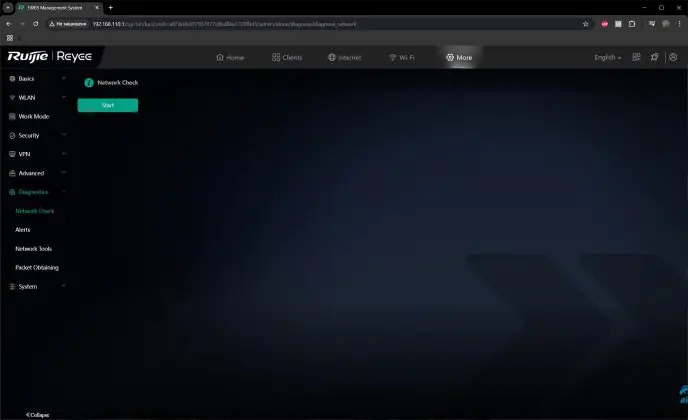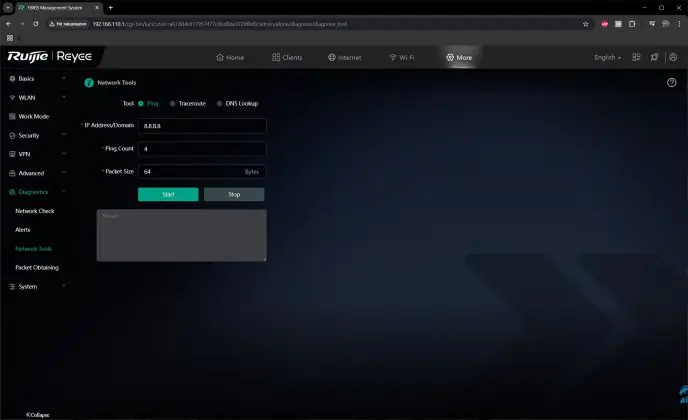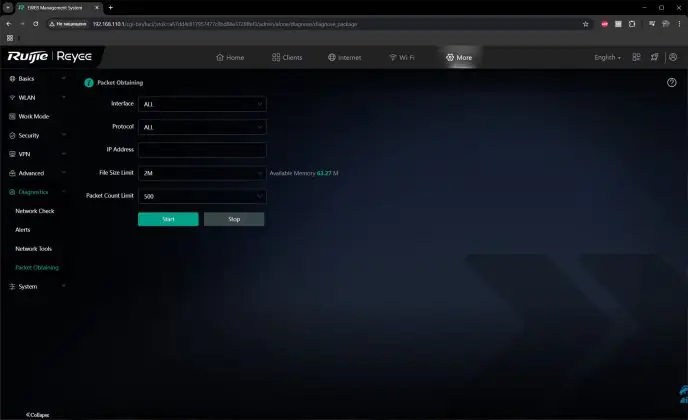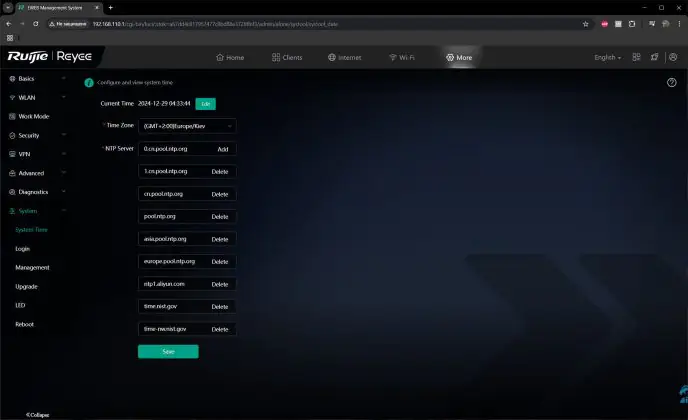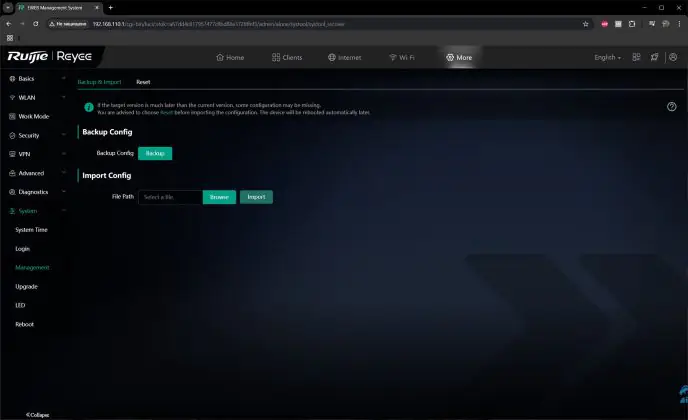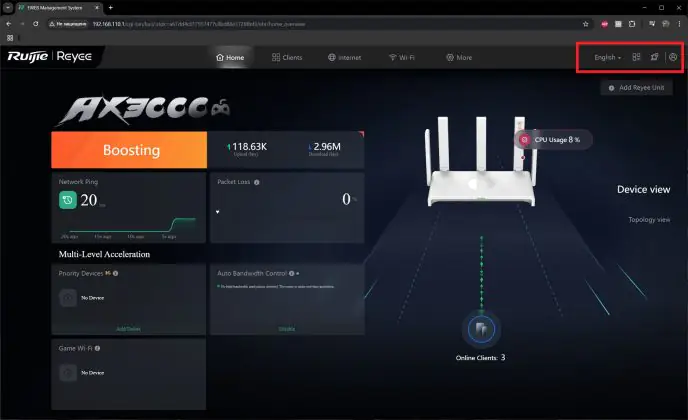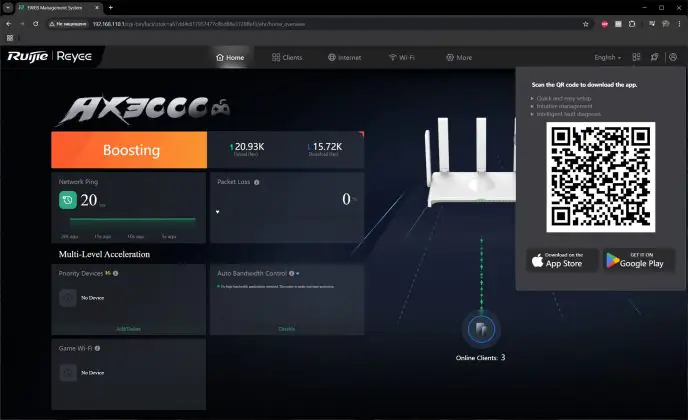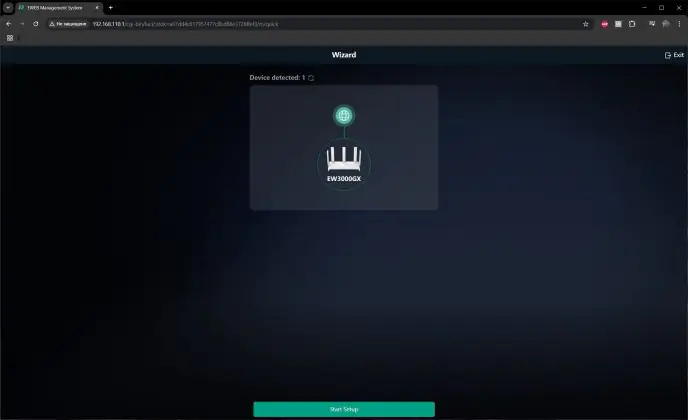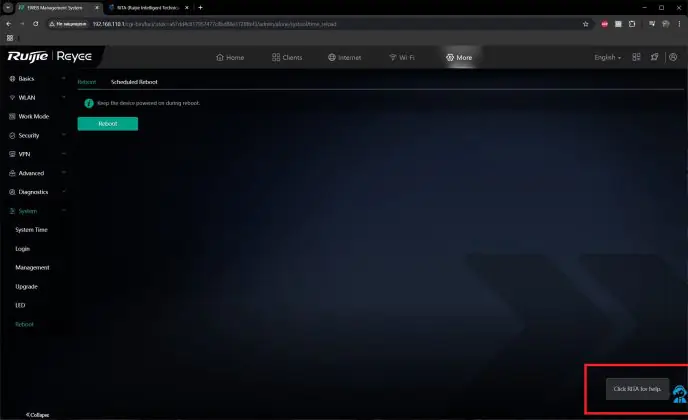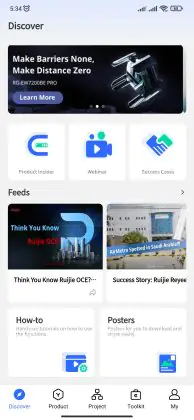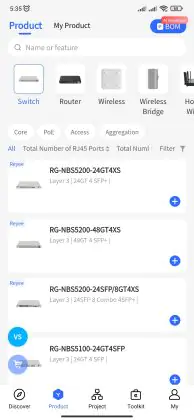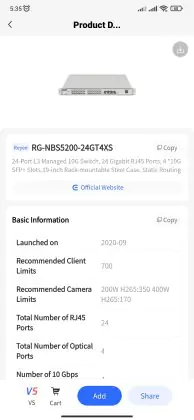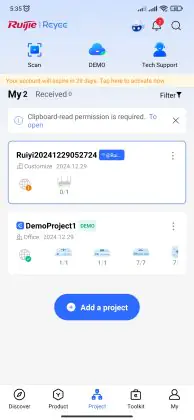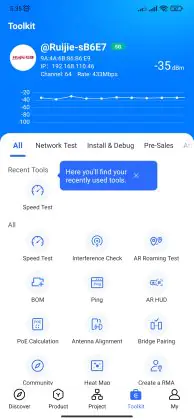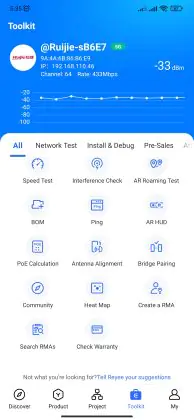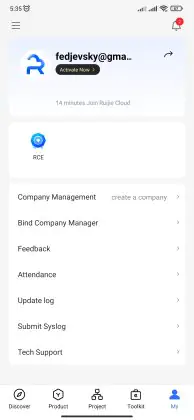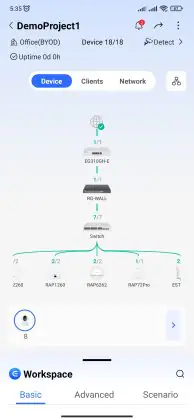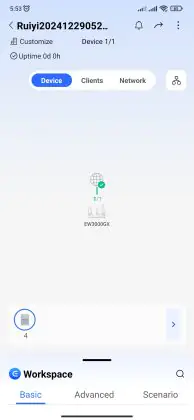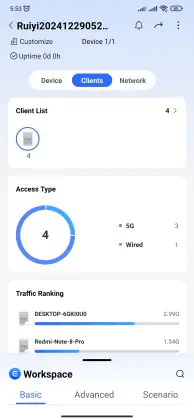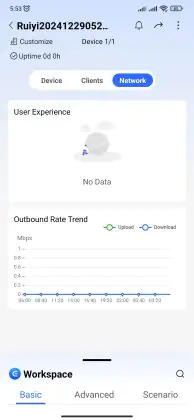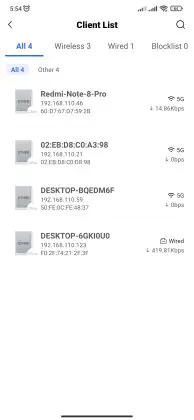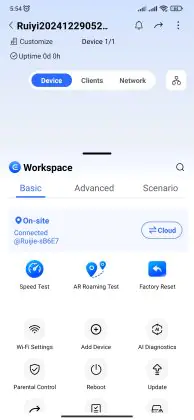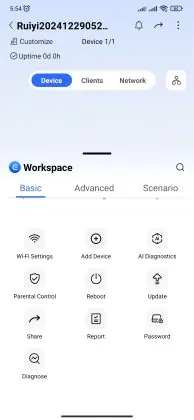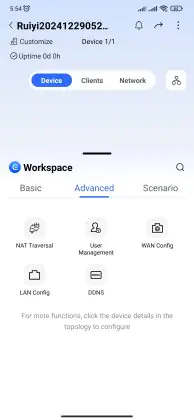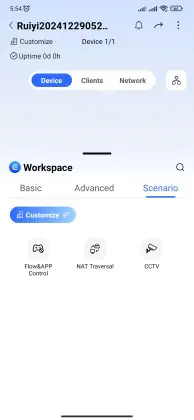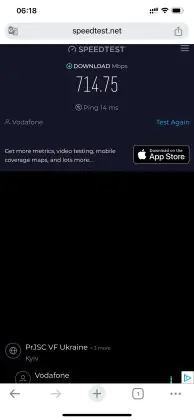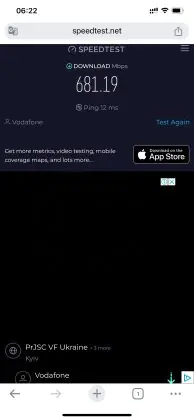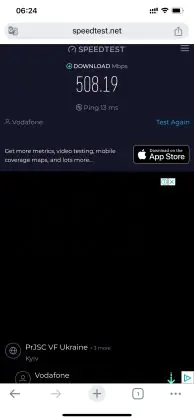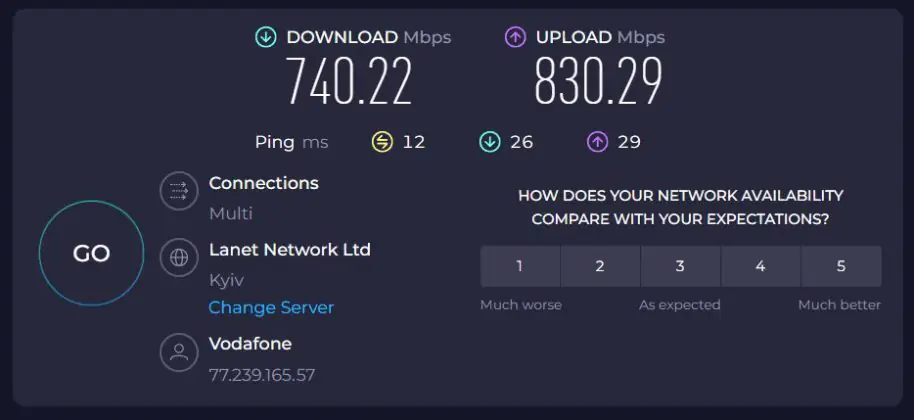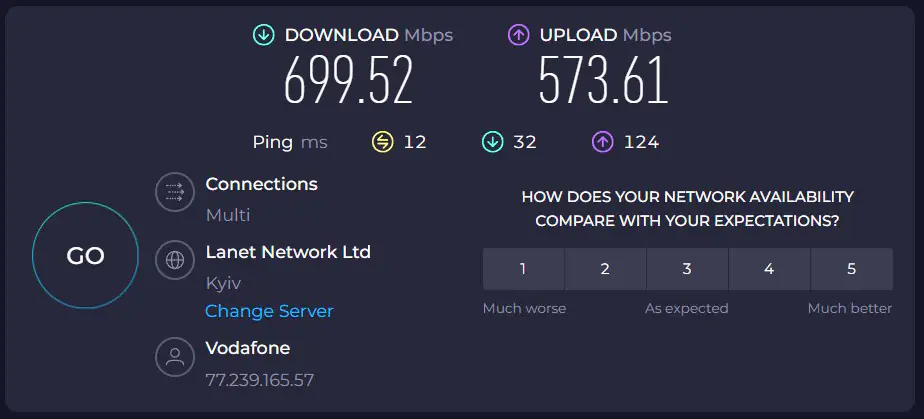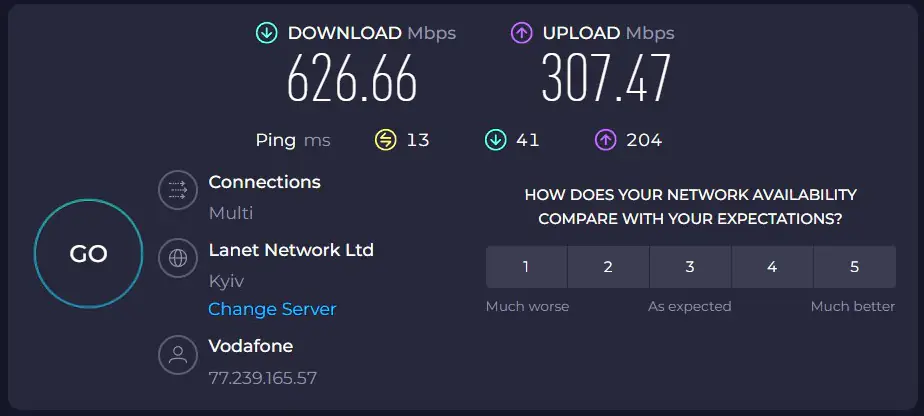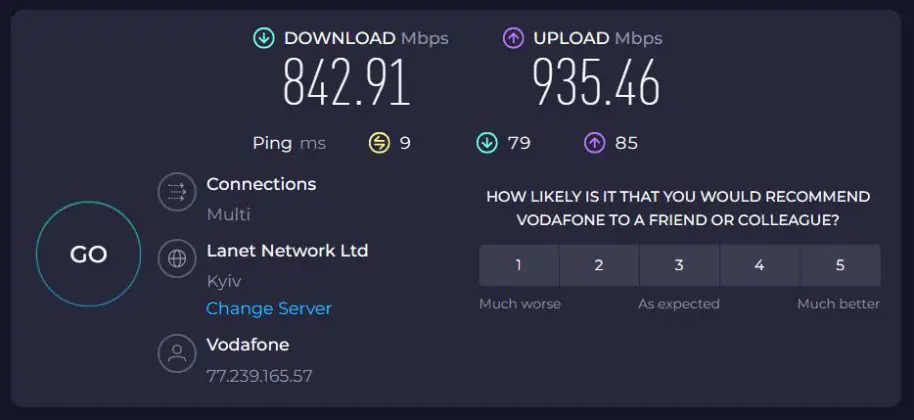© ROOT-NATION.com - Use of content is permitted with a backlink.
Recently, Ruijie launched the Reyee RG-EW3000GX PRO, a gigabit Wi-Fi 6 router that has received positive reviews from many reviewers, who highlighted it as a solid option for gaming, home, and office use. The router was initially marketed as a gaming model. However, Ruijie didn’t stop there and continued to expand its presence in the Ukrainian market with new models. Today, I’m reviewing one of these models — the Ruijie Reyee RG-EW3000GX.
Essentially, this is a more affordable version of the gaming PRO model, priced on average $43 / €41 lower. Key features include Wi-Fi 6, support for Reyee Mesh, five 5 dBi antennas for both frequency bands, and two WAN ports that can be combined to increase bandwidth or connect two providers simultaneously. In this review, we’ll take a closer look at the new model and test its internet connection speed under different conditions. Let’s start by outlining the device’s technical specifications.
Ruijie Reyee RG-EW3000GX Specifications
This is a gigabit dual-band Wi-Fi 6 router that could be an excellent option for both home and office use. Data processing is handled by a dual-core MediaTek MT7981 processor running at 1.3 GHz, paired with 256 MB of RAM and 128 MB of flash storage. The router comes with five antennas, each offering 5 dBi power across both bands (2.4 GHz / 5 GHz), supporting 2×2 MIMO technology.
The model features three LAN ports, one standard WAN port, and one hybrid WAN/LAN port, which allows you to connect two providers simultaneously or aggregate channels to increase bandwidth. It also supports Reyee Mesh technology, enabling multiple routers to be combined into a seamless mesh system, greatly expanding the signal coverage area. Additionally, there is a dedicated app for Android and iOS that allows users to easily configure the router.
- Model: RG-EW3000GX
- Wi-Fi standard: Wi-Fi 6 (802.11ax)
- Frequency range: 2.4 GHz, 5 GHz (dual-band)
- Maximum Wi-Fi speed: 574 Mbps (2.4 GHz); 2402 Mbps (5 GHz)
- Bandwidth: 160 MHz
- Antennas: 5 external antennas (non-removable)
- Antenna gain: 5 dBi
- LAN ports: 3×10/100/1000 Base-T
- WAN ports: 1×10/100/1000 Base-T WAN / 1×10/100/1000 Base-T WAN/LAN
- Processor: MediaTek MT7981
- Memory: 128 MB Flash; 256 MB RAM
- Working mode: repeater, router, access point, WISP
- Mesh support: yes (Reyee Mesh)
- Proprietary application: Ruijie Reyee APP (Android, iOS)
- Features and capabilities: IPv6, PPTP VPN Server, PPTP VPN Client, Ruijie DDNS, IPTV, parental control, in-app management, firewall
- Power supply: DC 12V/1.5A
- Dimensions: 260×140×30 mm
- Weight: 0.5 kg
- Package includes: Router, power adapter, RJ45 cable, warranty documentation, user manual.

Positioning and price
For some of you, Ruijie might be a new name. This is likely because the brand is not yet widely available in local stores, and therefore not very popular. However, globally, Ruijie is a well-known brand that has established a reputation for producing high-quality and reliable networking equipment. As mentioned earlier, the Ruijie Reyee RG-EW3000GX is a more affordable version of the Reyee RG-EW3000GX PRO, offering nearly the same specifications but at a lower price. Currently, the router is priced at $71 / €68.
Package contents
The router comes in a small cardboard box with a simple and minimalistic design. Overall, everything you need to know about the router can be found on the box. Upon unboxing, we find that the package includes:
- router
- network adapter
- RJ45 cable
- warranty documentation
- user manual
Read also:
- Review of the ASUS RT-BE92U Router with Wi-Fi 7 Support
- Review of Budget-Friendly EnerGenie Desktop 1000VA UPS Stabilizer
The Reyee RG-EW3000GX model features a typical design for routers, with a clean white color. As far as I can tell, there is no black version available, as seen with the PRO version. The device’s dimensions are 260×140×30 mm, and it weighs only 500 g.
The router comes with five non-removable antennas. The top three antennas can only be positioned horizontally or vertically, while the two side antennas can be rotated an additional 180°.
All the ports are located at the back of the router: 3 LAN ports, 1 WAN port, and 1 hybrid WAN/LAN port. Additionally, you’ll find the DC 12V/1A power input (5521 format), a Reset button, and the Reyee Mesh button.
On the bottom of the router, there are 2 standard mounting holes for wall installation. You’ll also find a QR code linking to the download page for the official Ruijie Reyee APP, as well as the default address to access the router’s web interface.
The device’s build quality is excellent. The material of the casing is high-quality. All the antennas can be adjusted with minimal effort and do not feel loose. The placement of the ports and control elements is convenient, and there are no issues with the ports themselves. Overall, it’s top-notch.
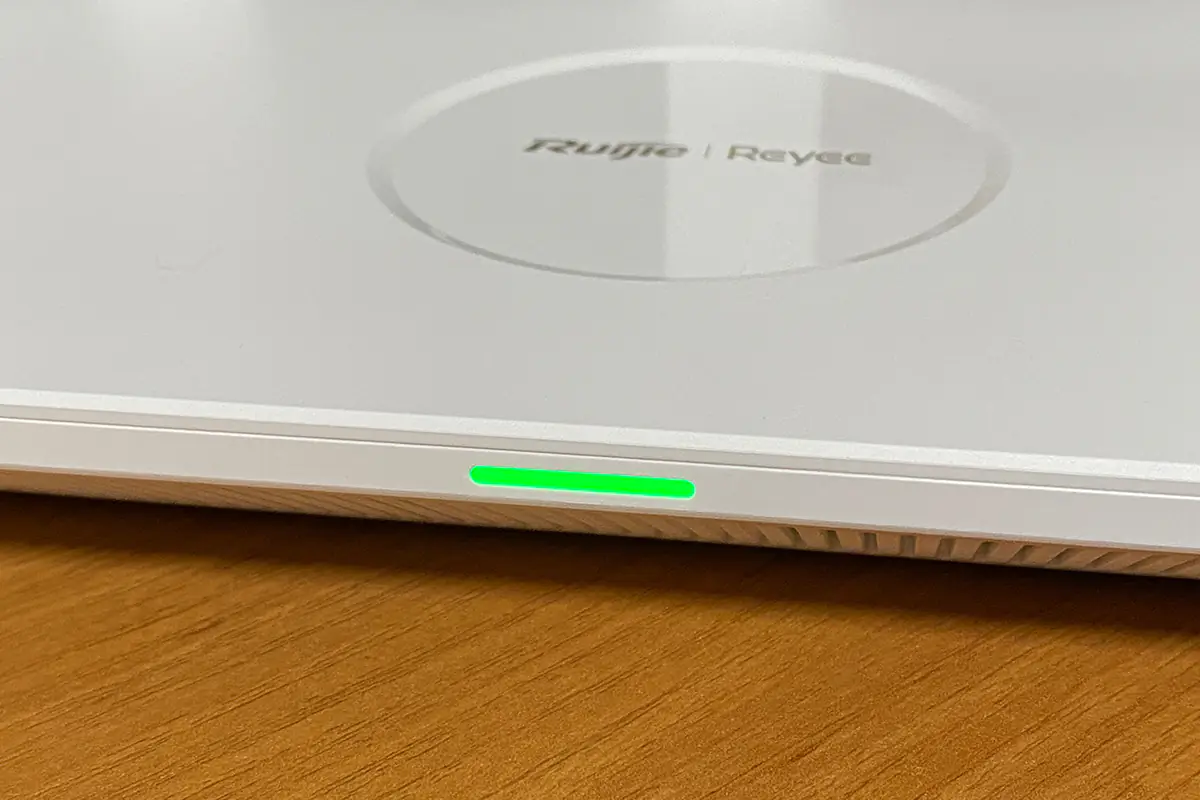
Connection and initial settings
The initial setup of the router is very straightforward. Essentially, you just need to connect it to the provider, wait a few minutes until the front indicator lights up green, and then perform the basic Wi-Fi setup. For wired connections (e.g., to a PC via cable), no additional configuration is needed—the router will automatically handle everything.
To set up the Wi-Fi network, you need to access the router’s web interface. In the browser’s address bar, enter the address specified on the bottom of the router — 192.168.110.1. From here, you can perform basic Wi-Fi settings: select the Dual-Band mode, assign a network name, set a password, optionally configure a separate gaming Wi-Fi network, create an admin password for the web interface, and select the region. That’s it—after these settings, you can connect wireless devices to the router and start using the internet.
If needed, the Ruijie Reyee RG-EW3000GX allows you to create a separate IoT network, where you can add various smart devices in your home, such as surveillance cameras, smart lighting, automation devices, and more.
At the final stage, all your settings will be displayed, and a QR code will appear for downloading the Ruijie Reyee APP, which can also be used to manage the router. We’ll review the app separately, but for now, let’s take a look at the web interface.
Read also:
- BLUETTI AC200L vs OUKITEL P2001 Plus: comparison of portable power stations
- Cougar E-Star 140 Gaming Table Review
Ruijie Reyee RG-EW3000GX web interface
When entering the web interface, we are immediately greeted by a pop-up window offering the following options: dedicated bandwidth allocation, wired packet forwarding, AI-based speed management, automatic selection of the best Wi-Fi channel for gaming, auto-identification, and an independent channel. When activating this feature, the “Normal” banner in the background will change to “Boosting.”
The web interface can be roughly divided into five main menus: Home, Clients, Internet, Wi-Fi, and More.
On the Home page, you can see a summary of the router’s performance, including ping, incoming and outgoing speeds, packet loss percentage, connected devices, and CPU usage. Additionally, you can view the router’s MAC address, firmware version, serial number, uptime since the last reboot, and IP addresses. From this page, you can also add Mesh devices.
On the Clients tab, you can view a detailed list of all connected devices and their settings. Here, you can also block devices and limit their speed. This feature helps manage network traffic and ensure a smooth experience for other devices on the network.
On the Internet tab, you can configure the internet connection settings: PPPoE, DHCP, static IP address, and L2TP. In most cases, there’s no need for manual configuration, as the router will automatically obtain the necessary settings from your provider.
The Wi-Fi tab, which you saw during the initial setup and configuration of the router, is the same tab where you can configure Wi-Fi settings.
The “More” tab contains more advanced settings. And I must admit that there are a lot of them: Basic, WLAN, Work Mode, Security, VPN, Advanced, Diagnostic, System. On the “Basic” tab, you can: switch the WAN mode (single, dual) and configure LAN, IPTV, IPv6 addresses. The “WLAN” tab contains advanced Wi-Fi settings. On the “Work Mode” tab, you can switch the router’s operating mode: router, access point, repeater, WISP. The Security tab allows you to bind a static IP to specific MAC addresses. The VPN tab allows you to add and configure a VPN service. The “Advanced” tab offers a whole bunch of additional settings: dynamic/local DNS, routing, protocol and port management, etc. I’m not going to list them all here, but I’ll show you in a screenshot. The “Diagnostic” tab is where you can actually perform network diagnostics. And on the “System” tab you can find the system settings of the web interface and the router: system time, password, remote access, configuration backup, updates, turning off the LED indication on the router and a complete reboot of the device.
In the top-right corner, you’ll find options for changing the web interface language, a link to the app, and a setup assistant. The setup assistant helps reconfigure the router automatically in case its settings get disrupted.
In the bottom-right corner, you’ll find RITA — a link to the official Ruijie website, featuring a unique bot assistant.
The web interface is simple and intuitive. I believe that both novice users setting up the router for the first time and more experienced users will have no trouble finding the settings they need.
The proprietary application
The router can also be configured and managed through the official Ruijie Reyee app, available for both Android and iOS. The app offers a range of features and settings that are particularly useful for system administrators and more advanced users. It includes news, tutorials, equipment purchasing options, the ability to create simple and complex network projects, and various diagnostic tools.
As for the router settings, they are essentially the same as in the web interface, just presented in a more compact format. I’ll showcase everything through screenshots.
Read also:
- ASUS ROG Rapture GT-BE19000 Review: Tri-Band Gaming Router
- ASUS RT-AX52 Review: Budget Router with Wi-Fi 6
Speed tests
Now it’s time to test the internet connection speed that the Ruijie Reyee RG-EW3000GX can provide. For this, we’ll use an iPhone 11 Pro Max and an ACER NITRO V15 (ANV15-41-R99Y) laptop, both of which support Wi-Fi 6. The tests will be conducted in different rooms and at various distances from the router: nearby (1 meter), in the adjacent room behind a wall (7 meters), and in the kitchen, separated by two walls (10 meters). For added challenge, we will also close the doors between rooms. The standard SpeedTest will be used as the benchmark.
Speed test results of the iPhone 11 Pro Max:
- nearby (1 meter) – 714.75 Mbps
- in the next room behind the wall (7 meters) – 681.19 Mbps
- in the kitchen behind two walls (10 meters) – 508.19 Mbps
Test results of ACER NITRO V15 (ANV15-41-R99Y):
- next to each other (1 meter) – 740.22 Mbps reception / 830.29 Mbps transmission
- in the next room behind the wall (7 meters) – 699.52 Mbit/s receiving / 573.61 Mbit/s sending
- in the kitchen behind two walls (10 meters) – 626.66 Mbps reception / 307.47 Mbps transmission
- connected with a cable – 842.91 Mbps reception / 935.46 Mbps transmission
As you can see, the results speak for themselves. The Ruijie Reyee RG-EW3000GX can easily provide high internet speeds and offers a solid Wi-Fi coverage area. Regarding stability, I can say that during the entire time the router was with me, I encountered no issues with the signal, speed, or ping during gaming.
Conclusions
In summary, this is truly a great router for both home and office use. It offers decent internet speeds and solid Wi-Fi coverage. Some additional advantages include easy setup, a clear and user-friendly web interface, a smartphone app, the ability to create a seamless Mesh network, and a dual WAN port that allows for simultaneous connection to two ISPs or increased network bandwidth through channel aggregation. As a bonus, it has an attractive design, solid build quality, and the option to mount the router on a wall. The price, in my opinion, is quite reasonable.
The only downside I can point out is the inability to connect a USB 4G modem or install a SIM card for mobile internet. Otherwise, it’s an excellent device that can be confidently recommended.

Read also:
- Most Fascinating Robotics Innovations of 2024
- Biomimicry: How Nature Inspires Engineers to Innovate
- End-to-End Encryption: What It Is and How It Works