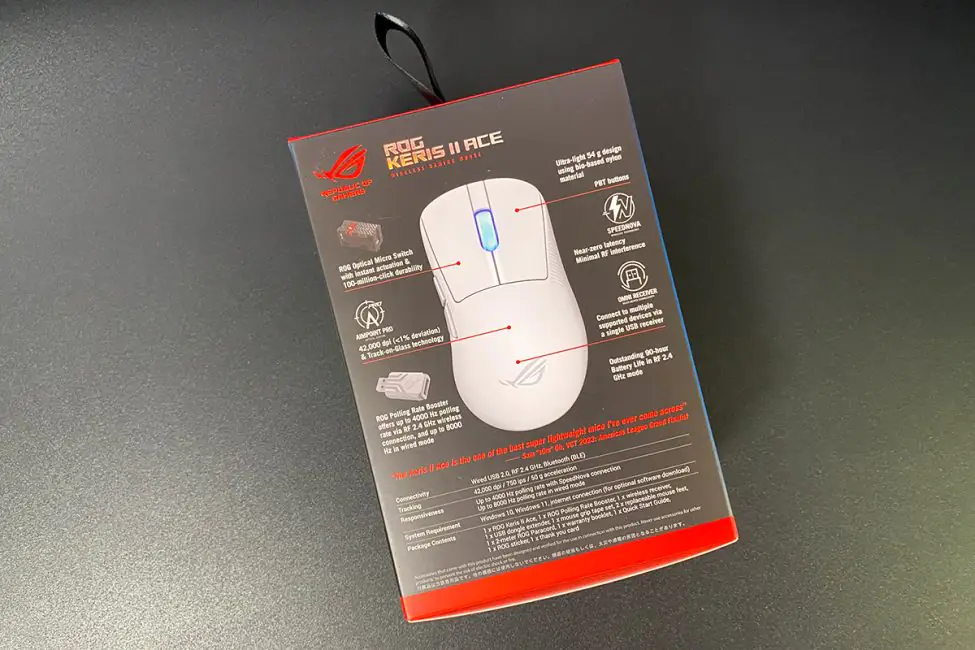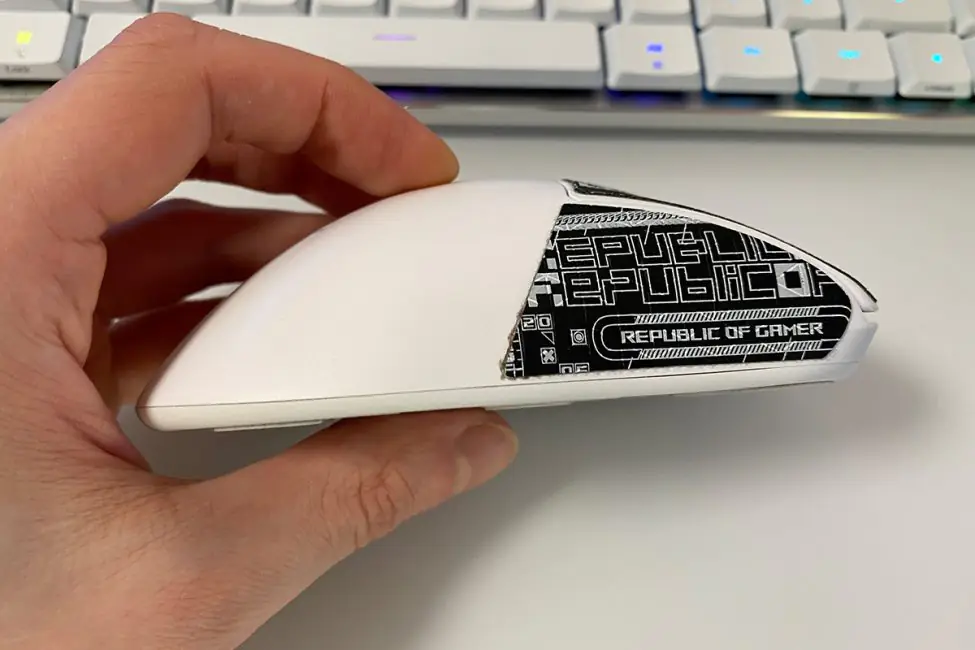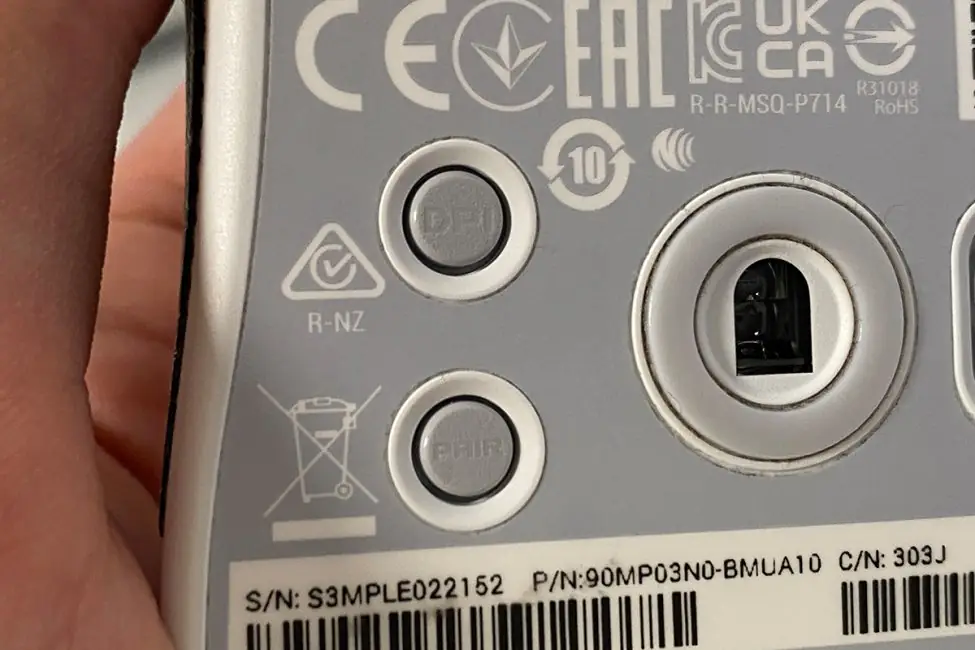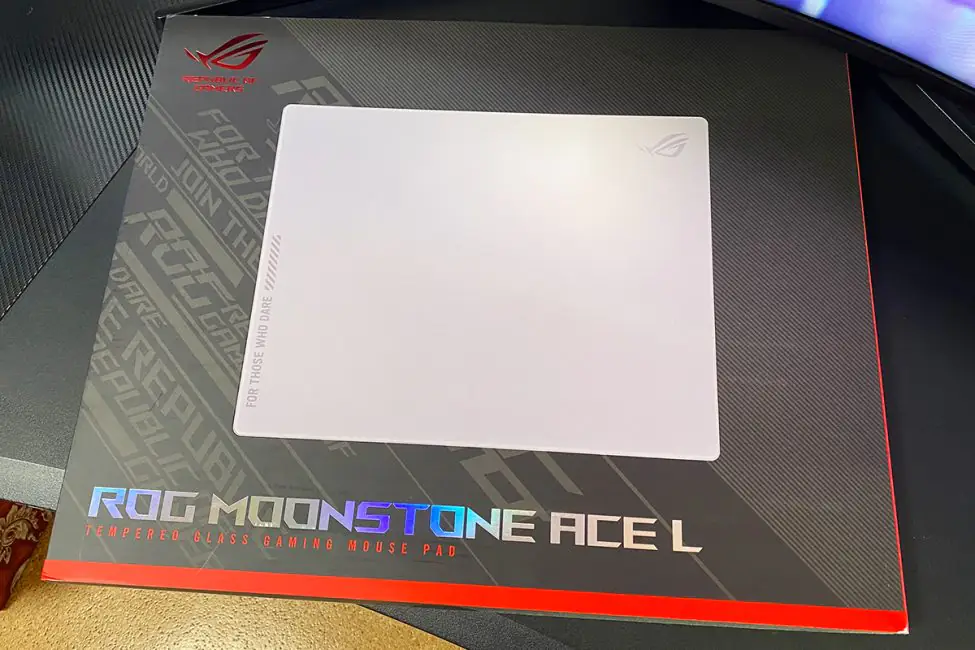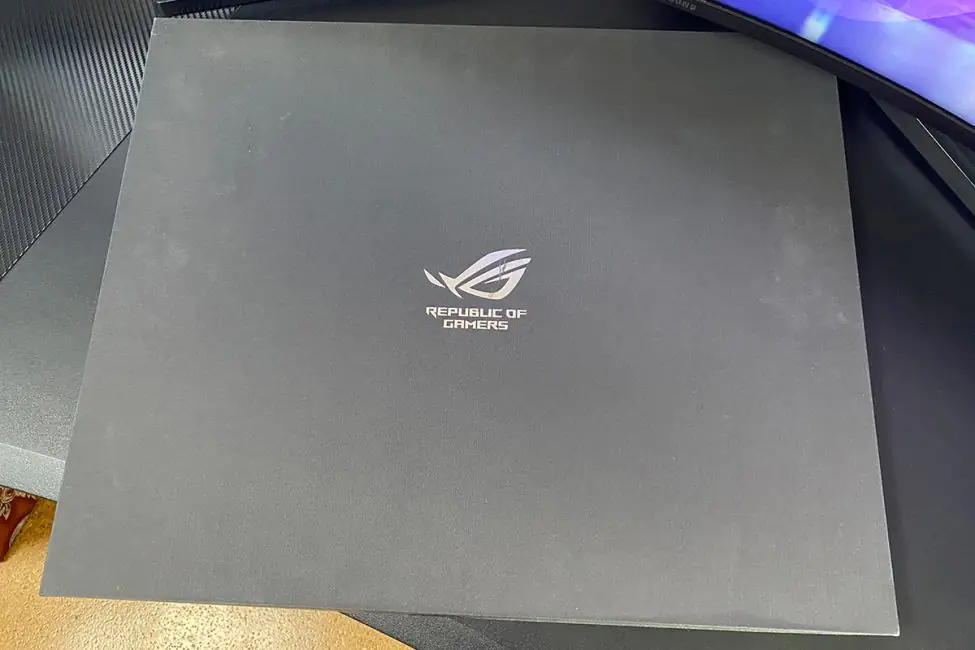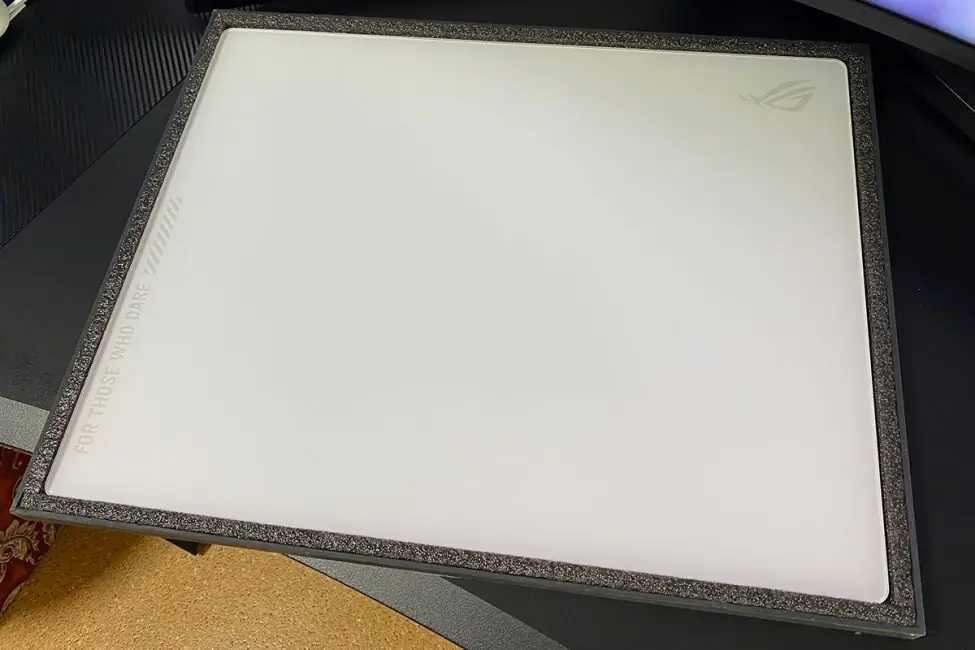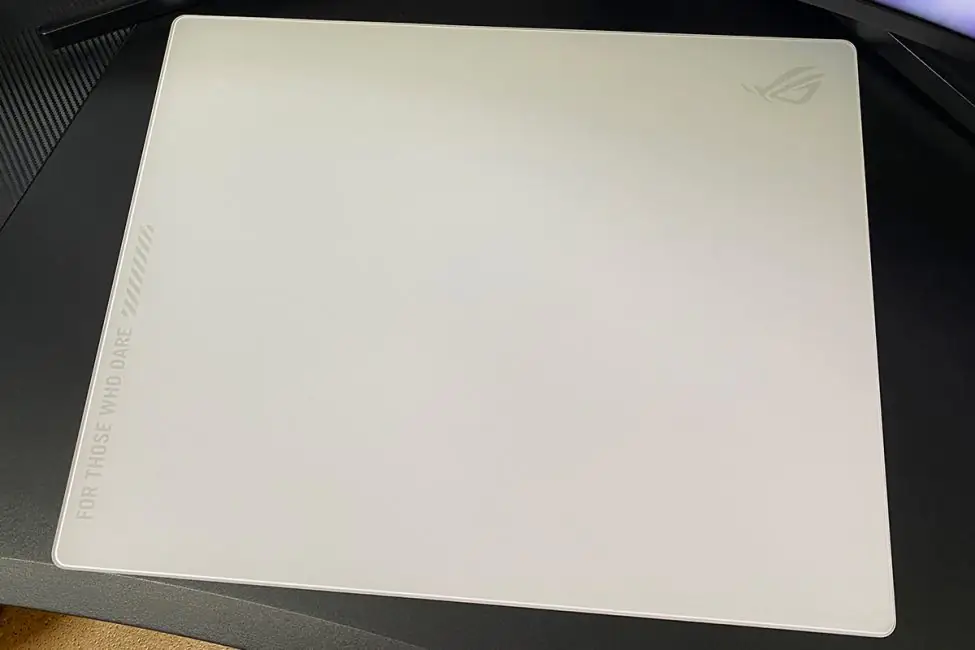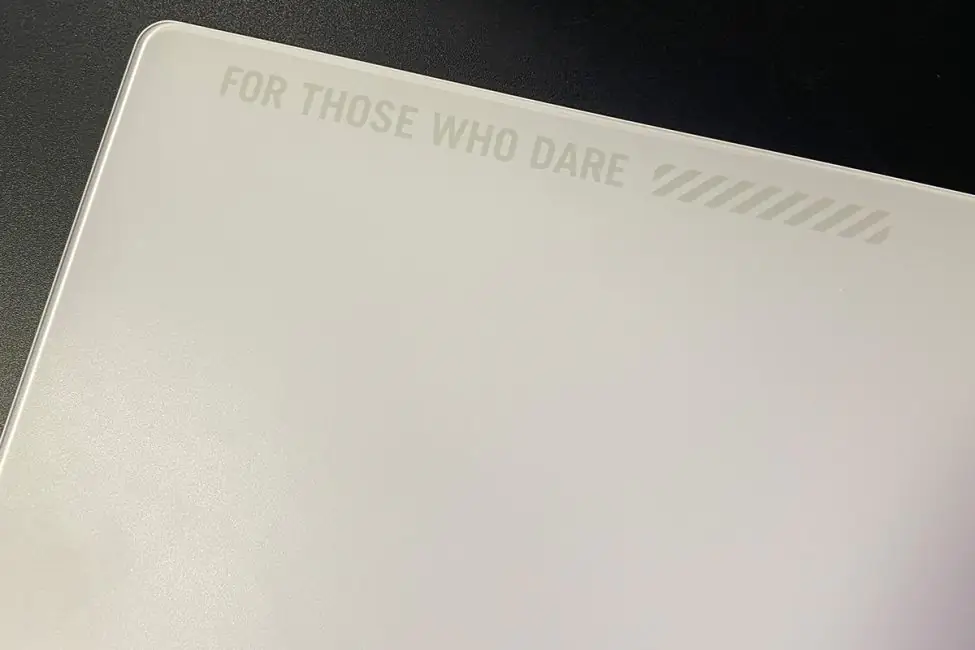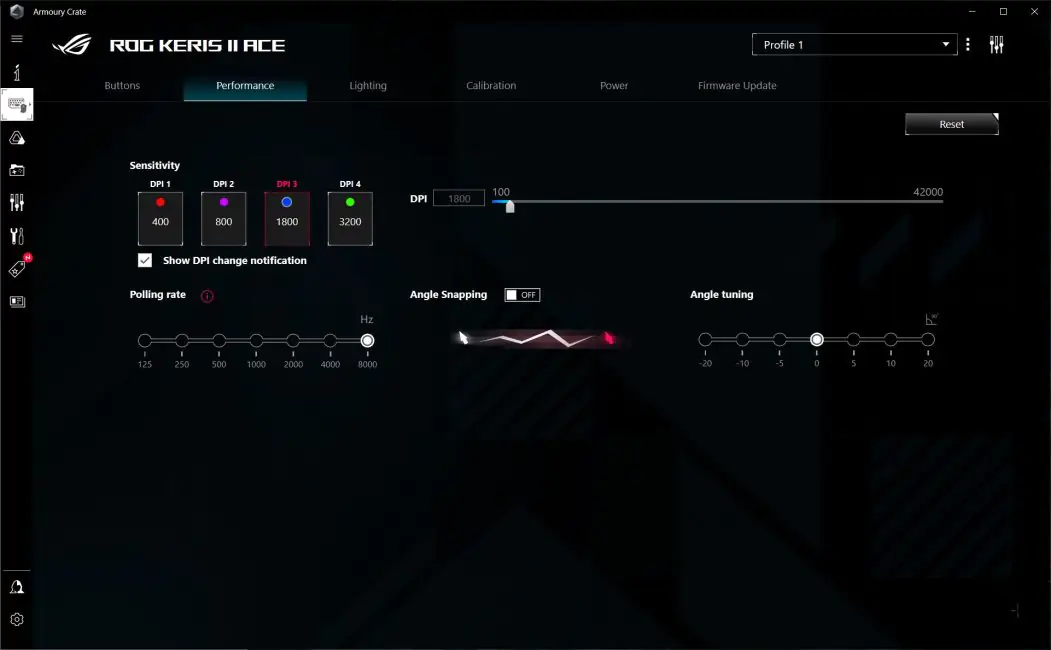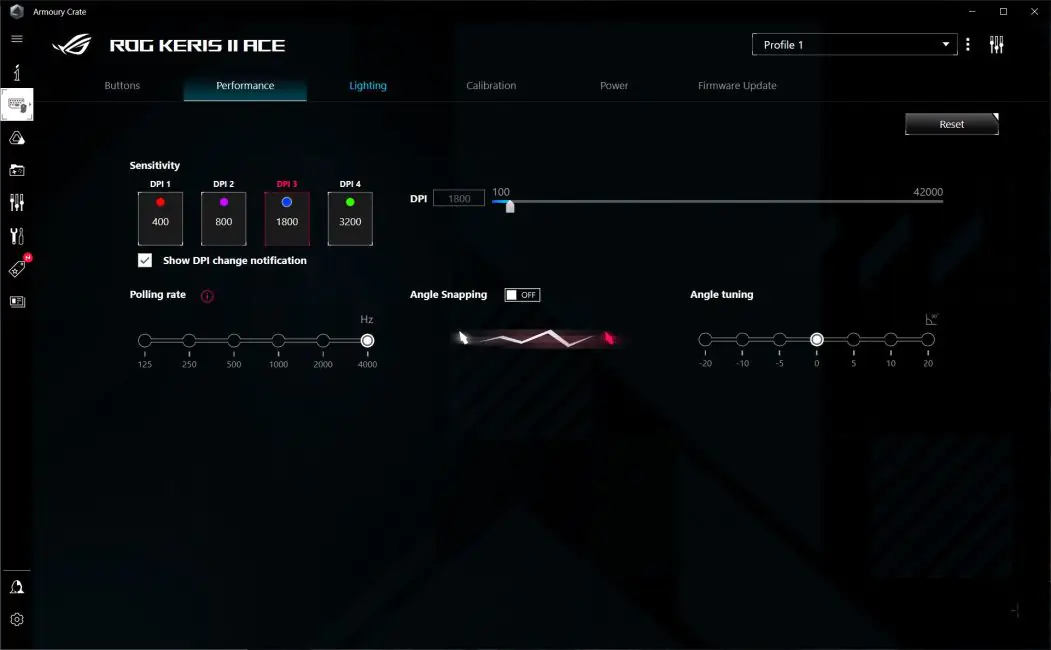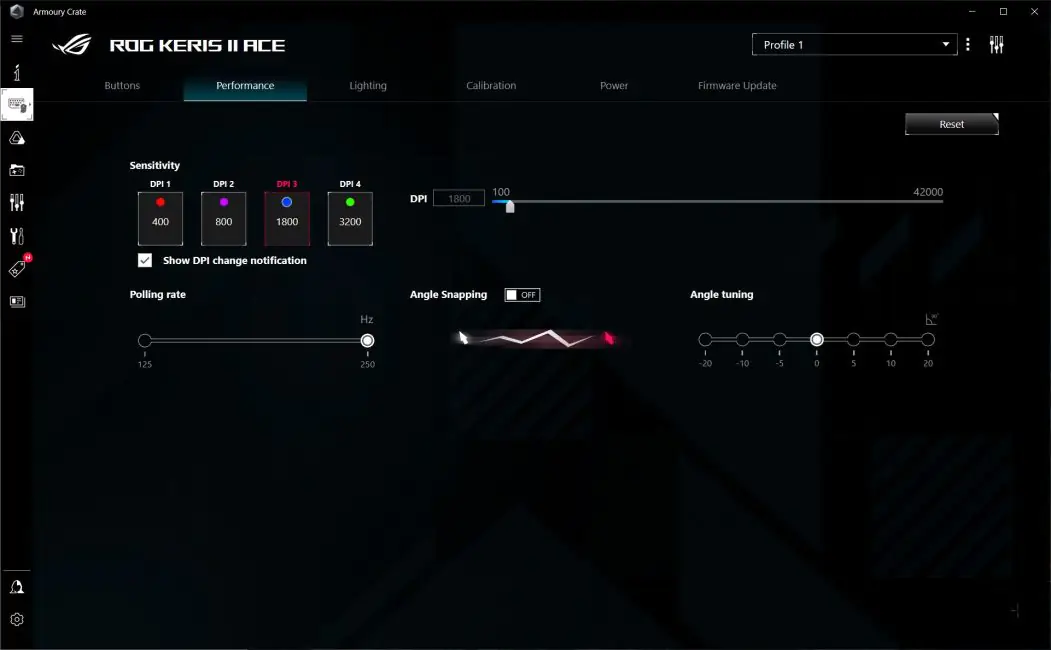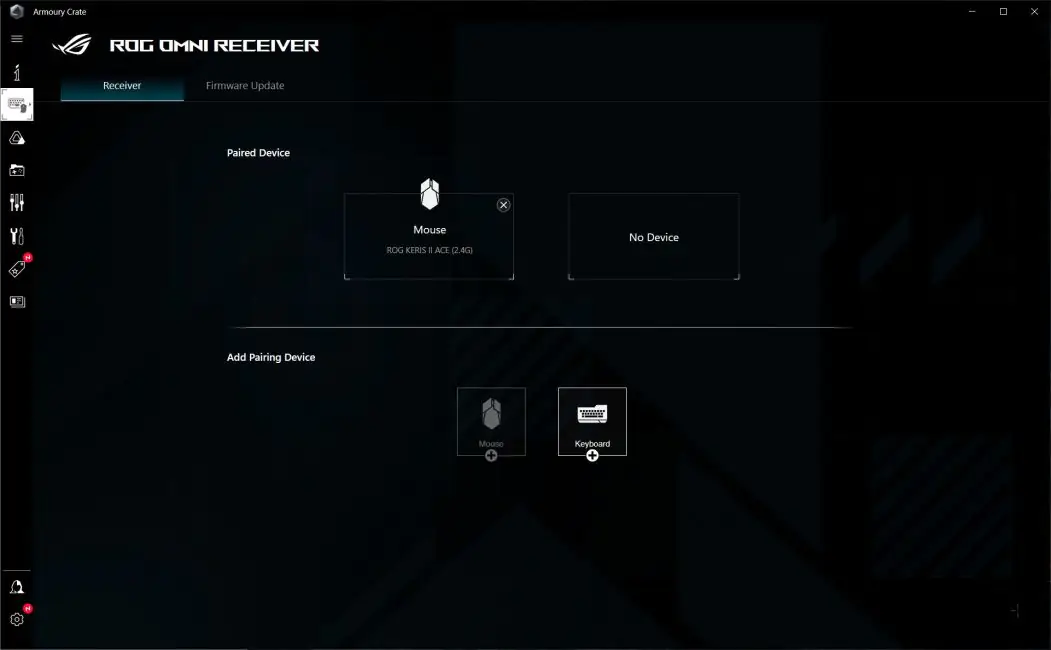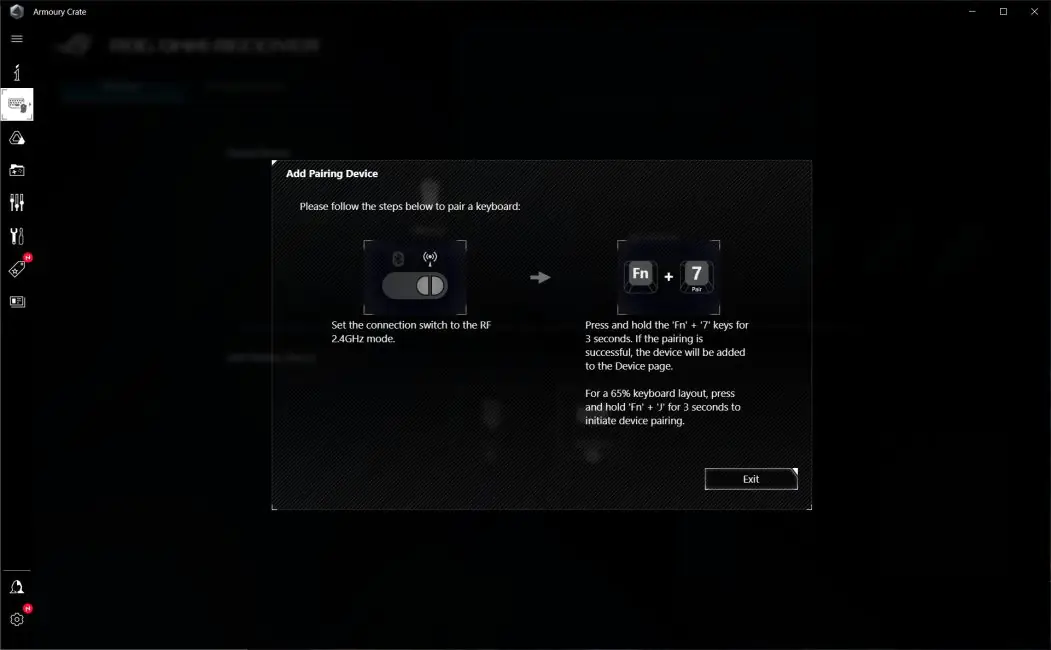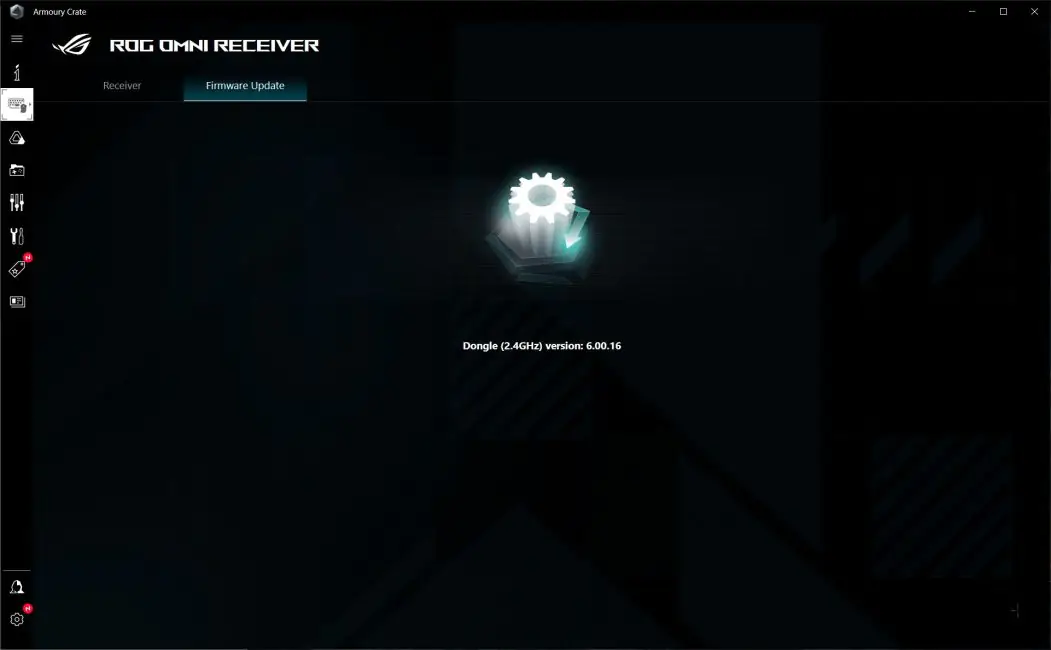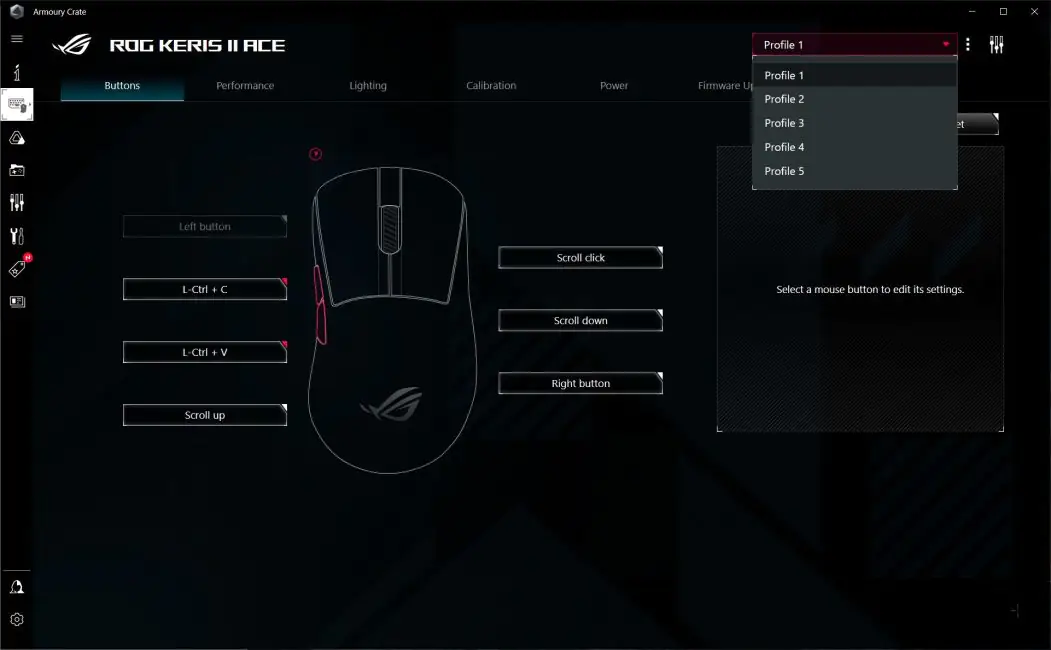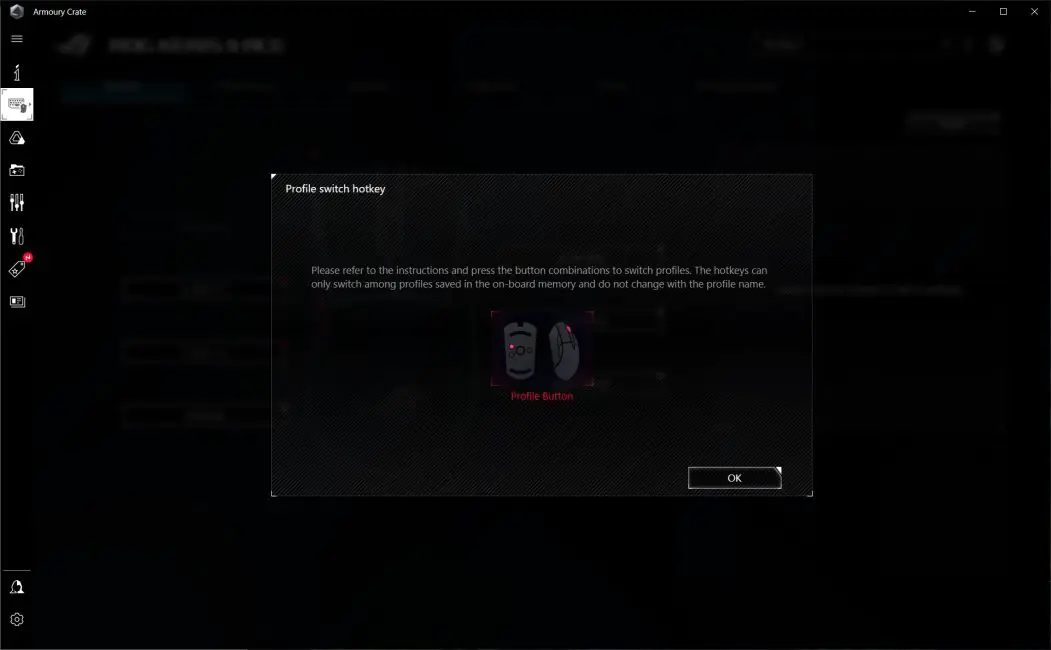© ROOT-NATION.com - Use of content is permitted with a backlink.
Today, I’m reviewing the ROG Keris II Ace, ASUS’s new flagship gaming mouse that has just hit the market. At first glance, the name might suggest that the Keris II Ace is a successor to the original Keris Ace AimPoint. However, the new model has been so significantly upgraded that it feels like a completely different device. Key features of the ROG Keris II Ace include a Zowie-like shape, which many will appreciate; a top-tier sensor with a resolution of up to 42,000 DPI; a weight of just 54 grams; a polling rate of up to 8,000 Hz in wired mode and 4,000 Hz in wireless mode; optical switches rated for 100 million clicks, and excellent battery life. Another notable aspect of this mouse is its price, which is quite high. Today, we’ll take an in-depth look at the ROG Keris II Ace to discover what makes this new ASUS model so appealing. We’ll examine its advantages and see if there are any drawbacks. As always, we’ll start the review with a brief overview of the technical specifications.
Specifications
- Connection: wireless (Bluetooth / RF 2.4 GHz), wired (USB)
- Sensor: ROG AimPoint Pro
- Sensor resolution: 100-42000 DPI
- Maximum speed: 750 IPS
- Maximum acceleration: 50 G
- Polling rate: 8000 Hz in wired mode with ROG Polling Rate Booster; 4000 Hz in wireless mode (RF 2.4 GHz) with ROG Polling Rate Booster; 1000 Hz in wired and wireless mode (RF 2.4 GHz) without ROG Polling Rate Booster; 250 Hz in Bluetooth mode
- Number of buttons: 7 buttons (PCM, LCCM, wheel, 2 side buttons, DPI button, PAIR button)
- Switches: ROG Optical Micro Switch
- Switch life: 100 million keystrokes
- Built-in memory: 5 programmable profiles
- Backlighting: mouse wheel; RBG is compatible with ASUS Aura Sync
- Battery: Li-ion
- Battery life: 134 hours without backlight and 89 hours with backlight via Bluetooth connection; 107 hours without backlight and 67 hours with backlight via 2.4GHz RF
- Glides: 5 legs (4 on the edges and 1 around the sensor)
- Cable: USB-A to USB-C ROG Paracord with a length of 2 m
- Software: ASUS Armory Crate
- Shape: ergonomic, for the right hand
- Grip type: palm, claw, finger
- Technology: ROG Polling Rate Booster, ROG SpeedNova, ROG Omni Receiver
- Dimensions: 121×67×42 mm
- Weight: 54 g
- Package contents: mouse, ROG Polling Rate Booster adapter, ROG Omni Receiver adapter (RF 2.4 GHz), USB-A to USB-C adapter, set of adhesive grips, replaceable glides, USB-A to USB-C replacement cable, branded stickers, warranty booklet, quick start guide, thank you card
Positioning and price
It’s no secret that the ASUS ROG lineup is positioned as premium gaming devices. The ASUS ROG Keris II Ace is no exception. Currently, this is the company’s most advanced and, consequently, most expensive model, a true flagship in the world of gaming mice. The device is priced at $180 / €165.
Looking at the market as a whole, it’s safe to say that the Keris II Ace also belongs to the flagship category. In terms of cost, it is surpassed only by some models from Razer. However, this is only in terms of price, not features.
Package contents
The mouse comes in a small branded cardboard box with the distinctive design of the ROG series. From the box alone, you can get a sense of the device and its features.
The ASUS ROG Keris II Ace comes with the following accessories:
- mouse
- ROG Polling Rate Booster adapter
- ROG Omni Receiver 2.4 GHz RF wireless adapter
- USB-A to USB-C adapter
- a set of adhesive grips
- a set of spare Teflon glides
- replacement USB-A to USB-C cable
- ASUS ROG branded stickers
- warranty booklet
- short user manual
- thank you card
 What can I say, the basic package is quite good. However, let me explain a few points. The ROG Polling Rate Booster is a kind of adapter that increases the sensor’s polling rate from the standard 1000 Hz to 8000 Hz in wired mode and up to 4000 Hz in RF 2.4 GHz wireless mode. It’s simple: you connect it to your PC’s USB, then connect the cable or RF dongle to the adapter, and the polling rate increases accordingly. I’ll share how the mouse feels at a higher polling rate and whether there’s any noticeable difference compared to the standard 1000 Hz later on. For now, let’s see what else is interesting in the package.
What can I say, the basic package is quite good. However, let me explain a few points. The ROG Polling Rate Booster is a kind of adapter that increases the sensor’s polling rate from the standard 1000 Hz to 8000 Hz in wired mode and up to 4000 Hz in RF 2.4 GHz wireless mode. It’s simple: you connect it to your PC’s USB, then connect the cable or RF dongle to the adapter, and the polling rate increases accordingly. I’ll share how the mouse feels at a higher polling rate and whether there’s any noticeable difference compared to the standard 1000 Hz later on. For now, let’s see what else is interesting in the package.
I received a review sample, so the grips were already attached to the mouse. And I have to say, I’m glad it turned out this way. I’m generally not a fan of various rubber parts, overlays, stickers, and the like on mice. I probably wouldn’t have put these grips on myself due to a bad experience with the rubber parts on the SteelSeries Rival 650 Wireless. However, I must note that the grips on the Keris II Ace are really great. They are made of a superb rubber material that provides excellent grip and a pleasant tactile feel. I can’t speak for their longevity, but I enjoyed using the mouse with the grips attached. Additionally, I noticed that the mouse won’t wear out or get dirty as quickly with the grips, especially the left and right buttons.
The detachable cable is a 2-meter USB-A to USB-C type. It’s a high-quality, soft paracord with branded ROG connectors at both ends. I tried using the mouse in wired mode with this cable, and I can say that it is practically unnoticeable.
The proprietary ROG Omni Receiver is a 2.4 GHz wireless adapter that can connect not only the mouse but also a wireless keyboard from ASUS if you use one. This way, you can free up extra USB ports on your PC.

The other accessories in the package are quite standard, so there’s not much to elaborate on. It’s a good set overall, so we’ll give it a plus and move on.
Read also:
- ASUS ROG Strix Impact III Wireless Review: Worthy Addition to ROG Family
- ASUS TUF Gaming M3 Gen II Review: Ultra-lightweight and versatile mouse
Design, ergonomics, build quality
The mouse has a sleek, yet recognizable design. The logo on the back further accentuates this. There are only two available color options: the standard black and what ASUS calls Moonlight White.

The ROG Keris II Ace features the legendary Zowie EC2 shape. It’s an ergonomic design that many gamers and esports professionals consider to be the gold standard. I share this opinion, so I can only say that the shape is TOP; it felt perfect to me right away.
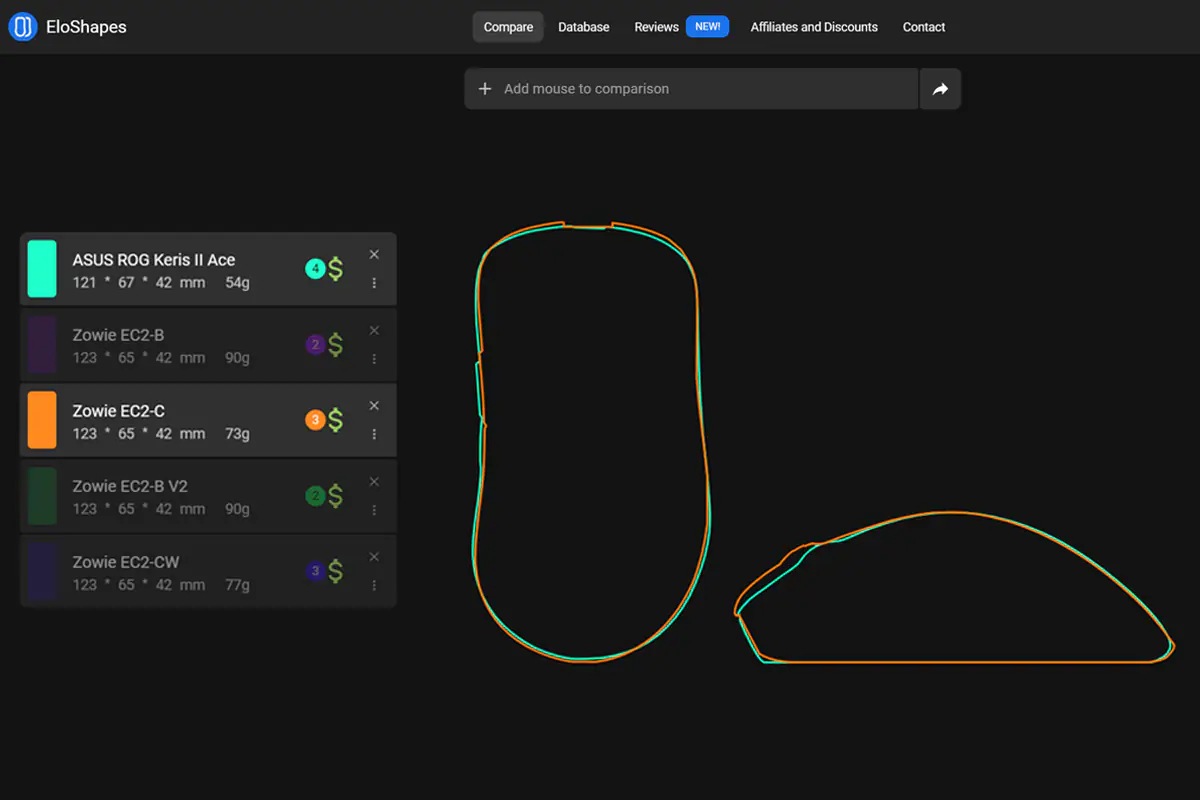
The mouse is ergonomic, featuring a slant to the right side. For right-handed users, this shape will be incredibly comfortable. However, left-handed users won’t be able to use this mouse effectively. It’s designed exclusively for right-handed use.
The mouse is ultra-lightweight, weighing just 54 grams. Its dimensions are medium: 121×67 mm, with a height of 42 mm at its highest point.
The Keris II Ace model is suitable for any grip style: palm, fingertip, or claw. For example, I use a grip that’s a mix between palm and fingertip, and this mouse is very comfortable for me.
The main material used here is high-quality matte plastic. It’s slightly textured, very pleasant to the touch, and feels very light. Despite the ultra-lightweight design, the mouse is assembled with top-notch quality. Even under significant pressure, the body doesn’t creak, flex, or wobble. All the components are perfectly fitted together.
On the back of the mouse, there’s the signature ROG logo. It’s just a printed design on the body, without any backlighting.
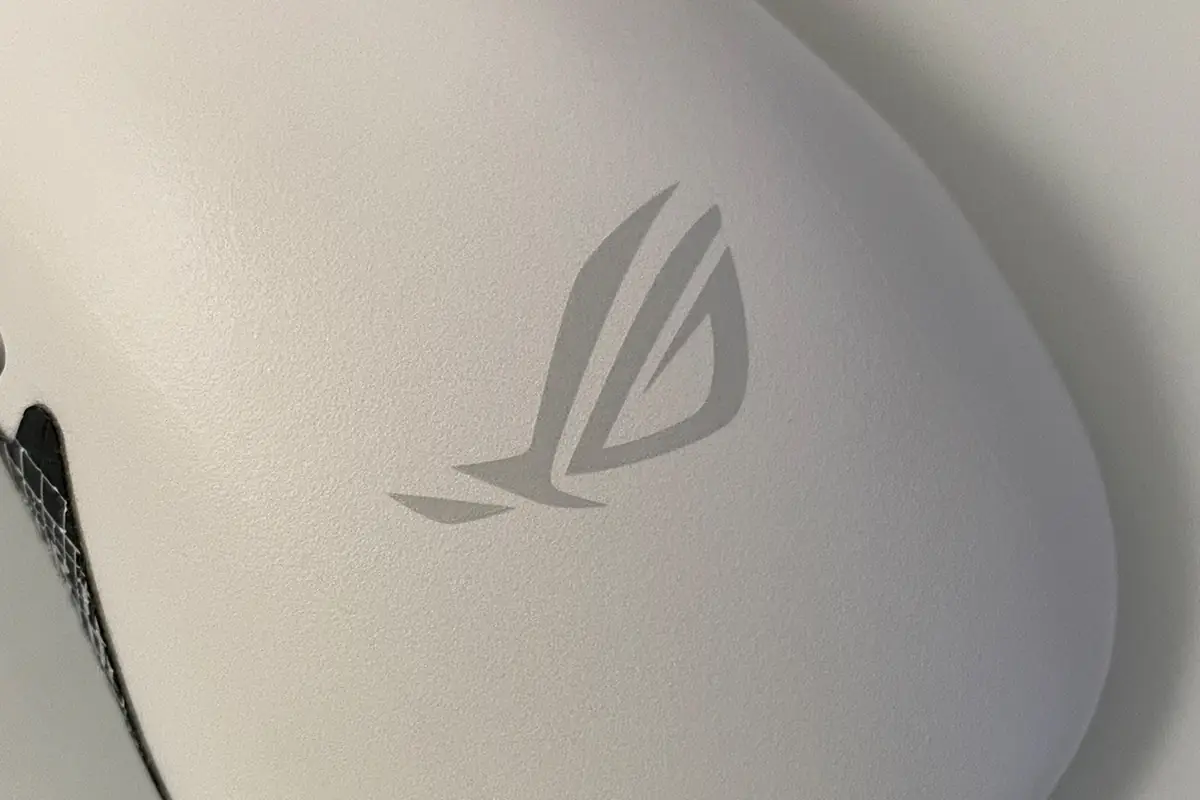 The right and left mouse buttons, like many gaming models, are separated from the main body. The buttons have a slight side travel, pre-travel, and post-travel. The side travel is barely noticeable during use and can only be detected if you deliberately wiggle the buttons sideways. The buttons themselves don’t wobble. The pre-travel is minimal—just enough to avoid accidental clicks. The post-travel is moderate—there is some cushioning on the click, but it doesn’t significantly diminish the tactile feedback.
The right and left mouse buttons, like many gaming models, are separated from the main body. The buttons have a slight side travel, pre-travel, and post-travel. The side travel is barely noticeable during use and can only be detected if you deliberately wiggle the buttons sideways. The buttons themselves don’t wobble. The pre-travel is minimal—just enough to avoid accidental clicks. The post-travel is moderate—there is some cushioning on the click, but it doesn’t significantly diminish the tactile feedback.
The clicks of the right and left mouse buttons are distinct, moderately firm, and tactilely pleasant. In terms of loudness, they are average. Although, personally, I find these clicks a bit loud. However, this is a matter of personal preference and accustomed habits. I’ll add a video at the end of this section so you can hear how the ROG Keris II Ace sounds.
The scroll wheel is excellent. It provides almost silent scrolling with clear position stops and a very satisfying click. The surface features a rubberized coating. There is also some backlighting—this is the only area of illumination on the mouse. The lighting is simple and likely serves more for indicating profile switches, DPI settings, battery status, etc., rather than for aesthetic purposes.
The sides of the mouse are solid, forming part of the upper shell. The areas that come into contact with the fingers have a textured surface with linear patterns. If you choose to apply the included grip tape, it will cover these textured areas.
On the left side, there are two additional side buttons. The clicks are moderately firm, with a slight pre-travel during activation. The sound is dull and of medium loudness. I often use these buttons in my work (with Ctrl + C / Ctrl + V assigned to them), and I can say that they are almost perfect in the Keris II Ace. The shape, size, and placement are optimal. However, they’re not completely perfect because they feel a bit too firm. A softer click would make them ideal for me. But again, it’s a matter of personal preference and habits.
 At the front of the mouse is a standard Type-C port. As mentioned earlier, the included high-quality, flexible paracord ensures comfortable use of the mouse even in wired mode.
At the front of the mouse is a standard Type-C port. As mentioned earlier, the included high-quality, flexible paracord ensures comfortable use of the mouse even in wired mode.
On the bottom of the mouse, you’ll find four standard Teflon glides positioned at the edges, along with a small frame around the sensor made from the same material. To the right of the sensor is the connection mode switch, which can be set to three positions: Bluetooth, Wired, or RF 2.4 GHz. On the left side, there’s a DPI switch and a “PAIR” button. You’ll also notice a small pocket at the bottom where the RF 2.4 GHz wireless adapter is stored.
To summarize, I can only reiterate what I’ve already mentioned: the shape is perfect, the build quality is top-notch, and the ergonomics are excellent. If the clicks were a bit quieter and softer, it would be my personal ideal.
 By the way, here’s the promised video so you can hear for yourself how ASUS ROG Keris II Ace sounds.
By the way, here’s the promised video so you can hear for yourself how ASUS ROG Keris II Ace sounds.

Surface of ASUS ROG Moonstone Ace L
In addition to the mouse itself, you might have noticed an unusual surface in the photos. This is the ASUS ROG Moonstone Ace L—a super-smooth gaming surface made from impact- and scratch-resistant tempered glass..
The surface is entirely glass. The top is matte and smooth, providing easy and swift mouse movements. The bottom is covered with a special silicone base for better stability on the desk.
The dimensions of the ROG Moonstone Ace L are quite large: 500×400 mm. I’ll mention right away that due to its size, it won’t fit all setups. For example, on my Cougar Mars desk (1533×771×750 mm) with the Samsung Odyssey G9 monitor, it doesn’t fit entirely. You would need to mount the monitor on a bracket to accommodate it.
This beauty costs $108 / €99 on the official ASUS website. During the review, I’ll also cover how this surface feels when paired with the ROG Keris II Ace and other mice.
Sensor, switches, proprietary technologies
The mouse features the ROG AimPoint Pro optical sensor. It’s difficult to pinpoint exactly which sensor is under this name, as the information is not publicly available. However, rumors suggest it might be the Pixart 3950.
The sensor’s specs are impressive. It supports a DPI range from 100 to 42,000 with a deviation of <1%. The maximum speed is 750 IPS, and the maximum acceleration is 50 G.
 The sensor’s polling rate depends on the connection method and additional accessories. For instance, the maximum polling rate in wired mode with the ROG Polling Rate Booster is 8,000 Hz. In wireless mode (RF 2.4 GHz) using the same ROG Polling Rate Booster, it is 4,000 Hz. Without the ROG Polling Rate Booster, the polling rate in both wired and wireless RF 2.4 GHz modes is the standard 1,000 Hz. For regular Bluetooth connection, the maximum polling rate is only 250 Hz.
The sensor’s polling rate depends on the connection method and additional accessories. For instance, the maximum polling rate in wired mode with the ROG Polling Rate Booster is 8,000 Hz. In wireless mode (RF 2.4 GHz) using the same ROG Polling Rate Booster, it is 4,000 Hz. Without the ROG Polling Rate Booster, the polling rate in both wired and wireless RF 2.4 GHz modes is the standard 1,000 Hz. For regular Bluetooth connection, the maximum polling rate is only 250 Hz.
The manufacturer also claims that the sensor works exceptionally well on all surfaces, including glass, thanks to the special track-on-glass technology. I can confirm that this is indeed true.
The Keris II Ace uses proprietary ROG Optical Micro Switches with a lifespan of 100 million clicks.
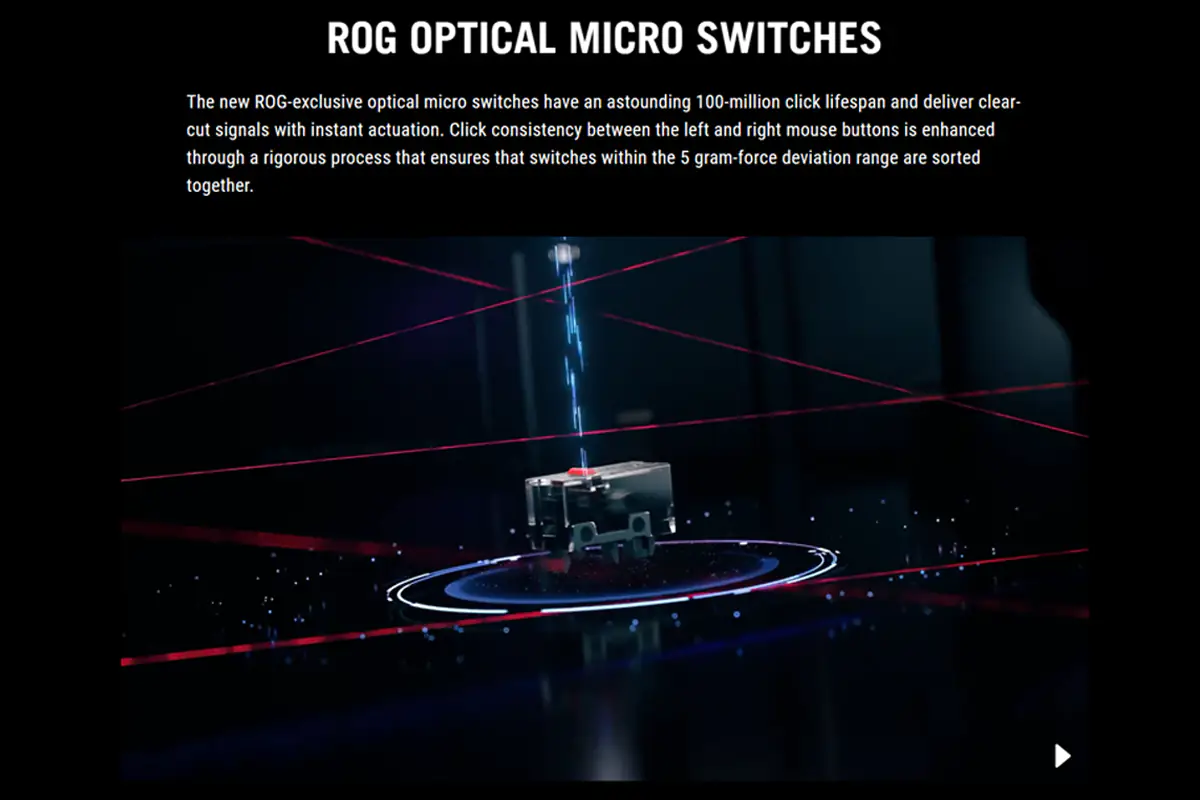 By the way, ASUS doesn’t mention this, but the switches are very easy to replace. You can see the process in this video (replacement shown at 6:41).
By the way, ASUS doesn’t mention this, but the switches are very easy to replace. You can see the process in this video (replacement shown at 6:41).

In addition to its top-notch hardware, the mouse incorporates several interesting ASUS proprietary technologies: ROG Polling Rate Booster, ROG SpeedNova, and ROG Omni Receiver. I’ve explained how ROG Polling Rate Booster works several times before, so I won’t repeat it. However, I’ll go into more detail about ROG SpeedNova and ROG Omni Receiver.
ROG SpeedNova is an ASUS proprietary technology designed to enhance the stability of wireless connections and minimize input lag. You can find more information about this technology on ASUS’s official website.
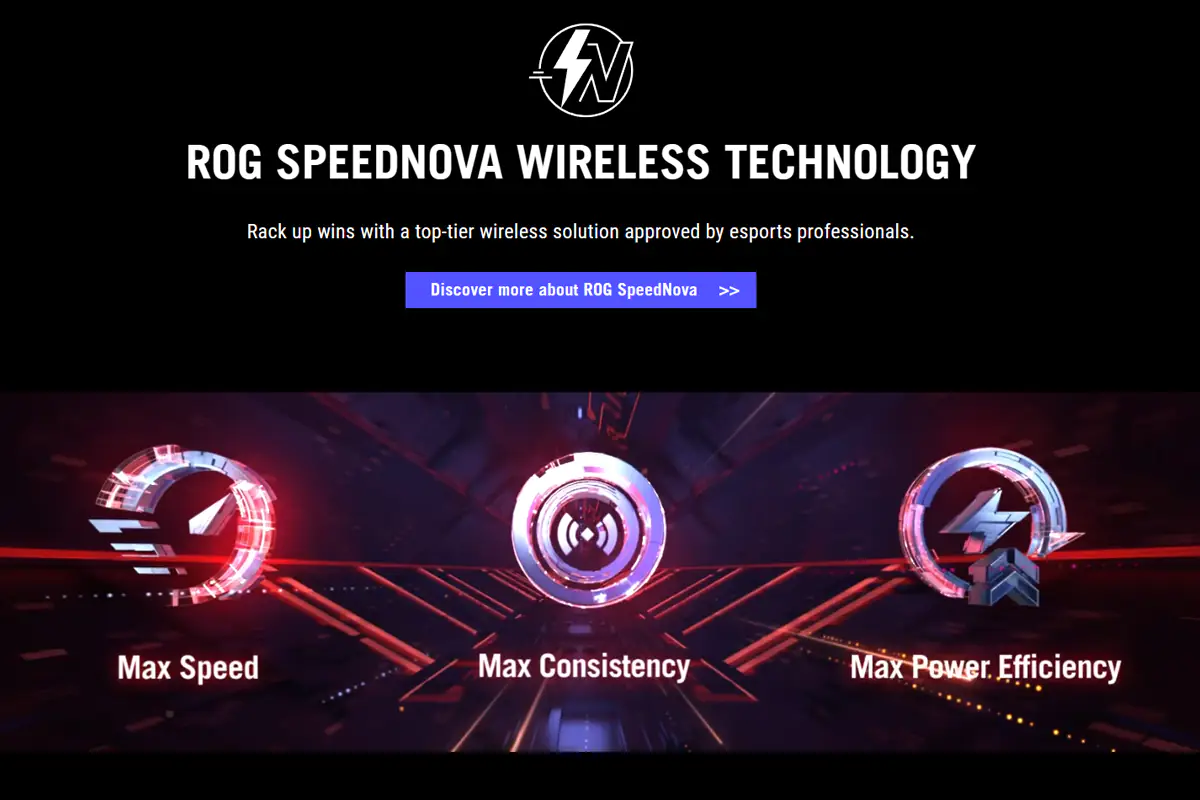
ROG Omni Receiver is a technology that allows you to connect multiple ASUS wireless devices to a single RF 2.4 GHz adapter. This is quite convenient, as it helps free up USB ports on your PC. For example, during testing, I connected the mouse to my ROG Omni Receiver adapter, which came with the ROG Falchion RX Low Profile keyboard, and everything worked perfectly. The ROG Keris II Ace comes with the same Omni Receiver in the package.
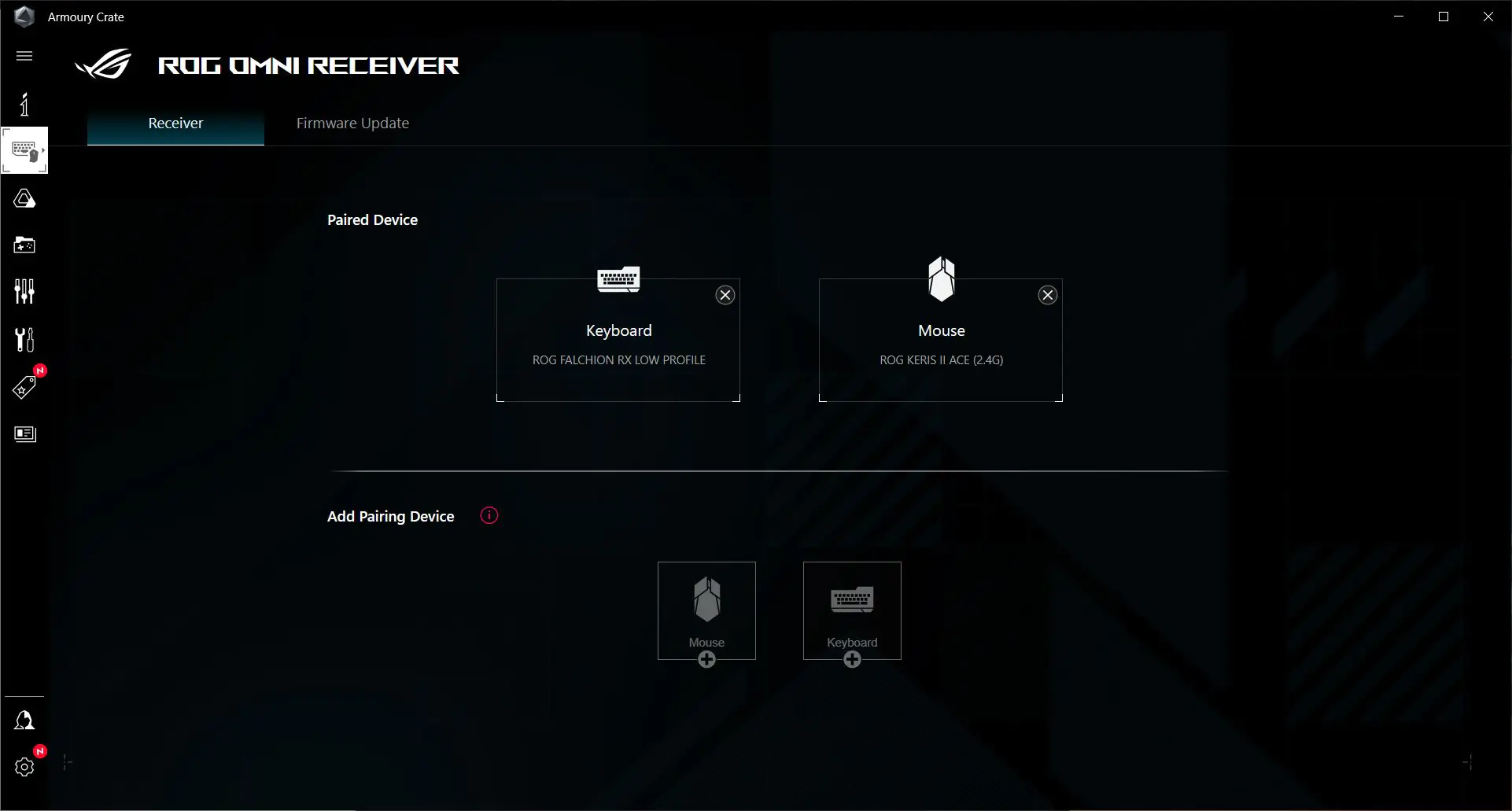
Read also:
Armory Crate branded app
For advanced settings, the mouse uses the standard ASUS Armoury Crate application. When connecting the ROG Keris II Ace and ROG Omni Receiver, both devices will appear in the device list.
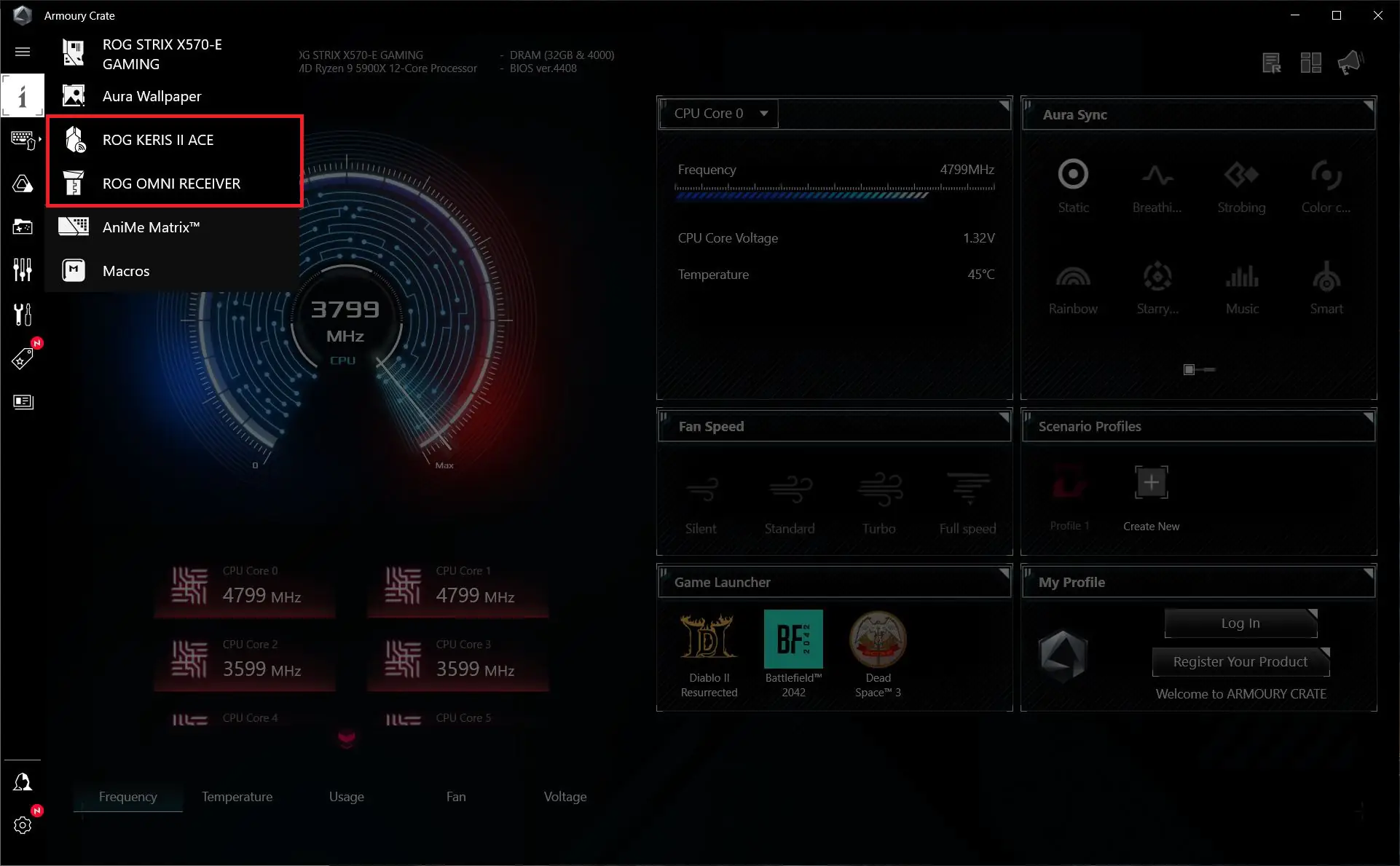 To start, I’ll show the settings for the ROG Omni Receiver, as there’s not much to explain about it and it’s quite straightforward. In the list of connected devices, you’ll immediately see our ROG Keris II Ace mouse. You can also pair a keyboard with it here. Connecting the second device is quick: there’s a step-by-step guide on what and where to click for the pairing process. In the second tab, you can check the receiver’s firmware and update it if a new version is available.
To start, I’ll show the settings for the ROG Omni Receiver, as there’s not much to explain about it and it’s quite straightforward. In the list of connected devices, you’ll immediately see our ROG Keris II Ace mouse. You can also pair a keyboard with it here. Connecting the second device is quick: there’s a step-by-step guide on what and where to click for the pairing process. In the second tab, you can check the receiver’s firmware and update it if a new version is available.
Regarding the mouse settings—everything here is fairly standard. We have the same settings as seen on other ASUS models. There are 6 main menus: Buttons, Performance, Lighting, Calibration, Power, and Firmware Update.
In the “Buttons” menu, you can configure and reassign the mouse buttons. You can also assign different functions, macros, Windows quick actions, multimedia controls, and more to the buttons.
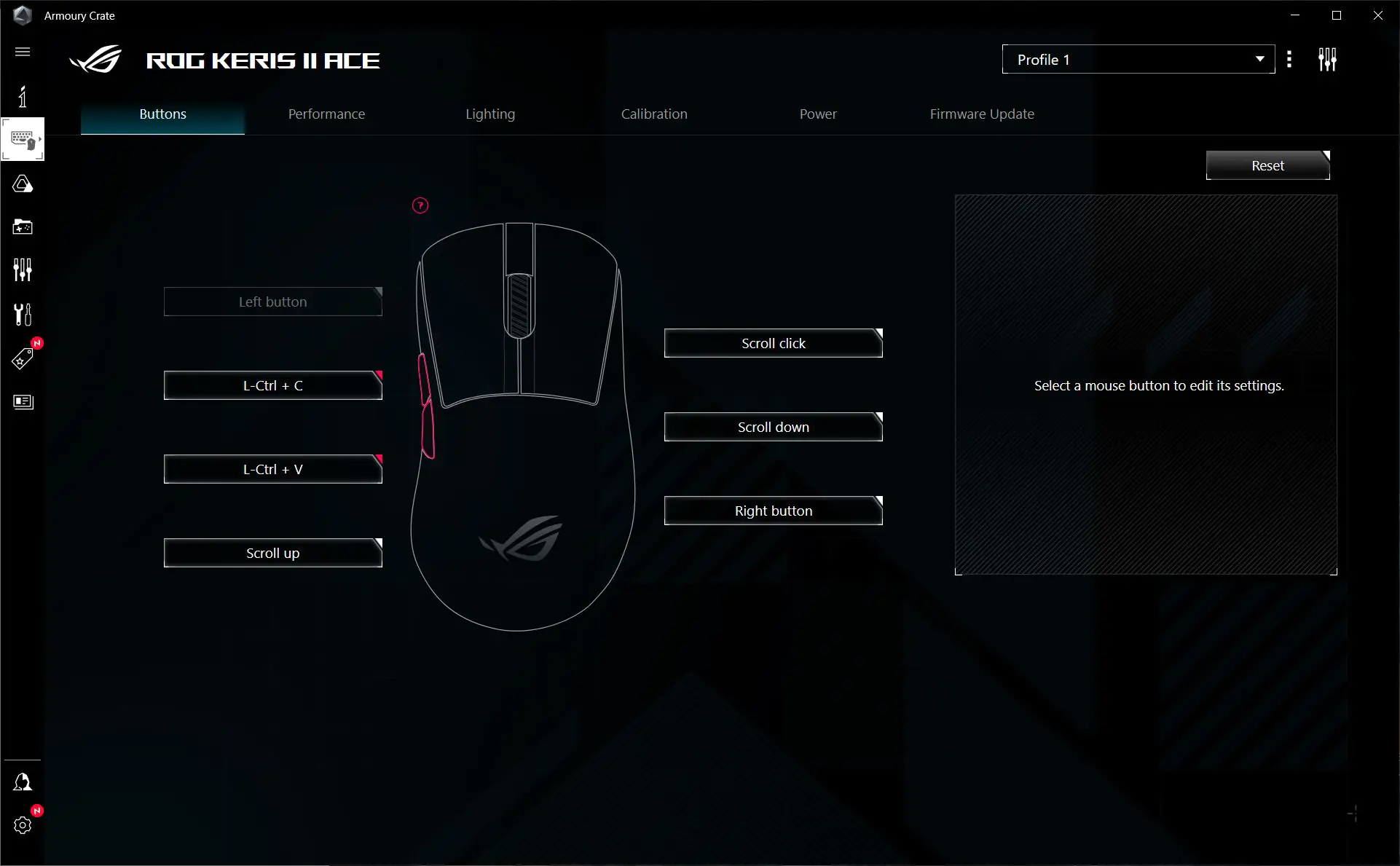
In the “Performance” menu, you can configure DPI, polling rate, and angle snapping of the mouse. When you switch DPI settings, the mouse wheel will flash in the corresponding color. Additionally, you can customize these colors to your preference.
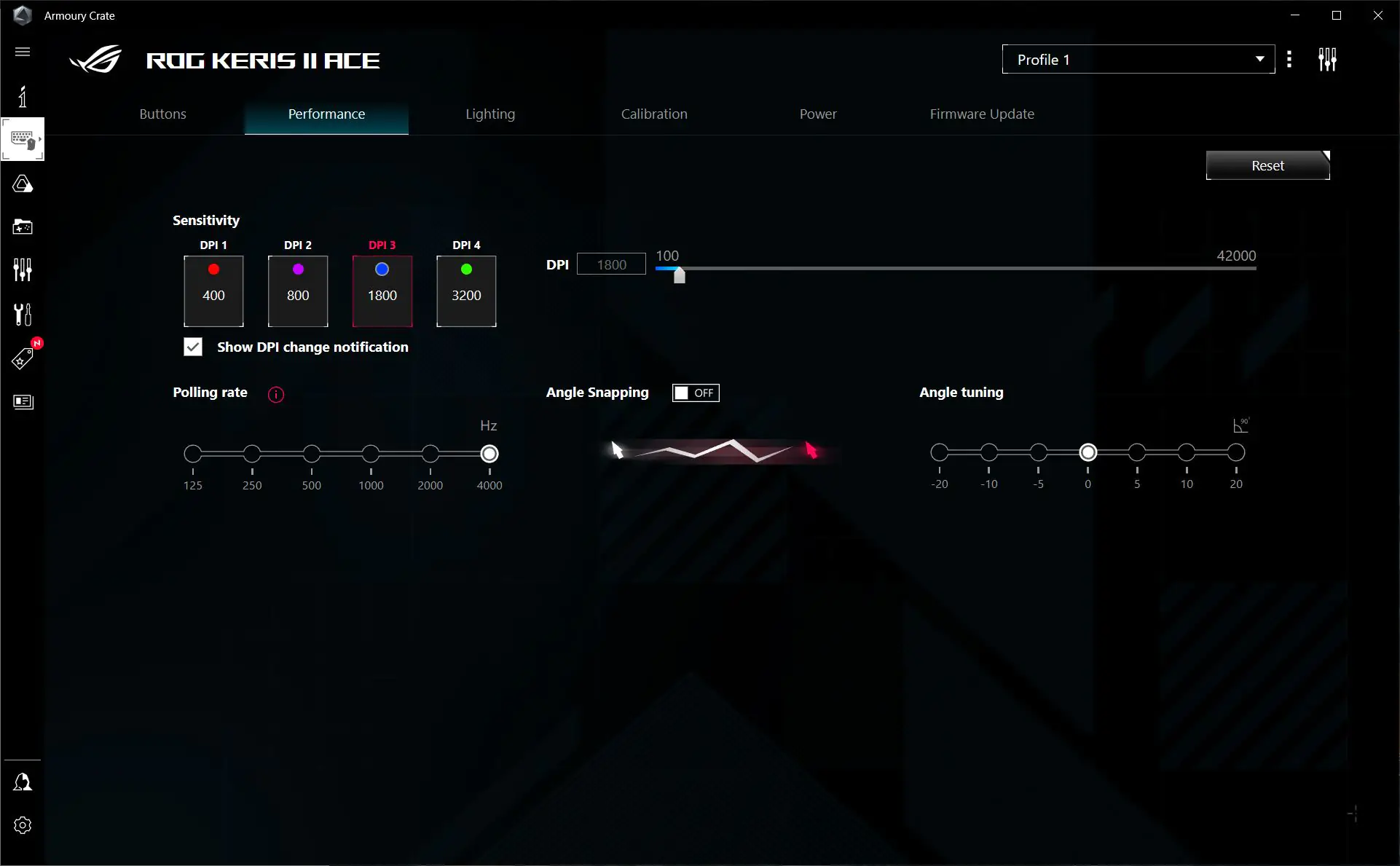
In the “Lighting” menu, you can adjust the mouse’s lighting settings, including effects and brightness. Additionally, the mouse’s lighting can be synchronized with other ASUS devices using Aura Sync.
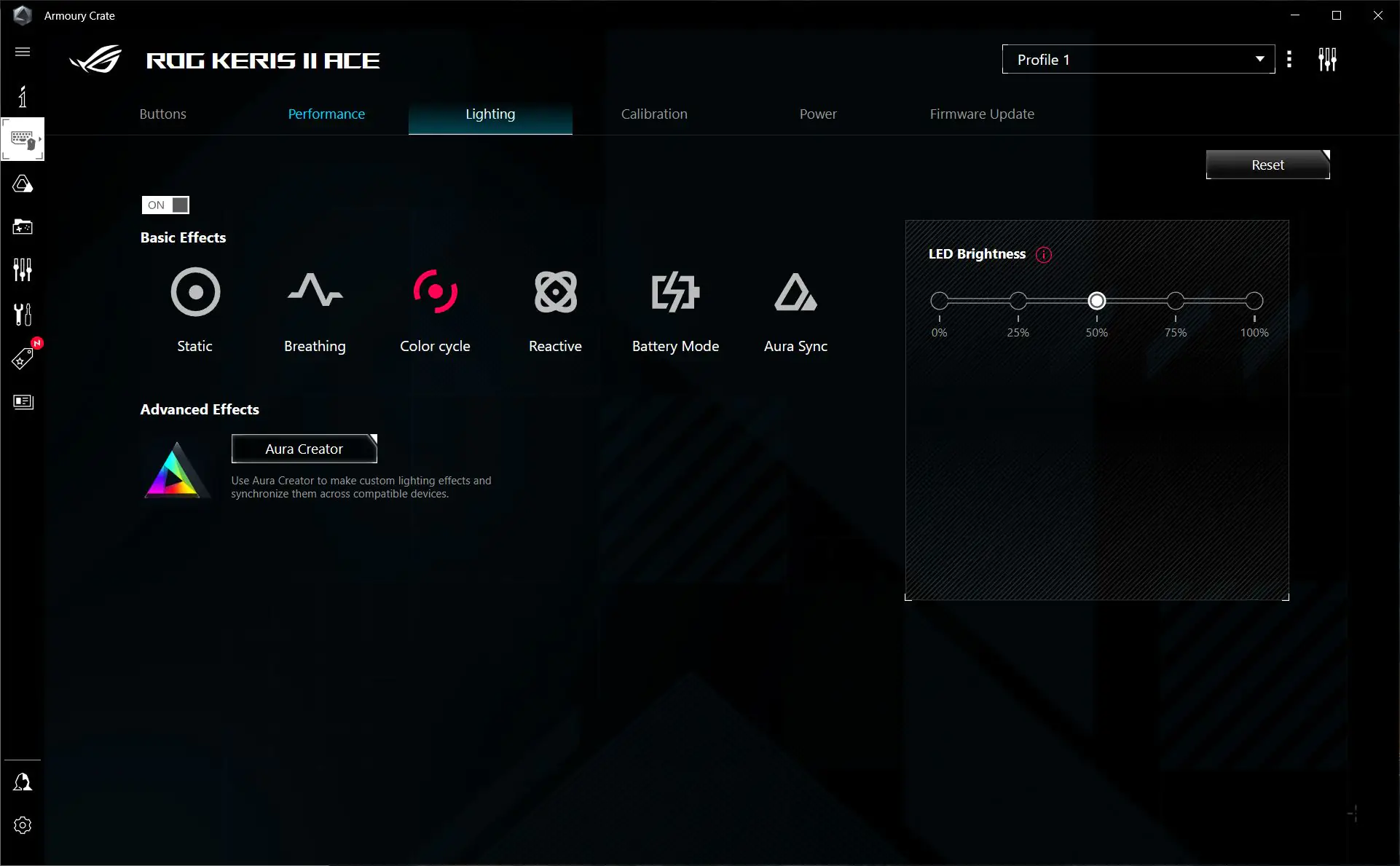
In the “Calibration” menu, you can calibrate the mouse for a specific surface and set the lift-off distance. There are several pre-set calibrations for ASUS-branded surfaces, or you can manually calibrate it for your own surface.
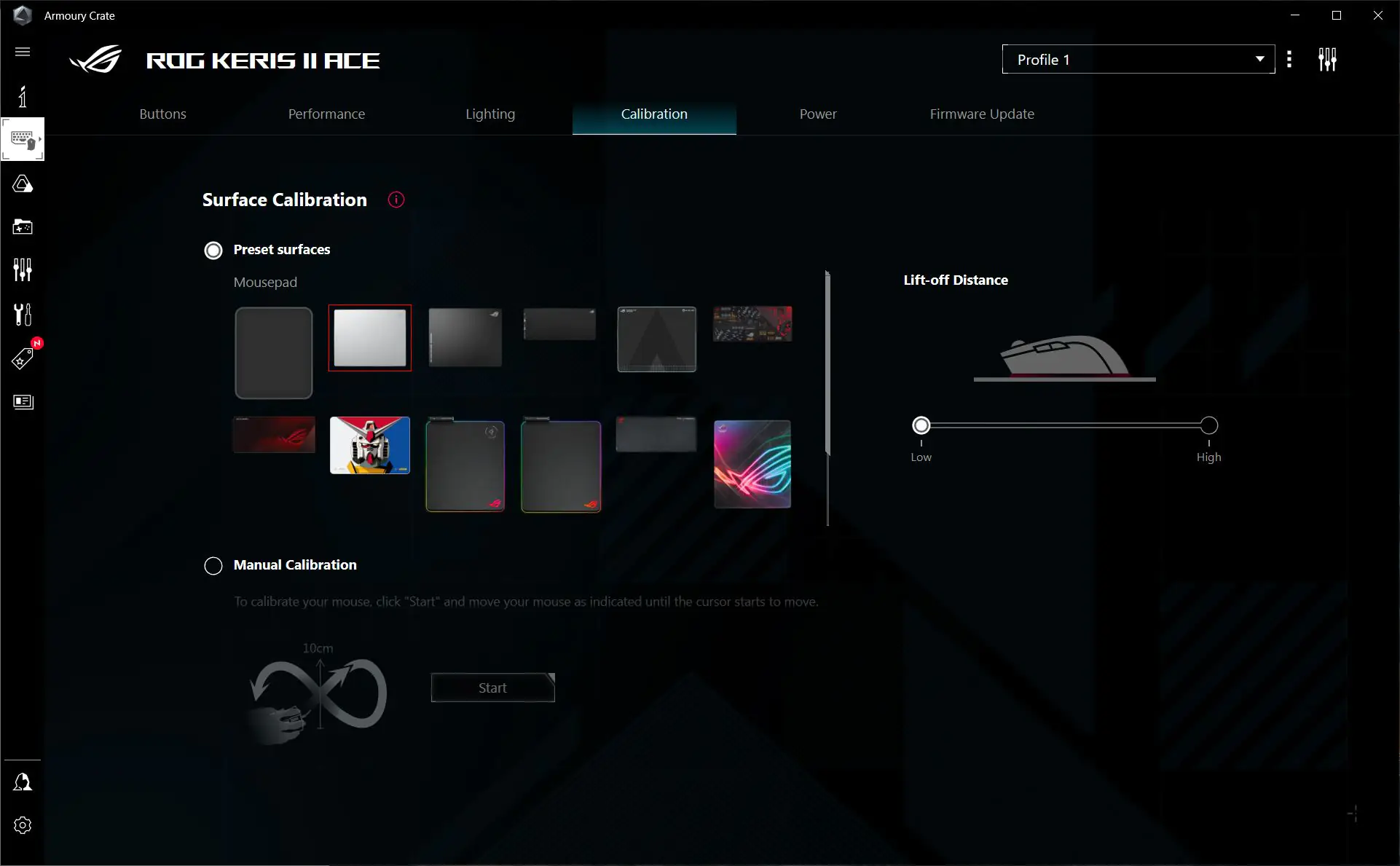
In the “Power” menu, you can check the battery percentage, set notifications for low battery, and configure the mouse’s sleep mode.
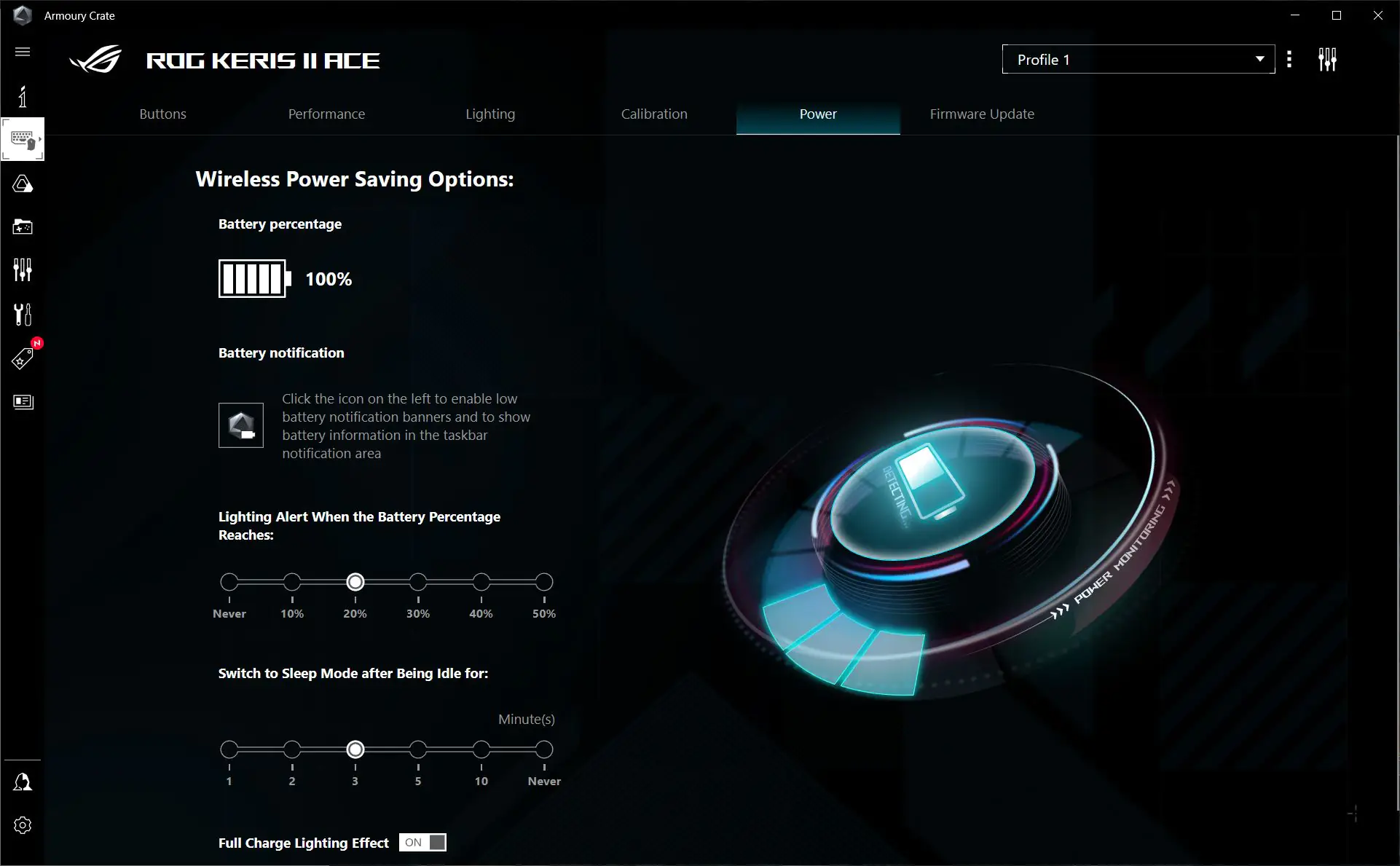
By the way, there’s an interesting quirk with the sleep mode that affects the lighting. For instance, I have my motherboard, headphone stand, and desk lighting synchronized through Aura Sync. When the mouse wakes up from sleep mode (which I set to 3 minutes), all the lighting might blink a few times, as if it’s rebooting. This happens every time the mouse comes out of sleep mode, regardless of whether it’s synchronized with other devices through Aura or not.
You can turn off sleep mode altogether, but that will reduce battery life. I think this issue is more related to the overall ASUS software rather than just the mouse’s firmware. I distinctly remember that such lighting glitches didn’t occur about three years ago; they appeared after an update to Armoury Crate.
In the “Firmware Update” menu, you can check the device’s firmware and update it if a new version is available. By the way, the Armoury Crate application can be quite annoying with its constant update prompts. It always suggests updating or checking for updates. And when you first connect new devices, it won’t even let you view their settings until everything is updated. Even after it seems like everything is updated, it still frequently prompts you to check or update the device.
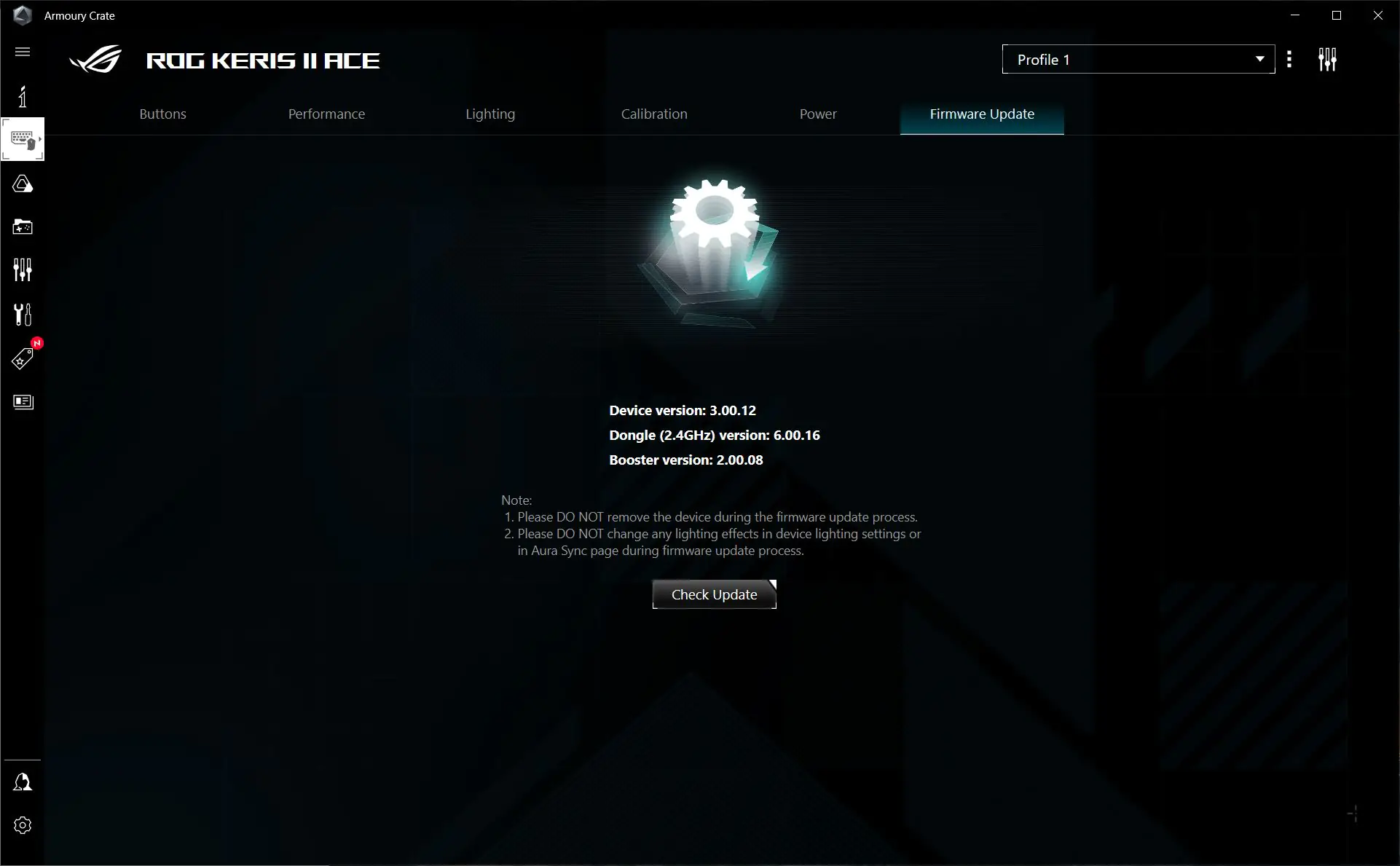 The mouse has onboard memory that can store up to 5 profiles with settings. You can switch between profiles on the fly using the application or through key combinations (scroll wheel + DPI) directly on the mouse.
The mouse has onboard memory that can store up to 5 profiles with settings. You can switch between profiles on the fly using the application or through key combinations (scroll wheel + DPI) directly on the mouse.
Armoury Crate is not required to be running all the time. You can set up the mouse once using the software and then use it without the application. When you connect the mouse to another PC, all profiles and settings will remain on the mouse.
Read also:
- ASUS ROG Strix Scope II and Strix Scope II RX: Review and Comparison
- ASUS ROG Raikiri and ROG Raikiri Pro: Review and comparison of gamepads
Impressions of use
My impressions of the ASUS ROG Keris II Ace are entirely positive. The perfect shape, ergonomics, and light weight make this mouse feel excellent in hand and very easy to control. My hand, especially the wrist, doesn’t get tired from using the mouse even after long periods. The control is precise and effortless, thanks to its shape, light weight, and top-notch sensor. The mouse offers great control not only in games but also in everyday tasks. For instance, it’s very convenient to use Keris II Ace for graphic design work, quickly selecting individual words or even parts of text and sentences.

The device glides effortlessly over any surface with minimal effort. For those who prefer to move their right hand with just the slightest movement while using a mouse, this is an ideal choice. The sensor performs well even on glass, though this depends on the polling rate. The clicks are also very pleasant. In shooters, it’s comfortable to fire in bursts by holding down the left mouse button or to shoot precisely with 2-3 rounds at a time.

Regarding the increased polling rate, I specifically tested the mouse on various surfaces (speed and control) in both wired and wireless modes with polling rates of 1000, 4000, and 8000 Hz for comparison. After extensive testing, I can say that the difference is hardly noticeable on regular mousepads. If there is a difference, it’s so minimal that it’s difficult to visually perceive and describe in detail. Therefore, my conclusion is that you can comfortably use the Keris II Ace with a 1000 Hz polling rate without any concerns. The control is excellent regardless.

During testing, I noticed a very interesting quirk related to the polling rate. On the glass surface of the ROG Moonstone Ace L, the mouse control with increased polling rates (8000 and 4000 Hz) actually feels worse compared to the standard 1000 Hz. The difference is quite noticeable here. I’m not sure why this is the case, as theoretically, it should be the opposite.
Speaking of the surface, I’d like to share a few thoughts about my impressions and experiences. The first thing you notice when switching from a standard speed pad to the glass surface of the ROG Moonstone Ace L is how the mouse doesn’t just glide well, but practically flies across it. Initially, this can feel unusual and even a bit disorienting, as there’s no built-in friction like on traditional mouse pads. However, after a few hours, you get used to it, and the control of your movements significantly improves, leading to new sensations and satisfaction from the experience. In fact, after extensive testing, I’ve come to think that the Keris II Ace and Moonstone Ace L are a perfect match for each other. By the way, other mice also perform well on this surface. For example, I tested my favorite wired Glorious Model D (Pixart 3360, 1000 Hz, 68 g), and it also glided smoothly across the surface.

However, the glass surface does have its drawbacks. For instance, I found it challenging to work on it. Tasks like editing graphic content in Photoshop (especially fine details on photos), selecting text, and even basic navigation in the OS were problematic. It’s not so much a lack of control but rather an excess of it. On a glass surface, the sensor picks up even the slightest movements, which sometimes complicates control. It’s hard to describe… Have you ever tried working with a mouse on glass? If you do, you’ll understand what I mean. So, my conclusion is that the glass surface is primarily suitable for gaming—mostly first-person shooters. For work, it’s not as practical.

Another point I noticed is the sound. If you make intermittent movements, meaning you occasionally lift the mouse off the surface, you’ll hear distinct tapping noises on the glass surface. While these noises are less noticeable on a regular mouse pad, they are quite audible on glass. Lastly, there’s the issue of control with higher polling rates. As mentioned, the control at 8000 Hz and 4000 Hz on glass somehow feels worse compared to the standard 1000 Hz.
Overall, the surface is pretty cool. I think it can be confidently recommended to those who prefer super-fast and smooth surfaces. It’s also great for gamers who enjoy playing with low DPI settings (like 400).

Read also:
- ASUS ROG Falchion RX Low Profile Gamer Keyboard Review
- ASUS ROG Azoth Wireless Gamer Keyboard Review: Towards Customisation
Battery life
The ASUS ROG Keris II Ace features a Li-ion battery. The exact capacity is hard to specify since the manufacturer doesn’t provide this information. However, we do know the battery life: in Bluetooth mode, the mouse can last up to 134 hours without backlighting and 89 hours with backlighting. In RF 2.4 GHz mode, the battery life is slightly reduced to 107 hours without backlighting and 67 hours with backlighting.

Conclusions
In summary, the ASUS ROG Keris II Ace is an excellent mouse. It boasts an ideal shape, ergonomics, and weight, along with top-notch features. While the extreme DPI, acceleration, and high polling rates might not be necessary for everyone, it’s good to have them. Additionally, the mouse offers impressive battery life, which is also important. I didn’t find any major drawbacks or contentious issues. The only point of criticism would be the price—it could honestly be a bit lower.
Overall, I can say that the ASUS ROG Keris II Ace is exactly the type of mouse I would want as my primary one. While I often change keyboards due to the availability of interesting options that I like and want to use, finding the right mouse is much more challenging. Having used the Keris II Ace, I can say it’s one of the few models that could potentially replace my favorite Glorious Model D and Xtrfy M4. It might not completely replace them, but it certainly stands on par with them.
Regarding the ROG Moonstone Ace L, I can say that overall, it’s a great surface. I think it’s ideal for those who love ultra-smooth speed surfaces or prefer playing with low DPI settings. However, for regular work, in my opinion, the Moonstone Ace L is not very suitable. Personally, I experienced noticeably worse control during work tasks on it. Although, it could be a matter of getting used to it, and it might improve over time.

Read also:
- YUNZII B75 PRO Wireless Mechanical Keyboard Review
- Unihertz 8849 Tank 3S Rugged Smartphone Review
- What Will Happen to Windows 10 After Support Ends