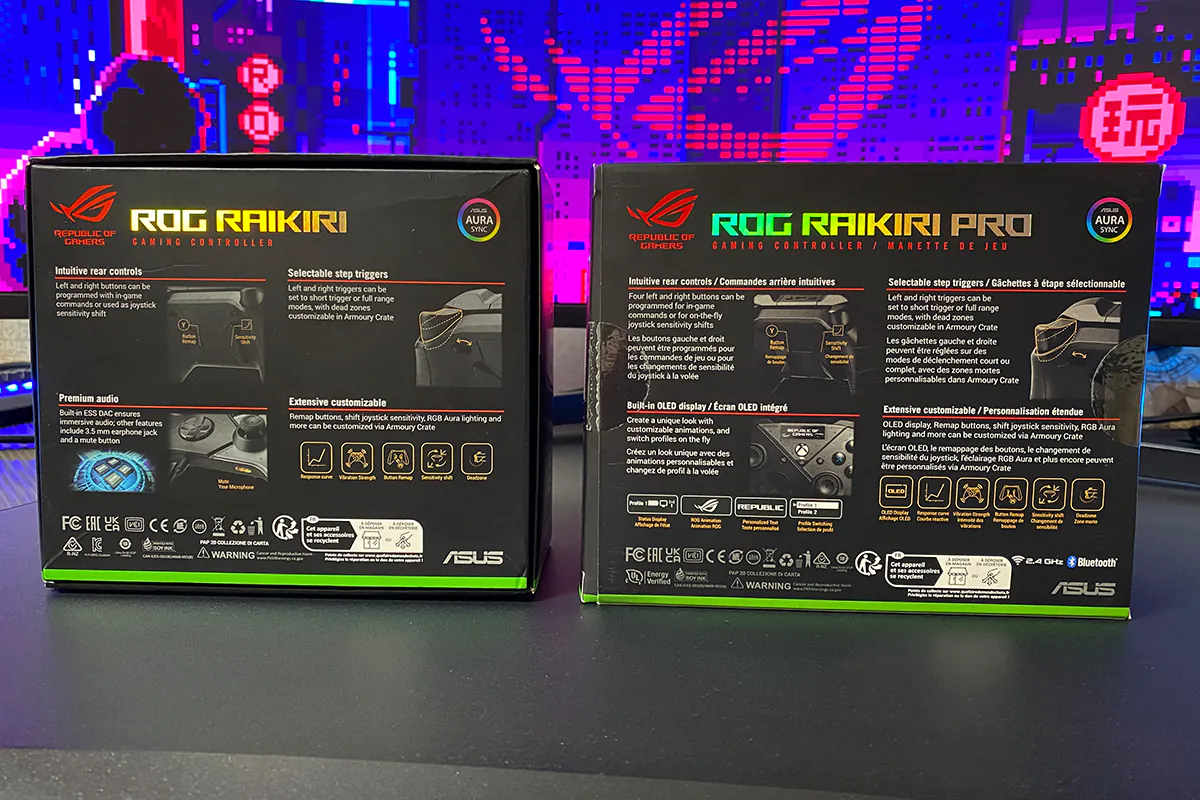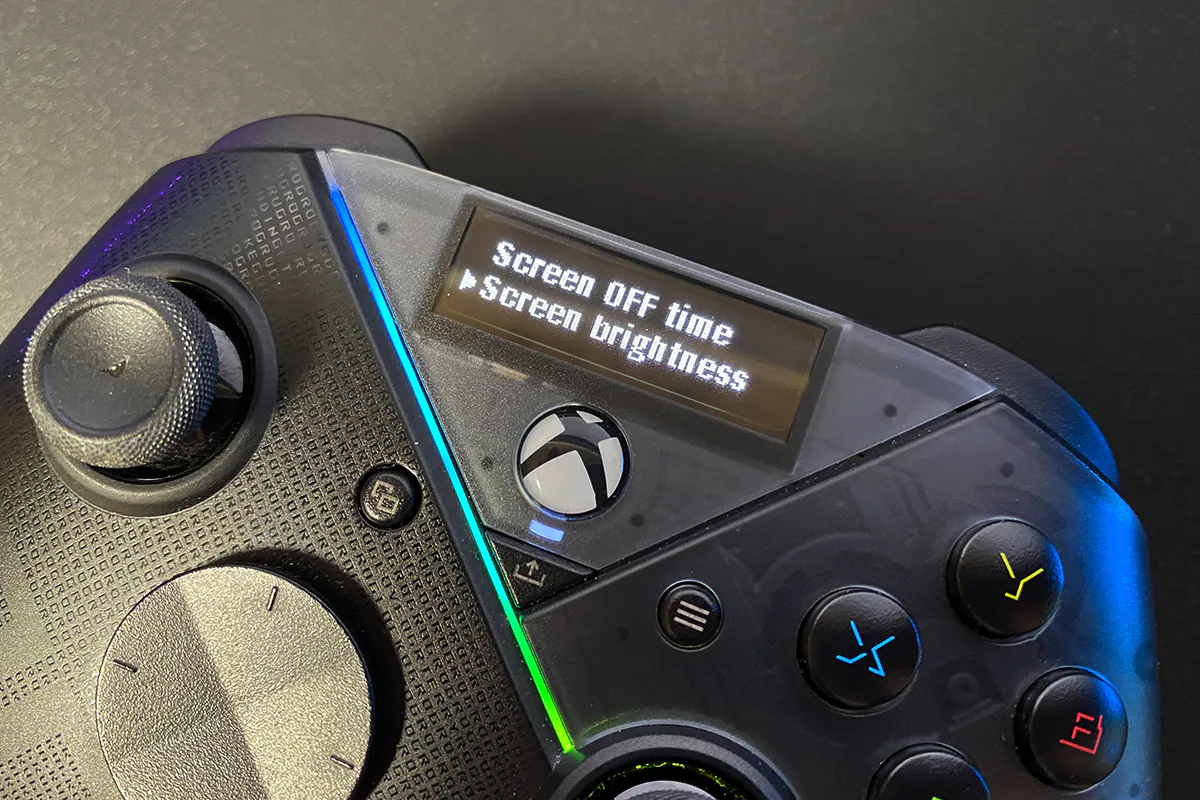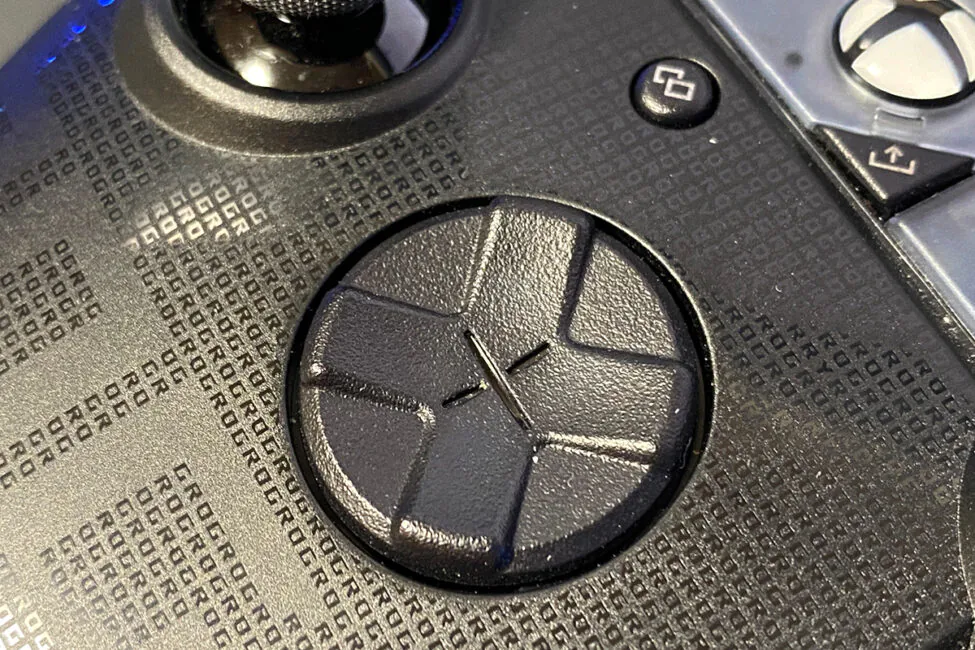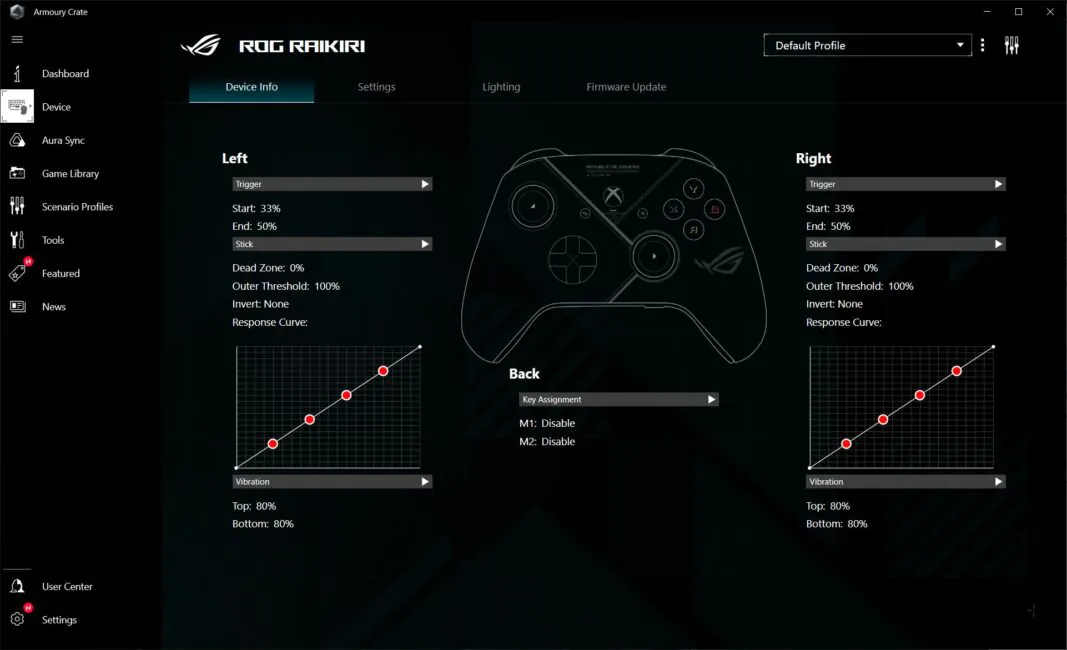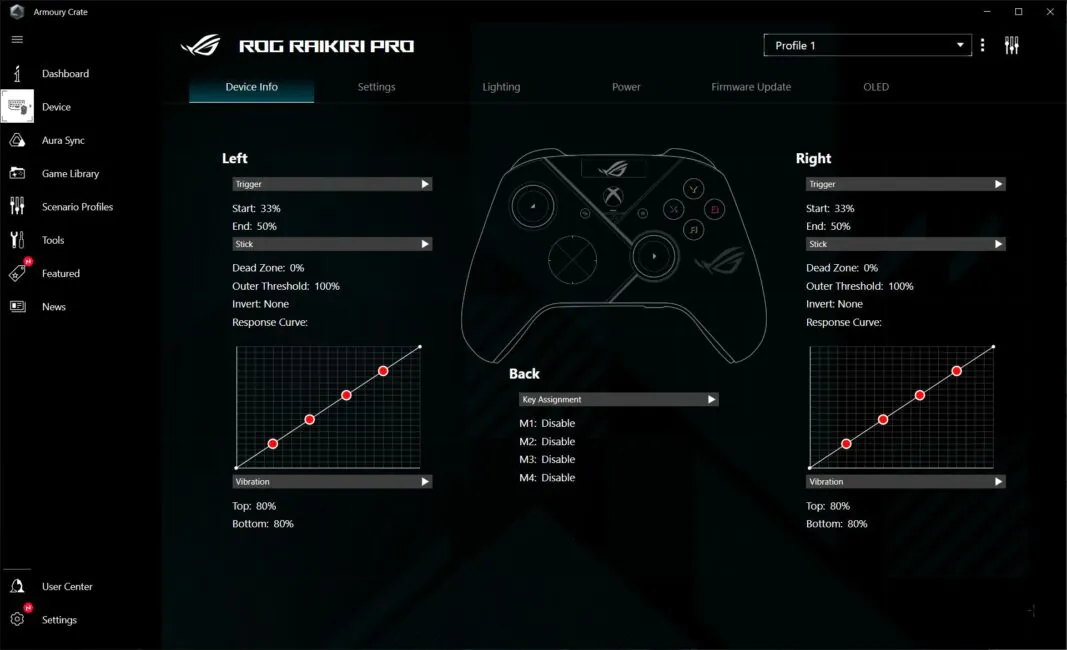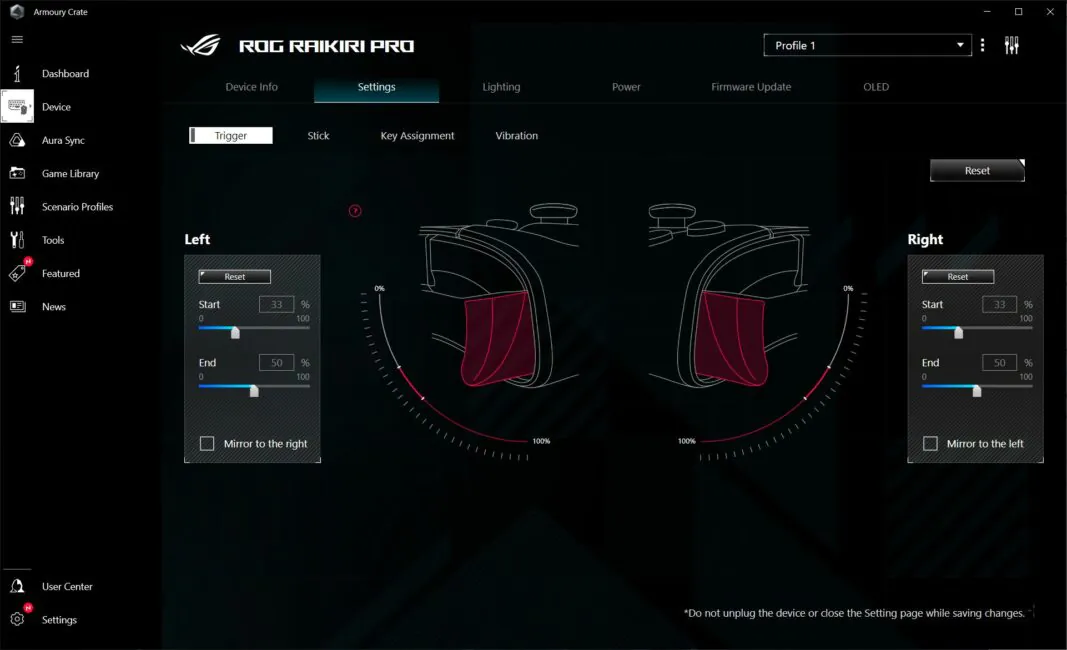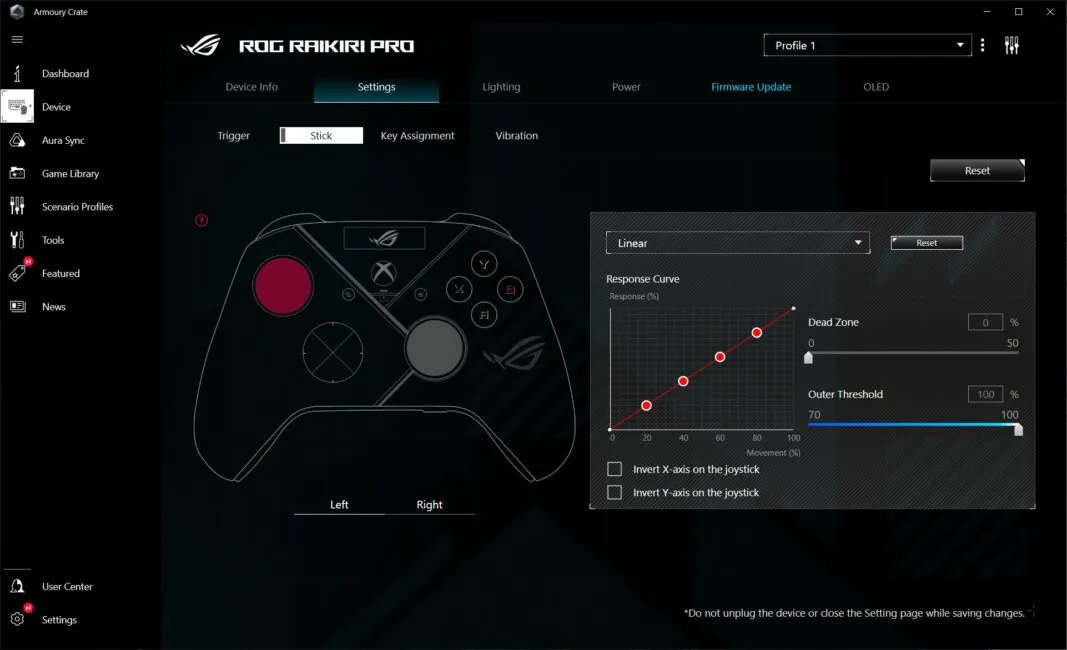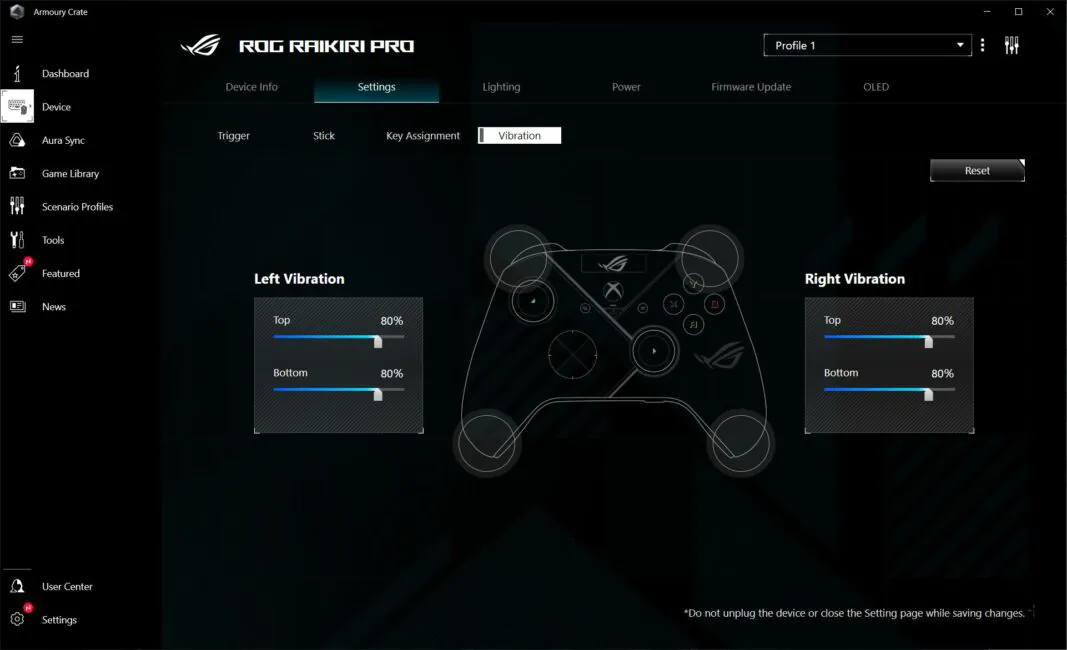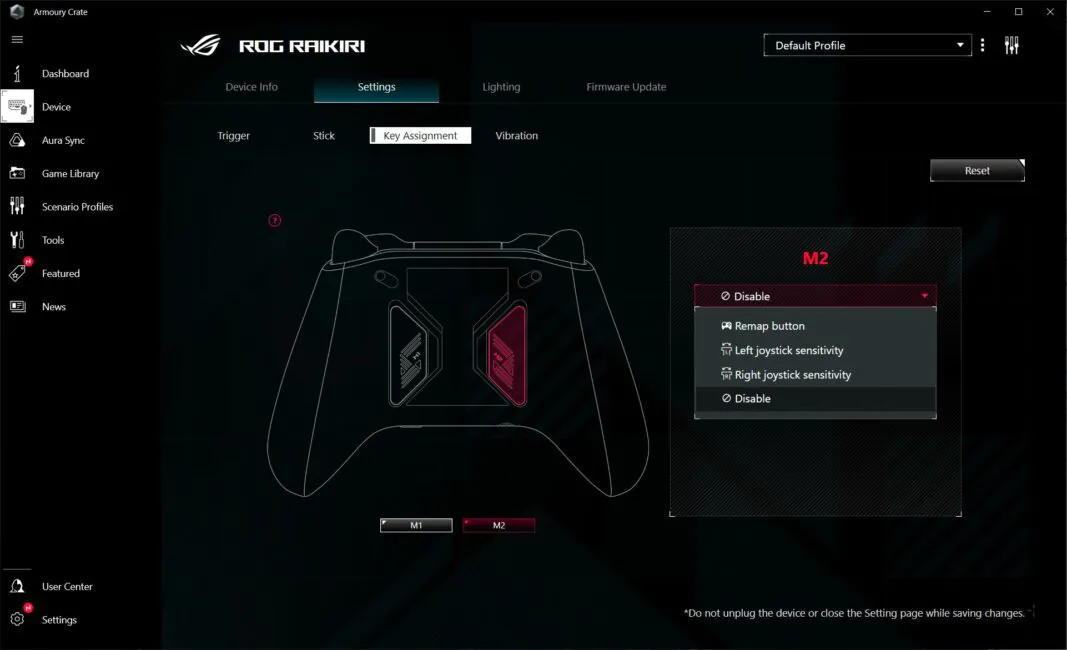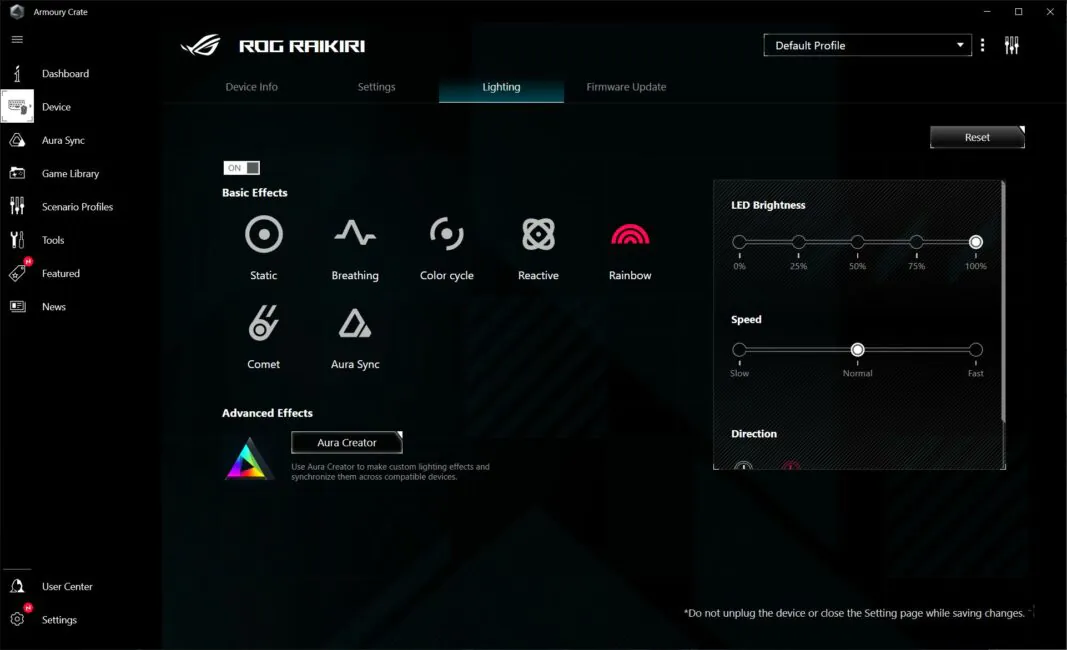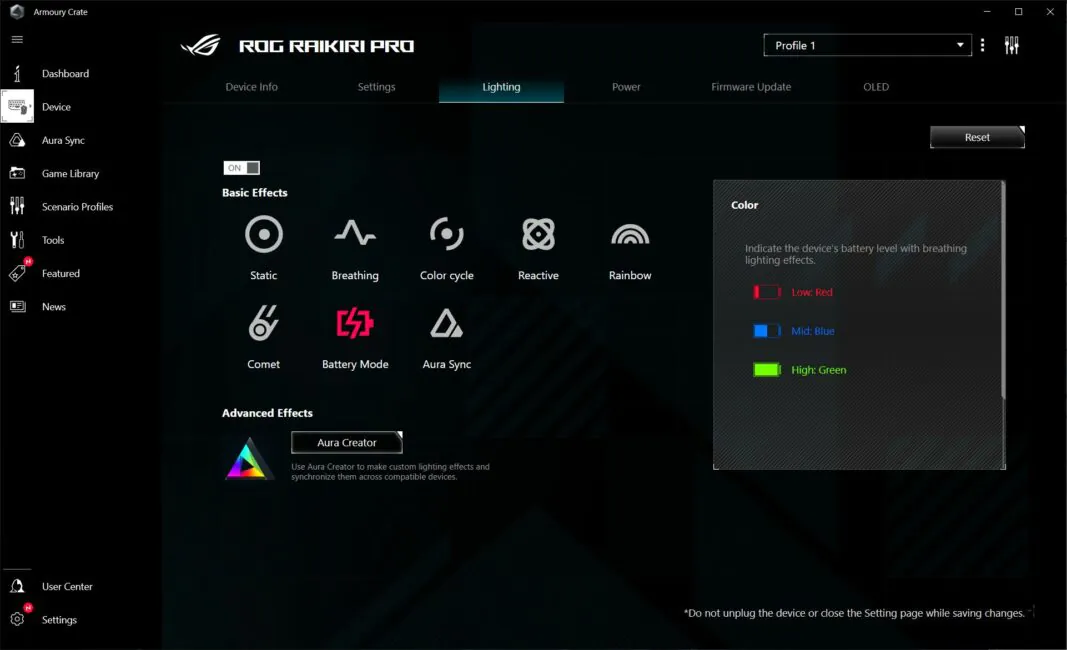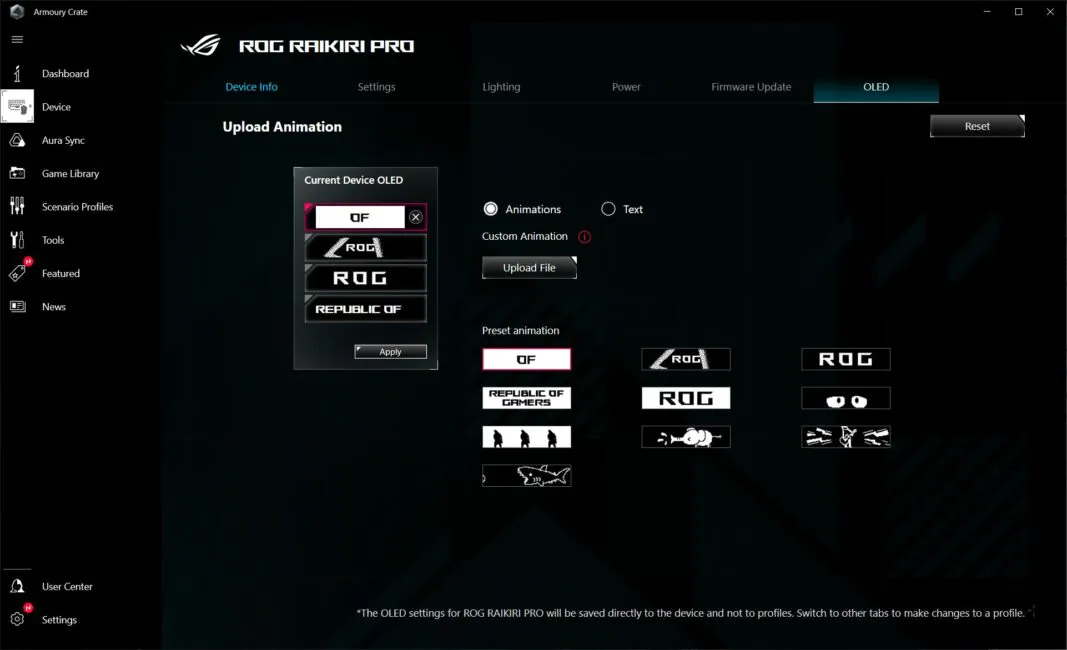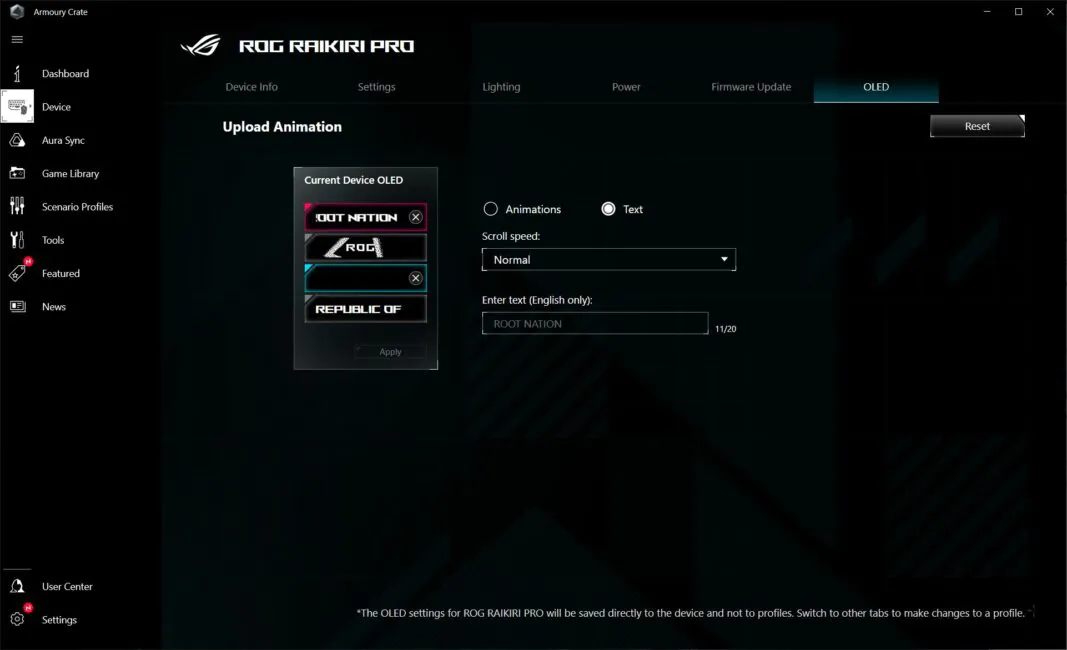© ROOT-NATION.com - Use of content is permitted with a backlink.
Recently, the question of choosing a PC gamepad has become relevant for me. Of course, the DualShock 4 and DualSense controllers have always been ideal options. But being “tied” with a wire got boring, and officially, these controllers only support wired connection to a PC. Yes, you could use third-party software and connect the controllers via Bluetooth… But there’s another issue with Sony controllers, namely—the layout, button markings. The thing is, not all PC games officially support Sony controllers. And don’t even get me started on older games… All of this led me to start looking towards Xbox controllers. Here, ASUS came to my aid with their new ROG Raikiri and ROG Raikiri Pro gamepads for testing. ASUS ROG Raikiri are certified enhanced Xbox controllers for PC and modern Microsoft consoles. I’ve played with them for over 60 hours, and I have something to share accordingly. Well, let’s start the review, but first, I’ll provide some brief technical specifications of the devices for better understanding.
Technical characteristics
- Compatibility: PC (Windows 10, Windows 11), Xbox One, Xbox X|S
- Connection Method: Wired (ROG Raikiri); Wired, 2.4 GHz RF module, Bluetooth (ROG Raikiri Pro)
- Number of Buttons: 17 buttons (ROG Raikiri); 21 buttons (ROG Raikiri Pro)
- D-Pad: 8-way
- Analog Sticks: 2 sticks
- Bumpers and Triggers: 2 bumpers (LB, RB), 2 triggers (LT, RT)
- Additional buttons: 2 buttons (ROG Raikiri); 4 buttons (ROG Raikiri Pro)
- Audio input: 3.5 mm headset jack combined
- Feedback: vibration
- Backlight: RGB compatible with ASUS Aura Sync
- Cable: detachable USB-A to USB-C
- Cable length: 3 m
- Proprietary software: ASUS Armory Crate
- Dimensions: 103×64×155 mm
- Weight: 300 g ROG Raikiri (including cable); 330 g ROG Raikiri Pro (including cable)
- ROG Raikiri Pro display: OLED, 1.3-inch, 128×40 resolution, 2 colors
- ROG Raikiri Pro battery life: up to 48 hours (with backlight off and vibration off)
- Package contents: gamepad, USB-A to USB-C cable, warranty documentation, user manual, USB radio module (ROG Raikiri Pro)
Positioning and price
Like the entire ASUS ROG device lineup, the Raikiri and Raikiri Pro controllers are positioned as premium gaming devices. They are high-quality, versatile, with extended functionality and the ability for flexible customization. Consequently, the prices for these controllers will be higher than standard Xbox controllers. The average price for the regular Raikiri model is $135, and for the enhanced Raikiri Pro version, it is $175.
Package contents
The controllers come in signature cardboard boxes. The design of the packaging for both models is identical. On the front side, there’s the product name, a large image of the controller, and the ASUS ROG and Xbox logos. The back of the box provides brief information about the features and key advantages. There’s nothing noteworthy on the sides, just logos, supported devices, and connection methods for the Pro version.
The content of both models is minimal and comes with the kit:
- gamepad
- USB-A to USB-C cable
- warranty documentation
- user manual
- USB radio module (included with Raikiri Pro)
On one hand, we have the standard set. But on the other hand, devices are not cheap, especially ASUS ROG. It could have included some nice extras or bonuses. For example, branded stickers that can be found in the package with other devices of the same series. Or a one-month Game Pass subscription code, as in the case of the Turtle Beach Recon Cloud package.
Design, ergonomics, build quality
In terms of design, we have the same original Xbox controller, but with its own refinements and improvements. The first thing that catches the eye is the branded ROG design. The semi-transparent casing, texture in the form of logos, and the illuminated strip are all features that set this controller apart from the original and other custom controllers. The second distinction is the additional buttons and display in the Pro version. Let’s take a closer look at the controllers.
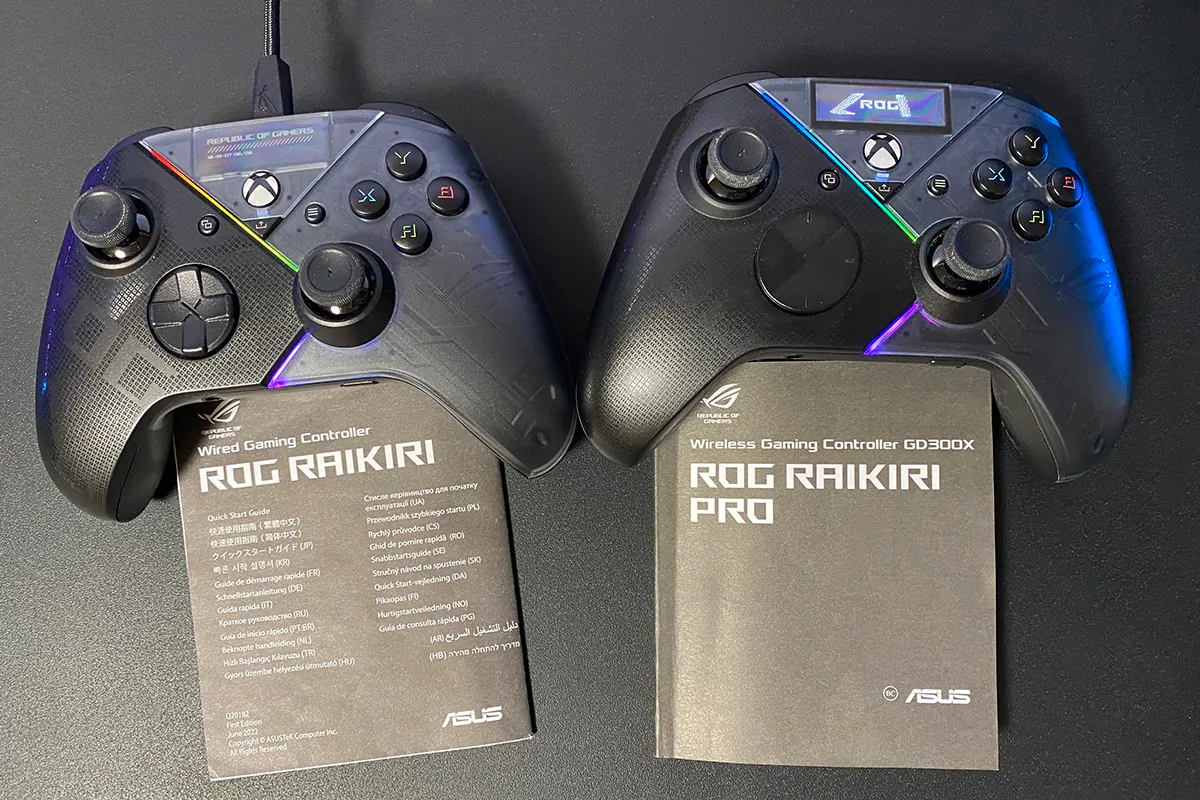
On the front side of the gamepads are:
- 2 analog sticks
- 8-position D-Pad cross
- buttons A, B, X, Y
- Xbox button
- View Button button
- Menu Button
- Share button
- status indicator
- RGB backlight strip
The Raikiri Pro version features a built-in 1.3-inch OLED display that can show text and various animations. Additionally, this display allows you to switch controller profiles on the fly, check the battery level, and monitor the microphone status.
In the regular Raikiri version, instead of the built-in display, there is a neat insert-plug with the inscription “Republic of Gamers” and mysterious numbers in that space. By the way, on the official ASUS website, I found information that there are Easter eggs in the design of the controllers that only true ROG fans will be able to find. For some reason, I feel like these numbers might be part of it. Although I could be mistaken.
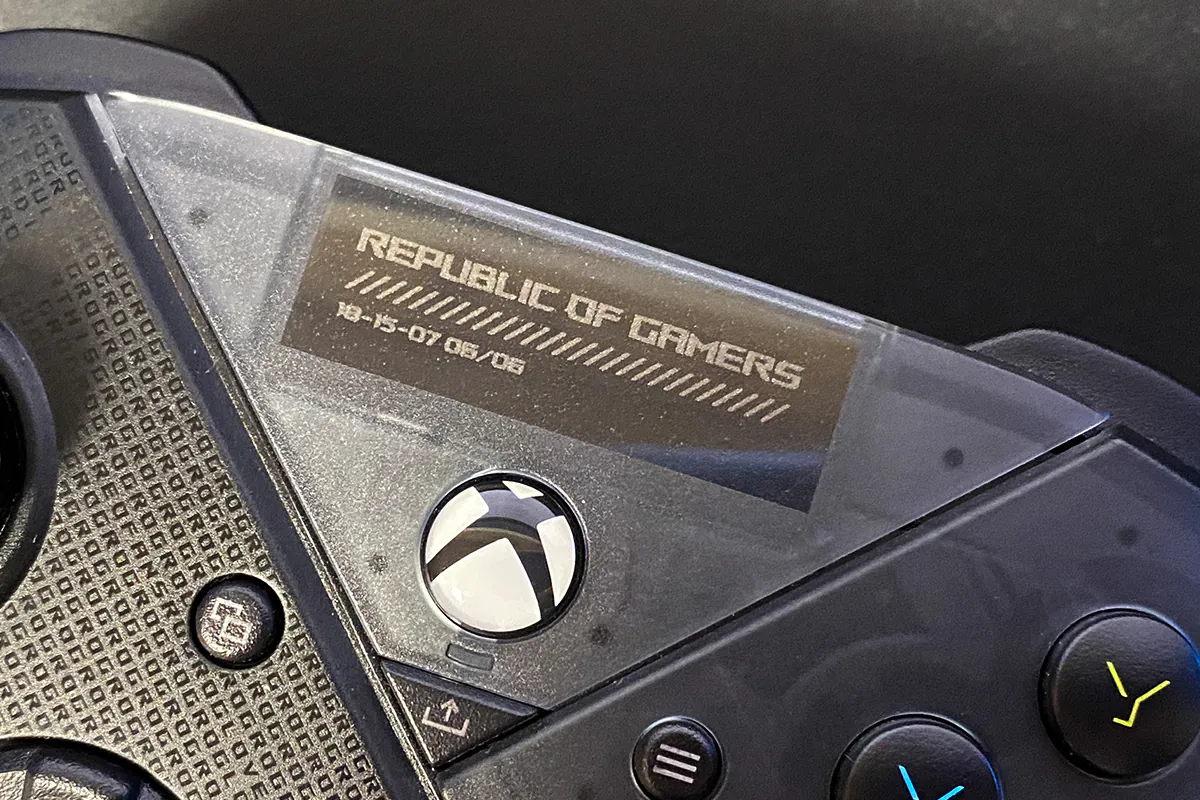 As you can see, the gamepads don’t differ much from the top, except for the aforementioned display and the D-Pad shape.
As you can see, the gamepads don’t differ much from the top, except for the aforementioned display and the D-Pad shape.
The fonts for the A, B, X, and Y buttons appear to have been created by the company. But they kept the original colors.
On the top face of the controller, the left and right bumpers with triggers (LB, RB, LT, RT) are standard, along with the USB-C port for the cable.
 The triggers on both controllers are adjustable — using special limiters on the body, you can set the full or short stroke mode.
The triggers on both controllers are adjustable — using special limiters on the body, you can set the full or short stroke mode.
Also, in the Raikiri Pro version, there are 2 additional buttons on the top for activation and navigation through the menu of the built-in display. Menu navigation is done through a combination of these buttons and analog sticks.
 On the bottom side of the controller, there is a standard 3.5mm headphone jack and a microphone mute button. In the Raikiri Pro version, this button also serves the function of connecting via Bluetooth.
On the bottom side of the controller, there is a standard 3.5mm headphone jack and a microphone mute button. In the Raikiri Pro version, this button also serves the function of connecting via Bluetooth.
On the back side of the controllers, there are additional buttons: 2 in the regular Raikiri version (M1, M2) and 4 in the Raikiri Pro version (M1, M2, M3, M4). These buttons can be assigned to perform specific actions in a game or adjust the sensitivity of the controller’s sticks.
Also, on the backside, you can notice the triggers’ limiters, as mentioned earlier, and a compartment for the USB radio module in the Raikiri Pro version.
The lower part of the controller grips is covered with a fine texture for better hand grip. Thanks to this, the controller fits perfectly in the hand. In terms of tactile feel, the surface is very pleasant to the touch.
The only drawback of this solution is that after prolonged use, dirt from the hands remains in the texture, which is not so easy to clean. Here, for example, is what remained on the tested controller after approximately 50 hours of gameplay.

And it’s not about dirty hands… No matter how clean your hands are before and during the game, particles of skin, dust, and sweat will still accumulate on the surface. As an option, you can prepare another toothbrush, with which you will occasionally clean the handles. Why a toothbrush? Because a scraper or just a finger won’t remove the buildup. A stiff brush will do the job.
As for ergonomics, the gamepads are excellent. They fit well in the hands, making it comfortable and enjoyable to play. The ergonomic shape of the controller provides a perfect grip for hands of any size. The weight is optimal. Regarding the quality of the main buttons, bumpers, triggers, sticks, and the D-pad, I have no complaints whatsoever. Everything presses crisply and is tactically pleasant. The additional buttons are well-placed: if you use them, you can reach them without any problems, and if not, they don’t get in the way.
The quality of materials and assembly is good. The casing is solidly assembled, with no play, creaks, or bends. The joints are well-fitted and snugly fit together.
The USB cable used in both models of the controllers is the same, with a length of 3 meters. The cable itself is braided, rigid, but easily straightens and aligns. It has fasteners to wind and secure any excess length. In the regular version, there’s a branded ROG logo Velcro strap instead of a fastener. In the Pro version, there’s a standard rubber fastener.
Read also:
- ASUS ROG Azoth Wireless Gamer Keyboard Review: Towards Customisation
- ASUS ROG Rapture GT6 review: Mesh system for gamers
Compatible devices and connection methods
Both controllers are compatible with the following platforms: PC (Windows 10, Windows 11), Xbox One, and Xbox X|S. The Raikiri version connects only through a wired connection, while the Raikiri Pro has three connection modes for PC: wired, radio, and Bluetooth. When connecting to Xbox consoles, the Raikiri Pro is only wired..

Among the connection features of the Raikiri Pro, it’s worth noting that the 3.5mm audio jack will work only in wired mode. Yes, in the wireless mode (radio or Bluetooth), the headset connected to the controller will not function.
There’s also a point about settings in the Armoury Crate. The application recognizes the Raikiri Pro only in wired mode, so all controller settings can only be adjusted there. It’s not overly critical since the controller has built-in memory. Once you configure the controller, you can use profiles with settings in wireless mode, switching between them during gameplay.
On the other hand, synchronizing the illumination with other ASUS devices in Aura Sync mode is a different story. The controller does support it, but it works seamlessly only in wired mode. For instance, if you have multiple ASUS devices with a static lighting effect, connected the controller to the PC, selected the Aura Sync synchronization mode in the Armoury Crate lighting settings—the controller remembers it all. Unplug the cable, use the controller wirelessly, and its lighting is the same as on other ASUS devices. However, when you turn off the controller and then turn it back on, you’ll notice that the lighting settings are gone, and it no longer synchronizes with other devices.
Moreover, the lack of proper synchronization becomes evident when trying to change the lighting for all devices. If the controller is in wireless mode, its lighting won’t change. Overall, if you still want the controller’s lighting effect to match other devices, even in wireless mode, the workaround is to manually set the same effect as Aura Sync but avoid selecting this exact Aura Sync mode in the controller’s lighting settings.

Features and capabilities
Having covered the design and connectivity options, let’s delve into a few words about the main features and peculiarities of these controllers. What specifically sets them apart from original controllers and counterparts? Well, aside from the design, quality construction, and the fact that they belong to the ROG series.
First and foremost, it’s worth noting the flexibility for customization and tuning of the controllers. You can remap buttons, adjust vibration intensity, configure dead zones for sticks and triggers, and fine-tune the response curve.
Secondly, both controllers feature excellent haptic feedback. There is no specific information about the motors on the official website. However, judging from the available settings in Armoury Crate, each controller is equipped with four motors: two in the grips and two in the triggers.

The haptic feedback is well-noticeable in games, especially in those where it is finely tuned. It varies depending on the in-game situation. For instance, in The Callisto Protocol, standing near a working fan or squeezing through another ventilation shaft gives you a subtle vibration. However, when you accidentally hit the same fan or receive blows, you feel a powerful vibration from the controller. I’m not sure how else to describe it in words… In a nutshell, the motors in the Raikiri controllers are excellent.

Thirdly, there’s good, high-quality sound from headphones connected to the controller. Both controllers have a built-in ESS DAC, ensuring genuinely good audio. However, audio works only in wired mode on the Raikiri Pro, and there are no sound settings in Armoury Crate for it.

Fourthly, the wireless capabilities of connecting the Raikiri Pro to a PC via radio are worth mentioning. I mentioned at the beginning of the review that this is currently relevant for me. Recently, I mostly play on my PC, outputting the image to the TV, and I want to play while lying on the couch, which is located 6 meters away from the system unit. The Raikiri Pro completely addressed this issue with the option of wireless connectivity. Moreover, the connection and response are excellent. No disconnections during gameplay, everything works flawlessly. I could also talk about the controller’s battery life here, but I will provide more detailed information on that later.
Read also:
- ASUS TUF Gaming M3 Gen II Review: Ultra-lightweight and versatile mouse
- ASUS VY279HGE monitor review: with attention to health
- ASUS ROG RYUO III 360 ARGB Water Cooler Review
ASUS Armory Crate proprietary software
All settings, personalizations, and controller firmware updates are done through the proprietary ASUS Armoury Crate application. Those familiar with ASUS products, especially the ROG series, are well acquainted with this program. Let’s take a closer look at what can be done with the controllers using this application.
Immediately after connecting to the PC, our controllers will appear in the Device tab.
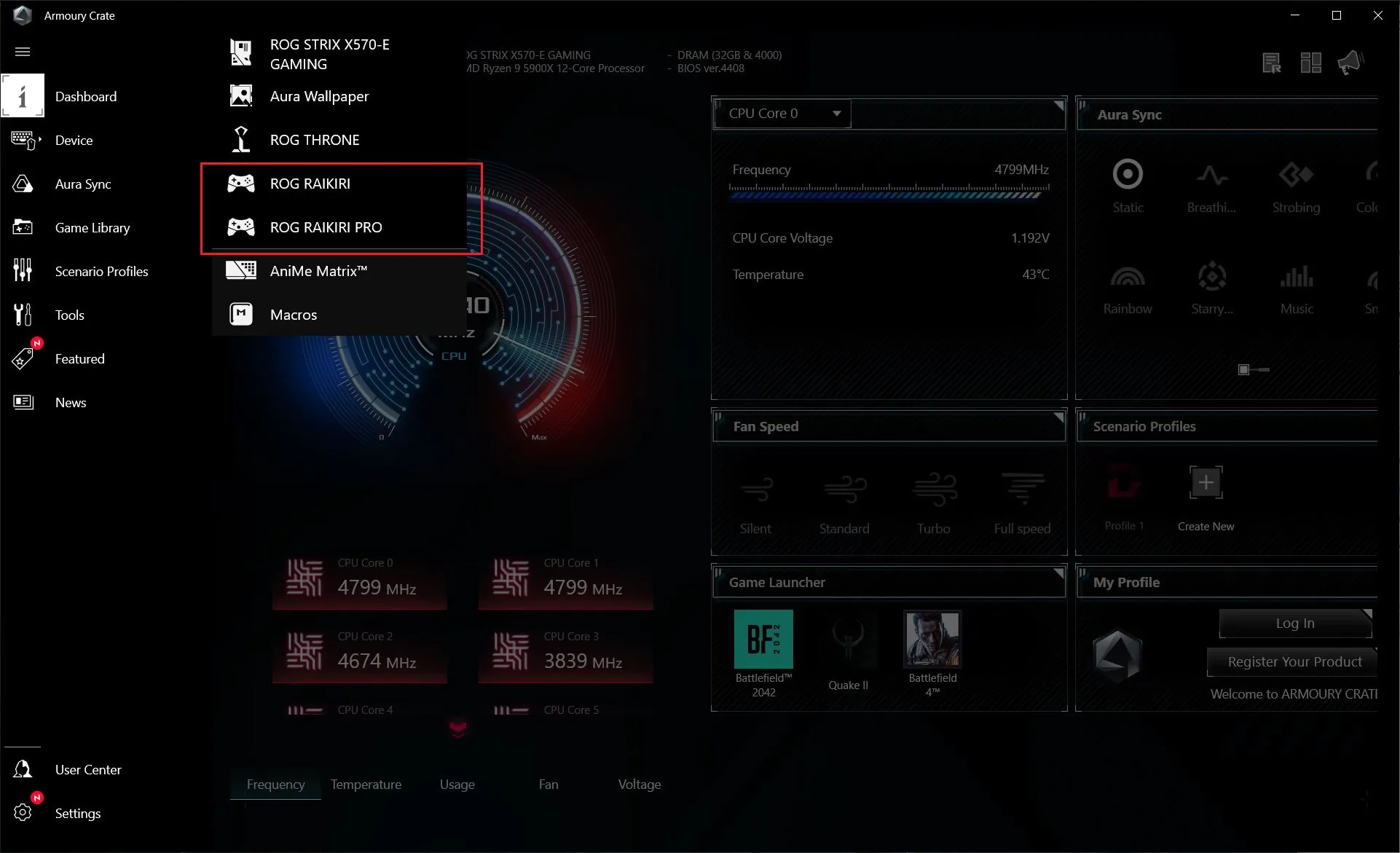 Let’s navigate to them, and we immediately land on the main Device Info tab, where basic information about the settings of the current profile is displayed. Speaking of profiles: for the regular Raikiri version, only 1 profile is available, whereas for the Pro version, there are up to 4, which can be customized differently and switched between as needed.
Let’s navigate to them, and we immediately land on the main Device Info tab, where basic information about the settings of the current profile is displayed. Speaking of profiles: for the regular Raikiri version, only 1 profile is available, whereas for the Pro version, there are up to 4, which can be customized differently and switched between as needed.
The Settings tab allows you to configure triggers, sticks, additional buttons, and vibration. The settings for triggers, sticks, and vibration are the same for both versions, so I’ll demonstrate everything using Raikiri Pro as an example.
The settings of additional buttons differ only in their number. Everything else is identical.
In the Lighting menu, you can customize the illumination of the gamepads. The settings and effects for both models are the same, except for the Battery Mode lighting, which is available for the Raikiri Pro version. In this mode, the illumination will reflect the battery level of the gamepad.
The Firmware Update menu allows you to check for firmware updates for the gamepads, and if a new version is available, you can update it. This menu is identical for both models.
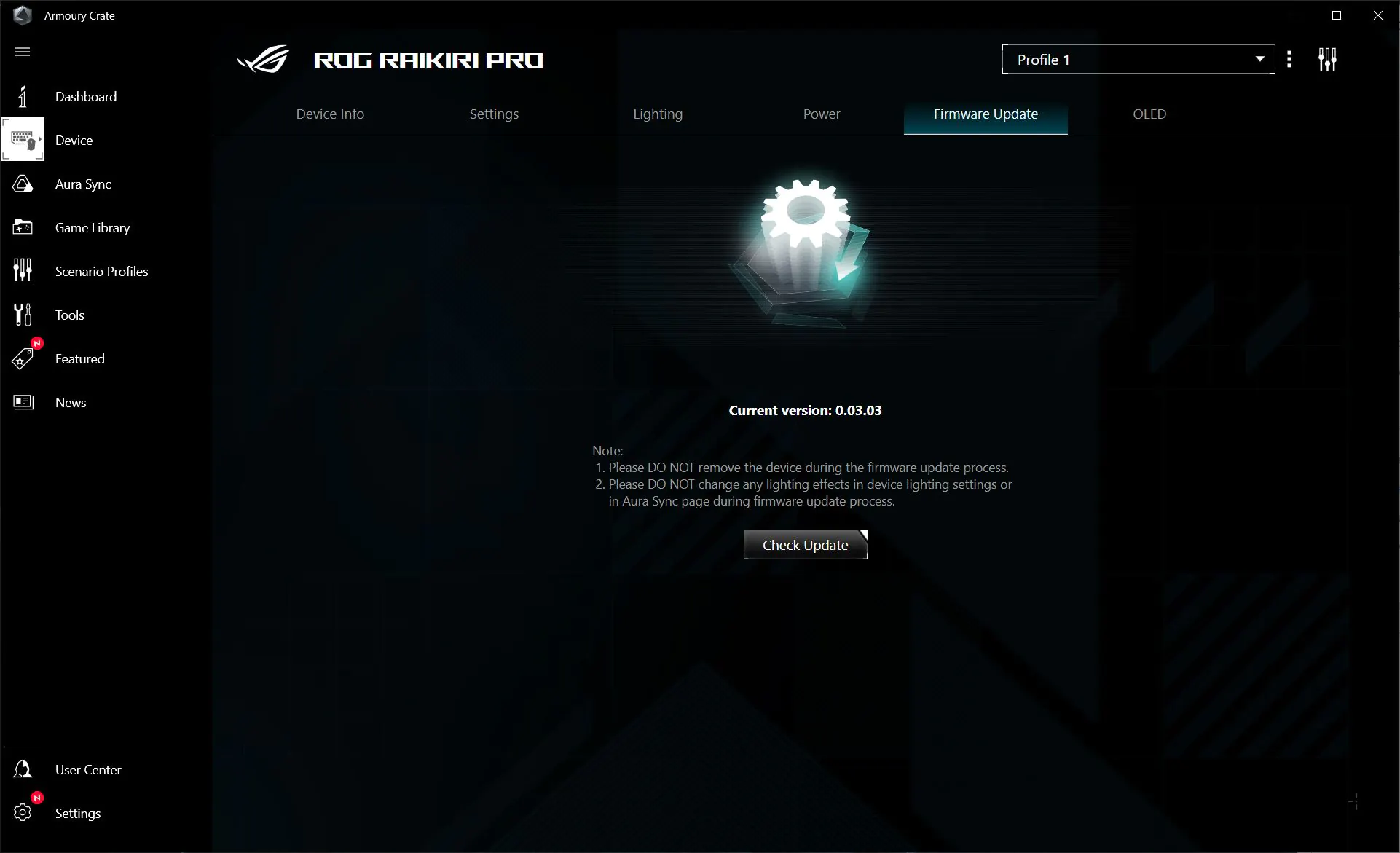
For the regular Raikiri version, there are no additional settings in Armoury Crate. However, for the Pro version, there are two additional menus: Power and OLED. Let’s take a look at them.
In the Power menu, you can view the gamepad’s battery percentage or set a battery percentage. When the controller reaches this level, it will change the lighting as an indicator. Additionally, you can set the idle time, after which the controller will turn off.
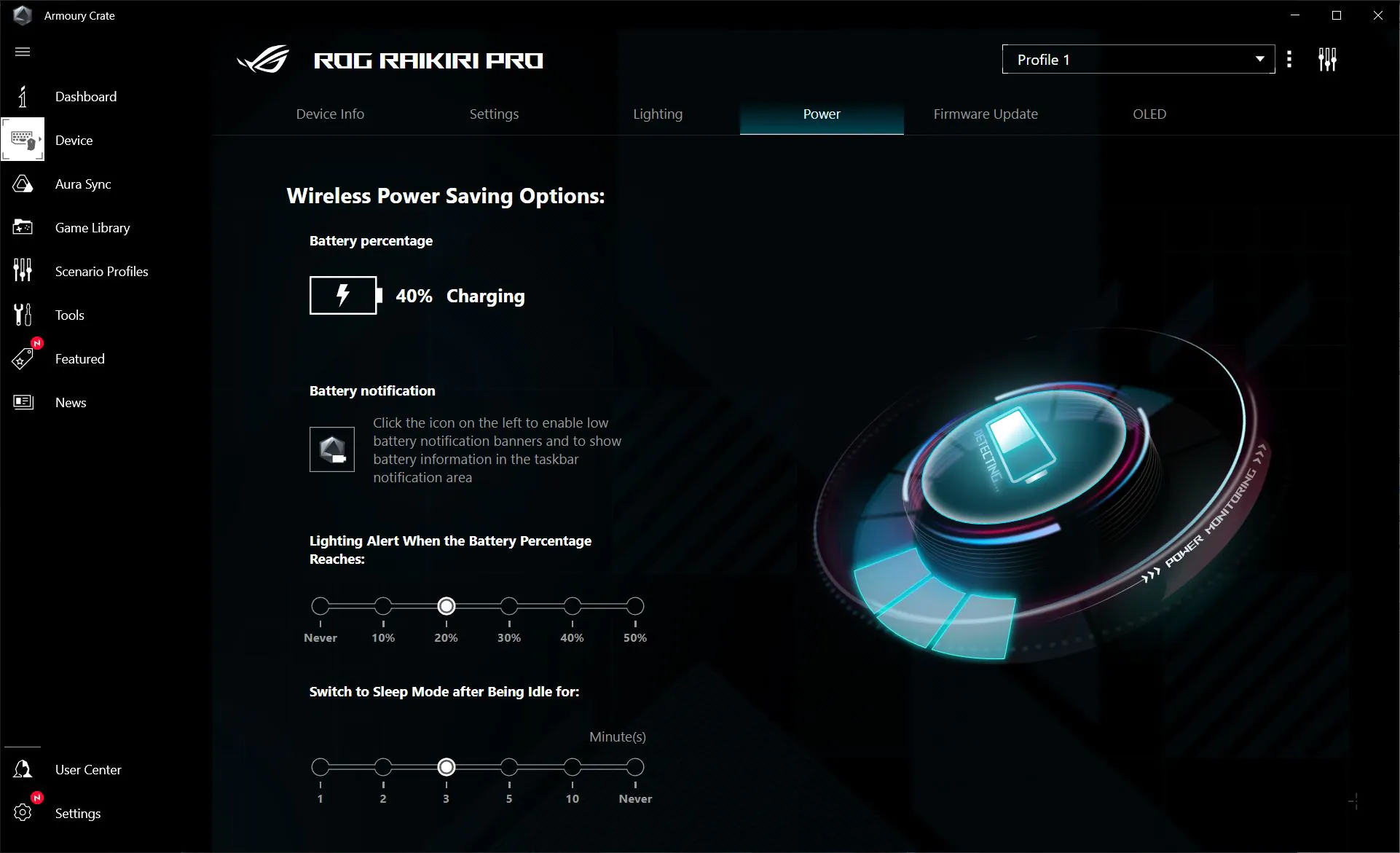 In the OLED menu, you can select animations for the built-in display or set the text output. There are ready-made templates and the ability to add your own options.
In the OLED menu, you can select animations for the built-in display or set the text output. There are ready-made templates and the ability to add your own options.
ROG Raikiri Pro battery life
The manufacturer claims that the Raikiri Pro has a battery life of up to 48 hours (with lighting and vibration turned off). During my gaming sessions with the default lighting and vibration settings, after approximately 15 hours of continuous gameplay, the controller’s battery dropped from 100% to 20%.
I must say, the controller’s battery life is indeed impressive, and I believe the manufacturer’s claimed time is quite accurate. Additionally, recharging the gamepad is fast, taking about an hour to go from 0% to 60%.
Conclusions
In summary, I can say that the ASUS ROG Raikiri (both the standard and Pro versions) are indeed excellent controllers. Given that they connect to Xbox only via a wired connection, I would venture to suggest that these controllers will be particularly appealing to PC gamers. The main highlights include the distinctive ROG design, high-quality build, excellent ergonomics, customizable features, great battery life in the Pro version, and the option for wireless connectivity to PC. As for drawbacks, there’s the audio jack limitation in the Pro version, which works only in wired mode. Additionally, one might find the price of the Pro version a bit steep. Overall, these are fantastic controllers that can be confidently recommended for purchase.

Read also:
- ASUS Zenfone 10 review: a compact flagship is relevant
- ASUS TUF GAMING AS1000 Portable SSD Review
- ASUS ROG RYUO III 360 ARGB Water Cooler Review