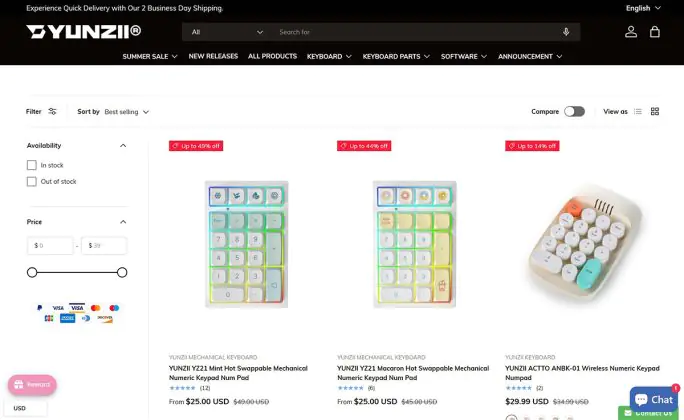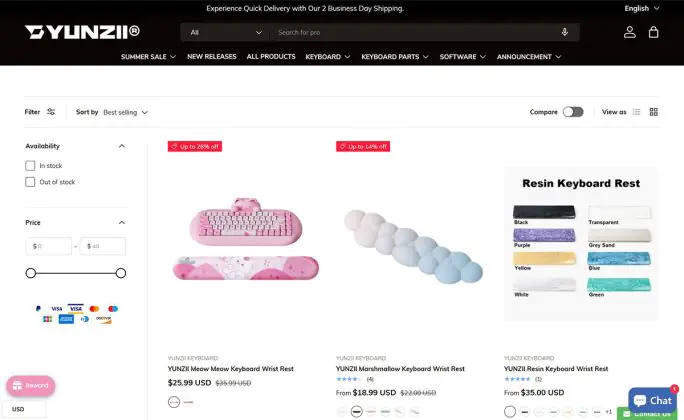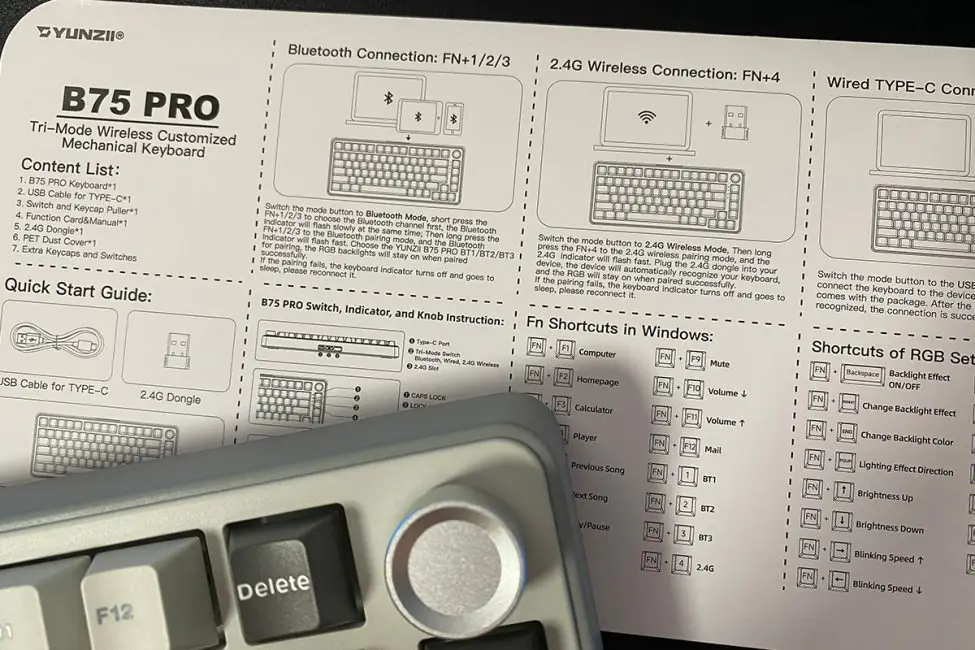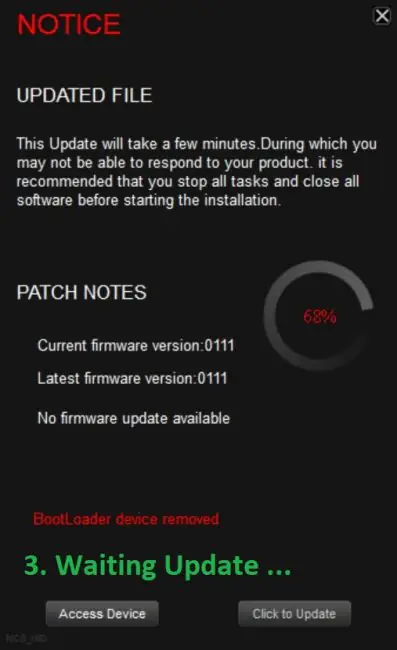© ROOT-NATION.com - Use of content is permitted with a backlink.
Recently, I stumbled upon a relatively unknown but quite interesting Chinese brand, YUNZII. The brand produces a variety of PC accessories, but their main focus seems to be on mechanical keyboards. As a big fan of high-quality mechanical keyboards, I couldn’t pass this by. After browsing their selection and looking at the specifications, I realized that YUNZII’s devices are really impressive, and I just had to get something from them for review.
I chose the new YUNZII B75 PRO. What intrigued me about this model? My favorite 75% format, interesting proprietary switches, hot-swap capability, Gasket Mount structure, pre-lubed switches and stabilizers, wireless connectivity, and a gorgeous retro design. And by the way, all this for just $80. I must admit, I was really looking forward to this keyboard and had high hopes for it. In some aspects, it truly met my expectations. However, there were a few things that significantly marred the experience. I’ll go into detail about all of this in this review. So, let’s get started!
Specifications
- Model: YUNZII B75 PRO
- Format: 75%
- Number of keys: 82 keys
- Connection: wireless (Bluetooth / RF 2.4 GHz); wired (USB)
- USB polling frequency: 125-1000 Hz
- Switches: Cocoa Cream V2 Switch, Milk Switch, Blue Gray Tactile Switch
- Hotspot: yes, 5-pin connectors (3-pin and 5-pin candles are suitable)
- Anti-Ghosting: yes
- #KRO: N-KRO
- Keycaps: PBT (Cherry Profile)
- Backlighting: RGB
- Firmware: yes (for Windows only)
- Supported platforms: Windows, Mac, Android, iOS
- Battery: 4000 mAh
- Cable: detachable USB-A – USB-C 2 m long
- Dimensions: 330×140×45 mm
- Weight: 0.9 kg
- Features: Gasket Mount design, noise isolation pads, hotspot, pre-lubricated switches and stabilizers, built-in memory, multifunctional wheel
- Package contents: keyboard, 2.4 GHz RF wireless adapter, detachable USB-A to USB-C cable, 2-in-1 puller (for keycaps and switches), blister dust cover, 2 spare switches, a set of alternative keycaps, user manual
Positioning and price
To start, a few words about the manufacturer. YUNZII is a Chinese brand founded in 2018, specializing primarily in the production of mechanical keyboards. As they state on their official website: the company is comprised of a group of enthusiasts with extensive experience in industrial design and keyboard manufacturing. They position their devices as high-quality, well-thought-out, original, and affordable. This positioning is fully reflected in their current product lineup. In fact, this is what drew me to this brand. You could say their devices are made by geeks, for geeks.
On the official YUNZII website, you can find mechanical keyboards to suit any taste. From classic options to various unique and original models. Classic, retro, transparent, cute, typewriter-style, 75% or 65% format – you name it. There’s also a wide selection of bases for building custom keyboards yourself.
Besides keyboards, YUNZII also offers a plethora of accessories, not just for keyboards but more: switches, keycaps, artisans, cables, wrist rests, lubing kits, sound-dampening materials, and mats. They even have their own unique loot boxes.
Regarding the star of our review today, the YUNZII B75 PRO is a new keyboard from the manufacturer. I found it in the “NEW KEYBOARDS” section. It’s not the cheapest among YUNZII keyboards, but not the most expensive either—essentially a mid-range option. The price on the official website is $79.99 / €74. On AliExpress, you can get it slightly cheaper for $71 / €66. Quite a tempting price for a device of this caliber.
If someone wants to build their custom keyboard based on the B75 PRO, they can purchase its base separately for $64.99 / €60. Essentially, it’s the same keyboard but without switches and keycaps.

By the way, Amazon Prime Day is coming up soon, and I know for sure there will be discounts on keyboards and accessories from YUNZII. The B75 PRO model will also be part of the sale, with a 20% discount.
Package contents
The keyboard comes in a compact branded cardboard box with a minimalist and straightforward design. The packaging consists of a sleeve and a box with the main contents. On the sleeve, you can see an image of the device, the model name, a list of key features, and links to the manufacturer’s official resources.
We take the contents out of the box and see that the package, in addition to the keyboard itself, includes:
- removable USB cable
- puller for 2-in-1 capacitors and switches
- blister dust cover
- 2 spare switches
- a set of alternative keys
- 2.4 GHz RF wireless adapter
- user manual

What can I say, it’s a great basic kit. The cable is a 2-meter USB-A to USB-C type, straightforward rubber rather than paracord. The length is excellent; it’s more than enough for me. The puller is standard, double-sided. One end is for keycaps and the other for removing switches. I’ve always said that the keycap pullers in these kits have short grips, making it less convenient to remove long keys. However, removing switches is effortless — very convenient.
 The spare switches are the same as those installed in the keyboard, in my case, the white Milk switches. The alternative keycaps come in a brown color for spacebar, arrows, Enter, and Esc. The color perfectly complements the retro design concept. Although, honestly, I prefer the included gray keycaps more.
The spare switches are the same as those installed in the keyboard, in my case, the white Milk switches. The alternative keycaps come in a brown color for spacebar, arrows, Enter, and Esc. The color perfectly complements the retro design concept. Although, honestly, I prefer the included gray keycaps more.
The instructions come in two forms: a cardboard fold-out and a standard booklet. The cardboard fold-out is in three languages (Chinese, Japanese, English) and lists the functions performed by Fn+ key combinations. The booklet provides more detailed instructions in seven languages (EN, CN, JP, DE, ES, FR, IT). I highly recommend flipping through it because additional functions on the keys are not labeled. For example, I didn’t immediately understand how to take a PrtSc or switch between connected devices. The instructions also cover how to check the battery charge, which I’ll discuss further in the review.
Read also:
- LEOBOG Hi75 Keyboard Review: Cool Mechanics and Custom Base for $99
- ASUS ROG Falchion RX Low Profile Gamer Keyboard Review
Design, ergonomics, build quality
The design of the B75 PRO model can be succinctly described as “clean retro.” It comes in three available color options: black and white, pink, and gray. Each model includes an additional set of alternative keycaps, also designed in retro colors to complement the overall aesthetic.
The gray keyboard has arrived for my review, so in the photos, you’ll see it prominently featured. Some might say the design is outdated and boring. However, I would argue that it’s elegant. Honestly, I’ve been wanting something like this in my collection for a while.
 The YUNZII B75 PRO features a 75% keyboard layout. The overall dimensions of the device are quite compact: 330×140 mm. The height without the extended feet is approximately 45 mm. Yes, for some, this height may seem a bit tall. But personally, I find this format and size perfectly suitable for my needs.
The YUNZII B75 PRO features a 75% keyboard layout. The overall dimensions of the device are quite compact: 330×140 mm. The height without the extended feet is approximately 45 mm. Yes, for some, this height may seem a bit tall. But personally, I find this format and size perfectly suitable for my needs.
The keyboard features a Gasket Mount structure. For those unfamiliar with it, let me explain briefly. Gasket Mount is a system of special damping gaskets and soft materials that isolate the keyboard’s main PCB from its case. This helps reduce noises and vibrations within the case, making typing clearer, softer, quieter, and consequently more pleasant tactilely. According to information on the official website, the YUNZII B75 PRO incorporates 5 such layers. I won’t go into detail about everything inside the keyboard, as there is quite a lot. It’s better to visually demonstrate everything with screenshots.
Anticipating ahead, I’ll say that thanks to this construction, typing on the B75 PRO is excellent. However, typing isn’t just influenced by the keyboard’s construction; switches, stabilizers, and their lubrication also play a role. So, I’ll talk a bit more about typing later. For now, let’s continue exploring the design and assembly of the device.
The keyboard weighs 900 grams. Its body is made of high-quality and pleasant-to-touch plastic. Ideally, an aluminum body would be preferred. However, that would increase the device’s price. By the way, YUNZII does offer keyboards with aluminum bodies, but they are more expensive.
The keyboard layout follows the standard ANSI format: long shifts, single-row Enter key, and an extended backslash key. It lacks a numeric keypad, which is typical. Additional keys like PrtScn, Pause, and ScrlLock are also absent; their functions are performed using Fn+ combinations. As mentioned earlier, these functions are not labeled on the keyboard, so I recommend referring to the manual to understand how to use them.
The keycaps are Cherry profile style, varying in height, and made from thick, durable PBT material. The font used for the characters is standard, and the size is optimal. The symbols are applied with high quality — there’s really nothing to fault in this regard.
Well, there’s one small issue with the key layout. Why did they push the Delete key up so high? Usually, the Del key is placed where Insert is. Does anyone actually use the Insert key more often than Delete? If this bothers anyone, you can remap the keys in the proprietary application and just swap the keycaps. Personally, I’ve gotten used to it over time and stopped paying attention to this rearrangement.
Like many of its counterparts, the YUNZII B75 PRO features a multifunctional wheel that also acts as a button. It can be used to adjust sound or keyboard illumination. Long presses (5-7 seconds) switch between adjustment modes — sound / illumination. Simple scrolling adjusts volume / RGB brightness. A short single press completely mutes the sound or toggles illumination effects.
At the bottom of the keyboard, there are 5 rubber pads for better surface grip. Additionally, it features dual feet that allow you to adjust the tilt angle of the keyboard. Both feet also have rubber padding.
On the top side of the keyboard, there is a standard TYPE-C connector for the cable, a mode switch for connectivity modes, and a socket for the 2.4 GHz RF adapter. The mode switch can be set to 3 positions: Bluetooth, cable, and RF 2.4 GHz.

The keyboard is assembled with quality. Nothing bends, squeaks, or wobbles. All materials are pleasant to the touch. In terms of ergonomics, there are no particular complaints — the device doesn’t take up much space and is genuinely comfortable to use.

Backlighting
The keyboard features full RGB lighting. The illumination is quite good — reasonably bright and vibrant. There are plenty of preset effects and the flexibility for extensive customization.
You can adjust the lighting using the wheel, Fn+ key combinations, or the proprietary application. By rotating the wheel, you can adjust brightness, and by pressing it, you can switch effects. Fn + arrow keys adjust brightness and effect speed. Effects can also be toggled using Fn + Insert. Fn + End changes colors in certain effects, and Fn + PgUp adjusts the direction of some effects.

More advanced lighting settings can be found in the proprietary application. Here, you have access to a total of 18 preset effects that can be further customized to your liking. If desired, you can create your own custom lighting by assigning individual colors to each key. There’s also a music sync mode, although it doesn’t seem to work for me.
 Like in many similar keyboards, the LEDs in the YUNZII B75 PRO are positioned deep under the switches. If they were placed higher (like in the last two photos below), the backlighting would be brighter and more saturated. However, I find the current level of brightness and saturation more than sufficient for my needs.
Like in many similar keyboards, the LEDs in the YUNZII B75 PRO are positioned deep under the switches. If they were placed higher (like in the last two photos below), the backlighting would be brighter and more saturated. However, I find the current level of brightness and saturation more than sufficient for my needs.
Like on many similar keyboards with PBT keycaps, the legends on the keys do not shine through. Overall, this isn’t critical because the backlighting is sufficient to see the symbols clearly in complete darkness. However, for those who prefer illuminated legends, they can simply replace the keycaps. For instance, I’ve tried swapping keycaps from my other keyboards, and as you can see, the symbols illuminate well.
Read also:
- Hator Rockfall 2 Mecha TKL Review: Сool Mechanical Keyboard for $55
- Keychron K3 Pro Wireless Keyboard Review
Connections and supported platforms
The YUNZII B75 PRO can operate in both wired and wireless modes. In wired mode, the keyboard connects using a standard USB-A to USB-C cable. For wireless connectivity, it uses either a 2.4 GHz RF adapter or Bluetooth.
Through Bluetooth, the keyboard can be simultaneously connected to up to 3 different devices, such as a laptop, tablet, and smartphone. You can switch between these devices on the fly using the key combination Fn + 1, 2, or 3. Additionally, you can add a 4th device via the RF adapter, such as a desktop PC, and switch to it using Fn + 4. Thus, in wireless mode, the keyboard can support up to 4 simultaneous connections.
It supports multiple platforms including Windows and MacOS. Although I had no issues connecting the keyboard to Android. You can switch between Windows and Mac modes using the key combination Fn + A (Windows) and Fn + S (MacOS).
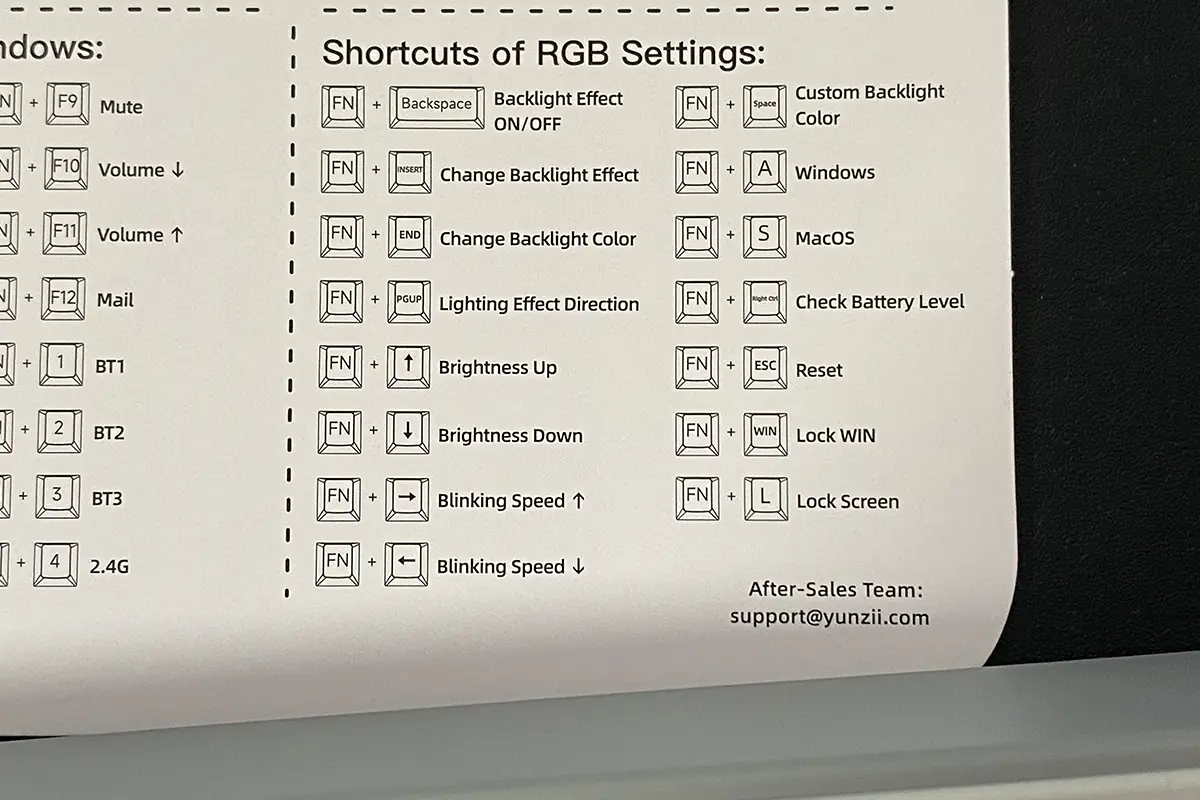
Bugs out of the box
The first thing I recommend doing before starting to use the keyboard is to update its firmware. Out of the box, the keyboard has issues with its wireless (RF) mode. In wired mode, there are no problems at all.
Firstly, the device takes a long time to wake up from sleep mode. Ideally, how should it work? When inactive, the keyboard goes into sleep mode to save battery. To wake it up, simply press any key, and it should respond immediately—the keyboard should wake up instantly. Out of the box, my YUNZII B75 PRO had a delay of about 1-3 seconds when waking up.
The second issue is with the keyboard freezing in wireless mode (RF) when sleep mode is set to 30 minutes or completely disabled. In the official application, you can set the device to turn off after 1, 3, 5, or 30 minutes of inactivity. You can also completely disable sleep mode. I found 5 minutes to be too short, so I set it to 30 minutes. To test the keyboard’s battery life, I wanted to use it with sleep mode completely disabled. However, after 5 minutes of inactivity, with the last two settings, the keyboard simply froze. The only way to bring it back to working order was to switch it off and on again between wired and wireless modes. In sleep mode at 1, 3, or 5 minutes, everything worked fine.

In hopes of fixing these issues, I updated the firmware, which can be downloaded from the official YUNZII website. During the approximately 3 weeks I had the keyboard for testing, the firmware version was updated twice. It’s worth noting that you cannot check the firmware’s current status or update it through the official application; manual updates are the only option. Also, just to be clear, firmware updates for the keyboard can only be done in wired mode.

The first update partially resolved the issue. The keyboard now wakes up noticeably faster from sleep mode, though there still might be a slight delay after extended periods of inactivity (over 5 minutes). However, this is still an improvement over the initial state. The problem with complete freezes when sleep mode is disabled and set to 30 minutes remained unresolved. By the way, another interesting point: the first update was entirely in Chinese. There was no option to change the launcher language to English. I had to take a photo of the menu on my smartphone, use OCR to recognize the text, and then translate it to understand what was written in the update launcher.
 The second update also did not resolve the issue with the keyboard freezing. By the way, if you open the manufacturer’s application when the keyboard is frozen, you may notice that it does not detect the device at all. This means the keyboard completely disconnects at that moment. It’s a shame that you can’t read the update patch notes, because visually, nothing seemed to change at all. By the way, the launcher menu for the second update was already in English. Below, I’ll show the update process and note the necessary steps. It might come in handy for future updates, as it feels like there might be more coming.
The second update also did not resolve the issue with the keyboard freezing. By the way, if you open the manufacturer’s application when the keyboard is frozen, you may notice that it does not detect the device at all. This means the keyboard completely disconnects at that moment. It’s a shame that you can’t read the update patch notes, because visually, nothing seemed to change at all. By the way, the launcher menu for the second update was already in English. Below, I’ll show the update process and note the necessary steps. It might come in handy for future updates, as it feels like there might be more coming.
As you can see, the keyboard has serious firmware issues. Judging by the updates, the manufacturer is trying to fix something, but unfortunately, so far, without success. It’s really a shame because the device itself is great, and such software problems greatly tarnish the experience and overall impression. Hopefully, they will fix everything in the future. At least, that’s what I hope for.
Switches, stabilizers, typing
The YUNZII B75 PRO model can be equipped with 3 types of switches: Cocoa Cream V2 Switch, Milk Switch, and Blue Grey Tactile Switch. Here are the characteristics of each switch:
Cocoa Cream V2 Switch:
- type: linear
- pressing force: 50±10 gs
- stroke before actuation: 2±0.5 mm
- full key travel: 3.30 mm
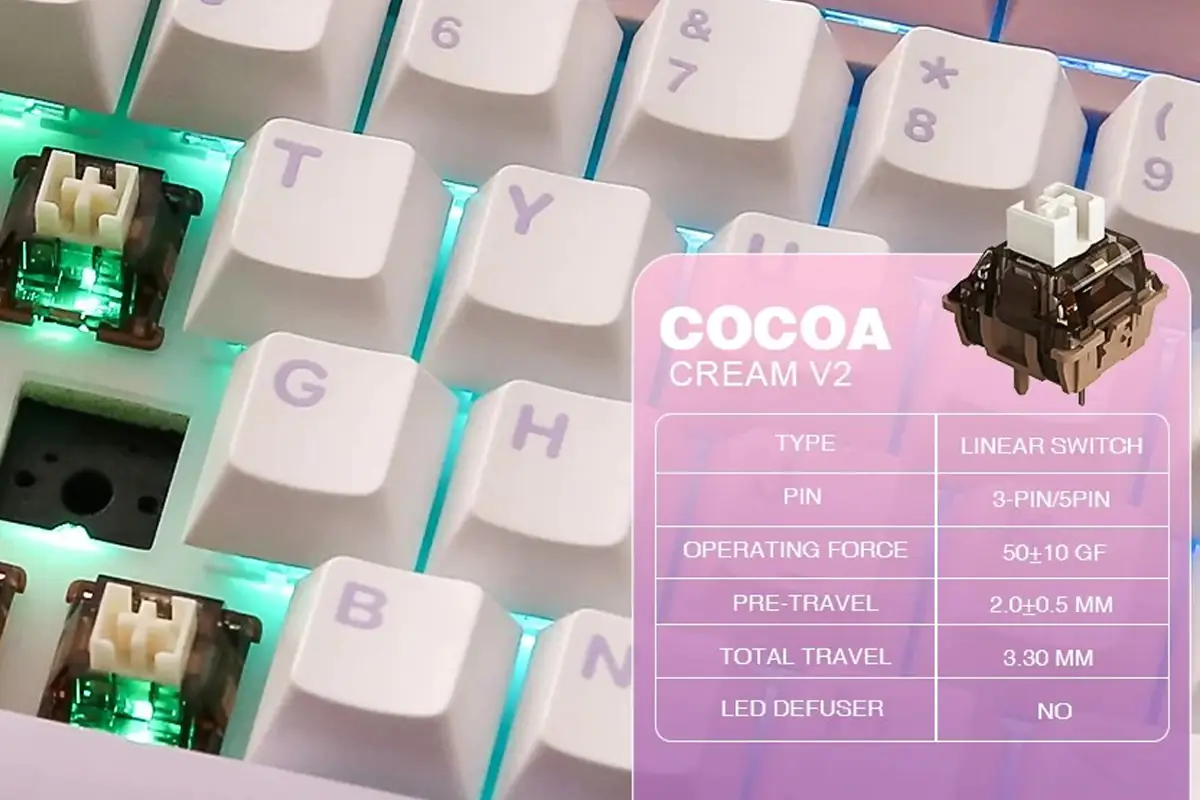
Milk Switch:
- type: linear
- pressing force: 45±10 gs
- stroke before actuation: 2±0.6 mm
- full key travel: 4 mm

Blue Grey Tactile Switch:
- type: tactile
- working force of pressing: 37±5 gs
- maximum pressing force: 64±5 gs
- stroke before actuation: 2.3±0.3 mm
- full key travel: 3.6±0.3 mm
 “There is no official information available about the switch durability. However, it is noted that all switches come pre-lubricated, which enhances the typing experience. The keyboard I received for review is equipped with Milk Switches. I’ll explain how they feel and demonstrate their sound shortly.”
“There is no official information available about the switch durability. However, it is noted that all switches come pre-lubricated, which enhances the typing experience. The keyboard I received for review is equipped with Milk Switches. I’ll explain how they feel and demonstrate their sound shortly.”
“In the YUNZII B75 PRO model, there is the option for switch replacement without soldering, known as hot-swapping. The switch sockets are standard 5-pin. This means you can install any 5-pin or 3-pin switches into them.”
 The stabilizers in the keyboard are excellent. The stabilization of long keys is well felt. The presses are quiet, soft, and pleasant, without any spring ping or rattling. In short — top-notch stabilizers. There’s nothing more to add.
The stabilizers in the keyboard are excellent. The stabilization of long keys is well felt. The presses are quiet, soft, and pleasant, without any spring ping or rattling. In short — top-notch stabilizers. There’s nothing more to add.
The main highlight now — typing. Typing on the YUNZII B75 PRO is truly fantastic. Soft, precise, quiet key presses, both on the small and long keys. No scratchiness, rattling, or other unwanted sounds. I particularly enjoyed typing on the long keys — it’s very pleasant to interact with them. And they sound great too, almost like a form of ASMR. Overall, the keyboard is very quiet. Therefore, I can confidently say it’s perfect for working or gaming during nighttime. You can comfortably work or play without worrying about waking anyone in the house with loud typing. The keyboard excels for gaming and regular typing tasks alike. I believe those who work extensively with text will truly appreciate the typing experience on the B75 PRO.
To demonstrate tipping, I recorded a short video for you. Although I’ll be honest and say that a video can’t convey the full picture. You need to take it once and try it yourself, feel it.

Read also:
- EpoMaker RT100 retro mechanical keyboard review: Affordable yet satisfying
- HATOR Rockfall 2 Mecha TKL Authentic Edition Keyboard Review
Proprietary application
For advanced keyboard customization settings, there’s a proprietary application called YUNZII B75 PRO Keyboard. It’s available for download from the official website, where you can also find firmware updates. Currently, there’s only a version available for Windows. The application supports two languages: Chinese and English.

The application is compact and straightforward. Essentially, it features four main menus with all the settings: Light Setting, Button Settings, Macro Management, and Other Settings.
In the “Light Setting” menu, you can adjust the device’s illumination. Here, you can choose from 18 pre-set effects, create your own unique lighting, turn off the illumination, and further customize the pre-set effects.

In the “Button Settings” menu, you can remap keys. Additionally, you can assign macros to specific keys within the same menu.

You can record macros in the “Macro Management” menu. Here, you can also edit, delete, import, and export them.

In the “Other Settings” menu, you can set the time before the device enters sleep mode, adjust the USB polling rate, disable the Win key, and assign arrow functions to the W/A/S/D keys, among other options.

You can create multiple individual profiles for settings and switch between them within the application. By the way, the keyboard’s manual doesn’t specify the key combination to switch profiles directly on the keyboard.
The keyboard has built-in memory, so you can configure it once in the application and it will retain your settings. These keyboard settings will work even when the device is connected to another PC.
Read also:
- LEOBOG K81 Review: Affordable Wireless Mechanic Keyboard with Hotswap
- ASUS ROG Azoth Wireless Gamer Keyboard Review: Towards Customisation
Battery life
The keyboard comes with a 4000 mAh battery and charges via standard USB. With illumination set to 100% brightness and a sleep mode activated for 5 minutes, the keyboard can last approximately 30 hours on a single charge. Without illumination and with the same 5-minute sleep mode setting, the keyboard can last up to one week autonomously.
Yes, the battery life with illumination on might not be as extensive as with devices from more established brands like ASUS ROG. However, based on experience, such battery life with illumination is quite normal for the segment of budget Chinese keyboards.
As you may have noticed, the proprietary application doesn’t display the battery percentage. However, you can easily check it using the key combination Fn + right Ctrl. Pressing this combination will cause the numeric keypad to illuminate either green or red. This serves as the indicator for the remaining battery percentage.
So that you don’t have to guess how much is left in percentage terms, I’ll show you a screenshot with specific numbers below.

In addition to the key combination, the keyboard has indicators for low battery and charging status. When the keyboard’s battery is low, the space bar will flash red. During charging, the space bar will illuminate green. After charging is complete, the space bar will stop glowing green and return to its selected illumination color, or remain off if illumination is disabled.

Conclusions
Summing up, I can say that the YUNZII B75 PRO is indeed a great keyboard. It features a classy retro design, solid build quality, and a very pleasant typing experience. It has good proprietary switches and excellent stabilization for long keys. Plus, with hot-swappable switches, it can serve as a good base for customization. And most importantly, it comes at a pleasant price.
I was looking forward to reviewing this keyboard, and overall, I really liked it. Therefore, I’ll be keeping the YUNZII B75 PRO in my collection and using it as my main work keyboard for some time. There’s really nothing I feel the need to change about it—everything about it suits me and I like it.
The only thing that significantly detracts from the experience is the firmware bugs that can cause the keyboard to freeze in wireless mode. However, since the model is new, there’s hope that the manufacturer will address these issues in future updates. Moreover, the frequency of updates shows that they are actively working on improvements. When these issues are resolved, then the keyboard could be considered ideal. For now, it’s simply good.

Read also:
- Why memory is soldered in laptops: advantages and disadvantages
- Top 10 Most Interesting Modern Horror Films on Netflix
- What is MIL-STD 810H: Standard Characteristics, Testing, and Usage