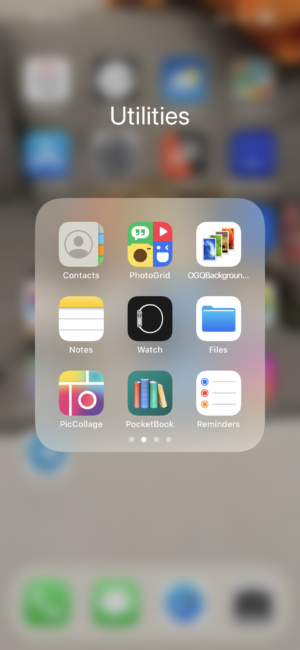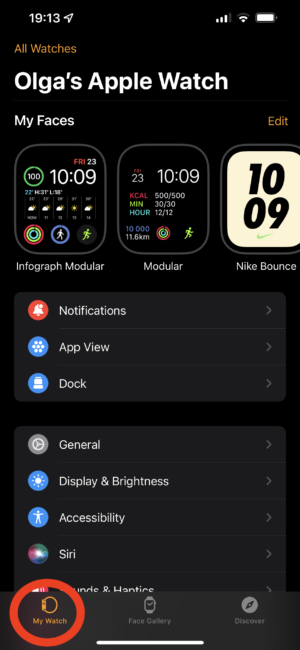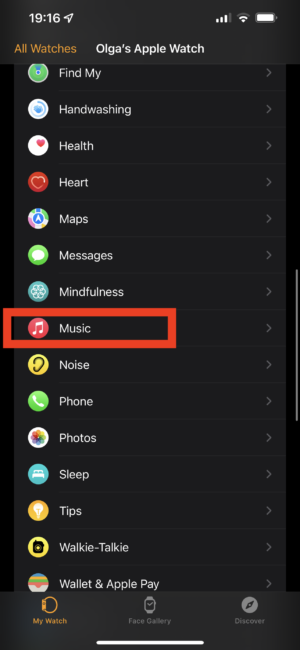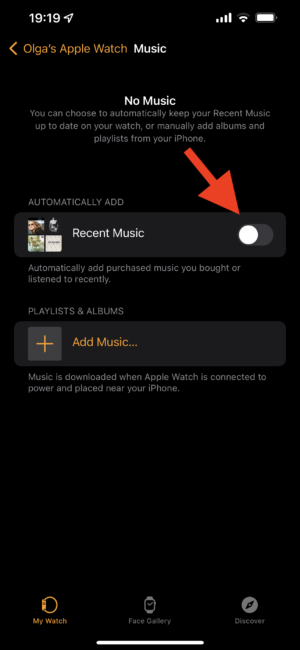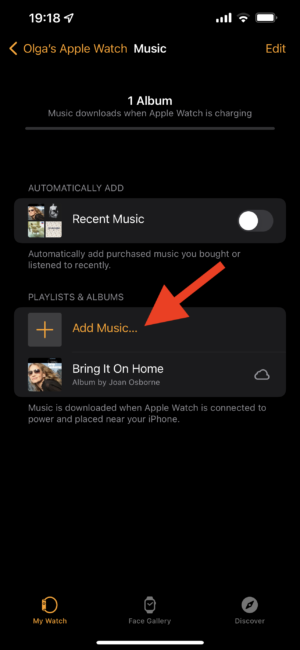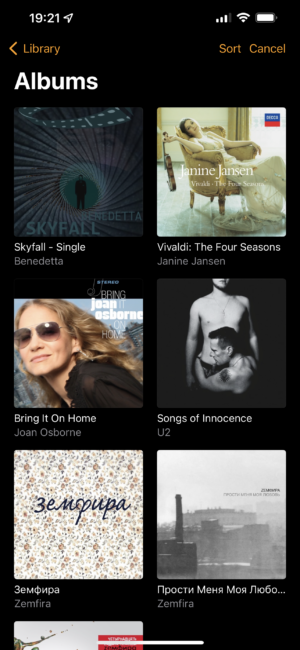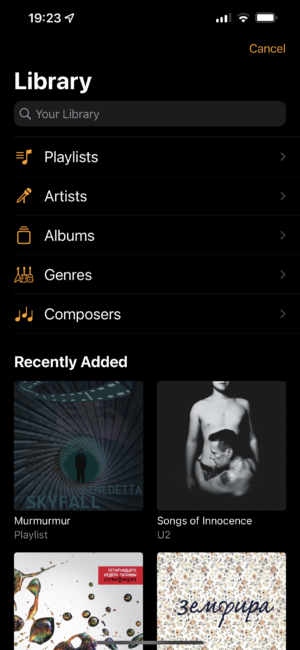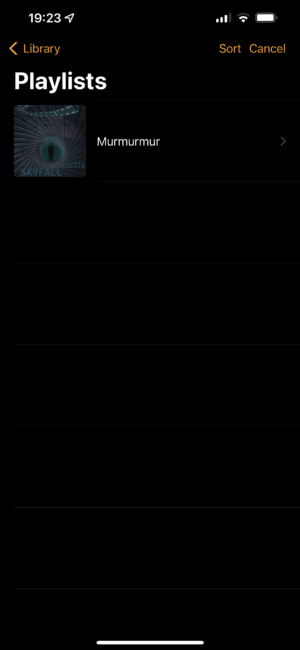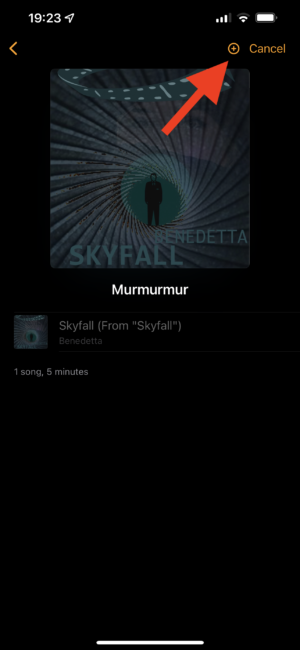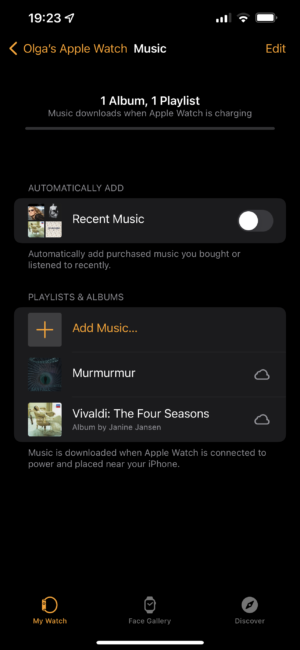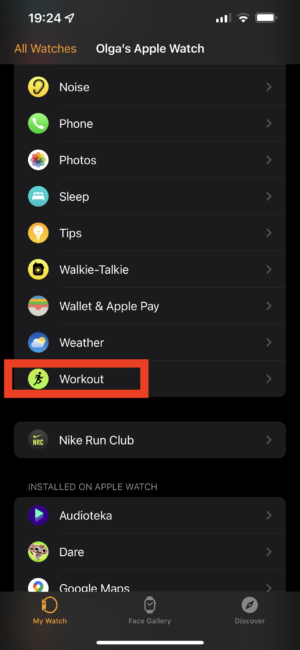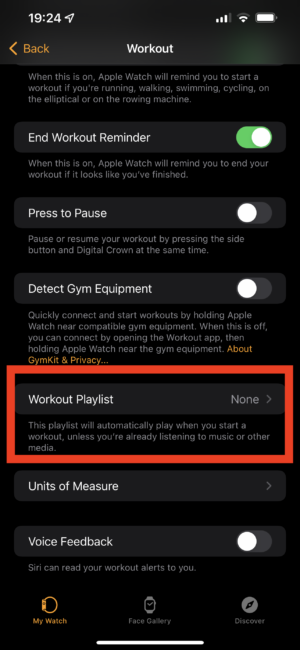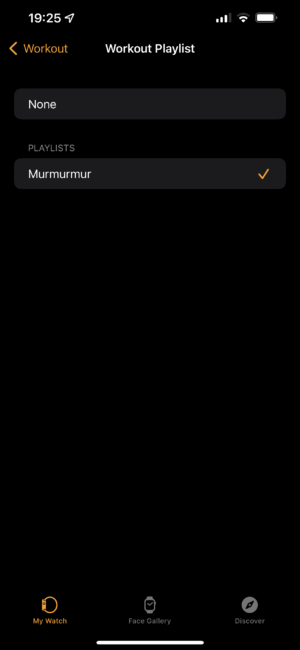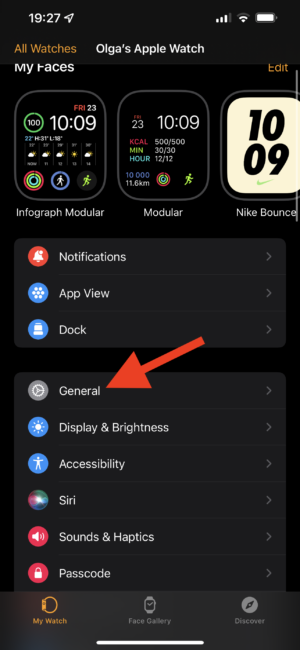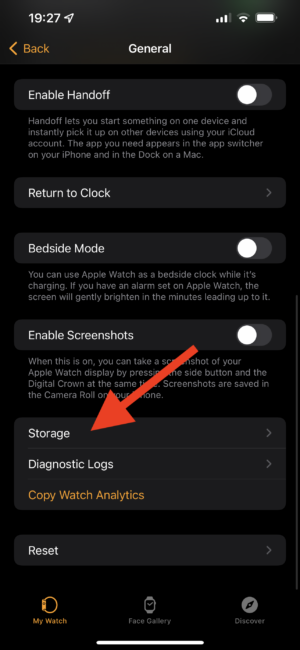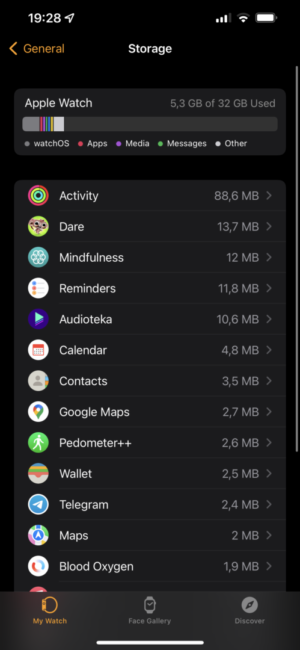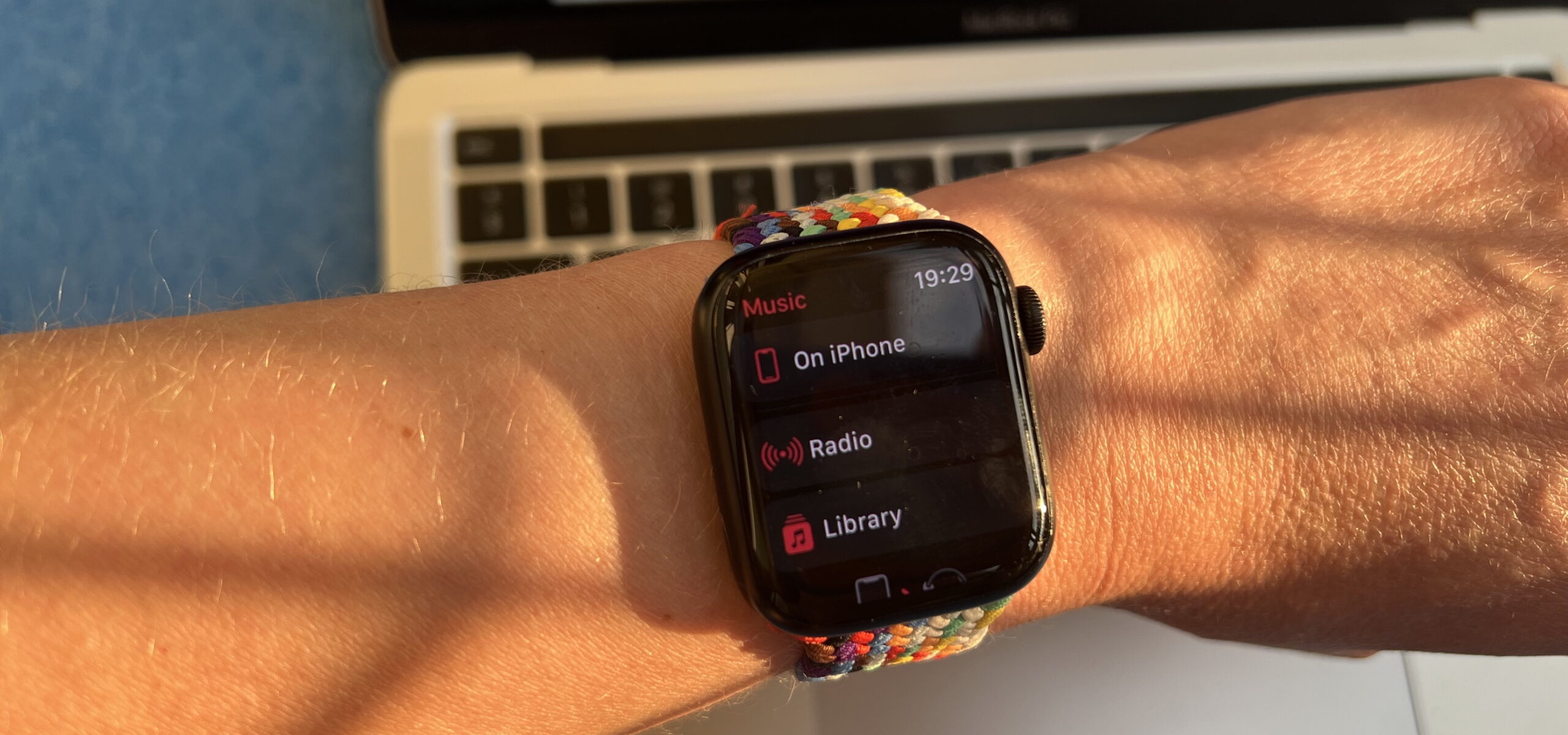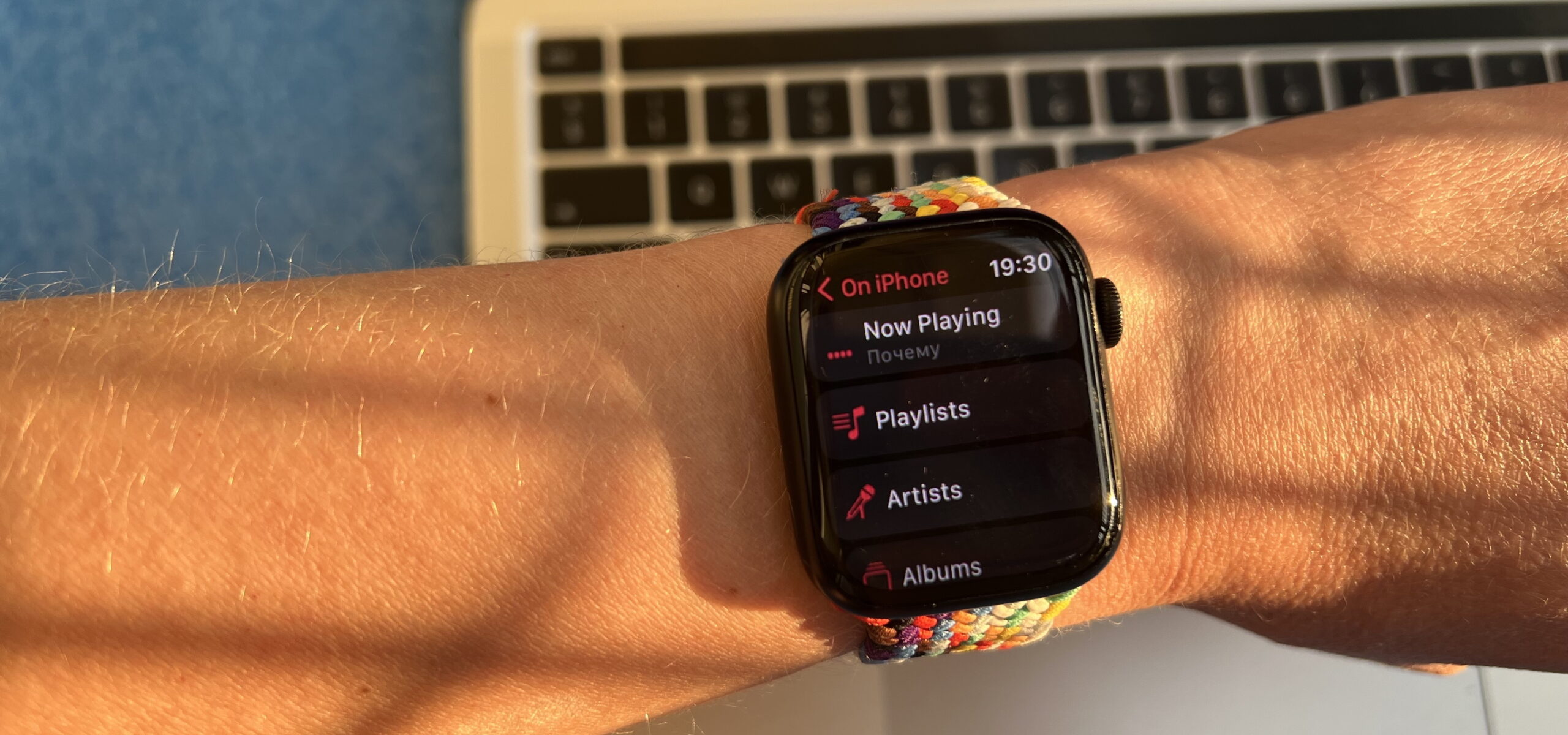© ROOT-NATION.com - Use of content is permitted with a backlink.
Did you know that you can add music directly to your Apple Watch from the Watch app on your iPhone? And then connect wireless headphones to the watch and go for a run or a walk, ‘forgetting’ the phone at home.

With our tips, you can leave your iPhone at home and enjoy your favorite songs. WatchOS 8 allows you to automatically add specific music, as well as choose which albums and playlists you want to see on the Apple Watch. You can even add a playlist that will play automatically every time you start training with the watch.

No matter what watch you use, either the latest Apple Watch Series 7, or other versions with support for watchOS 8 (Series 3 and above), you can still add music to smart watches.
How to add music to Apple Watch automatically
You can automatically add the music you’ve been listening to recently to your Apple Watch.
- Launch the Watch app on your iPhone.
- Tap My Watch at the bottom of the screen.
- Select Music (you need to have Apple Music installed). You will likely have to scroll down the app list a little.
4. Tap the On/Off switch next to the playlists under Add automatically that you want to add to your Apple Watch.
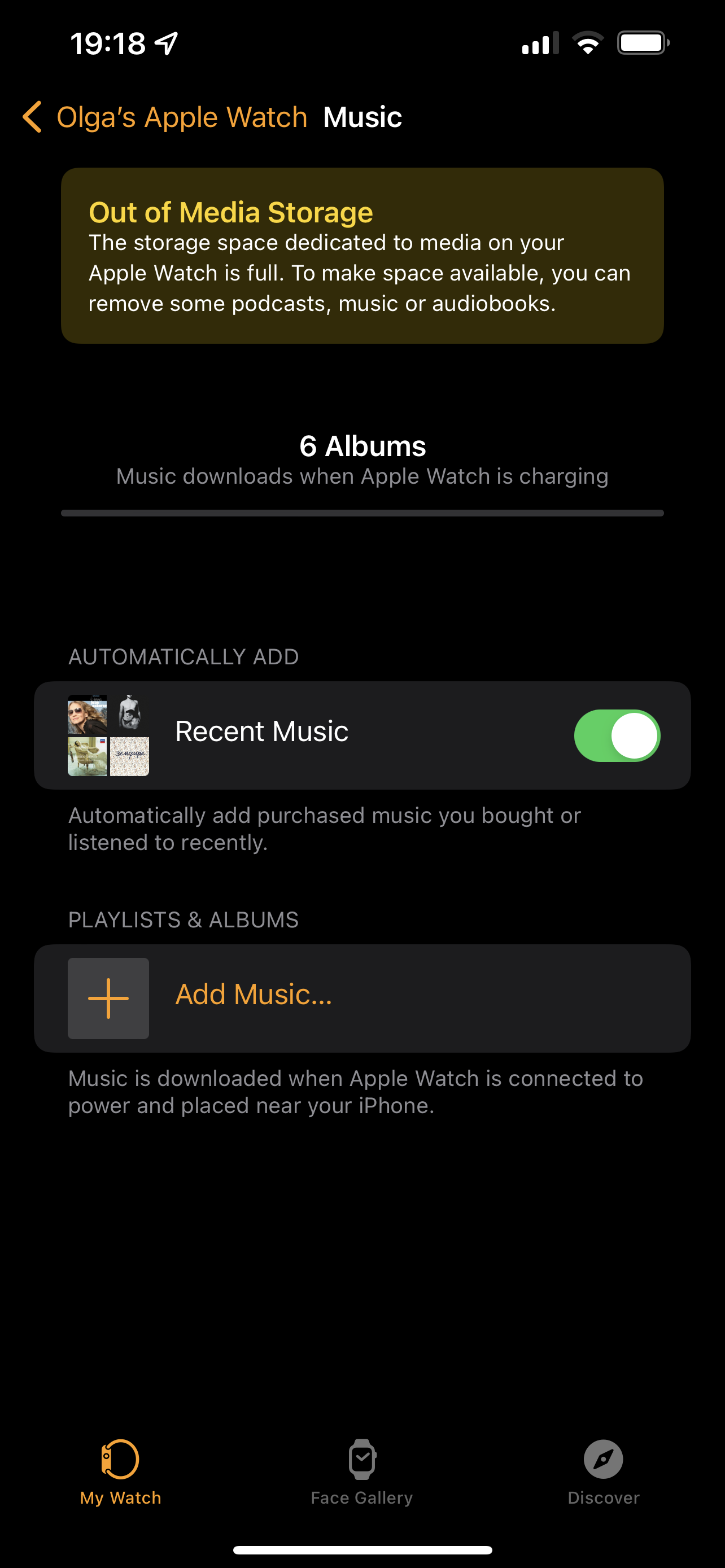
How to add albums to Apple Watch
You can add specific albums to your Apple Watch through the Watch app on your iPhone.
- Launch the Watch App.
- Select Music.
- Tap Add Music under the Playlists and Albums section
- Tap Albums
- Choose the one you want
- Tap ‘+’ in the upper right corner.
Read also: Apple iPhone 13 Pro Max Review: The power of incremental changes
How to add playlists to Apple Watch
Adding specific playlists to your Apple Watch can be done through the Watch app on iPhone.
- Launch the Watch App.
- Select Music.
- Tap Add Music under the Playlists and Albums section.
- Tap Playlists.
- Tap the playlist you want to add.
- Press ‘+’ in the upper right corner.
How to add a playlist for training to Apple Watch
You can add a playlist to play it automatically every time you start an Apple Watch workout in the Workout app.
- Launch the Watch app.
- Select Workout section (some scrolling here, too)
- Tap Workout Playlist.
- Select the desired playlist.
How to delete tracks from Apple Watch
If you ever want to remove music from your Apple Watch, you can do so from the Watch app on your iPhone as well.
- Launch the Watch App.
- Select Music.
- Swipe left over the track you wish to remove and tap Delete, and if necessary, also turn off the automatic addition of recently listened songs.
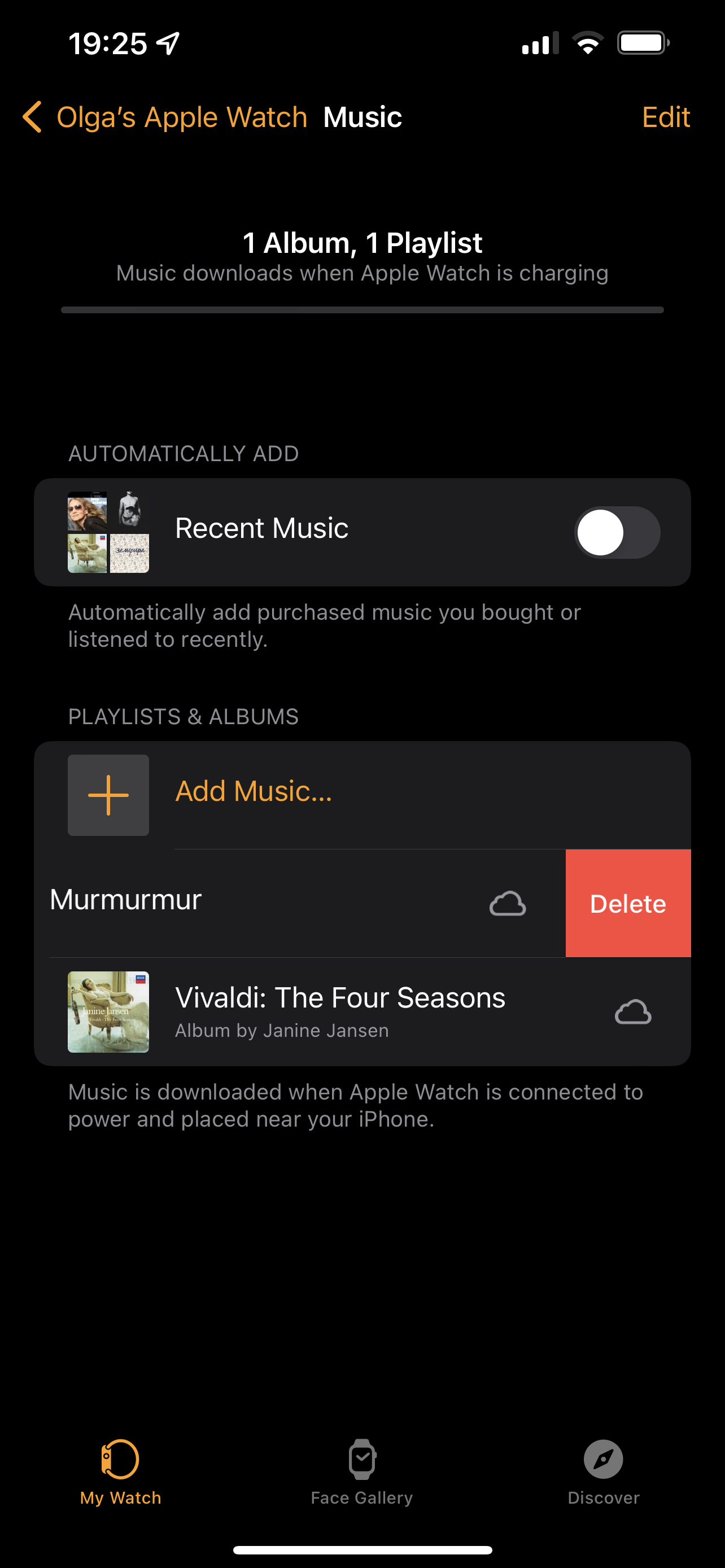
How to check how many songs are in your Apple Watch storage
The Apple Watch has a limited amount of storage. If you’re wondering how much space music takes up on your Apple Watch, the settings section will help you.
- Launch the Watch app.
- Tap the General Settings.
- Tap Usage (Storage).
Here you can see how much space your music is taking up on your Apple Watch.
How to use Apple Music on Apple Watch
Adding music to your Apple Watch is useful if you want to be able to listen to music without an iPhone. Selected albums or playlists will load quickly, and you can even select a specific playlist to run when you exercise.
Of course, you don’t have to add music to your Apple Watch if you don’t need to. Using the Apple Music app on your Apple Watch, you can play any song on your iPhone.
Read also: How to troubleshoot FaceTime on iPhone and iPad