© ROOT-NATION.com - Use of content is permitted with a backlink.
Losing a smartphone, tablet, or gadget is a nightmare and Google Find My Device helps in such a situation. However, for most people, making use of this tracking service from Google is a bit of a hassle, for this reason, people lose gadgets that can easily be found. In this article, we walk you through a step-by-step process on how to set up your devices on the Google Find My Device network and how to make use of the service.
I like to look at this device tracking service from Google as a friend who helps me cope with my carelessness. Yes, sometimes I just forget where I kept smaller devices like my phones, and sometimes I can’t recall where I left larger devices like my Chromebook or even my Android tablet. In situations like this, I often find myself in a bit of a panic, but using Google Find My Device I have been able to keep a tab on all my devices.
What is Google Find My Device
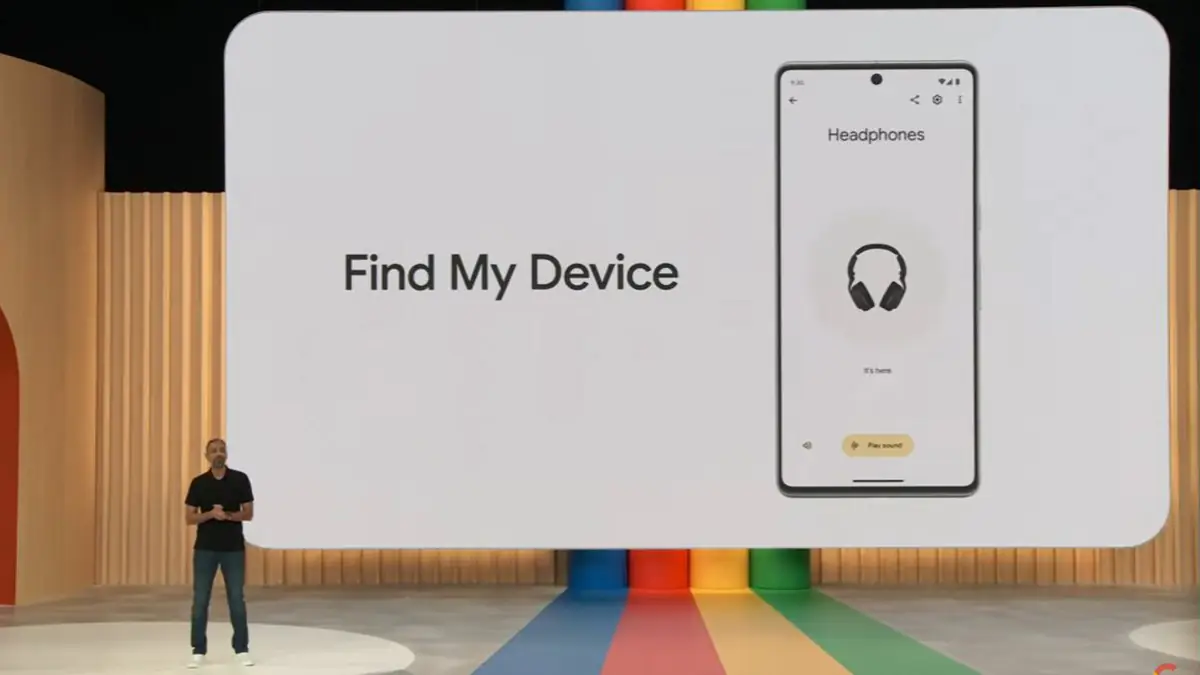
The Google Find My Device is a device tracking service that hit the launch stage back in 2013. Ever since its launch, Google has continually made a series of upgrades to this service, making it better and more accessible in times of emergencies. A few months ago, Google updated this service, making it usable even without an internet connection.
This service can track and locate any lost Android device in a matter of minutes. Google makes this service available to all Android devices that run on more recent software (Android 9 or above). More interesting is the fact that this service can locate the Pixel 8 series even when they have no battery power.
Possibly, Google will bring this service to more Pixel devices in the coming months. Once ready for more Android devices, you’ll be able to find your lost Android device that might be stolen or misplaced even if it is off. Now that you know all about the Google Find My Device service, it’s time to learn how to properly make use of it.
How to make use of the Google Find My Device service
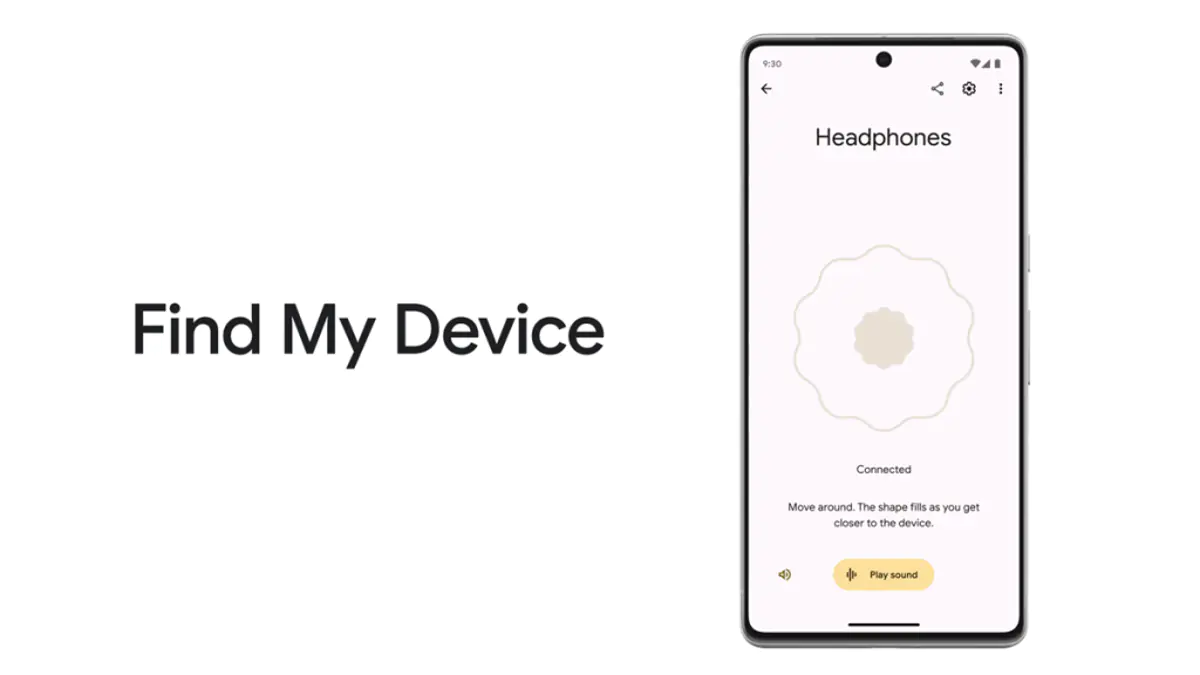
Most people shy away from making use of this service because they don’t know much about it. If you’re part of these people, then this article is for you. The best way to make use of this service when searching for your mobile device is to prepare beforehand, and this involves setting up your devices.
You can set up all your devices to Google Find My Device via the web platform or the mobile app. Whichever platform you’re making use of for your setup process, the entire flow is easy. For starters, before using either the mobile or web platform, you need to ensure that all your devices are running on the same Google account.
Read also: How to Block Spam, Unwanted Calls, and Messages on iOS and Android
How to use the Google Find My Device mobile app
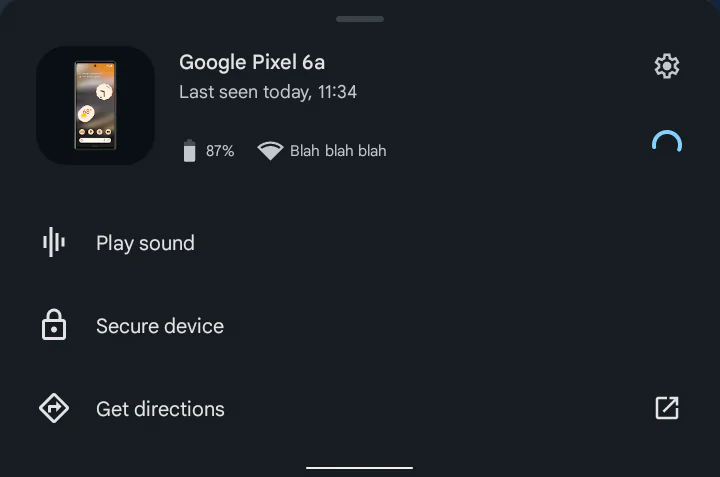
Signing in to the same will give you complete control of all devices that are signed into that account. With one of your devices signed in to your Google account, you can find any other device that uses that same Google account. Making use of the mobile app is very easy, all you need to do is install the Find My Device app via the Google Play Store. Once installation is complete, you’ll need to sign in to your Google account, this will pull up all devices that are signed in to your account. Tapping on the device you wish to locate, you’ll be taken to a page with a handful of options which include:
- A map layout showing the current location of the device
- The device details and settings (battery percentage, Wi-Fi connection, and a settings page where you can factory reset the device)
- Play sound
- Secure device
- Get directions.
How to use the Google Find My Device via the web platform
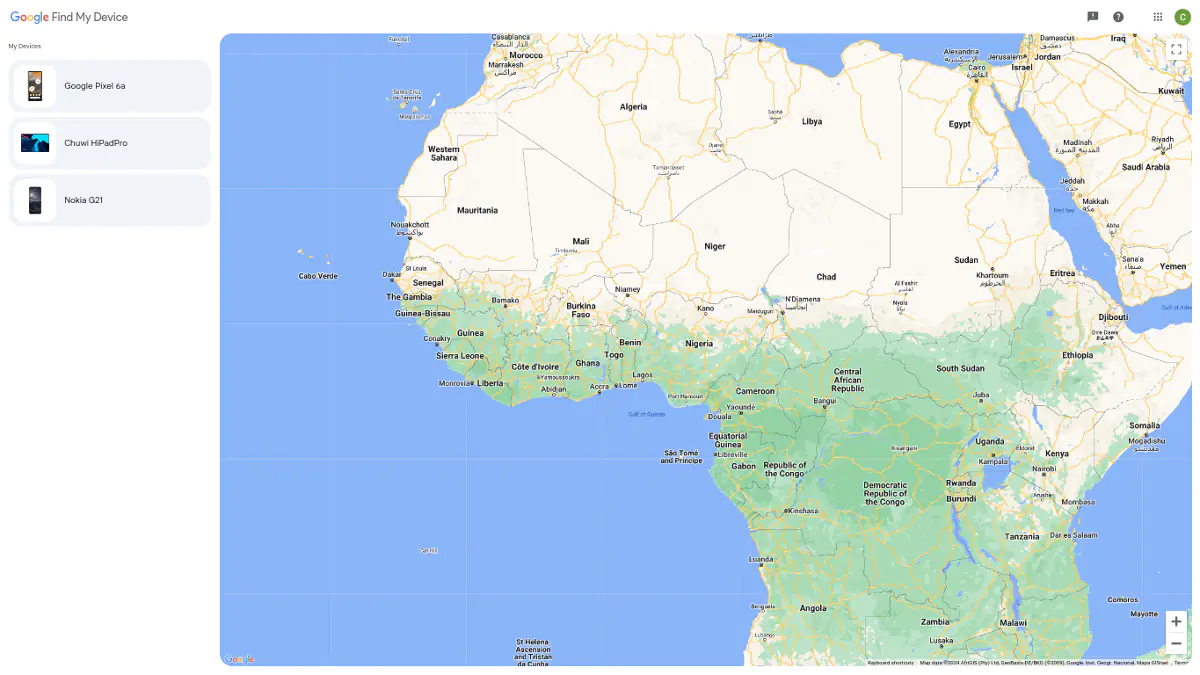
Unlike the mobile platform, the web platform is easier to use and doesn’t require an app download or a sign-in. All you need to do is to access the Find My Device site with a device that uses your Google account. Once you access the website, a list of your devices will be pulled up, and you can perform certain actions by clicking on the device you wish to find.
The layout on this platform is different from that on the mobile app, but you get the same controls. On the left side of the website sits the devices that have your Google account, on the right is a map for locating each device. By tapping on the device you wish to track on the list, you’ll get a few functions that you can use and they include:
- The device details and settings (battery percentage and Wi-Fi connection)
- Play sound
- Secure device
- Factory reset device
- A map for tracking on the right side of the layout
- A setting and a refresh button.
Using either platform to track your Android device will work perfectly for you. This system can track a wide range of devices from smartphones, to tablets, smart tags, and other smart devices that run on your Google account. Another way to make easy use of this system is through the Google Assistant system on your smartphone or smart home device.
Using Find My Device from Google Assistant
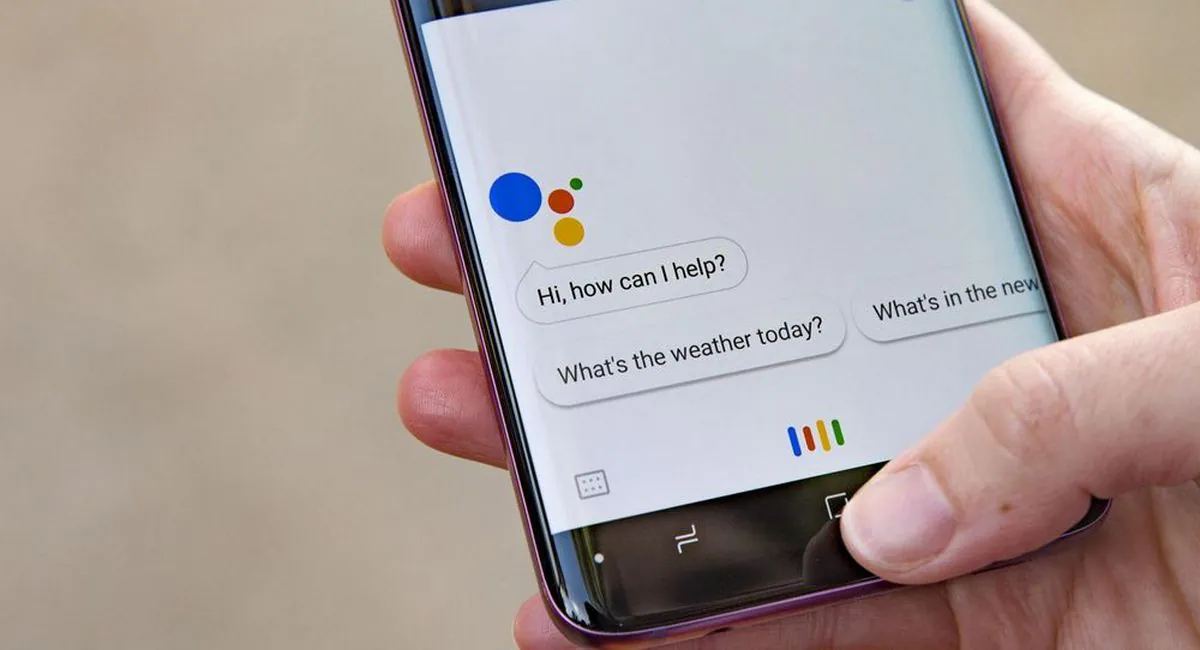
To do this, all you need to do is pull up your Google Assistant and ask it to help you find any of your devices. Your assistant will be able to find any of your device that runs on the Google account that the assistant uses. For example, if you own a Samsung Galaxy S24 Ultra and a Google Pixel 8 with both devices running on the same Google account, you can use the assistant to track either device.
On the Galaxy S24 Ultra, you can pull up Google Assistant and ask it to find your Google Pixel 8, and it’ll locate and ring it. I find the assistant very useful when looking for the devices that I know are around me. Once it rings, it’s easy to follow the sound and find the device, picking up or unlocking the device will stop the sound.
You can also use the Find My Device feature via Google Assistant on a smart device. This will come in handy around the house if you own a smart home device. Now you can set up this feature for usage to help you locate your Android device easily if it goes missing.
Read alsо:
- How to Run ChatGPT as a Windows Program
- ASUS TUF Gaming VG34VQL3A Gaming Monitor Review: Optimal Ultra-Wide

