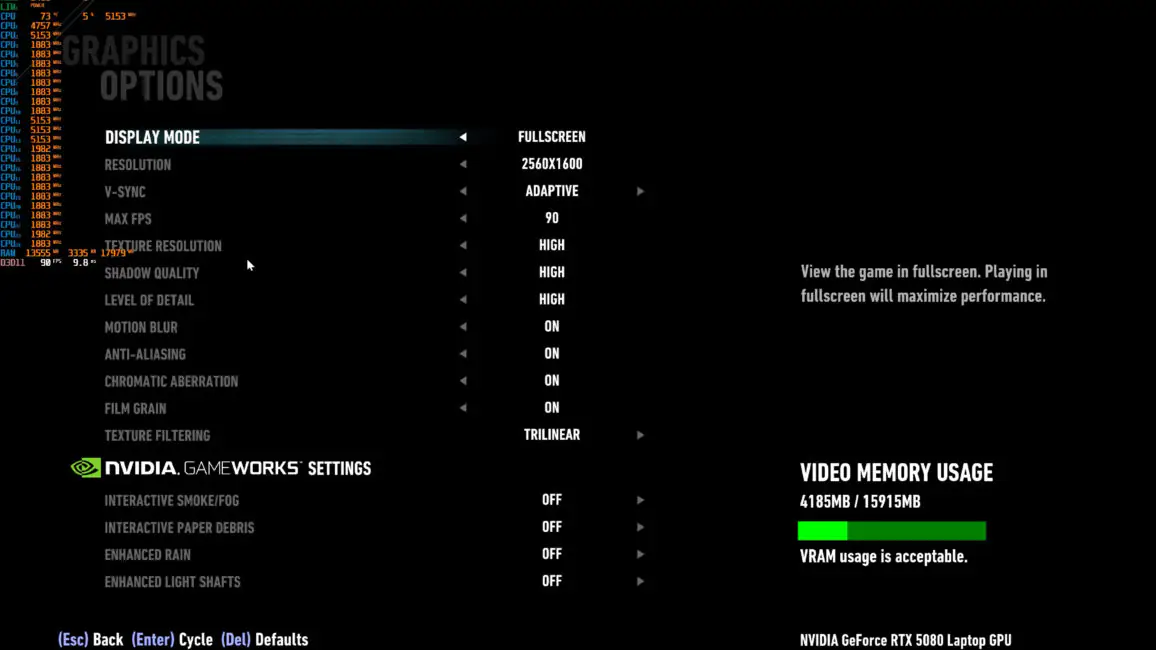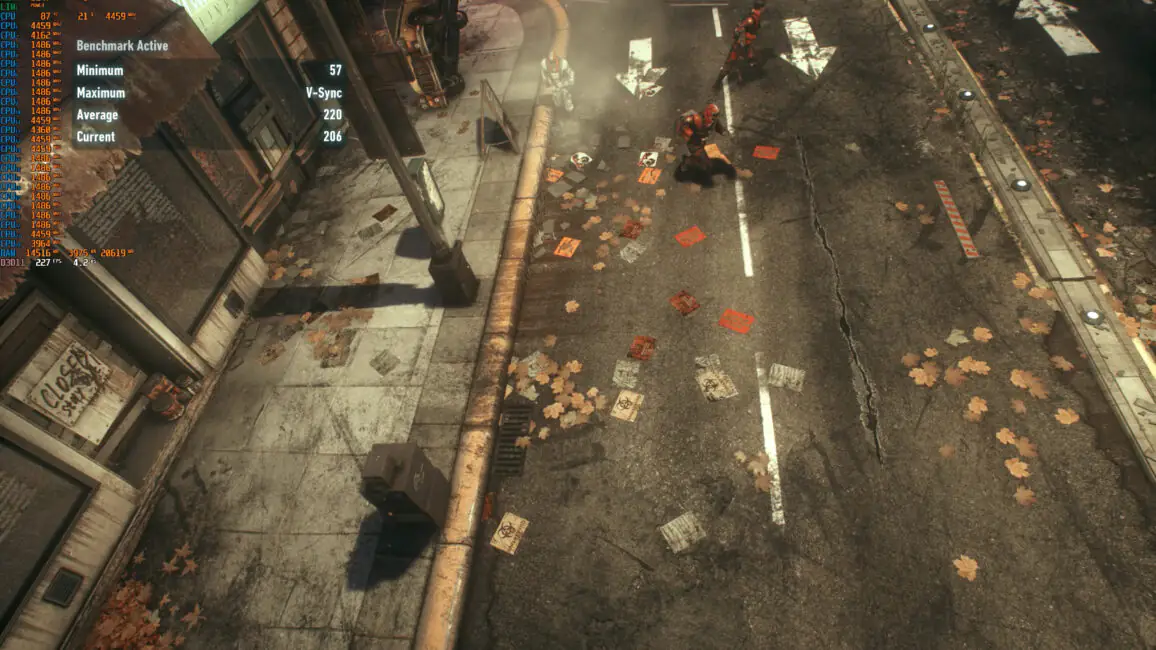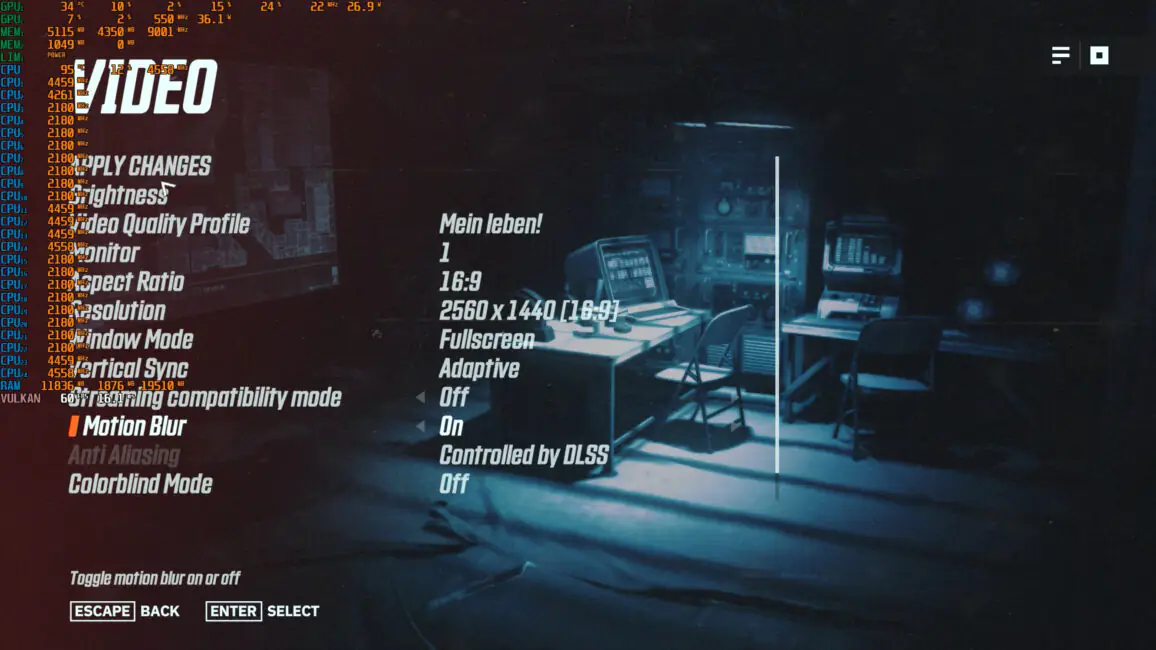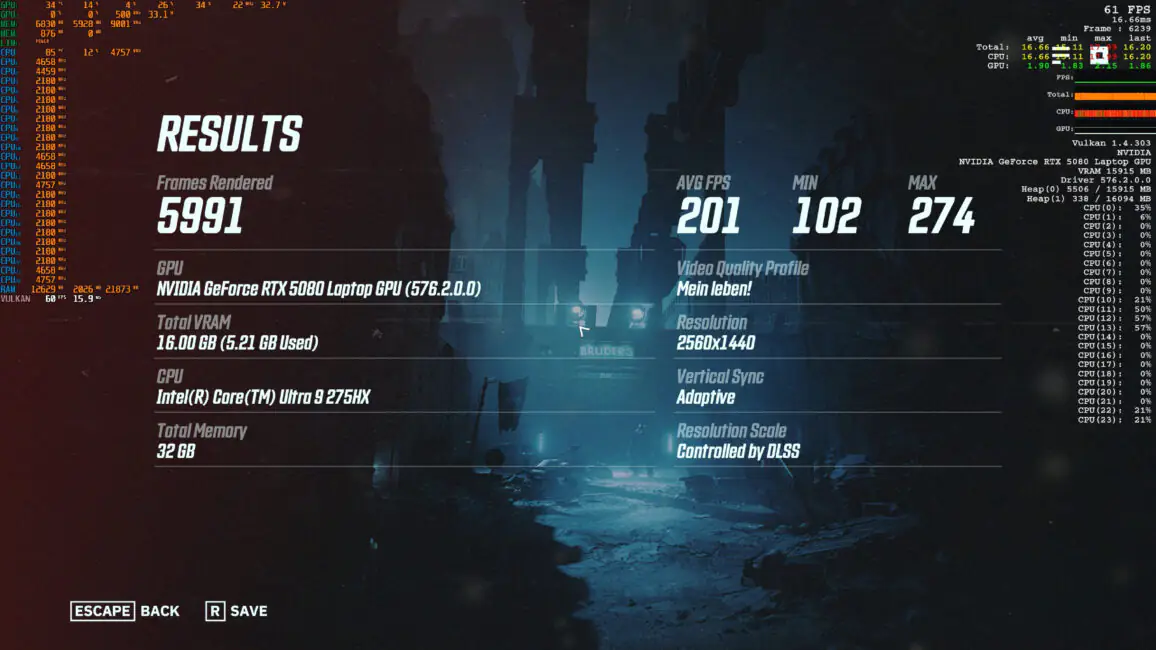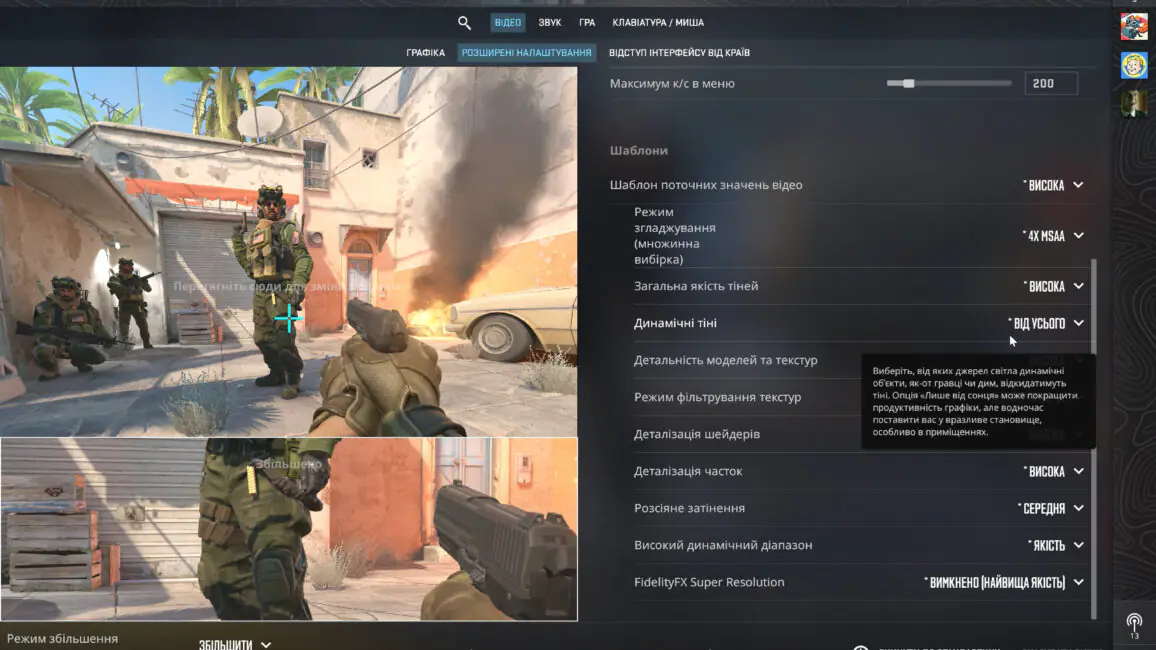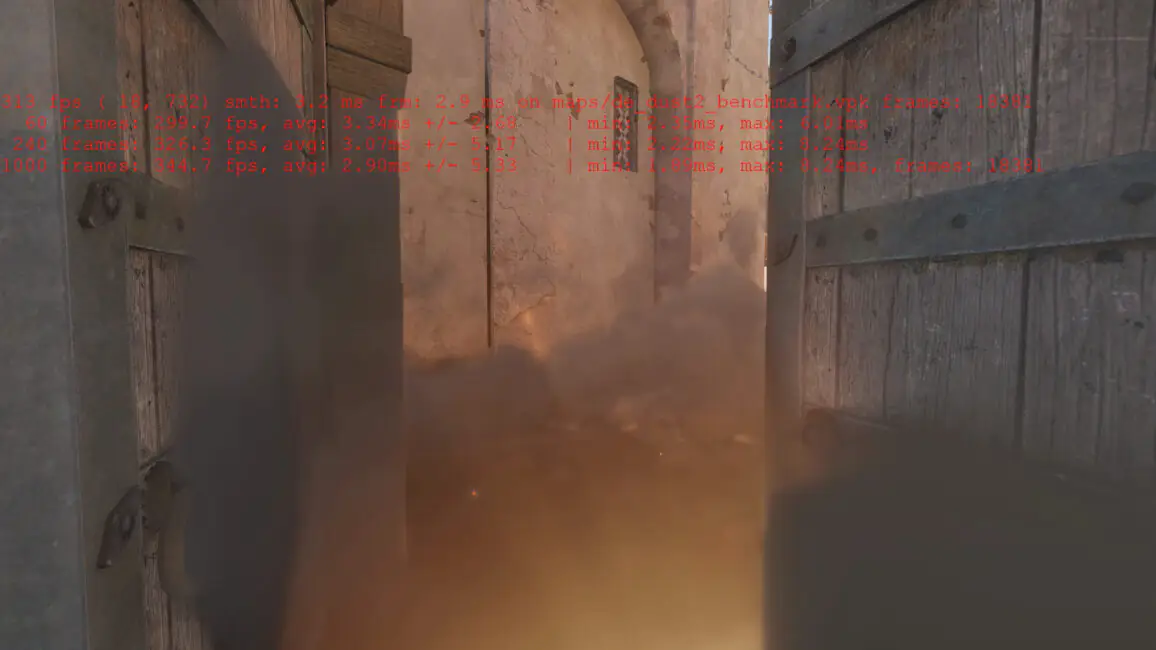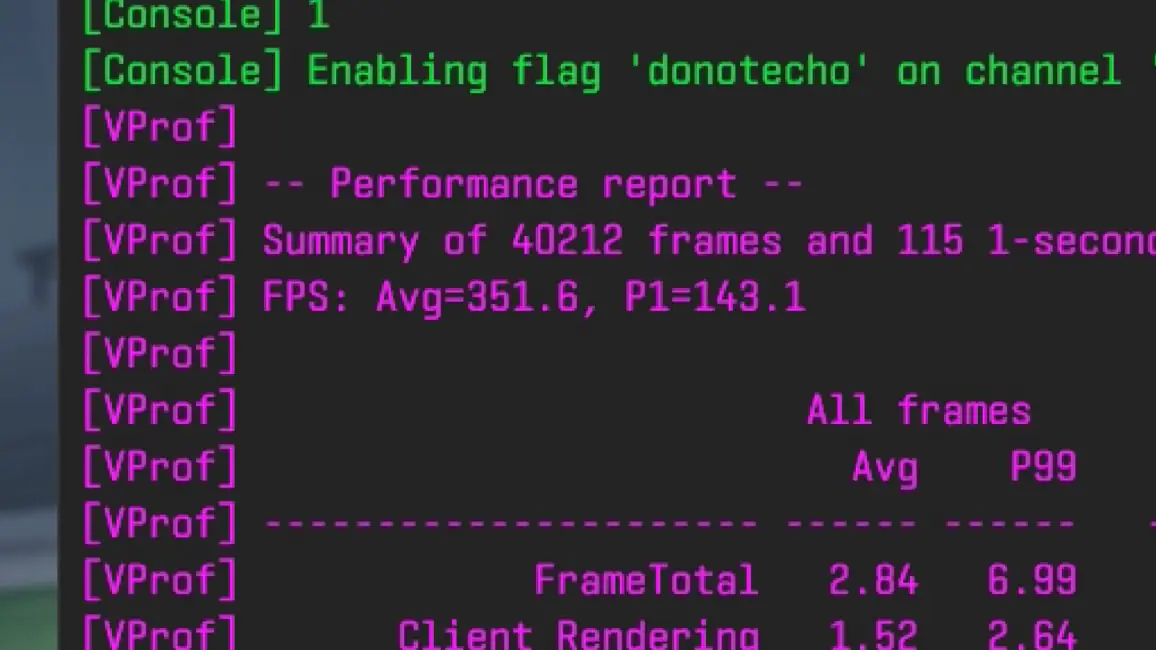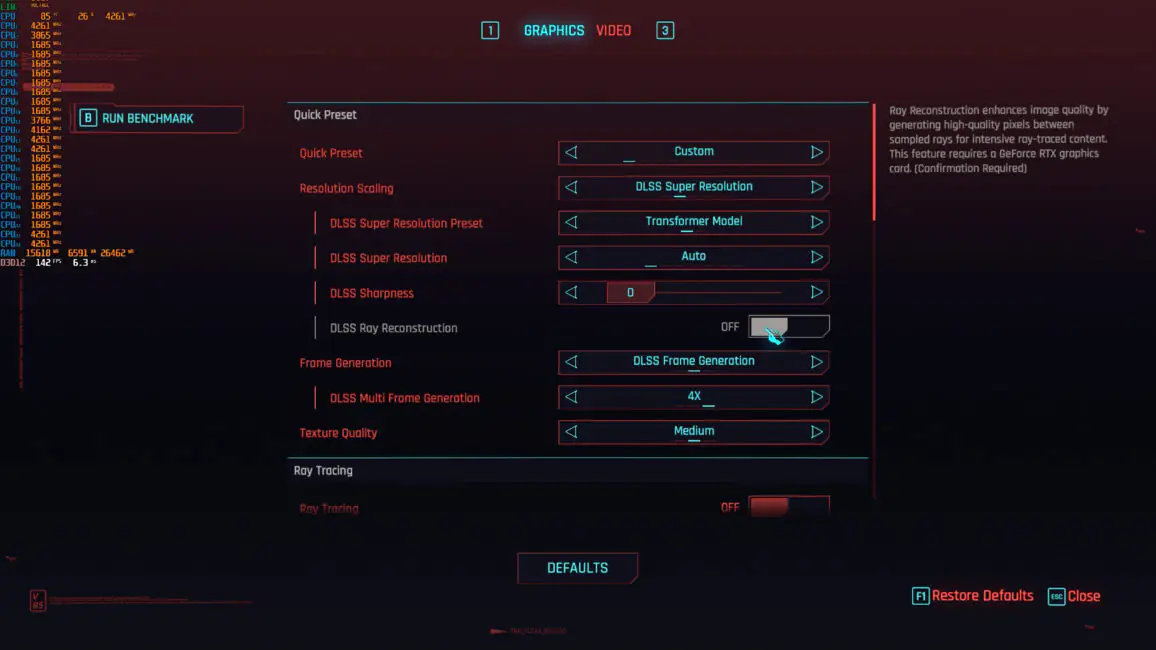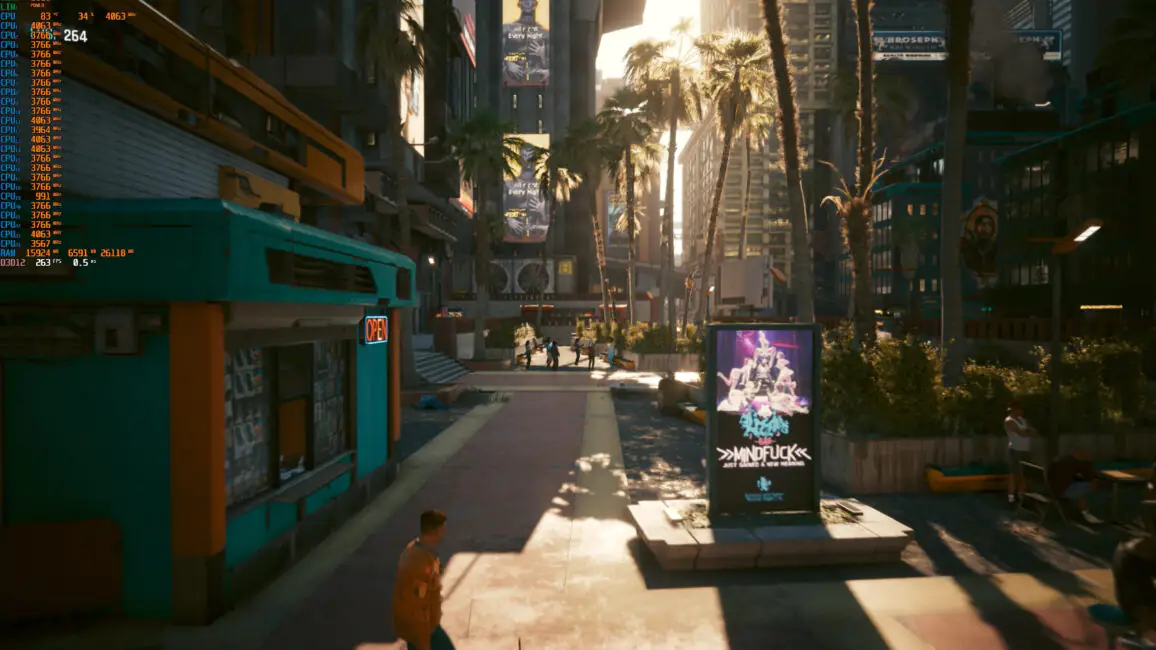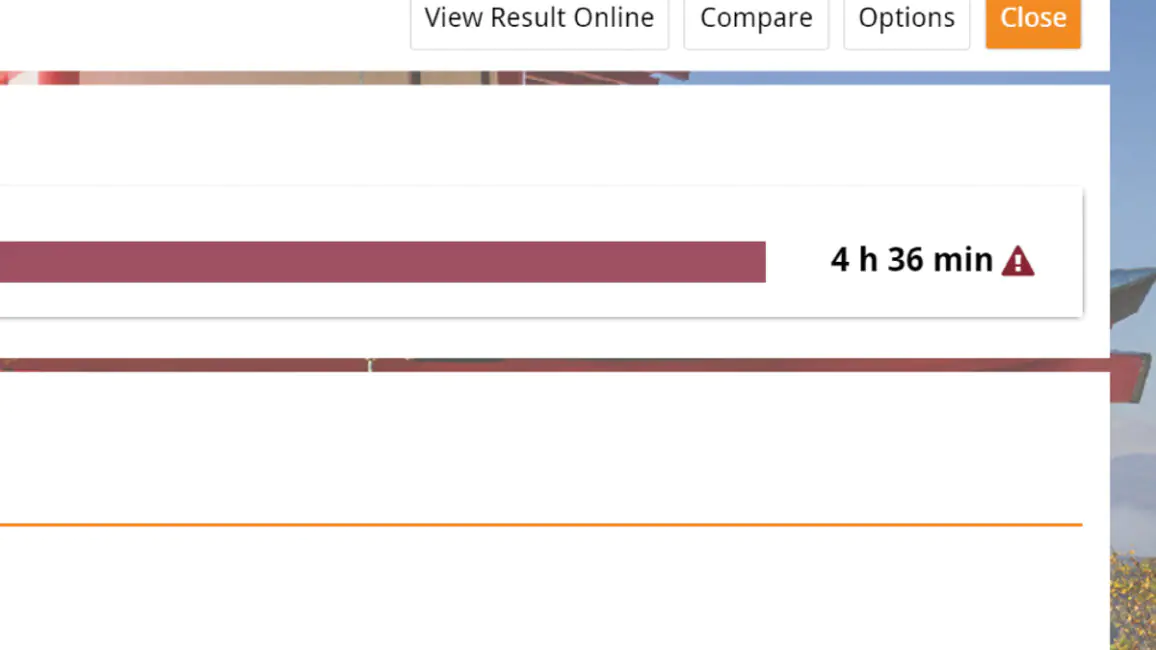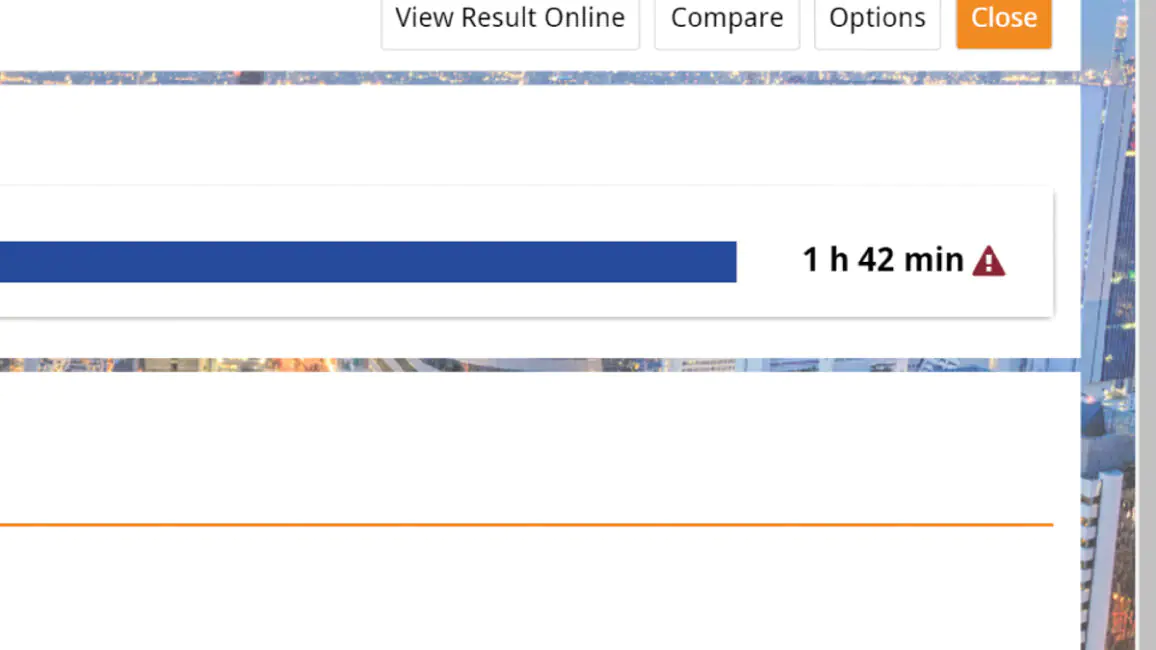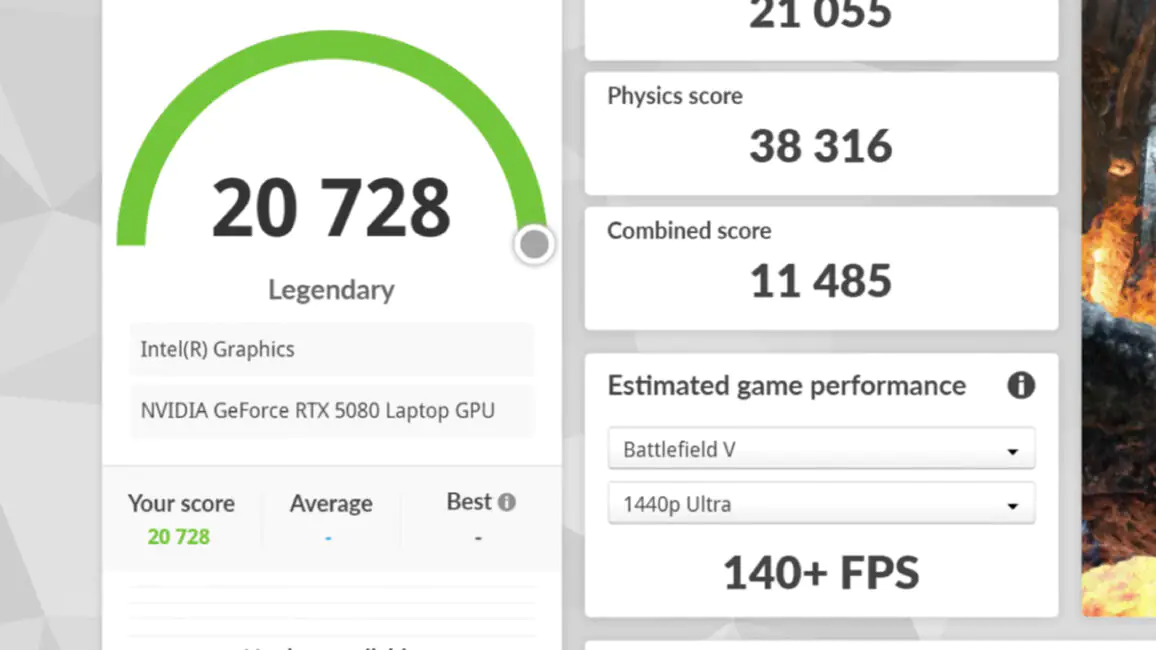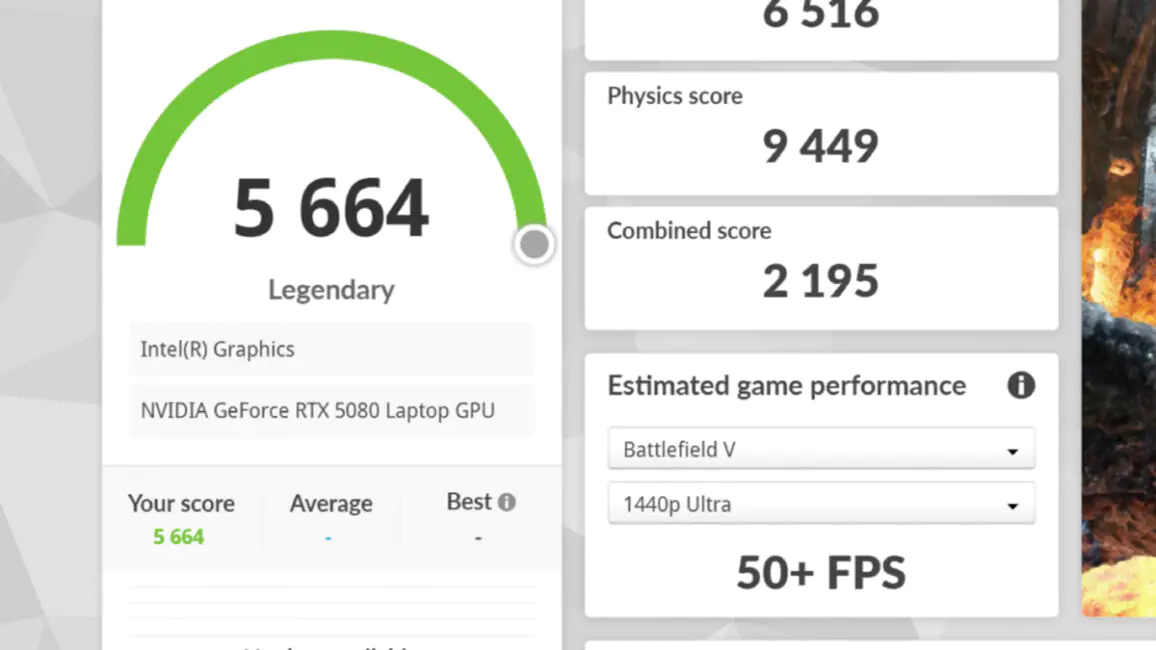© ROOT-NATION.com - Use of content is permitted with a backlink.
The Dream Machines RX5080-18UA22 is the first laptop where I had the chance to test a mobile GPU from NVIDIA’s new Blackwell generation. However, it turns out that RTX 5080 isn’t the most impressive aspect of this machine — despite the hype, other elements of the chassis and configuration ended up being far more noteworthy.

Specifications
- Model name: RX5080-18UA22
- OEM name: Clevo / Tongfang X580WNS-G
- Display: 18.0”, QHD+ (2560×1600), DCI-P3 100%
- Screen type: 240 Hz
- Brightness: up to 400 nits
- GPU: NVIDIA GeForce RTX5080 16GB
- CPU: Intel Core Ultra 9-275HX
- RAM slots: 4
- M.2 slots: 4
- Network card: Intel BE200
- Keyboard: membrane, with a digital block, RGB
- Video camera: 5 MP, with Windows Hello
- Dimensions: 402×320×28 mm
- Weight: 3.9 kg
- Ports: 2×USB-A 3.2 10Gbps, Thunderbolt 5 80Gbps + Power Delivery 3.1, Thunderbolt 5 80Gbps, HDMI 2.1 (48Gbps), Micro SD 100MB/s, 3.5mm combo, Kensington lock, 2×2.5Gbps LAN
- Power supply unit: FSP 330 W
- Battery: lithium-polymer, 98 Wh
Dream Machines RX5080-18UA22 Video review

Market positioning
What are the downsides? Price, for starters. This particular model comes in at around $4000 — and no, that’s not just because of tariffs or exchange rates. Every laptop equipped with a Blackwell GPU currently carries a similarly astronomical price tag.

This is especially puzzling considering the recent price drops in desktop models. Just as a reminder: the RTX 5080 actually has a $200 lower MSRP than the RTX 4080 Super. So if the price of the Dream Machines RX5080-18UA22 seems high, brace yourself — other models will either cost even more or land in the same premium tier.
Package contents
The laptop ships in basic but sturdy packaging. Inside, you’ll find a 330W power adapter — notably from FSP — along with a generic user manual, which is typical for Dream Machines. While this approach likely helps reduce costs slightly, the manual itself offers little to no specific information. It covers general components, like the SD card slot, which, ironically, this particular model doesn’t even have.

And that’s surprising, considering the Dream Machines RX5080-18UA22 had more than enough space to accommodate additional I/O — this isn’t a compact system. It’s an 18-inch laptop, and arguably the closest thing to a true desktop replacement I’ve encountered in years. Not just because of its size, but also thanks to its internal layout — which we’ll get to shortly.
Design
The chassis design is minimalistic, with a full metal build. The top lid does flex slightly under pressure, which isn’t surprising — especially for an 18-inch device. Avoiding that would require using something like titanium, which is obviously not the case here. The surface itself feels nice: matte, smooth to the touch, and features a prominent white logo in the center. It does pick up fingerprints, but doesn’t scratch easily.

There’s no dedicated notch or groove to help lift the lid, which can make opening it a bit less convenient. However, near the webcam module, there’s a small tactile bump. At first glance it might seem decorative, but it’s actually just the top edge of the built-in privacy shutter.

Overall, the chassis feels well-designed and comfortable, with no unnecessary sharp edges. The underside features extensive ventilation cutouts and rubber feet that provide a slight lift. That said, for a machine of this caliber, I strongly recommend using a proper stand—something like the OfficePro or GamePro models. We’ve actually reviewed those separately.
Extensions
Why is a stand a good idea for the Dream Machines RX5080-18UA22? Because this laptop is genuinely trying to replace a desktop, and proper airflow helps it do that efficiently. One of the standout features here is the internal layout: the system supports up to four M.2 NVMe SSDs and four SO-DIMM slots. For context, many premium laptops offer half that—at best. For the average user, this might not mean much. But for professionals—say, in video editing—it opens up real possibilities. You can, for instance, load up multiple drives and configure them in RAID 1 for redundancy, or use all the RAM slots for intensive multitasking.

And gradually add more and more RAM to the SO-DIMM slots. Considering that this chassis can even accommodate an RTX 5090 with 24GB of VRAM, the only remaining question is whether any other component might bottleneck the system.

The chassis here is, by the way, from Clevo, with the model number X580WNS-G. It has several variants, including a 4K screen option. The one we got is the 2K QHD+ version, but more on that later. As for the size, it weighs 3.9 kg and measures 402×320×28 mm. Not exactly a compact device, let’s put it that way.
Peripherals
The peripheral setup in the Dream Machines RX5080-18UA22 is, on one hand, exceptional, but on the other, somewhat disappointing. Yes, it has two Thunderbolt 5 ports, the ones with 80 Gbps speeds. And one of them supports Power Delivery 3.1, up to 240 W. This means you can power the laptop via USB and lose relatively little power – for instance, during video editing.

On the Thunderbolt 5 side, there’s also a microSD slot. This is, in fact, my main disappointment, because such a chassis could have easily accommodated an SD card reader, which, I remind you, can also handle microSD cards. Additionally, I would have preferred at least one Thunderbolt 5 port on the rear, instead of both on the sides. There are rear ports, but none of them, for example, allow for peripheral connections.
So, what’s at the back? Two 2.5 GbE Ethernet ports, a DC power port, a Kensington lock, and an HDMI 2.1 port supporting 48 Gbps. On the left side, there are two USB Type-A 10 Gbps ports. On the front edge, you’ll find the activity indicators.

Above the display, there’s a 5 MP webcam with Windows Hello support and a privacy shutter.

I’ll also mention the backlighting—it’s not just limited to the keyboard but also includes the rear of the chassis, resembling the headlights of a premium sports car like a Pagani or Lamborghini. This is something I honestly feel is lacking in gaming laptops—purposefulness and boldness.
Screen
The display here is almost perfect for work. It’s a QHD+ panel with a resolution of 2560×1600 pixels, a 240Hz refresh rate, and a peak brightness of 400 nits (which technically makes it VESA DisplayHDR 400 compatible). The color accuracy is promised at 100% DCI-P3, meaning this display can easily handle professional color grading without any issues.

So, the screen resolution here is flawless, especially for an 18-inch display. The refresh rate is impressive, and the overall build quality is excellent. As I mentioned, the RX5080-18UA22 is an excellent desktop replacement.
Performance
The Dream Machines RX5080-18UA22 is equipped with an Intel Core Ultra 9-275HX processor, an NVIDIA GeForce RTX 5080 16GB GPU, and 32GB of RAM running at 5600 MHz. It’s worth noting that the RAM can be expanded, with four slots available and a maximum capacity of 192GB. Additionally, the laptop comes with a 2TB ADATA Legend 800 SSD, plus three free M.2 slots for further storage upgrades.

The Intel Core Ultra 9-275HX is a 24-core processor from the Arrow Lake-HX generation, with a boost frequency of up to 5.4 GHz. It features 8 performance (P) cores based on Intel’s Lion Cove architecture and 16 efficiency (E) cores based on Intel’s Skymont architecture, with the latter reaching up to 4.6 GHz. The processor also includes 40MB of L2 cache and 36MB of L3 cache. Integrated graphics come in the form of the Intel Arc GPU, running at up to 1900 MHz with 4 execution units, alongside an NPU called “AI Boost,” offering a performance of 13 TOPS in Int8.
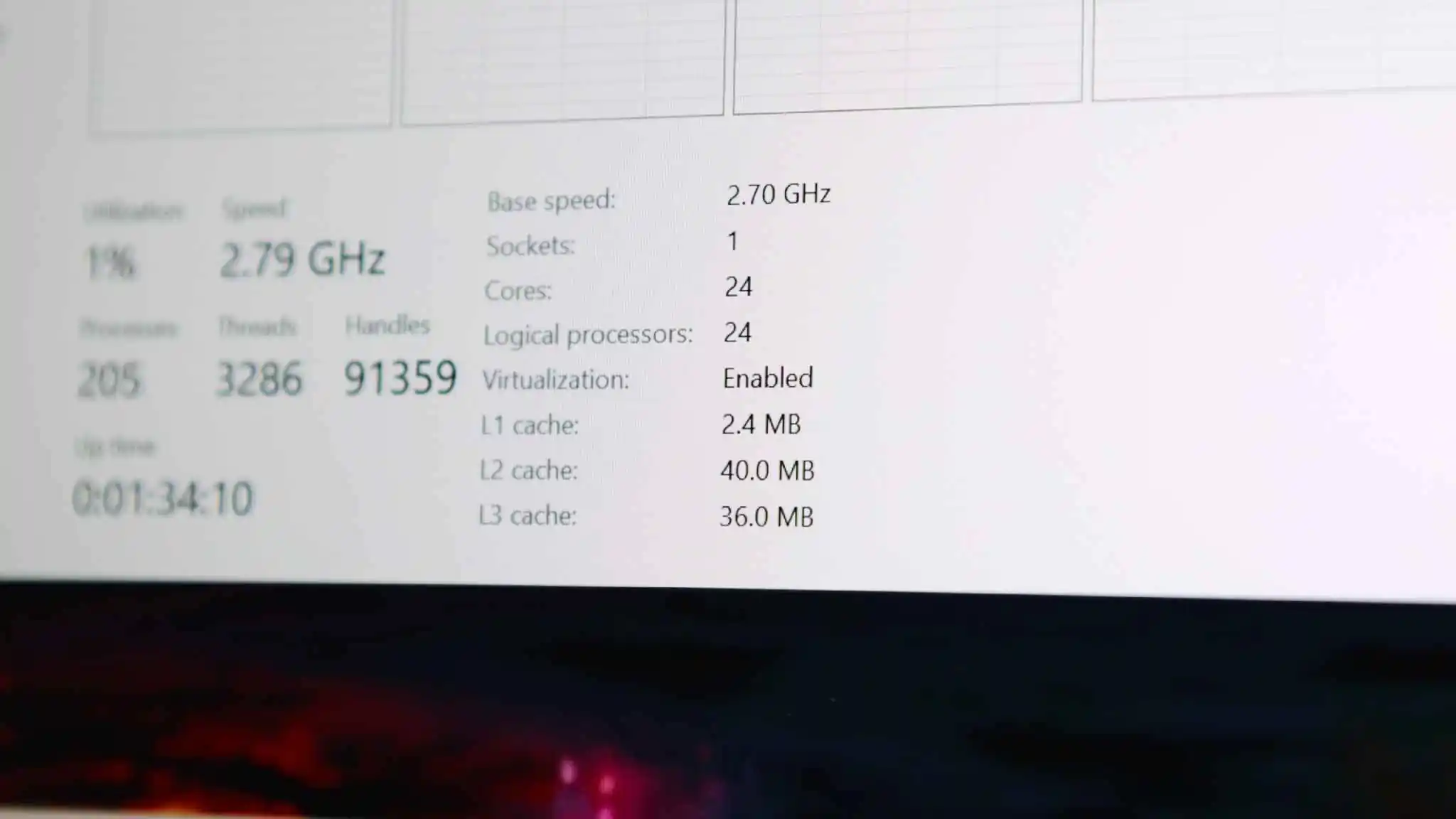
According to HWMonitor, the maximum power limits for the processor are PL1/PL2/PL3/PL4 at 46W, 130W, 363W, and 266W, respectively. If you think this sounds excessive, you’re not mistaken. Even though these power limits are more short-term the higher they are, 363W exceeds the output capacity of the 330W power supply.
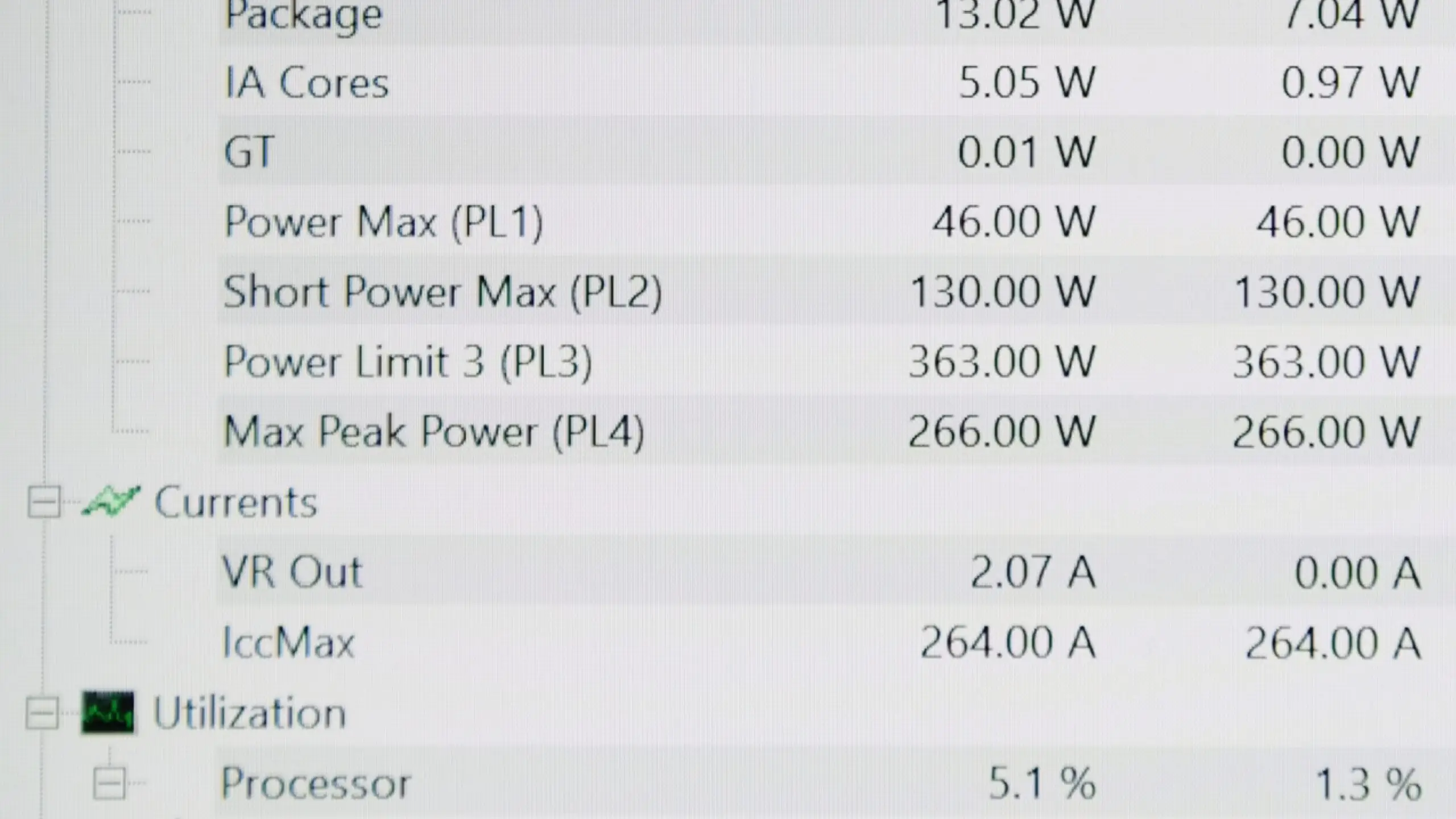
To elaborate further and jump ahead a bit — even with the fans running at maximum speed (both CPU and GPU fans), a reasonably demanding AIDA64 stress test, covering everything except system memory, couldn’t keep the processor running at its maximum frequencies across all cores for more than a few seconds. The power drops from peak levels of about 130W down to 40-50W, while the core frequency falls from 5.3 GHz to 2.3 GHz.
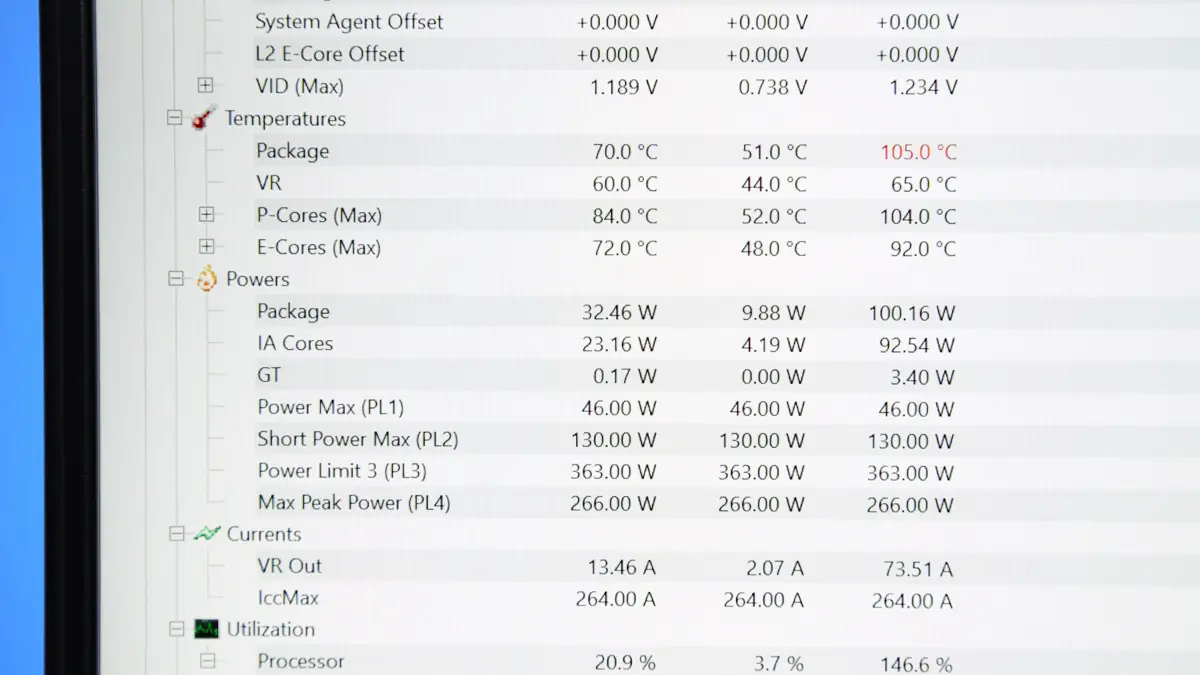
It also depends on the CPU temperature, which is obvious, but once the overall temperature reaches 90°C, the frequency drops. So, if we turn the fans up to maximum and wait for the laptop to cool down from around 60°C to 45°C, we won’t have just two or three seconds of boost to 130W — instead, we’ll get roughly 5-6 seconds. I can’t imagine what kind of work you could accomplish in that time, so I wouldn’t consider it a major advantage.
As for the NVIDIA GeForce RTX 5080 16GB, it’s also interesting. Unlike the NVIDIA GeForce RTX 5090, the video memory hasn’t increased, and the promised 175W peak power didn’t materialize either in gaming or, say, Furmark. Technically, the chassis is capable of handling it, and with some voltage tweaking, you can reach around 170W. But again, the typical power of the GPU remains around 130-140W. And I ran the gaming tests specifically on that power level.
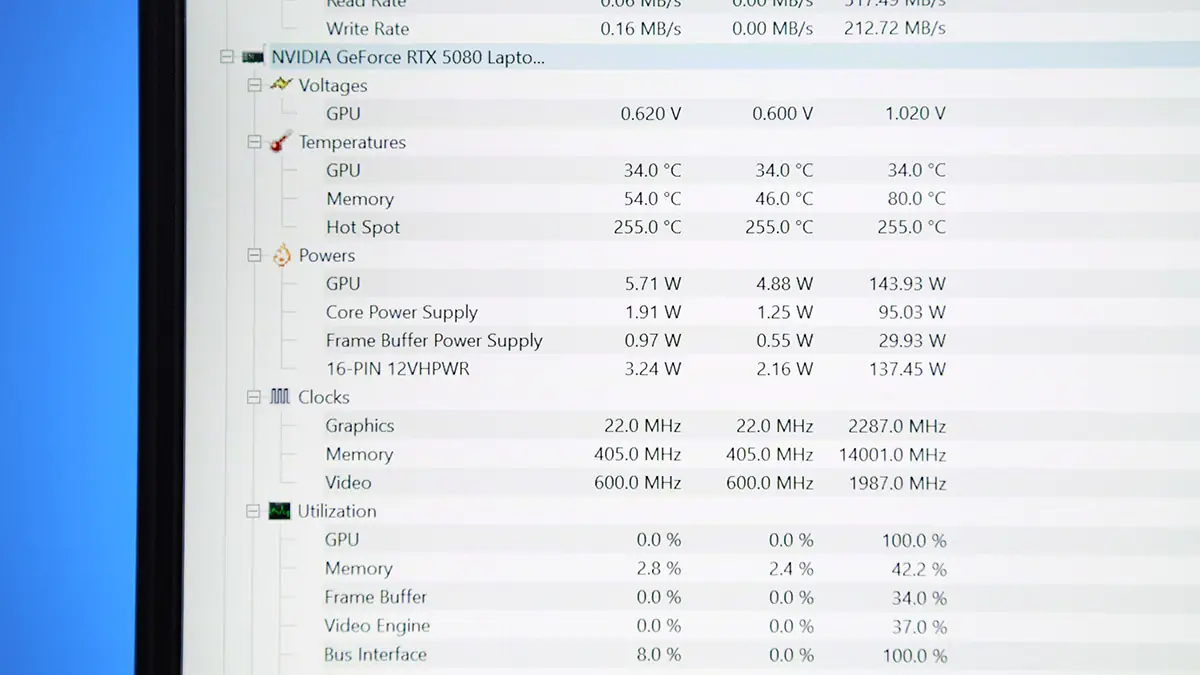
In terms of raw raster performance, combined with the CPU, the RTX 5080 easily delivers over 300 FPS in esports games on high settings, and around 200 FPS in games that support both DLSS and Ray Tracing. The main advantage of Blackwell is DLSS 4 Frame Generation. In Cyberpunk 2077, for example, instead of getting 40 FPS, you can reach as high as 120 FPS! And that’s with RT Overdrive settings enabled.
The input lag will be worse compared to a clean 40 FPS, making gameplay a bit more difficult, though not significantly noticeable, unlike the difference in FPS. Essentially, you’re trading a 20% increase in input lag for a 400% increase in FPS. With RT Overdrive, this could become an issue if you’re playing, say, a shooter that requires a lot of headshots. However, if you’re playing as a hacker, this stops being a problem.
If you’re aiming for both FPS and DLSS, you can always lower the settings to medium. The game will still look great, but instead of the baseline 40 FPS, you could hit 120 FPS, and with the 4X preset, you’ll get a relatively stable 300 FPS at QHD+ resolution in Cyberpunk 2077. To say it’s enjoyable to play at those FPS is an understatement. The same applies to other games that support DLSS 4. If you don’t push everything to the maximum, you’ll maintain a pleasant input lag while getting a massive performance boost.
However, it’s not all smooth sailing. The NVIDIA drivers for this generation have proven to be quite unstable—there were some games I couldn’t even test because the resolution was glitching. Other titles had issues with saving settings. What still frustrates me is that on laptops, even with a MUX Switch present, there’s no option to disconnect the desktop. Not even through Blackwell, or the NVIDIA app.
Software
Some things in this world either don’t change or change so subtly that you hardly notice. One such thing is the proprietary software from Dream Machines. The good news is, it’s still quite powerful. You can adjust the fan speed with a separate curve and a quiet mode. There are power presets, as well as monitoring for clock speeds and load. You also have options to toggle the Windows key, replace it with Fn, control the touchpad, camera, and data transmission, and there’s a blue light filter and a manual MUX switch.
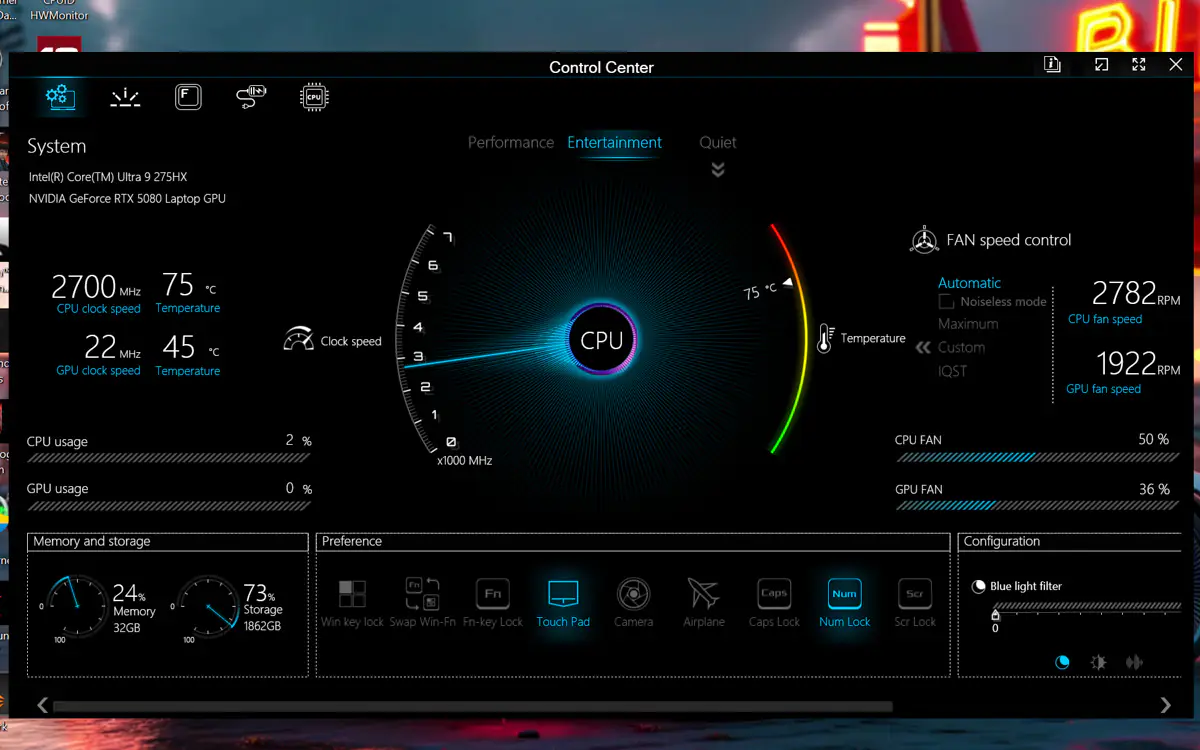
The lighting can be adjusted separately for the keyboard and rear LED modules. You can set the brightness, speed, and use presets, or even turn off the lighting entirely. There are options to configure macros, as well as battery settings, or switch to overclocking mode.
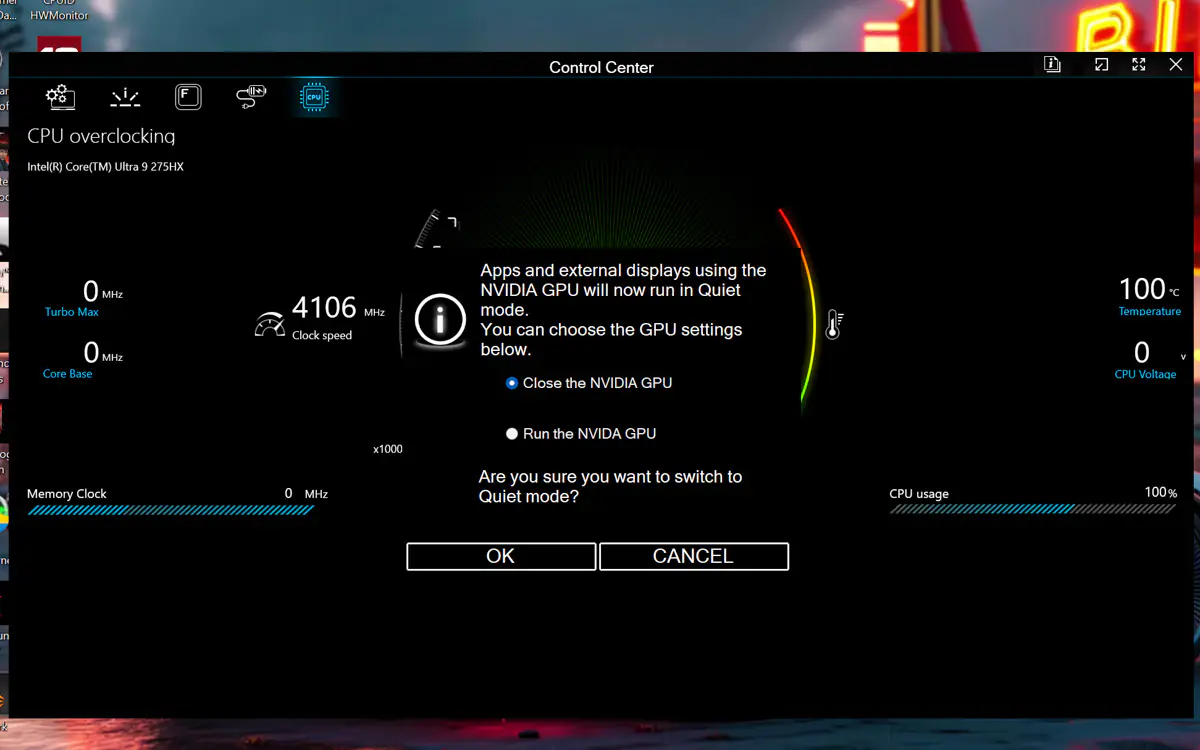
These are all good updates. However, there are two bad pieces of news. The first is that you can’t update the drivers through the proprietary software. Updates come automatically after restarting the laptop, but let’s be honest—how often do you actually restart your device? Additionally, as with last time, it’s impossible to find the Control Center via the program search. It can only be accessed by pressing Fn + /, and that’s the only key combination I know. There is also an icon, but it’s hidden in the system tray.
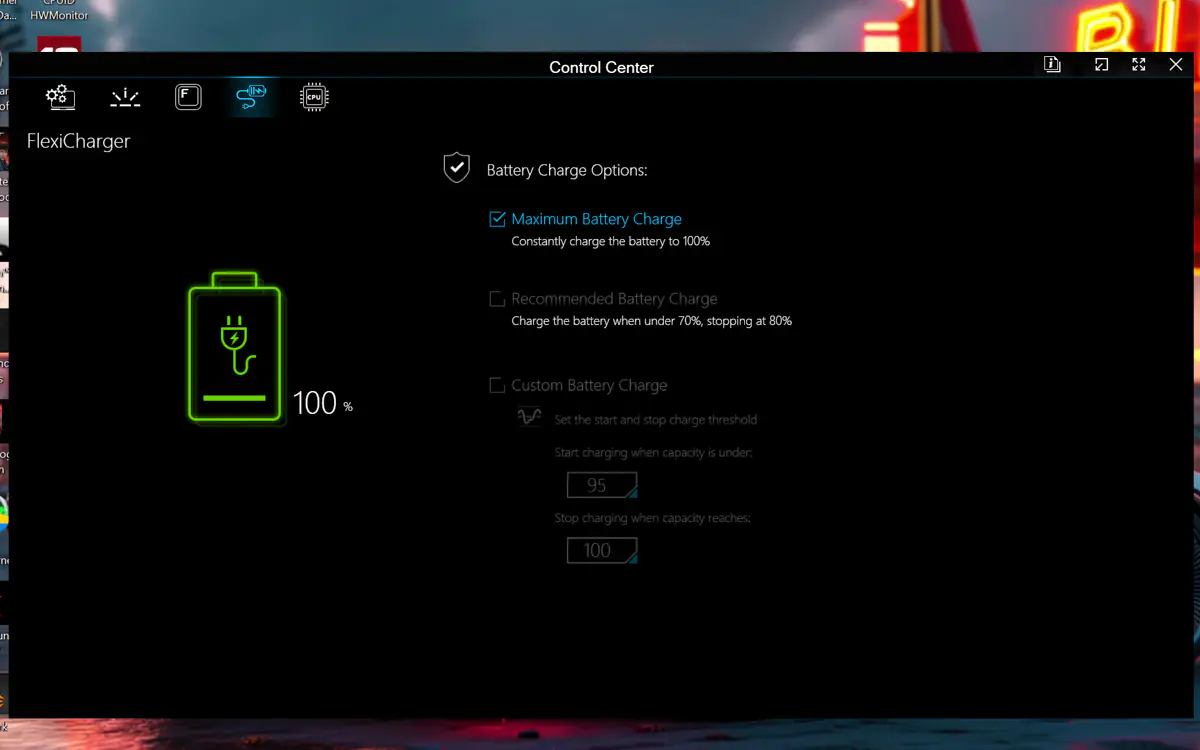
The reason behind these strange findings is simple—Control Center is a Microsoft Store app, which makes updating it easier. Overall, I have just one request. Dear Dream Machines, please include instructions on how to launch the Control Center in the manual, because even I triggered it completely by accident the first time. On the other hand, why even have reviewers and reviews if they don’t mention things like this?
Data transfer, sound and media
The data transfer is handled by the Intel BE200 Wi-Fi card, which is currently one of the best, if not the best, on the market. It supports Wi-Fi 7, Bluetooth 5.4, and features a 2×2 MU-MIMO antenna setup. It’s not soldered in, and its format is modern, so upgrading the card in the future will only be slightly more complicated than adding an SSD.

The webcam is a 5 MP model with support for Windows Hello, and the infrared module is located next to the main camera. As for the sound, it’s worth mentioning separately because the Dream Machines RX5080-18UA22 features a full 2.1 audio system. It’s quite loud, with solid bass and clear high frequencies, though the mids are somewhat muddy. A sound example will be available in the video review above.
Cooling
The laptop is equipped with two fans that can reach speeds of up to 5700 RPM. This is far from enough to adequately cool the processor and GPU, and the fans are quite loud. Additionally, the default preset is harsh, with noticeable jumps in fan speed of around 10% up or down. However, the sound they produce is relatively low and pleasant, and given that even three fans wouldn’t save the processor from overheating, there are no major complaints.

It was difficult to obtain precise temperature data due to frequency throttling, but during a combined stress test with AIDA64 and Furmark, the fan speeds reached 3500 RPM for the CPU and 2500 RPM for the GPU. The GPU heated up to around 80°C, while the CPU, with reduced clock speeds, only reached about 65°C.
Keyboard and touchpad
The Dream Machines RX5080-18UA22 features a full-sized membrane keyboard with detailed backlighting, as well as a relatively large touchpad.

It doesn’t span the entire height from the bottom edge to the keyboard, but overall, it’s pleasant to use.
Battery life
The situation here is interesting and overall better than I expected. This is mainly due to the fact that both the latest Intel processors and the new NVIDIA graphics cards are not only hot and power-hungry but also quite efficient.
Thanks to this, in the PCMark Battery Test, with the screen brightness set to half, you get almost 4.5 hours of video playback, around 3 hours of office work, and just under 2 hours of gaming. How can a laptop last nearly 2 hours in gaming?
Yes, you’re right. When running on battery, the “65W” mode is activated, which limits the processor and GPU power consumption to between 20 and 30 watts. This reduces gaming performance by about four times.
The charging speed from the original charger is as follows:
- 5% – start
- 25% – 20 minutes
- 50% – 47 minutes
- 75% – 66 minutes
- 99% – 109 minutes
Conclusions
This laptop has three main drawbacks of varying severity: its price, the lack of an SD card reader, and an overly general, therefore insufficiently informative, manual. Aside from that, it’s an excellent desktop replacement. You can install an absurdly large amount of memory, it has great sound, a fantastic display, decent battery life, and good cooling. Overall, the Dream Machines RX5080-18UA22 is a perfect fit for video editors. So yes, I recommend it!
Read also:
- Dream Machines RG4060-15UA46 Gaming Laptop Review
- Dream Machines RG4070-17UA21 Laptop Review
- Dream Machines RG4050-17UA29 Laptop Review