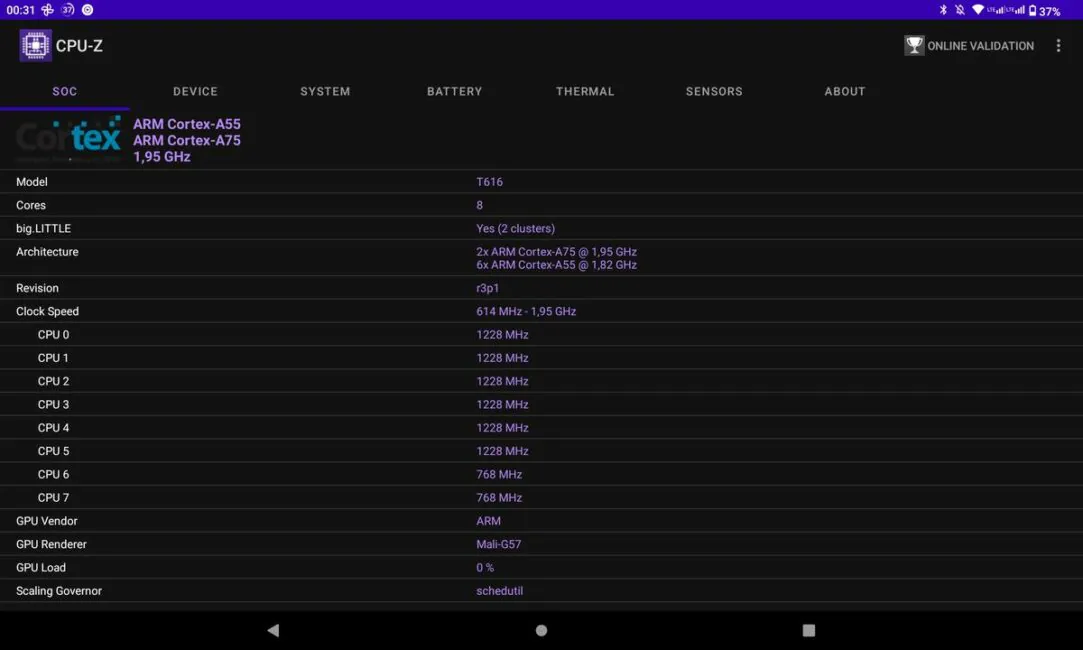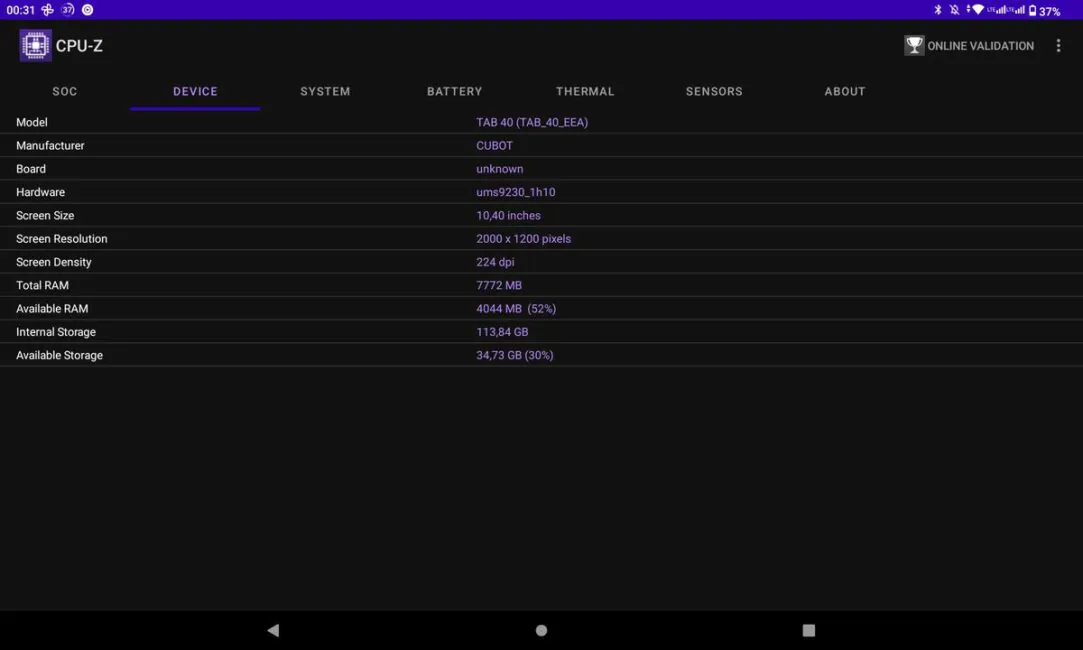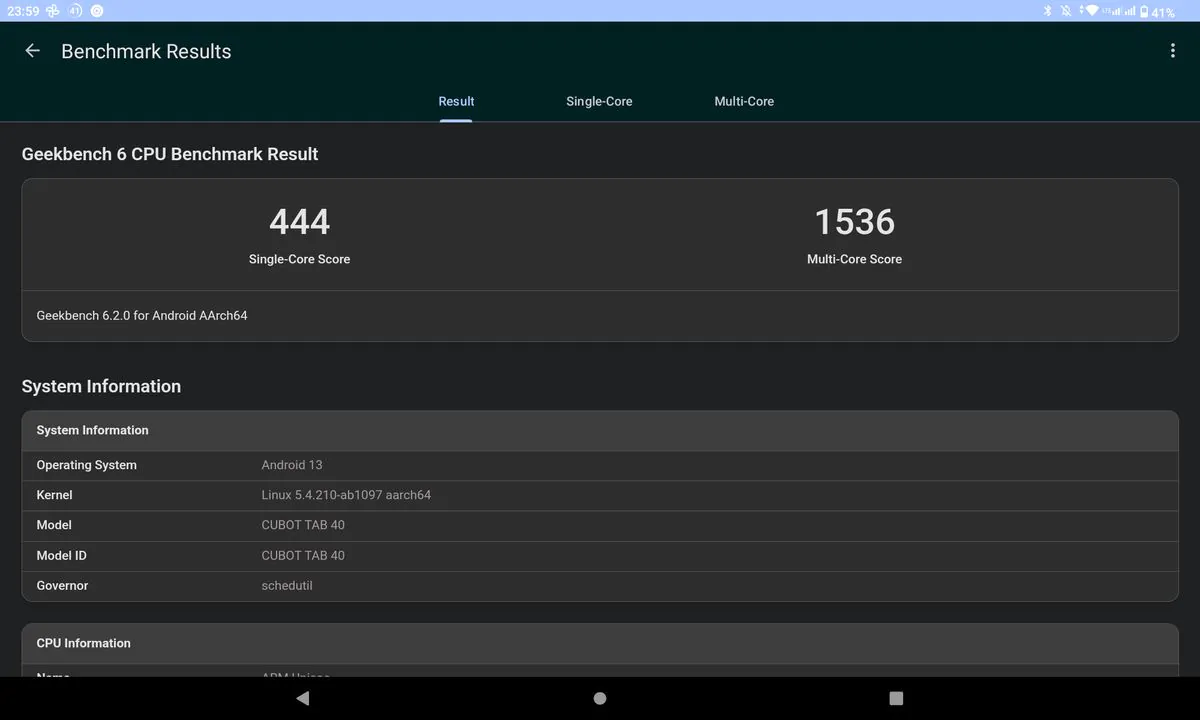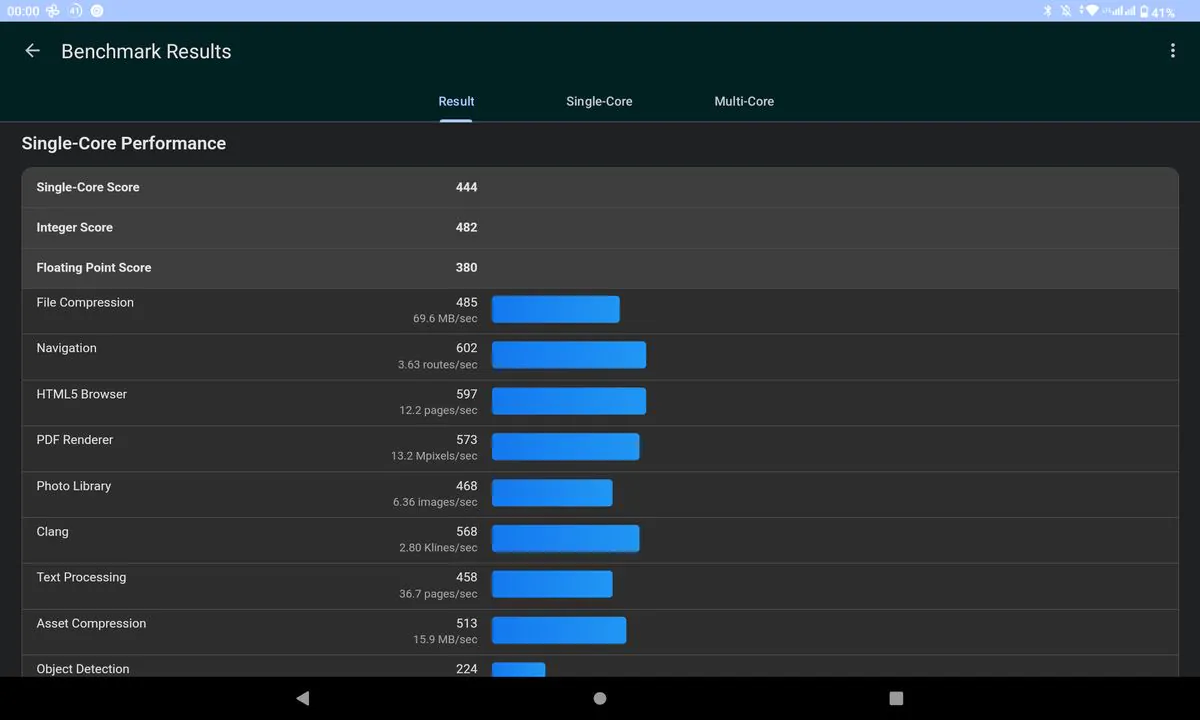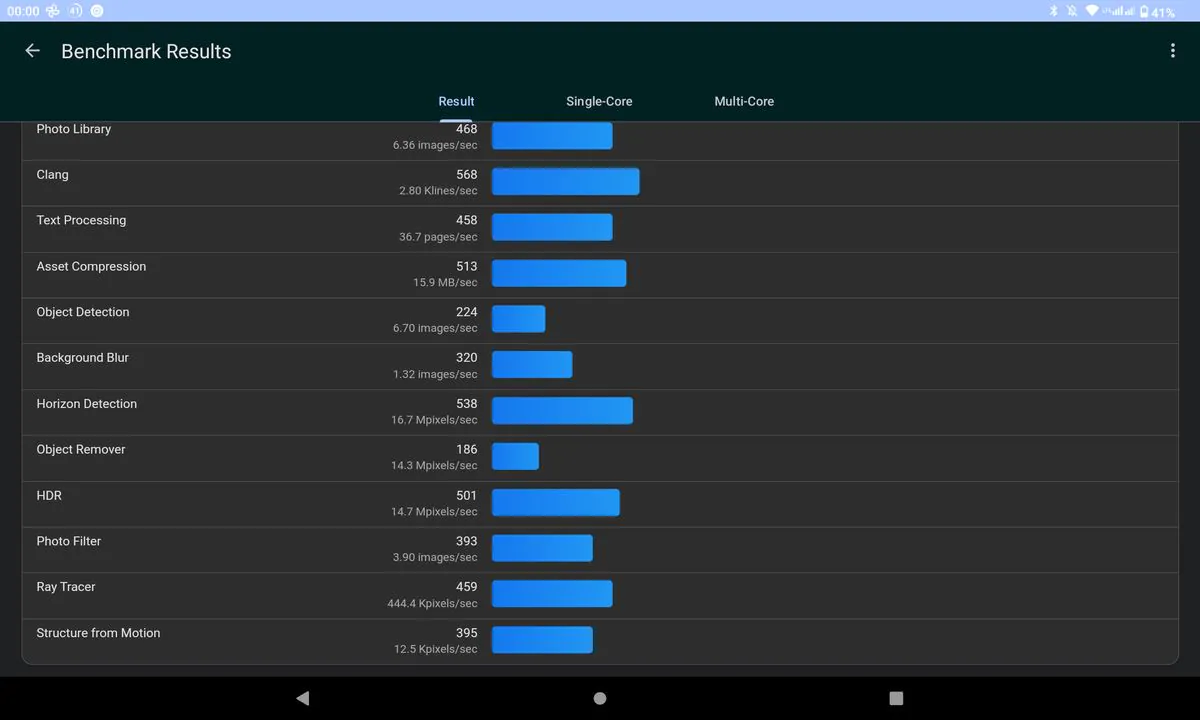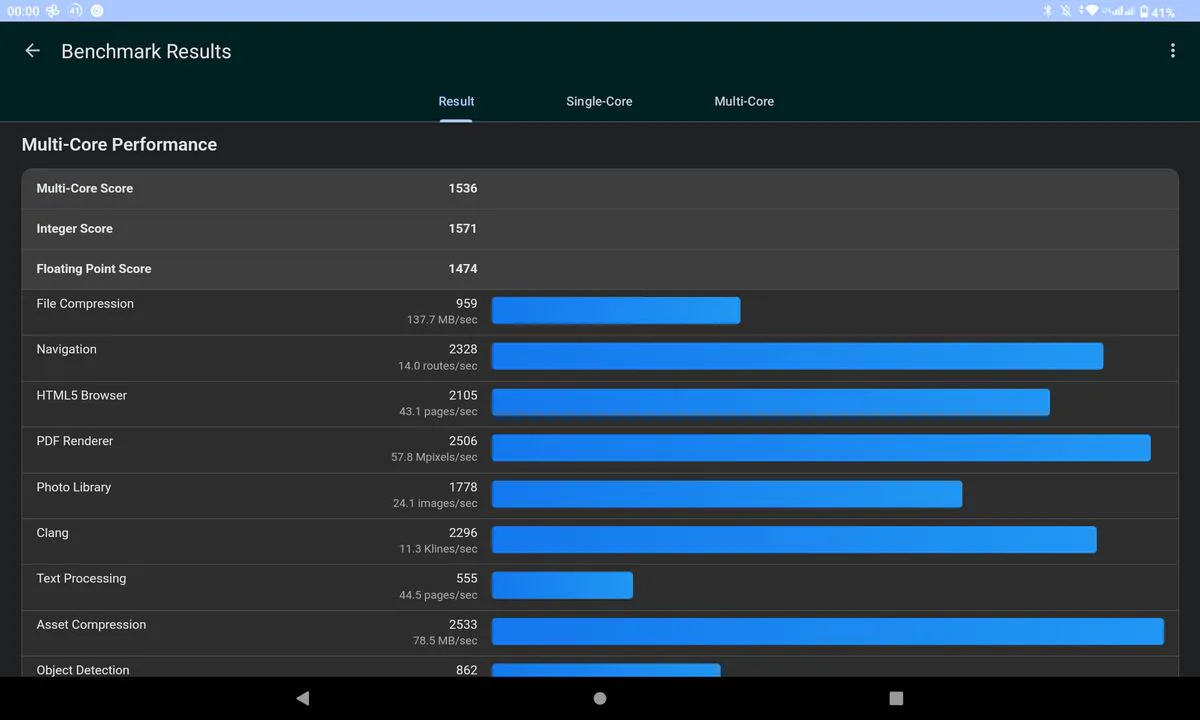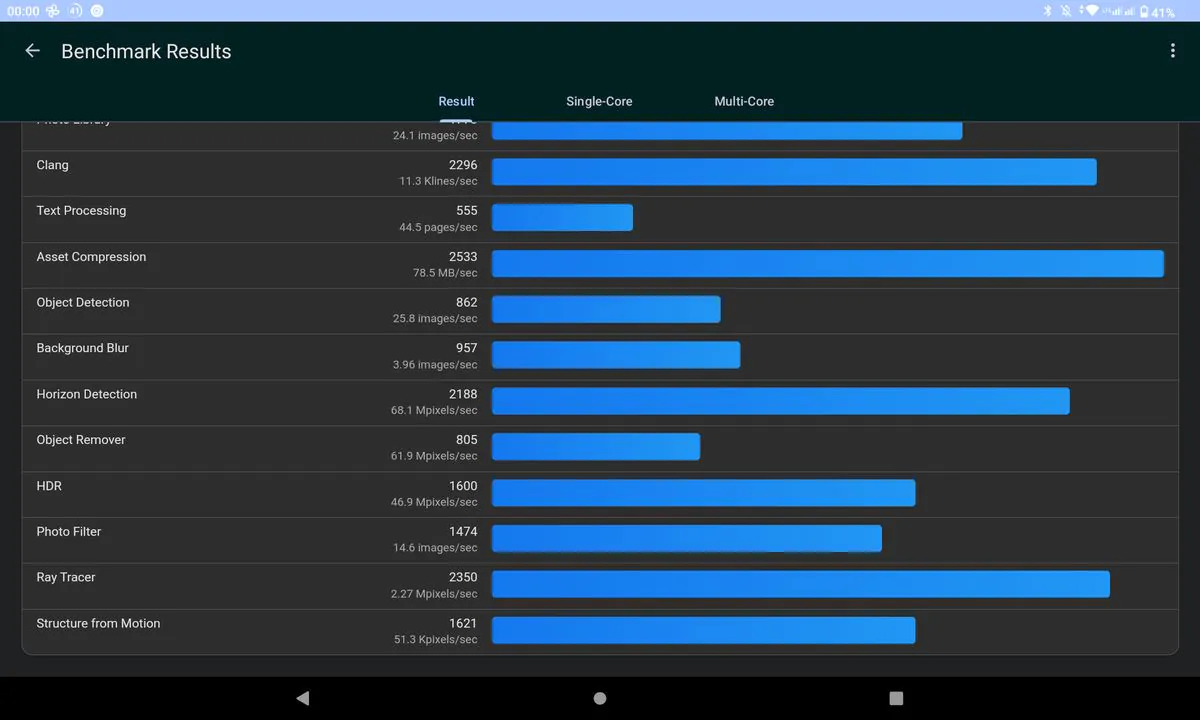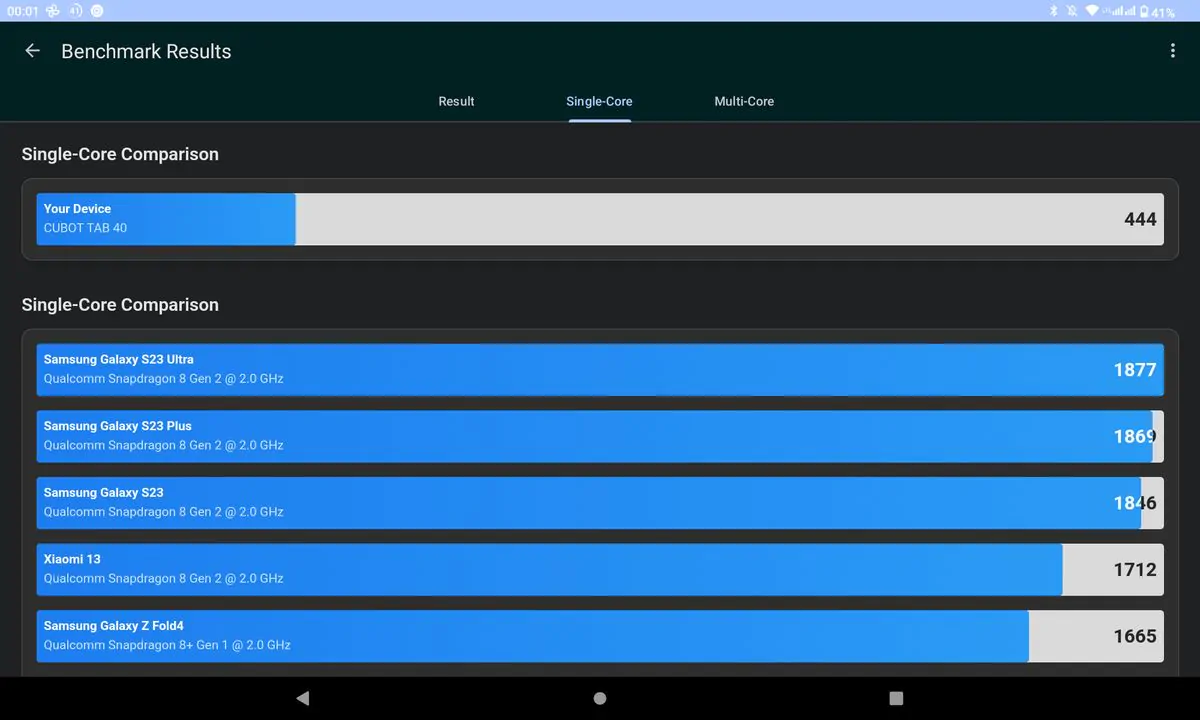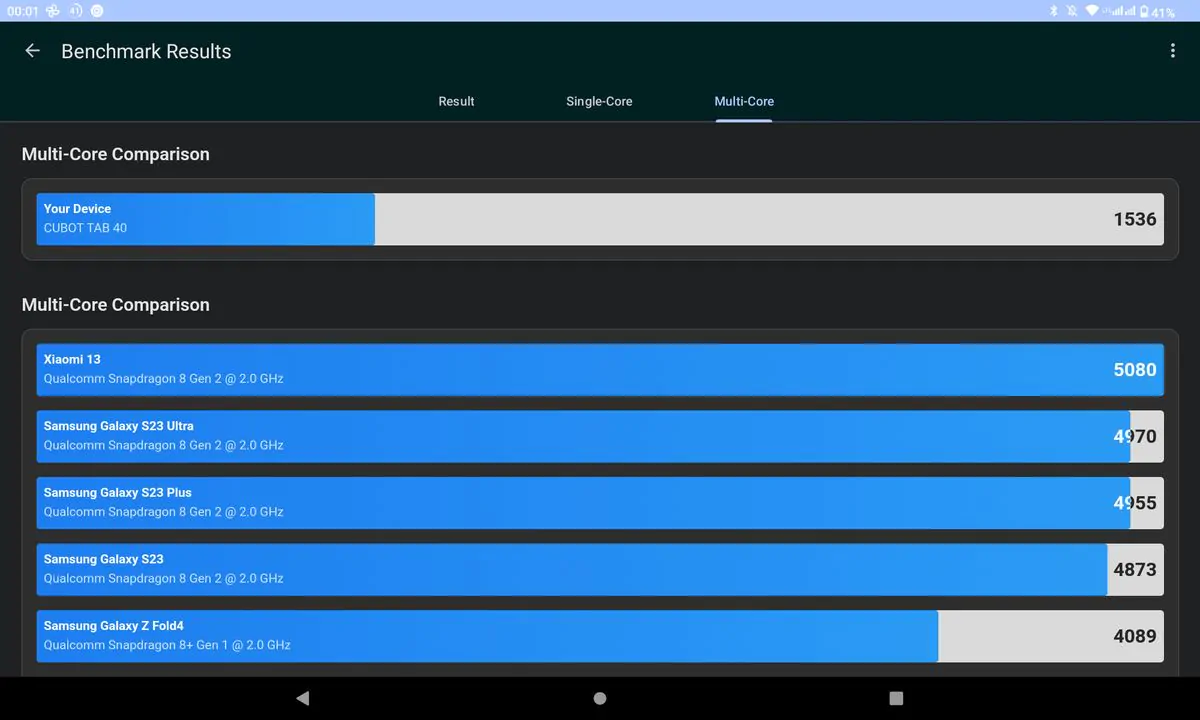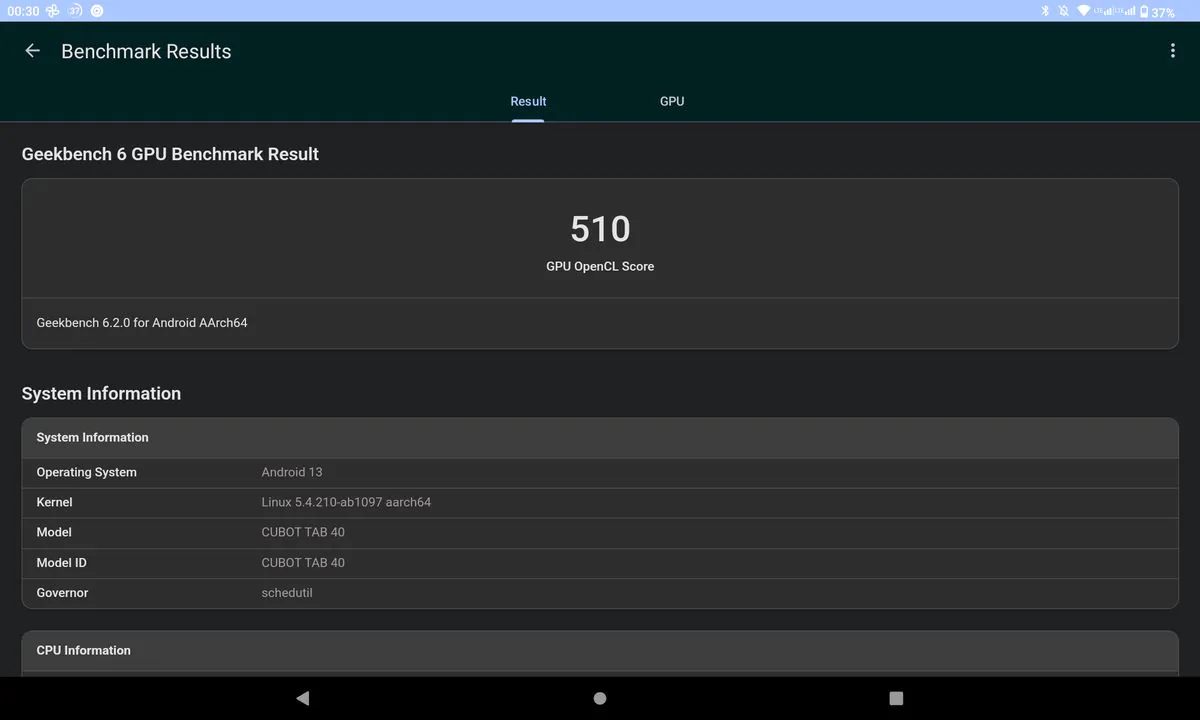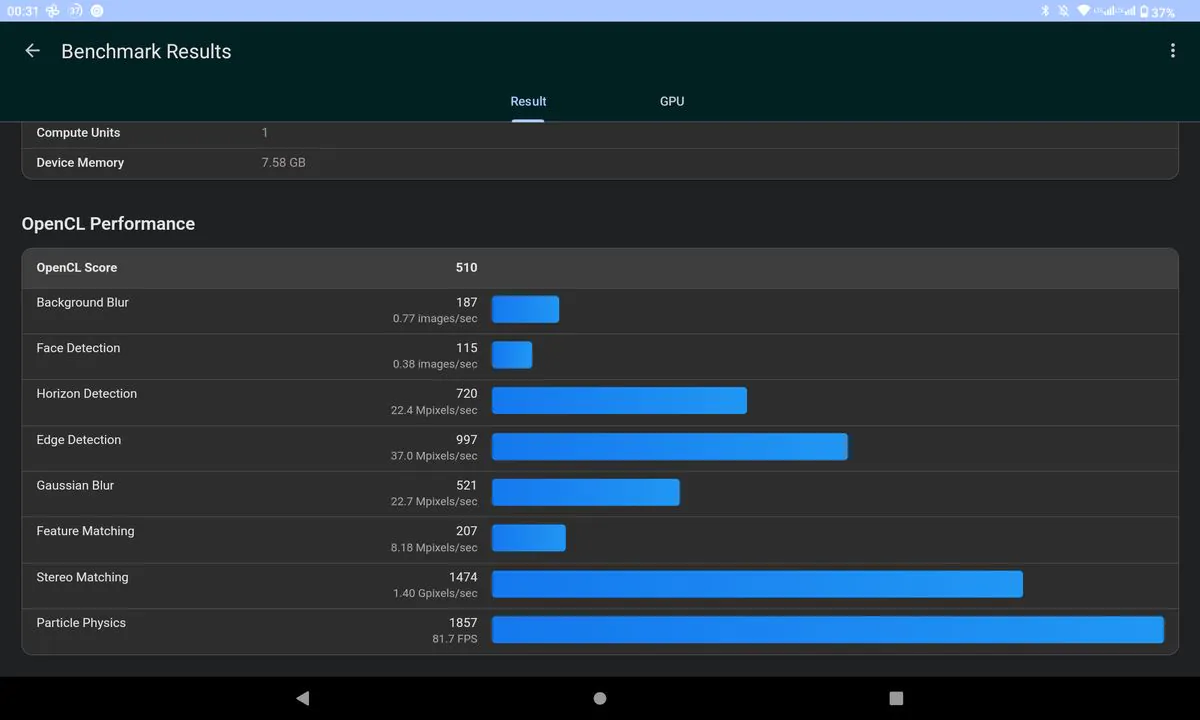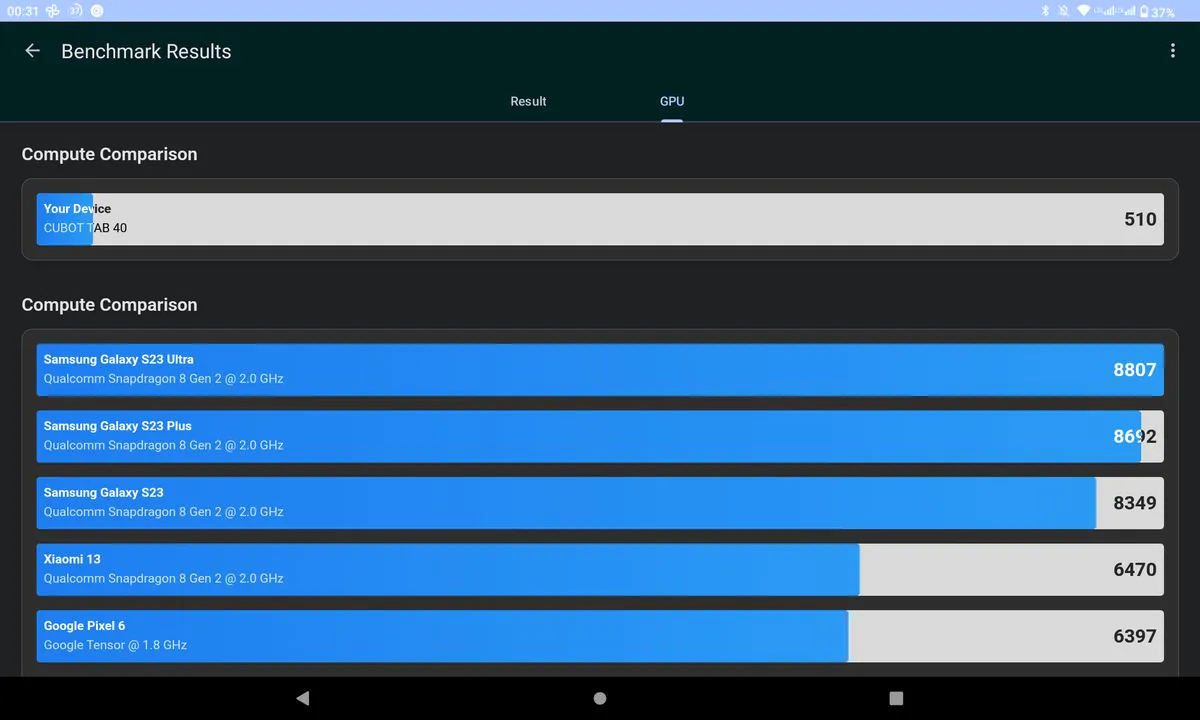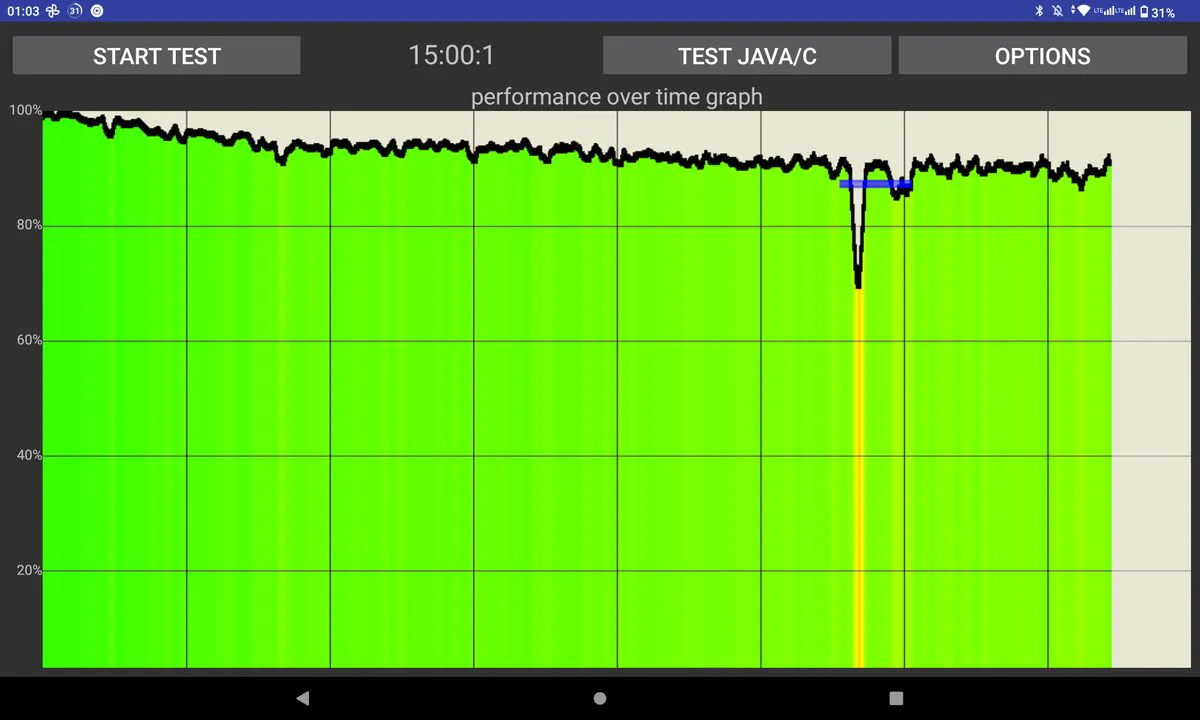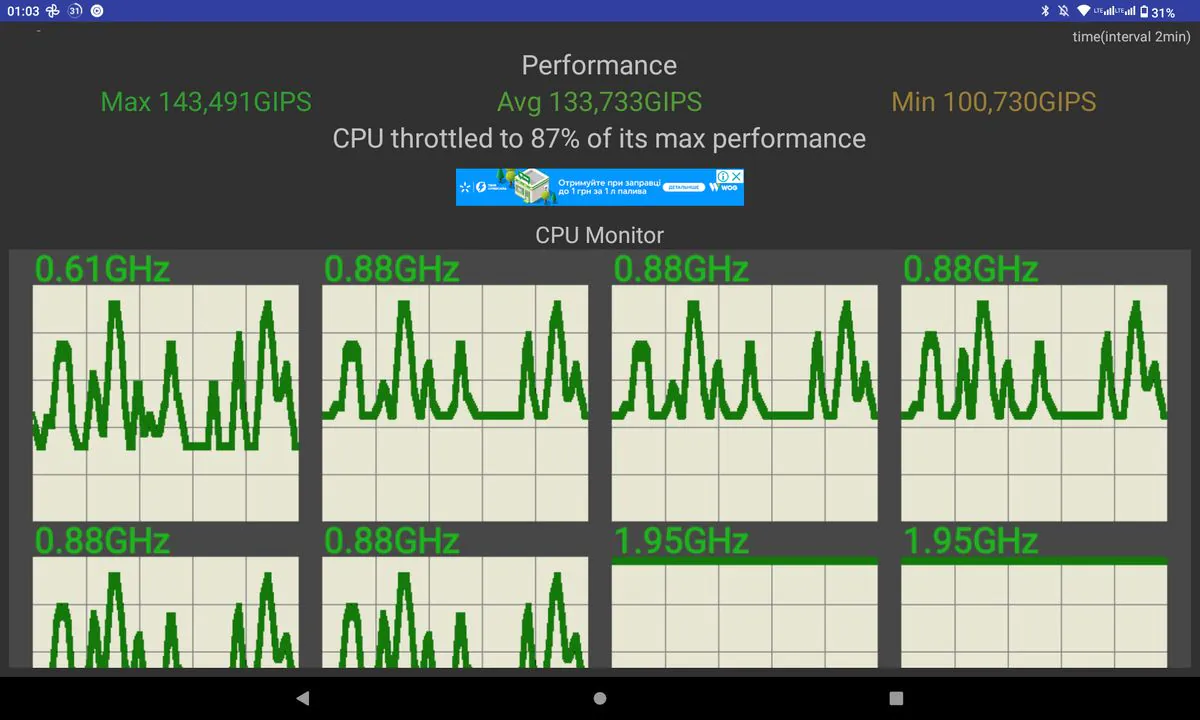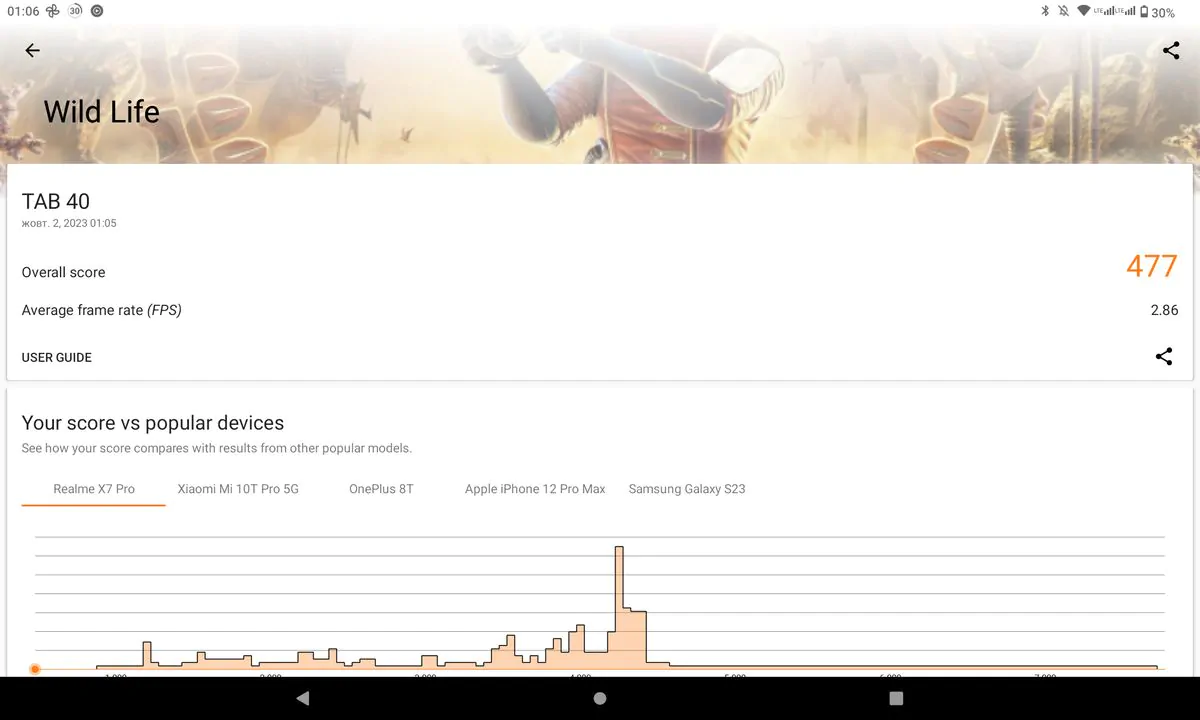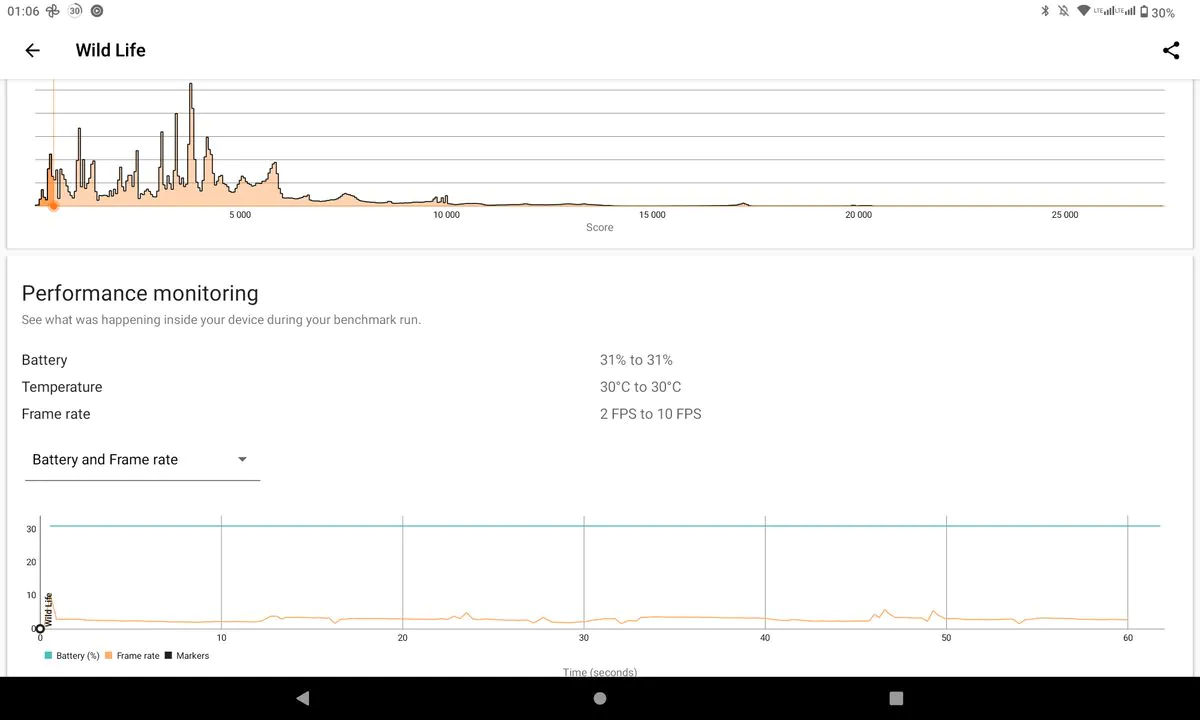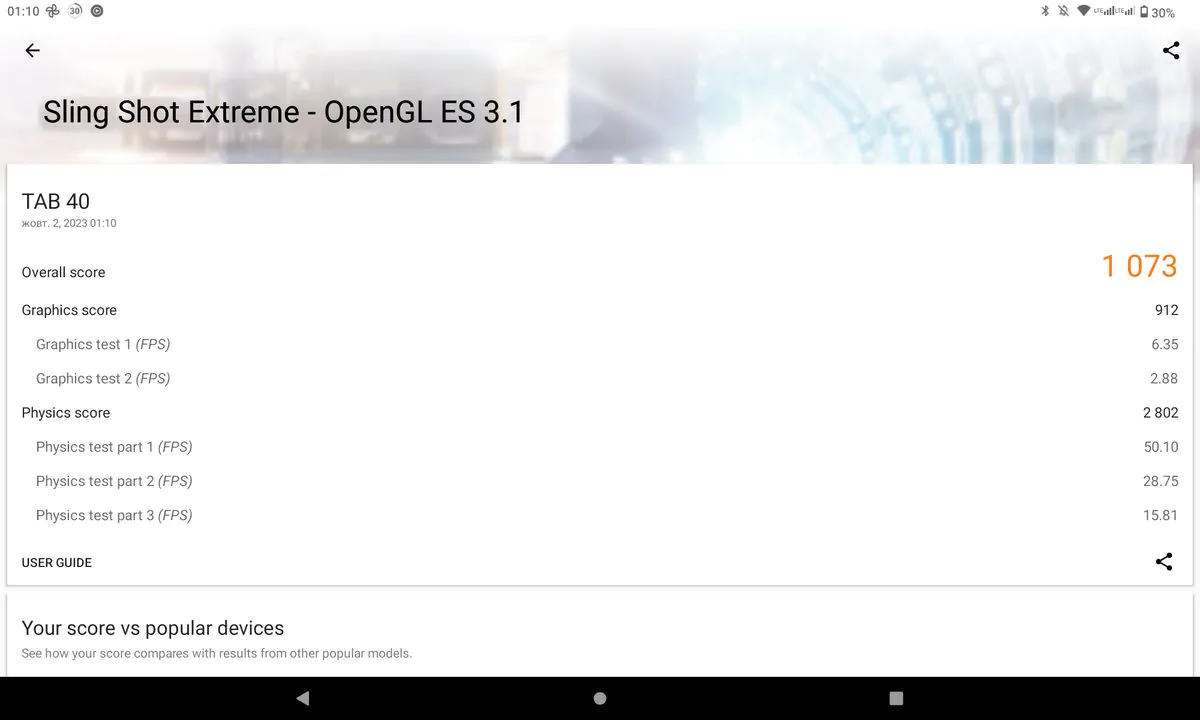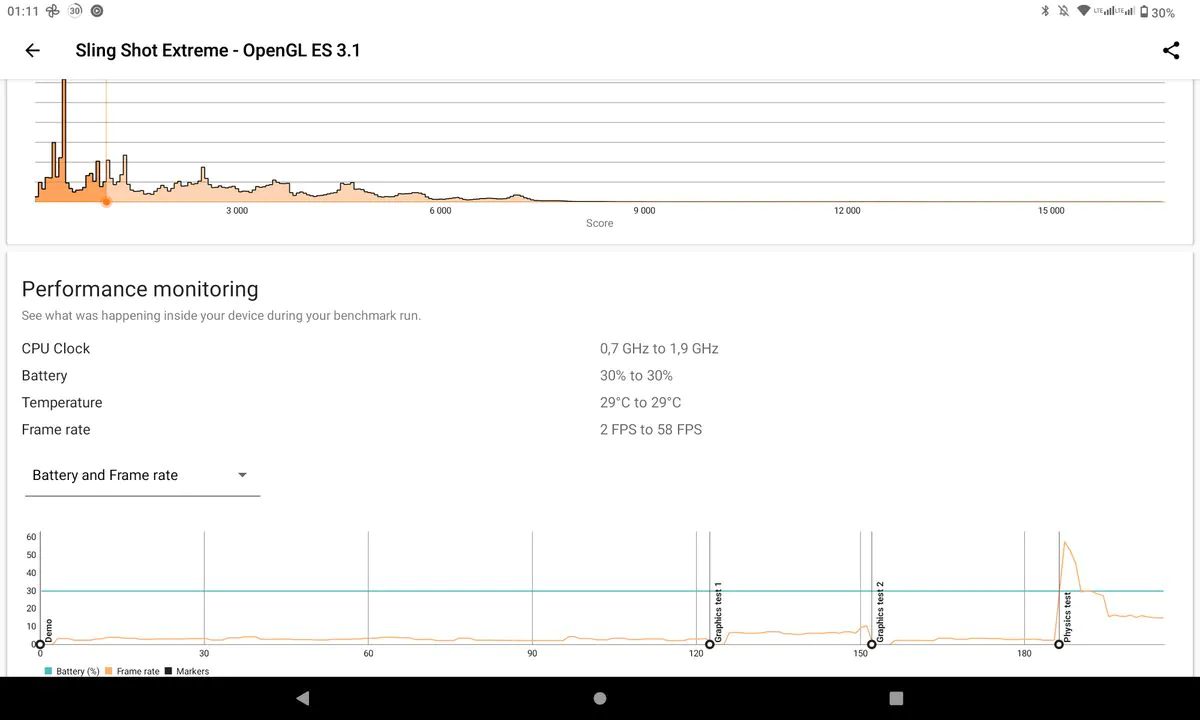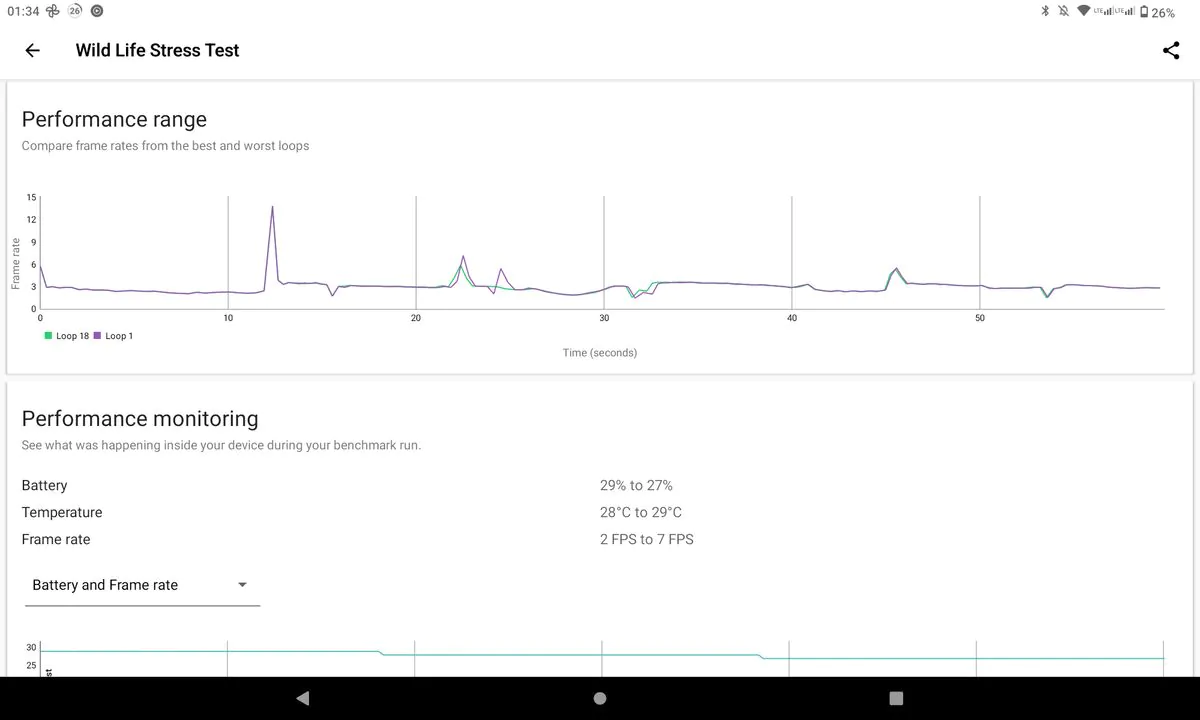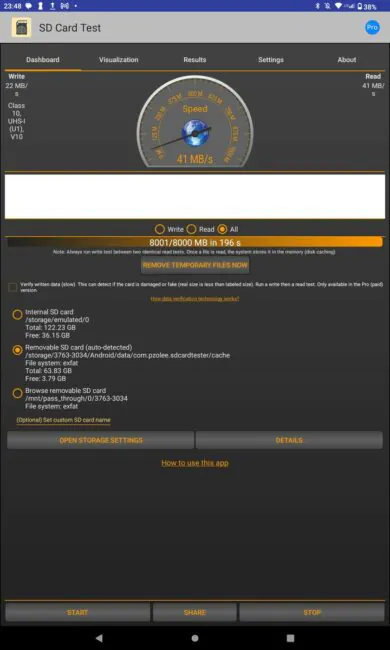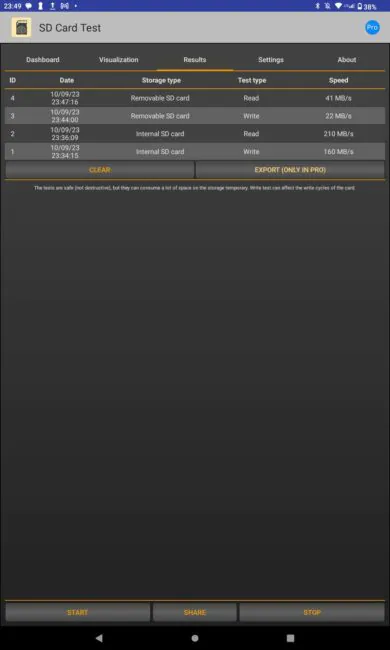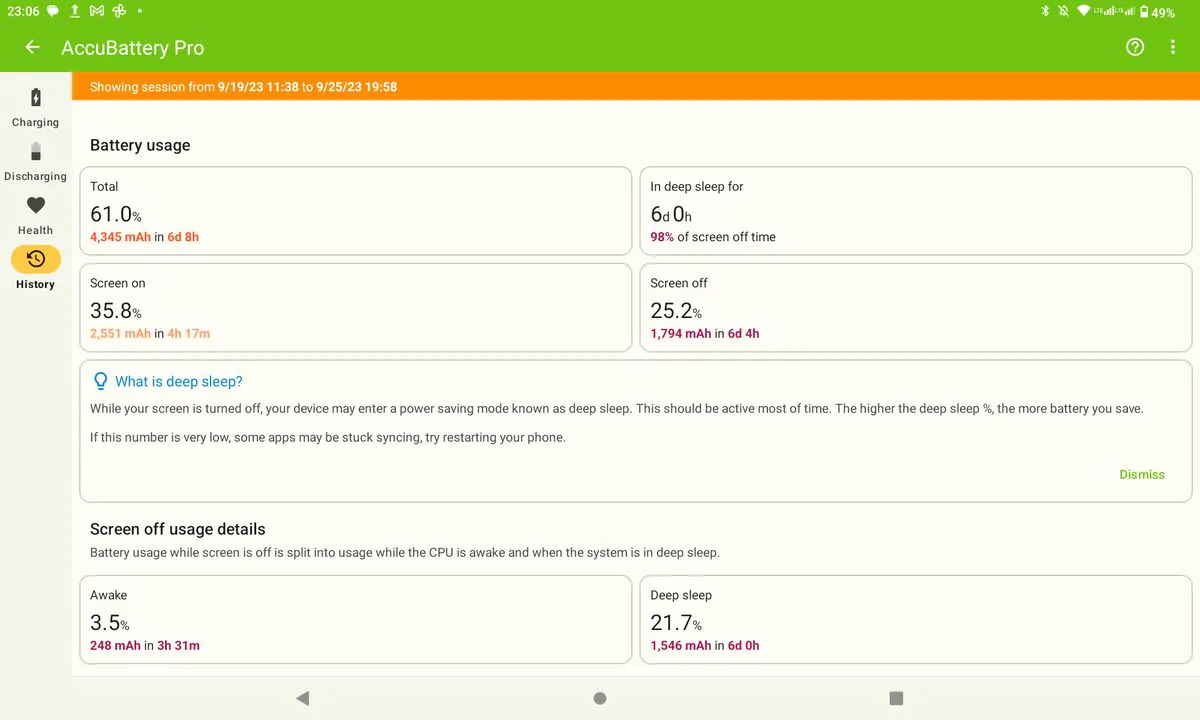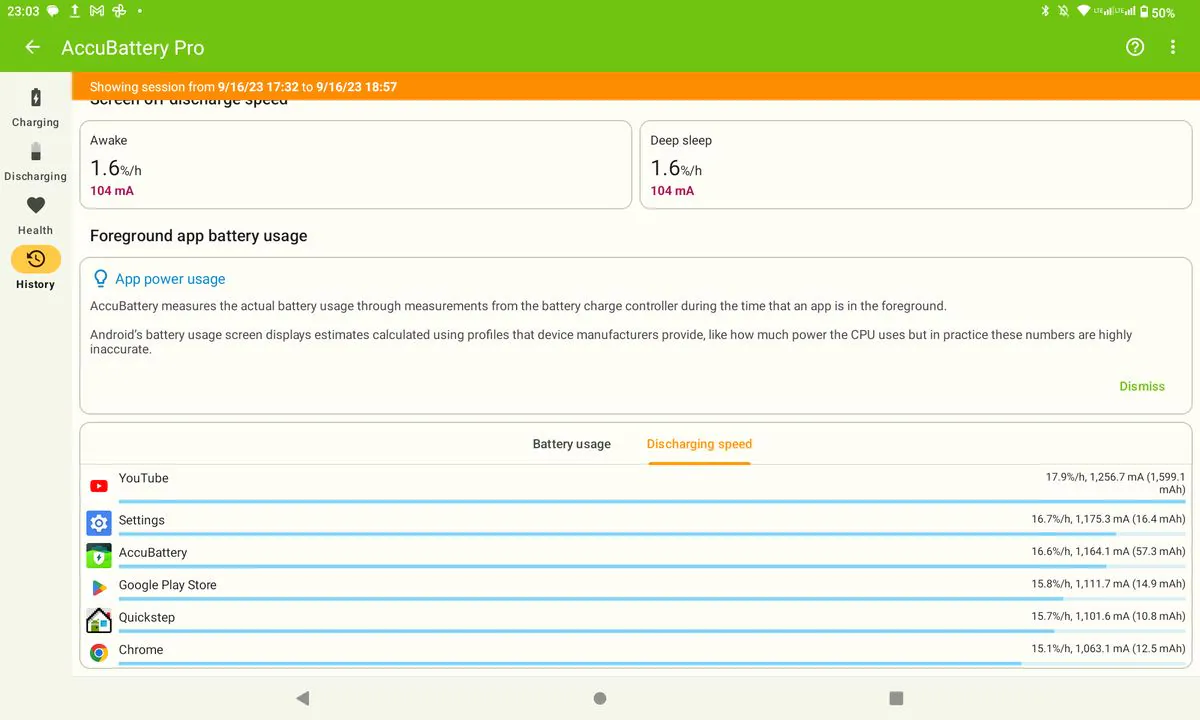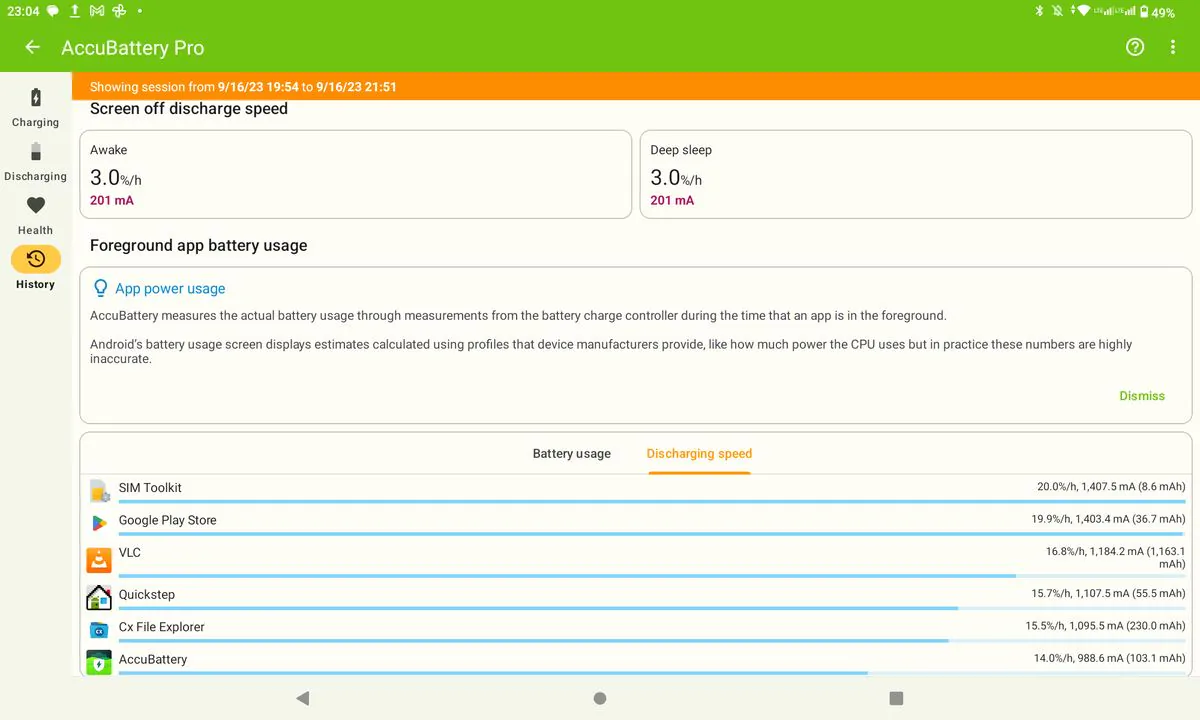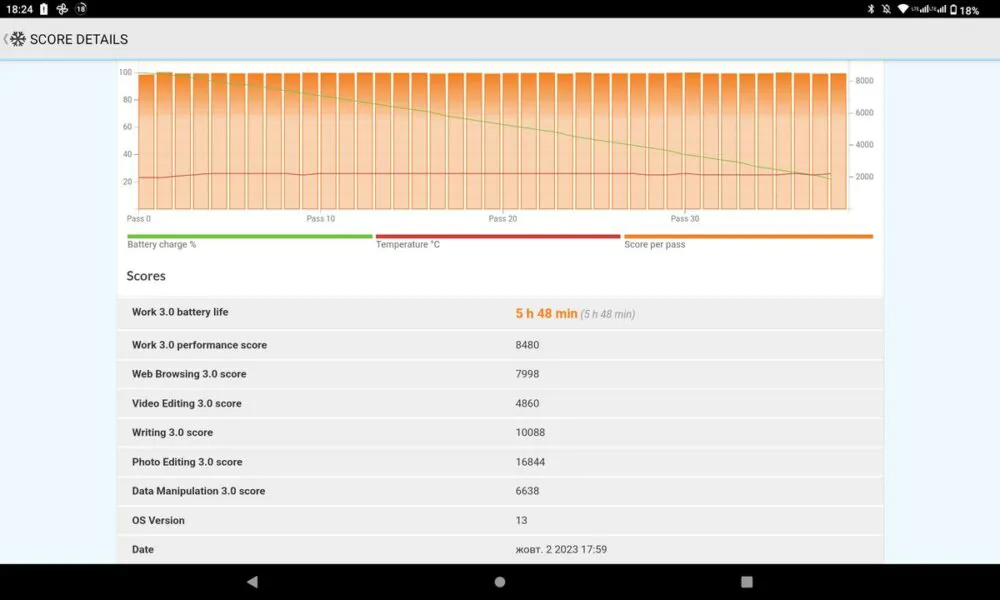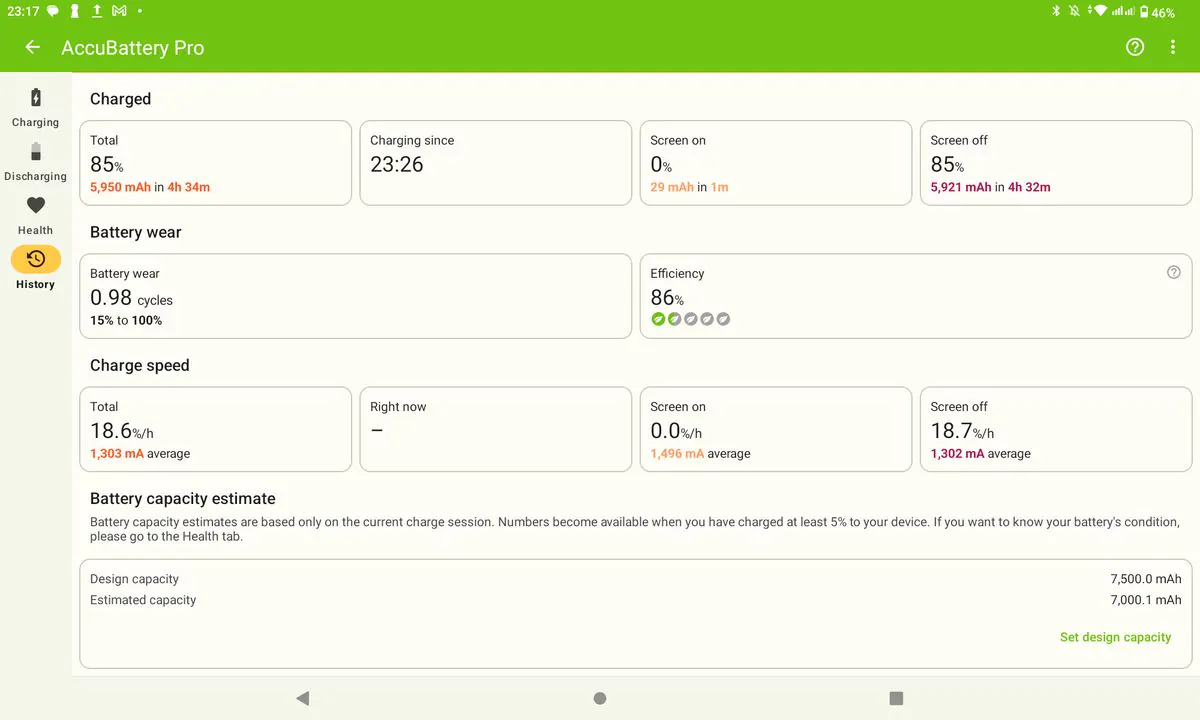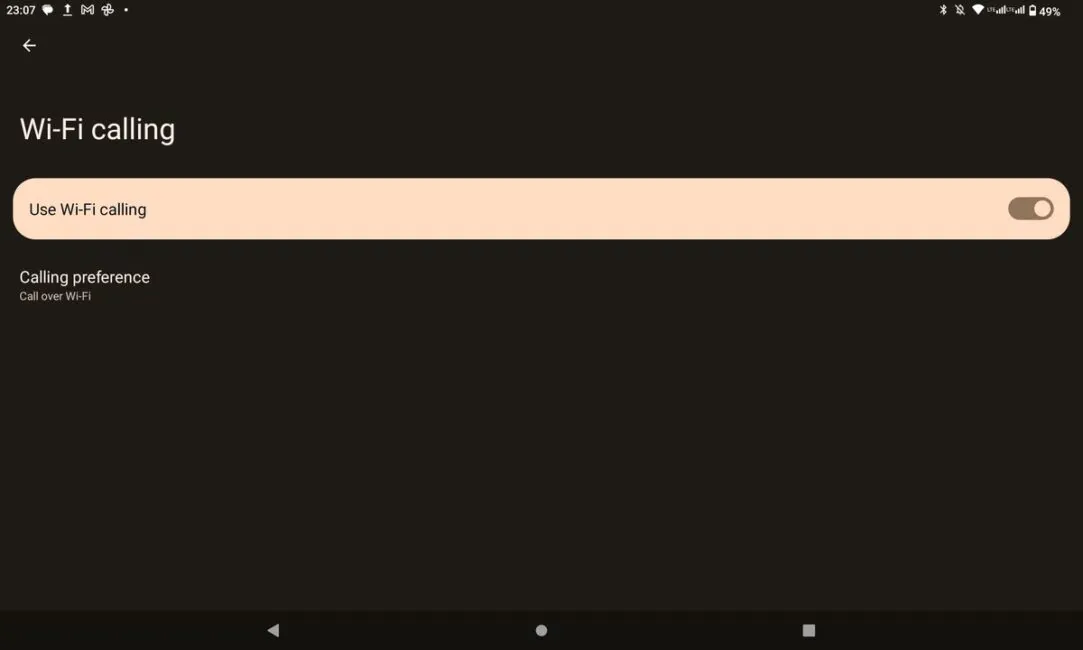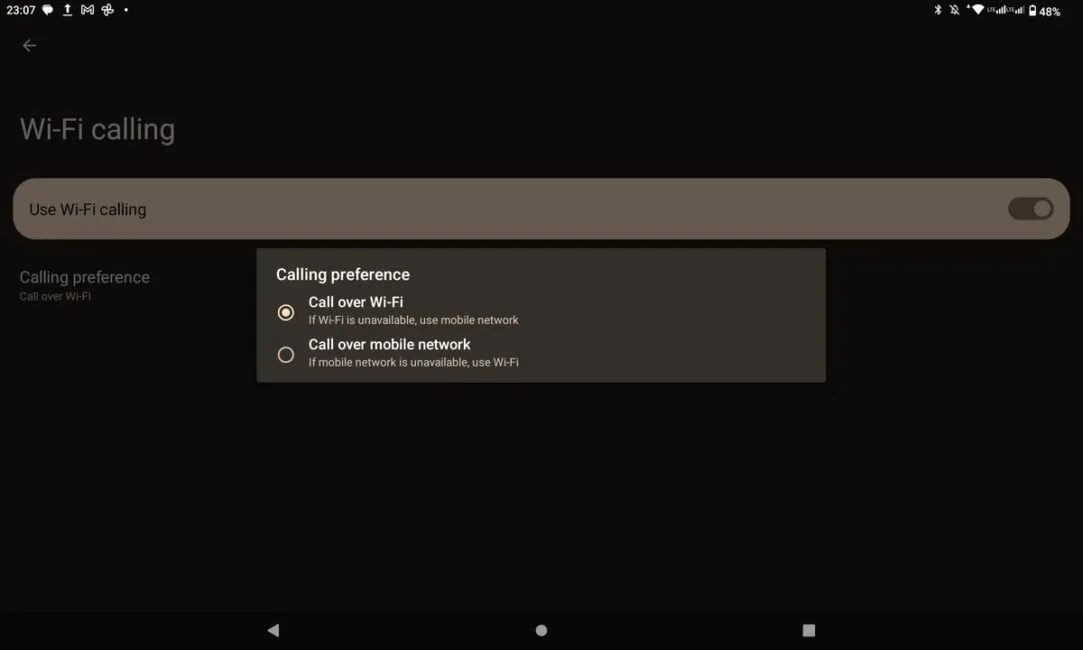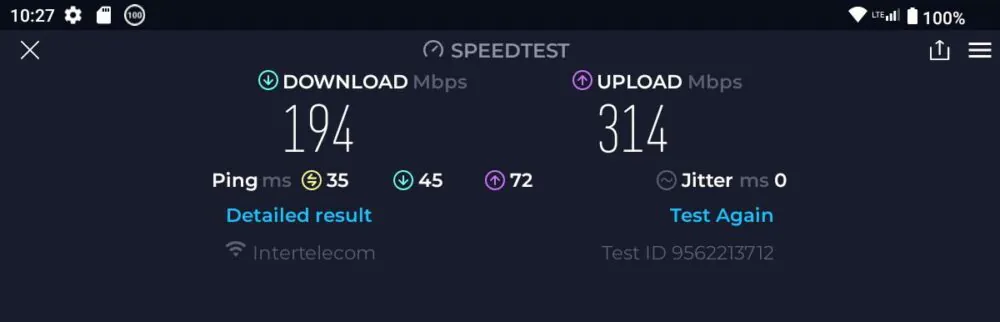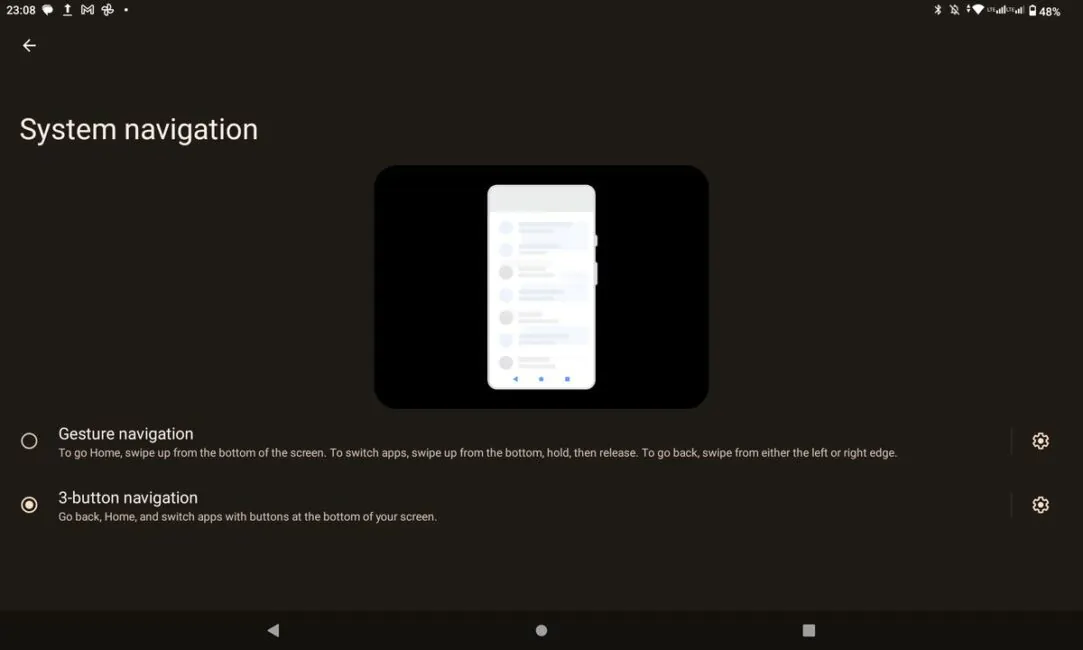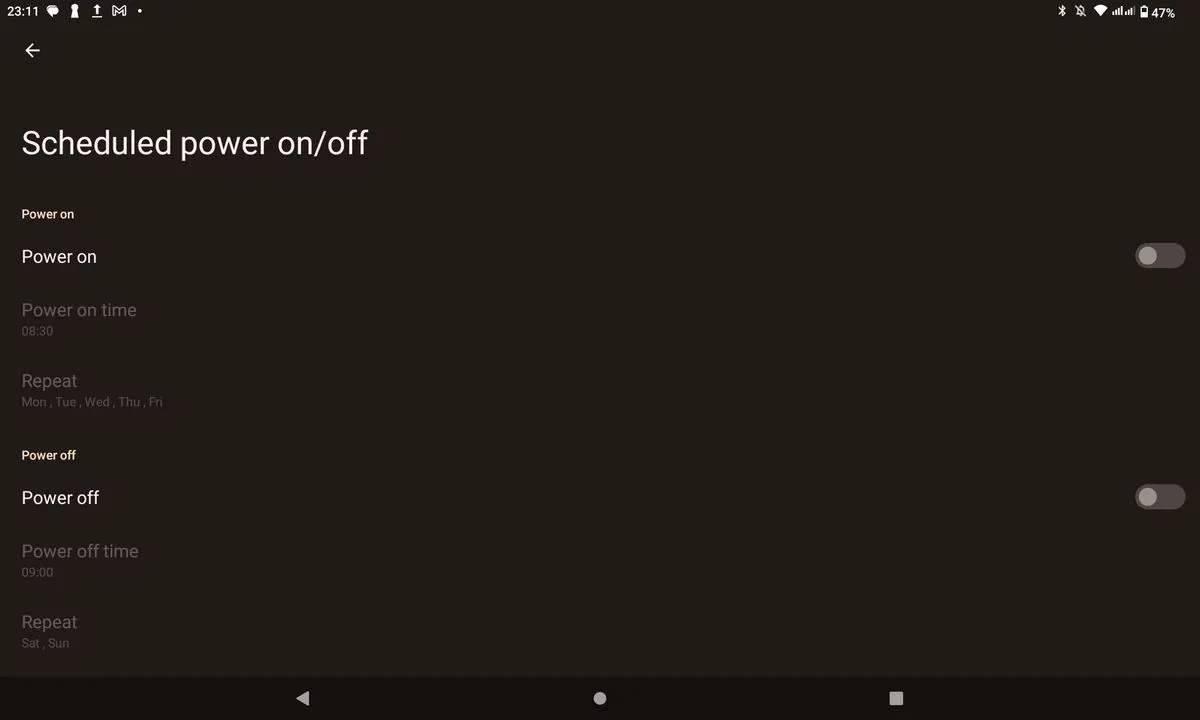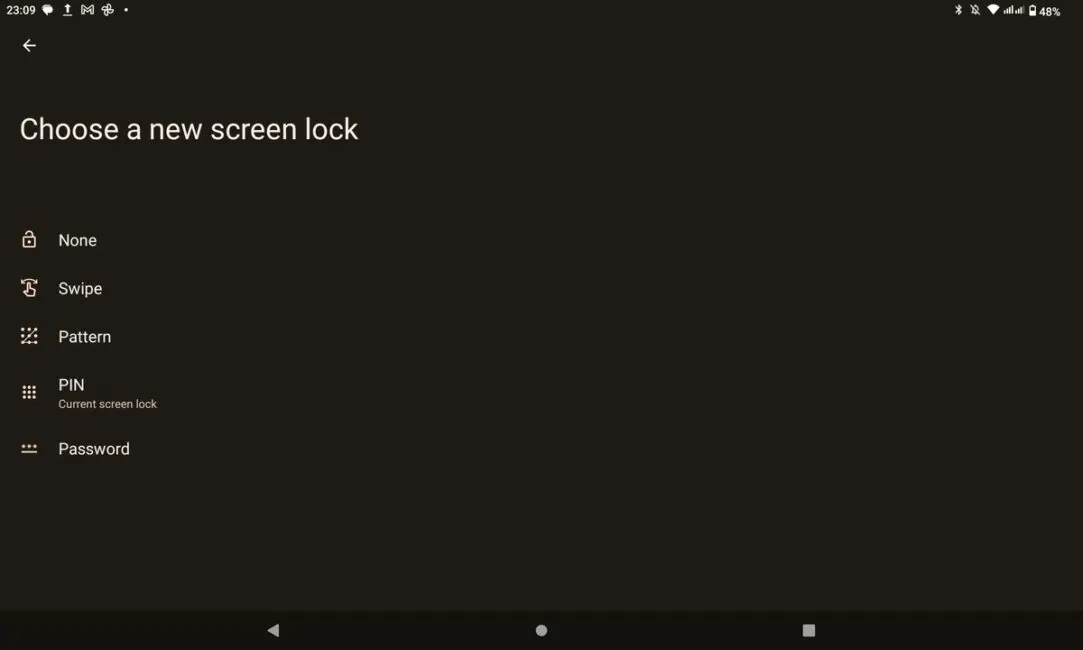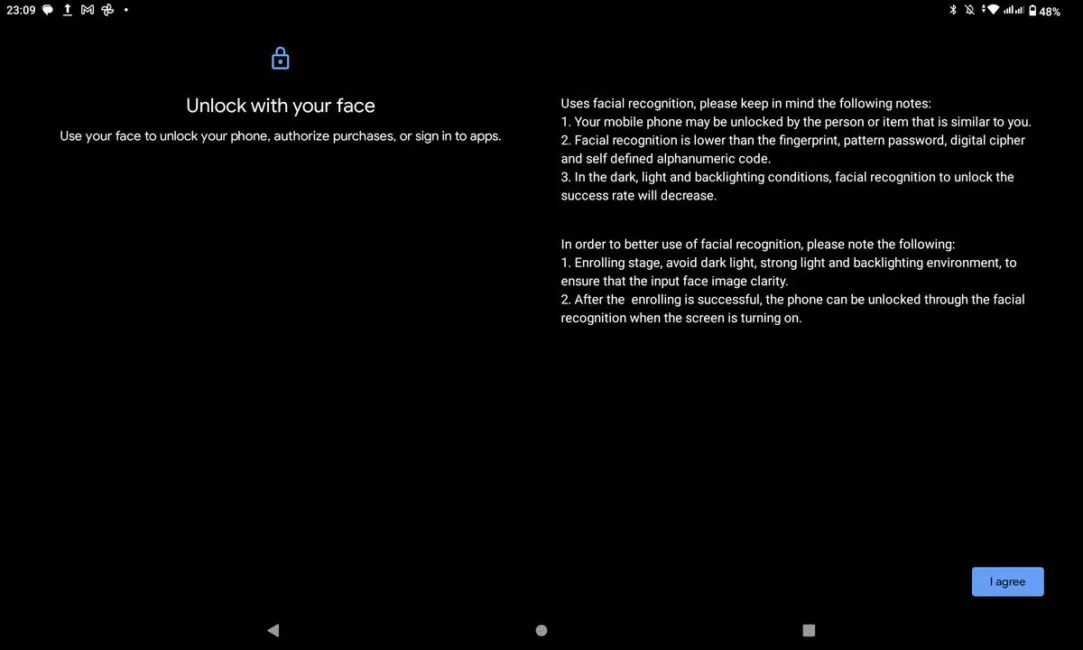© ROOT-NATION.com - Use of content is permitted with a backlink.
Remember a decade ago when there were predictions everywhere that tablets would eventually replace PCs and we would enter the post-PC era? Since then, tablets have overtaken the computers of many years ago in terms of power and even got functional “desktop modes” (for example, Samsung Galaxy Tab S7 FE and Huawei MatePad Pro tablets) – but practice shows that tablets are bought for quite different purposes. According to analytical data, tablets are most often used for watching films and video files, working with e-mail, social networks, reading news or online shopping. And if you’re planning to buy a tablet for any of these tasks for yourself or your loved ones, the Cubot Tab 40 is one option worth considering. What makes this tablet interesting and what you should not expect from it – read on in our review.
Cubot Tab 40 Specifications
- Processor: 8-core 12nm UNISOC T616 (2×Cortex-A75 2GHz and 6×Cortex-A55 1.8GHz)
- Video accelerator: Mali-G57 MP1
- Memory: 8GB RAM, 128GB flash storage, microSDXC support up to 1TB (memory card takes the place of one of the two SIM cards)
- Display: 10.4″ IPS, 1200×2000 pixels, 5:3 aspect ratio, 224ppi
- Main camera: 13 MP with autofocus and LED flash
- Front camera: 5 MP, 1080p 30k/s video recording
- Battery: 7500 mAh, maximum charging power 10W
- Wireless Communications: Dual-band Wi-Fi 802.11 a/b/g/n/ac (2.4 and 5 GHz), Bluetooth 5.0
- Mobile networks: GSM 850/900/1800/1900 MHz, 3G WCDMA 900 MHz (B8), 2100 MHz (B1), 4G FDD-LTE B1/B3/B7/B8/B20, support for sending and receiving SMS/MMS messages, phone calls
- Geolocation: GPS, A-GPS, GLONASS, BDS, Beidou, Galileo
- Connectors: USB-C for charging and data transfer (with OTG support), 3.5mm audio jack, slot for two nanoSIM cards or one nanoSIM and one microSD card
- Audio: stereo, 2 speakers. There is no speaker for phone calls
- Dimensions: 247.3×157.1×7.7 mm
- Weight: 449 g
- Operating system: Android 13
Positioning and price
From the first glance at the specifications of the Cubot Tab 40, you can already conclude that this is definitely not a gaming tablet. However, it has as much as 8 gigabytes of RAM and 128 gigabytes of expandable flash memory on board, which is quite generous considering the price of $150 on Aliexpress.
What’s in the box
Although the tablet is a representative of the budget price segment, it comes with a number of useful accessories.

These include a SIM tray ejector, a USB cable, a charger with a Type-A connector, and an OTG adapter for connecting USB accessories. With the help of this adapter, I was able to successfully connect an external hard drive, a flash drive, and a USB mouse to the tablet.
Read also: Thunderbolt 5 vs Thunderbolt 4: Everything you need to know
The most unexpected element of the package for me was a branded case-book. Its presence in the package will save a lot of time for the future owner, because it is a challenge to find a suitable case for a budget tablet.

The case is not very functional – there are no magnets, thanks to which the tablet would react to the open or closed position of the case, switching the screen on and off in response. The characteristic fold on the front panel of the case hints at the possibility of using it as a stand, but in practice the angle of inclination seems insufficient, and over time the tablet slips down.

However, the case is pleasant to hold in your hands and does not make the tablet feel bulky. The case fits over the sides and back of the tablet, and it has sufficiently sized holes for keys, speakers, USB-C and 3.5mm ports, as well as for the camera.
The case is quite capable of protecting the tablet from scratches, but still don’t expect it to keep the tablet safe when dropped on hard surfaces or hard knocks.
Design and ergonomics
The front panel of the tablet looks quite standard, it won’t surprise you with super thin frames around the display.
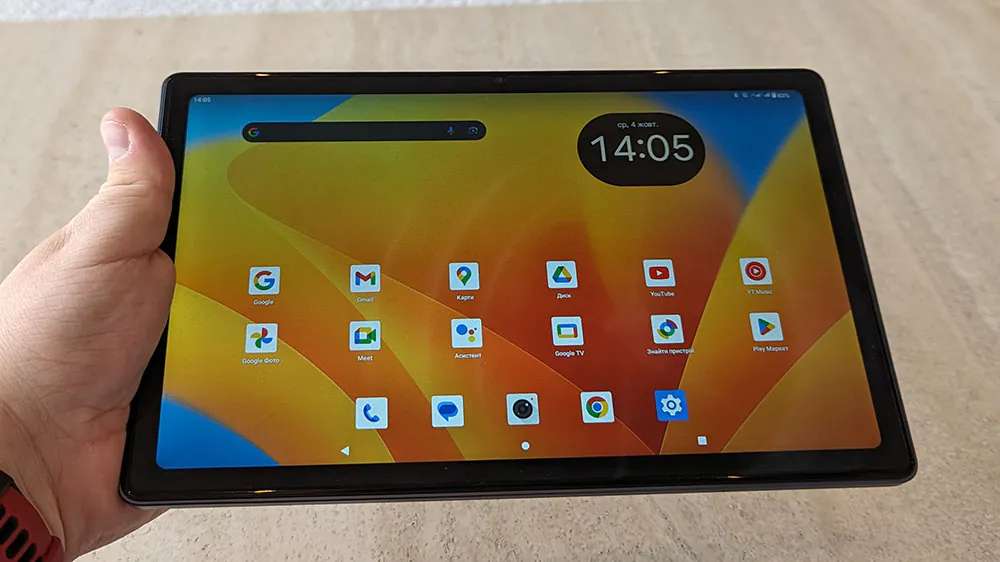
The only thing that stands out is the front camera window, which is placed along the wide edge of the tablet. This is convenient for video calls when the tablet is in a more natural landscape orientation.

The screen has a film glued to it from the factory, but it has not been oleophobic coated, so fingers do not glide over it smoothly, and the film itself leaves fingerprints and dust, which are not easy to remove. Experience shows that scratches and scuffs quickly appear on such films, so I advise you to buy a replacement film in advance.
The back cover and side panels of the tablet are metal, with a plastic insert for antennas and a bezel that looks more like a decorative element. The camera unit protrudes a bit, and there is also an LED flash on it. And although at first glance it may seem that the tablet has a dual main camera, in fact it is one and is located on the left, and the element on the right is either some additional sensor or a fancy moulage. When testing the camera, it was not possible to establish this – the test results will be further on.

The tablet is comfortable to hold with one or both hands. It does not feel that the weight of the tablet is distributed unevenly, no part is overweight. If you rest the back panel of the tablet on the palm of your hand and put your thumb on the front panel – the display frames are sufficient to avoid accidental reactions to touch.
Among the unfortunate decisions is the location of the speakers near the bottom edge of the side panels, and they are involuntarily obscured by fingers if you hold the tablet with both hands in landscape orientation. There is also a USB-C port near the right edge, and the cable inserted into it will also get in the way if you hold the tablet in this way.

There are no complaints about the volume and screen lock keys, they are clearly pressed and do not trigger accidentally. The SIM card tray ejection hole is also well designed, it works the first time and the tray jumps out of the case at a sufficient distance to catch it with fingers and remove it without using fingernails.
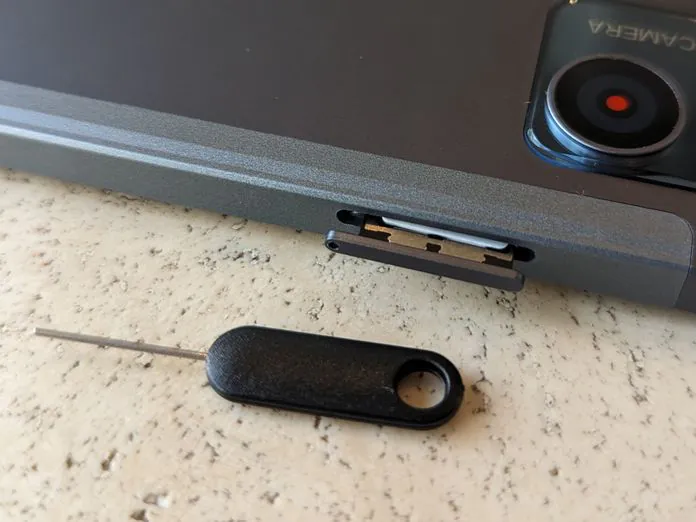
Screen
While the most famous brands sin of installing 720p-displays in their budget models, Cubot for a lower price offers tablets with IPS-matrixes that boast a resolution of 2000×1200 pixels with a good display of colours.

Of course, the image is not as sharp as on smartphones or flagship tablets and laptops with Retina screens. But if you don’t hold the tablet too close to your eyes, the clarity is sufficient even for reading texts.
Read alsо: Cubot KingKong Star review: A rugged smartphone with an extra screen
What the Cubot Tab 40 screen lacks is brightness. The maximum brightness level is not enough to use the tablet outdoors, even in cloudy weather or in the shade. This level is more suitable for use indoors under the light of a chandelier, but not under the bright lamps of an office openspace.

As for the minimum brightness level, it is really minimal and does not dazzle when using the tablet in total darkness. The viewing angles, in turn, are not extreme, but do not cause inconvenience in everyday use.
Performance
In everyday use, such as watching FullHD videos or surfing the web, you won’t see any twitches or hiccups. Thanks to eight gigabytes of RAM, the tablet keeps applications in the background for comfortable multitasking. In this Cubot Tab 40 wins over budget models of well-known manufacturers, which mainly have 4 GB of RAM, which are eaten with gusto by proprietary graphics shells. By the way, the Tab 40 has no such shells – here is “pure android”, which will be to the taste of supporters of minimalism and enthusiasts.
What enthusiasts are unlikely to like is the power of the processor and video accelerator. Cubot Tab 40 is definitely not a tablet for gaming or working with graphics. When testing even the simplest modes of benchmarks on the screen could contemplate a slide show. And after 10-15 minutes the already modest performance became even more modest due to overheating and trotting.
Flash memory speed is no less important for device performance, and slow memory can make the user experience unbearable even in undemanding tasks. The manufacturer used for Cubot Tab 40 flash memory is not the newest standard, but its performance is enough to work with files and does not slow down the launch of applications. The same can be said about the built-in card reader – the speed of copying files to a Class 10 card SanDisk Ultra UHS-I card through the file manager of the tablet is the same as when copying files through the card reader of a laptop.
Battery life and charging speed
As we saw in the previous section, the processor in the tablet is not a powerful one, but it is not characterised by modest appetite either. The processor’s comparatively outdated manufacturing process (12nm) means that it uses more power than more modern chips when performing similar tasks.
When the tablet is just lying around idle, it barely drains at all – for example, while I was travelling and left the tablet at home, it only drained 25.2% in six days and four hours of standby time with a constant Wi-Fi connection.
If you install social media apps on your tablet that actively synchronise data in the background, the standby discharge rate will be higher. However, if you leave your tablet charged, you certainly won’t catch it running out of power when you need it.
Playing a 1080p 60fps HDR video from YouTube drained the battery by an average of 17.9 per cent for every hour of audio playback through the built-in speakers at maximum volume. The result was almost the same when playing videos over Wi-Fi and mobile internet.
The battery life was also identical when playing video files recorded in the tablet’s memory – the battery was drained by an average of 16.8% every hour at the same volume level.
Browsing the web in Chrome drains the tablet’s battery by an average of 16% every hour, which allows for a solid six hours of internet browsing with a fully charged battery.
The results of the combined PCMark Battery Life test, which simulates the device’s work with different types of tasks (browsing, video playback, reading texts, working with photos and videos, document editing) confirm the thesis about modest autonomy – 5 hours and 48 minutes with 20% battery charge remaining.
As for charging speed, the maximum charging power was 9W, which is very modest by modern standards. Thus, it took me four and a half hours to charge the battery from 15% to 100%.
And it’s not even about the slow charger the tablet comes with.

When trying to connect the tablet to a more powerful charger, the charging power did not exceed the same 9W. And the reason for this is the lack of support for modern fast charging protocols, which was verified with the help of a USB tester.

And it is the modest autonomy in combination with low charging power that pushed me to the conclusion that the tablet is better suited for undemanding users, whose tablet will quietly live from morning to evening, and go to charging at night.
Read also:
- ASUS VY279HGE monitor review: with attention to health
- Chinese space station Tiangong: Everything we know so far
Mobile internet, calls and communications
One of the key advantages of tablets of Chinese manufacturers is the presence of 4G-module in the basic “equipment” and the ability to use two SIM-cards at the same time.
 The tablet allows you to make calls via the mobile operator’s network, but you should remember that the tablet lacks the traditional “talking” speaker above the screen and proximity sensor – so there is no sense in putting the tablet to your ear. However, in the speaker mode the speakers and microphones on the ends worked properly, my interlocutor didn’t complain about background noise even when I was talking while walking along a street with busy traffic. And if you are connected to a fast and stable Wi-Fi network, you can get even better call quality thanks to the “calls via Wi-Fi” mode, which has recently been supported by Ukrainian operators.
The tablet allows you to make calls via the mobile operator’s network, but you should remember that the tablet lacks the traditional “talking” speaker above the screen and proximity sensor – so there is no sense in putting the tablet to your ear. However, in the speaker mode the speakers and microphones on the ends worked properly, my interlocutor didn’t complain about background noise even when I was talking while walking along a street with busy traffic. And if you are connected to a fast and stable Wi-Fi network, you can get even better call quality thanks to the “calls via Wi-Fi” mode, which has recently been supported by Ukrainian operators.
Using SIM cards of two different mobile operators at the same time, I didn’t notice any problems with switching between networks. When using mobile internet via one operator’s network, you won’t miss a call to the other operator’s number. But if you are already “on the line”, the other number will be “out of range”. This indicates that the tablet has one SIM module, which is used by two cards alternately.
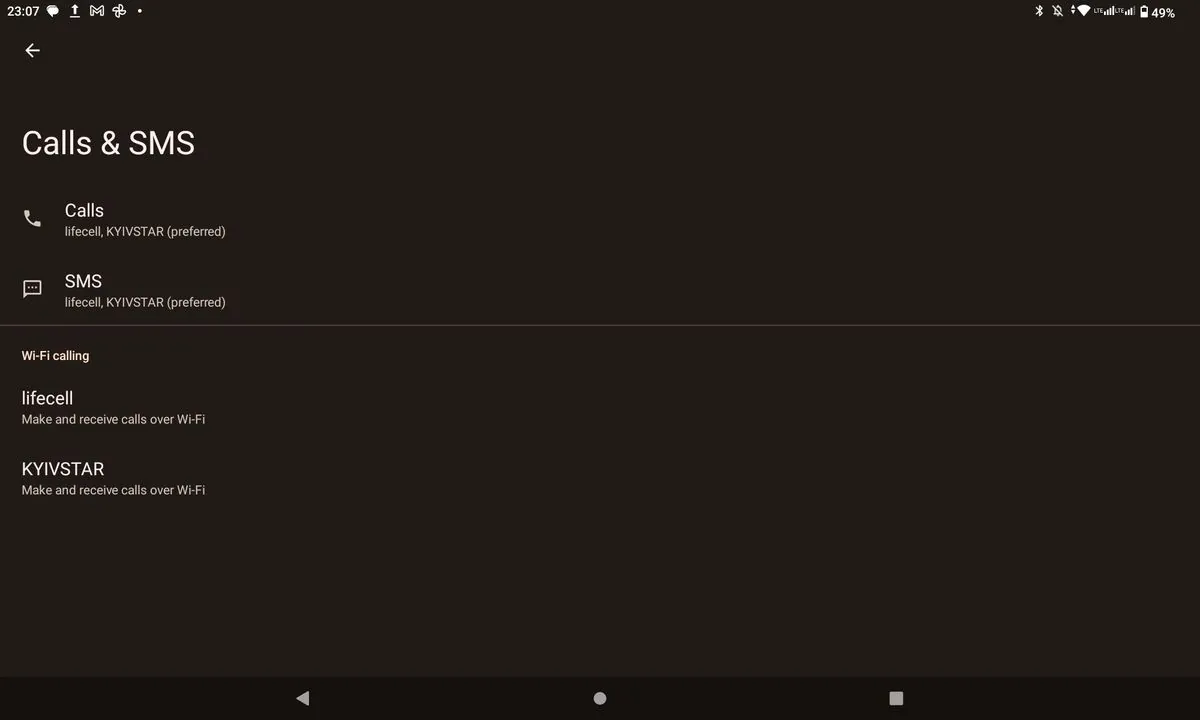
In a comparative test of mobile Internet speed, Cubot Tab 40 consistently demonstrated 1.5-2 times slower speed than Google Pixel 7, connected to the network of the same operator. Moreover, at the time of the test the smartphone and the tablet had SIM-cards bound to the same number, and the devices were lying side by side. The table below shows the average download and upload speeds in Megabits per second.
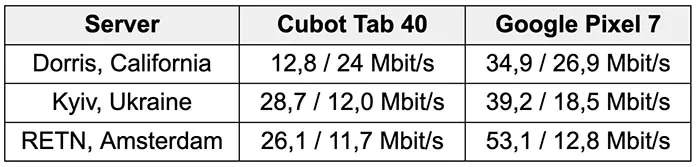
Interestingly, when browsing the Internet in the browser or watching videos online, the lack of speed was not felt, everything worked smoothly and without noticeable delays. But when it comes to downloading large files, the difference is noticeable. For this purpose it is better to use Wi-Fi, when connected to which the tablet demonstrated the same speeds as a smartphone or laptop connected to the same network.
Unlike Wi-Fi, the Bluetooth wireless module left much to be desired. I was never able to connect a Logitech mouse to the tablet, while Sony and Jabra Bluetooth headphones transmitted audio using the SBC codec, and there was no way to activate HD audio, even in the developer settings. With smartphones and laptops, the same headphones worked fine using LDAC or AAC.
You will not be able to pay contactless with your tablet either, as it does not have an NFC module. Accordingly, all other NFC usage scenarios are also unavailable to you.
Sound
The reason for this section in the review is purely because I haven’t thought of any other section to combine it with. The reason for this is that the Cubot Tab 40’s sound is frankly “no good”. The volume of the speakers is enough for calls and watching videos, but their location is frankly unfortunate – at the bottom of the side edges, where they are covered by the palms of your hands if you hold the tablet in landscape orientation.
Listening to music through the built-in speakers is a dubious pleasure. The situation is saved by the presence of a 3.5mm audio jack, but the sound quality through headphones also leaves much to be desired. There is no desire to even choose epithets to describe the bass, “middle”, high frequencies, because the sound is really “no”, as on budget devices of ten years ago.

An alternative would be to connect an external DAC with a Type-C connector, but their price is commensurate with the price of the tablet, so if sound quality is critical for you, it’s better to redirect the extra budget to buy a tablet with better audio components.
Cameras
As for the cameras, the phrase “better than nothing” comes to mind. The quality of photos and videos leaves much to be desired, even under ideal shooting conditions. Here, for example, are photos taken on a sunny day with the main camera.
And the following photos were taken with the tablet’s main camera indoors. This is a case when you should not be lazy and take your smartphone out of your pocket or purse, because even budget smartphones take better photos.
As for the front camera, it is better not to use it for selfies, except for video calls.
Software
The manufacturer did not “invent a bicycle” and installed in the Tab 40 operating system Android 13 without any additional graphical shells.
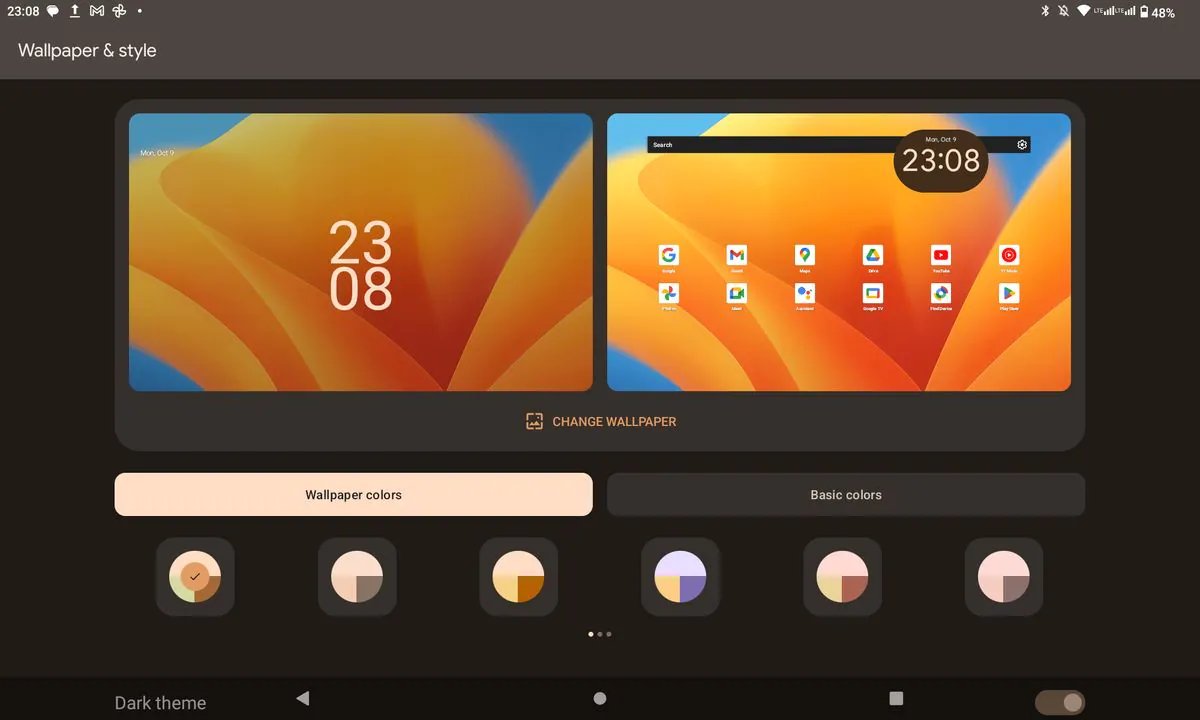
The factory-installed programmes include various Google services, Chrome Internet browser, YouTube and YouTube Music. For the rest of the programmes you need, go to Play Market.
Read alsо: ASUS Vivobook S15 OLED review: a laptop for real work
Of the customisation details I’m most often asked about, there is the presence of gesture-based navigation switching between navigating the interface or virtual buttons at the bottom of the screen.
To make it harder for unauthorised persons to access your tablet, you can lock the screen with a graphic key, PIN or password. You can also set up “parental controls” if you plan to purchase a tablet for a child. In such a case, the ability to programme the device to switch on and off on a schedule may also become useful.
There is no fingerprint scanner in the tablet, but to avoid entering a password every time you unlock the screen, you can use the “Smart Unlock” function, which means that the screen can be unlocked without a password if the tablet is in a certain location or a certain device is connected to it, such as a smart watch. From the alternative methods of unlocking the screen, the manufacturer added “face control” using the front camera, but this method is not as secure as the ones mentioned above, which the manufacturer warns about in the settings..
Conclusions
It is better to give the final assessment of Cubot Tab 40 tablet “from the opposite” – starting with what it is not.
This is not a tablet for gaming – its “hardware” frankly lacks power for this. Also, it is not a device that is suitable for intensive use on the go, as the display lacks brightness, and the tablet’s autonomy lags behind.
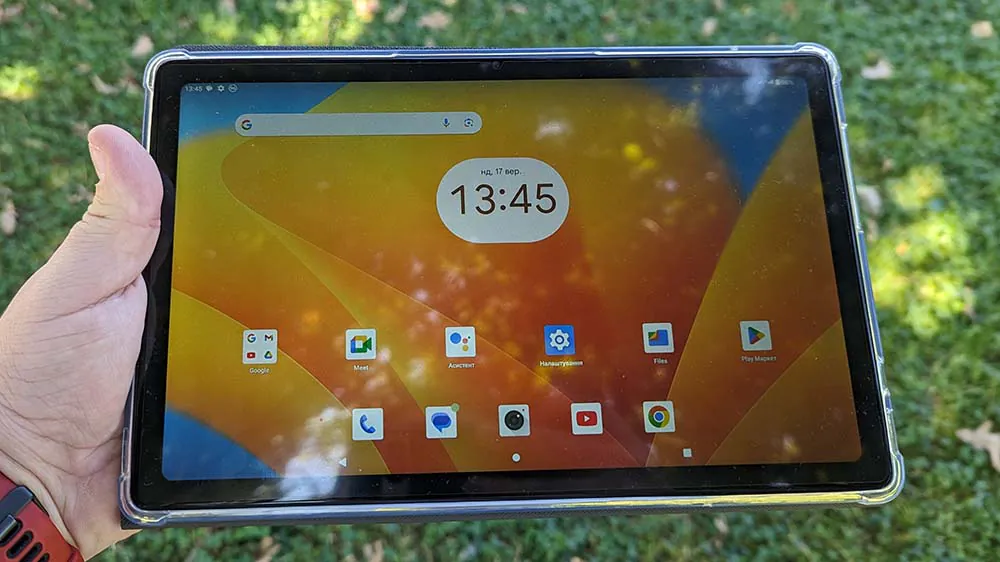
The Tab 40 is most comfortable to use at home for watching videos or Internet pages, social networks, e-mail, and video calls with loved ones who are not close by. For tasks when the smartphone screen is small, but for which you don’t want to go to the computer and switch it on.
Cubot Tab 40 can be a good gift for elderly parents or for small children. A gift for which you will not be ashamed, especially taking into account the good cover in the package, which is increasingly rare when buying smartphones and tablets.
Another nice feature of Tab 40 is 4G-module, which will allow you to stay in touch in situations when you forgot to pay the bill for home Internet, there was a problem with the router or turned off the electricity, and with it at the same time all the network equipment of the provider.
Read alsо:
- All about KIVI: a success story
- Personal experience: Why I sold my iPhone 14 Pro Max and bought a Galaxy S23 Ultra
- Motorola Defy 2 review: Armoured smartphone with satellite connectivity