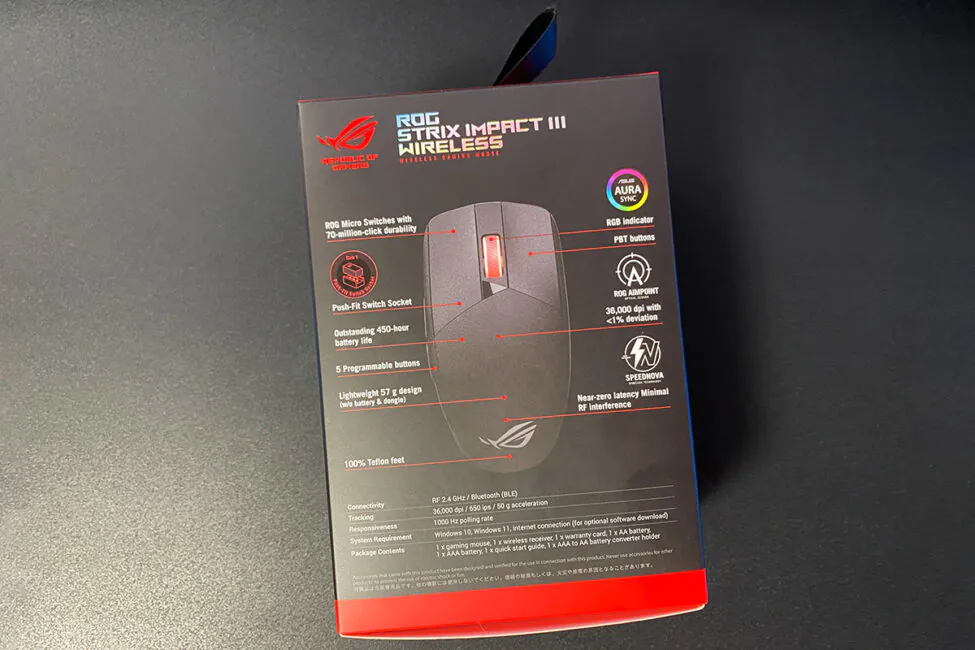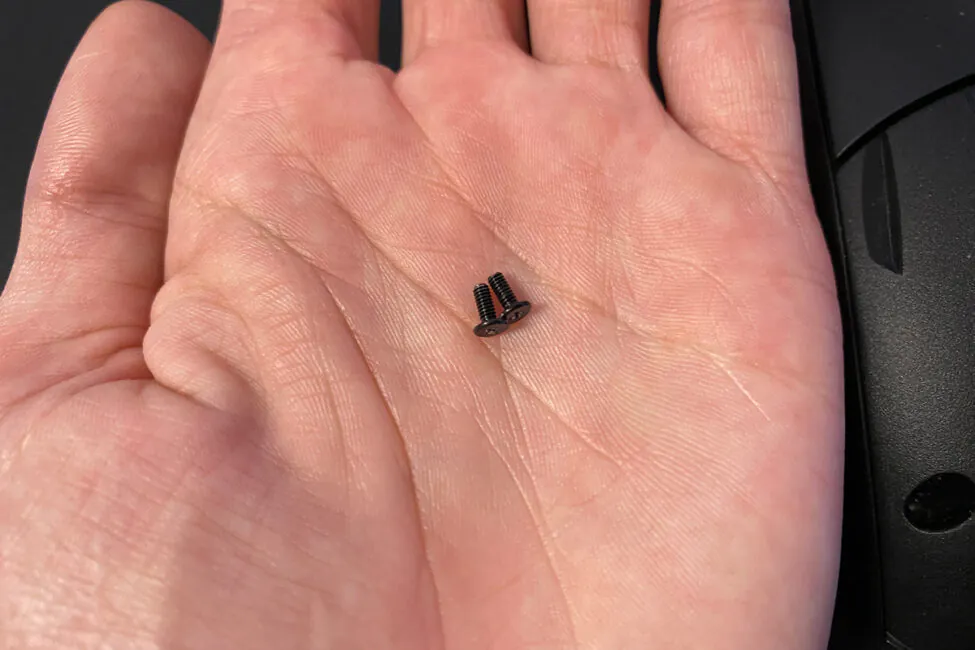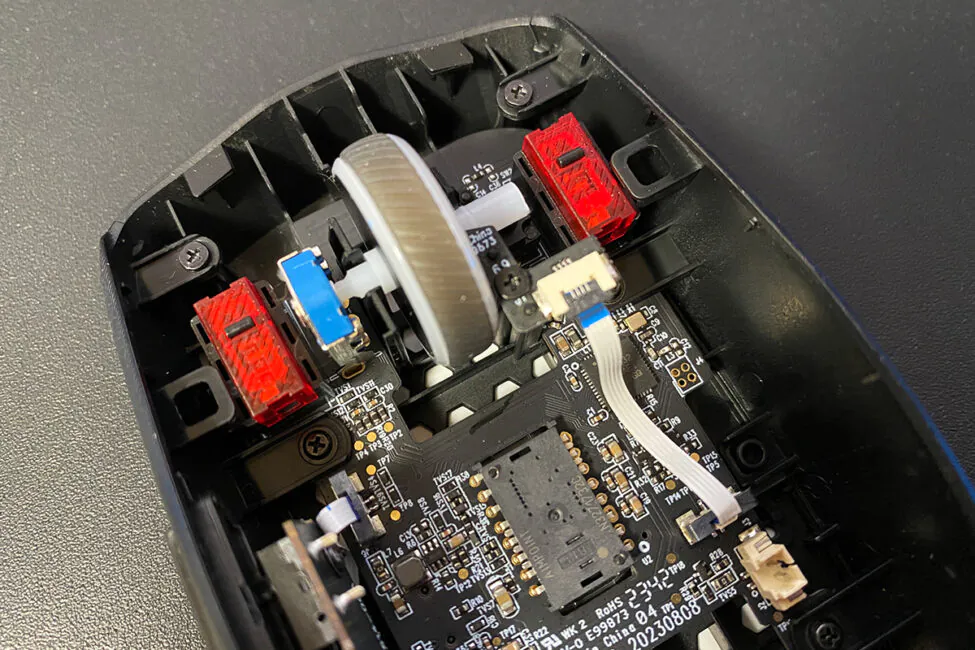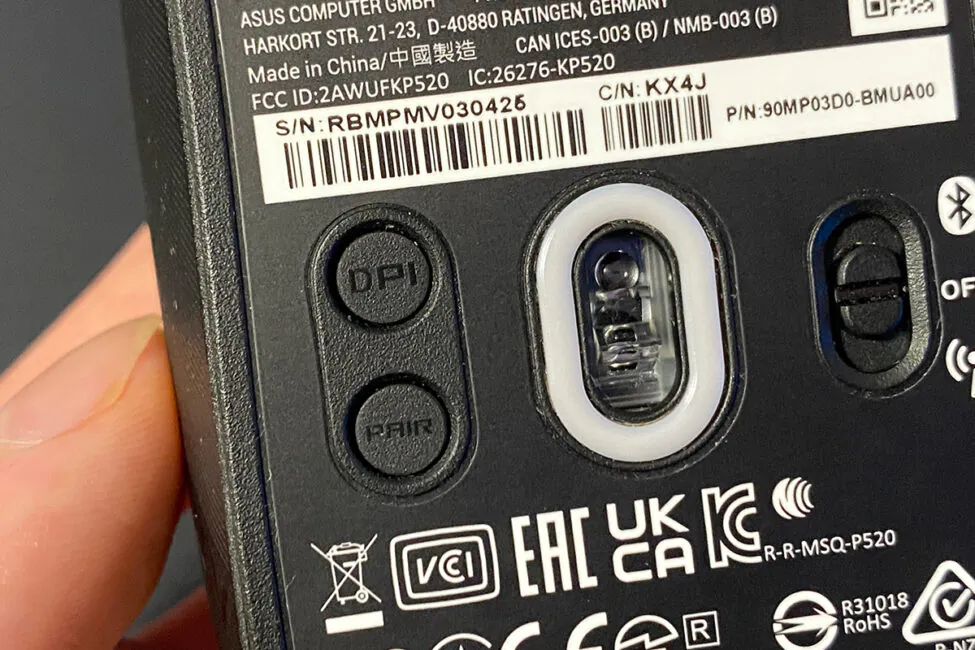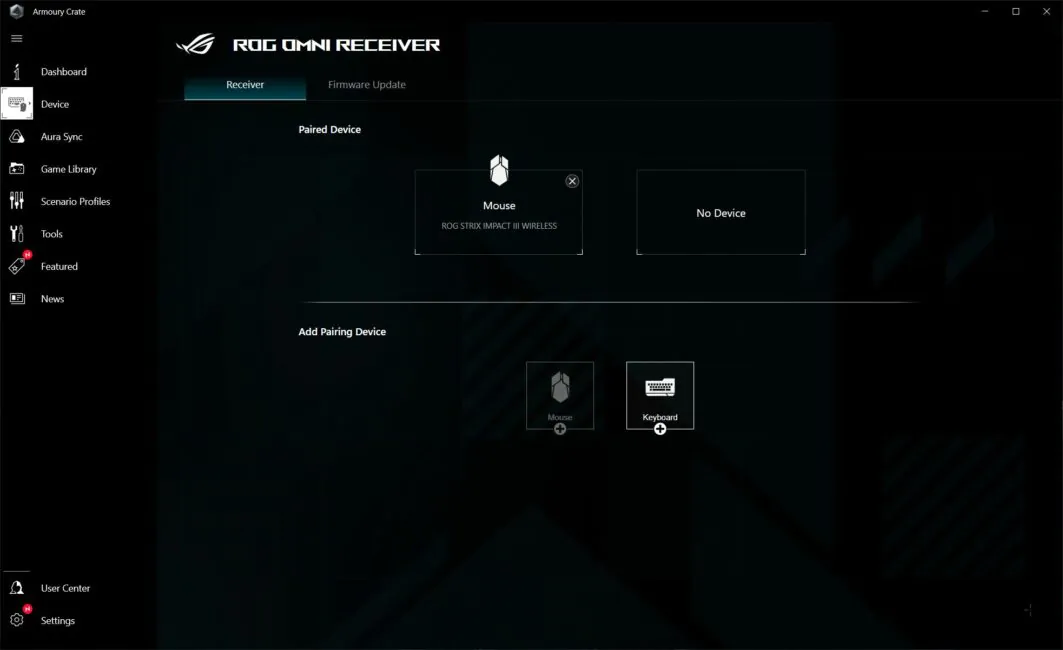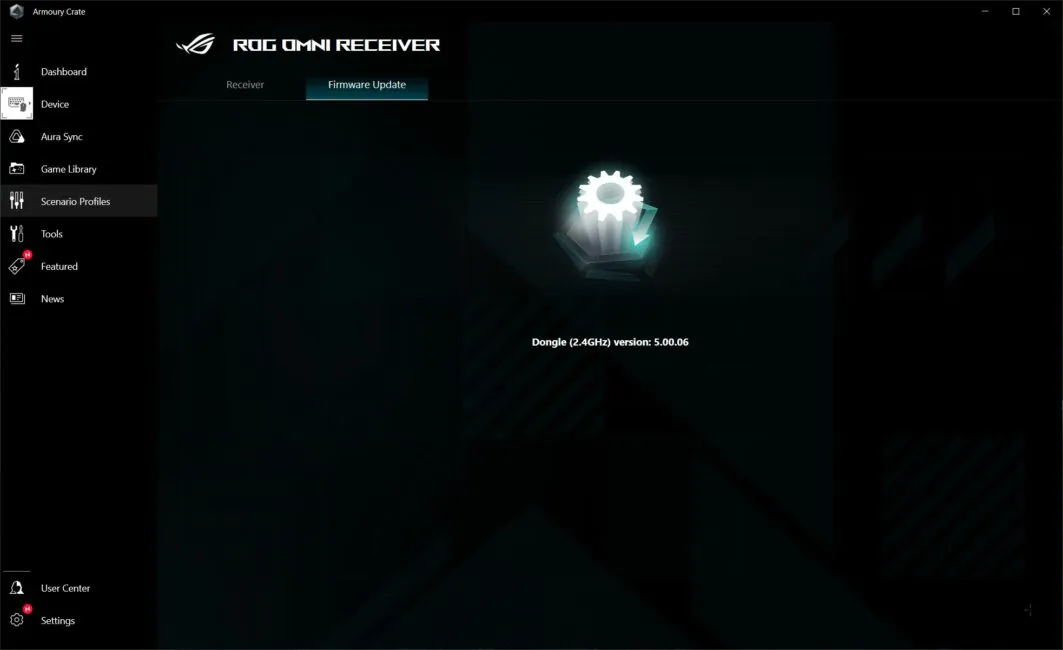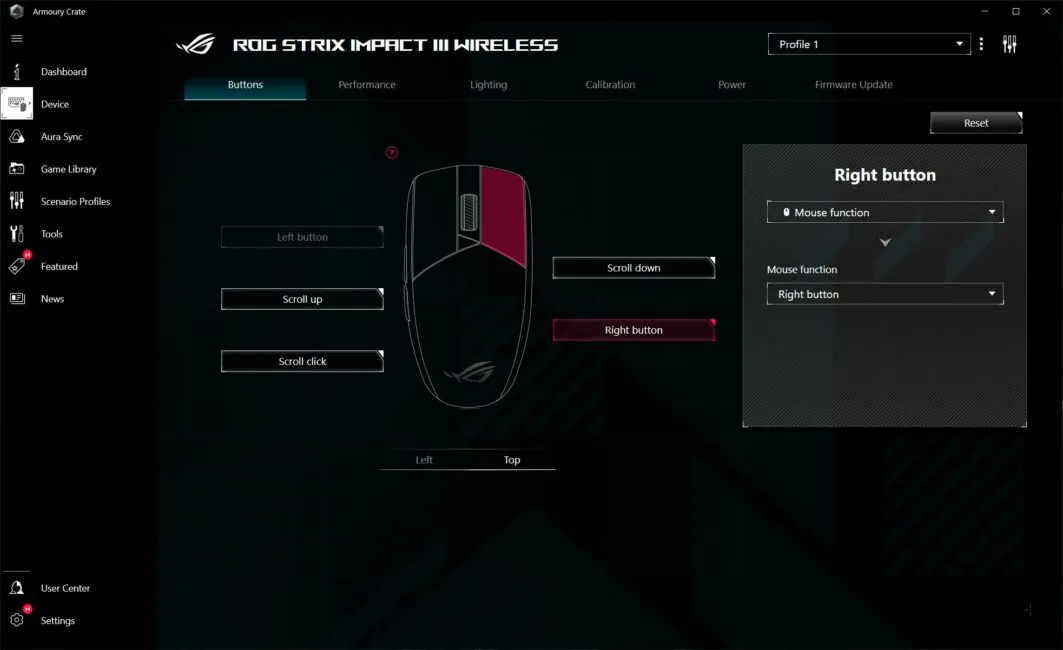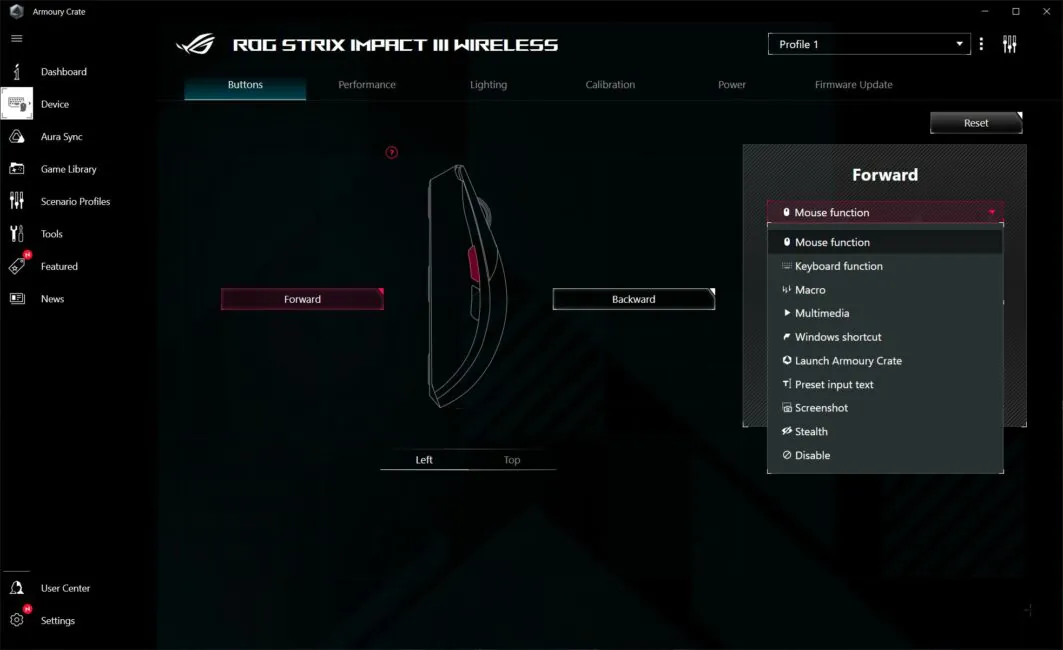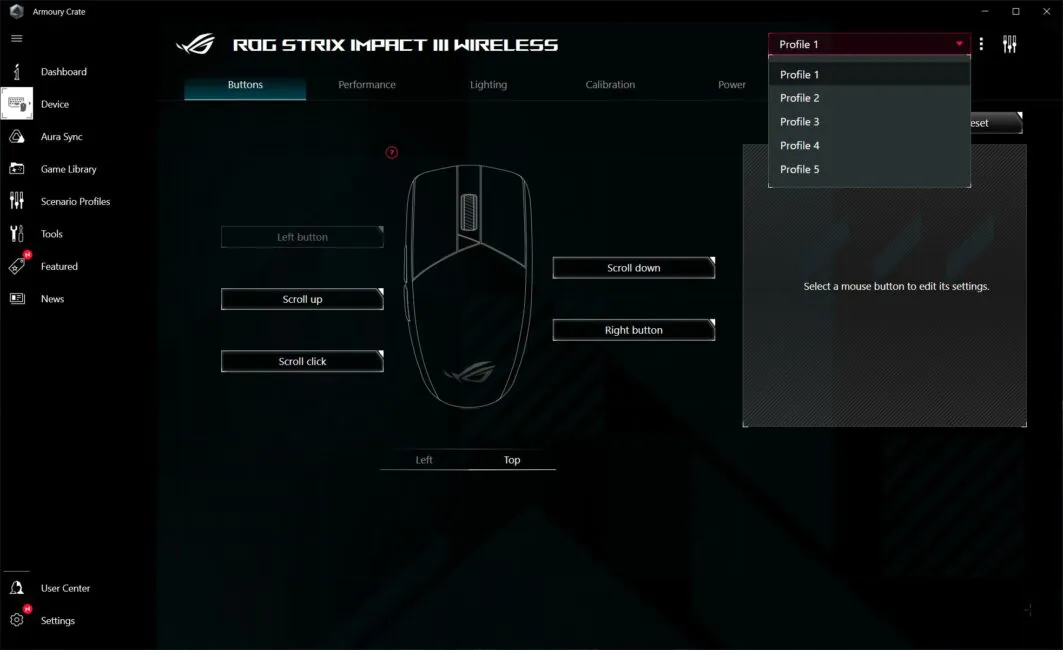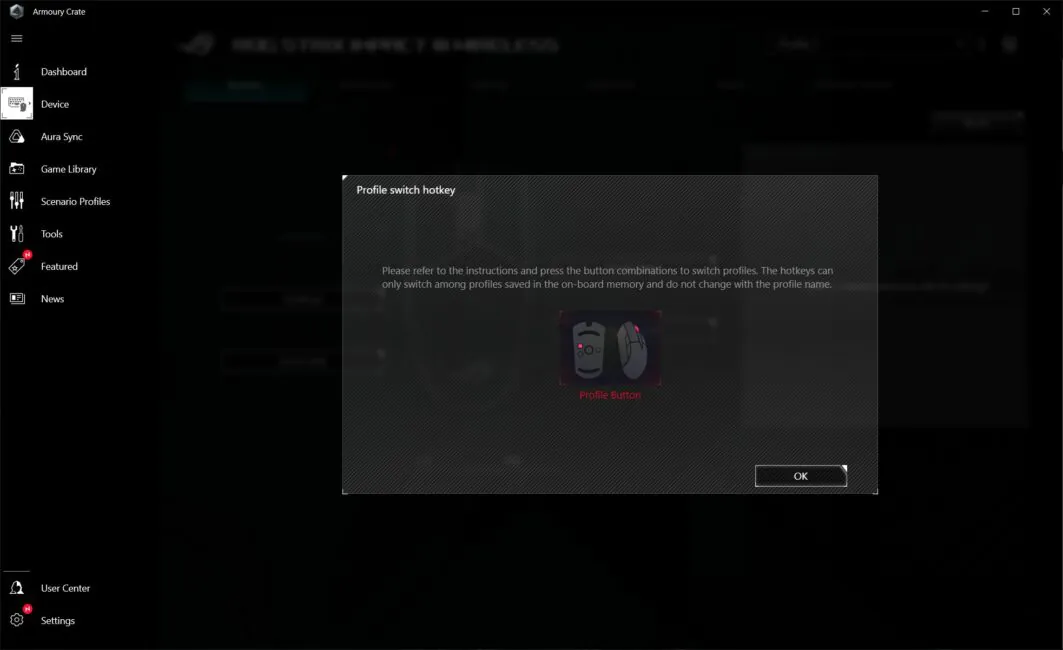© ROOT-NATION.com - Use of content is permitted with a backlink.
Today, I have the ASUS ROG Strix Impact III Wireless gaming mouse for review. It can be said that this is the upgraded wireless version of the ROG Strix Impact III. The launch of the updated model is scheduled for February. However, we have the opportunity to get acquainted with and personally test the mouse right now. What are the differences from the wired version? What are the main advantages and disadvantages of the new model? How will the Impact III Wireless stand out against competitors? How much will it cost? Let’s delve into all of this in the review, which we will begin, as usual, with a brief overview of the device’s technical specifications.
Тechnical specifications
- Connection: wireless (Bluetooth 5.1/RF 2.4 GHz)
- Sensor: ROG AimPoint Optical Sensor
- Sensor resolution: 100 – 36000 DPI
- Maximum speed: 650 IPS
- Maximum acceleration: 50 G
- Polling rate: 125, 250, 500, 1000 Hz
- Buttons: 7 buttons (right click, left click, wheel button, 2 side buttons, DPI switch, Pair button) + scroll wheel
- PCB/LMB switches: ROG Mechanical Switch
- Switch durability: 70 million clicks
- Built-in memory: 5 programmable profiles
- Backlighting: mouse wheel; RGB compatible with ASUS Aura Sync
- Power: 1×AAA battery or 1×AA battery
- Software: ASUS Armoury Crate
- Glides: Teflon (4 glides + 1 frame around the sensor)
- Dimensions: 120×62×39 mm
- Weight: 57 g (without battery and USB module); 68 g (with AAA battery); 72 g (with AA battery)
- Features: ROG SpeedNova wireless technology; connecting multiple wireless devices to one ROG Omni Receiver USB adapter; ability to replace PCB/LMB switches thanks to Push-Fit sockets
- Package contents: mouse, 2.4 GHz RF USB module, user manual, warranty booklet, 1 AA battery, 1 AAA battery, AAA to AA battery adapter
Positioning and price
All devices in the ROG series are positioned as premium gaming devices: high-quality, versatile, with original recognizable design, excellent technical specifications, and well-thought-out customization options to tailor the device to individual preferences. As can be seen from the technical specifications, the ASUS ROG Strix Impact III Wireless more than meets all of the above.
At the moment, the price of the device is not yet known. The only thing I can say is that it will be the most affordable wireless ROG mouse. This information was shared with us by an ASUS representative.
Going a little ahead, we can roughly estimate how much the new model will cost. If we believe the official website, the cheapest wireless ROG mouse currently is the ASUS ROG Keris Wireless AimPoint, priced at $109 on the official site. Based on this information, we can speculate that the price of the Impact III Wireless will be even lower.
Package contents
The mouse is delivered in a small box, designed in the signature recognizable style of the ROG series: black-red packaging, Republic Of Gamers logos, a shiny iridescent model name, brief technical information, and the main features of the device.
Kit includes:
- mouse
- USB module (RF 2.4 GHz)
- user manual
- warranty booklet
- 1 AA battery (finger)
- 1 AAA battery (pinky)
- AAA to AA battery adapter container

I must say, we have a decent package for a wireless mouse here. Having two different types of batteries is definitely a plus. And the decision to support two different types of batteries is, in my opinion, a really great one.
The only slight downside I can point out is the absence of a screwdriver for disassembling the mouse in the package. The thing is, with the ROG Strix Impact III Wireless, you can change the PCB/LMB switches. In fact, this is immediately indicated to us by the brief reminder and detailed step-by-step instruction included in the package.
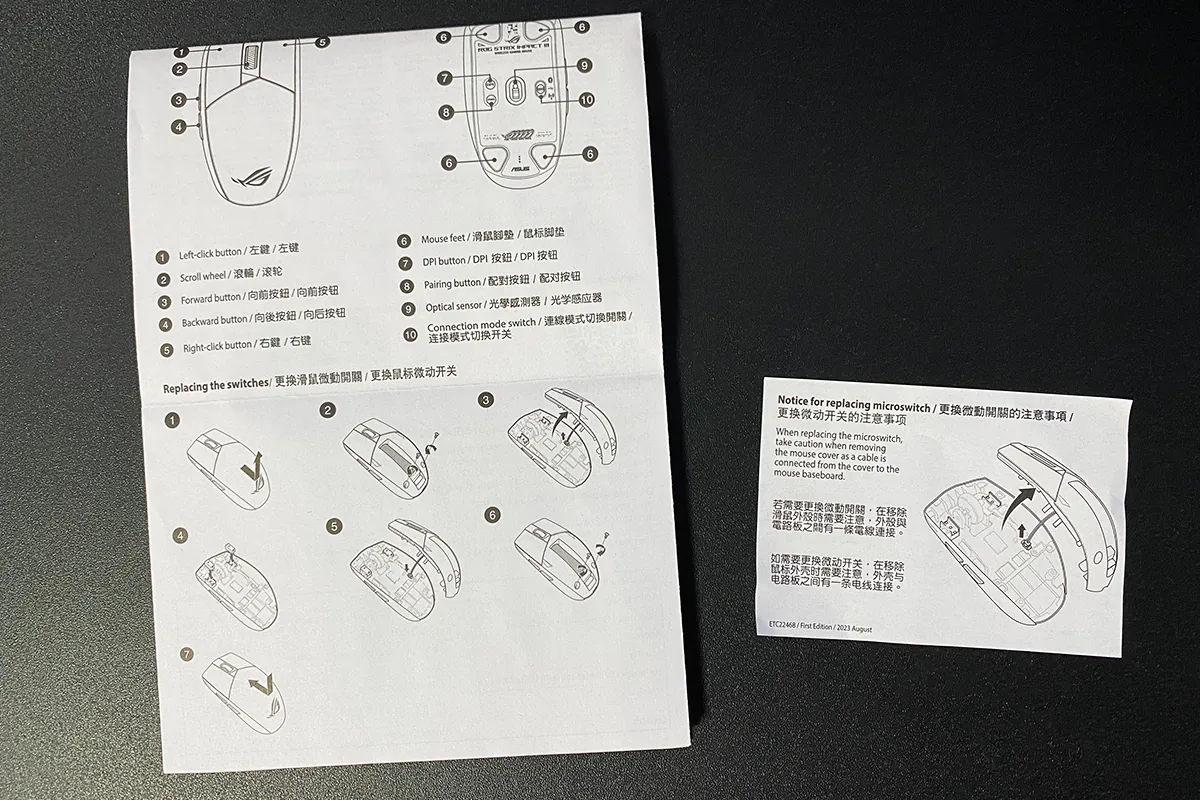
But to access the switches, you need to unscrew 2 small cross-head screws on the body. I think not everyone will have a suitable screwdriver of such a small size at home. Therefore, ideally, it would be nice if the screwdriver were included in the package.

Design, ergonomics, build
Externally, the ROG Strix Impact III Wireless closely resembles the wired version, ROG Strix Impact III. Both models have identical dimensions – 120×62×39 mm. The weight of the wireless model is slightly higher due to the presence of the battery: 68 g (with AAA battery), 72 g (with AA battery).
The overall shape of the mice is similar, but the Wireless version has a narrower rear part of the body. Another distinguishing feature is the lighting zones. In the Wireless version, only the scroll wheel is illuminated, while the logo is a simple design.
 The left and right mouse buttons are separate, separated from the top of the body. Such a design is often found in gaming mice where frequent and intense clicks are required. The buttons sit perfectly: they don’t wobble, there’s no side travel at all, and the pre-travel is very minimal. Clicks are soft and precise. Every press is well felt and heard. The click sound is dull. In terms of volume, I would say it’s moderate. For those accustomed to “quiet” mice, it may be a little unusual at first. The buttons are made of PBT – a durable material that provides good grip, pleasant tactile sensations, and is resistant to wear, so they won’t develop wear over time.
The left and right mouse buttons are separate, separated from the top of the body. Such a design is often found in gaming mice where frequent and intense clicks are required. The buttons sit perfectly: they don’t wobble, there’s no side travel at all, and the pre-travel is very minimal. Clicks are soft and precise. Every press is well felt and heard. The click sound is dull. In terms of volume, I would say it’s moderate. For those accustomed to “quiet” mice, it may be a little unusual at first. The buttons are made of PBT – a durable material that provides good grip, pleasant tactile sensations, and is resistant to wear, so they won’t develop wear over time.
It’s also worth noting that ASUS employs proprietary technology in the button design, which reduces pre-travel, thereby minimizing delays between clicks. In simple terms, clicks are executed faster and more precisely compared to other mice.
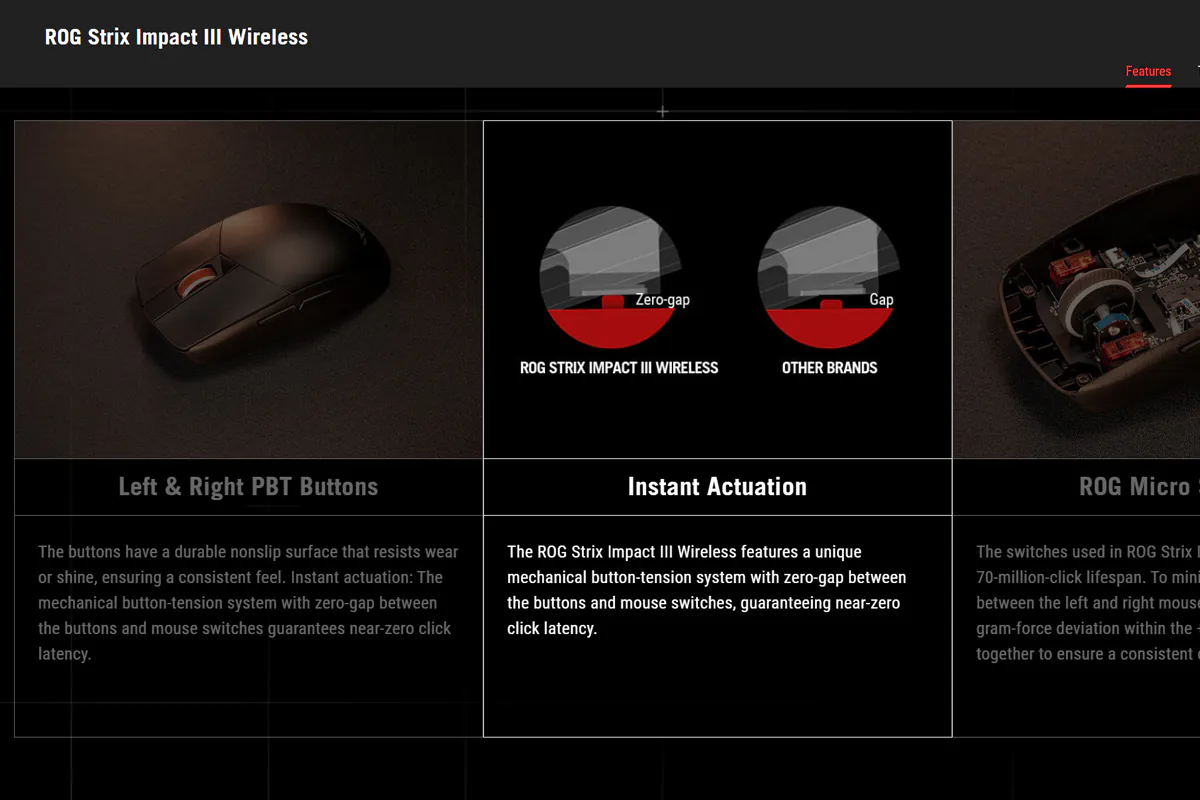 The mouse wheel is slightly firmer to press than the main buttons. The click itself is quite distinct, and every press is well felt. The click sound is of moderate volume. There’s a slight pre-travel during pressing. There’s no side travel at all, meaning the wheel doesn’t wobble from side to side, which is a plus. Scrolling is moderately tight. You can feel the notches well during scrolling. The scrolling sound has a characteristic crunch, also of moderate volume. Again, those accustomed to silent scrolls might not appreciate this. The size of the wheel itself is small. The surface is covered with a simple rubber coating with a textured feel.
The mouse wheel is slightly firmer to press than the main buttons. The click itself is quite distinct, and every press is well felt. The click sound is of moderate volume. There’s a slight pre-travel during pressing. There’s no side travel at all, meaning the wheel doesn’t wobble from side to side, which is a plus. Scrolling is moderately tight. You can feel the notches well during scrolling. The scrolling sound has a characteristic crunch, also of moderate volume. Again, those accustomed to silent scrolls might not appreciate this. The size of the wheel itself is small. The surface is covered with a simple rubber coating with a textured feel.
The mouse wheel has backlighting. In fact, this is the only area illuminated on the ROG Strix Impact III Wireless. The RGB lighting is fully compatible with ASUS Aura Sync. It’s not very bright, even if you set it to maximum (although it may not seem so looking at the photo below). I can assume that in this model, the lighting is not so much for aesthetics as it is for indication (profile switching, DPI, battery charge).
The top cover of the chassis is made of regular matte plastic. The ASUS ROG logo is not illuminated – it’s just a regular design. The cover is removable, and you can simply pull it back to remove it.
Under the cover, there is a compartment for an AA (pen-type) battery. However, thanks to the included adapter, you can also use AAA (micro) batteries. In my opinion, this is a very clever solution. Using micro batteries slightly reduces the weight of the mouse.
You can also notice 2 small cross-head screws here. You need to unscrew them to access the PCB/LMB switches.
The mouse uses proprietary ROG Micro Switches with Push-Fit Switch Sockets, which allow for quick and easy switch replacement when necessary. Not only are original switches from ASUS supported, but switches from other manufacturers are also compatible.
The side panels of the mouse are solid. In areas where the fingers make contact, the plastic surface has a slight texture for better grip. On the left side, there are 2 additional buttons that can be assigned to any actions or disabled altogether. The buttons themselves are small. They are pressed with minimal pre-travel. The click sound is quiet and soft.
On the bottom of the mouse are standard Teflon glides: 4 at the corners and 1 around the sensor. Next to them are the DPI switch button and the Pairing Button. With these buttons, you can switch DPI settings, profiles, polling rate, and more on the fly. To the right of the sensor, we see the connection mode switch, which can be in 3 positions:
- At the top – Bluetooth
- In the middle – mouse turned off
- At the bottom – RF 2.4 GHz
There are no ports or connectors on the front of the mouse, meaning it doesn’t support hybrid (wired/wireless) connections. But, to be honest, it doesn’t really need it when you think about it.
The mouse has a symmetrical shape, meaning it’s suitable for both right and left-handed users. There’s no pronounced hump. The highest point is almost at the center. The rear part is narrowed and slightly elongated. The mouse itself is quite compact and low-profile. In my daily use, I typically use medium-sized mice that are slightly larger than the ROG Strix Impact III Wireless. Specifically, they are wider and taller. However, I must say that I found this mouse comfortable to use almost immediately.
The ROG Strix Impact III Wireless is suitable for any grip style: claw, palm, or fingertip. In my opinion, the optimal grip type for this mouse would be claw or fingertip. For me, personally, it was very comfortable to hold it with my fingers, almost without touching the palm to the body. With this grip, the control is excellent.
The build quality of the mouse is very high. Despite the use of lightweight plastic, the construction feels sturdy. During regular use, there are no squeaks, looseness, or bending. All components of the construction fit together well. The matte plastic feels pleasant to the touch and leaves almost no fingerprints on it.
Read also:
- ASUS ROG STRIX IMPACT III gaming mouse review: a very successful solution
- ASUS TUF Gaming M3 Gen II Review: Ultra-lightweight and versatile mouse
- ASUS ROG Raikiri and ROG Raikiri Pro: Review and comparison of gamepads
Sensor, switches and other features
The mouse utilizes the proprietary ASUS ROG AimPoint Optical Sensor. It supports a resolution ranging from 100 to 36000 dots per inch (DPI). The maximum speed is 650 inches per second (IPS), with a maximum acceleration of 50 G. The maximum polling rate is 1000 Hz.
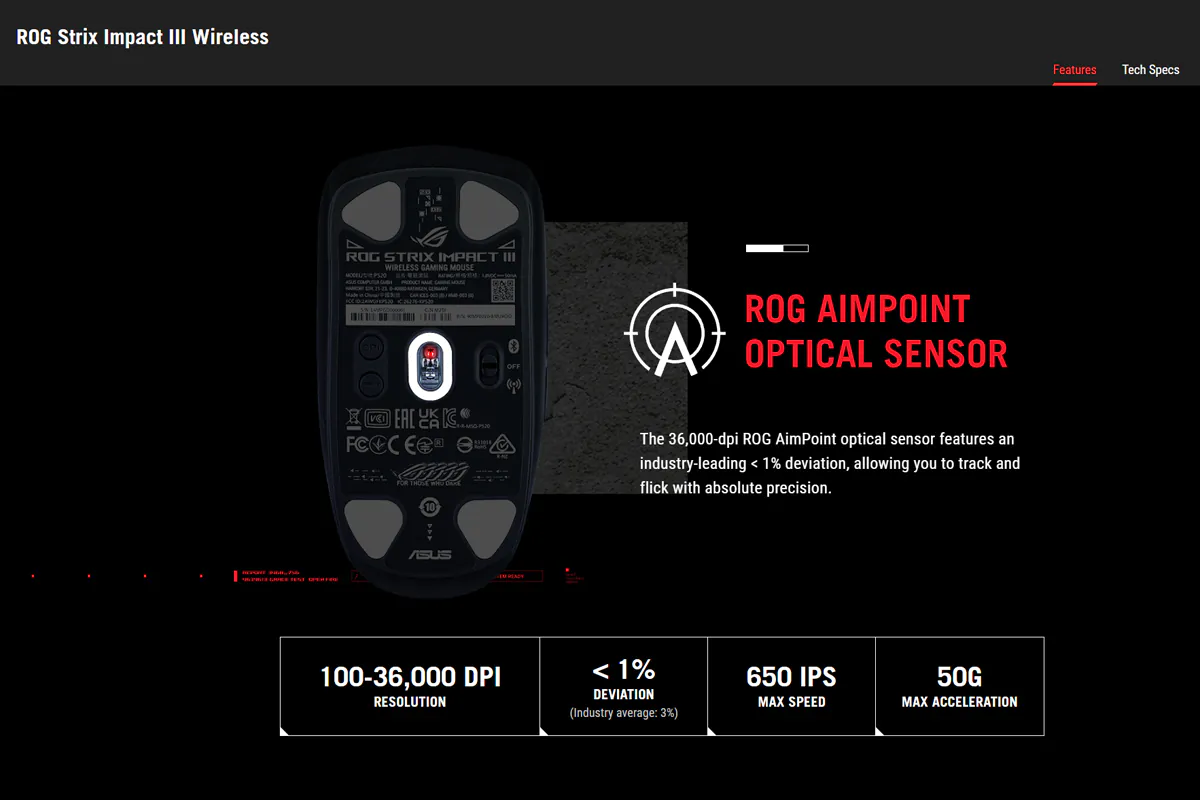
The primary left and right mouse buttons use proprietary ROG Micro Switches with a durability of 70 million clicks. As mentioned before, they can be quickly replaced when needed.

In games, the mouse performs excellently: swift movements, maximum control, precise clicks, no glitches. It’s equally comfortable to play fast-paced dynamic shooters as well as slow or medium-paced meditative strategies. Thanks to its compact form, wireless connectivity, and the ability to customize multiple profiles, the ROG Strix Impact III Wireless is also perfect for simple work tasks. For example, it’s convenient to work with graphic content in Photoshop, and it can be taken anywhere.

Out of curiosity, I tested how the mouse behaves on different surfaces: various mouse pads, textured desk surface, plain desk surface, plastic windowsill, and glass. I can say that the sensor handles all surfaces without any issues except for glass. On a glass surface, control is noticeably lost. This means that the mouse will feel confident on any mouse pad, and you can even use it comfortably without one. Of course, I wouldn’t recommend doing so because it will wear out the glides faster. But the fact that the sensor performs well without any additional lift-off distance adjustments is already pleasing.
Among other interesting features of the mouse, I would also like to highlight the proprietary ROG SpeedNova technology, which provides reliable radio communication in RF 2.4 GHz mode with minimal latency and increased energy efficiency.
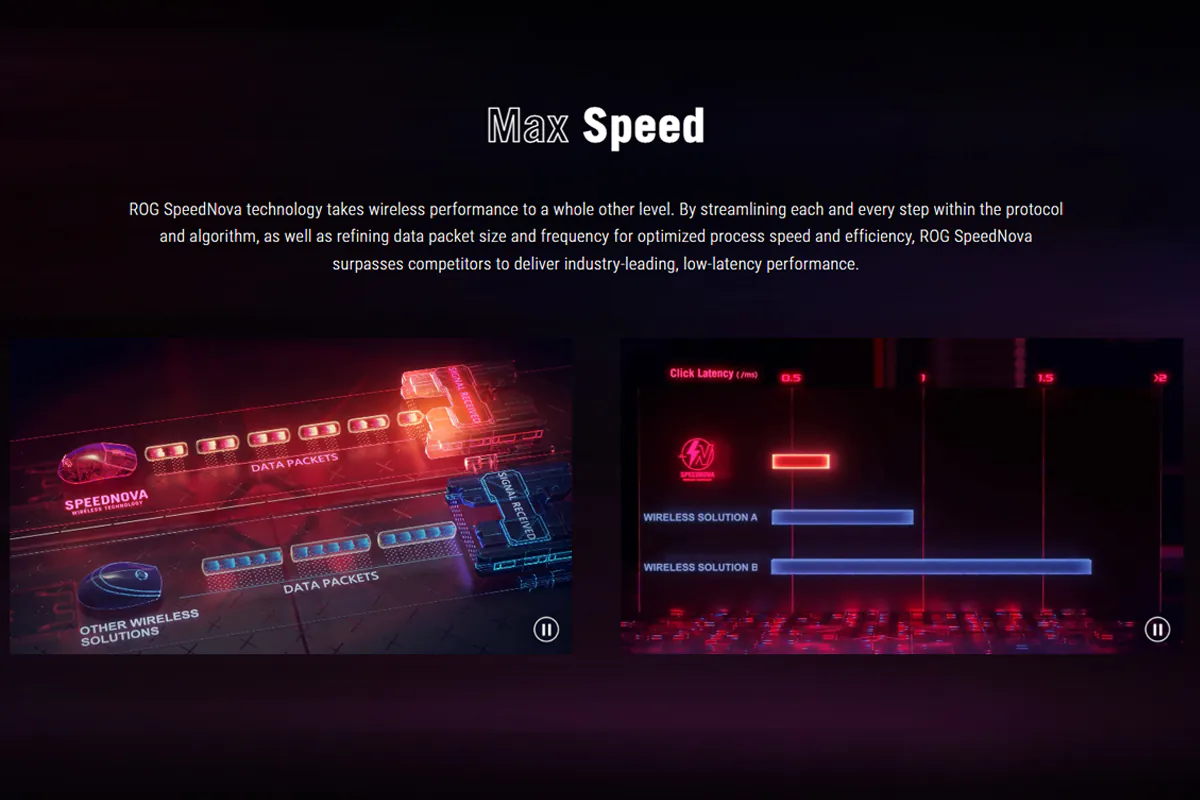
Another useful feature is the ROG Omni Receiver. You can connect multiple devices to the included USB receiver, such as the mouse and a wireless keyboard.
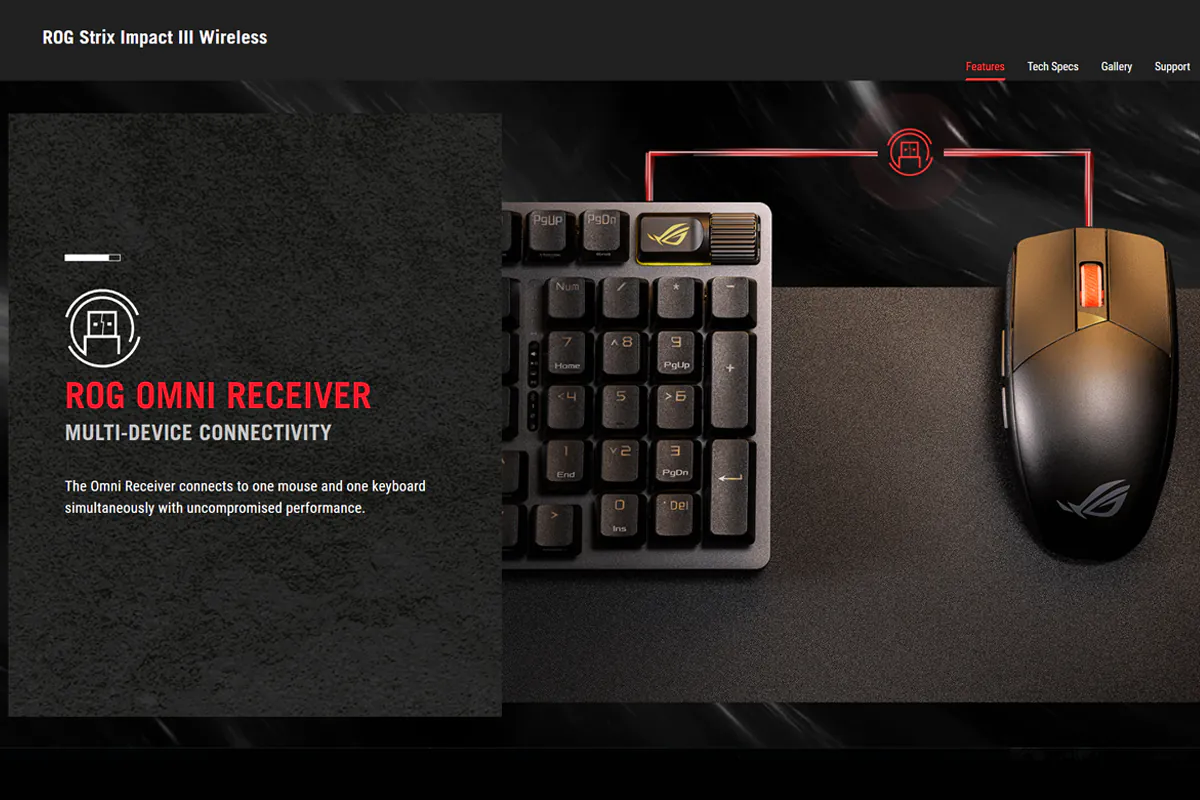
Read also:
- ASUS ROG Zephyrus G14 (2023) Review: Real Beast
- ASUS TUF GAMING AS1000 Portable SSD Review
- ASUS ROG Azoth Wireless Gamer Keyboard Review: Towards Customisation
Battery life
As mentioned earlier, the mouse operates on 1 battery. You can use either AA (pen-type) or AAA (micro) batteries. The manufacturer claims the following battery life:
- Approximately 450 hours when connected via ROG SpeedNova (RF 2.4 GHz)
- Approximately 500 hours when connected via Bluetooth.
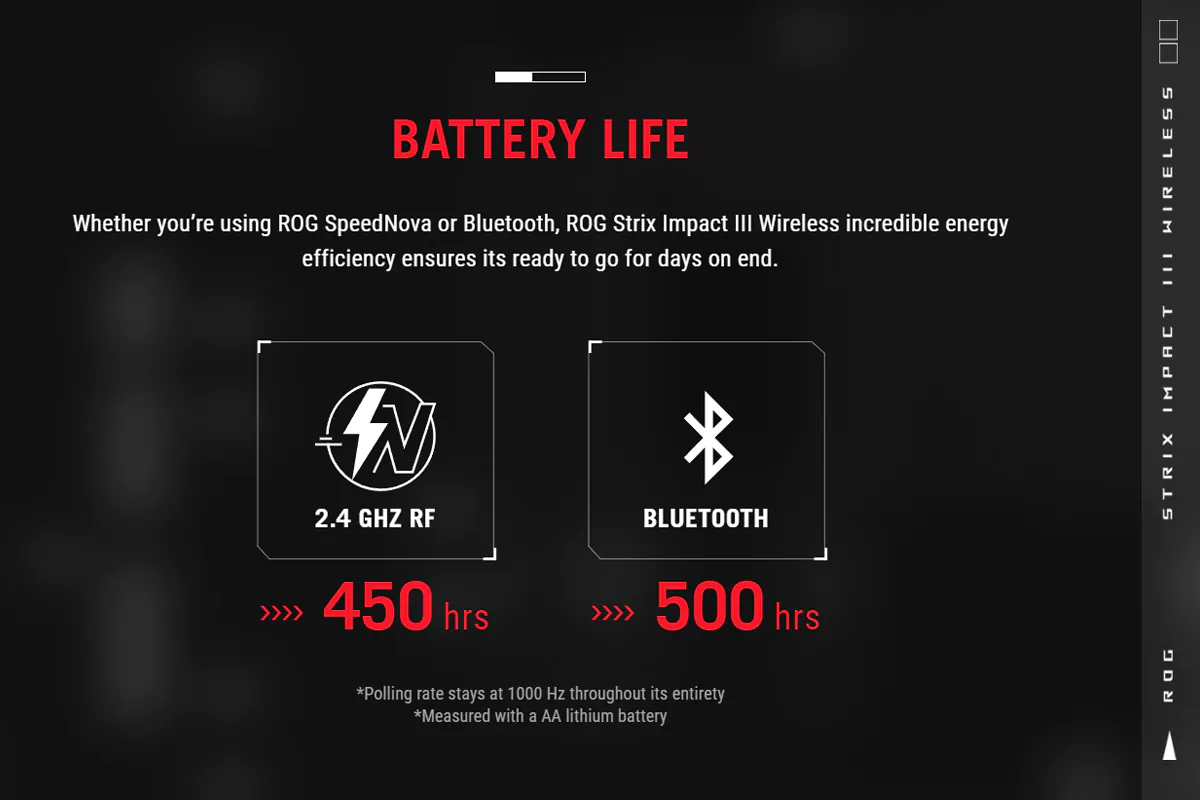
From the information on the screenshot, it’s evident that these measurements were conducted using AA batteries and a polling rate of 1000 Hz. It’s worth noting that the performance can also be influenced by the batteries themselves. Cheap batteries are unlikely to achieve similar figures, whereas high-quality ones may do so.
ASUS Armoury Crate firmware
All software settings for the mouse are managed within the proprietary ASUS Armoury Crate application. For those who have used ASUS mice before, there won’t be anything new here. It offers the standard familiar settings available for most ROG and TUF series mice. However, for those encountering ASUS products and proprietary software for the first time, let’s delve into this aspect in more detail.
Upon the initial connection of the USB receiver and the mouse to your PC, the program will detect the devices and automatically perform any necessary updates for their proper functioning. The new devices will appear in the Device tab. Please note that two devices are immediately identified: the mouse itself and the USB receiver.
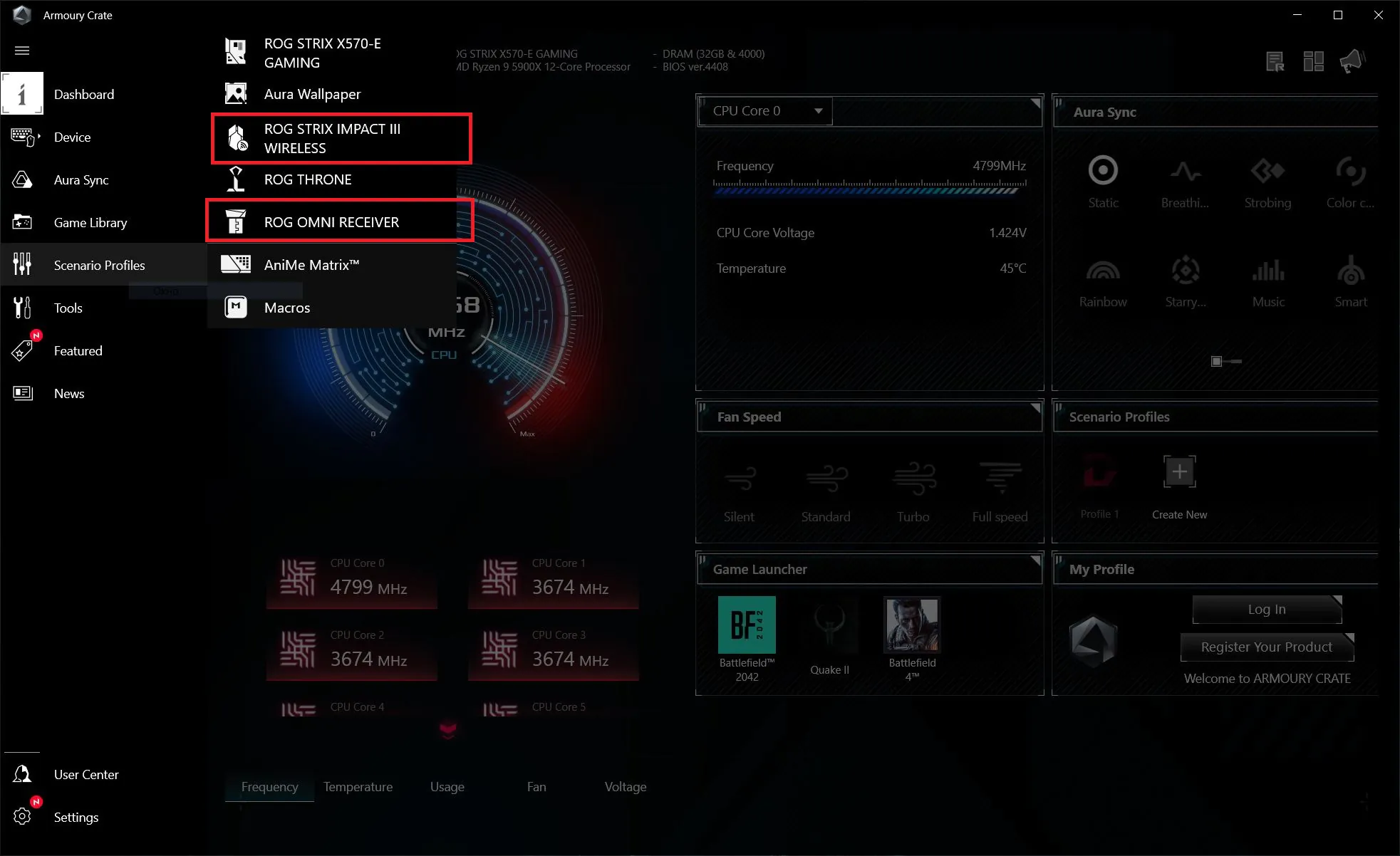 Let’s start by looking at the settings for the USB receiver. On the Receiver tab, you’ll see the connected devices. One of the advantages of the ROG Omni Receiver is that it can connect two compatible devices simultaneously. For instance, our mouse and a wireless keyboard. On the Firmware Update tab, you can check for any available firmware updates and install them if needed.
Let’s start by looking at the settings for the USB receiver. On the Receiver tab, you’ll see the connected devices. One of the advantages of the ROG Omni Receiver is that it can connect two compatible devices simultaneously. For instance, our mouse and a wireless keyboard. On the Firmware Update tab, you can check for any available firmware updates and install them if needed.
Now let’s delve into the settings for the mouse itself. There are 6 main menus available for customization: Buttons, Performance, Lighting, Calibration, Power, and Firmware Update.
In the Buttons menu, you can configure the button settings. You can remap buttons, assign various functions, macros, Windows quick actions, multimedia control, completely disable buttons, and much more.
In the Performance menu, you can adjust the sensor’s DPI settings, choose a color for DPI level indication, select the polling rate, and enable angle snapping.
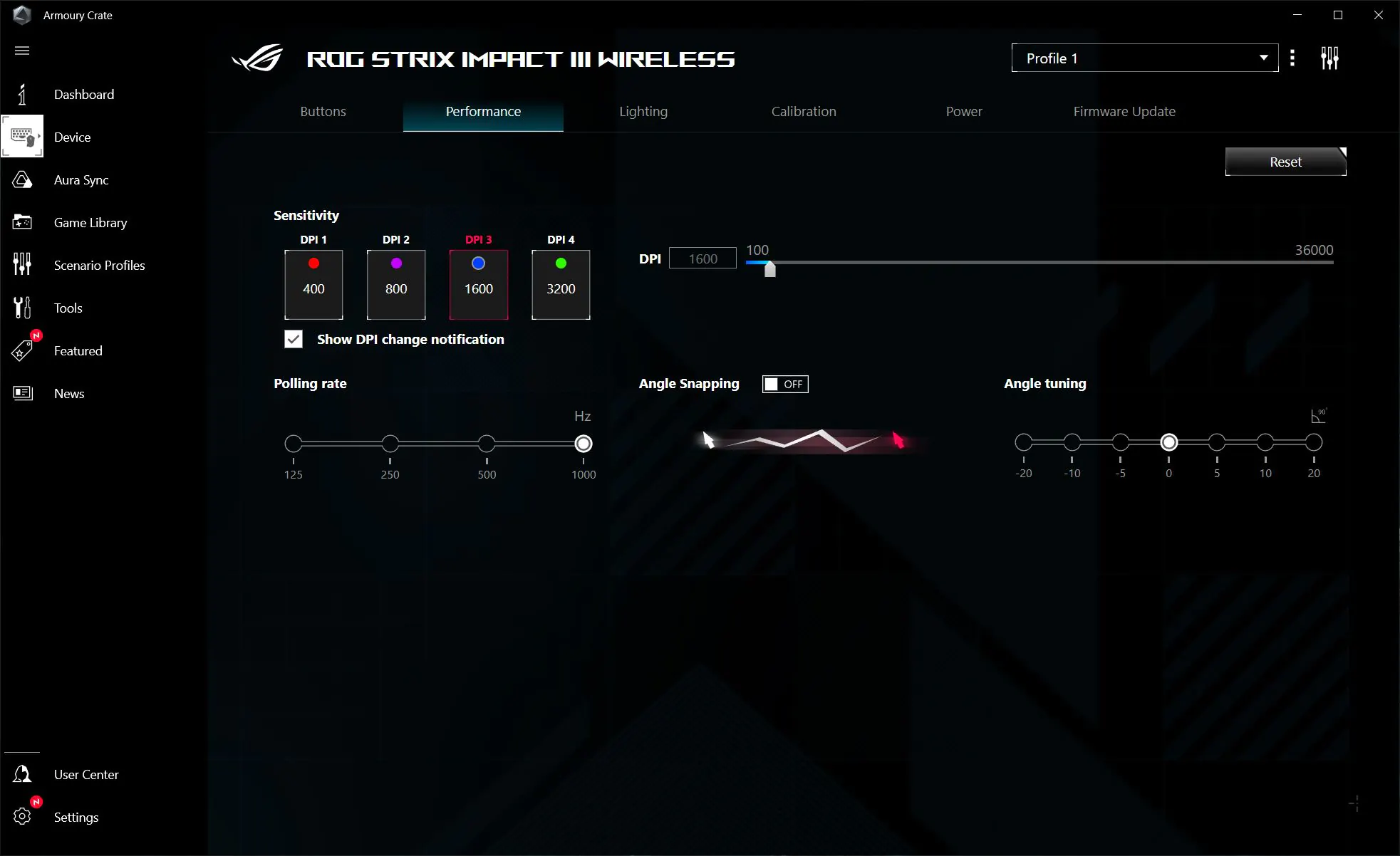
The Lighting menu is responsible for configuring the lighting. Although the lighting in the Impact III Wireless is more for indication and notifications rather than aesthetics, all standard ASUS effects are still available here, along with the ability to synchronize with other devices through Aura Sync.
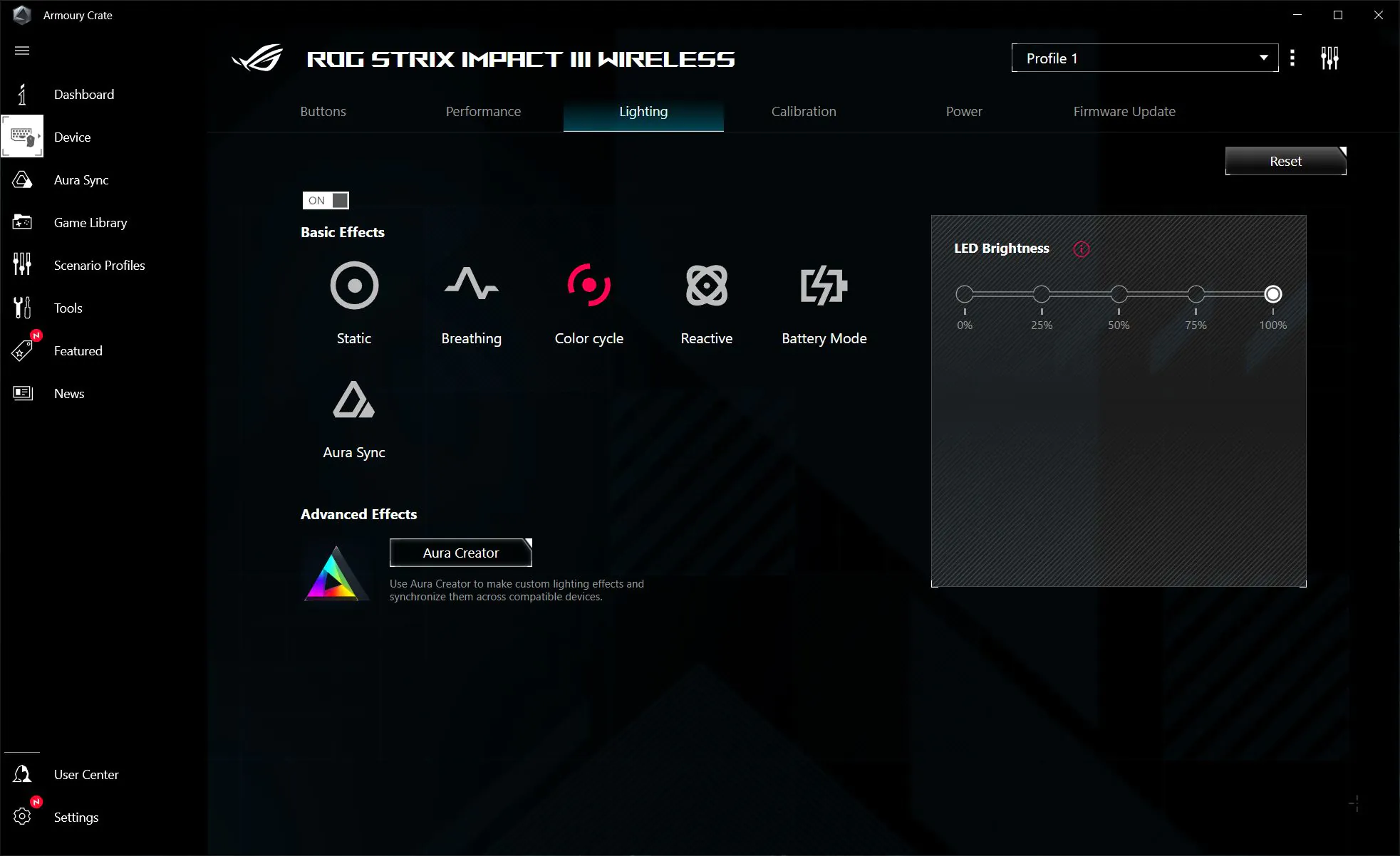
In the Calibration menu, you can calibrate the mouse to your surface or choose one of the predefined options provided by ASUS. Here, you can also adjust the lift-off distance.
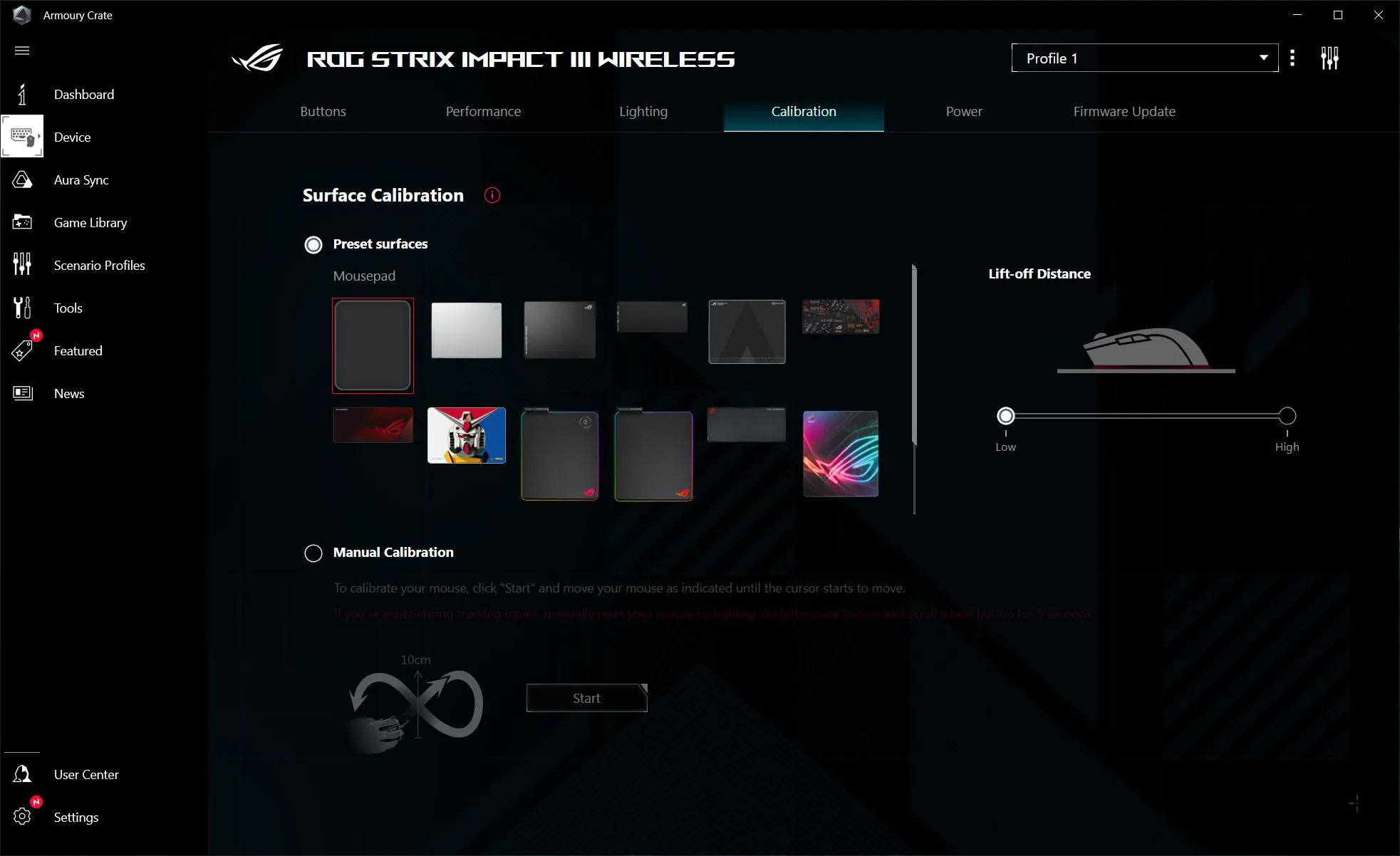
In the Power menu, you can check the remaining battery level. I’ve tested this menu with various batteries and can confirm that it shows the battery level quite accurately. Additionally, in this menu, you can adjust the sleep mode timer for the mouse and configure low battery notifications.
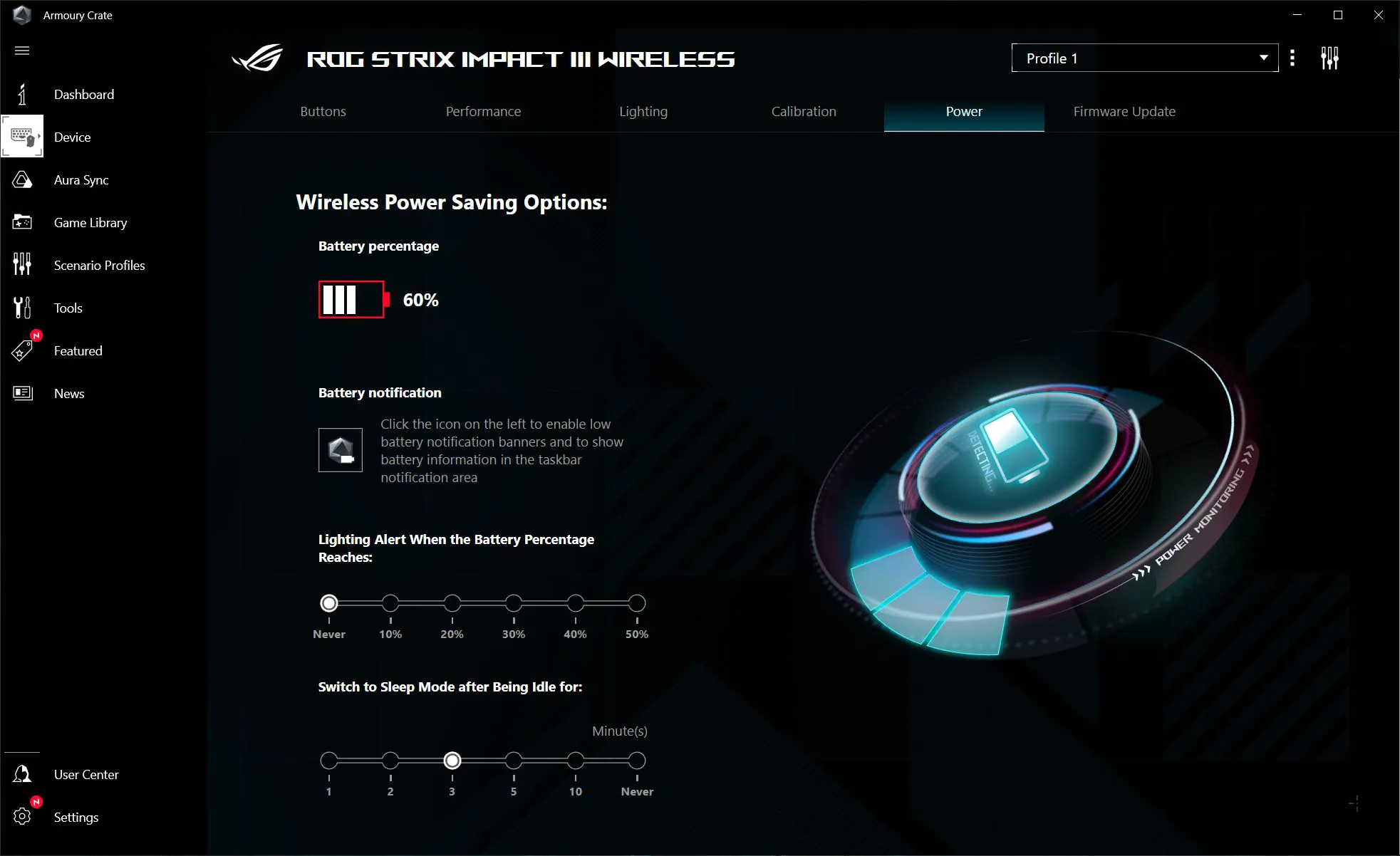
The Firmware Update menu is intended for checking for updates and performing firmware updates.
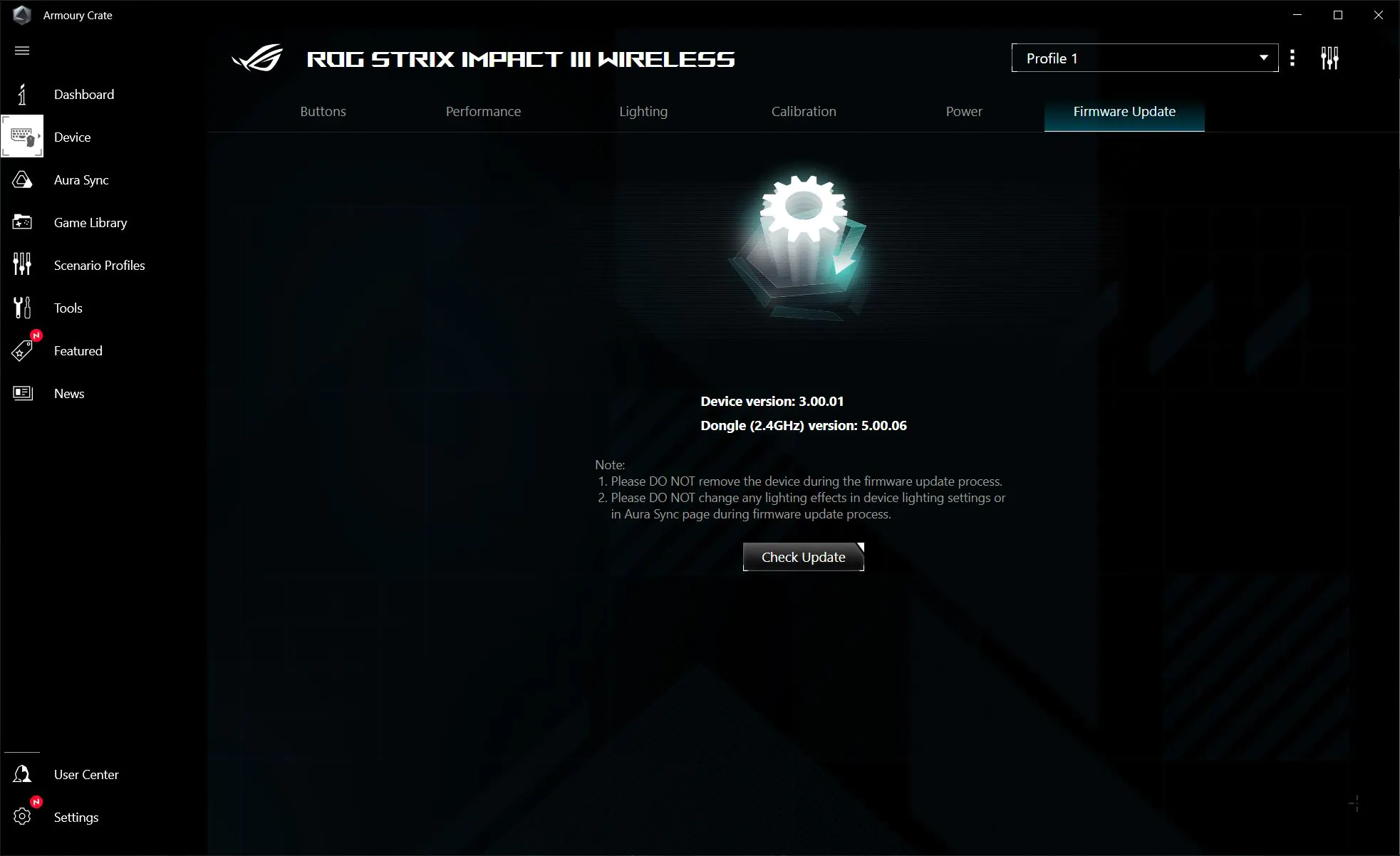 The mouse has built-in memory that can store up to 5 different profiles with settings. You can switch between profiles using the application or by using the scroll wheel + DPI button combination.
The mouse has built-in memory that can store up to 5 different profiles with settings. You can switch between profiles using the application or by using the scroll wheel + DPI button combination.
Once you’ve configured the mouse settings, you can use these settings without the Armoury Crate software installed, even on other PCs. The settings are stored directly on the mouse’s built-in memory, allowing for easy portability and use across different devices.
Summary
In conclusion, it can be said that the new Strix Impact III Wireless will be a worthy addition to the ROG family. Among its main advantages are wireless connectivity, lightweight design, quality construction, sensor, switches, and the ability for hot-swappable replacements, as well as the option for different types of batteries. Additionally, I can mention the ergonomics as a plus, particularly the compact form factor of the device, although this aspect may be subjective. As I’ve mentioned before, enthusiasts of larger or medium-sized mice may find this model slightly unusual. Personally, I haven’t found any significant drawbacks to the ROG Strix Impact III Wireless. However, it’s worth noting the somewhat subdued lighting. In my opinion, the ROG Strix Impact III Wireless is suitable not only for gaming but also for simple office work. The only remaining question is the price. Therefore, we await its release in February. Preliminary verdict: recommended.

Read alsо:
- Logitech MX Master 3S review: Logi’s flagship is still the best mouse in 2024
- KIVI KidsTV for children’s room review: Brick-style design, night light and protective glass
- Honor 90 Review: “Flagship Killer” with a 200 MP Camera