© ROOT-NATION.com - Use of content is permitted with a backlink.
I’ll be honest – this review was relatively secret, I wasn’t even told what I was going to review until I received the parcel. In the parcel, I saw Logitech MX Anywhere 3S and Logitech MX Keys S, which are cool, but still relatively mainstream models of wireless mice and keyboards.

Then I remembered that the previous models were released 3 or 4 years ago. And recalling the example of the Noctua NH-D15 Gen2, a cooler that had been in the works for almost 10 years, I began to understand. Updates to legendary lines always attract attention, respect, and curiosity. And Logitech’s flagship keyboards and mice are like no other. And I’ll add a little more hype to the mix – unlike the NH-D15, the keyboard, for example, has innovations that are immediately and everywhere noticeable.

Market positioning
The cost of accessories is obviously flagship. And keep in mind that if you bought previous versions in the line, you probably did so before 24 February, when the dollar was still adequate. Therefore, don’t be surprised that Logitech MX Keys S costs ∼$135 and Logitech MX Anywhere 3S costs ∼$110.

Let’s start with the package. It is, oddly enough, spartan, and for the mouse, for example, it consists of a Type-C cable and a manual. The keyboard package is more generous, and this compensates for the mouse’s spartanness. How exactly? Because the keyboard comes with a Logi Bolt adapter.
Logi Bolt, advantages and disadvantages
This, if you don’t know, is a replacement for the Logitech Unifying adapter, which allows you to connect as many Logitech accessories as you need and probably won’t need with a single adapter. At the very least, the mouse and keyboard will work through them, they will work almost without delay, and if you need an adapter, you can buy one, they are universal.
Cons. There are not many accessories for Logi Bolt because there is no backward compatibility with either Logitech Unifying or any 2.4 GHz adapter. You can’t connect a headset through it, and each individual adapter costs about $20. On its own.

Nevertheless, this is the coolest of these technologies, and there will be no compatibility with Unifying precisely because Unifying has been compromised in terms of connection security. Bolt has a bunch of security layers for this case, which is why it is mainly used in premium office accessories.
So, you know, if you buy a mouse and keyboard, one adapter will be more than enough for both accessories. However, I can’t help but note that Logi Bolt works via one of the Bluetooth protocols and is not protected from interference if there are a lot of other devices running on Logi Bolt around you.

However, no wireless standard is immune to this. I’m even sure that Logi Bolt is much less vulnerable to this – but it’s not certain.
Appearance
Externally, the novelties are not as interesting as the software upgrades, so we’ll leave the latter for dessert. In general, Logitech’s design rarely changes, even in gaming models. This is evident in the keyboard, and especially in the mouse. It is small in size, with a restrained design, in grey tones and two materials. Or three, including soft-touch on both sides.

The mouse is ambidextrous only in shape, with additional buttons on the left. Another one is in the centre, and the metal wheel is still there. There is also a Type-C connector for charging.

There are four Teflon legs, a power switch and a button with three indicators on the bottom. The first and third are responsible for Logi Bolt operation, the second for Bluetooth operation.

Unfortunately, like the MX Anywhere 3 version, the 3S has lost the ability to tilt the wheel left and right, but retains the MagSpeed mode for unrealistically fast scrolling, which has already gone viral.
It also has a nice battery life, up to 70 days on a full charge and up to 3 hours of operation in 1 minute of charging.

The keyboard looks similar to its predecessor MX Keys, which was released in 2019. Low profile, super discreet, elegant and sophisticated, full-size and versatile.
The caps with rounded cutouts downwards immediately catch the eye. Some people don’t like it, but those who do love it, love it.

There are not many mechanical features of the keyboard: it supports both Bluetooth and Logi Bolt connections, charges via Type-C, and can withstand up to 10 days of battery life, depending on the backlight.

The backlight is the main hardware change compared to its predecessor. Because it doesn’t just exist – it adjusts itself thanks to the ambient light sensor. Yes, just like the auto-brightness in a smartphone. It’s white, high-quality, clear – and can be adjusted in the Logitech Options+ app. And this is where the most important changes begin.
Software
The fact is that along with Logitech MX Keys S, the programme has introduced so-called super or even hyper-macros called Logitech Smart Actions. This feature is currently in beta testing mode, in fact. But right now you can combine keystrokes, open apps, and even change settings for both apps and the system.
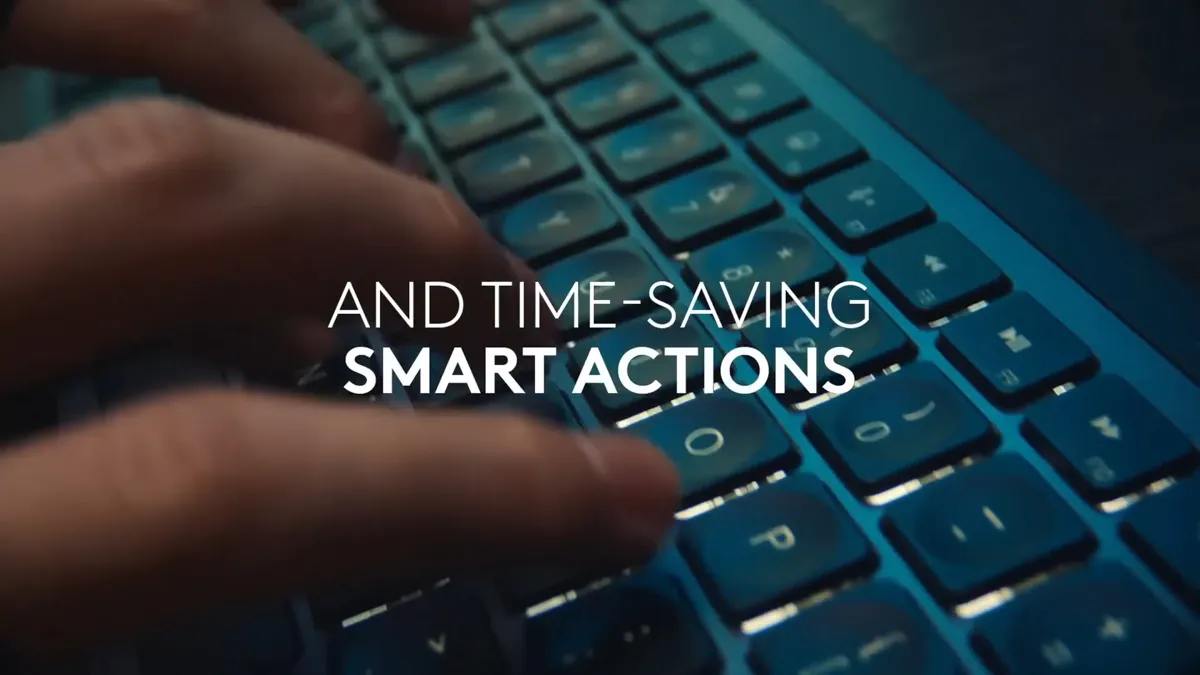
Do you want to open your favourite game, streaming app, and chat browser by pressing F1, F11, and the calculator button? You can do this with Smart Actions. You can also add classic keystrokes and delays before actions.
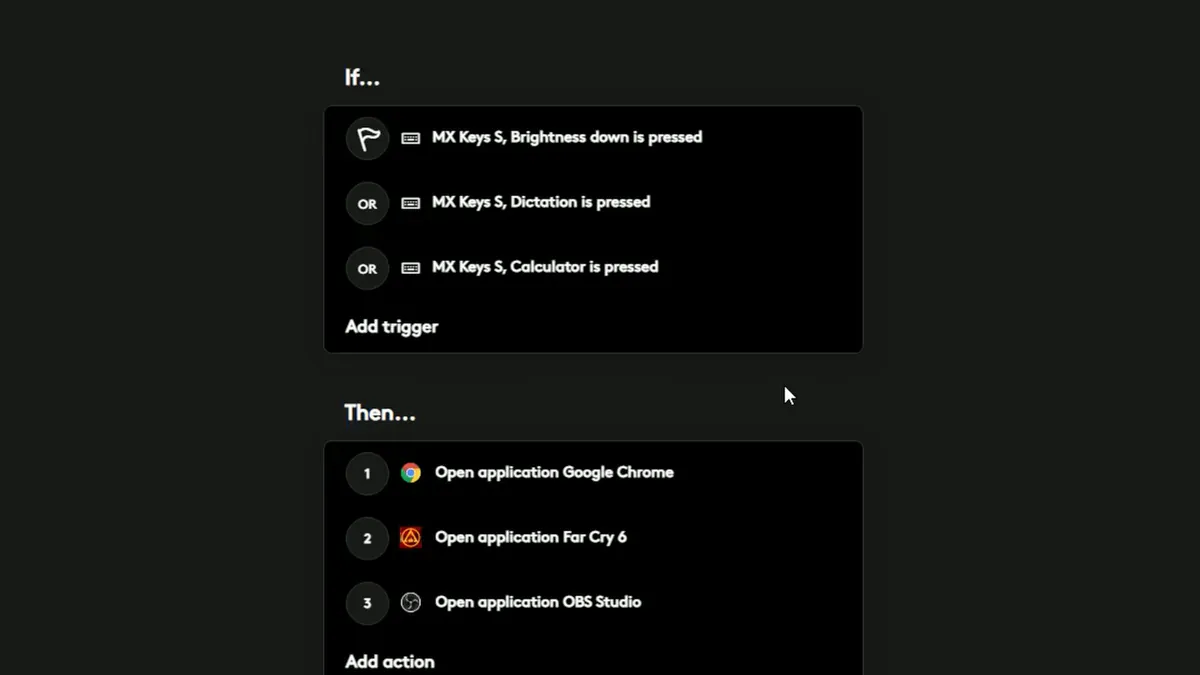
Unfortunately, the beta version has a lot of limitations. Many applications are not compatible with it, and you can’t add anything but mouse buttons and a few dozen keyboard buttons as triggers. But I can see the potential.
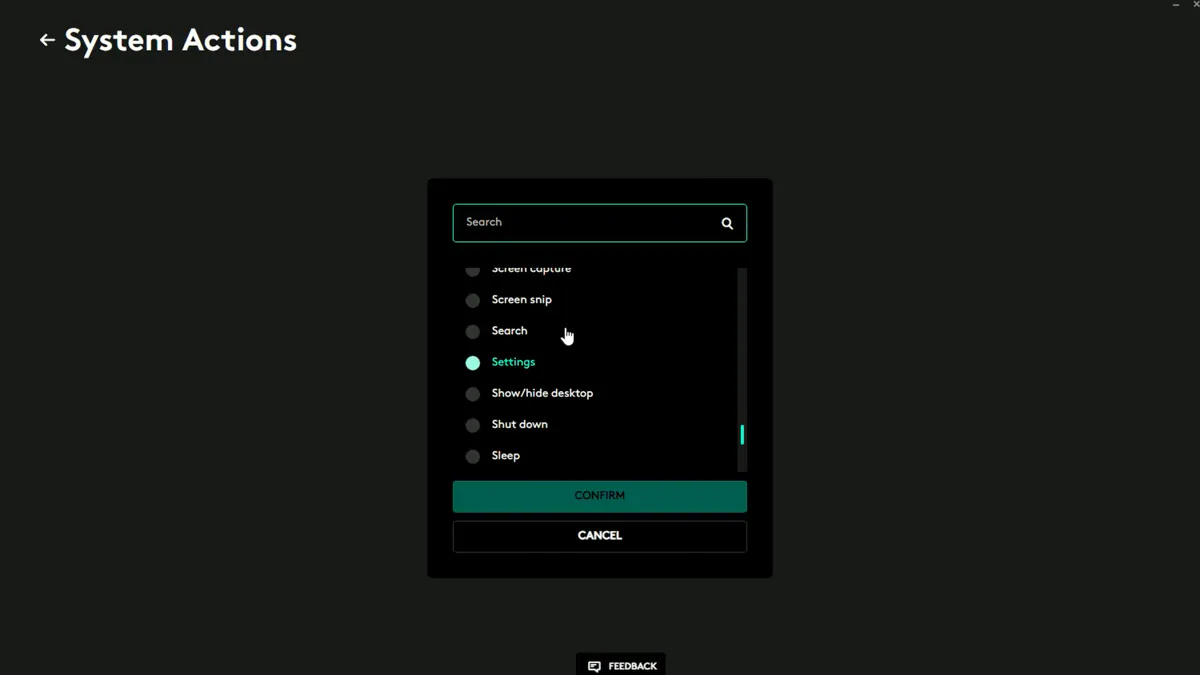
The worst part, however, is that you absolutely must be logged into your Logitech profile to change presets. Even if you don’t need synchronisation or don’t have internet… If you want a new feature, you have to log in. This parasitic habit has disgusted me since the GeForce Experience, and at the moment it doesn’t make me feel any better.
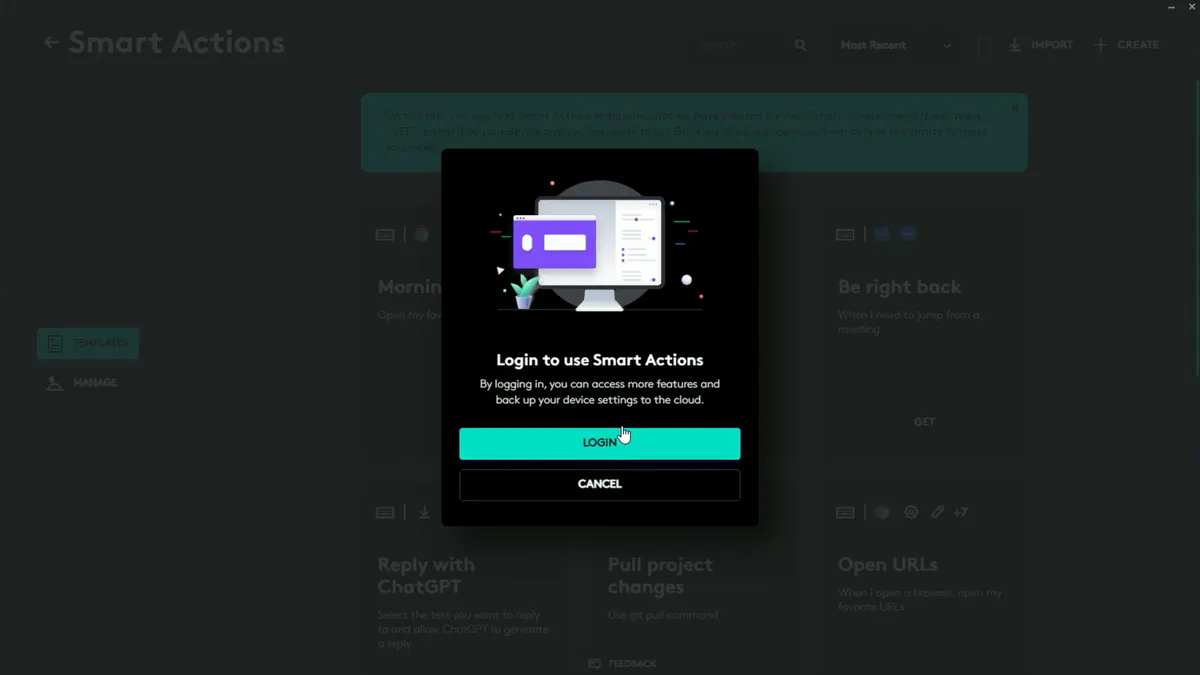
Fortunately, Logitech’s offline Options features have not gone away. Full reconfiguration of the mouse keys, either universally or for individual applications, is in place. This is especially useful in a mouse, where my MX Master 3 had three separate button presets for Windows, Photoshop and DaVinci Resolve.
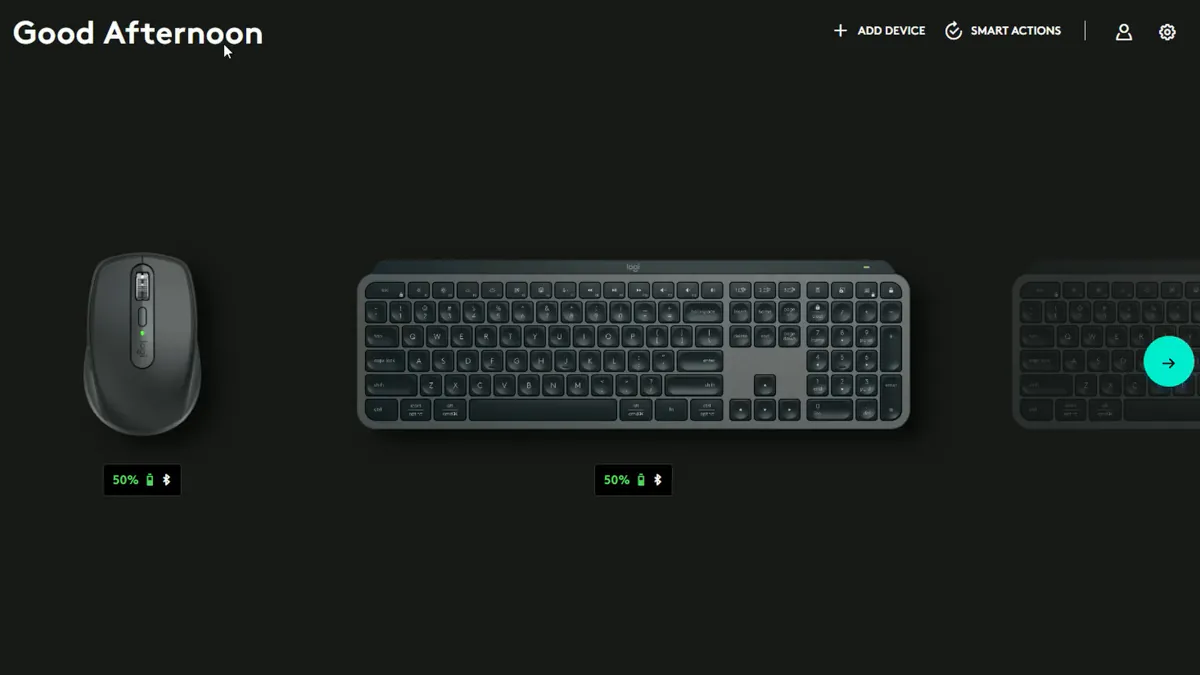
Button assignment is very, very simple: go to Logitech Options+, click on the mouse, select any of the desired buttons, and don’t forget to select the application that this preset will affect. On the right, you’ll see a set of options for what functions can be performed instead of the standard ones. And don’t forget that you can create your own – through Smart Actions.
The Logitech Flow module is basically a software KVM switch that allows you to use one mouse and keyboard on multiple PCs. For example, a PC and a laptop – or, as I do, a laptop and a test bench.
This is especially useful when combining, say, a large monitor like the Philips 499P, which can be split into two displays. Logitech Flow is convenient because you can switch between systems by simply dragging the cursor from one screen to the other. The clipboard also works for both texts and files. But not Drag’n’Drop.
Operating experience
I must say right away that I am a huge fan of low-profile scissor-type keyboards. I’ve been through mechanical models costing tens of thousands of hryvnias, and I still came back to my main keyboard, which is ten times cheaper. That’s why Logitech MX Keys S seems to have been made for me.

Indeed, the clicks are soft, quiet, pleasant, as if you were playing with a teddy bear. The silence, by the way, is one of the biggest advantages of this particular set – you can barely hear the clicks, but you can feel them, and it’s very, very cool. You can hear the sound of the clicks in the video review below.

The mouse is not a universal mouse, I must say. It’s for the office, and it’s unrealistic to play with it. It was actually hard to play with the MX Master 3, but that mouse was too heavy, and this one is too small. At the same time, it is unrealistically quiet, as if a click is passed through a muffler.

The buttons are perfectly fitted, and for those who lack side scrolling, it can be done with a combination of a wheel and one of the side buttons. The mouse also works very stably, and it is claimed to work on glass with a thickness of 4 mm or more, so you won’t need a mat in a cafe. And DPI, from 100 to 8,000. It’s not that important, but it’s worth mentioning.
Disadvantages
First, the connection. If you have a pre-installed version of Logitech Options+, for example, because you had Logitech MX Master 3, uninstall it and reinstall it from the official website. Otherwise, the app simply won’t detect the peripherals either via Bluetooth or Logi Bolt. Even if you have both the mouse and keyboard ALREADY connected.
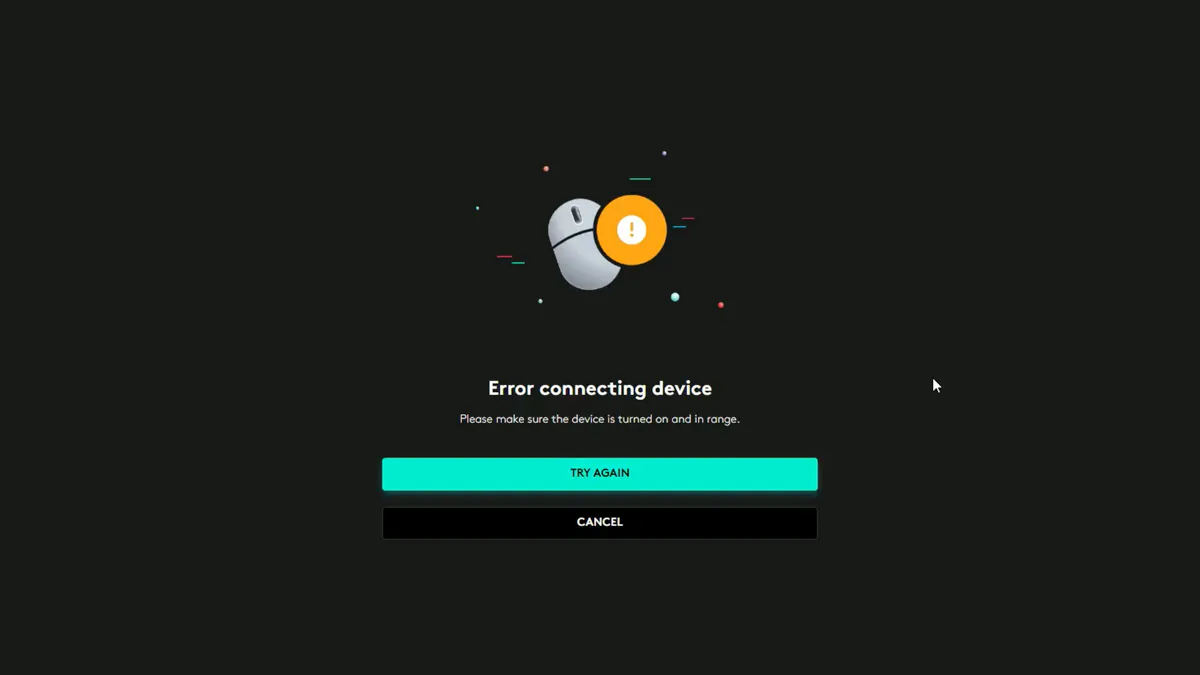
Until you connect the accessories to the software, you won’t be able to adjust the mouse sensitivity, for example. But you can set up a standard keyboard preset using the media keys. The thing is that by default, MX Keys S does not recognise F1-F12 keystrokes as media functions.
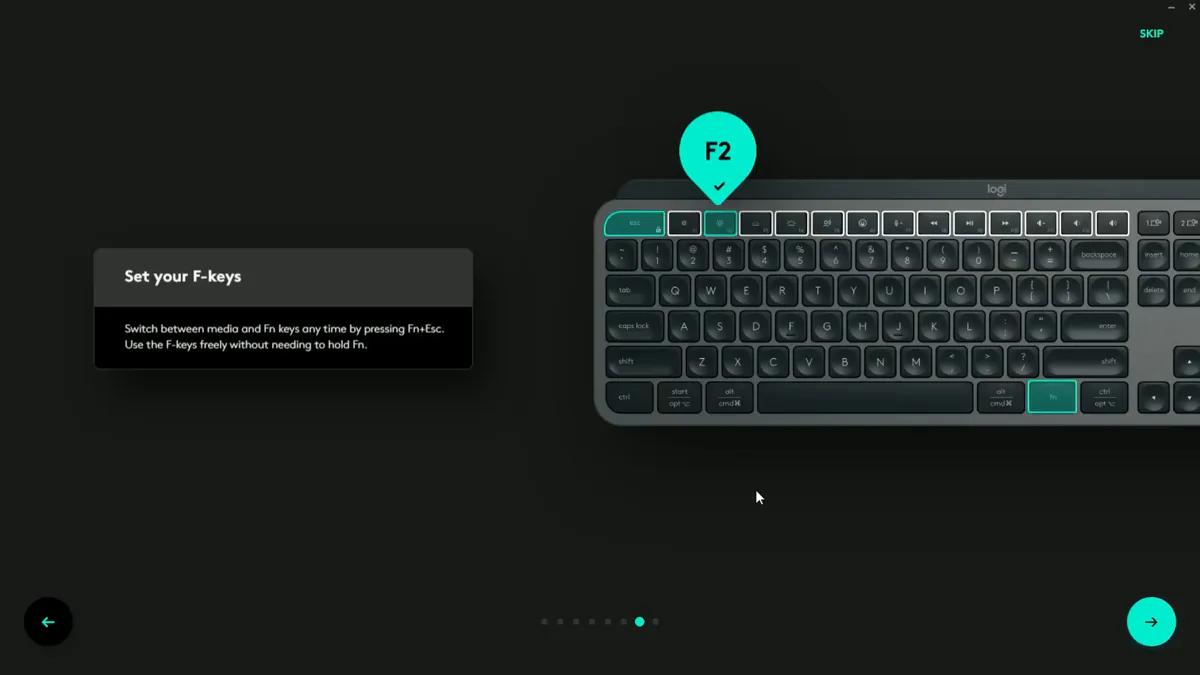
That is, press F9 to turn off the player. F11 mutes the sound, and so on. And to press, say, the Alt+F9 combination – in my case, screen recording – you need to hold down Alt, then Fn, and only then F9. This is done on purpose, but my problem is that this mode comes out of the box. Although it can be switched with the Fn+Alt combination or in the Logitech Options+ settings. Keep in mind that the keyboard also does not have retractable legs, so the lifting angle is unchanged.

Summary of the Logitech MX Anywhere 3S and Logitech MX Keys S
To sum up, if the Logitech MX Anywhere 3S and Logitech MX Keys S are not the best combination for a versatile, fast and powerful office professional, then I would really like to see a better combination. Yes, Logitech is following the “don’t fix what isn’t broken” approach, but as you can see, there is enough innovation even here.

Of course, the set is specialised for the office, and it’s not suitable for gaming. Unless you’re testing video cards in games, for example. As I do. I’m much more concerned about questionable software decisions – why do I need to log in to change Smart Actions? However, in general, yes, I recommend Logitech MX Anywhere 3S and Logitech MX Keys S without reservation.
Video about Logitech MX Anywhere 3S and MX Keys S

Read also:
- Realme 11 Pro+ review: Truly extraordinary
- iPhone 14 Pro Max experience: Is it as perfect as everyone thinks?
- Motorola ThinkPhone review: top business class smartphone



I might have overlooked it in the text but a feature I love about these mice is the ability to scroll sideways by holding one of the side buttons and scrolling with the scroll wheel
The main major problem no reviewer picks up on with these keyboards is that they simply do not work in dim lighting because you cannot keep the backlight on all the time. It takes a second to wake up every time you want to use it. Users have been asking for this to be addressed since the mx came out but Logitech refuse to fix what is you a very simple problem. Touch type only if you actually care about your eye health and work in a proper sRGB environment