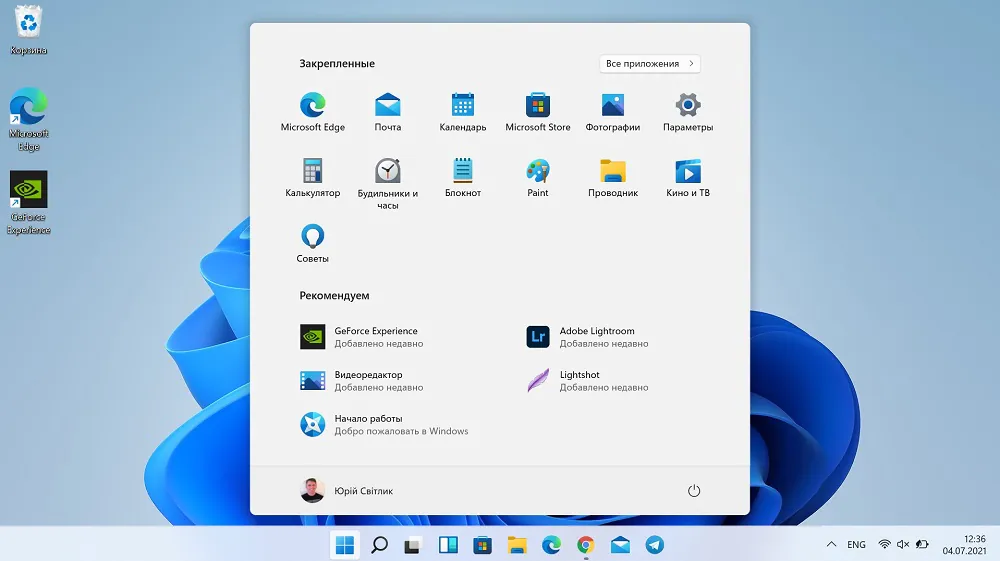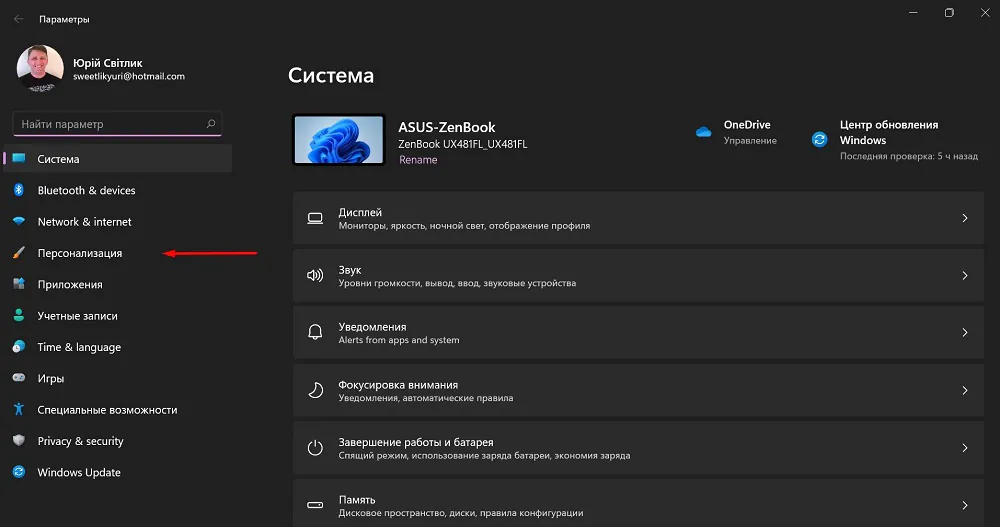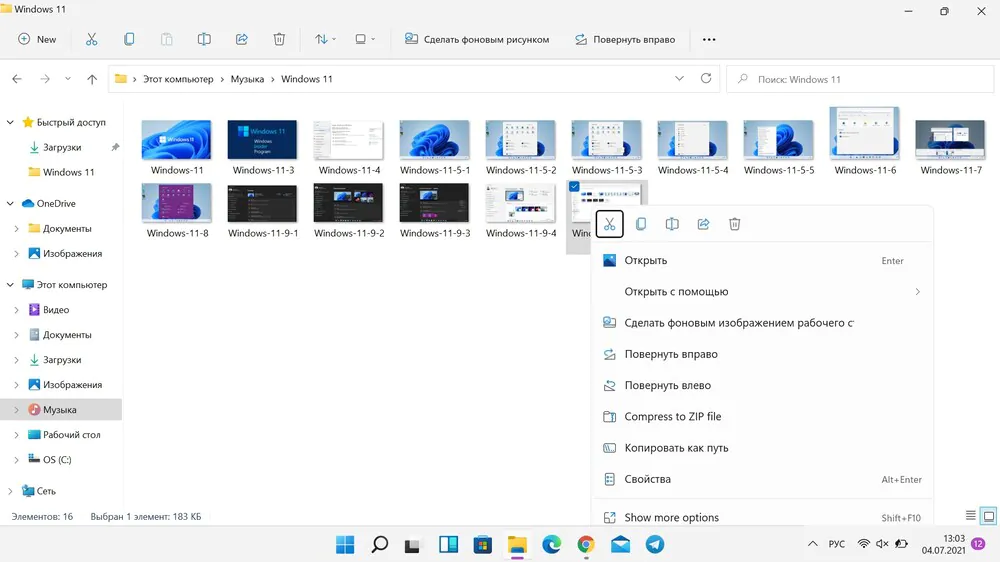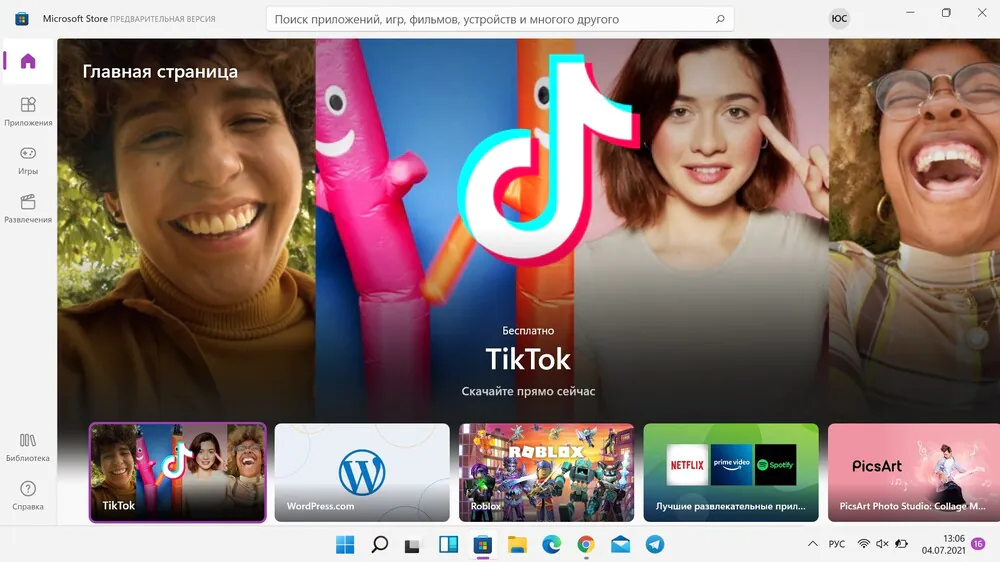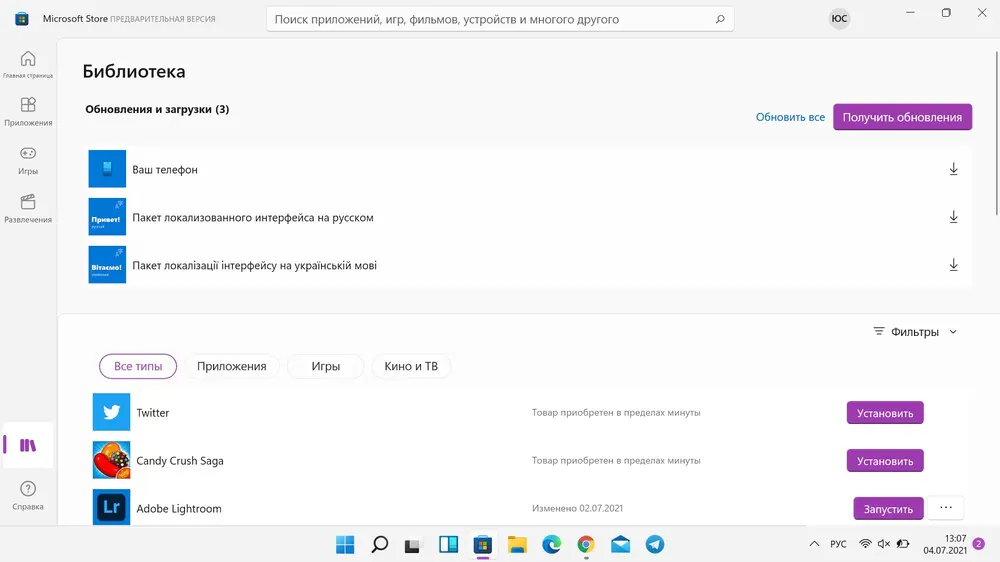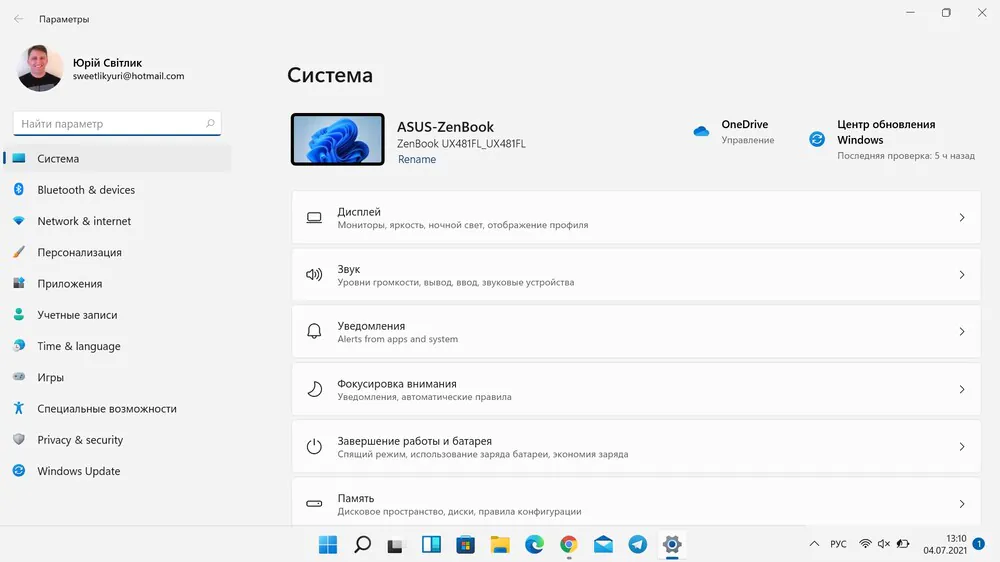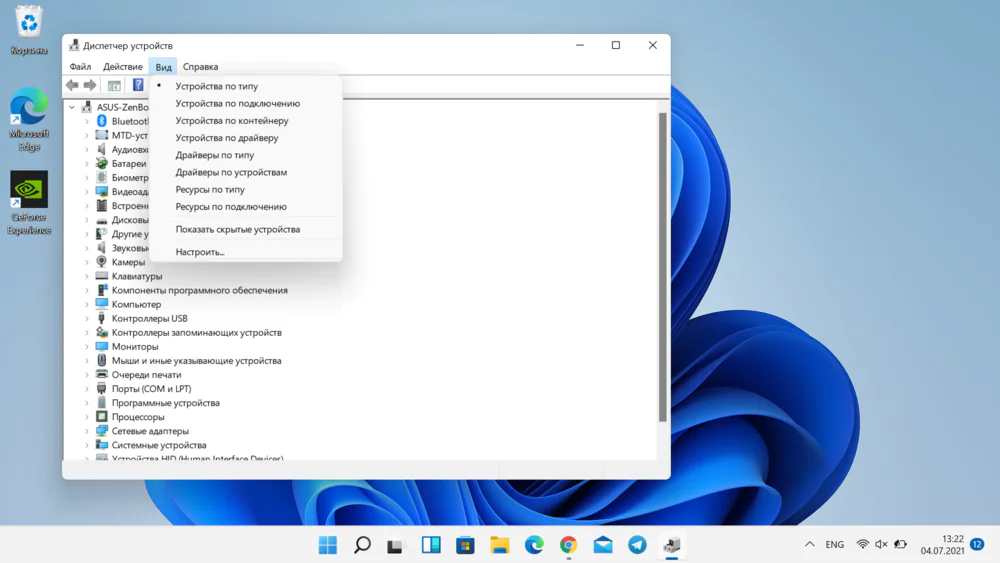© ROOT-NATION.com - Use of content is permitted with a backlink.
Windows 11, which was officially unveiled on June 24, is now available to insiders. I want to share with you my first impressions of the new OS.
During the presentation of the new Windows 11, Microft CEO Satya Nadella ambitiously stated:
“Soon we will share one of the most significant updates of Windows of the past decade to unlock greater economic opportunity for developers and creators. I’ve been self-hosting it over the past several months, and I’m incredibly excited about the next generation of Windows.”
“Our promise to you is this: We will create more opportunities for every Windows developer today and welcome every creator who is looking for the most innovative, new, open platform to build and distribute and monetize applications.”
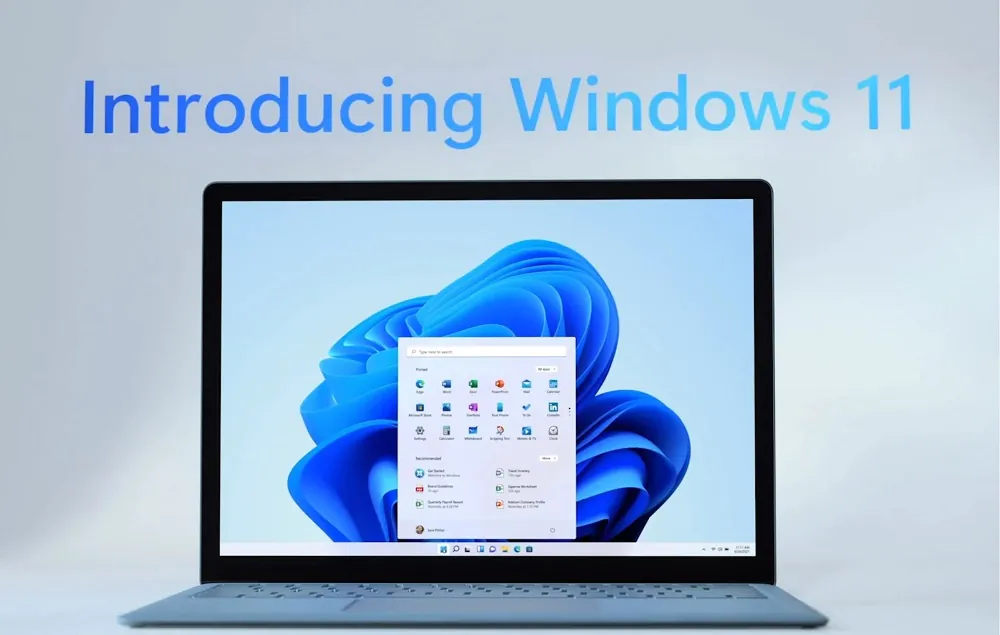
Microsoft said this is the largest Windows update in a decade. And it looks like it wasn’t just bragging. They managed to present a truly new operating system, which caused mixed reviews. Someone liked it very much, while the others did not see anything new in it, but everyone is looking forward to the opportunity to test it. And now everyone can learn more about the new operating system. After all, Microsoft has already officially released the first compilation of the new Windows 11. We must remember that this is still an early version of the system – so incomplete that it does not even contain some of the new features that we heard about during the presentation.
What you need to know about the Windows Insider Program
Joining the Windows Insider Program is easy enough. However, it is worth remembering that in addition to the mentioned risk of using unpolished software, joining the program means agreeing to the extended collection of telemetry data. Much more than in the stable version of the system. Using the stable version of Windows 10, users provide general service data to Microsoft. As insiders, they agree to provide a lot more data, so some may consider this a violation of privacy.
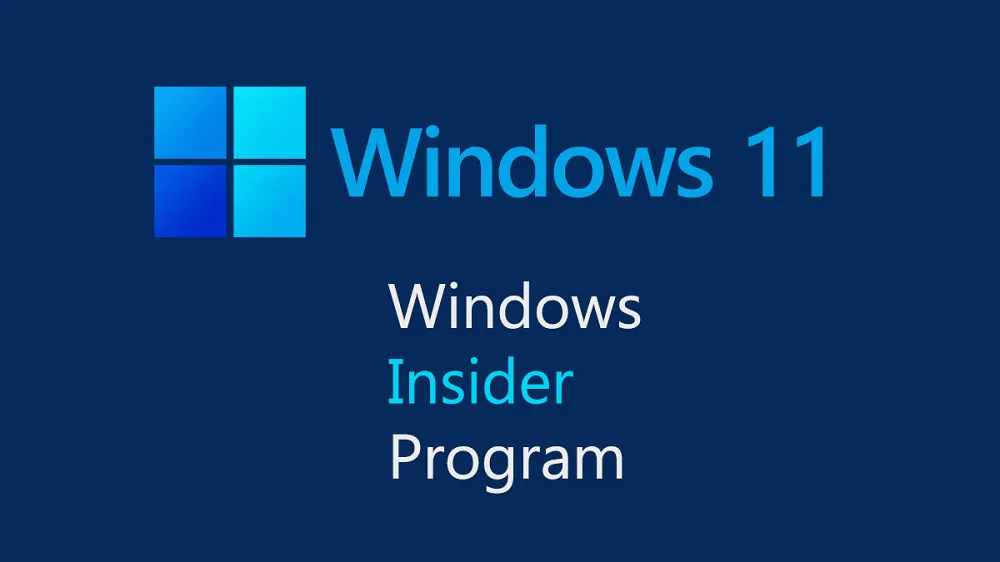
Also, you should remember that once you join the Windows Insider Program, there is no easy way to return to a stable version of Windows. By default, Windows keeps the previous version for 10 days, making it easy to revert to it. After that, the old files are deleted. The only way to get back to a stable version of a Windows 10 system is to completely reinstall the system again. In addition, after joining the program, you can cancel your subscription, but this means that the user will continue to use the test version of Windows until it is updated. Only then will the user stop receiving test updates.
To join the program, launch Settings, then select Update & security, on the left you will see Windows Insider Program. There you should click the Start work button. The program will ask you to confirm the Microsoft account to which the test version of Windows will be assigned.
Note. If you’ve never been a Windows Insider member before, joining an account can sometimes take tens of minutes, although it rarely takes that long. Windows 11 was released on the Dev Channel, so you should select that. You can also choose a beta channel, where updates will be received with a delay. That is, with fewer errors and bugs.

After passing through the settings, the system will ask you to restart your computer. After that, select Windows Update and check for updates there. The system will inform you that there is an update for Windows 11, and then it will automatically install it. This will happen if the device meets the hardware requirements of the new system. Otherwise, the upgrade to the test version of Windows 10 21H2 will start instead of Windows 11.
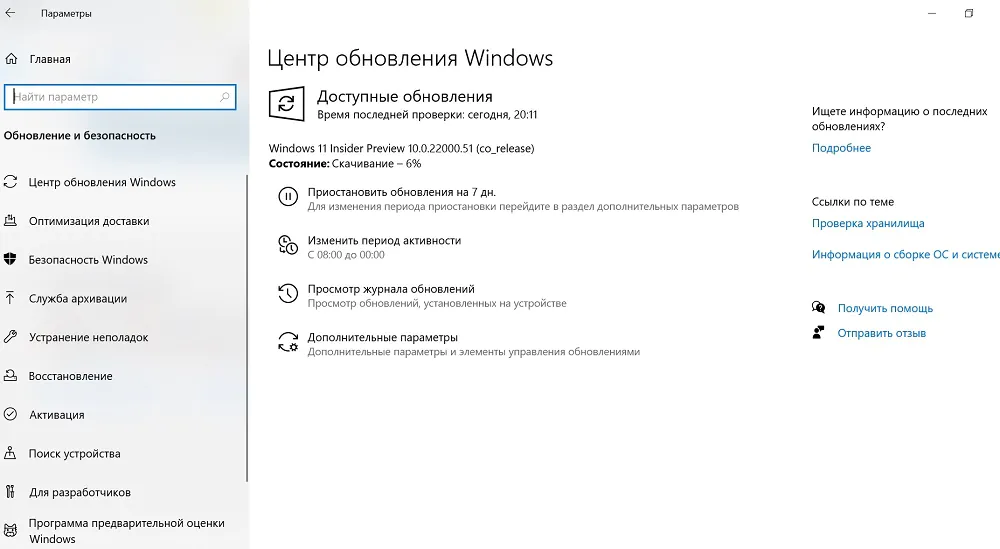
A few minutes, and a test version of Windows 11 Build 22000.51 will be installed on your desktop or laptop.
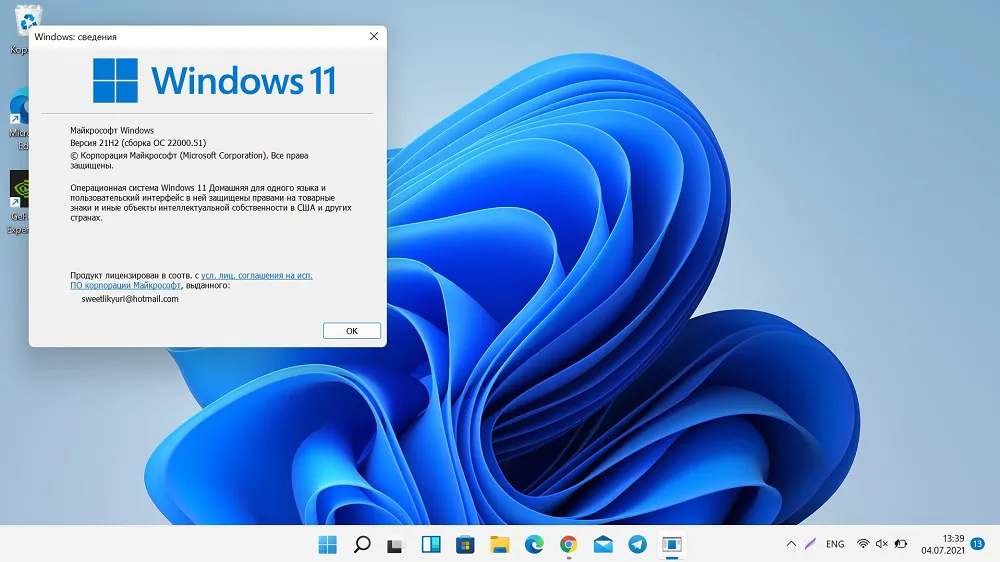
Although there may be some issues. I was setting up new Windows 11 on the dual-screen ASUS ZenBook Duo. For some reason, after installing the new OS, I had problems with the screens. Of course, I had to reinstall Windows 10 and look for what the problem was. It turned out that I had an old graphics driver from Intel installed. The second attempt was successful, and the new Windows 11 installed easily on the laptop. Let’s take a closer look at it.
Updated Windows 11 lock screen
You have to understand that not everything that is currently in the test version of Windows 11 will necessarily be in the stable version, which will be released to everyone this fall. But there are a lot of interesting things here.
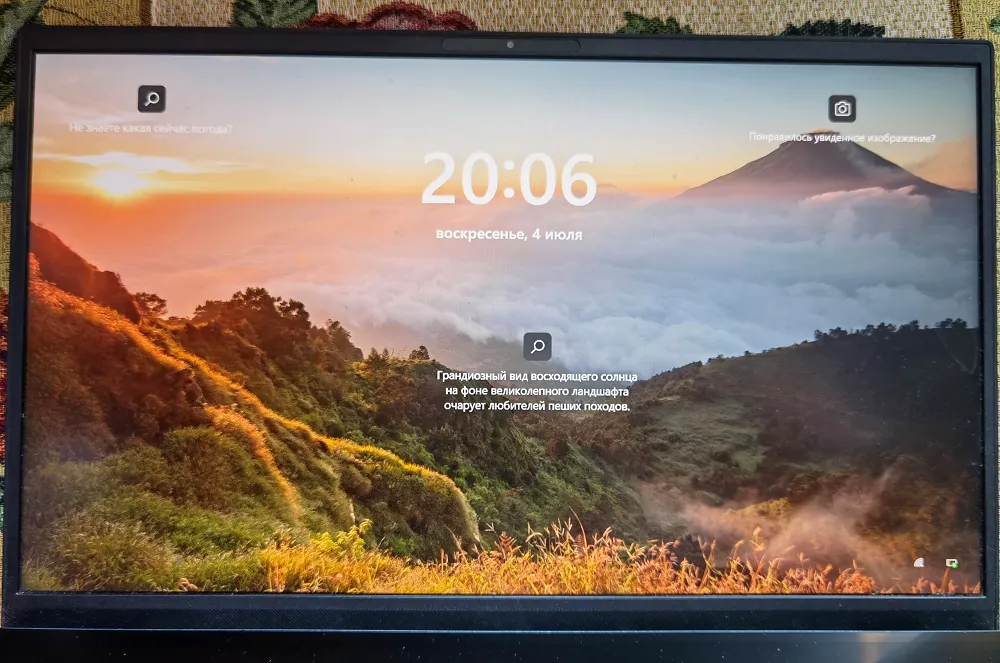
From the first minutes you realize that this is no longer Windows 10. I’m talking about the lock screen, which Microsoft changed again. One feature has disappeared from it – a notification bar with five programs manually selected by the user; instead it offers a new greeting. By default, a beautiful photo is displayed on the lock screen, in the background of which you can see the time, date and calendar entries.
Yes, Microsoft has decided to experiment with the Start menu again. Sometimes it seems that the developers only care about this element. Remember how much noise Start menu made in Windows 8? Then they started fixing things, added “live” tiles in Windows 10, transformed, rearranged, removed and added options that the average user did not even know about. To be honest, most of them never used them.
The first thing that catches your eye after the launch of Windows 11 is the dramatic redesign of the Start menu. In the new system, the window is located in the center of the screen, near the taskbar, which is separated by a small indent.
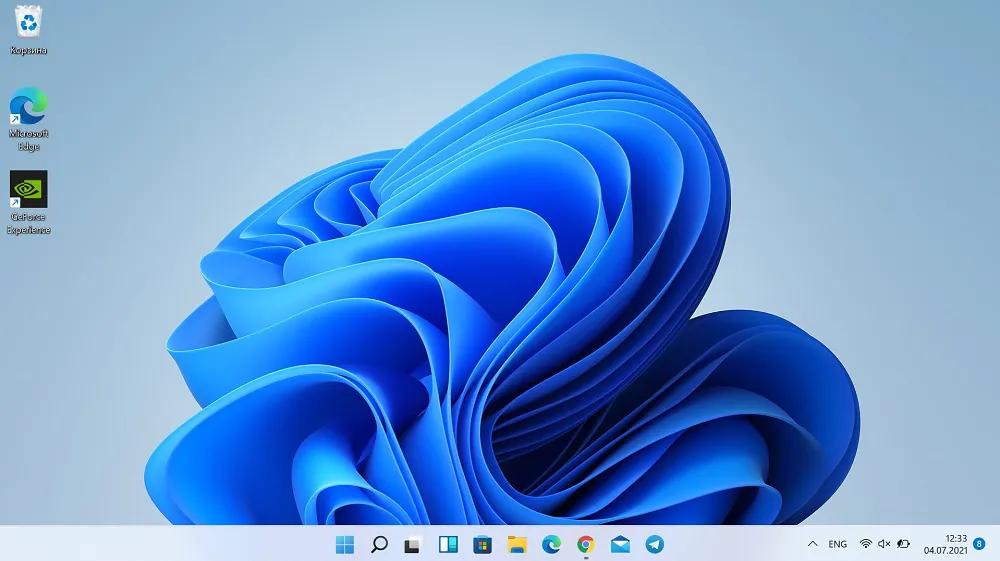
We have already seen this solution in the announcements of Windows 10X. The layout itself has changed a lot since Windows 10. The new system has split it into two parts: pinned programs at the top and recommended programs at the bottom. At the bottom of the window, there is a user profile view and a power management icon that you can click to shut down, put to sleep, or restart your device.
Interestingly, the Start menu can also be in the form of a list, which we already know well from Windows 10. To do this, simply click on “All applications”. That is, the Start menu also has the ability to list all the games and programs installed on the computer. The list is in alphabetical order. If desired, recently added programs or the most frequently used ones can be displayed at the top.
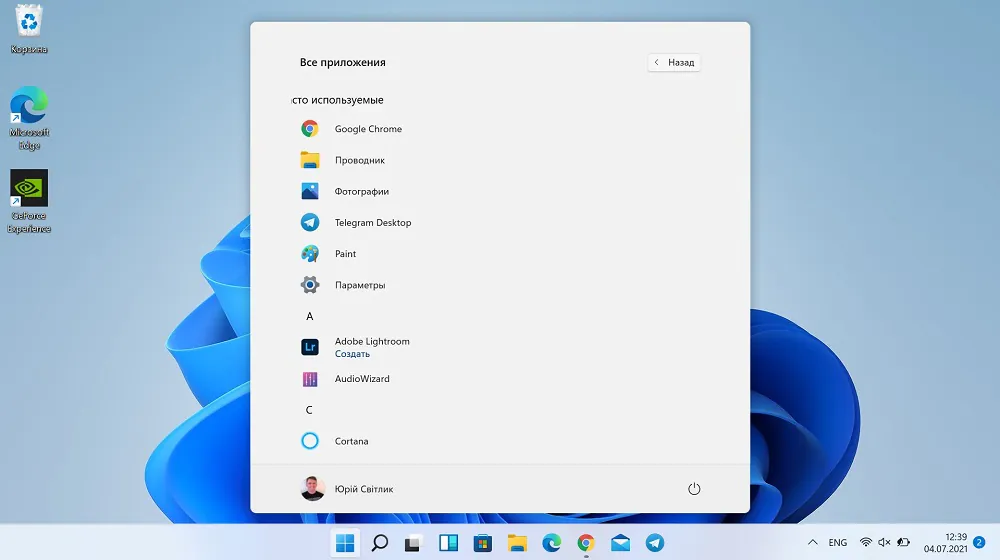
The more experienced eye will notice one huge and “groundbreaking” change – the dynamic tiles do not appear in the Windows 11 Start menu. A while ago Microsoft announced that they would be a thing of the past. However, fans of this solution can breathe a sigh of relief – there is a way that allows you to enable it even in Windows 11. To be honest, I don’t know how this relates to Microsoft’s reports of end of support for tiles a few months ago, but it is likely that the ability to enable them is a remnant of old software.
By right-clicking on the Start icon, you can still access useful system functions. However, their content has not changed. Although, like the rest of the system, they got a visual facelift in the form of updated fonts and rounded corners.
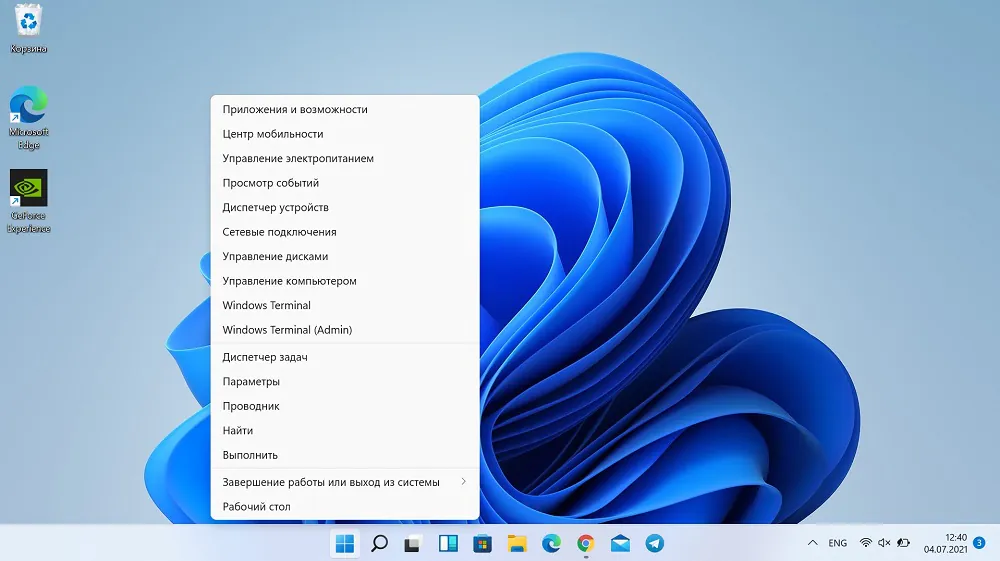
Search
The search function is still next to the Start menu icon. Clicking on the magnifying glass icon opens a window that has also been split into several distinct parts. The first section is, of course, the input window, then you can see the search categories, below the popular programs and the last installed programs and search queries. Compared to Windows 10, this looks much nicer. But we’ve already seen this project when promoting Windows 10X.
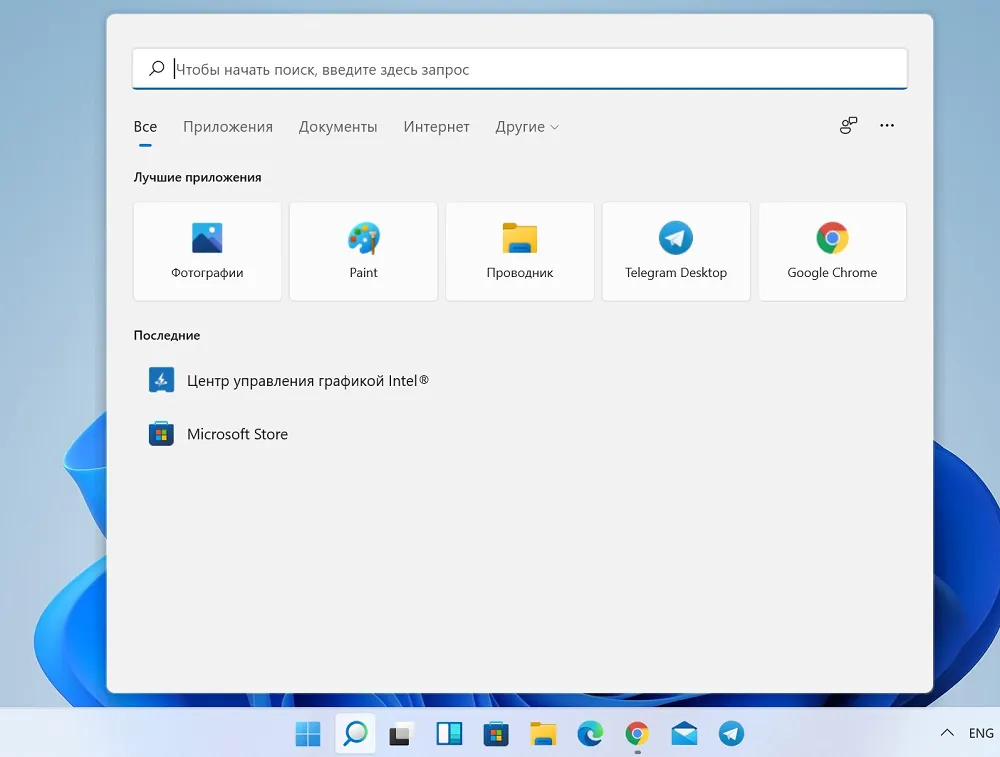
Task View in Windows 11 has lost the timeline, but is more readable now
Windows 11 makes it a lot easier to work with multiple apps across multiple desktops. I don’t want to talk much about this, just remember that there are more gestures and shortcuts that make it easier to work in a multitasking environment. However, the screenshot shows that the Timeline known since Windows 10 for viewing open documents and programs on all user devices has disappeared from the task view. But the very task viewing has become simpler and more readable.
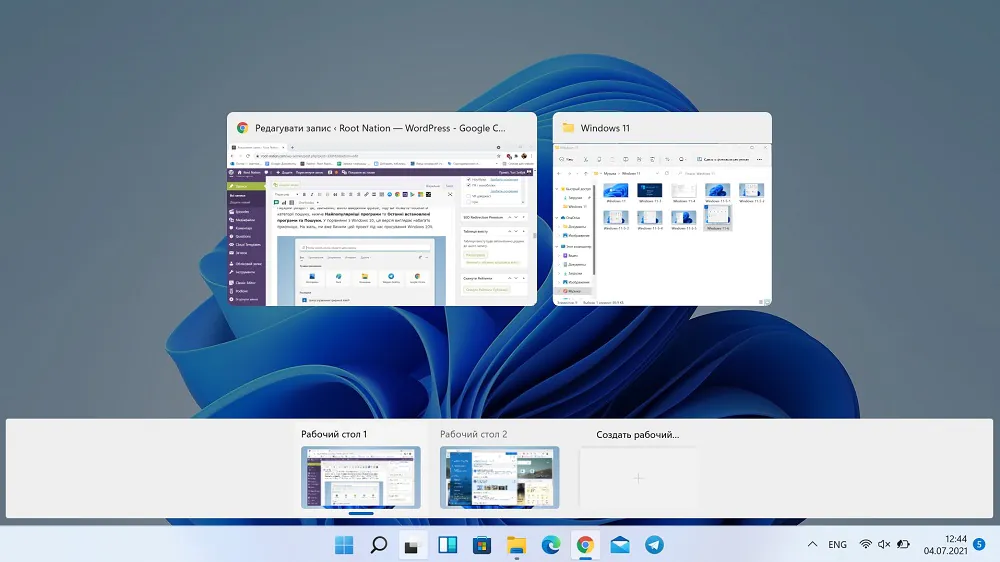
Dark and light modes
Windows 11 will allow you to customize display modes to suit your needs. The choice of using light or dark mode seems pretty standard, so it’s not surprising that it also appeared in Windows 11. However, it turns out that the system can be adjusted in terms of color as well. In the example below, you can see the purple hue, which looks good.
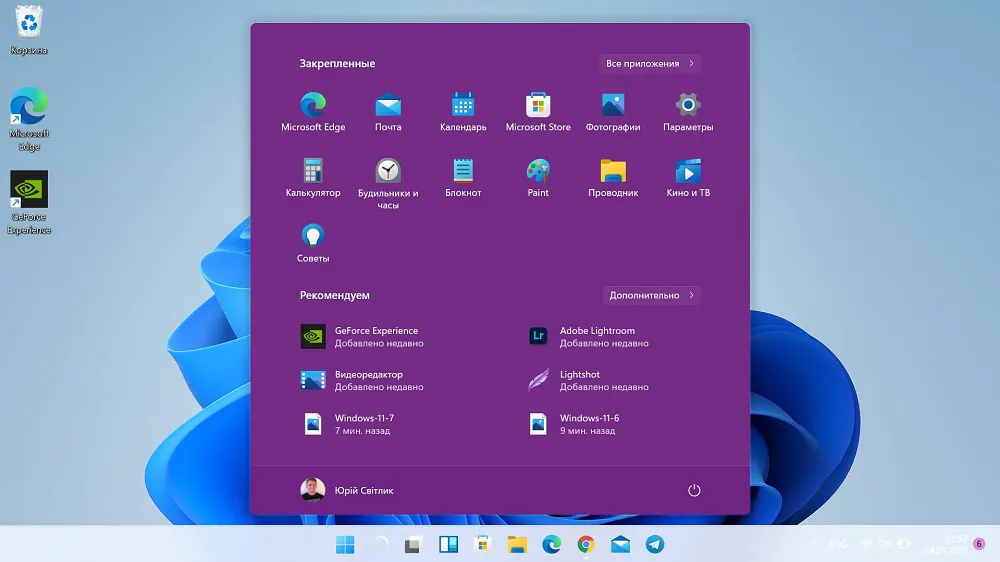
To change the color, go to Settings – Personalization. There you can choose any color for the grid, but here’s an important note – the color will not show in light mode.
Plus, Windows 11 also has interesting theme. You yourself can choose a background that will display the Windows system itself and the applications installed in it.
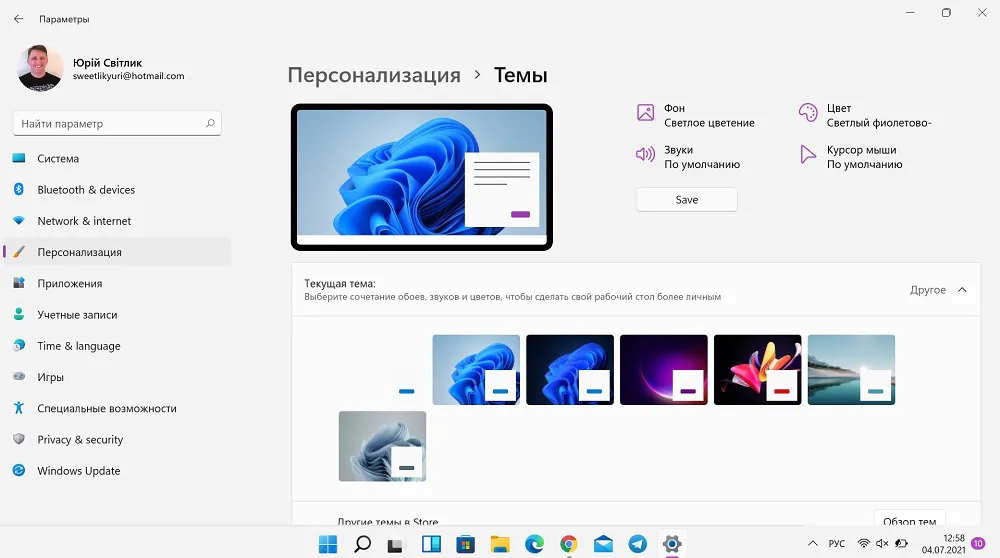
Updated File Explorer in Windows 11
Finally! The File Explorer in Windows 11 has received an update. Moreover, not only visually, although this is also important. The system file manager has new icons and a slightly different layout. However, I would like to draw the attention of my readers to the top panel of the Explorer. It has been completely redesigned. The Ribbon is gone, and in its place is a menu system similar to newer versions of Office programs. The Explorer has become more compact.
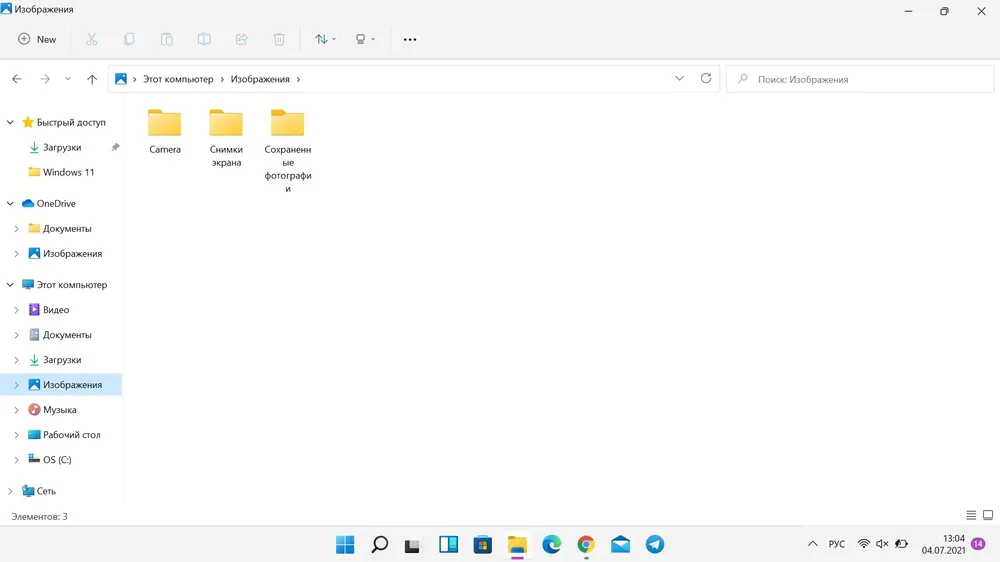
From now on, it is adapted for touch screens. On the left side there is a “New Folder” button, which was not standard before. In addition, Microsoft is introducing an updated edit button, modern pop-ups, dialog boxes, context menus, and the like. As you can see below, the new interface looks much more modern than it does today. The design has been simplified somewhat compared to what we saw in the announcements of Windows 10X.
New Microsoft Store is promising, but still a work in progress
The Microsoft store has gotten rid of the limitations that were in the previous versions, which is good. Microsoft no longer forces game and app developers to use proprietary security, service, and payment technologies. New technology built into the system’s repository allows developers to publish programs written in almost any way, Win32, WPF, UWP, PWA, Linux or even Android. The Microsoft Store can host, control and maintain almost any compatible Windows 11 software. The effect can be seen already: Adobe, Corel and many other well-known studios have announced their software distribution through the Microsoft Store.
So far, the Microsoft Store itself has changed only externally. Of course, some interesting programs began to appear, like TikTok, but there is no massive expansion of the range of programs yet. The Store itself is still in a test version, so there isn’t much to say. But the idea is good, let’s see how it will be implemented.
Windows 11 with new Action Center
I’ve always wondered why Microsoft never listens to seasoned insiders. For a long time we have been proposing to change something in the Action Center. Finally we were heard and the Action Center underwent a huge metamorphosis.
Now the Action Center that opened on the right side of the screen is no longer available in Windows 11. Alerts have their own dedicated island in the interface, which can be invoked by clicking on the message bar in the lower right corner of the screen. If not, only the calendar applet will be displayed.
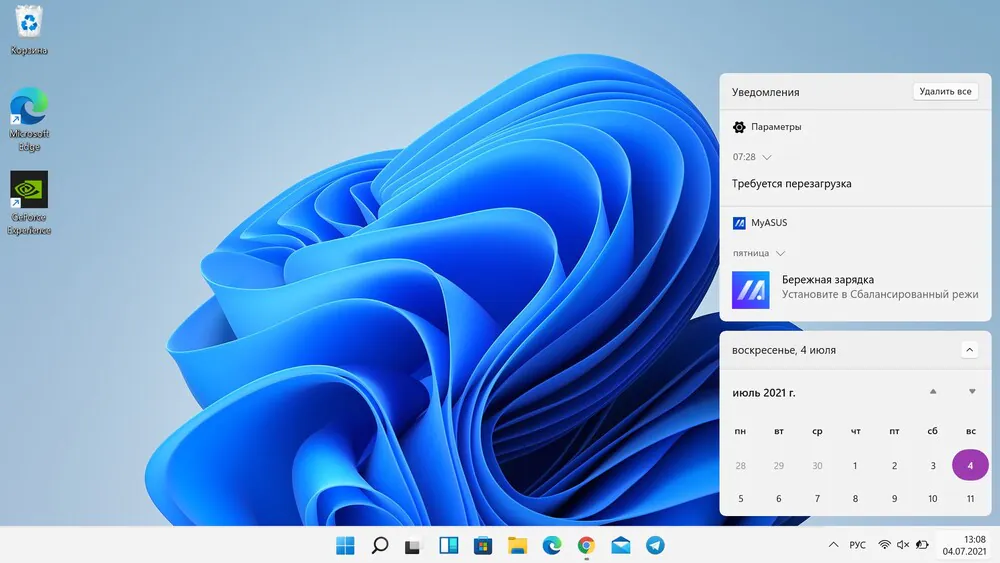
The Action Center had convenient quick actions. Where did they go in Windows 11? Quick steps are still available. They can be opened by clicking on the network, volume and power icons grouped side by side and combined into one button.
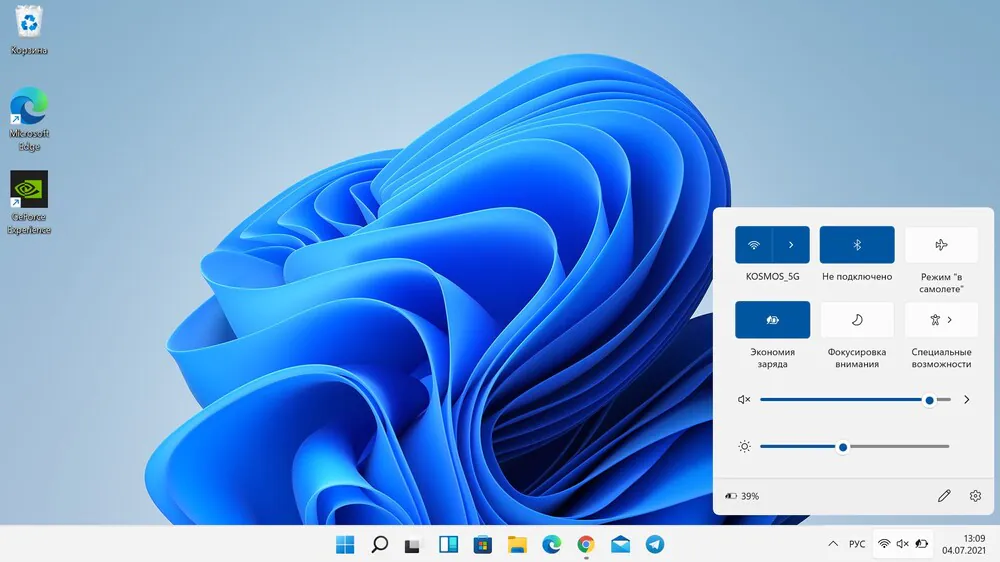
Quick Actions offer shortcuts to control Wi-Fi, display, notification, and battery functions. Individual elements can be hidden or added, depending on individual needs. Now it is really convenient and simple.
New Windows 11 settings
In short, this is an extensive menu in which it is quite easy to navigate. Ultimately, the role of the Control Panel has been reduced to a mechanism in the system that maintains compatibility with older hardware and software. Everything you need is included in the new System Configuration app, which has been thoroughly redesigned not only visually, but also conceptually. It now does not intimidate with pop-up windows with an interface reminiscent of Windows 2000.
Some settings have been moved. It will sometimes be difficult for an ordinary user to find the desired section, but this is always the case. One thing is clear – Microsoft finally realized that the system settings should be as simple and accessible as possible. There is no need to reinvent the wheel. Of course, there is still a lot that could change in the final version.
Windows 11 taskbar doesn’t need to be centered
Microsoft claims the new taskbar layout with icons in the center is more user-friendly and easier to read. However, the classical system can be restored. However, I have bad news for a certain group of users: the taskbar is stuck at the bottom of the screen, and you cannot move it to the side, or to the top, as you could before.
Windows 11 widgets instead of tiles
I was skeptical about Microsoft’s idea of widgets. I voiced my opinion after playing around with the 11 compilation leaked on the internet recently.
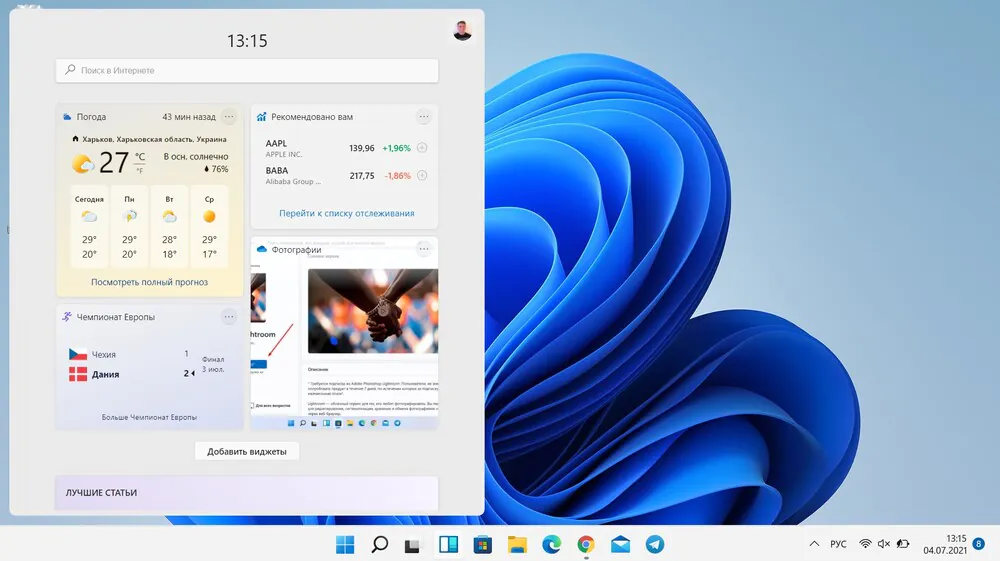
In the meantime, widgets in Windows 11 can be customized to your preference by changing their size or order. There are also OneDrive, Maps, or Office widgets. Unfortunately, by the time the system is released, the list of widgets is limited to those provided by the OS. However, Microsoft announced that software developers will soon be able to create their own and offer them to users.
Is this definitely not just an updated Aero Snap?
Aero Snap is one of the best features that was introduced back in Windows 7. In Windows 11, the developers decided not only to keep it, but also to modernize it, make it more convenient.
Let me remind you that Aero Snap is a feature that allows you to quickly and easily distribute workspace between programs. For example, when you drag a window to the left edge of the screen, Windows automatically adjusts it so that the window occupies the left half of the workspace. Windows 10 had an interface for quickly adding programs that took up the other half. But Windows 11 has an additional tool for this.
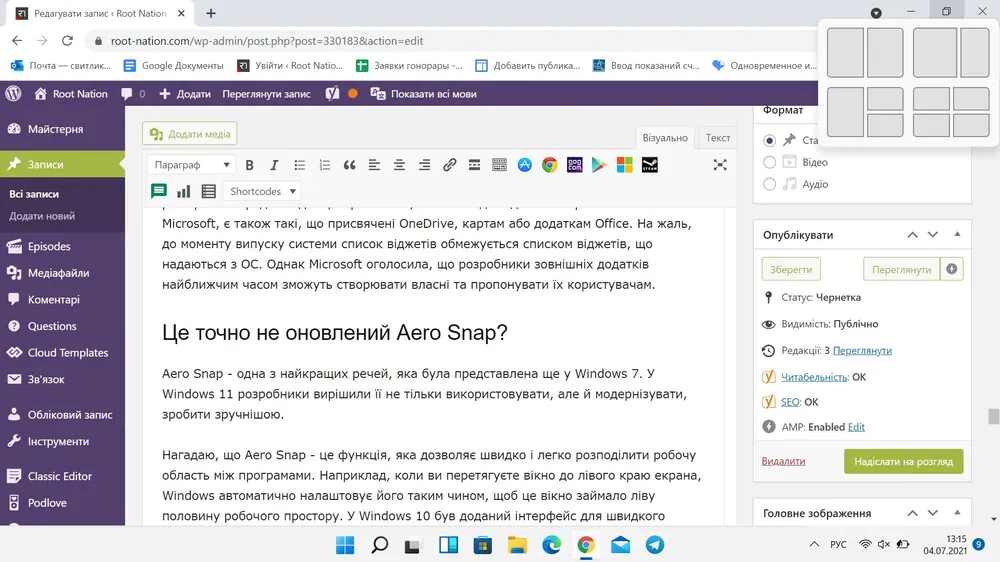
When you hover your mouse over the maximize button, the Arrange Window Wizard appears. This way you can decide what distribution of space you like the most at the moment. The rest of the windows will be adapted to the chosen layout.
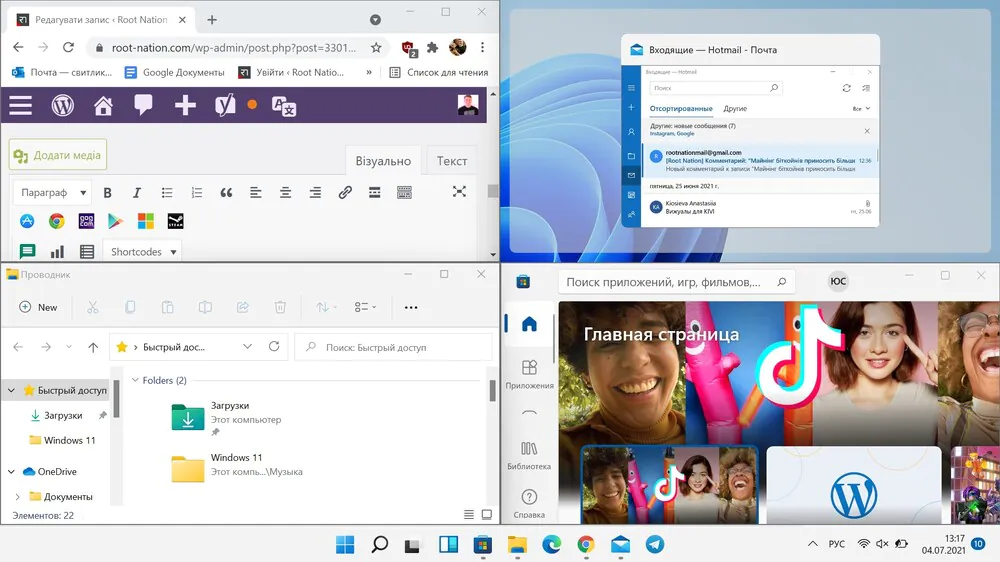
All programs in Windows 11 look consistent and modern
Unofficial leaks indicated that Windows 11 would eventually update the entire UI of Microsoft’s system. This turned out to be true, although it does not mean that the Windows developers rewrote classic tools that are invisible to the average user. A reasonable compromise was reached.
Windows 11 does not so much contain new versions of classic modules as replaces the look of system controls. Therefore, 15-year-old tools have updated icons, rounded corners, light and shadow effects and all other decorations, thanks to which they look much fresher.
In addition, Windows 11 styles all windows and menus to the same template. In practice, this means that at first glance it is difficult to tell whether the open program window is from Linux, a web browser, or written in .NET, etc.
Although some “improvements” raise questions. All screenshots show that absolutely every element of Windows 11 has rounded corners. We only saw this visualization when we looked at the Sun Valley updates. Here we see even more, but this is not at all a novelty, since the same kind of window corners can be found in Windows 10. The rounded corners are just a quickly copied system option, nothing more.
Verdict
You have to understand that Windows 11 is much more than just a new Start menu, a redesigned interface, and new hardware requirements. This is the shift in perception of Windows that Microsoft is trying to tell us about. Of course, I see several technical flaws and problems of the ecosystem, since Windows 11, solving some of the problems of its predecessors, creates new ones as well. But finally Microsoft has the courage to fix some glaring issues, and while it doesn’t do it flawlessly, it almost convinced me that things will be different this time.
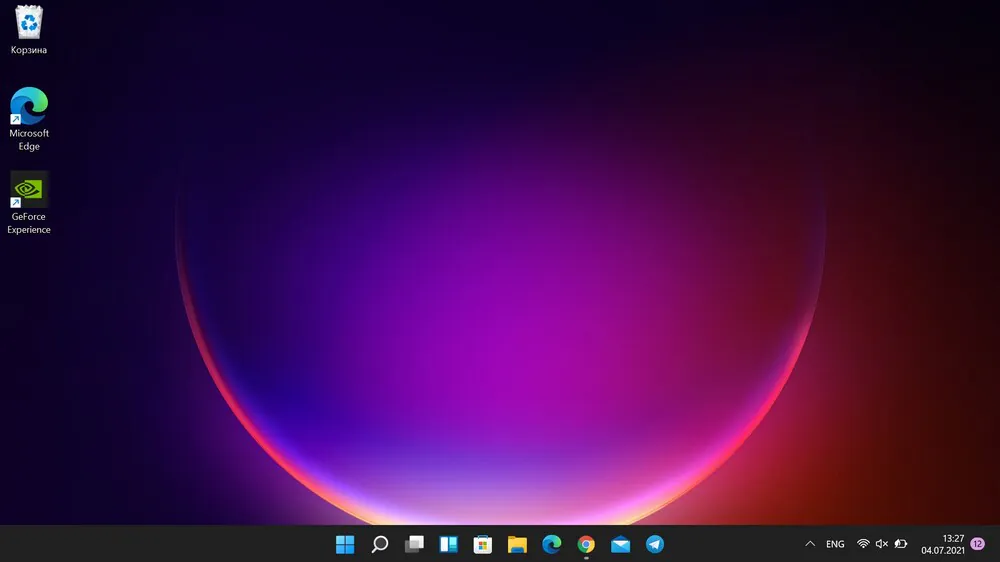
I would even say that the main thing for me is the usability that Windows 11 provides. New gestures, shortcuts, and an emphasis on the interface of elements useful for the current work make me seriously think about installing Windows 11 on my main computer for work, and not for testing only. The most interesting thing is that by some miracle everything works in Windows 11. Finally, Microsoft realized that you need to thoroughly comprehend the product before introducing it to the world. In this regard, Windows 11 as a whole looks very promising.