© ROOT-NATION.com - Use of content is permitted with a backlink.
Does your laptop need a USB Type-C port? How do you use it correctly? Find the answers to these questions in our article.
Regardless of what kind of laptop you have, if it’s a modern device, there’s a good chance it has a USB-C port. USB Type-C cables can do just about anything you could possibly need a cable for, and most new products have a way to use them.

But not all USB Type-C cables or ports are created equal. If you want to get the most out of your devices, you’ll need a fully functional Type-C port. But more on that later.
Read also: All about USB standards and specifications
What is USB Type-C
A few words about USB Type-C itself. USB-C is a 24-pin USB port that features a dual rotationally symmetrical connector. It cannot be confused with any other type of USB connector. The USB Type-C port is small, rectangular in shape with rounded smaller sides. It’s worth knowing that regardless of the USB-C standard, the socket and connector always look the same.

Therefore, you need to carefully check the device and cable specifications to see if the connector complies with the standard, for example, USB Type C 3.2 Gen 1 – this is how the USB standards will look like. The above type of plug is increasingly used by mobile device manufacturers – both top-end smartphones and mid-range devices. USB Type-C is also found in large devices, such as laptops, computers, monitors, etc. The big advantage of this type of connector is its versatility and the ability to transfer data quickly. Depending on the support of the standards, USB-C can also transmit sound and images, and charge devices, not only smartphones but also laptops.
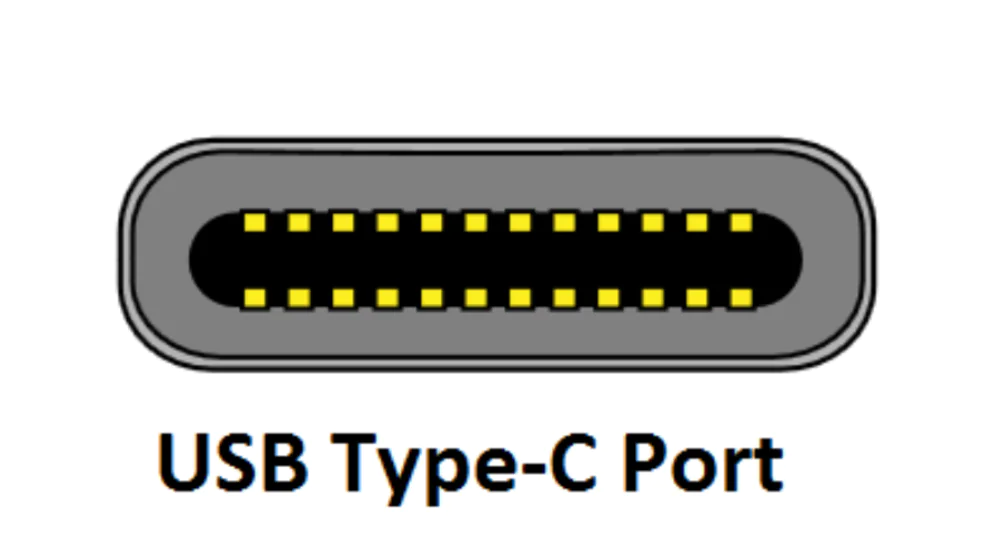
USB Type-C is the latest USB standard that will replace all other types of USB in the future. The need for a new type of USB arose because of the limitations of other types of USB, whether it be speed, power output or size. The USB-C port and connector are very small in size, but they are the most powerful of all USB types. The USB Type-C port can be installed in almost any device, whether it’s a PC, laptop, smartphone, tablet or other smaller mobile device.
Advantages of USB Type-C
USB Type-C is a new development in this area and has certain advantages over previous USB connectors. It is these advantages that have made it one of the most popular on the market today.
Smaller in size
The first advantage of the USB Type-C port is that it is very small in size. This means it will take up less space in your devices. The size of the USB Type-C port is almost the same as the USB micro-B port, but it is much more powerful and advanced than the USB micro-B port.
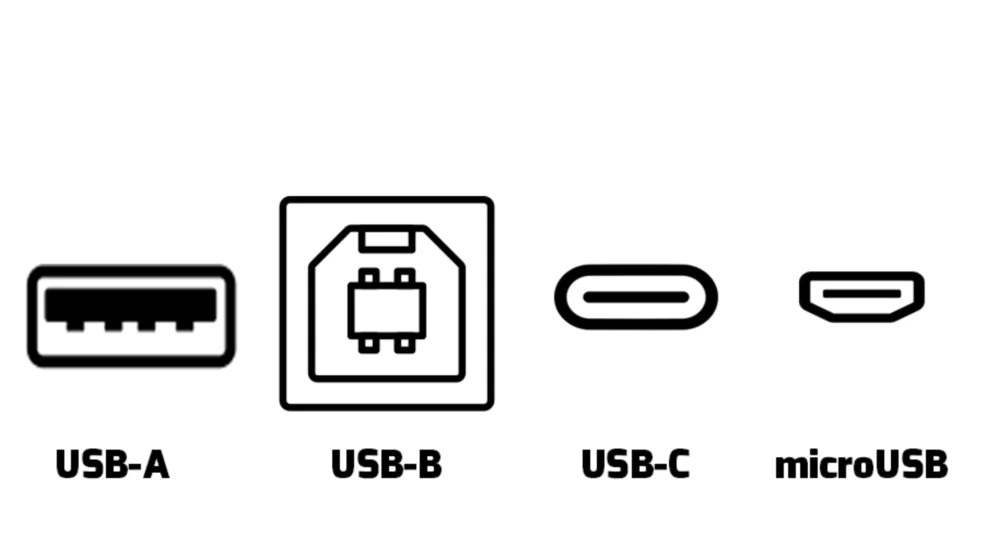
Reversible connector orientation
USB Type-C has a reversed plug orientation. That means you can now plug either end of the USB Type-C connector into any USB Type-C port on your devices. Also, you don’t need to worry about orientation when plugging in a USB Type-C connector because there is no set orientation for plugging a USB Type-C connector into a USB Type-C port.

Whereas with other types of USB, you have to plug in the USB connector in only one orientation, otherwise it won’t go in or may break.
Supports USB 3.2
USB Type-C currently supports the latest USB 3.2 specification. This means that if your computer or smartphone has a high-speed USB Type-C port, you can enjoy data transfer speeds of up to 20Gbps.

It should be noted here that not all USB-C ports are ready to support USB 3.2, and it depends on which underlying technology (USB 2.0 / USB 3.0 / USB 3.1/USB3.2) the manufacturer has implemented for the USB Type-C port in their devices. But since we are moving into the future, not the past, we expect that most future USB Type-C devices will be USB 3.2 ready only.
Charge your devices with Power Delivery (PD)
USB Type-C can deliver much more power than all other types of USB. The maximum power output for a USB Type-C port is 100W (20V × 5A), which can also be used to charge larger devices including laptops, netbooks, and more. In addition, the power direction of the USB Type-C port is bi-directional or bidirectional. This means that a device can transmit and receive power through a single port. This has been a revolution in the field of battery charging, as we will now be able to charge laptops through the USB Type-C port and we don’t need to carry around those bulky power adapters and chargers. However, it should be noted that in order to charge larger devices (laptops, netbooks, etc.), the device itself and the USB Type-C cable must support Power Delivery (PD).

Thanks to USB Power Delivery technology, or USB-PD for short, this can be done at breakneck speeds and optimised for the respective devices. This is because the USB-C chipset recognises which charging power is ideal for the device being charged and adapts accordingly.
This way, you can charge not only your laptop but also your mobile phone faster, and it’s up to 70% faster than with a conventional 5W charging power. So, if your phone is charging slowly, a USB-PD could be the solution.
One cable for all your needs
For devices with USB Type-C ports, you only need one type of cable with USB Type-C connectors on both ends. You no longer need to use adapter cables, and only one cable is required to connect all devices with USB-C ports.

Backward compatibility (using adapters)
If you want to connect your older USB device to a computer with a newer USB-C port, you can do so using Type A to Type C adapters and cables. Your device will work, but it won’t have the maximum performance you can get with a USB Type-C port.
Read also:
- ASUS ProArt Studiobook 16 OLED review: a little detail that makes the difference
- ASUS Vivobook Pro 16X OLED (N7600) review: 16-inch laptop with OLED screen
What type of USB-C does your Windows laptop have?
To do this, you need to locate the USB Type-C port on your device and take a close look. Next to the ports on your Windows laptop, you’ll find symbols/logos that show you what you can do with a particular port.
Most often, you’ll see:
- A lightning bolt (Thunderbolt 3) symbol next to a USB-C port. This means you can use this port to charge and transfer data and video. You can also connect a monitor to this port, which means that the port even supports the alternative DisplayPort mode. It is generally referred to as a full-featured Type-C port. This means you can use this single port for data, audio, video, and power. Thunderbolt connectivity technology combines PCIExpress data transfer technology with DisplayPort display technology, which can transfer data and video signals simultaneously, providing up to 40Gbps of bandwidth.

- The D (DisplayPort) symbol next to a USB-C port indicates that you can use the port for video transmission. That is, you can use it to connect a monitor and charge the device or transfer data. But you should understand that no one can guarantee that the charging features will work correctly and safely with every connected devices.
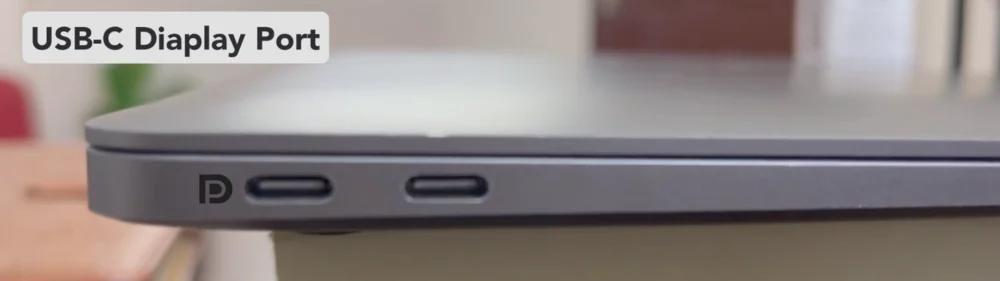
- The battery symbol or the letters PD next to a USB Type-C port indicates that you can use that port to charge your laptop. This port does not support the DisplayPort alternate mode and cannot be used for data transfer. There may also be a USB 3.2 Gen1 Type-C + PD variant with a feature that supports charging when the device is switched off. The maximum transfer rate can theoretically reach a bandwidth of 5 Gbps.
- The USB SS (Super Speed) symbol, which can be supplemented by the numbers 5 or 10, means that your device has a theoretical USB 3.2 Gen1 Type-C or USB 3.2 Gen2 Type-C bandwidth with a maximum data transfer rate of 5 Gbps or 10 Gbps.

It should be noted that some modern laptops have already received support and labelling for the latest Thunderbolt 4 and USB-4. But there are still not enough of them to draw attention to it.
Tip: If you don’t see the required markings on the USB Type-C connector, check the user manual of your device. Manufacturers often indicate which USB-C features are supported there.
Read also: The best tools based on artificial intelligence
Fully-functional Type-C port
I’d like to pay special attention to a fully functional Type-C port. How can I tell if my laptop has full-featured Type-C ports?
Your laptop’s manual will probably tell you what you can use its USB Type-C ports for. But if it doesn’t, there are a few easy ways to tell if you have a full-featured port.

First, if you’re using a Windows laptop, check to see if your USB-C port has a lightning bolt symbol next to it. If it does, it supports at least Thunderbolt 3 cables, meaning it is full-fledged. If you only see a “D” or a battery symbol, it probably only works for certain tasks.
If you’re using a Windows laptop and it doesn’t have any symbols next to the USB-C ports, chances are they’re not fully functional either. The only way to find out is to try connecting your laptop to a monitor via USB-C or check your manual.
Read also:
- ASUS ROG STRIX IMPACT III gaming mouse review: a very successful solution
- ASUS ZenScreen OLED MQ16AH portable monitor review
Why it’s important to have a fully functional Type-C port
In the past, if you wanted to charge your laptop, connect it to another monitor, and use a USB flash drive, you needed three different cables and at least three different ports to connect them.
This is exactly the problem that USB Type-C cables solve. A single newer cable can be used to charge your laptop, transfer audio and video, connect it to another display, and carry data for a USB flash drive.

But when it comes to ports, things get more complicated. Not all USB-C ports support all of these. Some can only charge your device or transfer data, etc.
That’s why you need a full (sometimes called full-featured) Type-C port. These ports can support power, audio, video, and data – and they can do it all at the same time.
These days, most mid-range and high-end laptops should have at least one fully functional port. There’s a good chance that every Type-C port in them is full-featured.
However, before you buy a new laptop, you should double-check what each port can do.
Advantages of a full-fledged Type-C port
The biggest advantage of a full-featured Type-C port is that it can perform multiple functions at the same time. You don’t need to search for multiple cables and ports, and you can transfer all types of data and charge your devices at the same time:
- supports both ends of the cable
- can transfer data at a higher speed
- supports reverse charging
- safe to use
Fewer ports mean thinner and lighter devices, which are valuable qualities for a modern laptop.

It also means less confusion. You don’t have to worry about having the right cable for every situation, and you don’t have to waste time looking for the right port to plug it into. And, of course, the ability to transmit everything at the same time saves time.
In short, a universal soldier port that can replace all others.
Read also: Why the EU wants to become an AI regulator and how it plans to do it
Conclusion
The introduction of the USB Type-C port in laptops has made them lighter and thinner. In addition, USB-C provides high-quality data transfer, connecting additional monitors and fast charging.

Of course, this requires that your laptop has at least one fully functional USB-C port, so you won’t have to think about where and what to connect and how to use it.
Read also:
- ASUS ProArt Display PA329CV Review: Professional Tool For Creators
- Lenovo ThinkBook 16 G4+ IAP review: a good multimedia laptop

