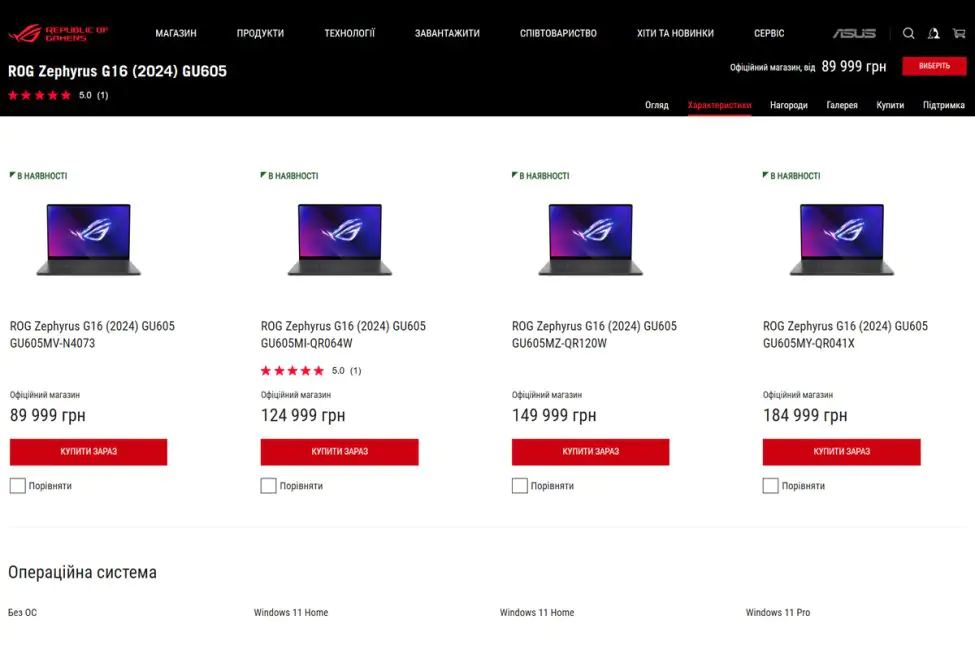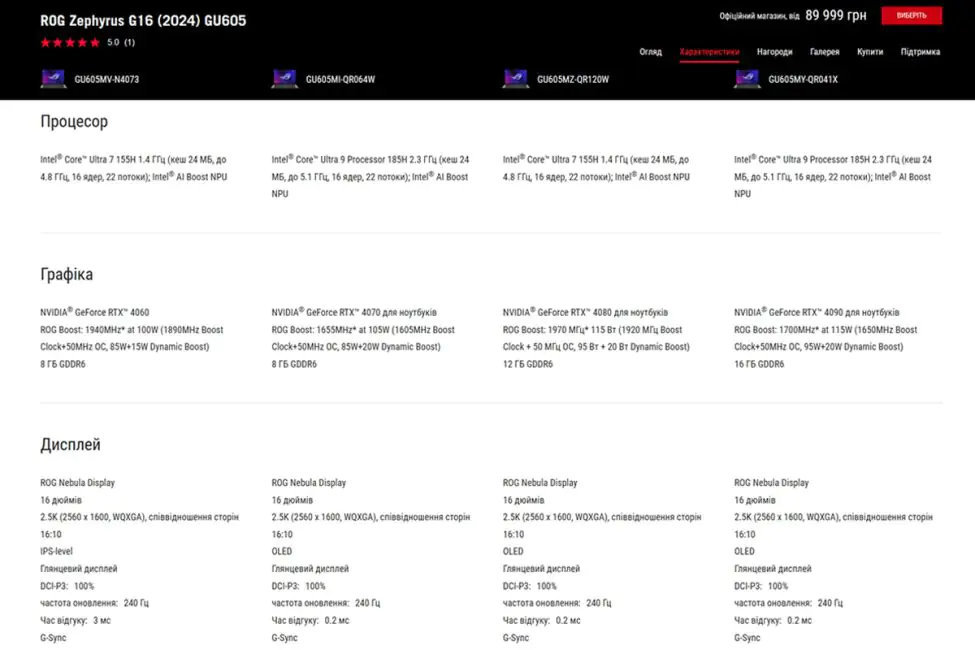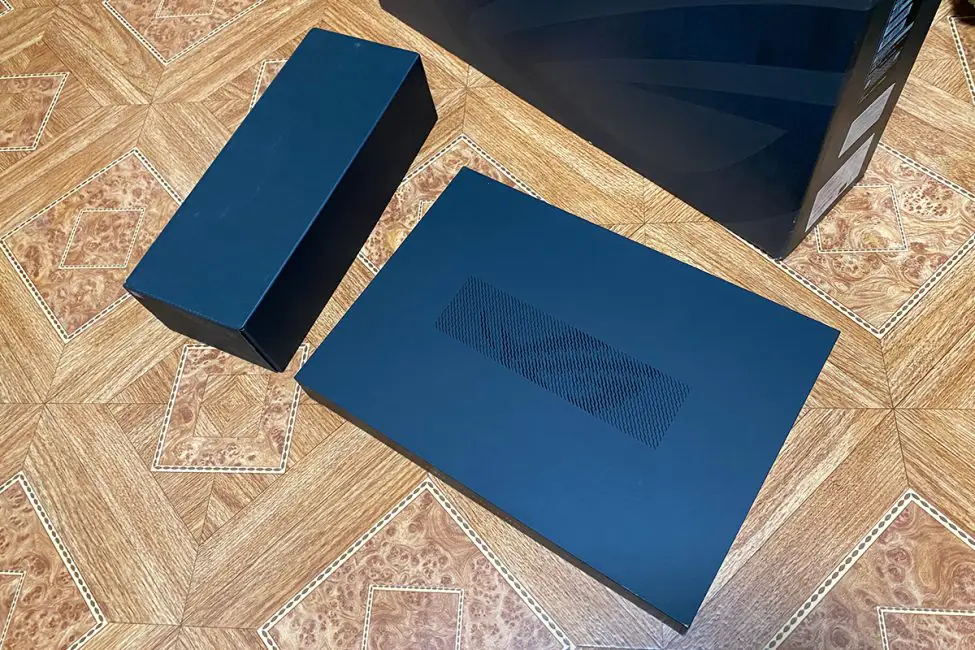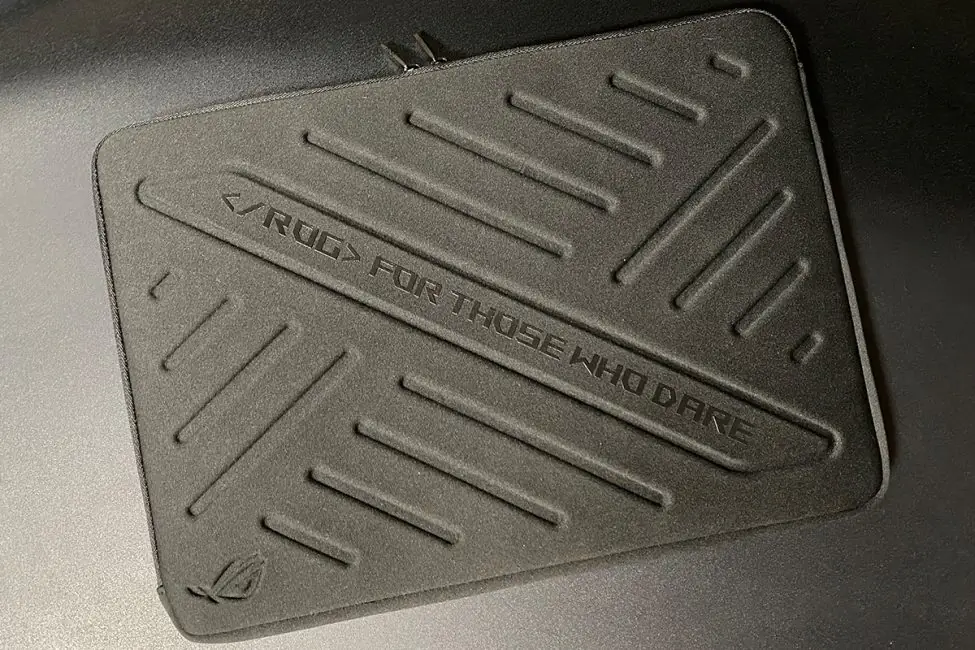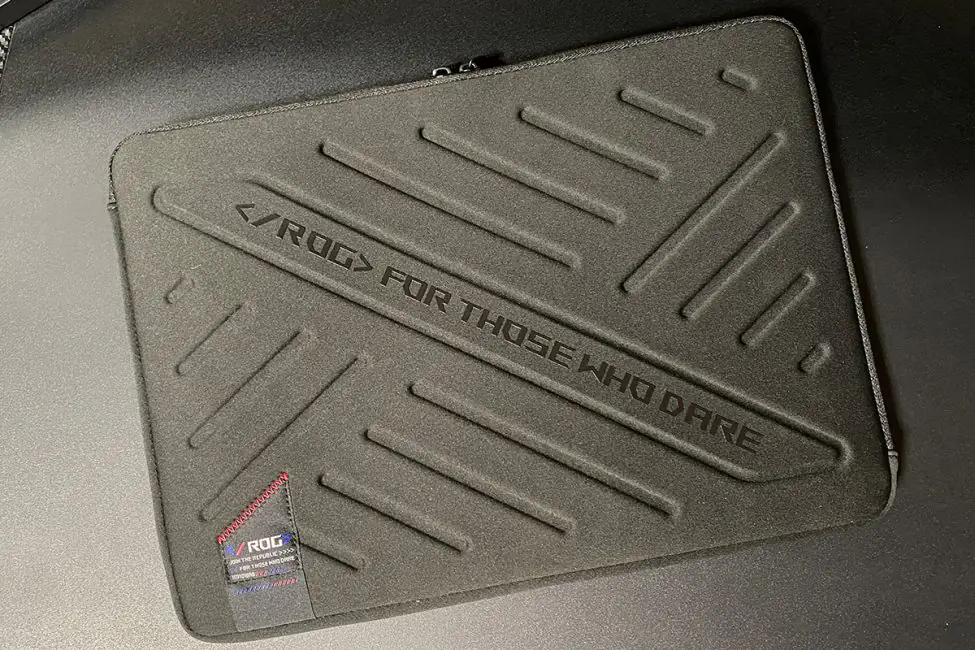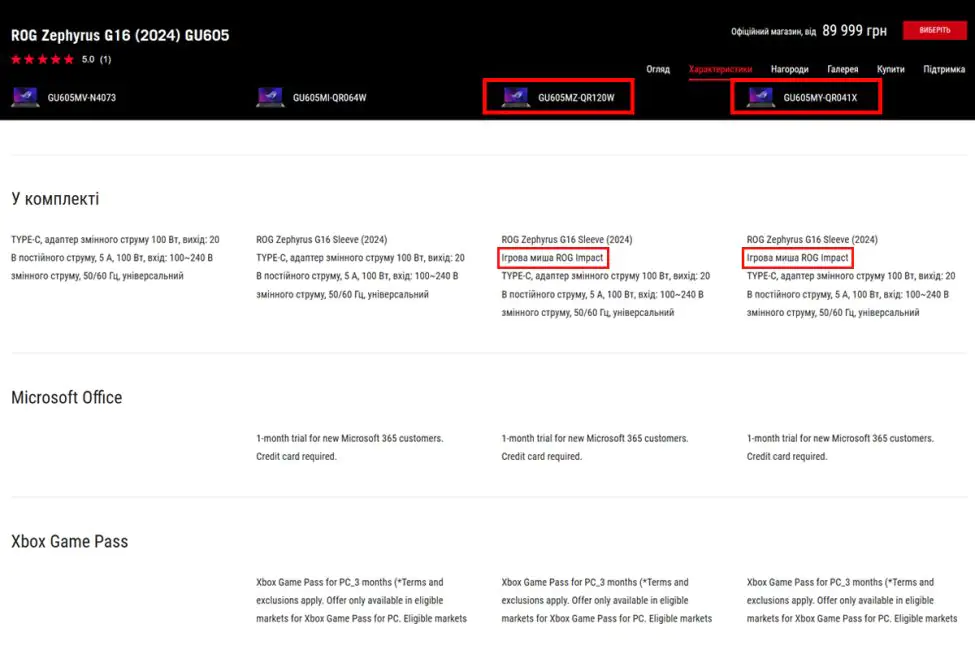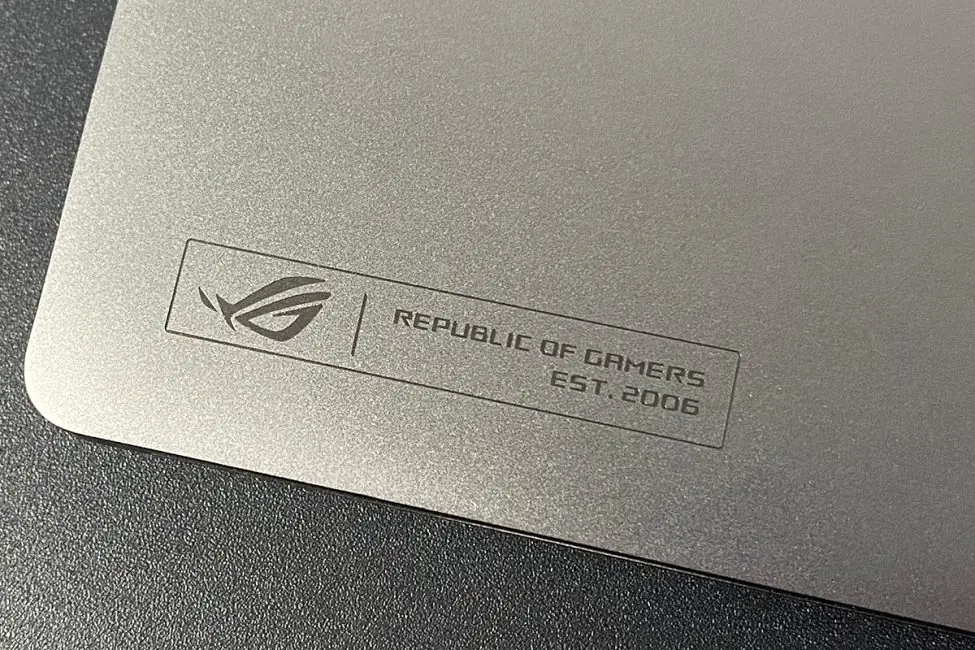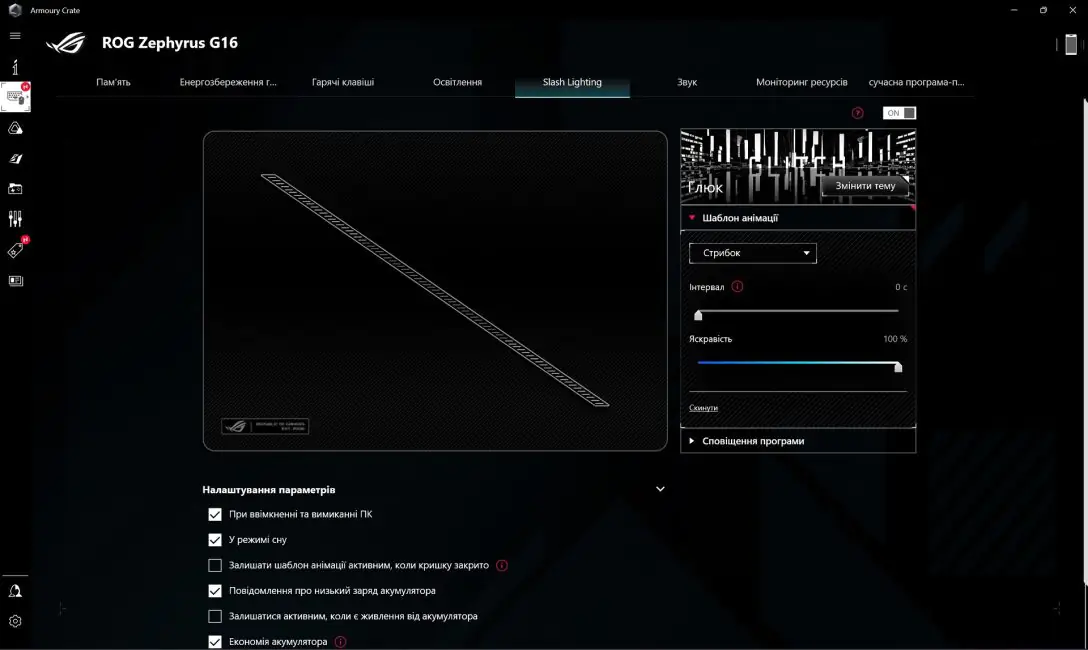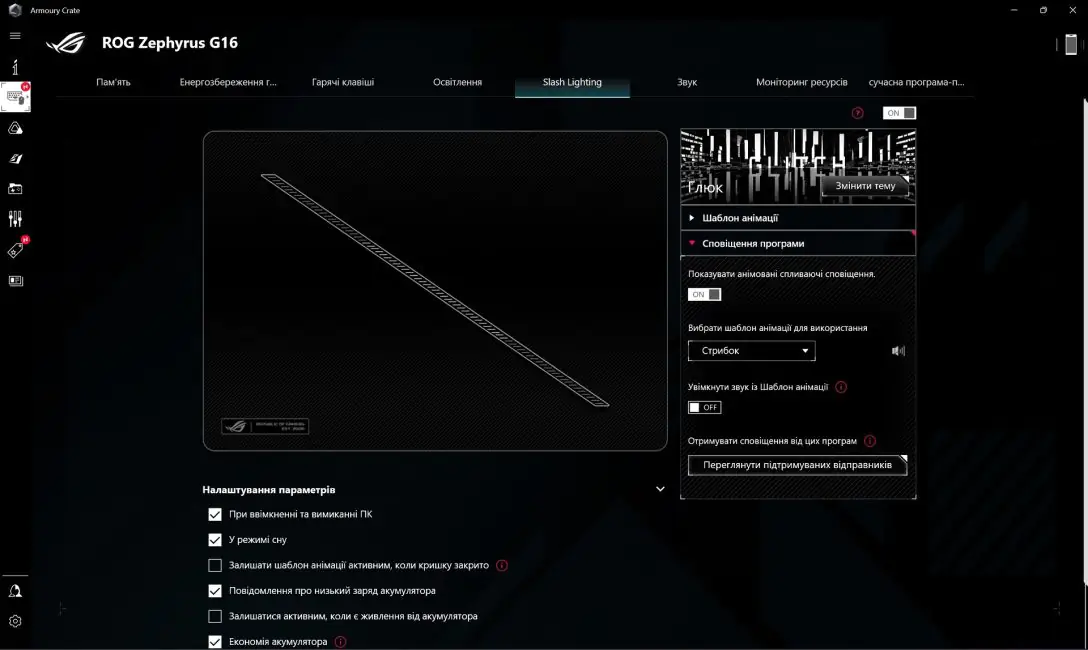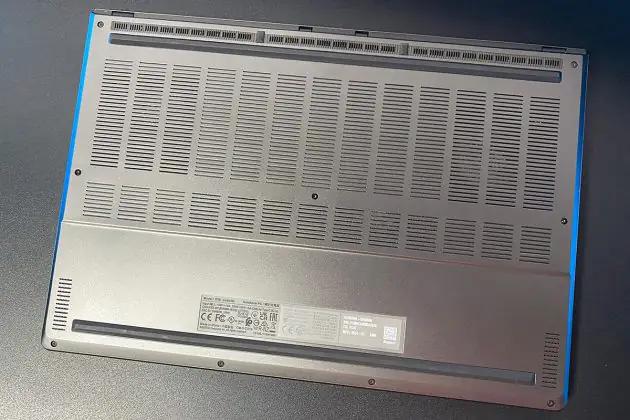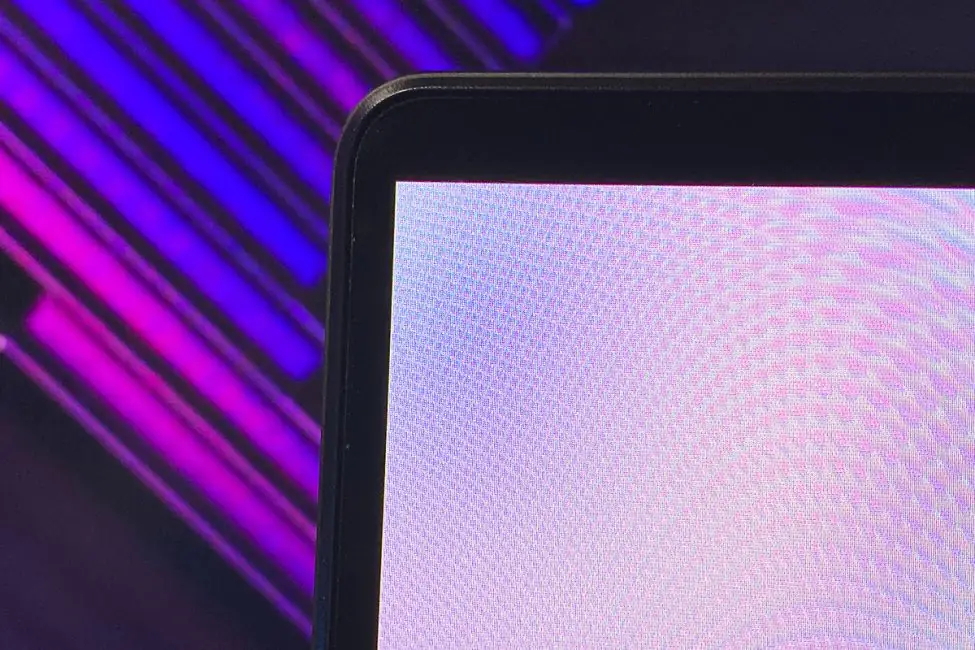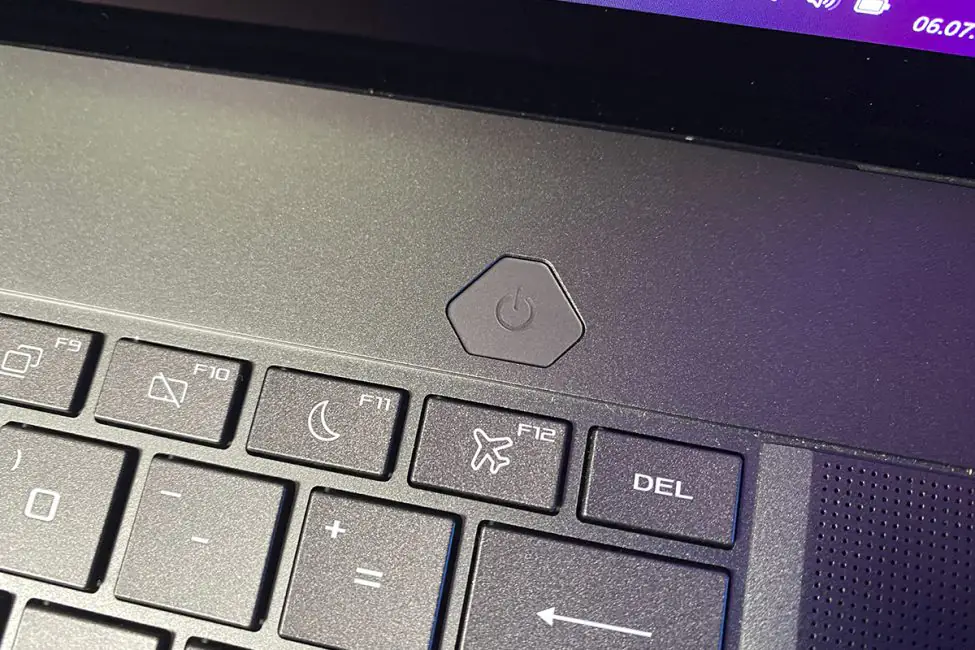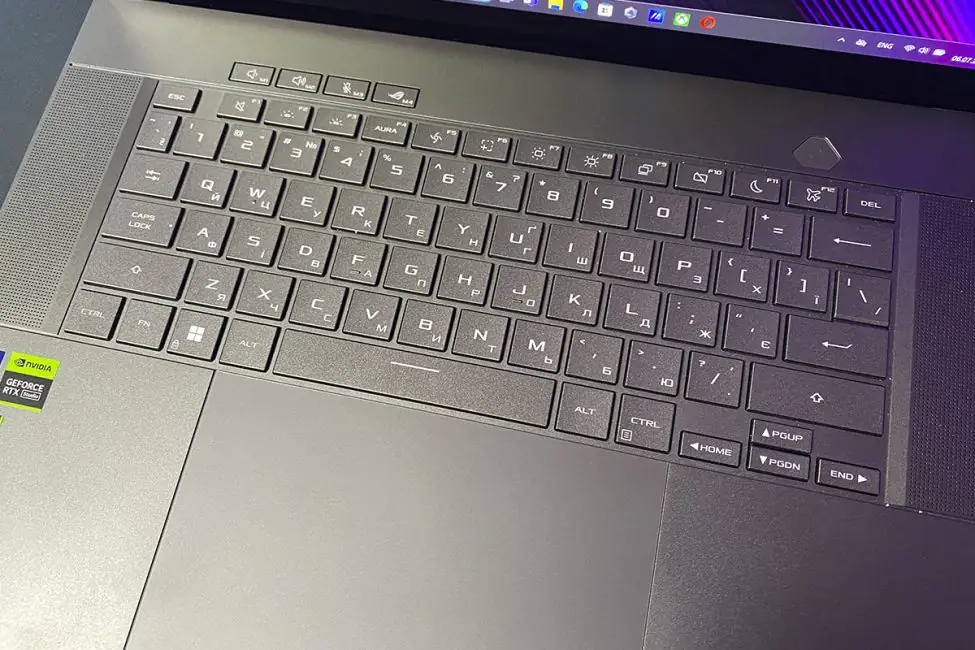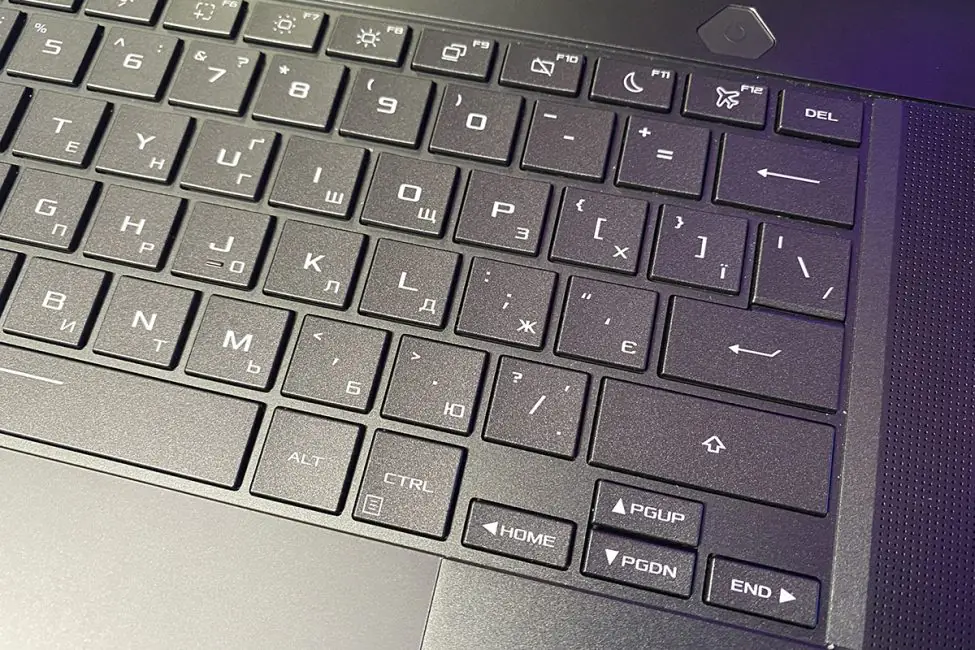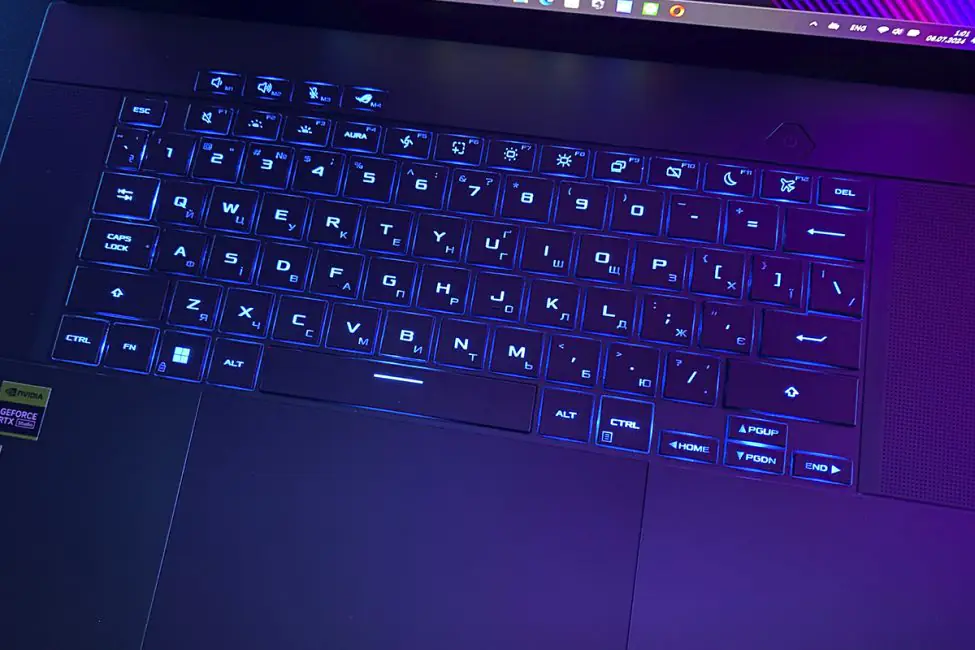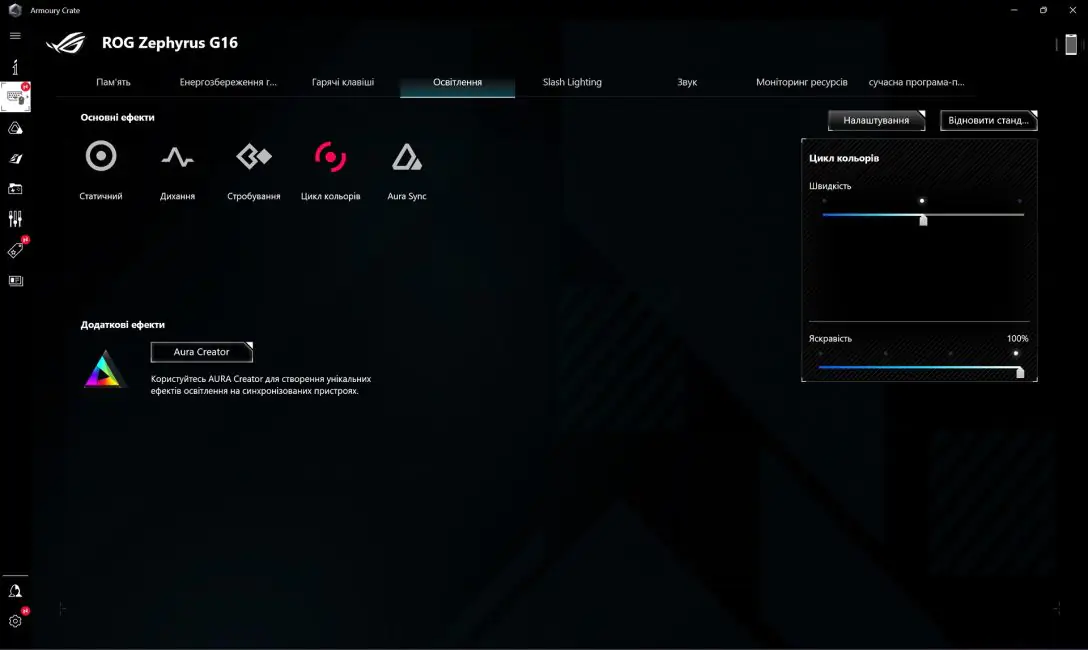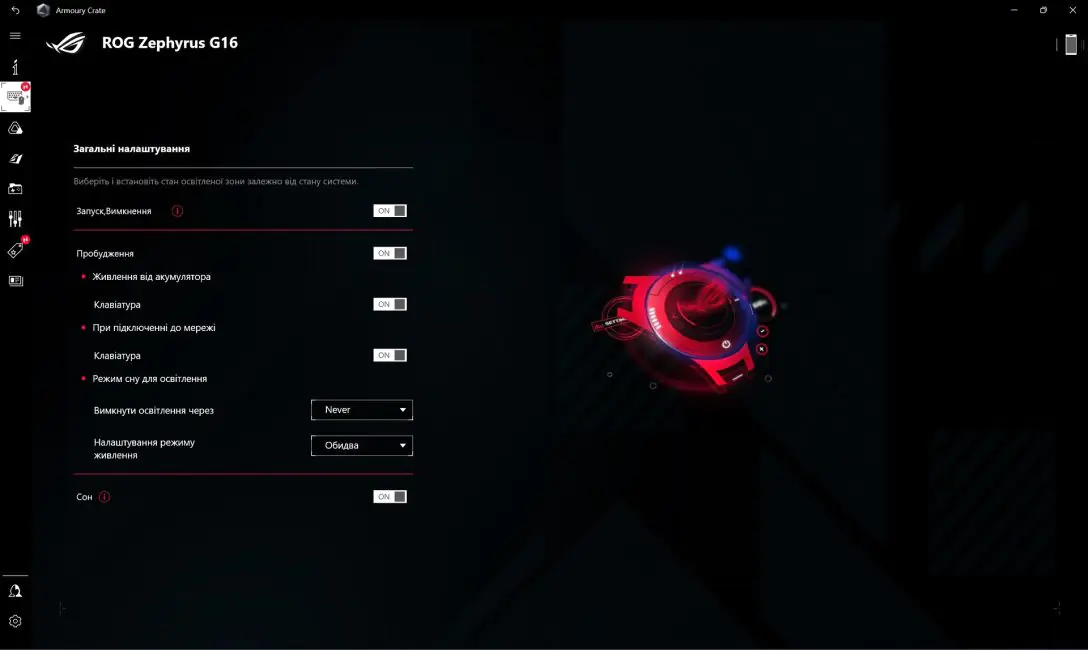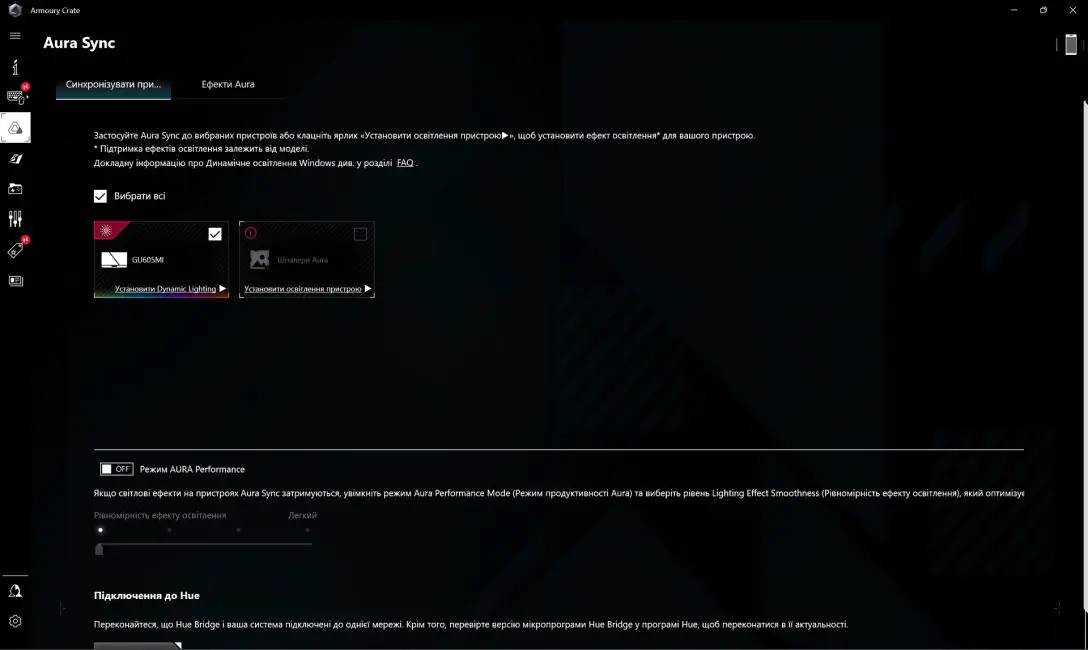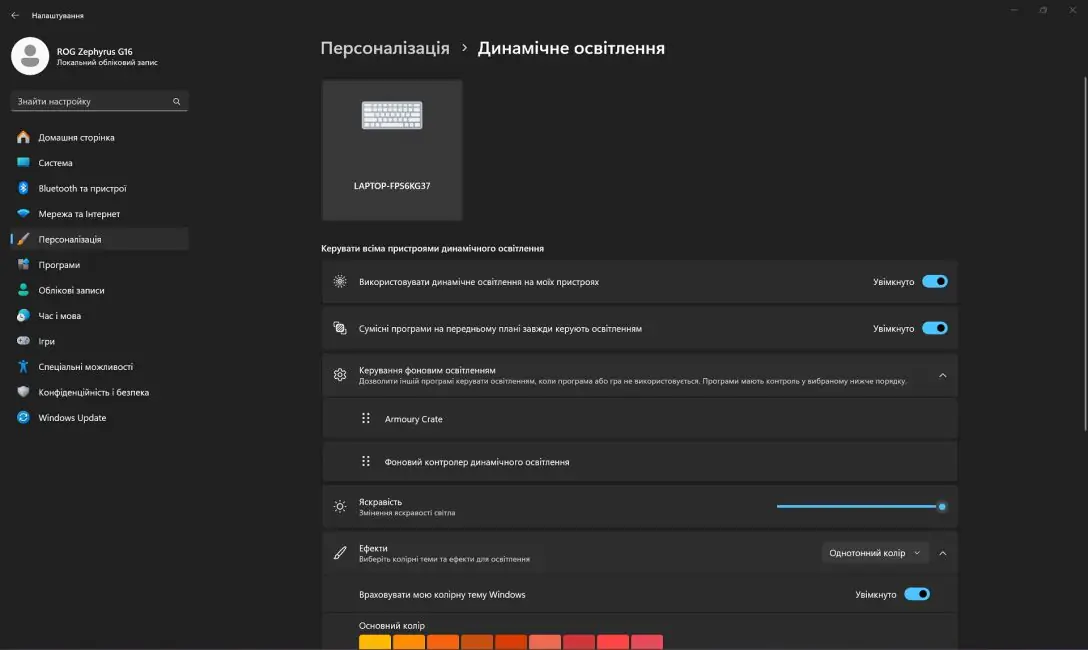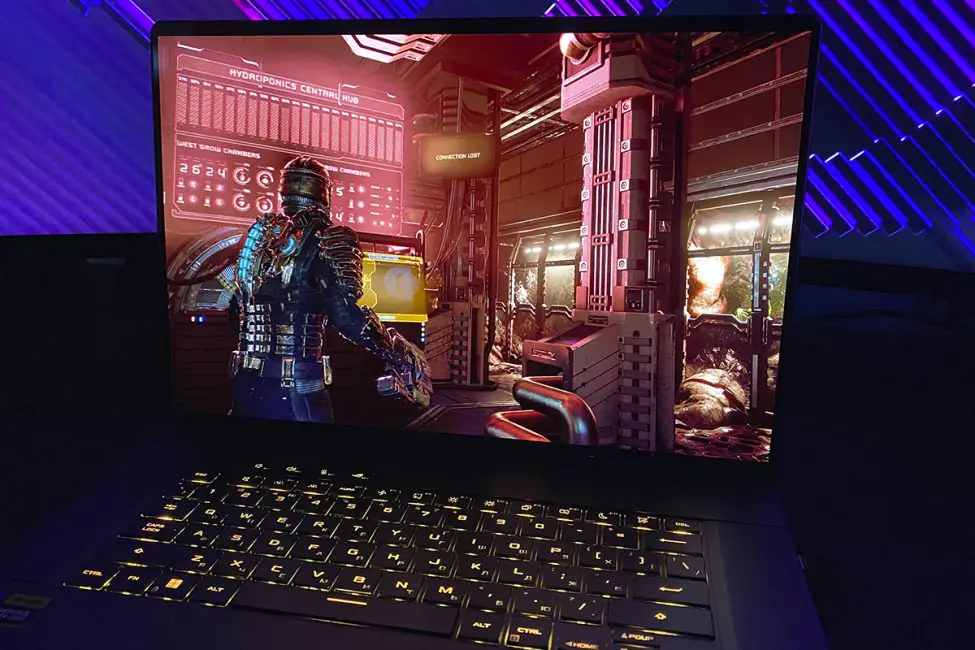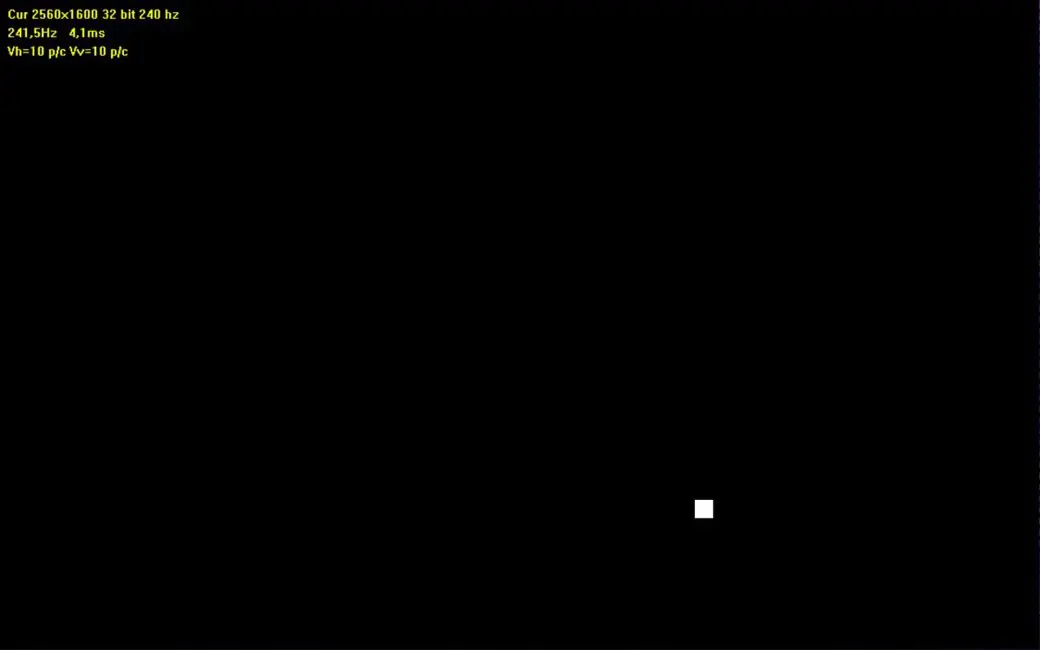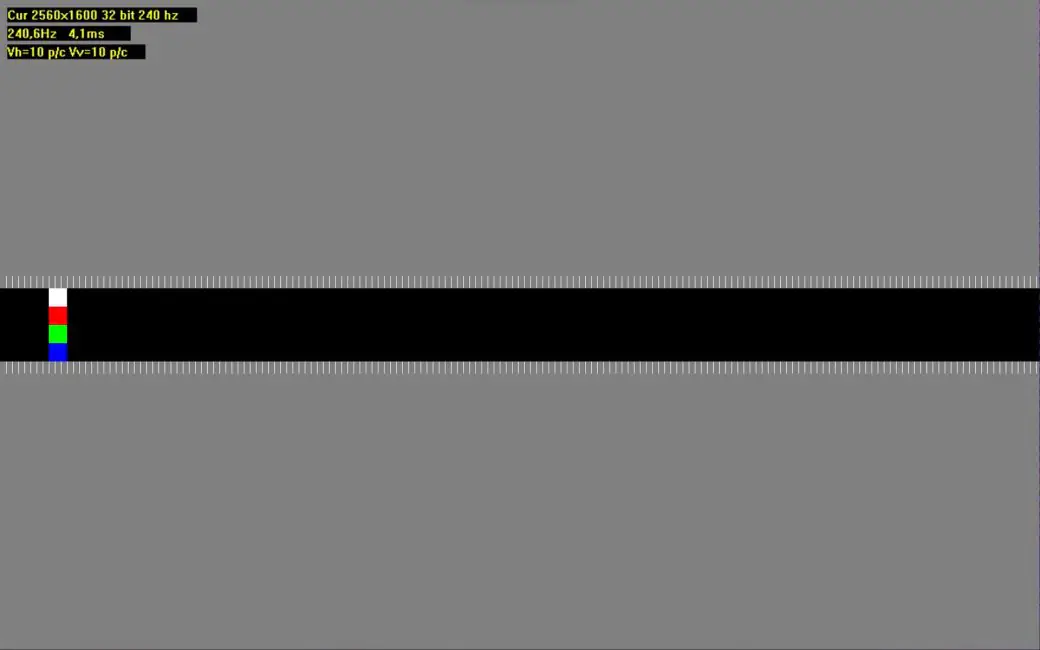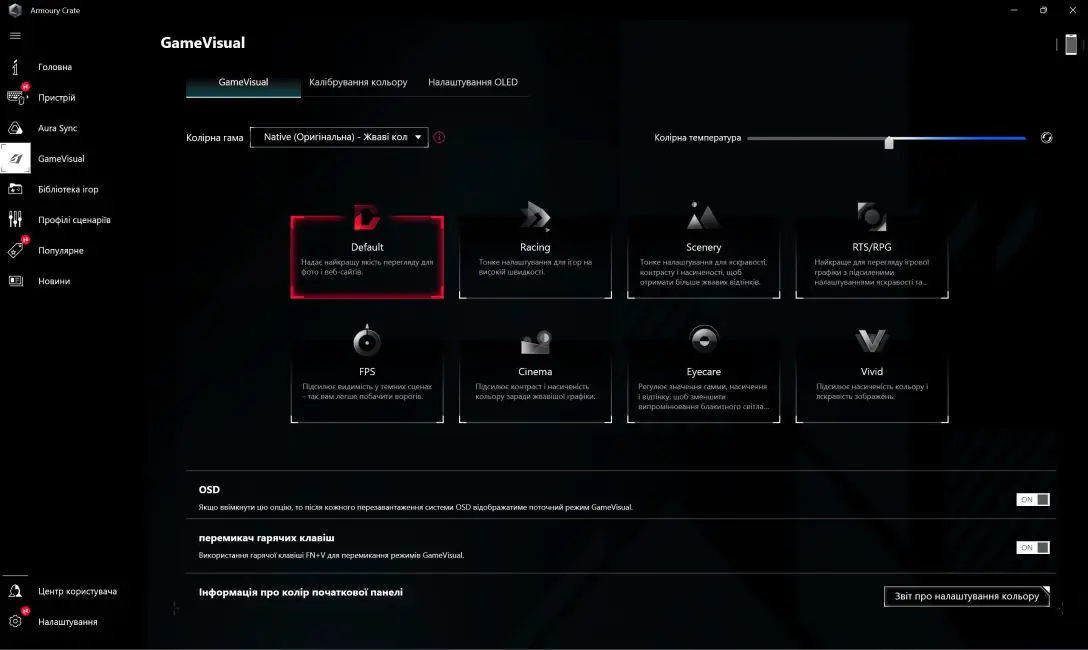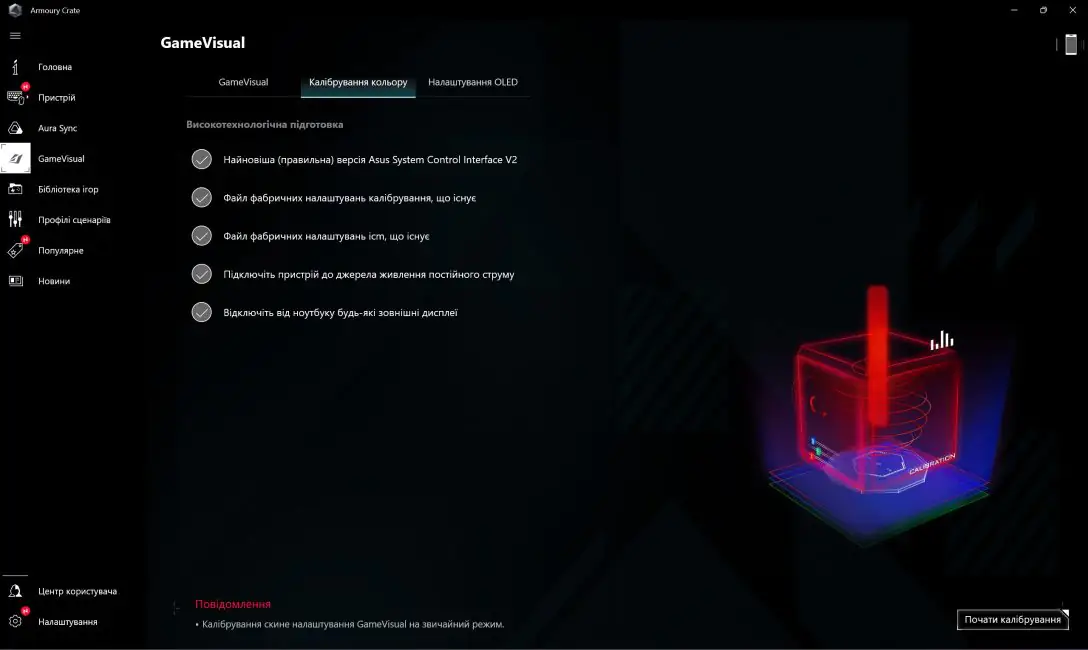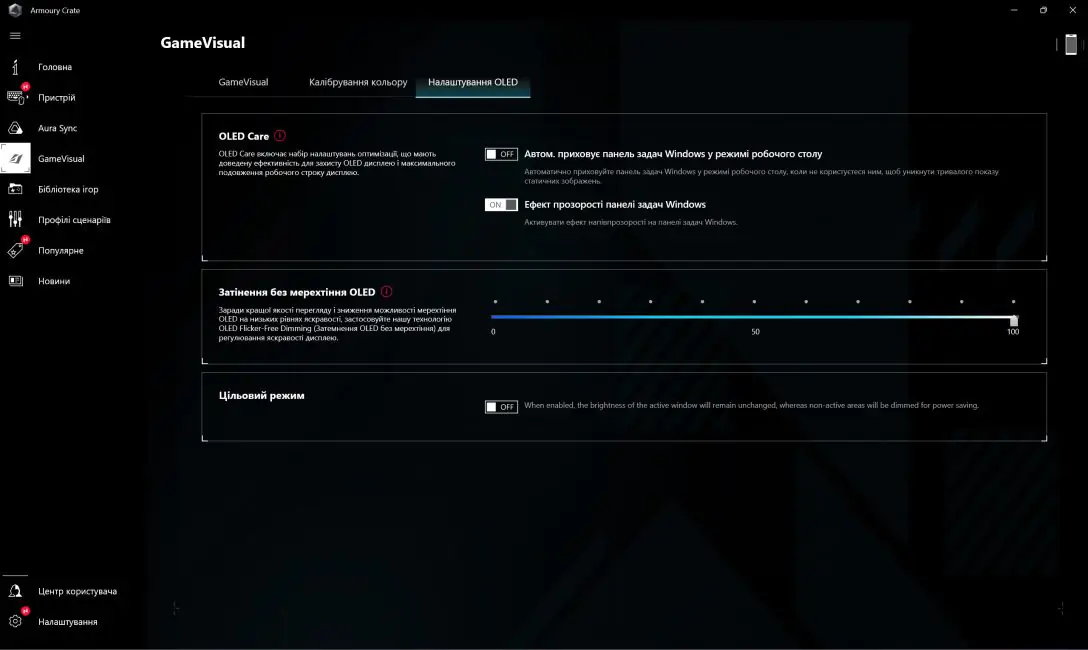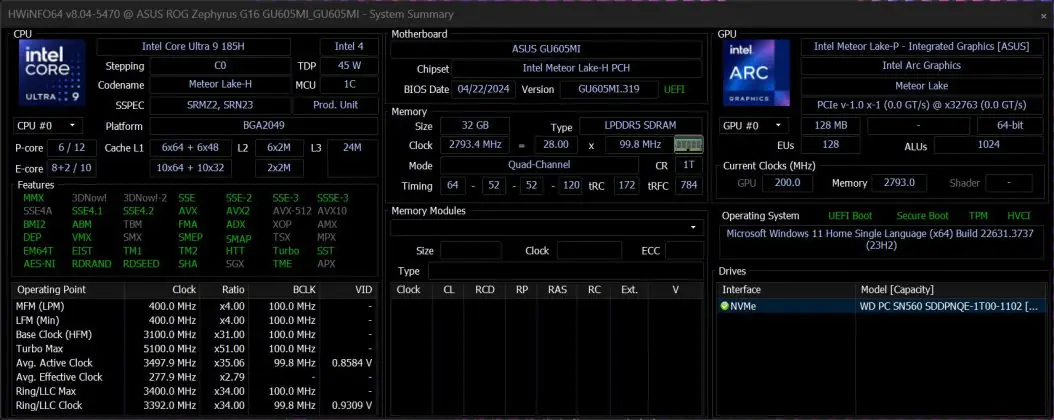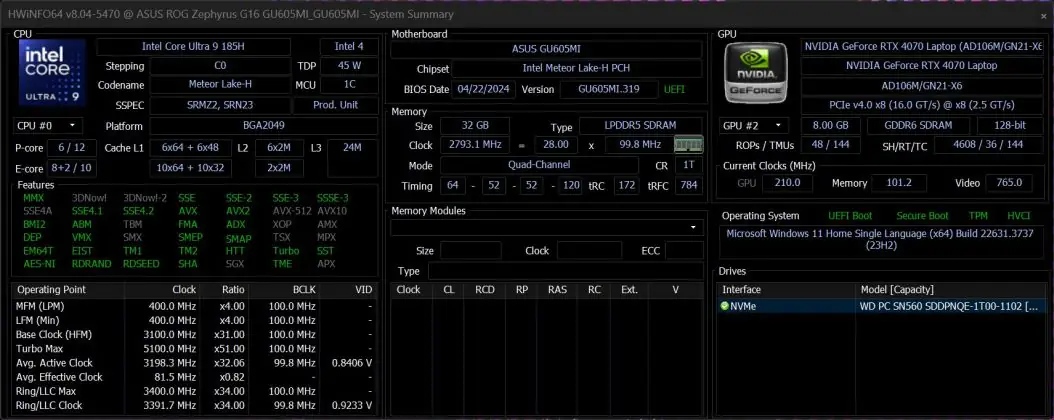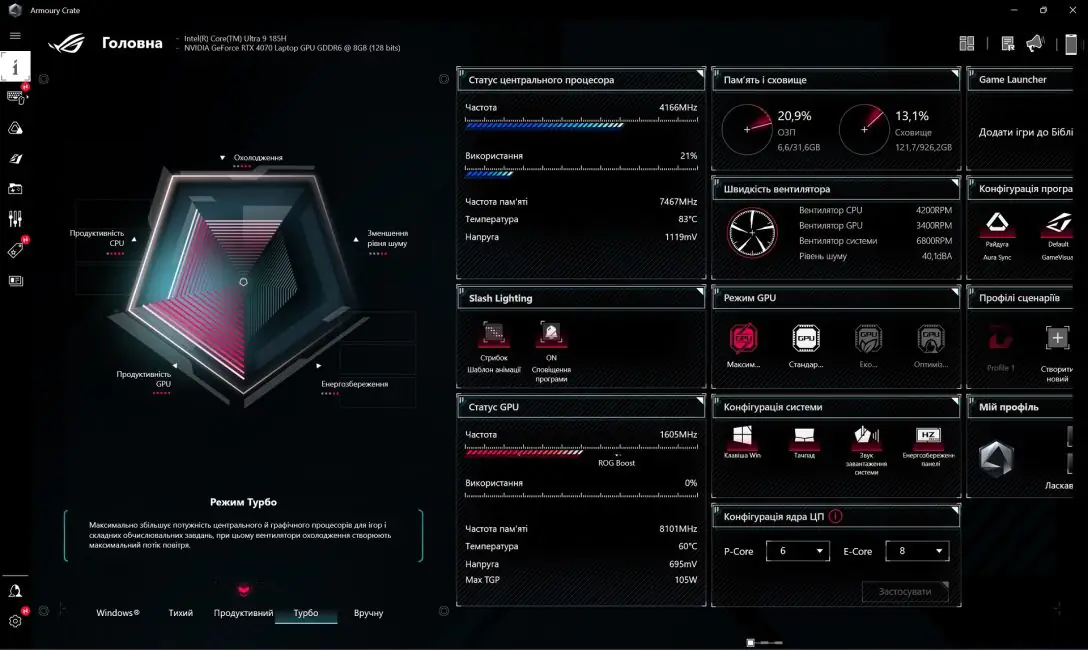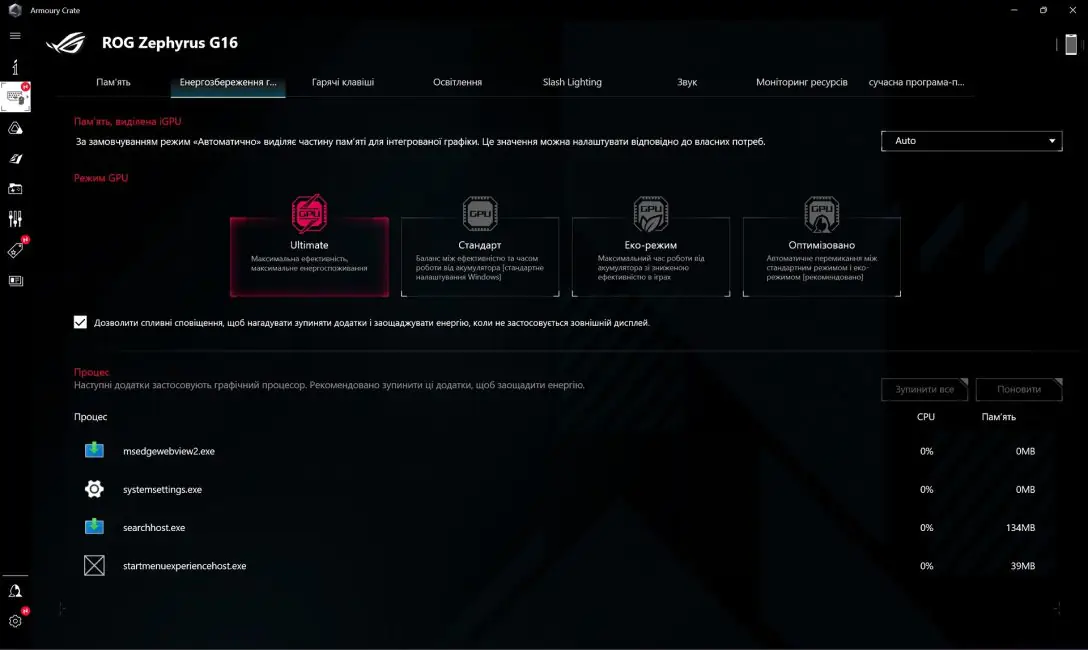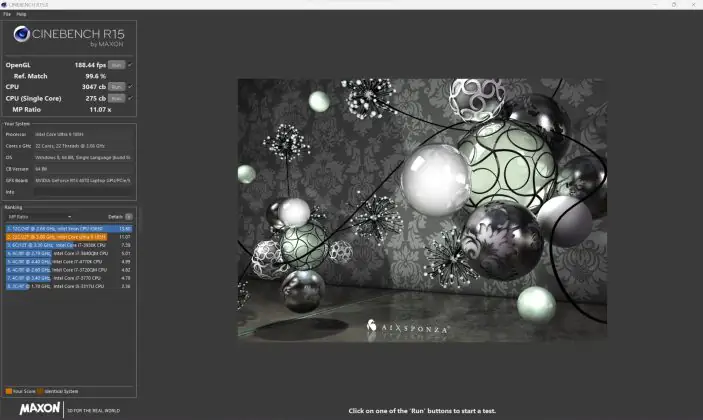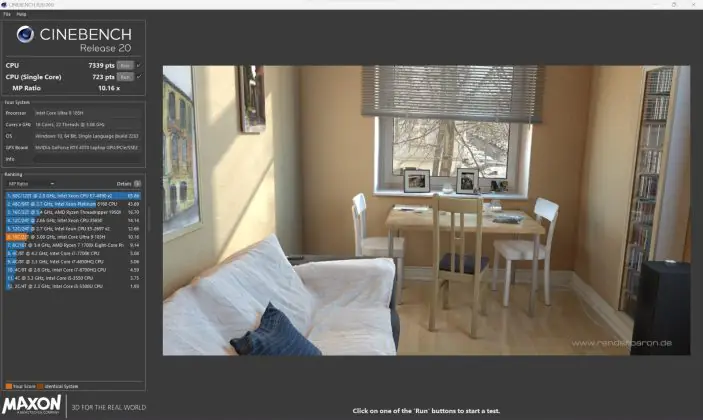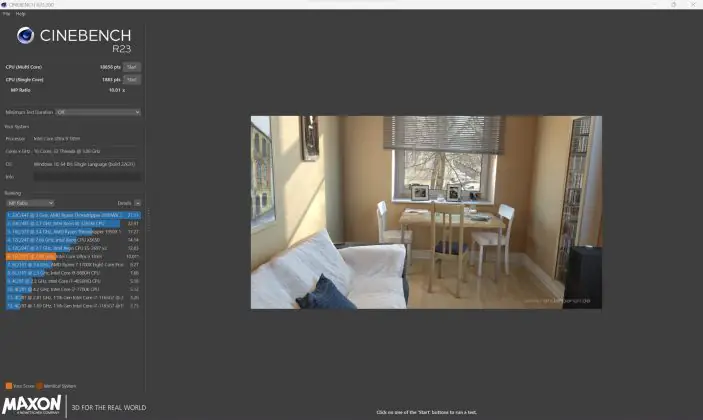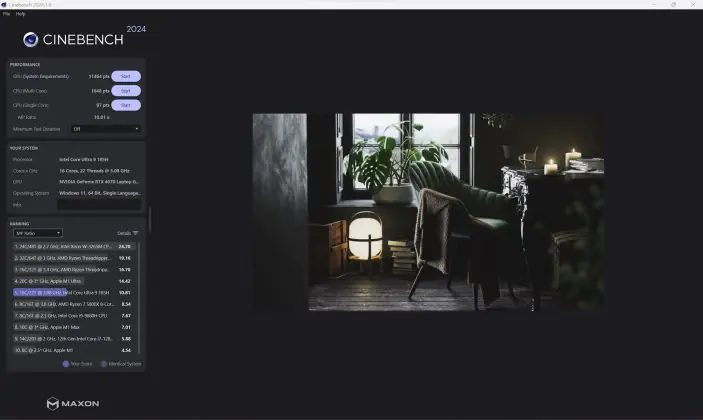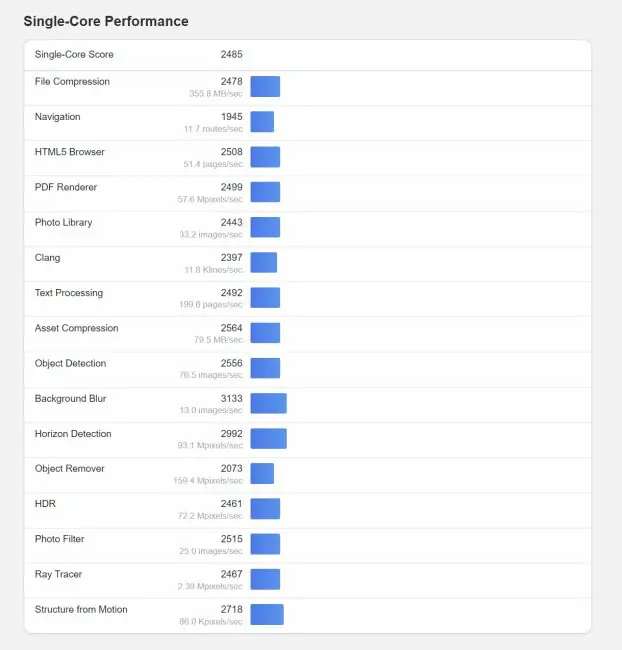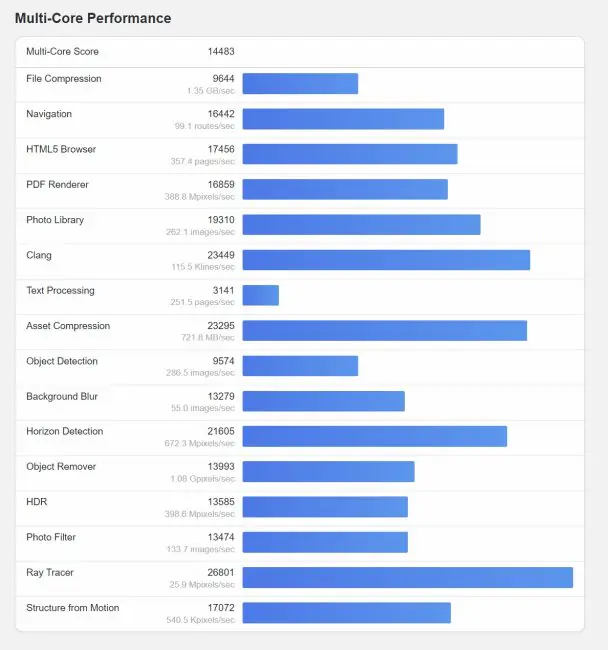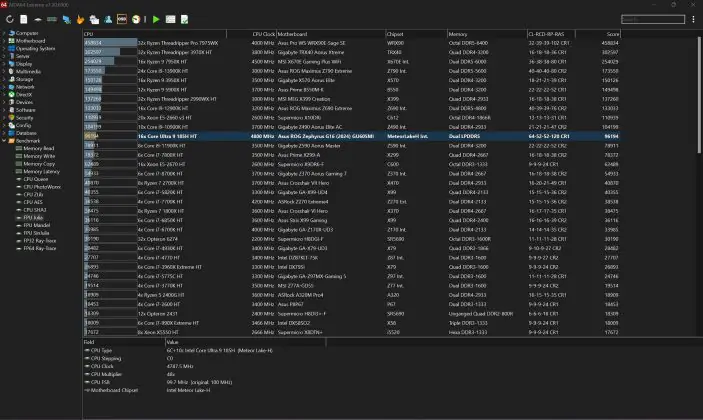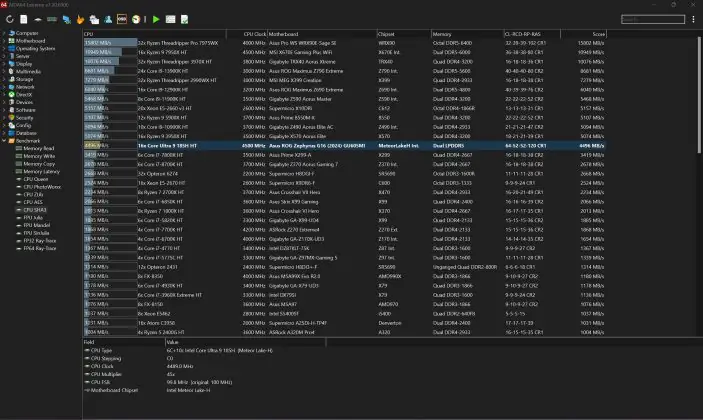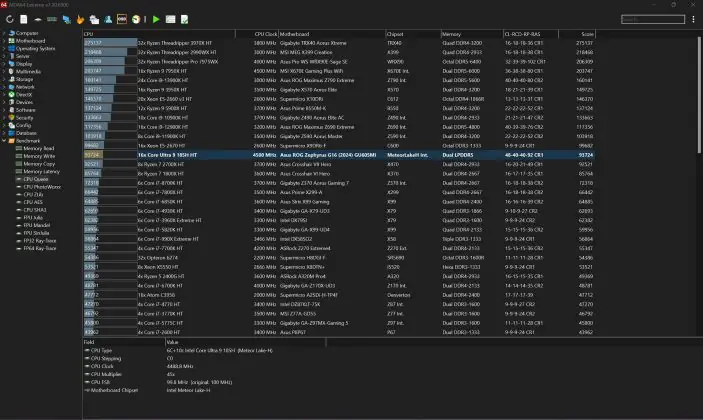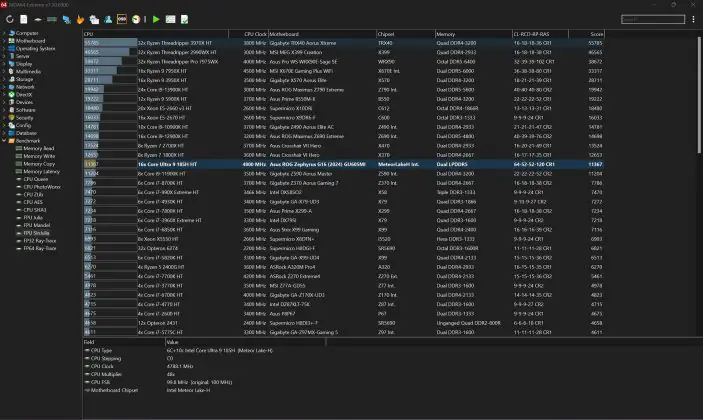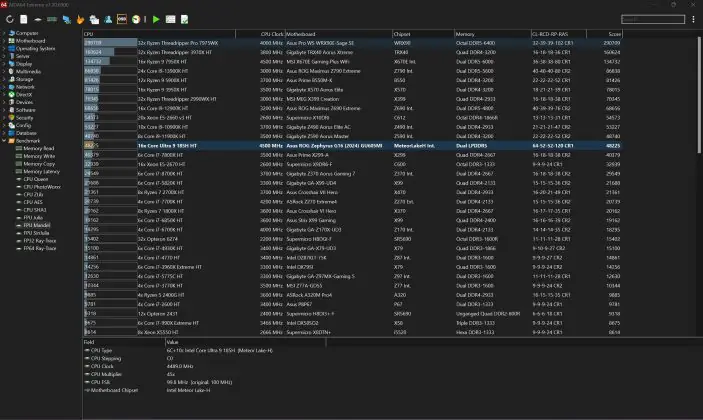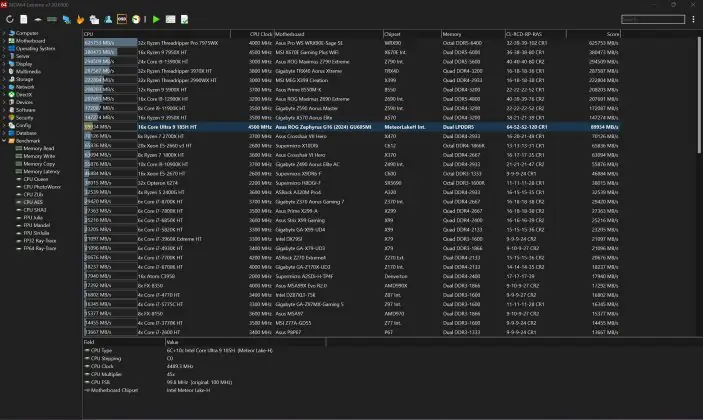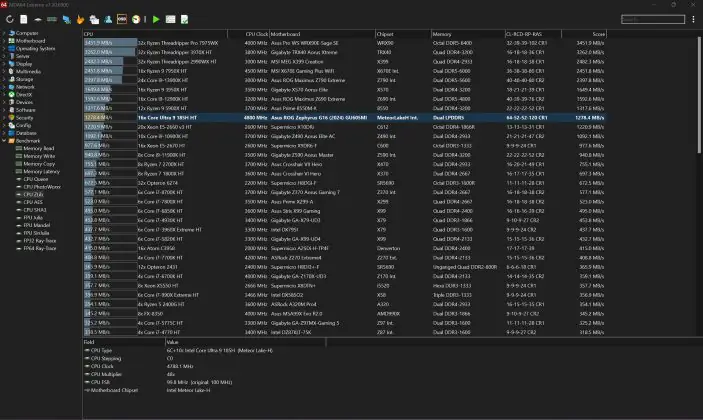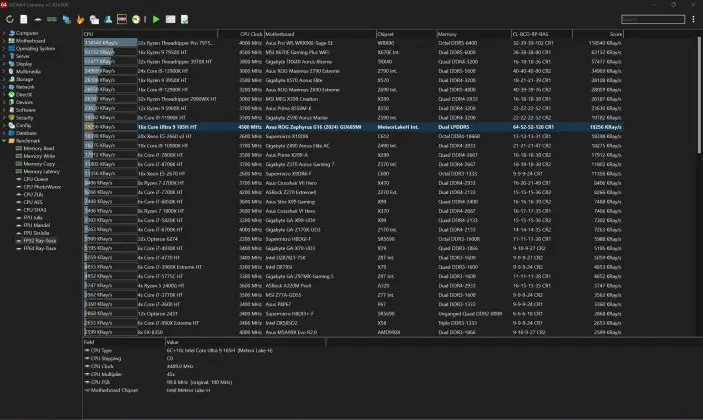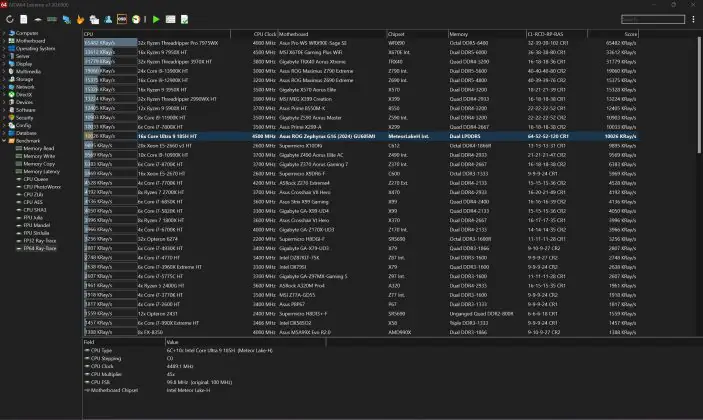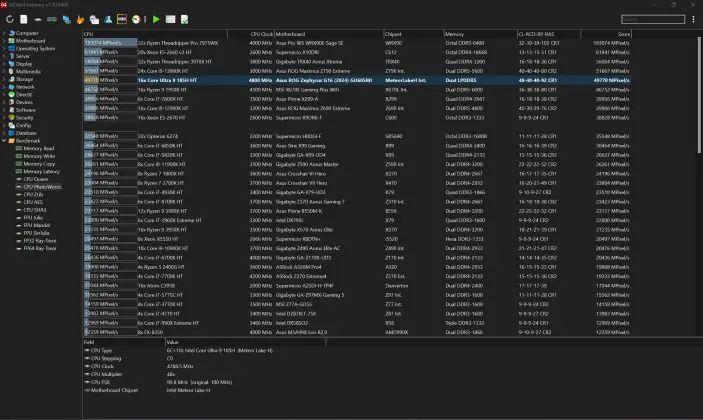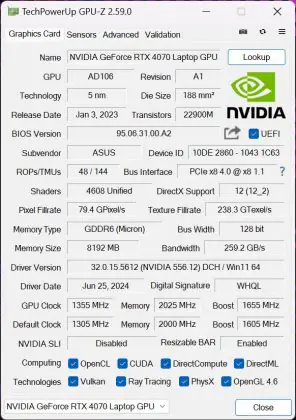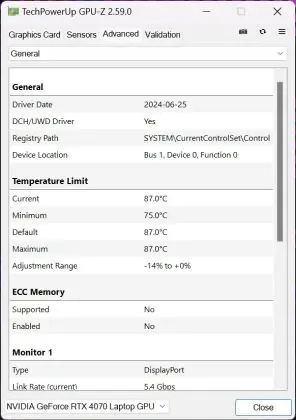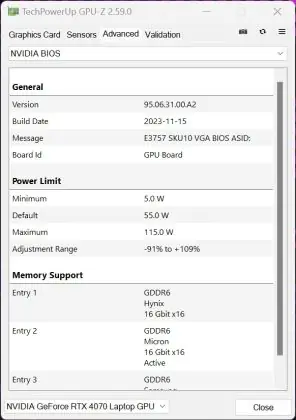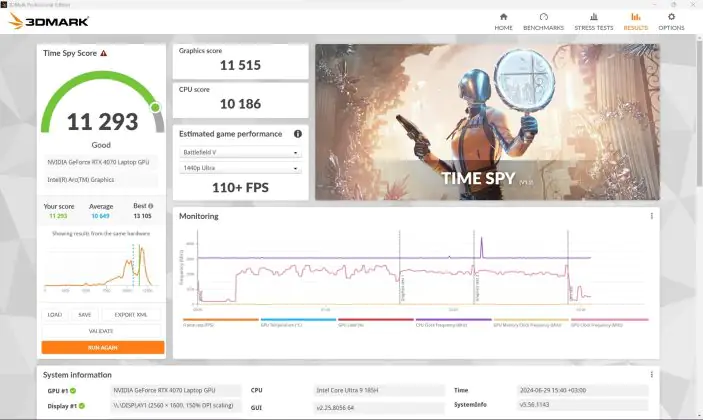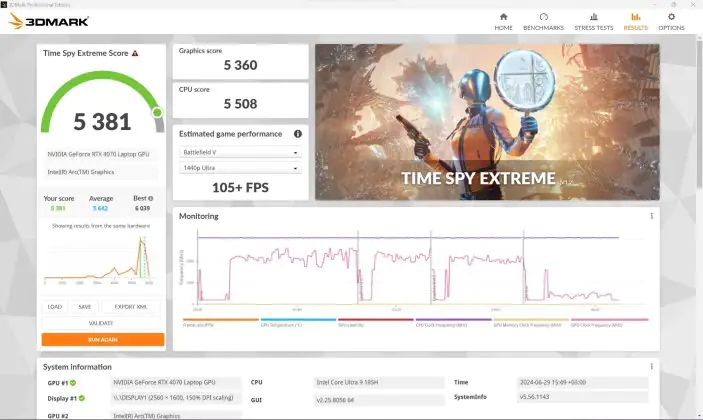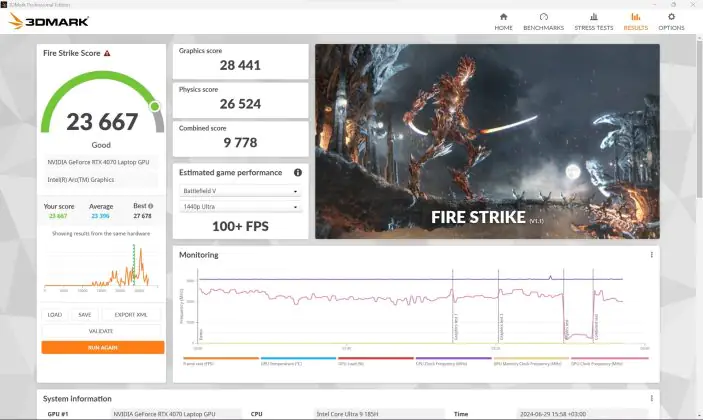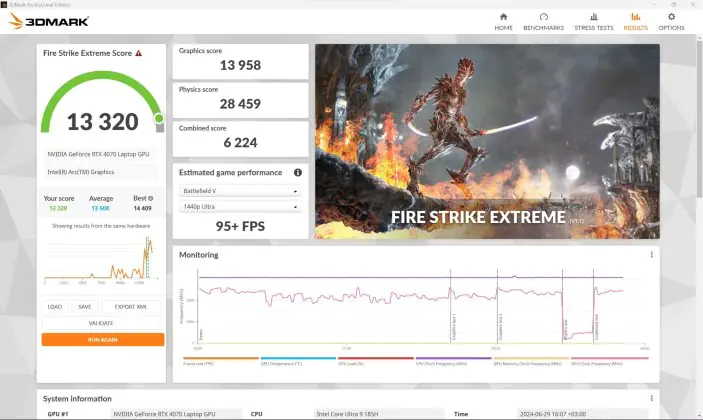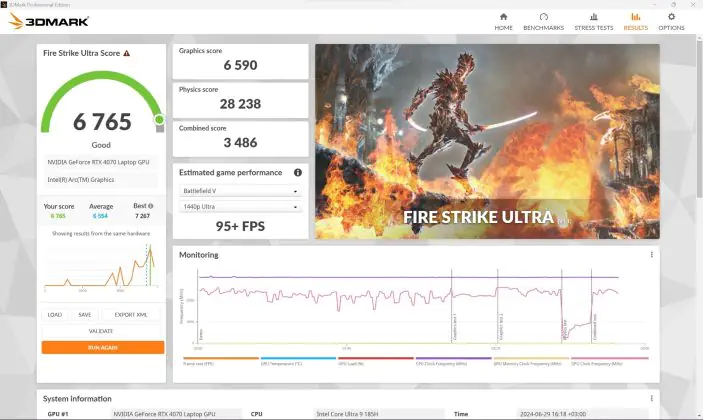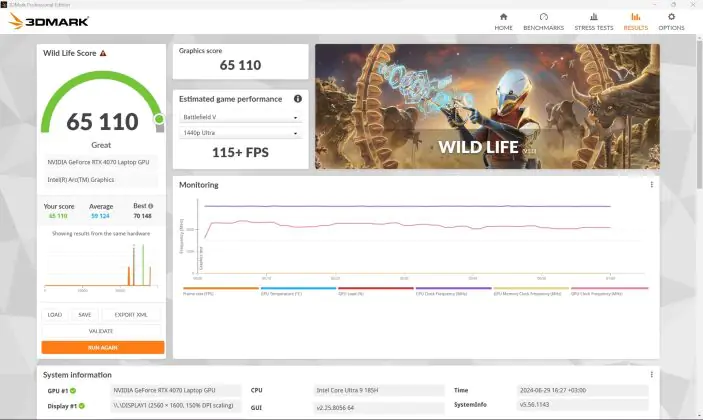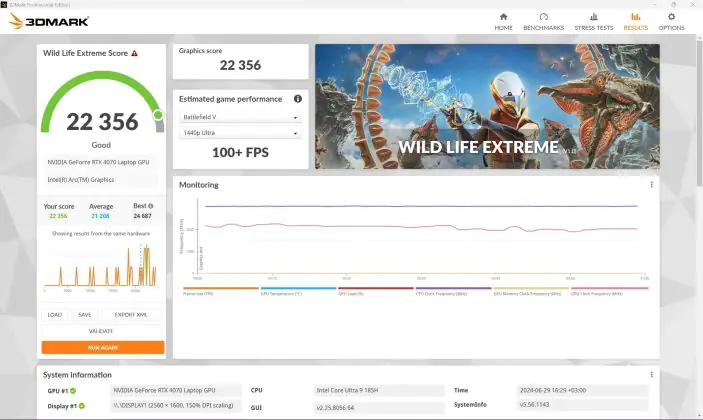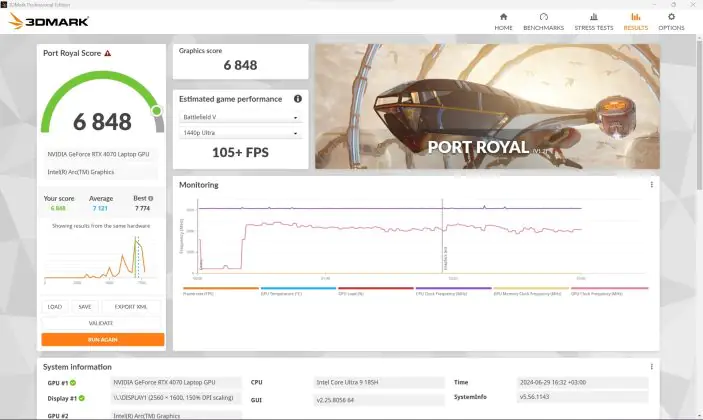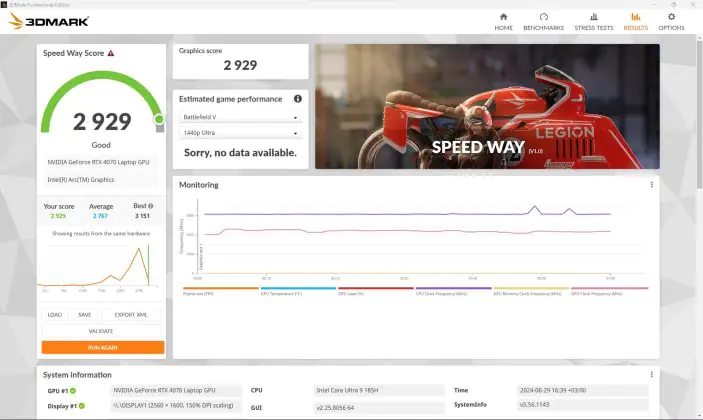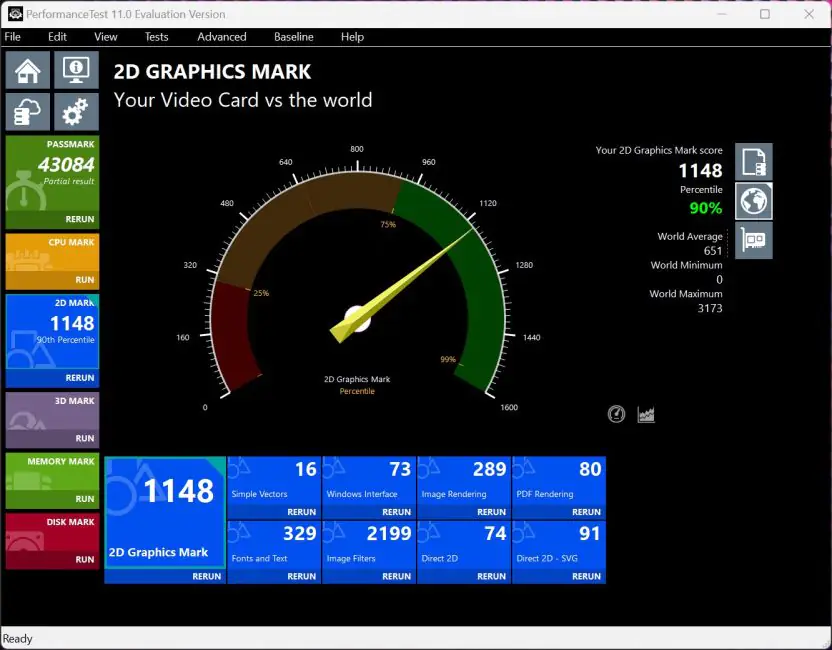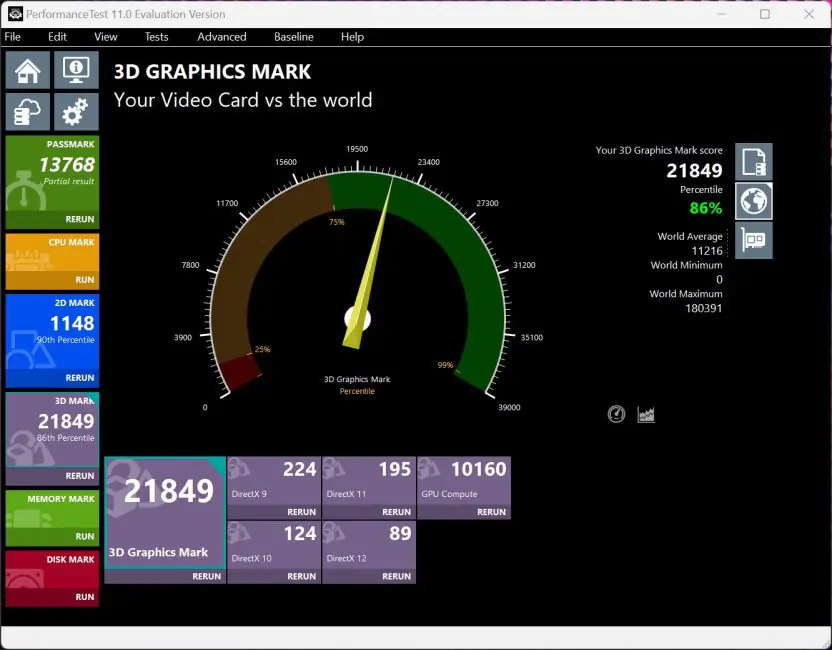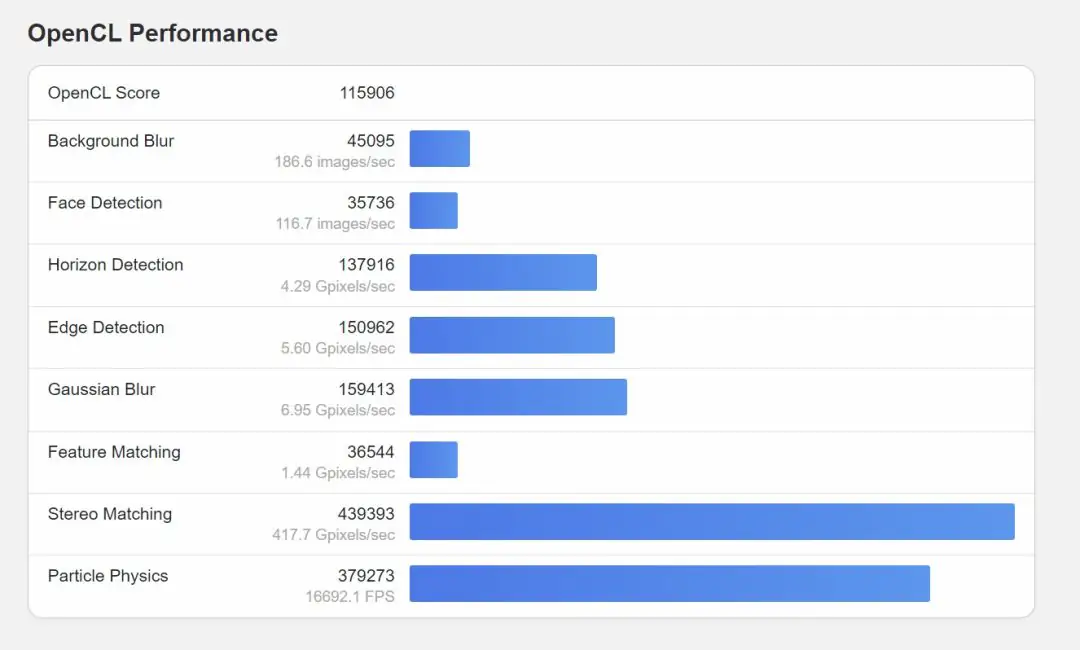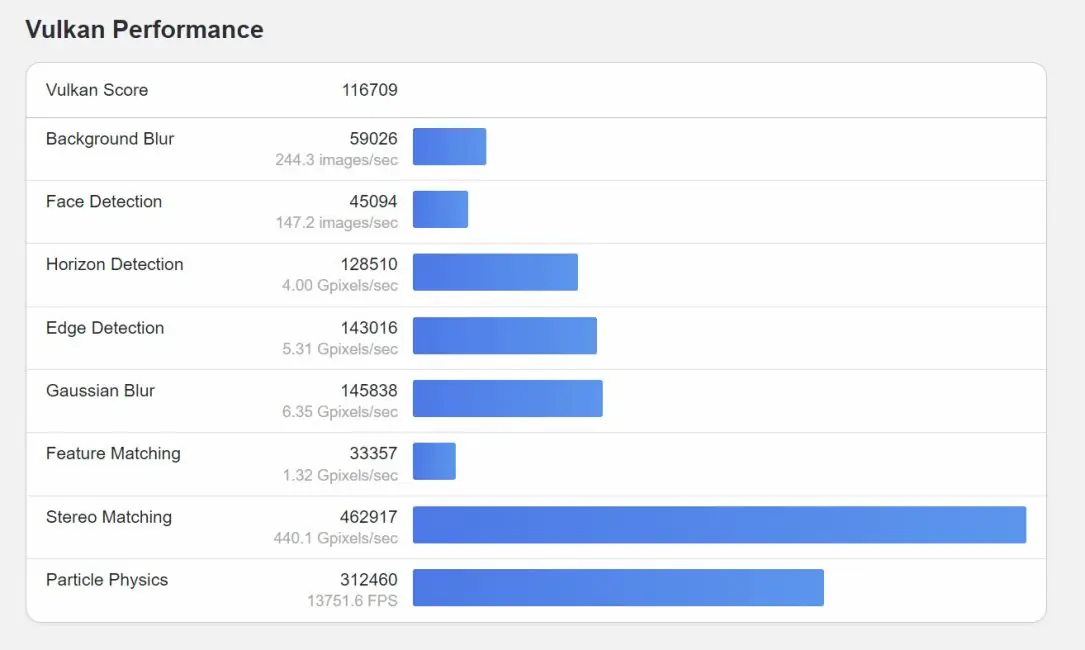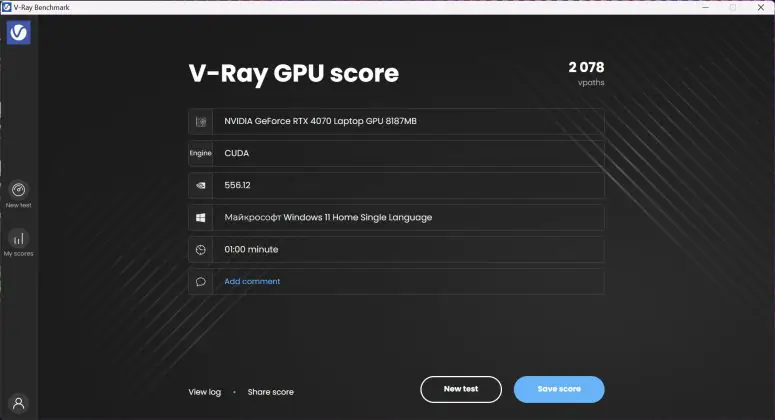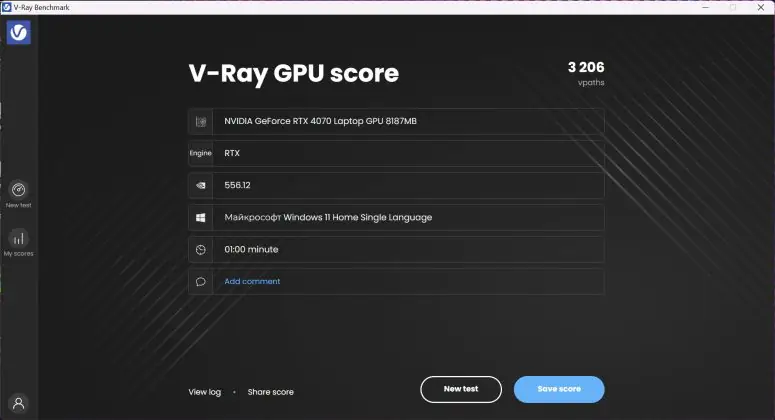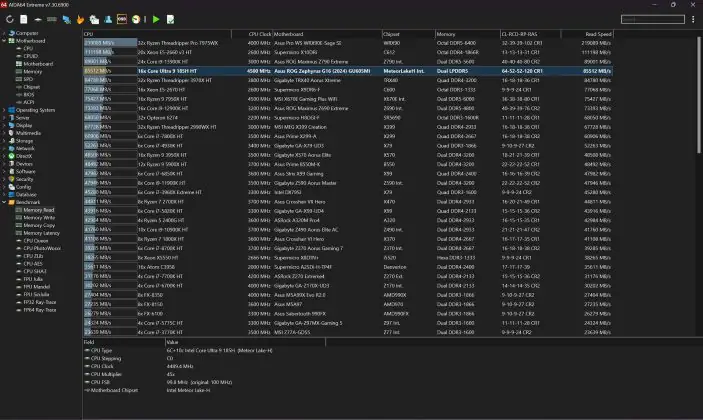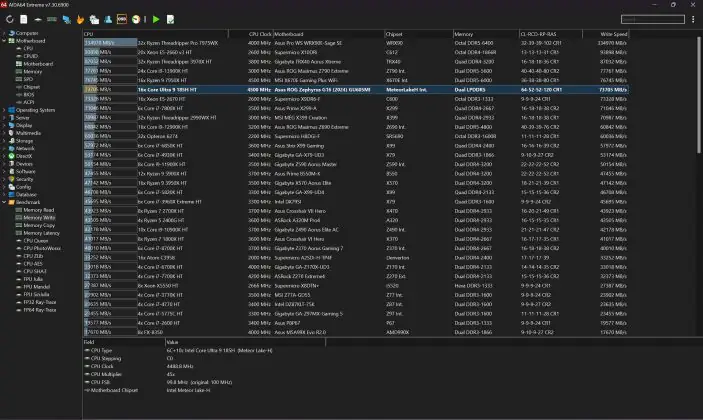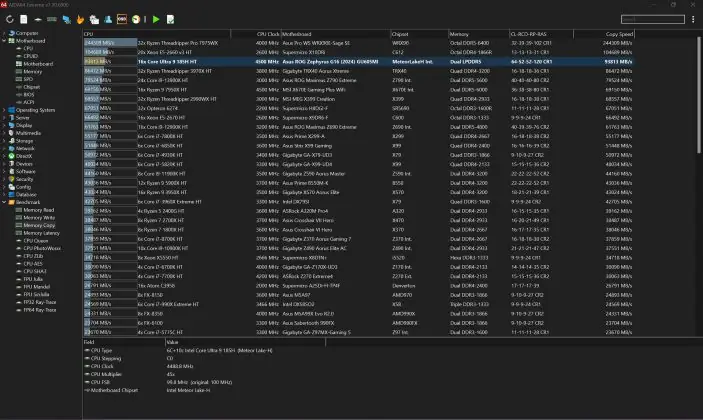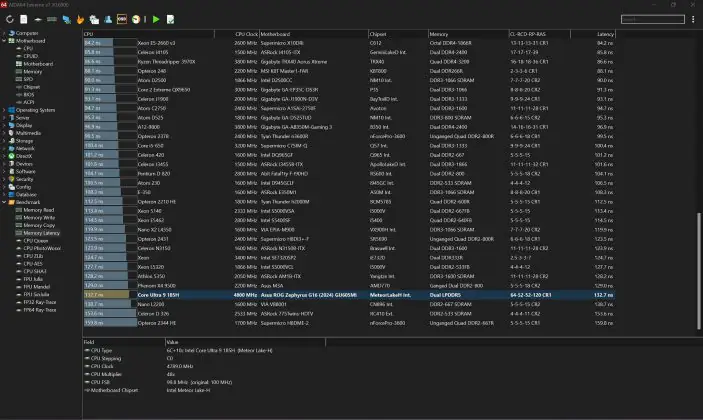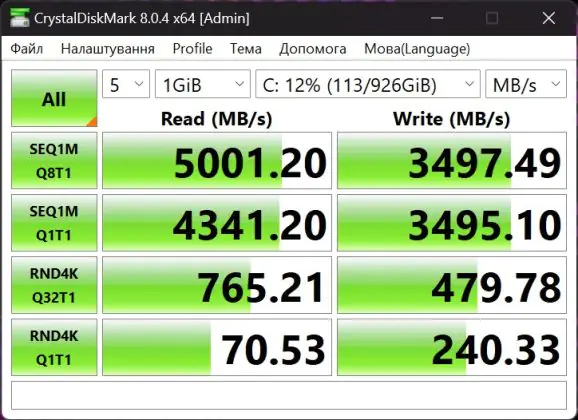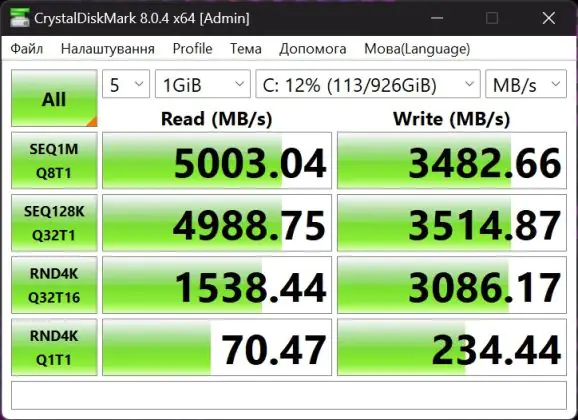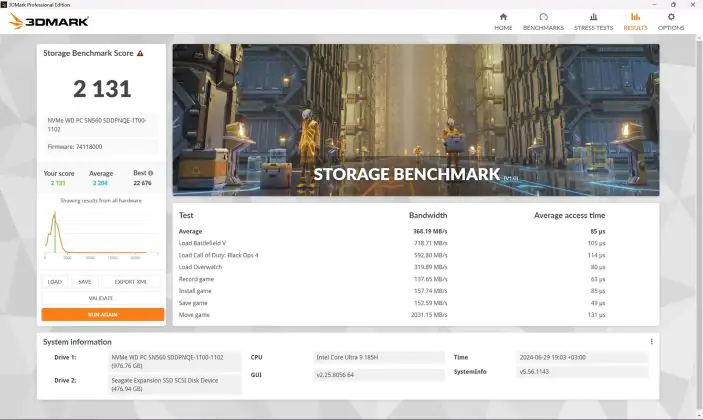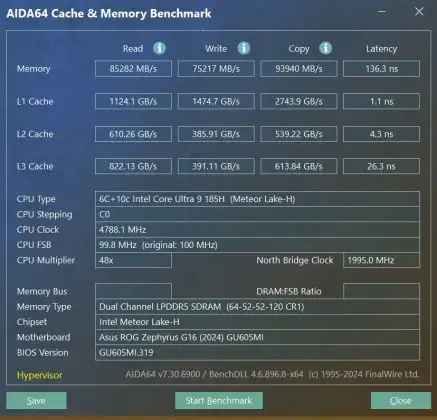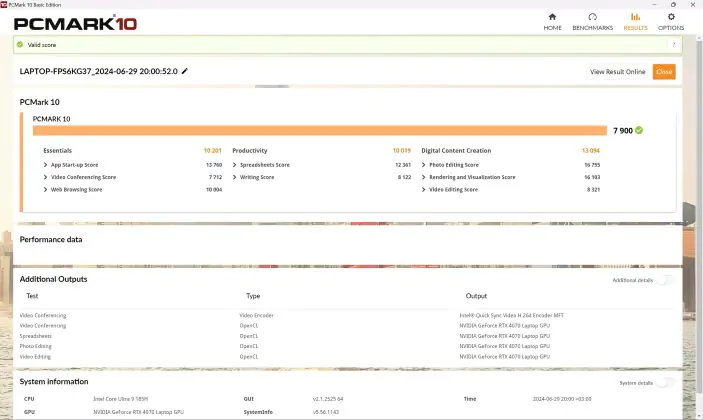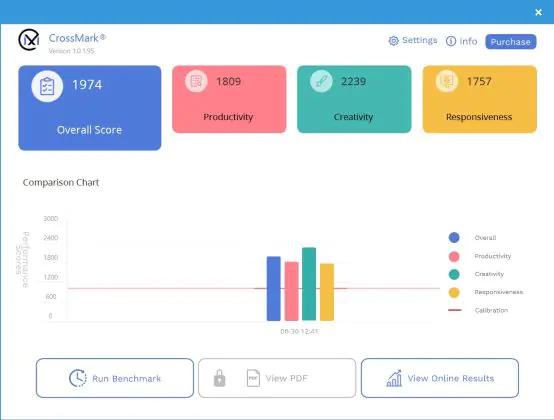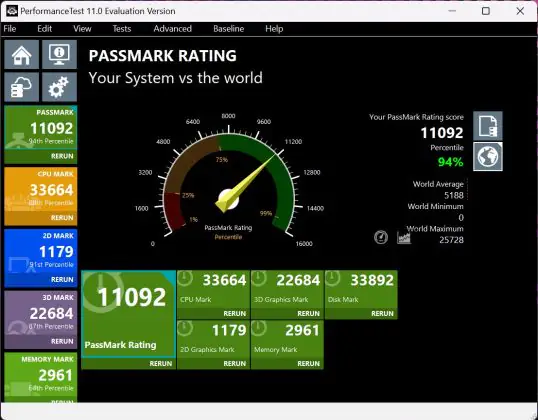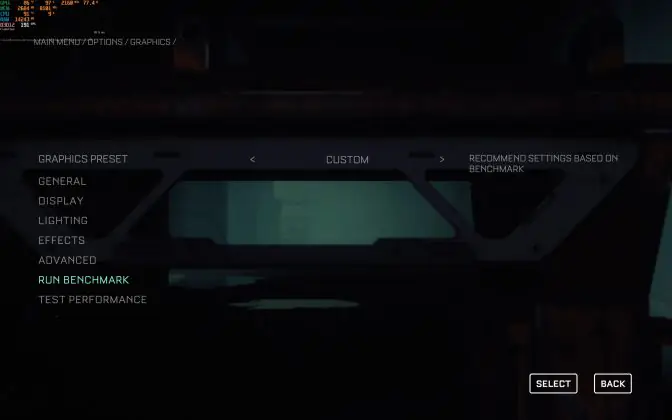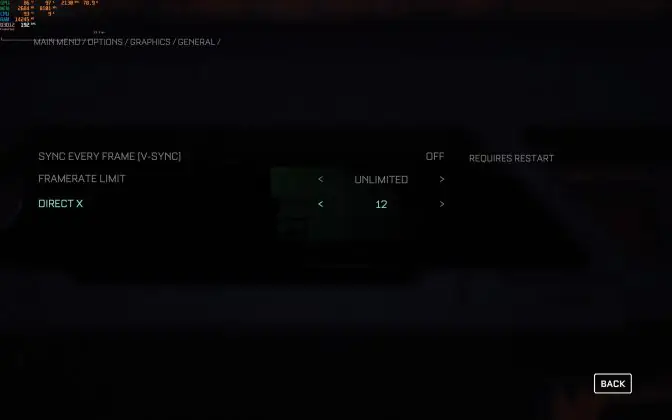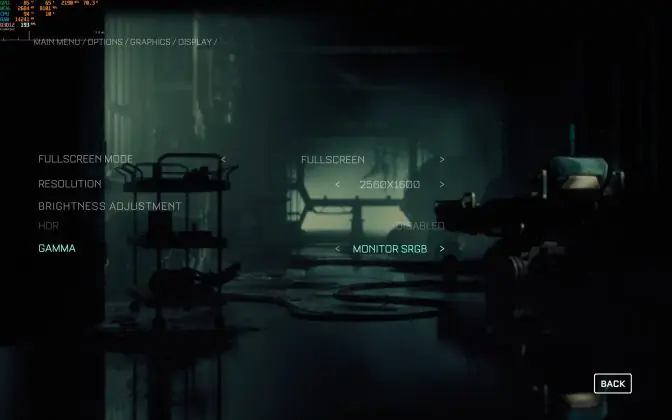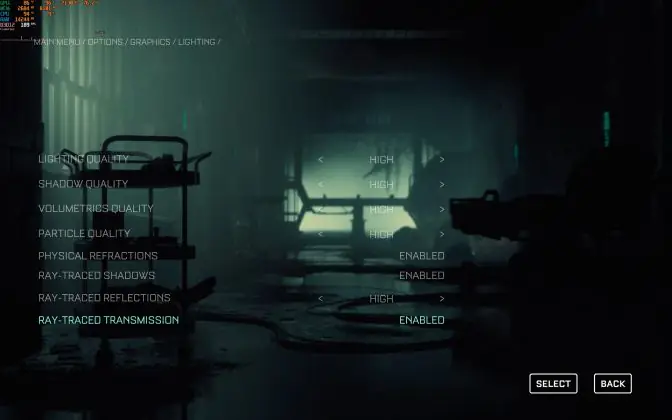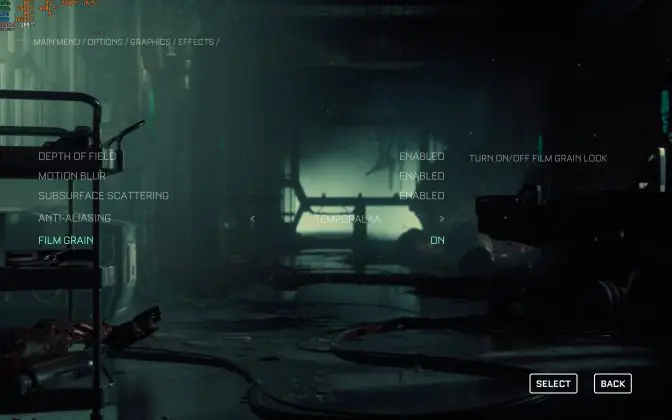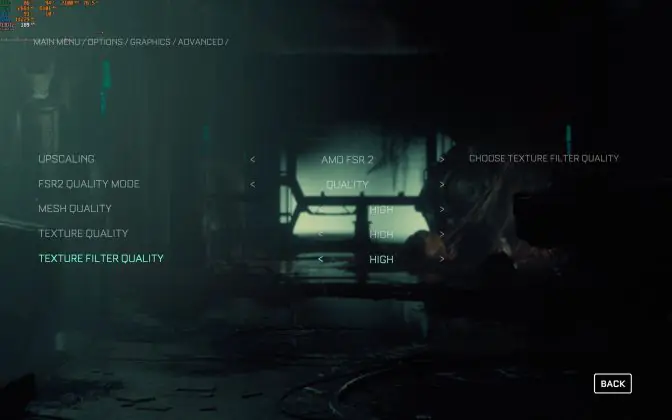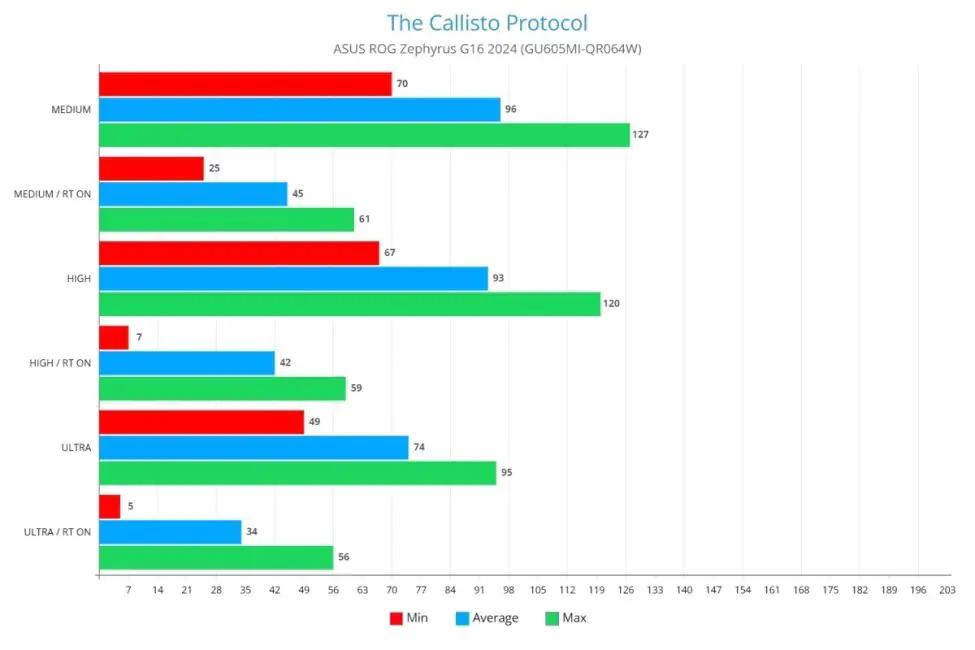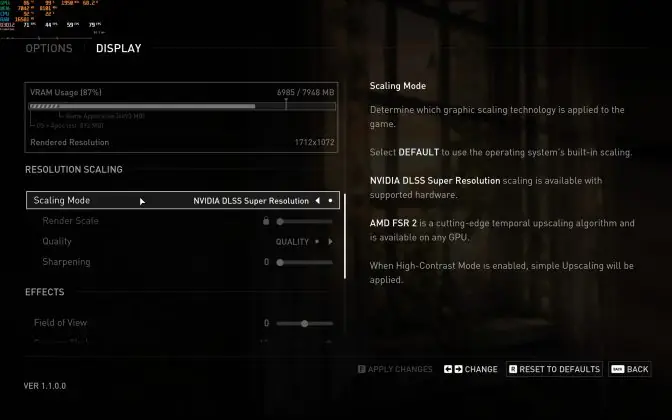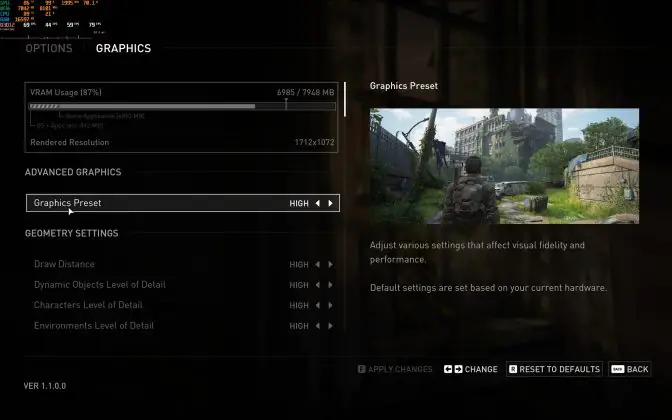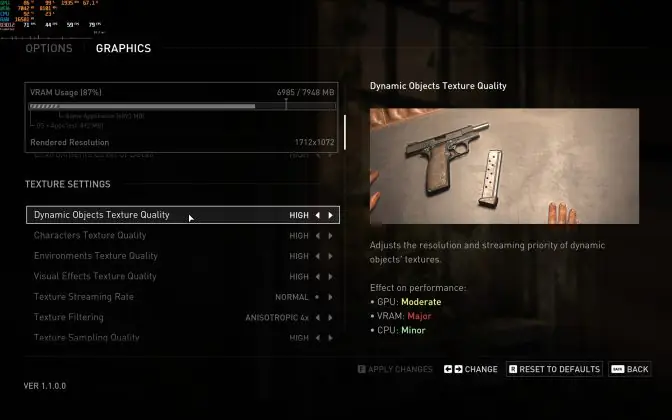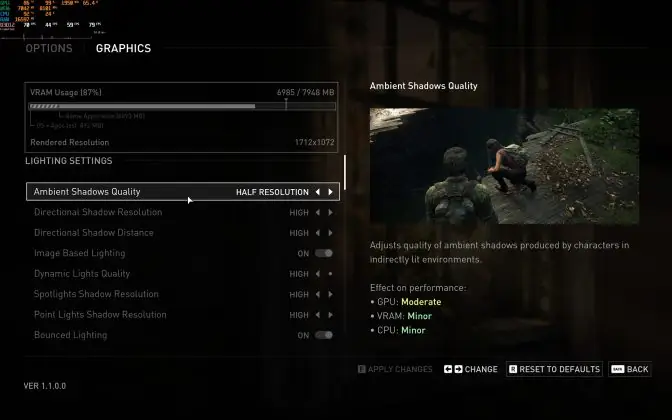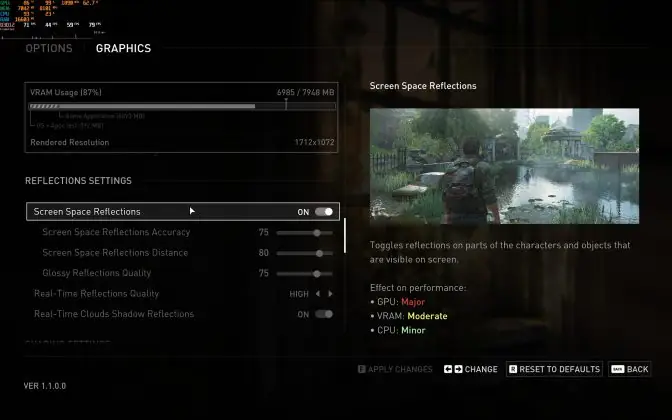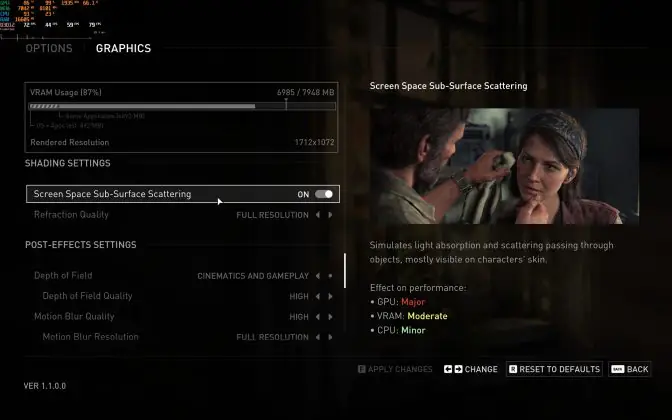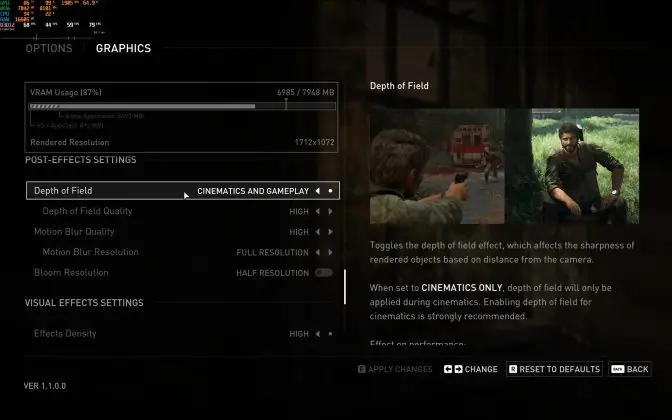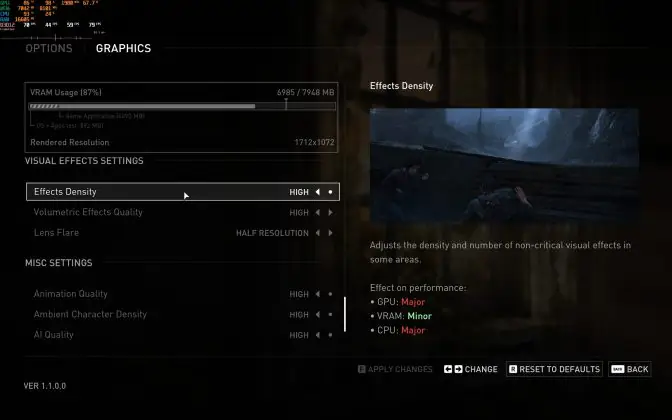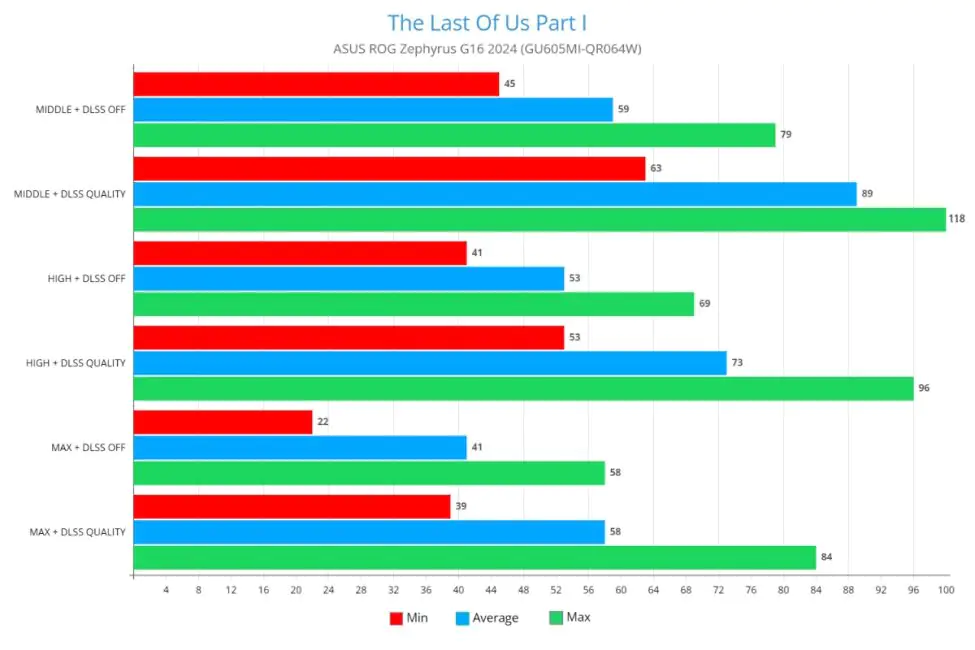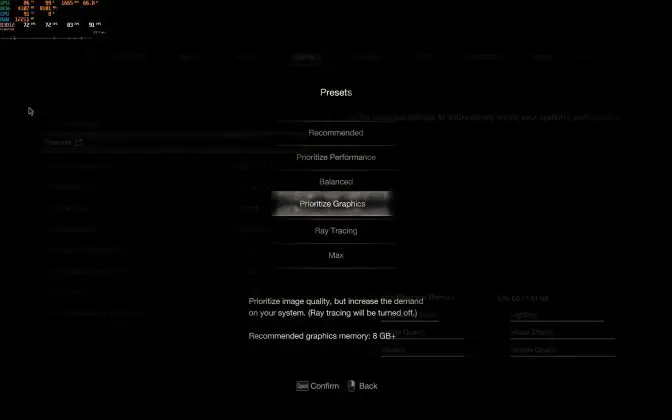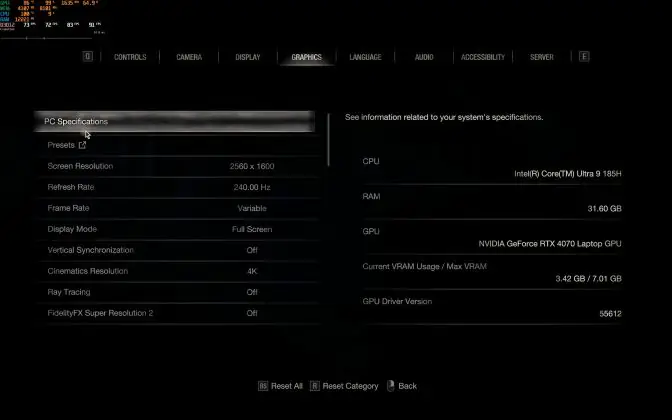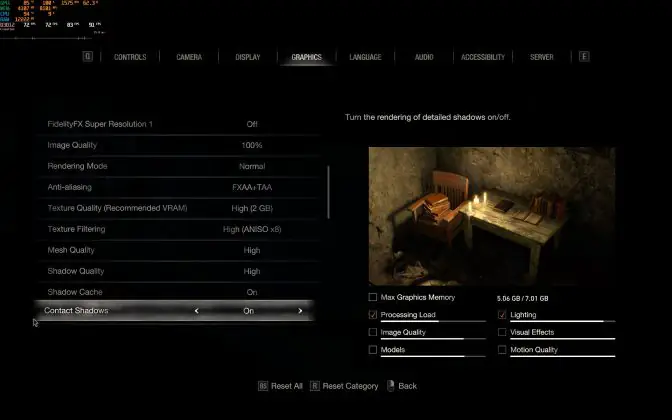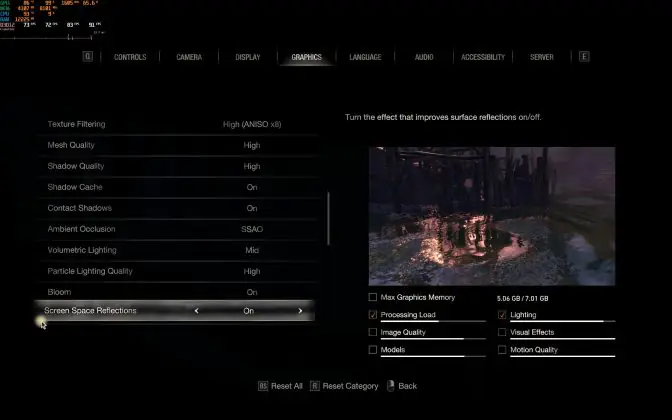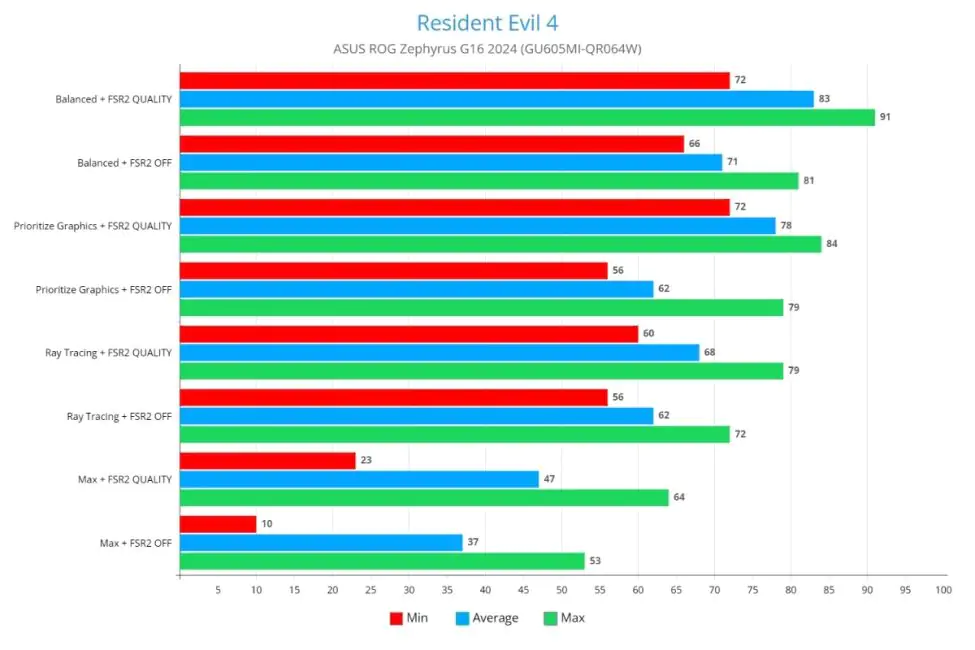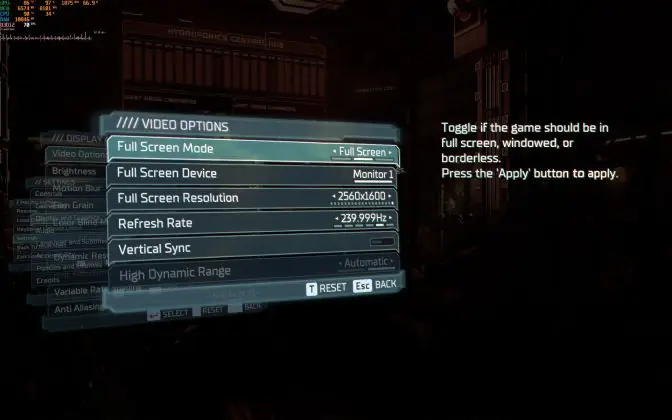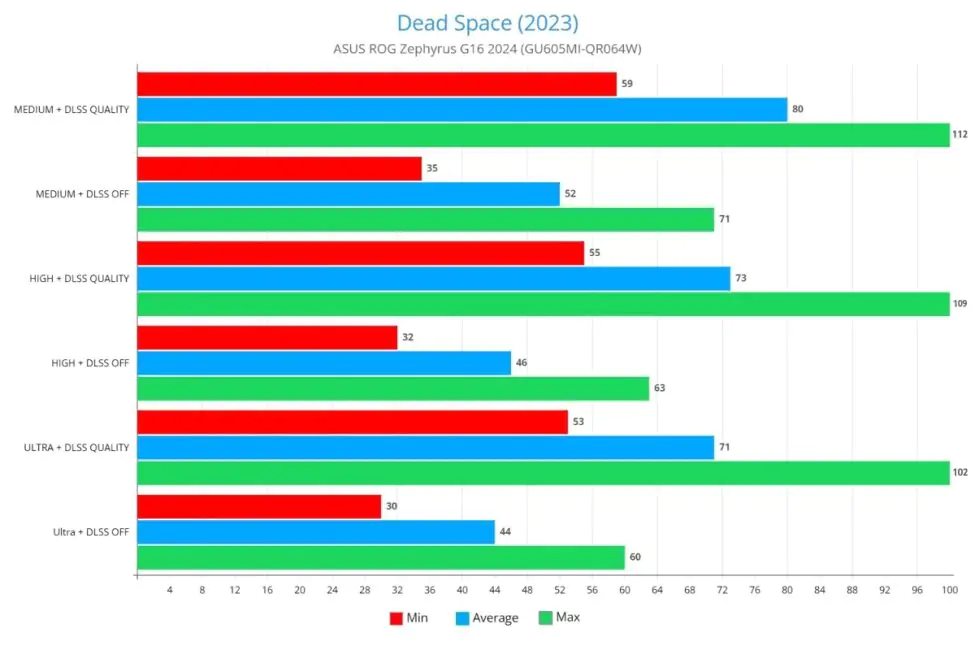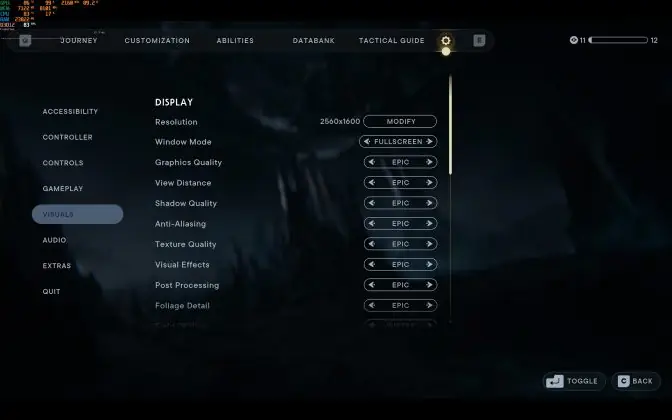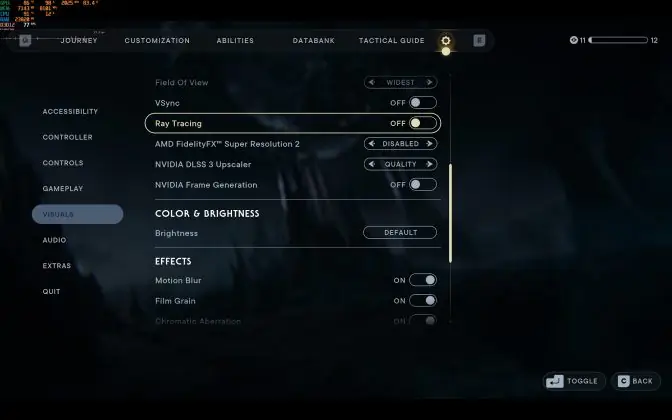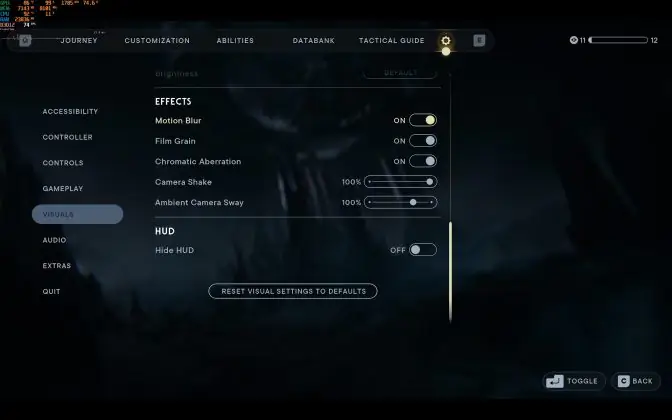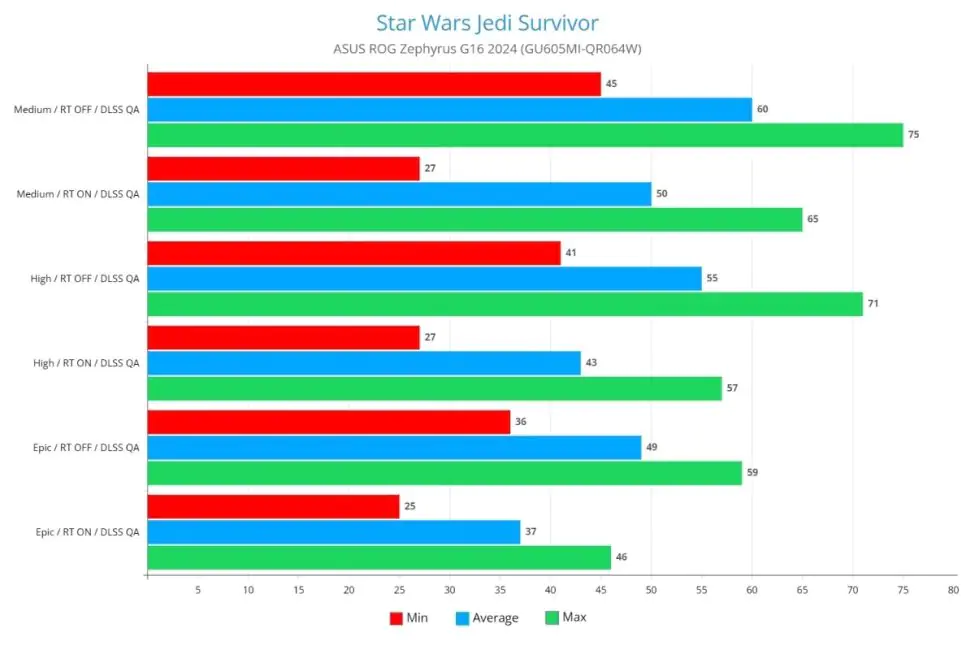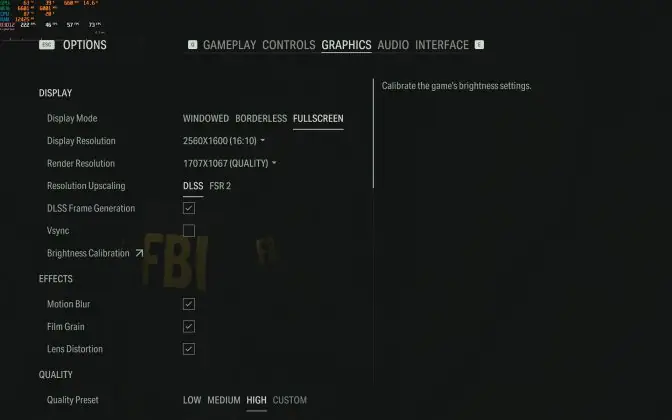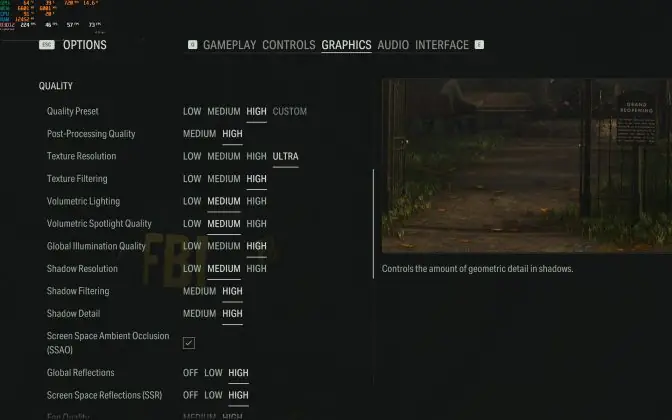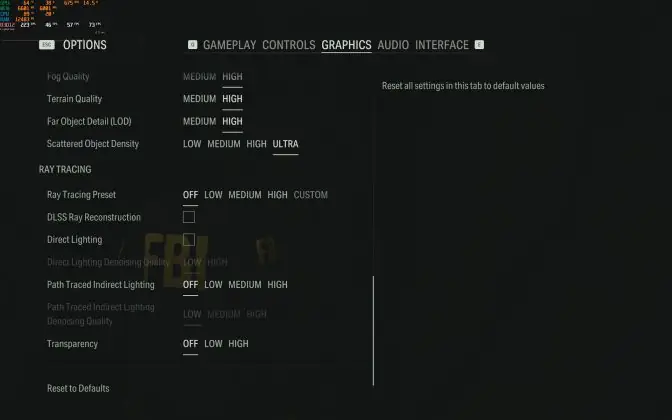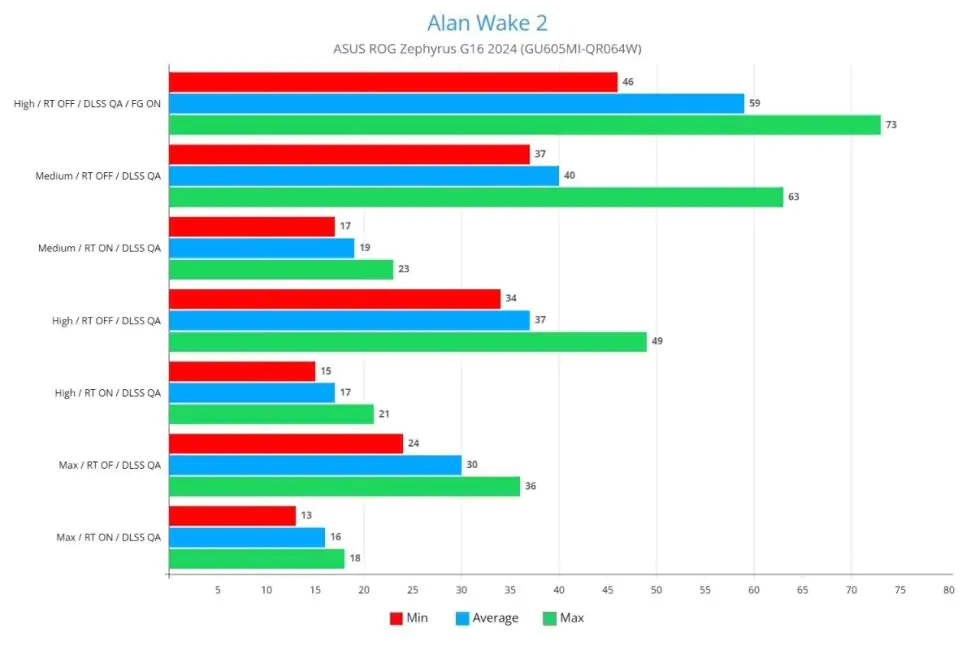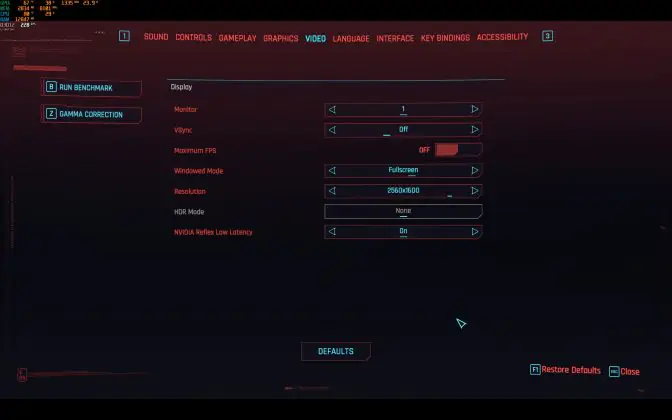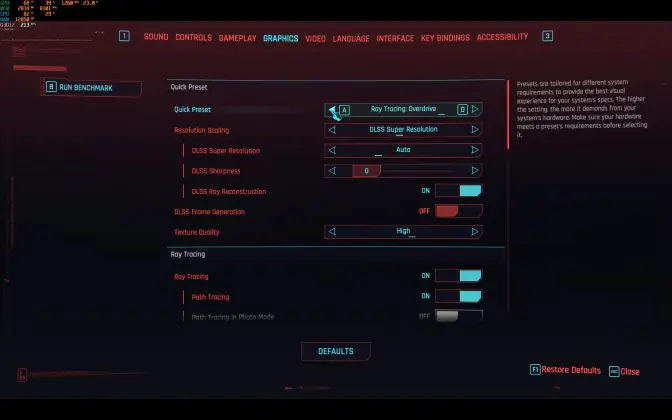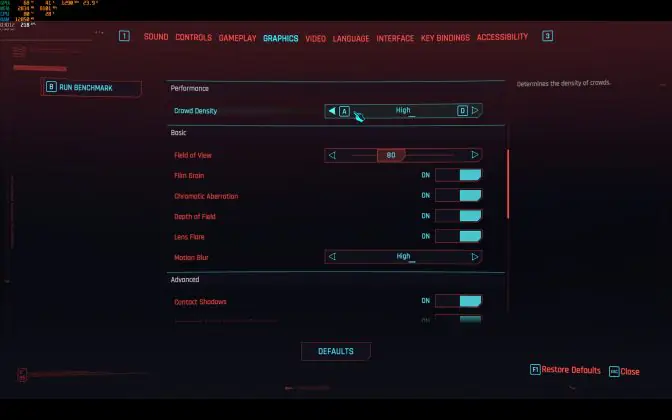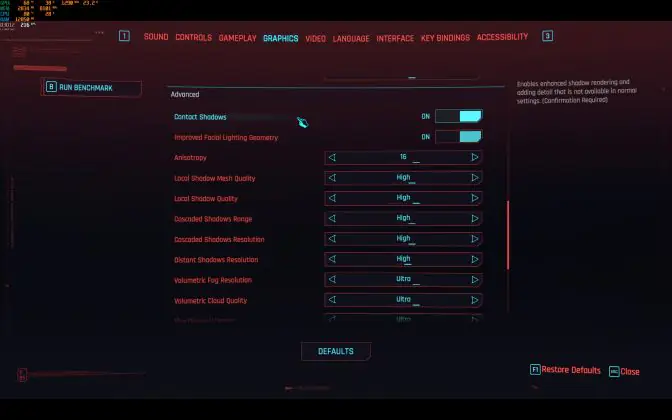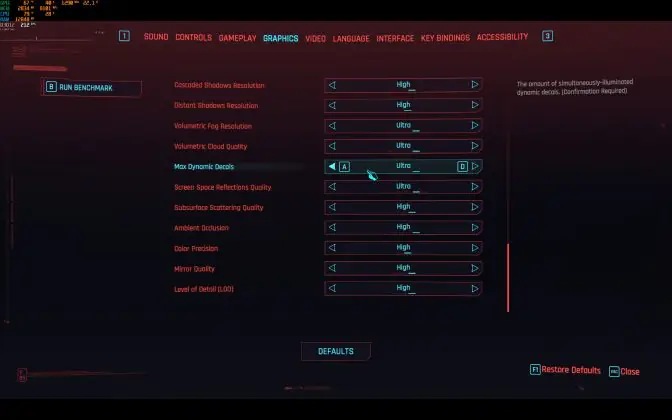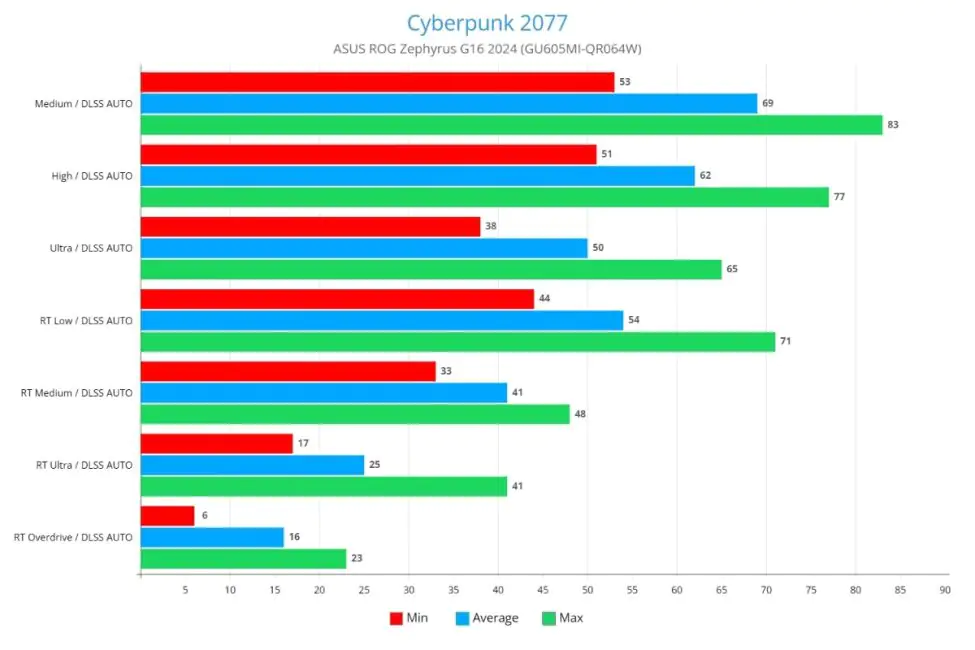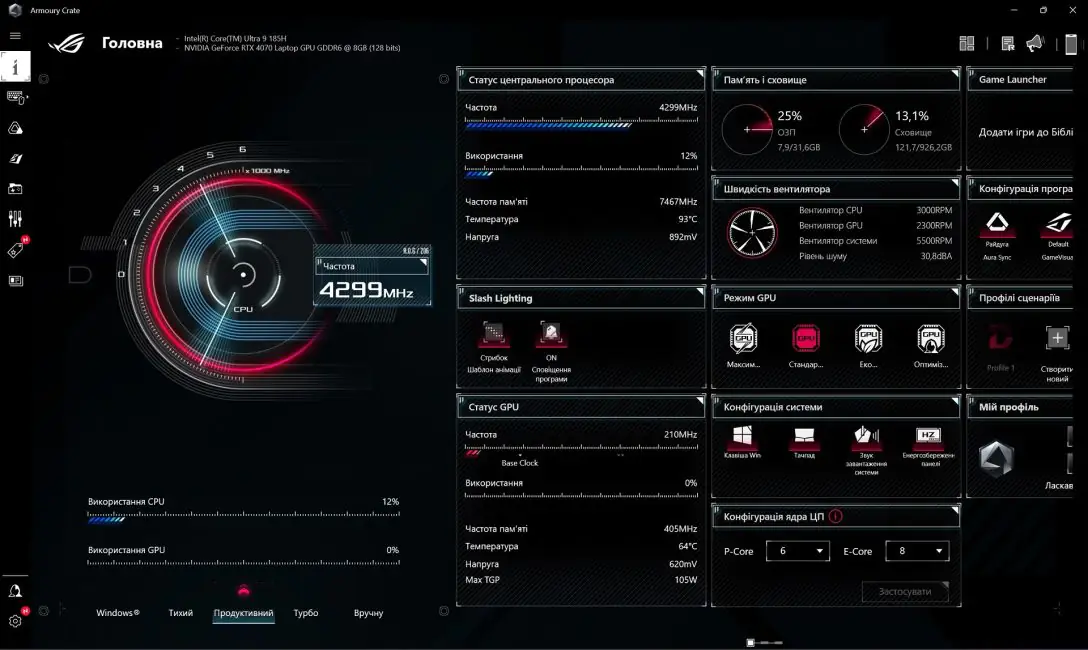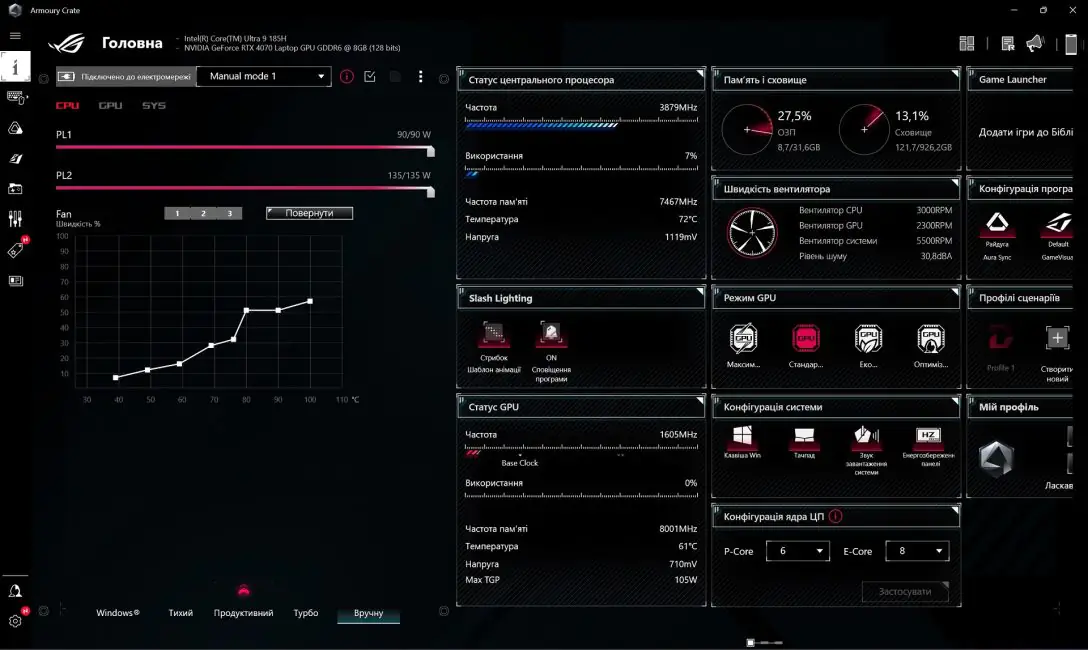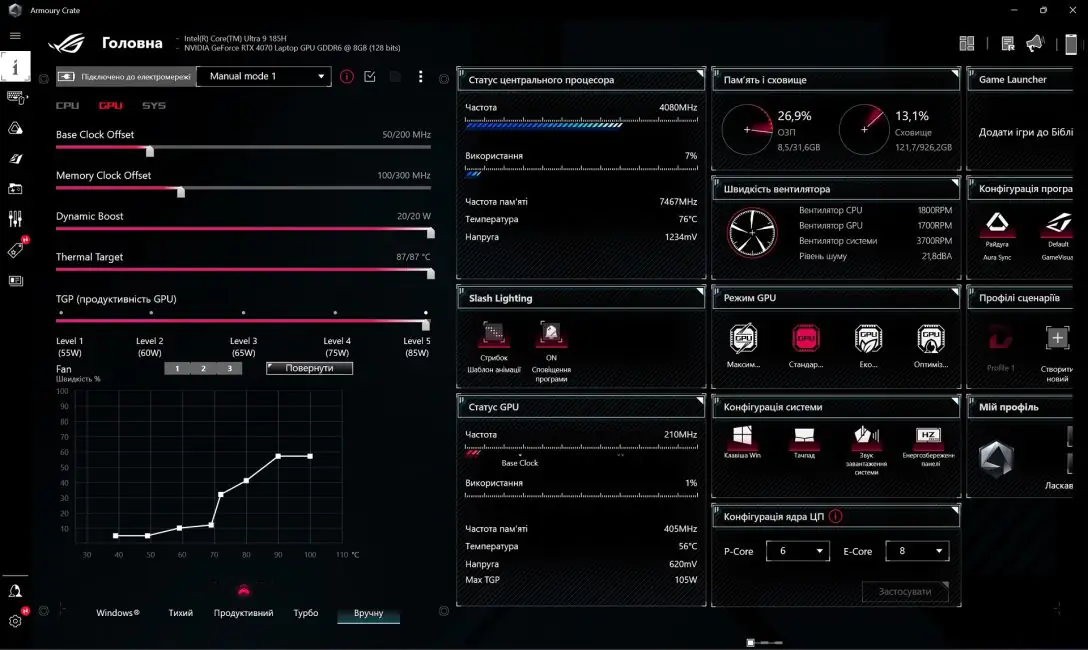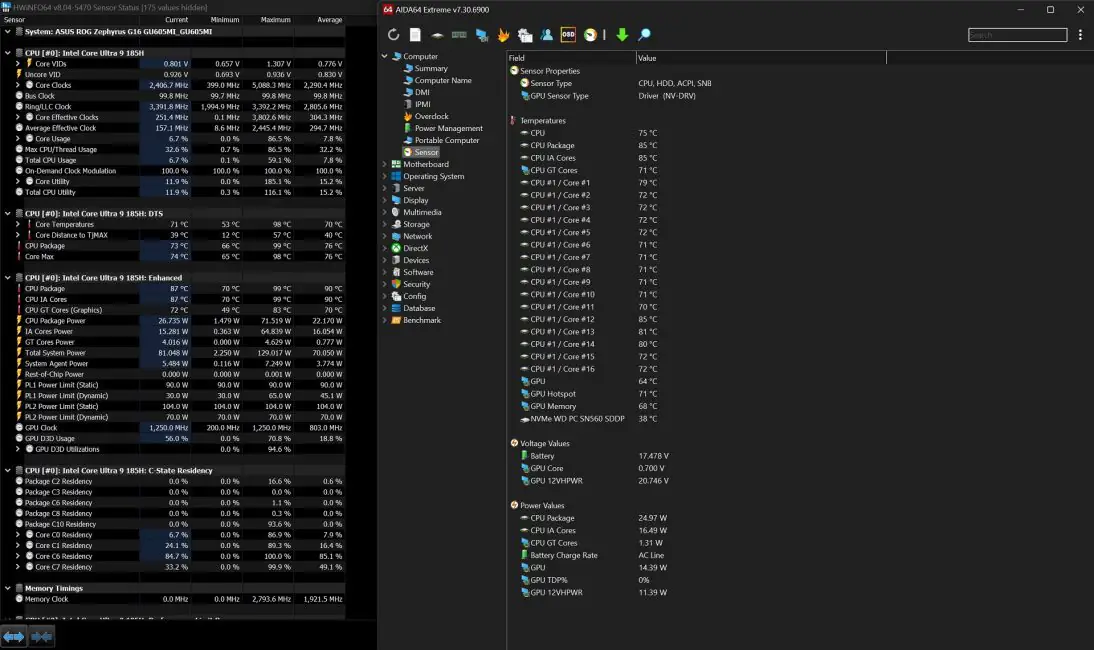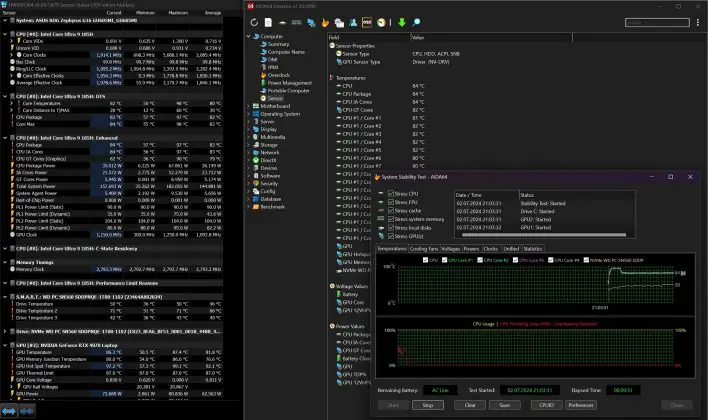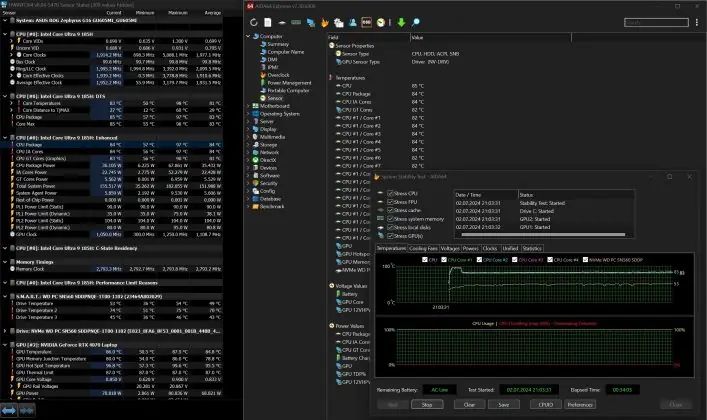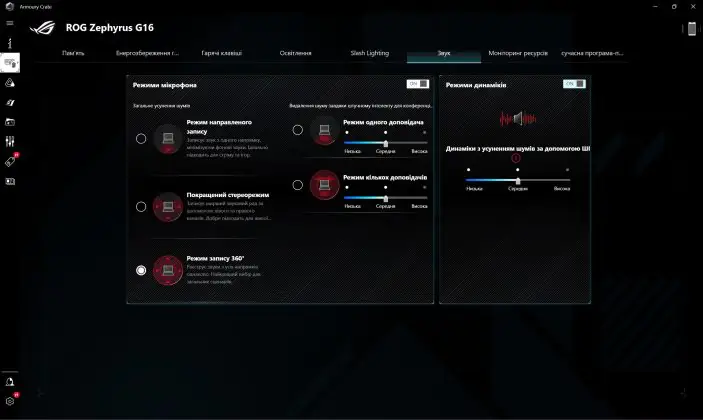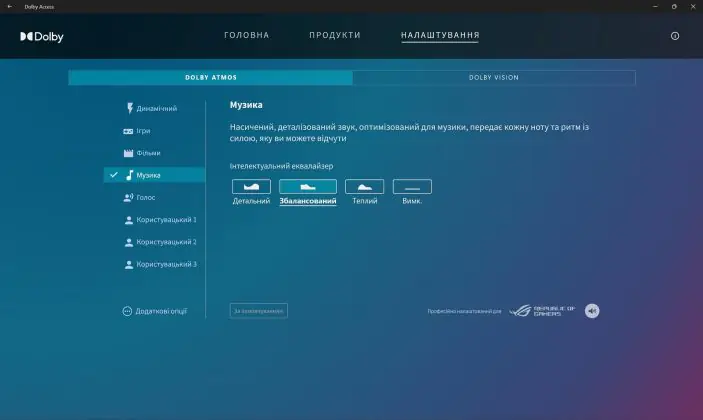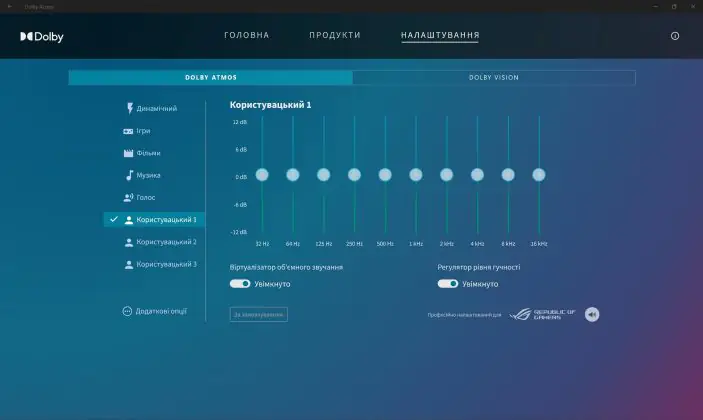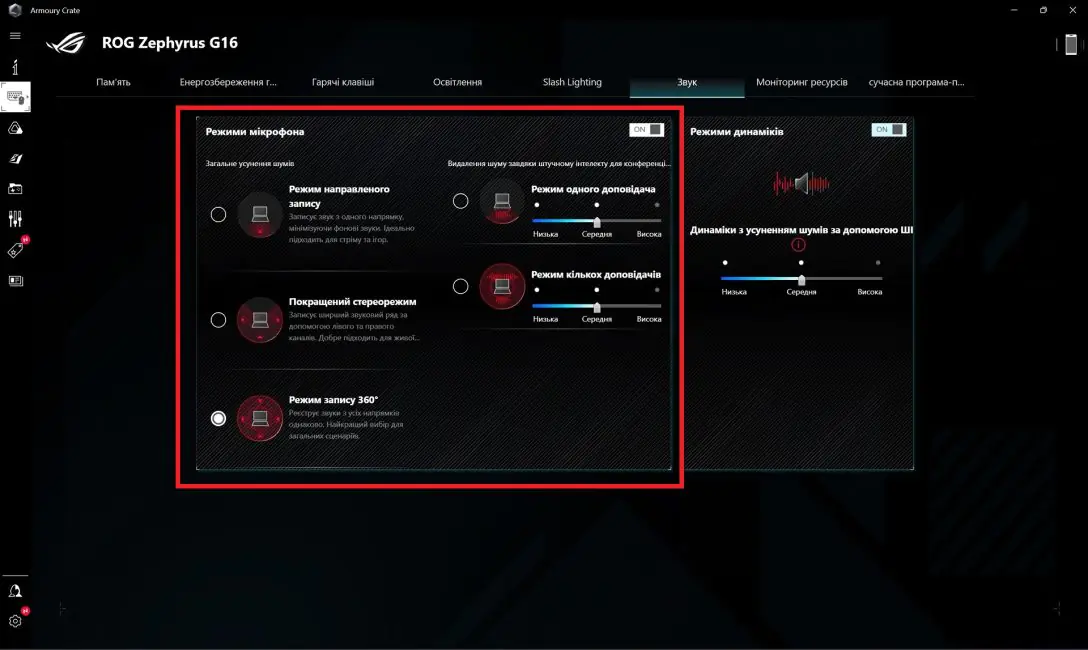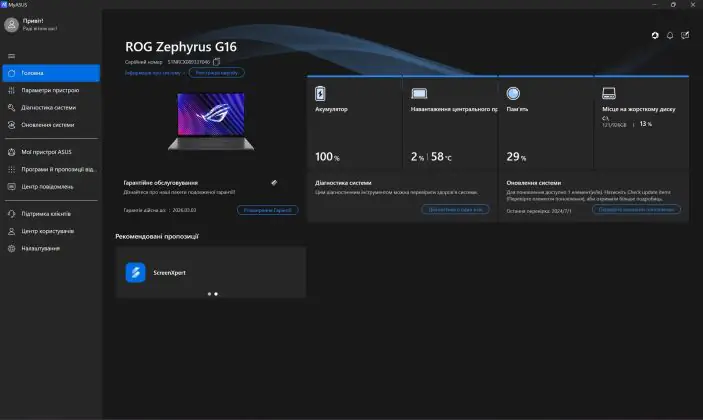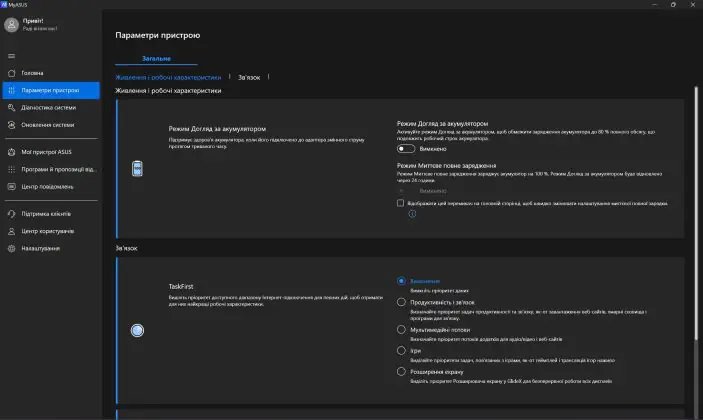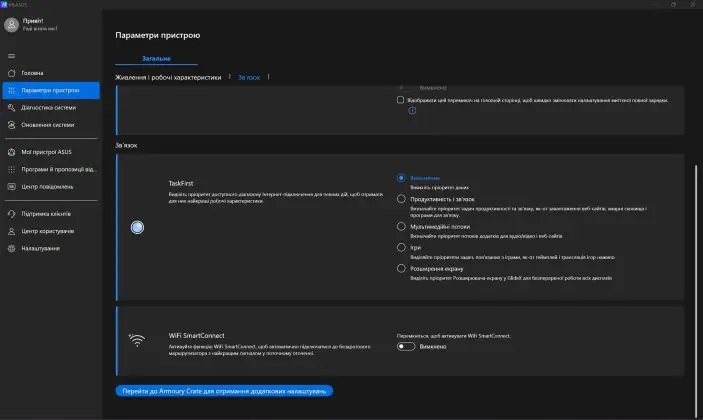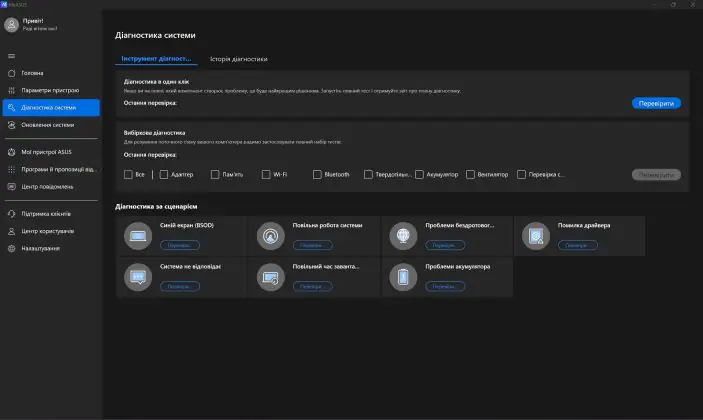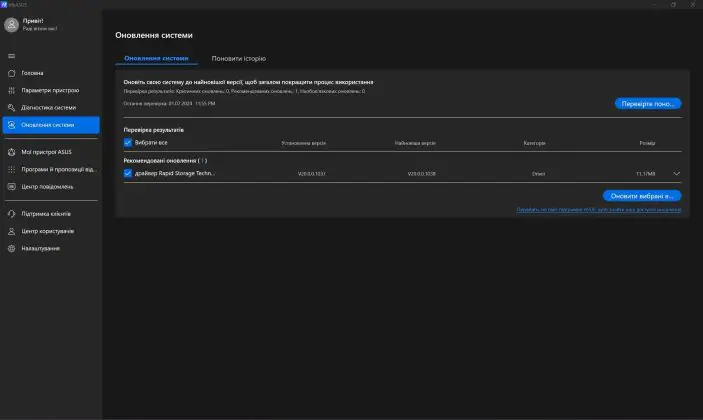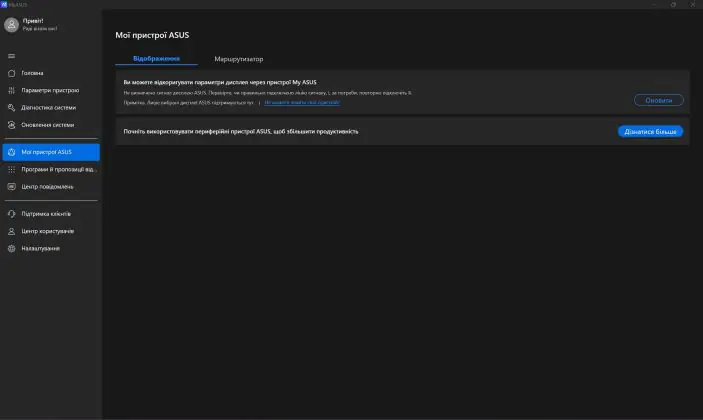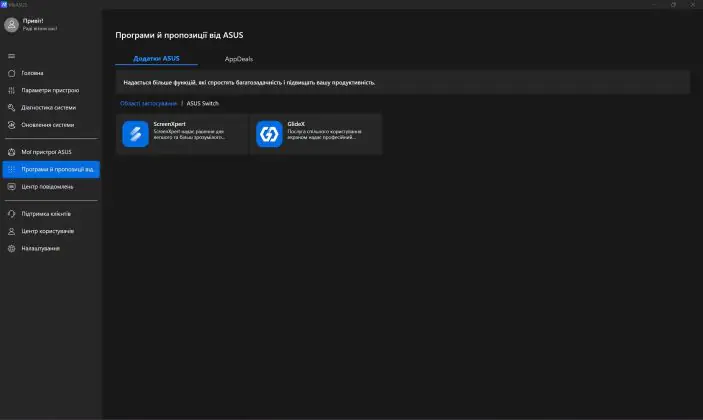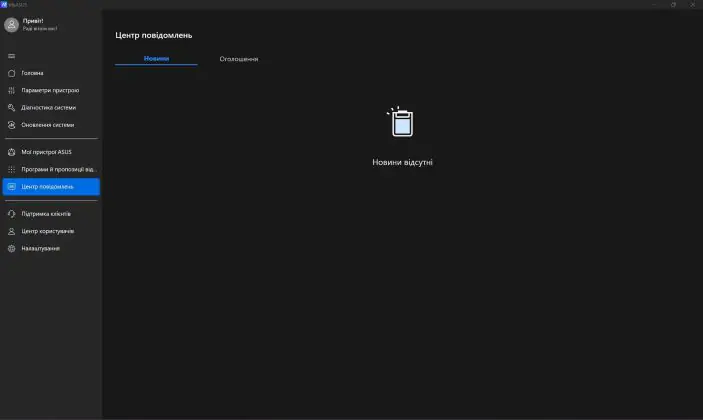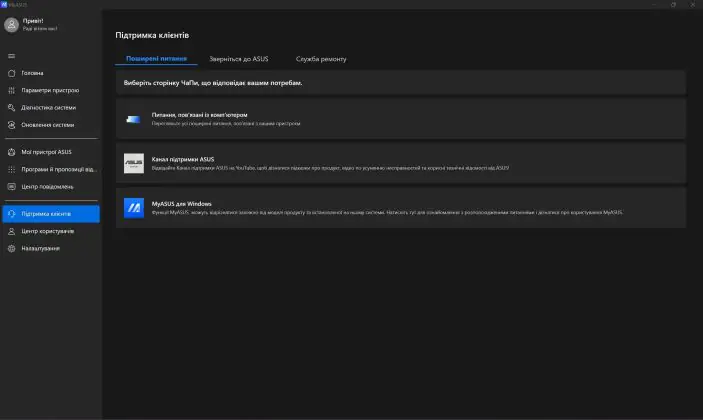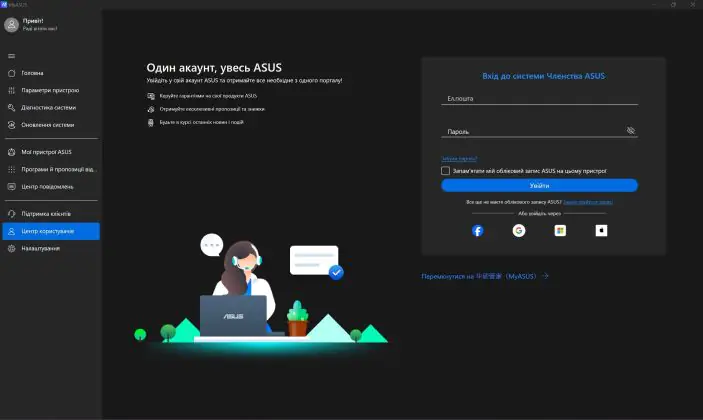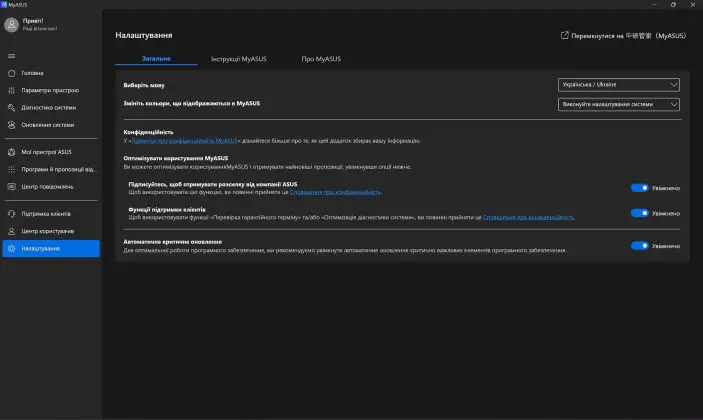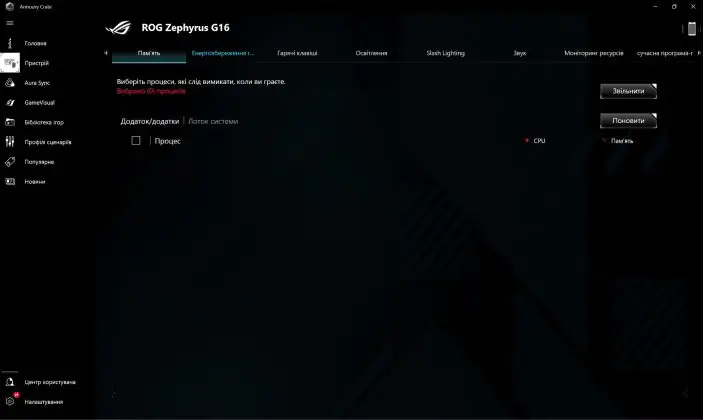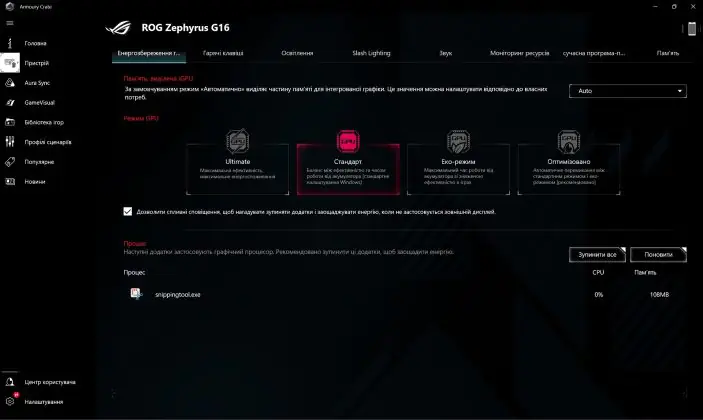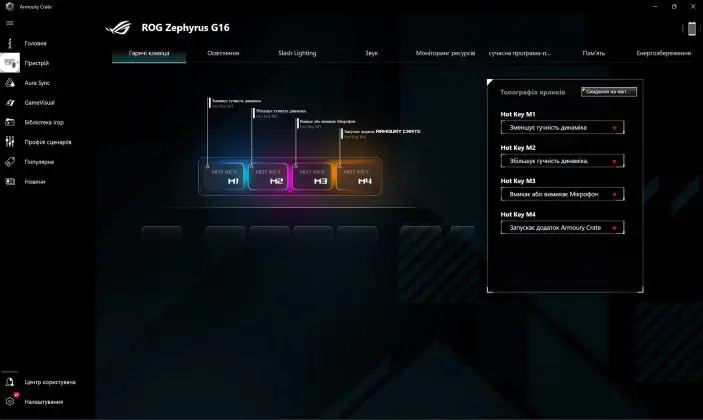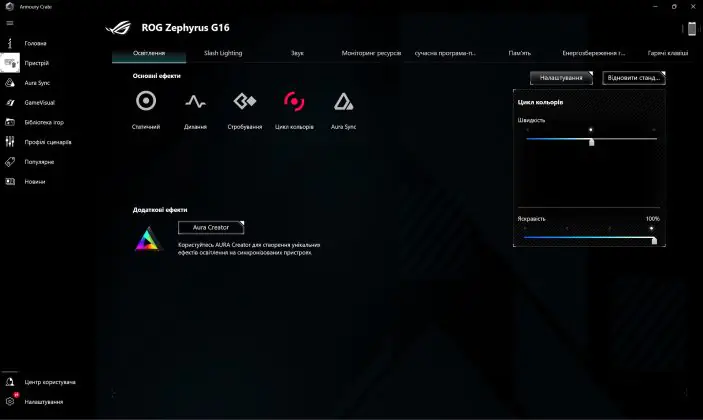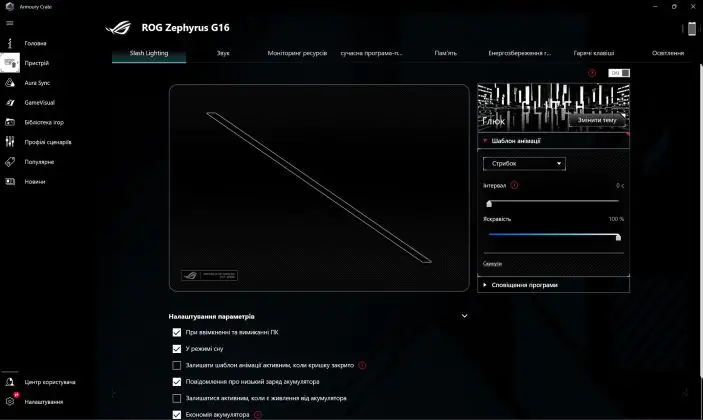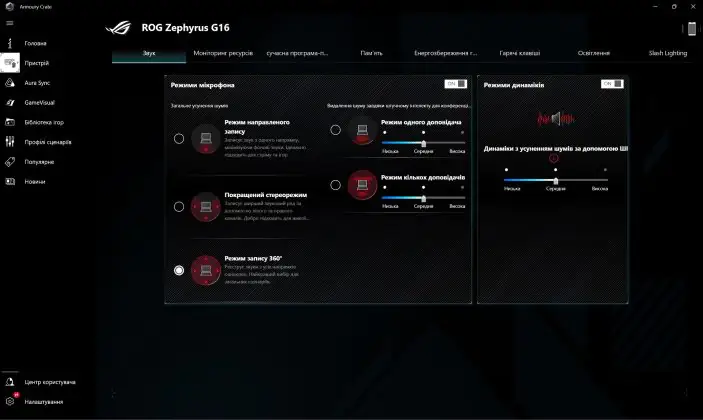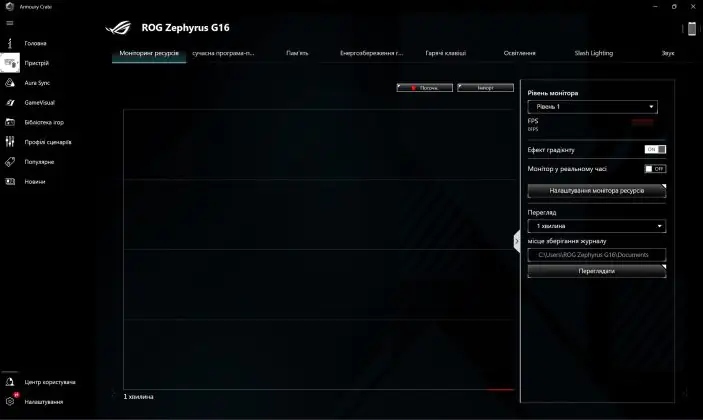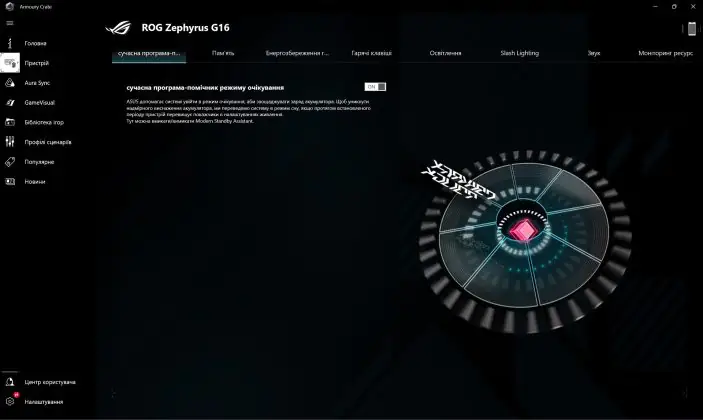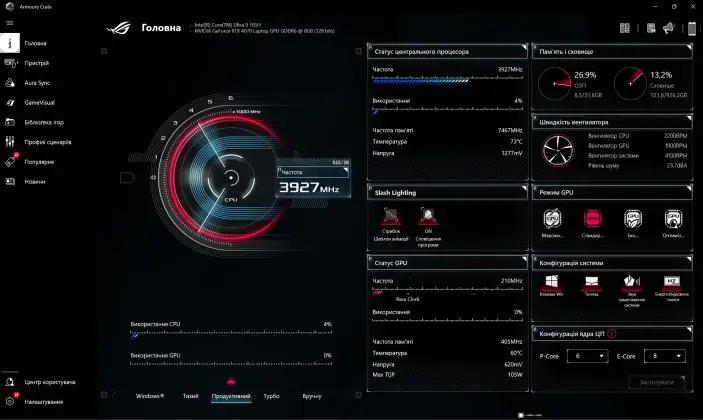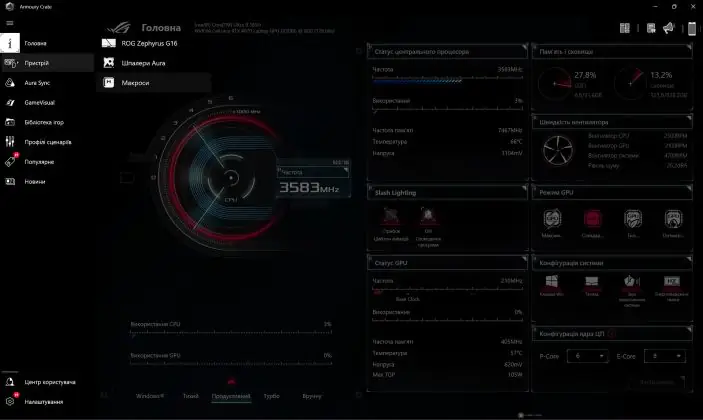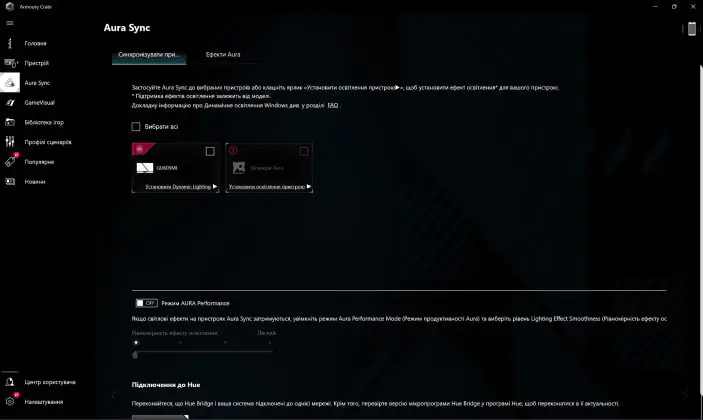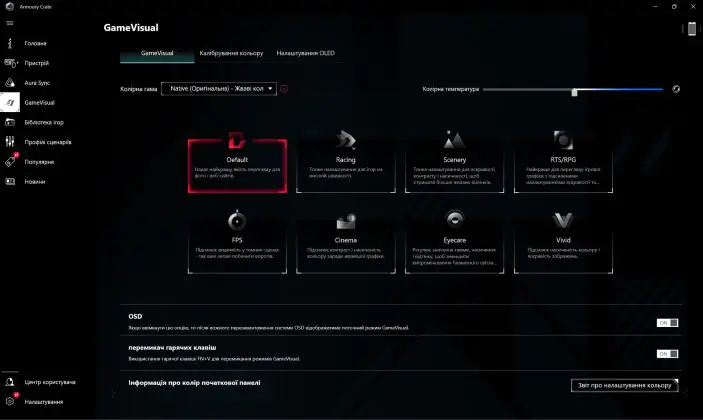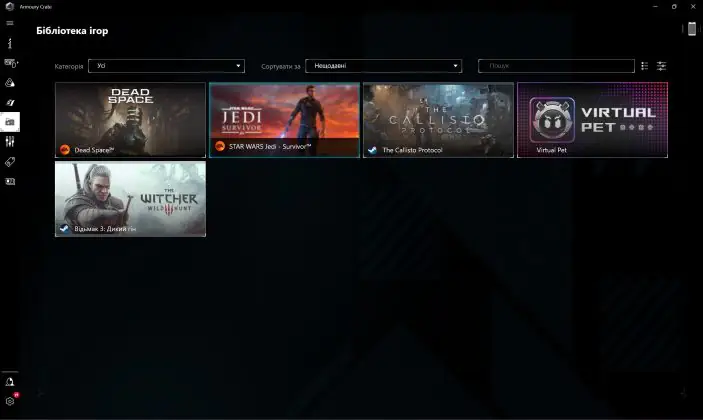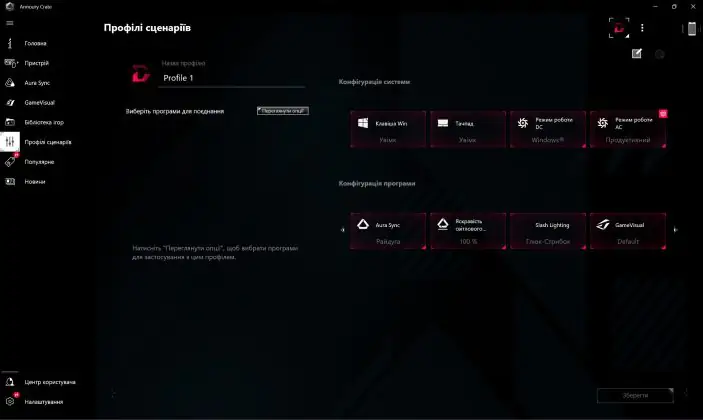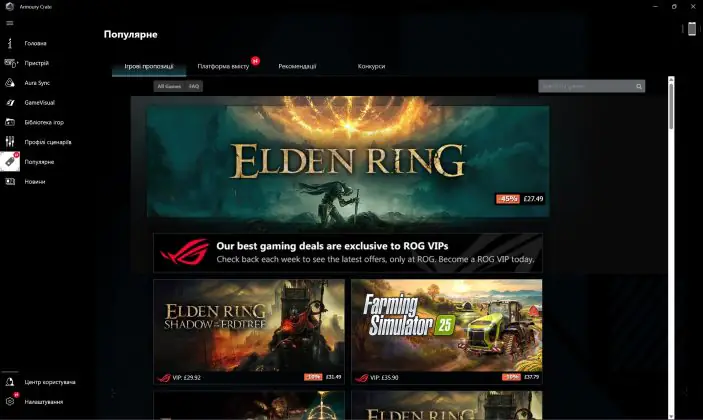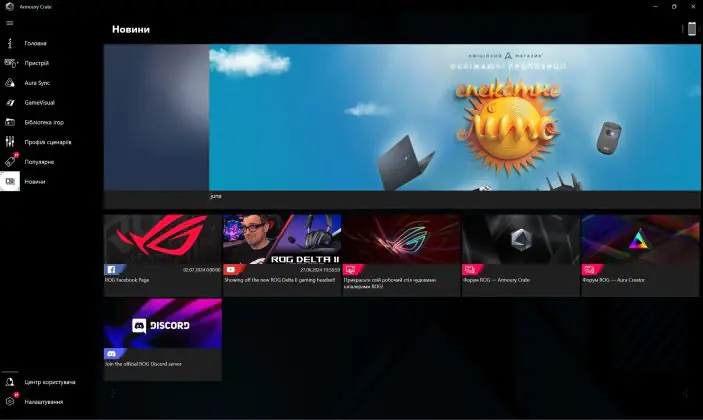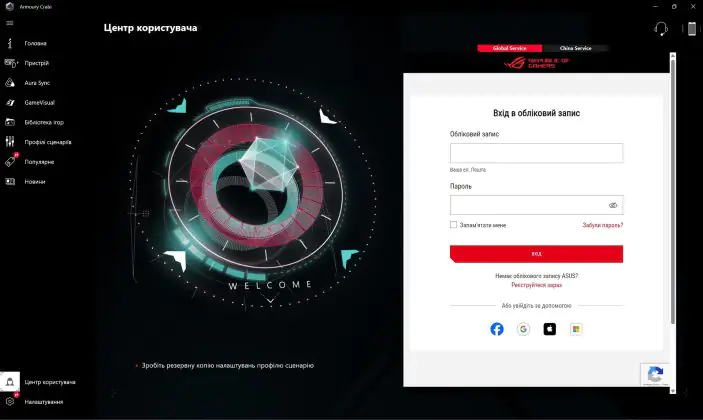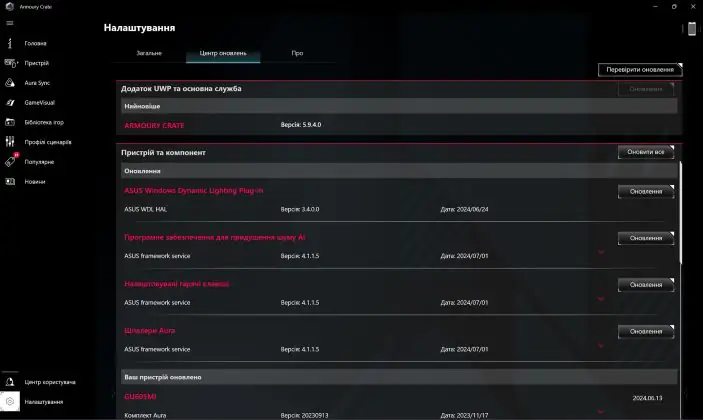© ROOT-NATION.com - Use of content is permitted with a backlink.
Today, I’m reviewing the ROG Zephyrus G16 (2024)—a new gaming laptop from ASUS that has only recently hit the market. Although the model is primarily positioned as a gaming laptop, it may appeal to more than just gamers. In my view, the ROG Zephyrus G16 (2024) is a solid choice for anyone needing a high-performance laptop for gaming, media entertainment, work, or content creation—essentially a 3-in-1 device. It offers not only impressive performance thanks to its hardware but also a stunning display, elegant classic design, excellent sound, compact dimensions, lightweight build, and a large touchpad. The ROG Zephyrus G16 (2024) is an update to the Zephyrus G16 (2023) lineup. How successful is this update? We’ll delve into this review to find out. We’ll take a close look at the laptop, run performance tests, and, of course, try out some games. So, let’s dive straight into the review.
Specifications
As always, we’ll start the review with a brief look at the device’s technical specifications. However, I should first mention that the new ROG Zephyrus 2024 lineup includes four laptop models: GU605MV-N4073, GU605MI-QR064W, GU605MZ-QR120W, and GU605MY-QR041X. I have the GU605MI-QR064W model for review, so I’ll focus on its specifications. You can view and compare the specs of the other models on ASUS’s official website.
- Model: GU605MI-QR064W
- Processor: Intel Core Ultra 9 185H (Meteor Lake; 16 cores; 22 threads; base clock speed 2.3 GHz; maximum clock speed in Turbo Boost 5.1 GHz; level 3 cache 24 MB; 7 nanometer process; TDP 45 W; maximum TDP in Turbo Boost 115 W; integrated Arc Graphics (8-Cores); Intel AI Boost NPU
- Video card: NVIDIA GeForce RTX 4070 for laptops; 8GB GDDR6 video memory; ROG Boost 1655MHz 105W (1605MHz Boost Clock + 50MHz OC, 85W+20W Dynamic Boost)
- Cooling system: ROG Intelligent Cooling
- RAM: 32 GB LPDDR5X-7467; 64-52-52-120-CR1 timings
- Storage: 1 TB PCIe 4.0 NVMe M.2 SSD; WD PC SN560 SDDPNQE-1T00-1102 model
- Display: ROG Nebula Display; 16″; OLED; glossy; 2.5K WQXGA (2560×1600) resolution; 16:10 aspect ratio; 240 Hz refresh rate; 0.2 ms response time; G-Sync; MUX Switch + NVIDIA Advanced Optimus; DCI-P3 color gamut 100%; Pantone Validated; Dolby Vision HDR; brightness 500 cd/m2; contrast 1000000:1; color accuracy Delta E<1
- Audio: 6-speaker system with Smart Amplifier technology; amplified woofers; built-in 3-microphone array; support for Smart Amp, Dolby Atmos, AI Noise-Canceling technologies; Hi-Res certification
- Camera: 1080p IR camera (with Windows Hello support)
- Keyboard and touchpad: RGB-backlit chiclet keyboard; large touchpad
- Ports: 2×USB 3.2 Gen 2 Type-A; 1×USB 3.2 Gen 2 Type-C (DisplayPort, Power Delivery); 1×Thunderbolt 4 (DisplayPort, Power Delivery); 1×HDMI 2.1 FRL; 1×3.5 mm combo audio jack; 1×SD card reader (UHS-II, 312 MB/s)
- Network and communications: Wi-Fi 6E (802.11ax); Bluetooth 5.3
- Battery: 4-cell 90 Wh Li-ion battery
- Power supply: Rectangle Conn adapter 200W (output 20V DC, 10A, 200W / input 100-240V AC, 50/60Hz); TYPE-C adapter 100W (output 20V DC, 5A, 100W / input 100~240V AC, 50/60Hz)
- Proprietary software: MyASUS, Armory Crate
- Pre-installed OS: Windows 11 Home
- Additional software and subscriptions: 1 month Microsoft 365 trial subscription (for new users, card link required); 3 months Xbox Game Pass for PC (depending on region of sale); 30 days free trial of McAfee antivirus
- Security: administrator password for BIOS; user password; TPM trusted platform module; McAfee 30 days free trial; Windows Hello support
- Backlighting: Slash Lighting (on the lid of the laptop); RGB keyboard with support for ASUS Aura Sync
- Dimensions (WxHxD): 35.40×24.60×1.49 cm
- Weight: 1.85 kg
- Case materials: aluminum alloy, plastic
- Package contents: laptop, Rectangle Conn adapter 200 W, TYPE-C adapter 100 W, branded laptop folder, warranty documentation, user manual
Positioning and price
Devices in the ROG Zephyrus series are positioned as lightweight, thin, and compact premium laptops for gamers, streamers, and content creators. I’ve already mentioned that the Zephyrus G16 2024 lineup includes four models. The model I’m reviewing (GU605MI-QR064W) is a mid-range option in the series. The laptop is priced at $3076 / €2871 on the official ASUS website.
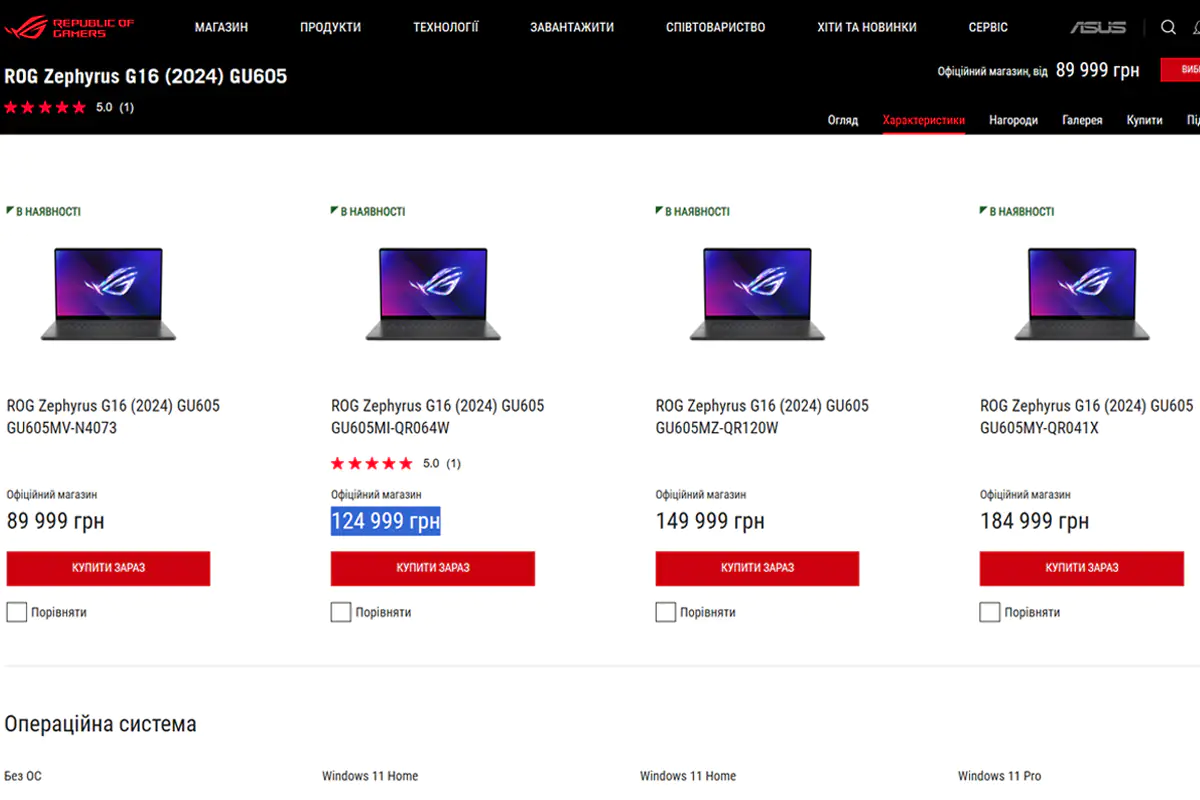
ROG Zephyrus G16 2024 package contents
The laptop comes in a branded cardboard box, inside which are two branded boxes and a laptop folder. The larger branded box contains the laptop and documentation, while the smaller one holds the power adapters and cables. By the way, the packaging concept and materials immediately reminded me of the ExpertBook B9 OLED. The only difference is that the small box doesn’t convert into a stand here.
In addition to the laptop itself, the package includes:
- 200 W Rectangle Conn power adapter
- 100 W TYPE-C network adapter
- 2 network cables to the adapters
- branded folder for the laptop
- warranty documentation
- user manual
 What can I say, it’s a decent base package. Special thanks for including two power adapters. For example, the 200W adapter can be used at home for charging, gaming, and working with mains power, while the compact 100W TYPE-C adapter is great to take with you to the office.
What can I say, it’s a decent base package. Special thanks for including two power adapters. For example, the 200W adapter can be used at home for charging, gaming, and working with mains power, while the compact 100W TYPE-C adapter is great to take with you to the office.
Among the unusual items in the package, the laptop folder stands out. It’s well-made, crafted from pleasant-to-touch materials, very soft inside, with sturdy closures, and features the ROG slogan “For Those Who Dare” on both sides. However, in my subjective opinion, a backpack instead of the folder (even the simplest one) would be much more convenient and practical for transporting the laptop.
By the way, the official ASUS website states that the more expensive Zephyrus G16 2024 models (GU605MZ-QR120W and GU605MY-QR041X) also come with ROG Impact gaming mice.
Read also:
- ASUS ROG Keris II Ace Wireless Gaming Mouse and ROG Moonstone Ace L Surface Review
- ASUS Vivobook S 16 OLED (S5606M) Review: Excellent Mid-Range Laptop
Design, ergonomics, build quality
Externally, you wouldn’t guess that the ROG Zephyrus G16 2024 is a gaming laptop. I’d say its design is closer to that of a Mac—more classic. In fact, this is one of the distinctive features of the Zephyrus lineup. The only standout element is the Slash Lighting strip on the top cover. Otherwise, everything is strict, minimalist, elegant, stylish, and premium. It has clean edges, slightly rounded corners, and no aggressive or unusual shapes, inserts, or elements as is often seen in gaming laptops.
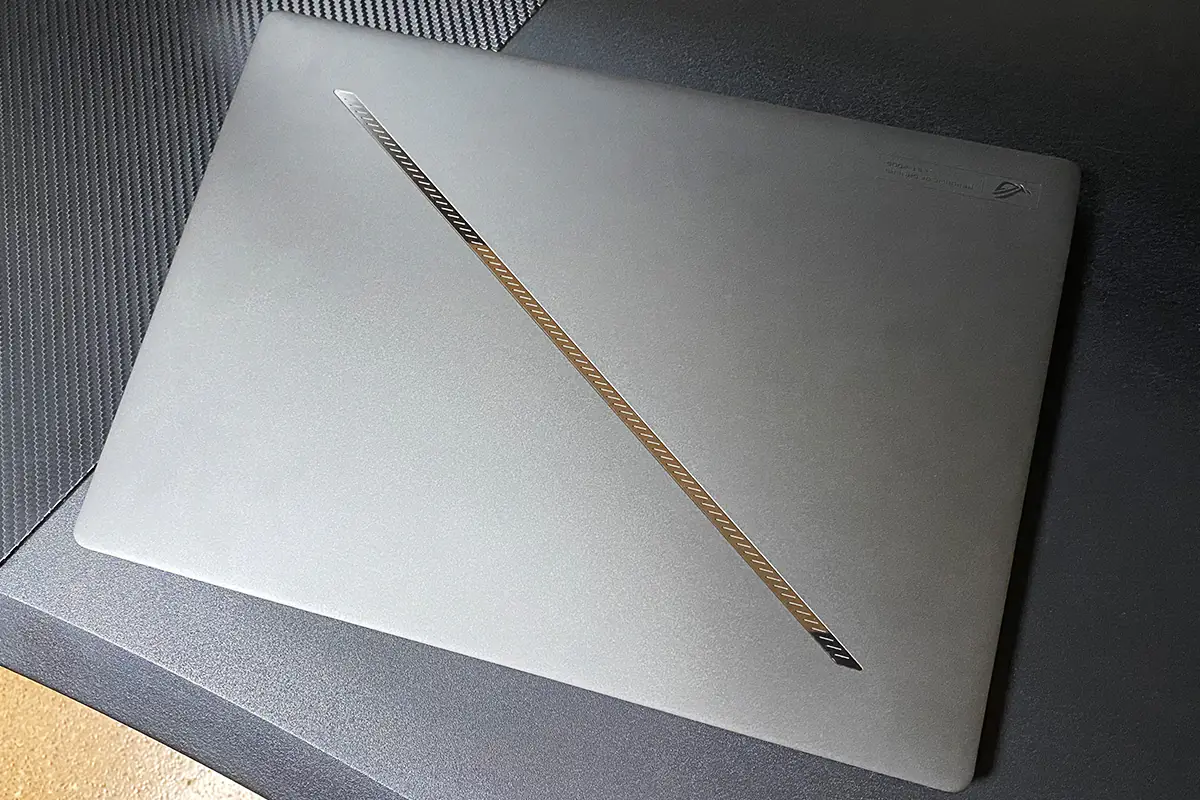
The model comes in two colors: metallic gray (Eclipse Gray) and platinum white (Platinum White). The gray color looks cool, but the white model is something else. If I were to get the ROG Zephyrus G16 2024 for myself, I would definitely look for the white variant. I really like the combination of color and design.
 The laptop’s chassis is made from an aluminum alloy. It weighs 1.85 kg. The dimensions are compact (35.40×24.60×1.49 cm), though it certainly isn’t a small laptop. Speaking of dimensions, the thickness is the most striking aspect. When closed, the laptop is just 1.49 cm thick—that’s slightly less than the average index finger.
The laptop’s chassis is made from an aluminum alloy. It weighs 1.85 kg. The dimensions are compact (35.40×24.60×1.49 cm), though it certainly isn’t a small laptop. Speaking of dimensions, the thickness is the most striking aspect. When closed, the laptop is just 1.49 cm thick—that’s slightly less than the average index finger.
On the top cover of the laptop, there’s the Slash Lighting strip and a barely noticeable Republic of Gamers logo in the corner. The surface is matte and pleasant to the touch, with minimal fingerprints.
The strip is illuminated only in white. You can customize the lighting using the Armoury Crate app. It offers the option to choose from 15 animation effects, set up notification modes, or completely turn off the Slash Lighting.
On the bottom of the laptop, there are two solid rubber feet for better stability, ventilation openings positioned directly above the cooling system, and low-frequency speaker openings in the corners.
On the right side, there’s a USB-C (3.2 Gen 2) port with DisplayPort 1.4 and Power Delivery 3.0 support, a USB-A (3.2 Gen 2) port, and an SD card reader (UHS II). On the left side, you’ll find the power connector (ASUS Slim Power Jack), HDMI 2.1, Thunderbolt 4 with DisplayPort 2.1 and Power Delivery 3.0 support, a USB-A (3.2 Gen 2) port, and a combined 3.5mm audio jack. As we can see, there is no standard RJ45 LAN port, so the laptop can only connect to the network via Wi-Fi.
The front edge of the laptop is empty. However, on the rear edge, you’ll find a small, neat Zephyrus inscription and three status indicators. Notably, there are no other indicators on the laptop’s body, just these three located at the back. It’s quite an original and unusual design choice.
The laptop opens with one finger, with the bottom part remaining stationary and not lifting off the desk. The “MacBook test” is successfully passed. The display can be tilted up to 140 degrees at most. It doesn’t open all the way to 180 degrees, but there’s really no need for it to.
The display hinges are concealed. The display opens with a slight effort and occasionally produces a subtle characteristic crackling sound during opening. It’s not the hinges or the top cover with the display that’s cracking, but rather the plastic part of the bottom chassis. When open, the display stands firmly. It closes with a smooth, controlled motion.
The ROG Zephyrus G16 2024 is equipped with a 16-inch glossy OLED display. The bezels are thin, measuring 5 mm on the sides and 9 mm at the top when including the chassis. At the top, you’ll find a camera with an IR sensor (for Windows Hello support) and a microphone array. At the bottom, there is a barely noticeable ROG ZEPHYRUS logo.
On the lower working surface, you’ll see a compact keyboard, speaker grilles on the sides, and a large touchpad. The power button is located above the keyboard. By the way, the ASUS website mentions that the power button is made of glass.
The build quality is excellent. The fit of the elements is perfect. The materials of the chassis feel nice to the touch and hardly pick up fingerprints. The design is superb. The only complaint I have is about the plastic insert on the bottom of the laptop, which can sometimes make a crackling sound when opening or closing the laptop. Other than that, the build is top-notch. In terms of ergonomics, the laptop excels as well. It’s lightweight and thin, making it easy to carry with you everywhere.

Keyboard and touchpad
The laptop uses an island-type chiclet keyboard with full RGB backlighting and enlarged keys. The key travel is 1.7 mm. The declared resource is 20 million keystrokes. The keystrokes are soft, clear, pleasant in tactile terms. Among the advantages, I would also like to note that the keyboard does not bend at all when typing. In fact, we have a great keyboard for gaming and comfortable work.
The backlighting, as always with ASUS, is superb. It’s bright and vivid, with excellent illumination of both the main and secondary symbols.
You can adjust the backlighting using the Armoury Crate app. However, there aren’t many preset effects available. Brightness can be adjusted not only in the app but also using the Fn + F2 / F3 key combination. Additionally, the keyboard backlighting is fully compatible with Windows Dynamic Light and Aura Sync, allowing you to synchronize it with other ASUS devices.
The laptop’s touchpad is truly large. In my opinion, it’s perfect for work tasks. The clicks are soft, precise, and pleasant. The touchpad surface feels nice, and it responds excellently to all taps, swipes, and scrolls. In short, it’s a pleasure and very comfortable to use.
ROG Zephyrus G16 2024 display
The laptop features a 16-inch glossy OLED display with a 2.5K WQXGA resolution (2560×1600) and a 240Hz refresh rate. The aspect ratio is 16:10. It covers 100% of the DCI-P3 color gamut and has a 10-bit color depth. The display is Pantone Validated, with a claimed brightness of 500 nits and a contrast ratio of 1,000,000:1. It supports Dolby Vision HDR and boasts a response time of 0.2 ms. As a cherry on top, it supports G-Sync to reduce screen tearing. According to AIDA64, the panel is from Samsung, with the exact model being Samsung ATNA60DL01-0.
 Color reproduction is excellent—the display showcases vibrant and saturated colors. The image is rich and sharp, with stunning deep blacks and their shades. The contrast is also very good.
Color reproduction is excellent—the display showcases vibrant and saturated colors. The image is rich and sharp, with stunning deep blacks and their shades. The contrast is also very good.
The viewing angles are extremely wide. The image remains clear from any angle, with no noticeable color, brightness, or contrast distortions.
The claimed response time is 0.2 ms. However, the TFT Monitor Test program shows an average response time of 4 ms and a screen refresh rate of 240 Hz.
Color settings, calibration, and special options for OLED screens are managed through a dedicated menu in the Armoury Crate app called GameVisual. Here, you can: choose and adjust the color gamut, regulate color temperature, select pre-configured image profiles, calibrate the monitor, and enable and adjust OLED protection features and PWM dimming reduction.
In summary, the ROG Zephyrus G16 2024 display is exceptional. It offers excellent color reproduction, brightness, and contrast, along with a fast panel. The resolution is optimal, especially for a laptop GPU like the RTX 4070. It supports HDR and G-Sync. Overall, it’s a top-notch display for both gaming and professional tasks.
Read also:
- ASUS Zenbook 14 OLED (UX3405M) Review: 120 Hz Display and Intel Core Ultra
- ASUS ExpertBook B9 OLED (B9403CVAR) Ultrabook Review
Performance
The internals of the laptop are top-notch. It’s powered by an Intel Core Ultra 9 185H processor paired with an NVIDIA GeForce RTX 4070 graphics card. It also comes with 32 GB of RAM and a 1 TB storage drive. As always, let’s dive into each component in detail and run some performance tests.
Processor
The Core Ultra 9 185H is Intel’s new flagship mobile processor from the Meteor Lake architecture, released last year. It features 16 cores capable of handling 22 threads, along with an Intel AI Boost NPU for artificial intelligence acceleration. Manufactured using a 7nm process, it has a base clock speed of 2.3 GHz and can reach up to 5.1 GHz with Turbo Boost. The Level 3 cache is 24 MB. The base TDP is 45W, which can increase up to 115W in Turbo Boost. It also includes integrated graphics with 8-core Arc Graphics.
Below are the test results of Core Ultra 9 185H in popular benchmarks: Cinebench R15 / R20 / R23 / R24, Perfomance Test CPU Mark, Blender CPU Benchmark, Geekbench 6, V-Ray Benchmark, CPU Profile 3DMark, AIDA64 Extreme (FPU Julia, CPU SHA3, CPU Queen, FPU SinJulia, FPU Mandel, CPU AES, CPU ZLilb, FP32 Ray-Trace, FP64 Ray-Trace, CPU PhotoWorxx).
Before running the tests, the laptop was set to maximum performance mode. In Armoury Crate, the system was configured to “Turbo” mode, and the graphics card was set to “Ultimate” mode. All subsequent tests (benchmarks and games) were conducted under these settings.
Cinebench R15, R20, R23, R24 test results:
Performance Test CPU Mark test results:
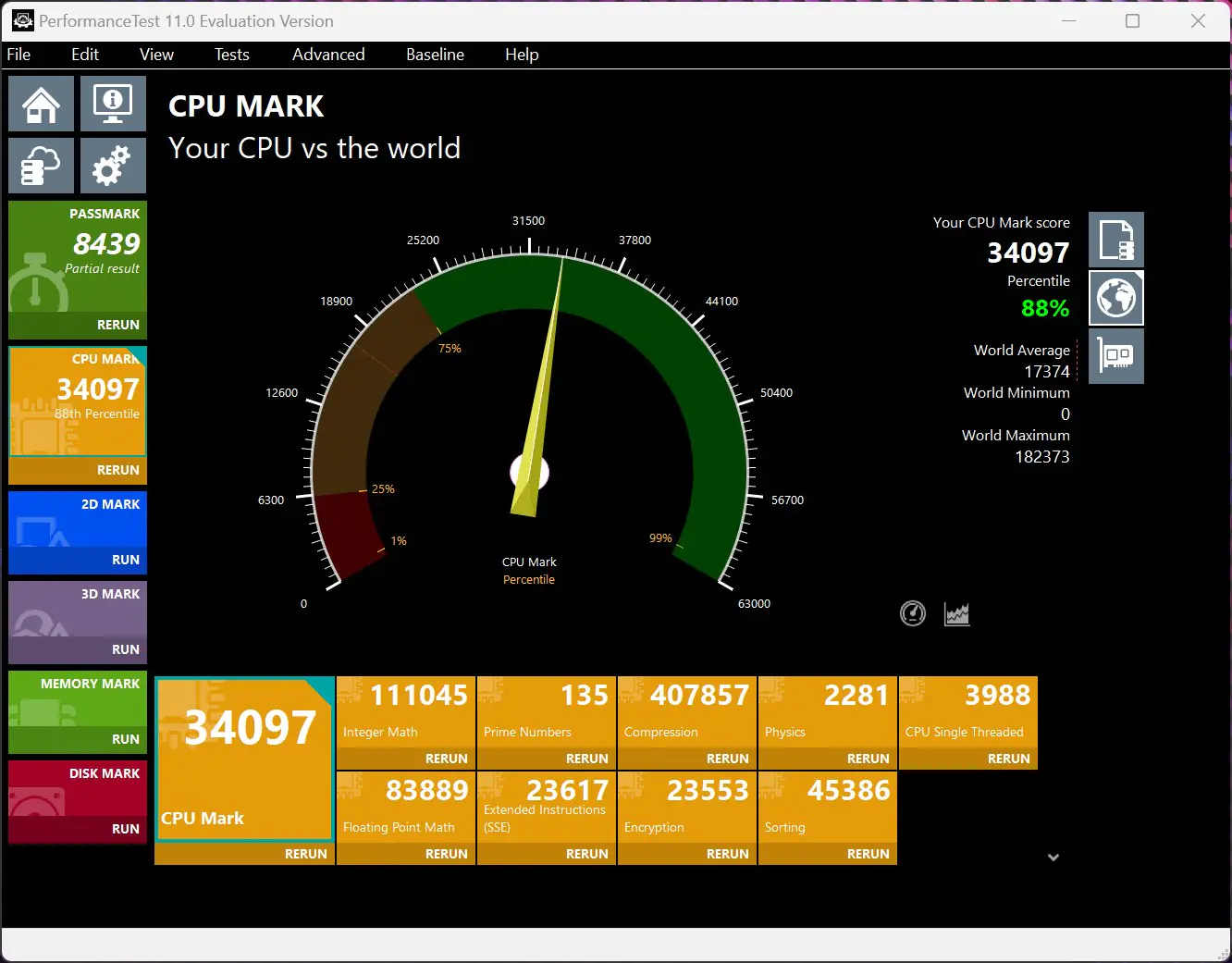
Blender CPU Benchmark test results:
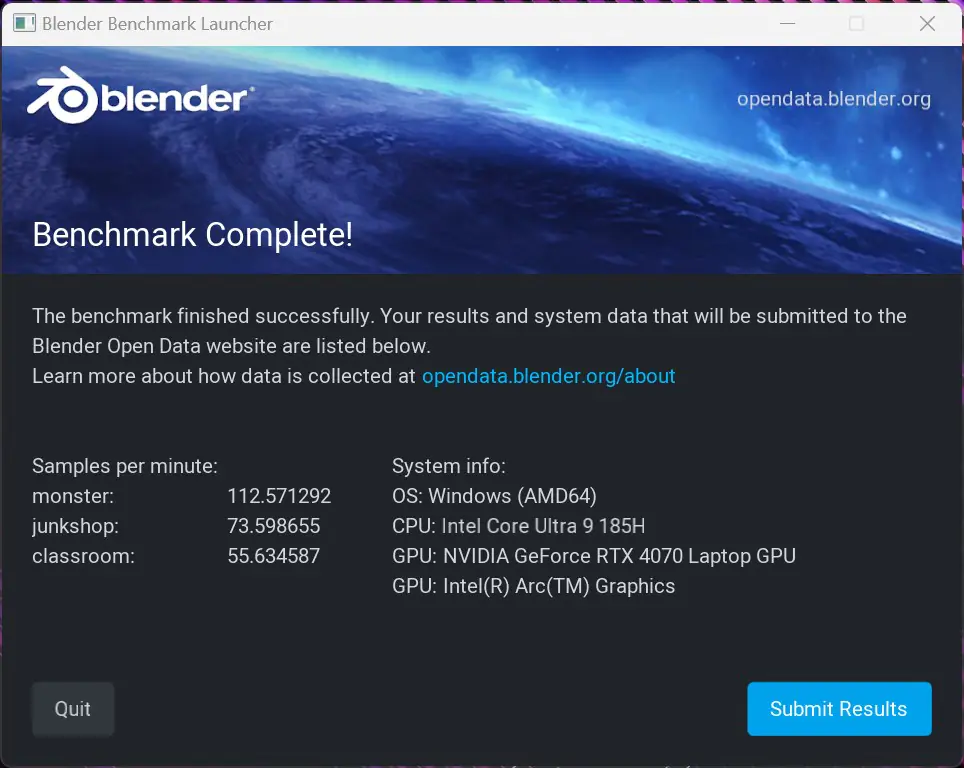
Geekbench 6 test results:
V-Ray CPU Benchmark test results:
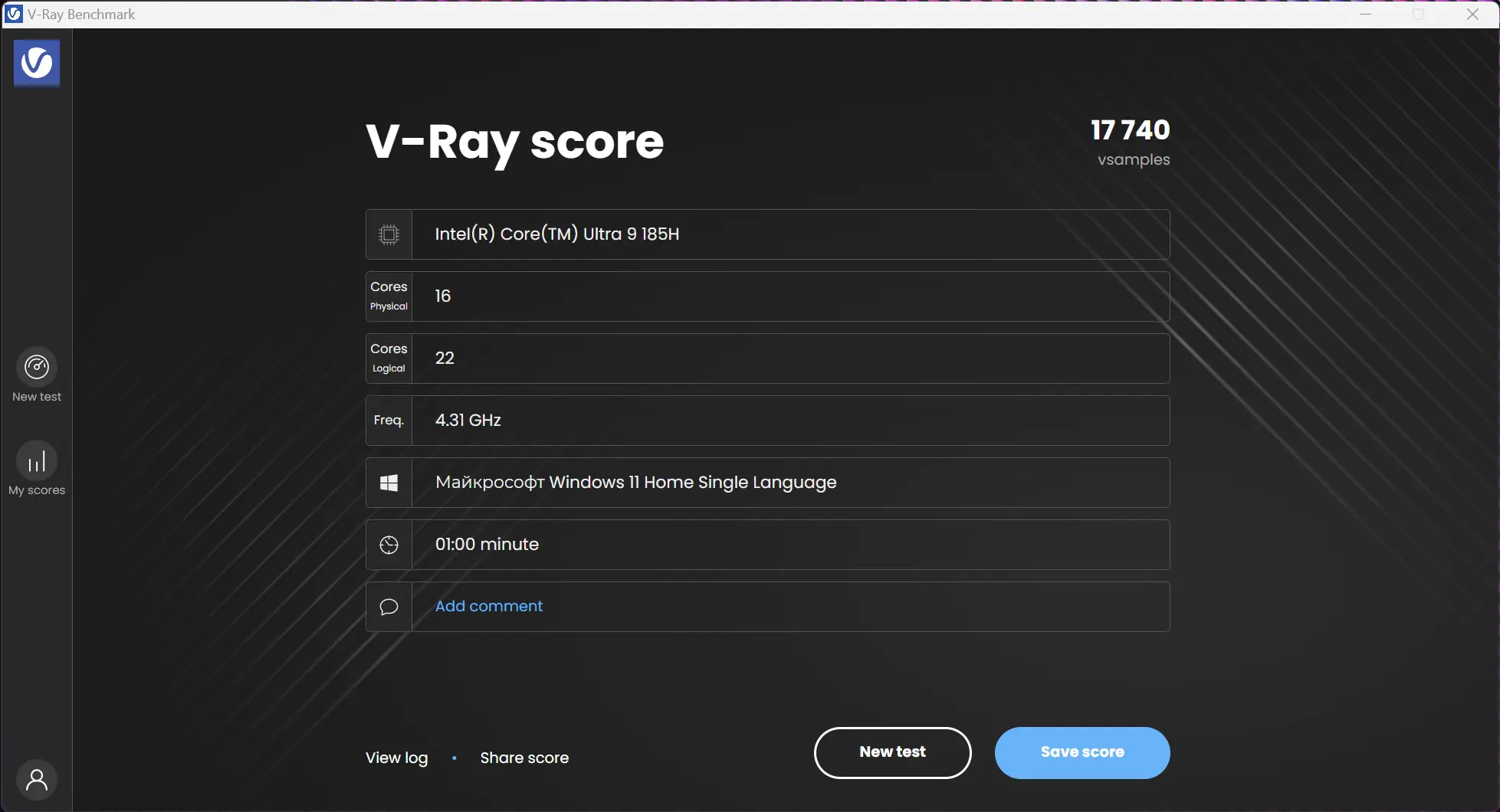
CPU Profile 3DMark test results:
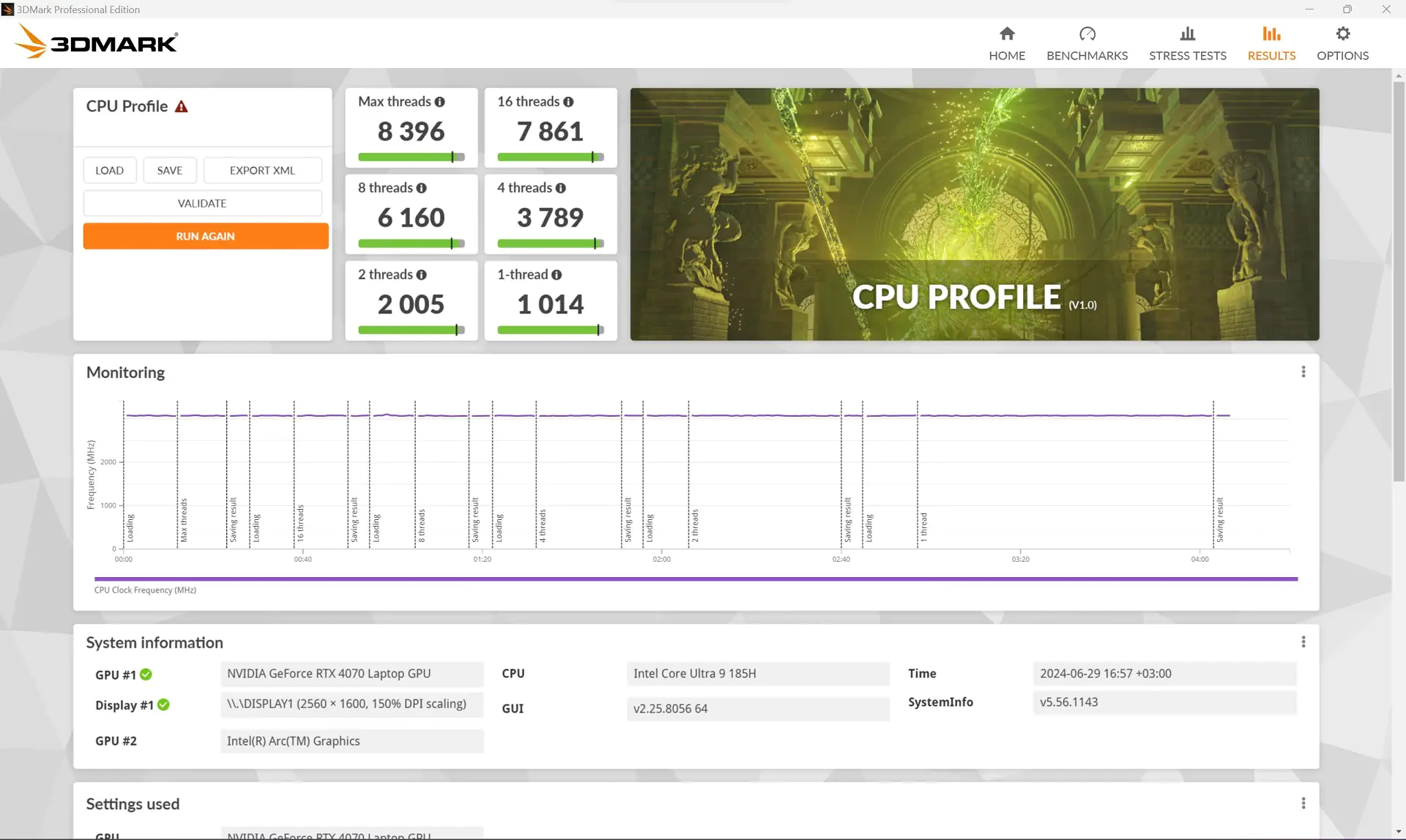
AIDA64 Extreme test results:
Video card
The GU605MI-QR064W model is equipped with a laptop NVIDIA GeForce RTX 4070 graphics card, featuring 8 GB of GDDR6 VRAM and a maximum TGP of 105 W. Comparatively, in the desktop segment, it is similar to the RTX 3060. You can find the frequencies and other specifications of the graphics card in the screenshots below.
Let’s run the graphics card through the standard set of benchmarks: 3DMark, Performance Test 3D Graphics Mark, Geekbench 6 Benchmark, and V-Ray Benchmark.
3DMark test results:
Performance Test 3D Graphics Mark test results:
Geekbench 6 GPU Benchmark test results:
Blender GPU Benchmark test results:
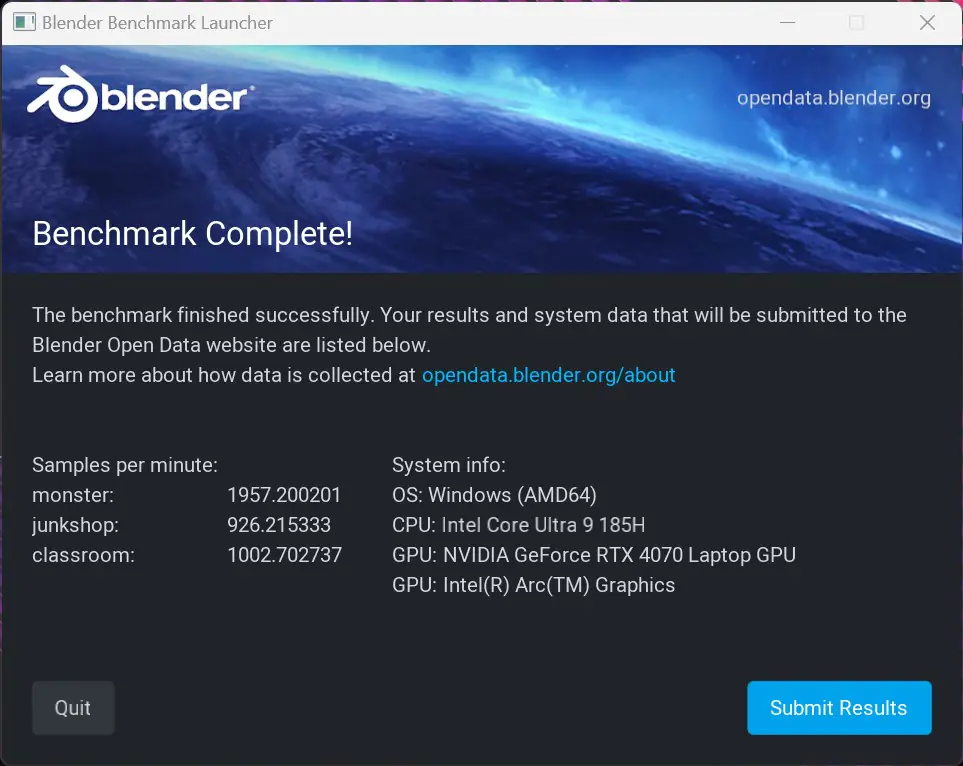
V-Ray GPU Benchmark test results:
RAM
The laptop features 32 GB of LPDDR5X-7467 memory. The chips are soldered onto the motherboard, so upgrading the RAM is not possible. The memory timings are 64-52-52-120-CR1.
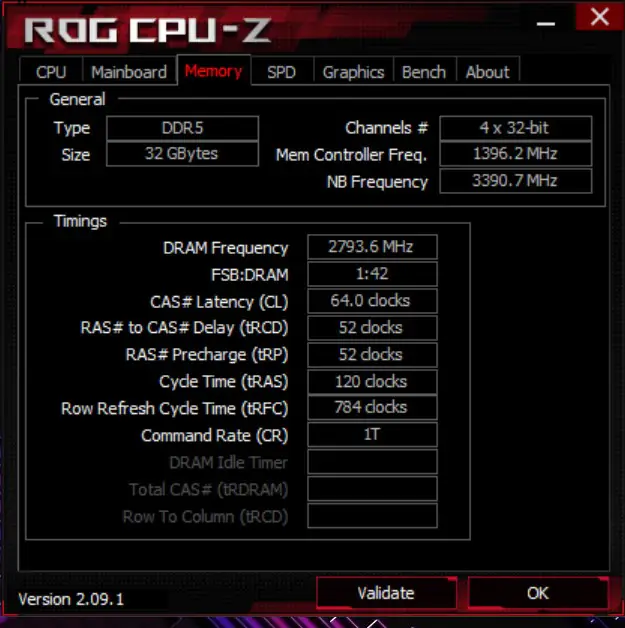 For memory testing, we’ll use the standard built-in benchmarks in AIDA64 Extreme: read, write, copy, and latency.
For memory testing, we’ll use the standard built-in benchmarks in AIDA64 Extreme: read, write, copy, and latency.
Storage
The laptop uses a 1 TB SSD NVMe M.2 (2280) PCIe 4.0 for storage. The exact model of the drive is WD PC SN560 SDDPNQE-1T00-1102. Below, I’ll include the results from the CrystalDiskMark (Default / NVMe SSD), AS SSD, and 3DMark tests.
General performance tests
We’ll also run a couple of comprehensive performance tests that evaluate the components together. For this, we’ll use: AIDA64 Cache & Memory Benchmark, PCMark 10, CrossMark and Performance Test.
In summary, the ROG Zephyrus G16 2024, specifically the GU605MI-QR064W model, offers more than enough performance for work tasks and casual media consumption. It handles typical office tasks, graphic design, coding, and video editing with ease. Watching 4K video at 60 FPS is also a breeze. The next step is to evaluate how well the laptop performs with gaming. So, let’s move on to testing its gaming capabilities.
ROG Zephyrus G16 2024 performance in games
We will test all games at the laptop’s native resolution of 2560×1600. Performance monitoring will be done using the trusty MSI Afterburner. The testing methodology involves selecting a specific segment of the game and running it at various settings, recording the minimum, average, and maximum FPS in the log. To save time, we’ll use pre-configured presets.
The Callisto Protocol
In the game, the graphics settings are standard: Low, Medium, High, and Ultra. DLSS is not available, only AMD FSR2. Ray Tracing is enabled for shadows, reflections, and ray-traced lighting. I’ll show all available settings in the screenshots below. The test scene involves holding waves in riot mode.
The game runs well on ultra settings with FSR2 set to Quality and without Ray Tracing. Ray Tracing significantly impacts performance. In fact, with Ray Tracing enabled, the game can drop to slideshow levels (5 FPS) even in steady areas. Turning off Ray Tracing and lowering the reflection quality doesn’t improve the situation much. Therefore, it’s better to play on ultra settings without Ray Tracing. Interestingly, the image quality doesn’t suffer with Ray Tracing off—there’s actually no noticeable difference.
The Last Of Us Part I
The available settings are: minimum, low, medium, high, and maximum. For maximum settings, the game requires more than 8 GB of video memory according to the game’s information. With DLSS turned off, the game starts demanding over 9 GB. There is no Ray Tracing in the game, but DLSS can be enabled. The test segment is the beginning after the prologue, a walk through the city to the first encounter with infected.
The optimal settings for this game are high graphics quality with DLSS set to “Quality.” While you can also play at maximum settings with DLSS, there will be performance drops in certain areas due to insufficient video memory. These drops are not severe, so they don’t cause significant discomfort, but gameplay will be smoother without them. Additionally, the difference in image quality is minimal.
Resident Evil 4
The available graphics presets are: Performance (up to 4 GB VRAM), Balanced (4 – 8 GB VRAM), Graphics Priority (8+ GB VRAM), Ray Tracing (8+ GB VRAM), and Maximum (over 13 GB VRAM). There is no DLSS, only AMD FSR2. The test scene is the very beginning, the first fight in the village with the locals.
You can comfortably play this game on our laptop even with Ray Tracing enabled. Activating FSR2 upscaling improves performance slightly.
Dead Space (2023)
The available graphics settings are standard: Ultra, High, Medium, and Low. There is no Ray Tracing, but DLSS can be used. The test scene involves a brief walk through the hydroponics section in Chapter 6, followed by a small fight with Necromorphs. During the battle, we’ll use not only the standard plasma cutter but also the flamethrower to add more effects to the screen.
The game runs well on Ultra settings with DLSS set to “Quality.” Without DLSS, we can see frame drops to around 30 FPS even on Medium settings. Additionally, there are some minor stutters, as if the level is still loading during gameplay. These stutters occur at all settings, and interestingly, I experienced the same stutters on a laptop with an RTX 4090. So, it’s clearly not an issue with the system.
Star Wars Jedi Survivor
The standard graphics presets are: Epic (Ultra), High, Medium, and Low. There’s Ray Tracing, and DLSS 3 with Frame Generation is available. For testing, we’ll walk around the city on Kobo and engage in some nearby combat.
The game has some optimization issues, as you can see below. From experience, I can say that the hub city on Kobo is the most resource-intensive area in the game. You’ll notice stuttering, frame drops in open spaces, and other signs of poor optimization, regardless of the settings. Enabling Ray Tracing exacerbates the already poor performance. However, moving away from the central location or traveling to another planet significantly boosts the FPS. Still, it’s best to keep Ray Tracing turned off. Enabling Frame Generation can indeed increase the frame rate, but it might introduce graphical glitches.
Alan Wake 2
The available graphics presets are Low, Medium, and High. Notably, High settings are not the maximum. Some parameters in the High preset are actually set to Medium values. For the sake of thorough testing, we’ll run the game several times at maximum settings, adjusting all options manually. The game features Ray Tracing and supports DLSS with Frame Generation. As a test scene, we’ll explore the forest in the first chapter. From experience, this location tends to have the most significant FPS drops.
To play this game comfortably on our laptop, you’ll need to turn off Ray Tracing and enable Frame Generation. You can keep the graphics settings on High and set DLSS to “Quality” mode. With these settings, the game should run at a fairly stable 45 – 60+ FPS. If that’s not enough, you can further lower the DLSS quality to “Balanced” or “Performance” mode. Overall, the game is playable with these adjustments.
Cyberpunk 2077
As with the other games on the list, we’ll test Cyberpunk 2077 using the available presets. There are quite a few to choose from: Low, Medium, High, Ultra, Steam Deck, Ray Tracing Low, Ray Tracing Medium, Ray Tracing Ultra, and Ray Tracing Overdrive. We’ll also enable DLSS. For the test segment, we’ll take a stroll through the city, drive around, and engage in a small shootout.
The game performs well on “Ray Tracing Low” and “High” settings with DLSS set to “Auto.” It’s also possible to play comfortably on Ultra settings if you lower DLSS quality to “Balance” or “Performance.” Conclusion: It handles the game without issues.
To summarize, the ASUS ROG Zephyrus G16 2024 (GU605MI-QR064W) handles modern games quite well. Most games can be comfortably played at high settings in 2.5K resolution. However, ray tracing will need to be turned off in most cases. This is not surprising, as ray tracing is resource-intensive and often offers minimal graphical improvement.
Cooling system and noise level
For cooling, the ROG Zephyrus G16 2024 uses a comprehensive solution known as ROG Intelligent Cooling. This system includes: 3rd-generation Arc Flow fans, a well-designed exhaust system for hot air, 4 heat pipes, and liquid metal as the thermal interface.

By the way, in the more powerful models (with RTX 4080 and 4090), there is no third fan. Instead, they feature a specialized vapor chamber for heat dissipation, replacing the heat pipes.
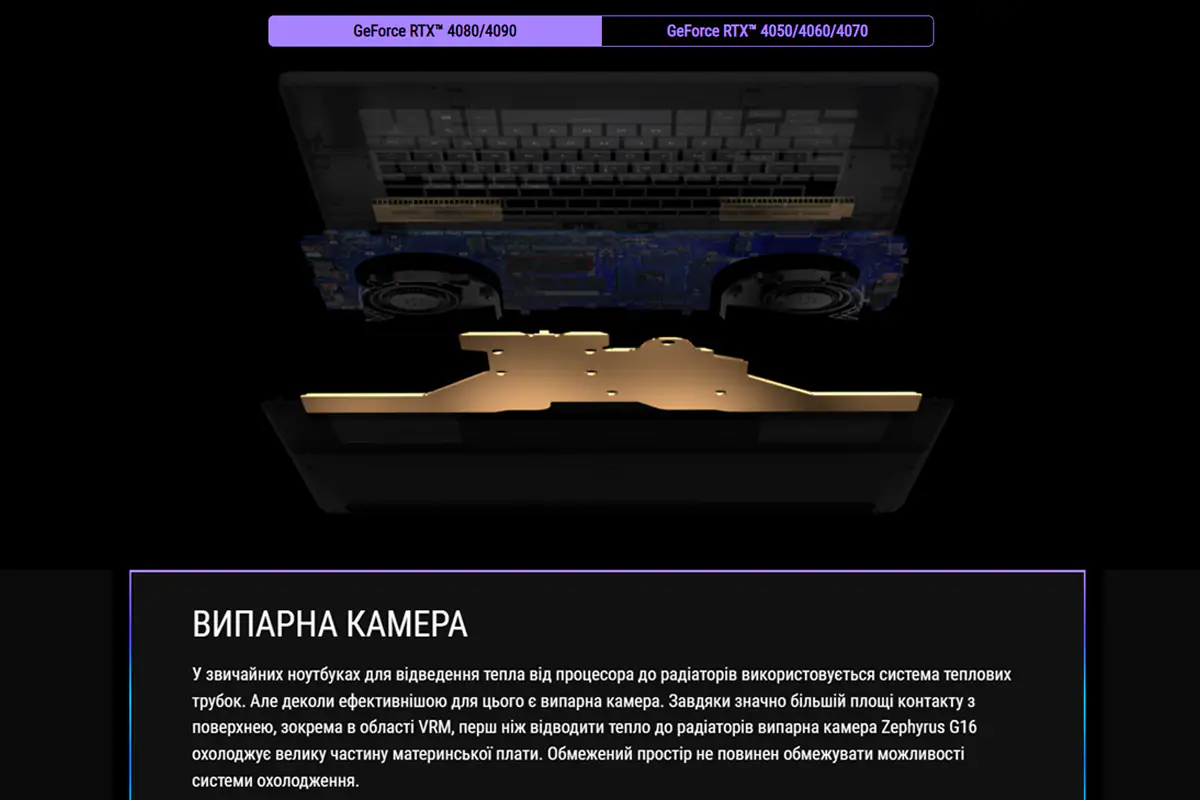 You can adjust the fan speeds using the Armoury Crate application. There are four predefined modes to choose from: Windows, Silent, Performance, and Turbo. Each mode affects not only the fan speeds and noise output but also the overall performance of the system components. In the custom mode, you can not only control the fans but also slightly overclock the laptop’s components.
You can adjust the fan speeds using the Armoury Crate application. There are four predefined modes to choose from: Windows, Silent, Performance, and Turbo. Each mode affects not only the fan speeds and noise output but also the overall performance of the system components. In the custom mode, you can not only control the fans but also slightly overclock the laptop’s components.
In the Windows, Silent, and Performance modes, the cooling system is virtually inaudible during idle times and light tasks such as web browsing, working in Google Docs, or using messaging apps.
Under higher loads, like watching 8K@60FPS videos on YouTube, the fans become more active. However, the laptop remains fairly quiet. Even so, the CPU temperature can comfortably reach up to 99°C.
The laptop’s chassis heats up quite significantly, particularly in the center of the upper panel above the keyboard and the center of the bottom. However, the keyboard, touchpad, and areas on the sides where hands typically rest are not as hot—they’re merely warm. Overall, the intense heating of the chassis doesn’t cause too much discomfort, but watching movies, high-quality videos, or playing games with the laptop on your lap isn’t feasible. The bottom gets very hot during intensive tasks.
To test the maximum cooling capabilities of the system, we’ll conduct a stress test using the built-in stability test from AIDA64. We’ll run the test in maximum performance mode, setting the Turbo mode in Armoury Crate for the entire system and the Ultimate mode specifically for the GPU. With these settings, I would game on this laptop to ensure that nothing limits performance.
After 30 minutes of testing, we observed that the maximum recorded temperature for the processor was 97°C, while the graphics card reached 88°C. According to the official specifications, the critical temperature for the Intel Core Ultra 9 185H processor is 110°C. As you can see, we did not reach that threshold. However, it’s worth noting that CPU throttling was observed at the beginning of the test.
The laptop’s chassis still heats up significantly, and in the same areas as mentioned before. As for the noise, it’s clear that the cooling system won’t be silent in Turbo mode. However, I should point out that the ROG Zephyrus G16 2024 is relatively quiet compared to other gaming laptops. The noise level felt around 45 dB. It seems to be one of the quietest gaming laptops I’ve tested. For example, it’s much quieter than the MSI Raider GE78HX I reviewed last year.
Synthetic stress tests are interesting, but what do we see in practical use, like in games? In games, the CPU temperature averaged between 89°C and 97°C. The GPU temperature consistently stayed around 86°C to 87°C.
From this, we can conclude that the cooling system effectively handles the task, and the laptop can be considered relatively quiet. Significant heating in certain areas is typical for gaming laptops. Given that the laptop itself is quite thin, I think it’s not worth dwelling too much on this particular feature.
Read also:
- ASUS Vivobook S15 OLED review: a laptop for real work
- ASUS ROG Strix Scar 16 G634J laptop review: harder, better, faster, stronger
Sound
The ROG Zephyrus G16 2024 features a 6-speaker audio system. The design includes 2 specially reinforced bass speakers. It supports Smart Amplifier technology, Smart Amp, Dolby Atmos, and Hi-Res certification.
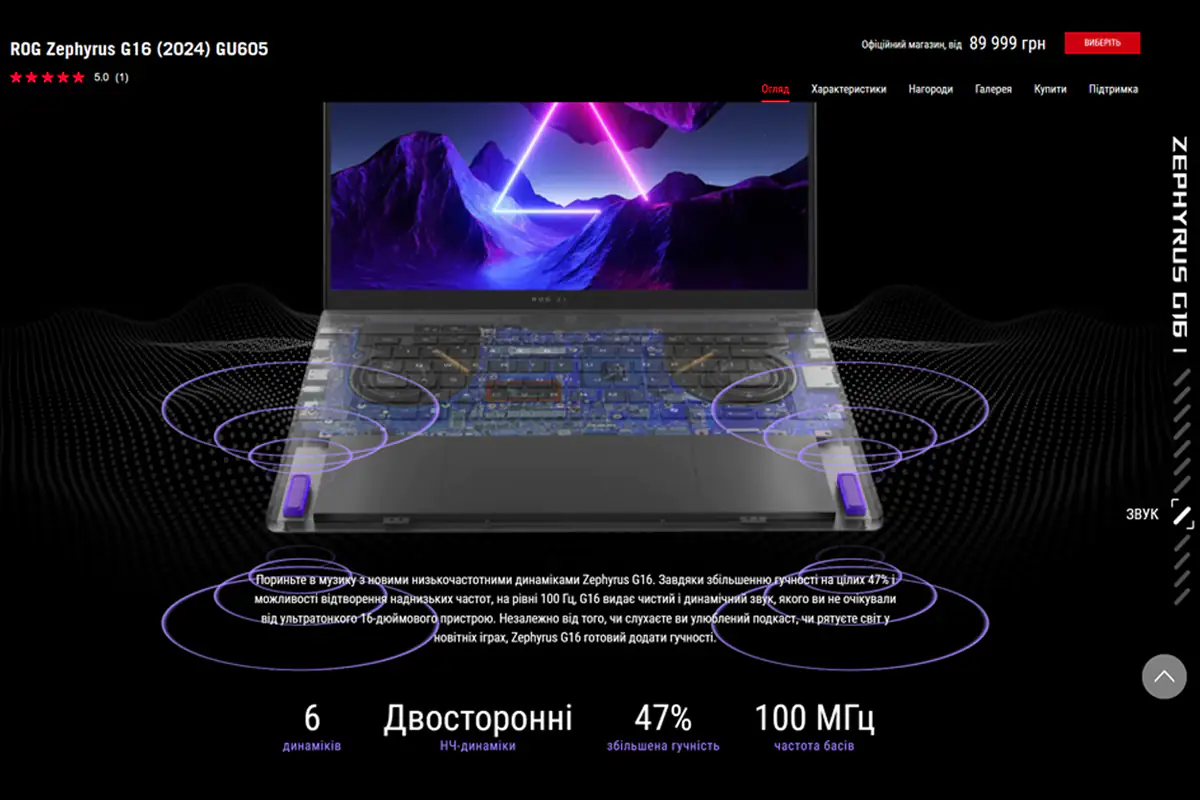
Thanks to all this, the laptop delivers not just good sound but excellent sound. It’s loud, clear, immersive, and with surprisingly good bass, which is unusual for thin laptops. While I had the laptop for testing, I managed to watch a few movies, play games, and even listen to music, which I don’t usually do on laptops. So, I can confidently say that the sound quality of the ROG Zephyrus G16 2024 is outstanding and suitable for any use case.
 When it comes to sound settings, there are more than enough options. In the Armoury Crate app, you can enable AI-powered noise cancellation, which works not only for the speakers but also for the microphone. For those who like to tweak their sound, there’s also a Dolby Atmos equalizer.
When it comes to sound settings, there are more than enough options. In the Armoury Crate app, you can enable AI-powered noise cancellation, which works not only for the speakers but also for the microphone. For those who like to tweak their sound, there’s also a Dolby Atmos equalizer.
Camera and microphone
Usually, in gaming laptop models, the camera and microphone aren’t given much attention—just a standard feature. But, as I mentioned at the beginning of the review, this model may be of interest not only to gamers but also as a powerful device for work. It’s no secret that a large percentage of people now work remotely, making frequent calls and video conferences an integral part of our lives. Therefore, the camera and microphone in the ROG Zephyrus G16 2024 are worth noting, especially since they’re not just included as an afterthought.
For video streaming, the laptop is equipped with a 1080p camera with an infrared sensor that supports Windows Hello. Additionally, the Core Ultra 9 185H processor includes an AI acceleration block that can be used to enhance video conference quality. For voice communication, the laptop features a built-in array of 3 microphones. In the microphone settings, you can enable directed recording mode, enhanced stereo mode, 360° recording, noise cancellation, and multi-voice recording mode.
Thanks to all this, you can expect high-quality calls and conferences. However, it’s also quite suitable for gaming streams, broadcasts, and podcasts.
Networks and wireless communications
For network and wireless connections, the laptop uses Wi-Fi 6E (802.11ax) and Bluetooth 5.3. There is no option to connect the laptop via a standard Ethernet cable. During the entire testing period, I didn’t encounter any issues or special concerns with the connections. Wi-Fi networks are detected quickly, and the internet connection speed is high. However, to fully leverage the advantages of Wi-Fi 6E, you’ll need a router that supports it as well. Ping in games is normal, and wireless devices are also detected and connected quickly without any problems.
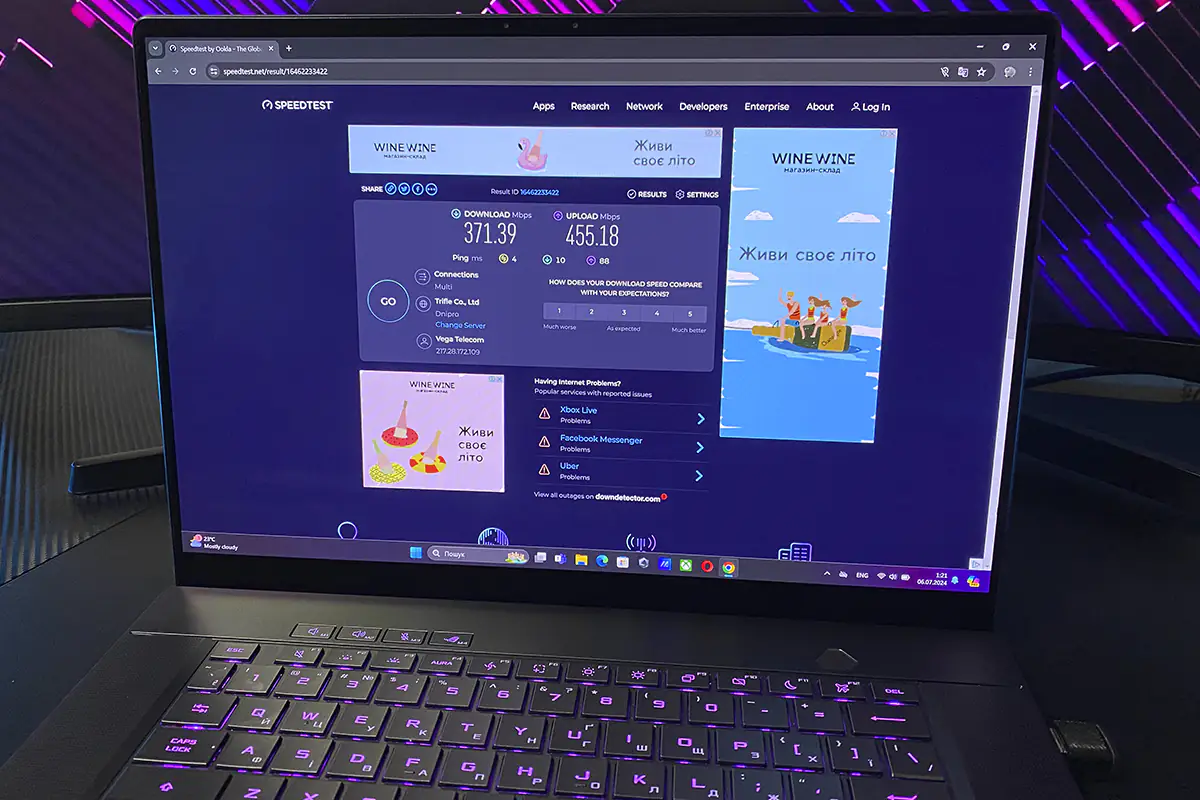
Proprietary applications
The ASUS ROG Zephyrus G16 2024 uses two proprietary applications: Armoury Crate and MyASUS. I’m sure anyone familiar with ASUS products has encountered these apps. However, let’s take a closer look at what can be configured in each and what settings are available.MyASUS is an application often found in office and corporate laptops. I recently reviewed the ASUS ExpertBook B9 OLED (B9403CVAR), and I noticed that in the ROG Zephyrus G16 2024, the MyASUS settings are quite limited compared to what was available in the B9403CVAR. In the current version of MyASUS, you can: view system status, register the device, check warranty information, perform basic troubleshooting, update drivers, and contact technical support. The available settings are limited to battery saver mode, TaskFirst, and Wi-Fi SmartConnect.
The only useful feature in MyASUS is the battery saver mode, which allows you to limit charging to 80% to extend the battery’s lifespan. The rest of the settings have been moved to Armoury Crate, as mentioned in MyASUS itself. Therefore, Armoury Crate can be considered the primary application for configuring the laptop, while MyASUS serves as a supplementary option.
Armoury Crate is the main application for most ASUS devices. It includes a list of all connected devices, their settings with synchronization, an update center, a game library, news, and a kind of store. In short, it’s a true ASUS hub. Most of the laptop settings are located in the “Devices” menu for the ROG Zephyrus G16. Here, you’ll find 8 main tabs for settings: memory, GPU power saving, hotkeys, lighting, Slash Lighting, sound, resource monitoring, and sleep mode assistant.
In the “Memory” menu, you can view background processes and, if needed, configure them to be disabled during gaming. The “Power Saving” menu allows you to adjust memory allocation for the iGPU (integrated graphics) and switch GPU modes (discrete graphics card). In the “Hotkeys” menu, you can set up functions for the M1 – M4 quick access keys. The “Lighting” menu lets you configure the keyboard backlighting. The “Slash Lighting” menu, which I’ve shown before, is for managing the backlight strip on the laptop’s lid. The “Sound” menu contains various settings for the microphone and speakers, including enhancements and noise cancellation features. The “Resource Monitoring” menu allows you to analyze system performance, with the data logged for later review. The “Sleep Mode Assistant” menu is used only to turn this assistant on or off.
The remaining settings are spread across the main tabs. In the “Aura Sync” menu, you can configure the synchronization of the laptop’s lighting with other connected ASUS devices. The “GameVisual” menu, which I’ve previously mentioned, allows you to adjust color reproduction, calibrate the display, select viewing scenes, and activate various special settings for OLED displays. The “Game Library” menu contains all the games installed on the device. You can launch games directly from here and assign individual game profiles for each one. Profiles themselves can be created in the “Scenario Profiles” menu. The “Popular” section features various promotions, offers, discounts, recommendations, contests, and more. The “News” section provides the latest updates from ASUS and includes links to the company’s official resources. In the “User Center,” you can create an ASUS account. Honestly, I’ve never created an ASUS account and have never used this section, even though I actively use their peripherals at home and my main work PC has an ASUS motherboard and graphics card. The “Settings” menu includes application settings as well as the update center. Here, you can update drivers, firmware, and services not only for the laptop but also for all connected ASUS devices.
ROG Zephyrus G16 2024 battery life
The laptop comes with a 4-cell Li-ion battery rated at 90 Wh. It includes two adapters: a 200W and a 100W adapter. As mentioned, you can use the 200W adapter at home and take the compact 100W Type-C adapter with you to the office. With the included 200W adapter, the laptop charges from 0 to 50% in about 30 minutes. A full charge takes approximately 2 hours. Using the 100W Type-C adapter, this time increases by about 10 minutes.

Regarding battery life, a full charge can last for 3 to 4 hours of continuous laptop use. By usage, I mean simple tasks such as web browsing, working in Google Docs, and background music, not gaming. This battery life was observed with the device set to these configurations:
- Slash Lighting backlight – on
- keyboard backlighting – on, brightness 100%
- screen refresh rate – 240 Hz
- display brightness – 65%
- system mode in Armory Crate – productive
- GPU mode in Armory Crate – standard
You can further extend the laptop’s battery life by turning off all lighting, reducing screen brightness, setting the refresh rate to 60 Hz, selecting Windows or Quiet mode in Armoury Crate, using only the iGPU, and enabling eco mode. With these settings and light workloads, the laptop managed to last around 5-7 hours on a single charge. While performance may noticeably drop, the increased battery life is especially beneficial during prolonged power outages. The laptop proved to be very useful during these outages, allowing you to continue working, watch series, and even complete the first Fallout game.
Conclusions
In summary, the new ASUS ROG Zephyrus G16 2024 (GU605MI-QR064W) is a successful model. In my opinion, it’s a solid choice for those needing a high-performance laptop for both gaming and work tasks. Key positives include a stunning display, good performance, impressive sound, sleek design, compact size, and light weight. While the battery life might not be very long for a work laptop, it’s typical for gaming laptops to have 3-4 hours of battery life. Additionally, the laptop can be switched to eco mode if needed, which will reduce performance but significantly extend battery life. Another notable feature is that there are currently not many gaming laptops on the market with OLED displays.
In all other aspects, I didn’t personally note any downsides, so I can confidently recommend the ASUS ROG Zephyrus G16 2024, including the GU605MI-QR064W model, or its more expensive variants. The only difference between them and the reviewed laptop is the internal components.

Read also:
- What is MIL-STD 810H: Standard Characteristics, Testing, and Usage
- ASUS TUF Gaming VG34VQL3A Gaming Monitor Review: Optimal Ultra-Wide
- Škoda Karoq Review: Compact City SUV Focused on Comfort and Safety