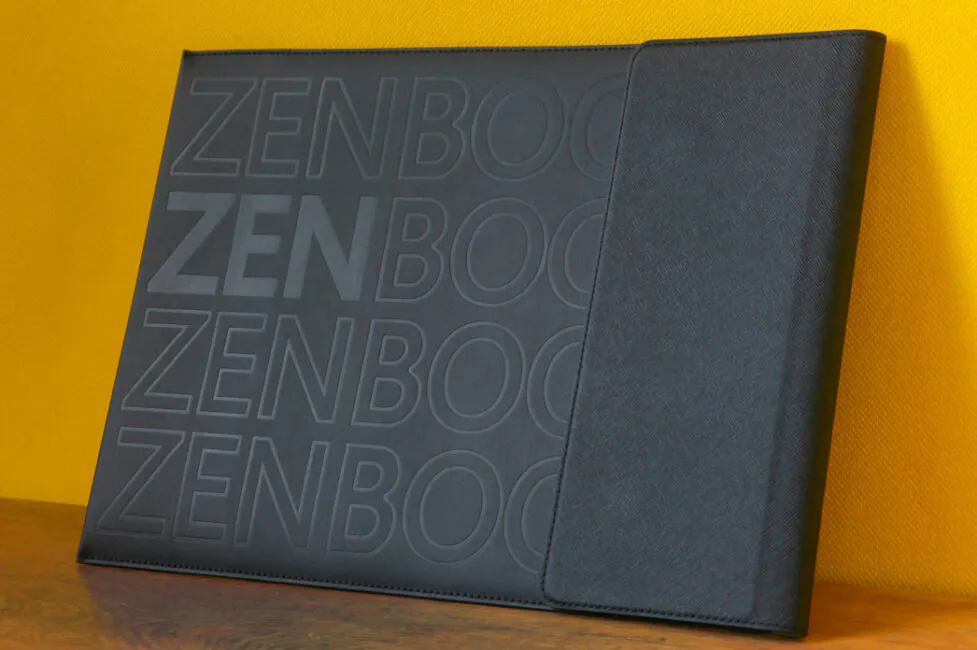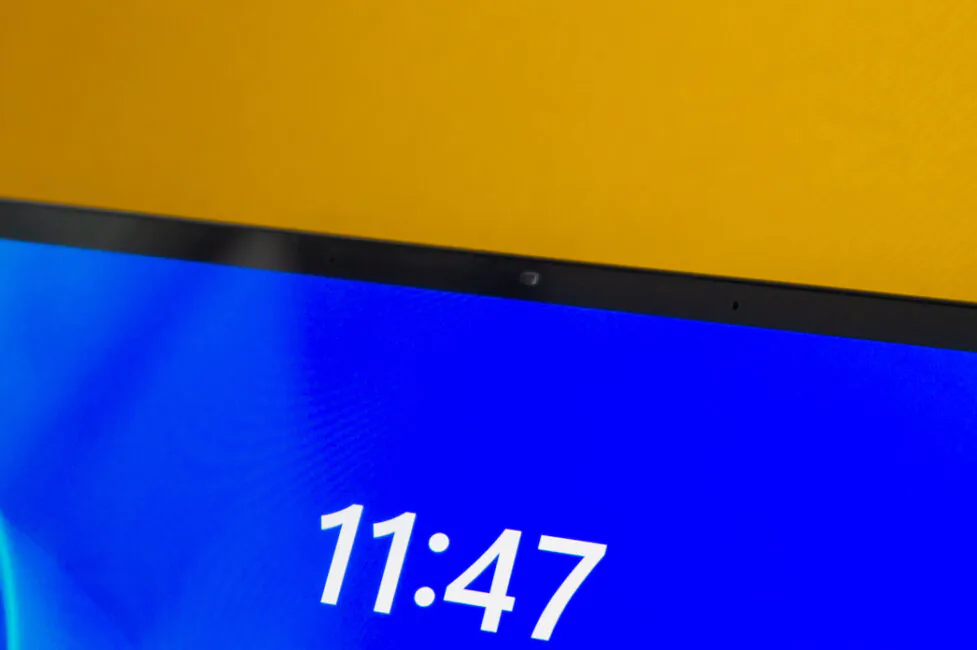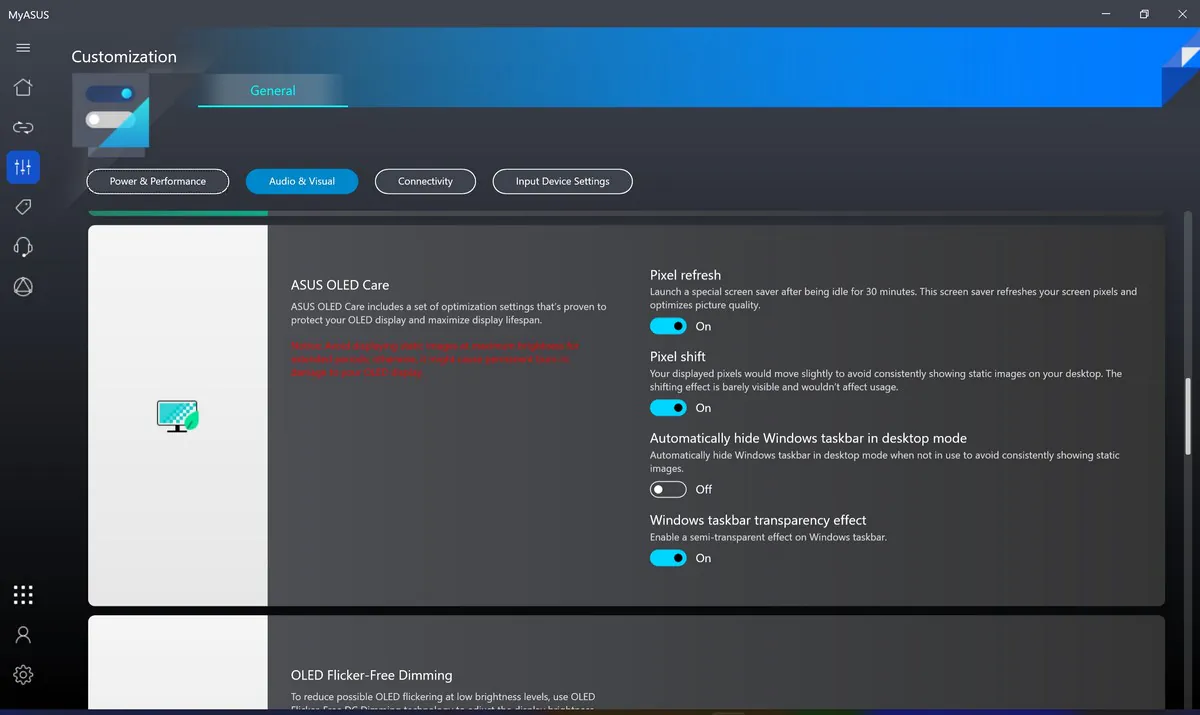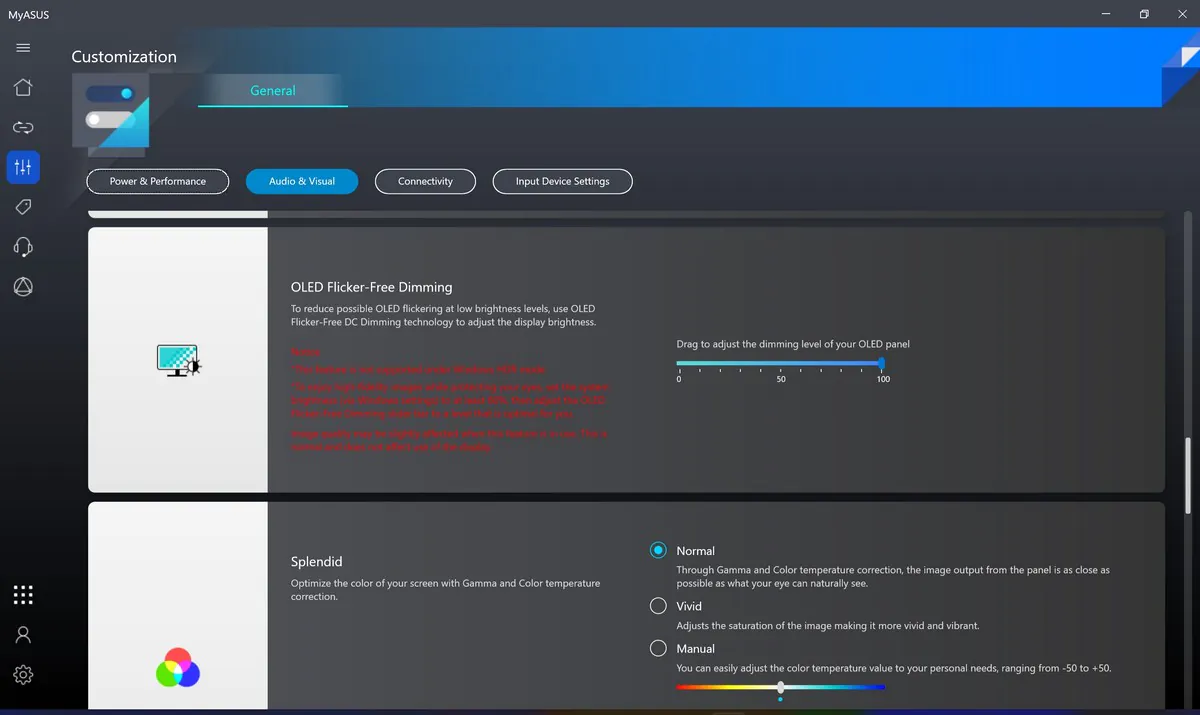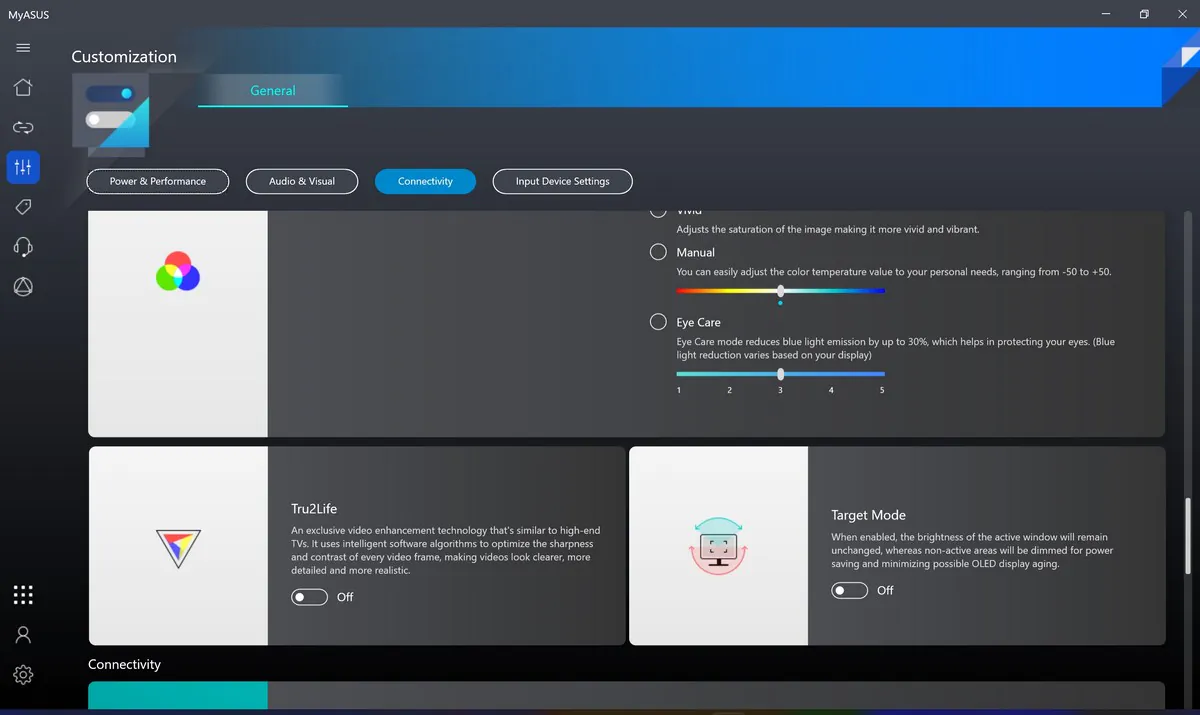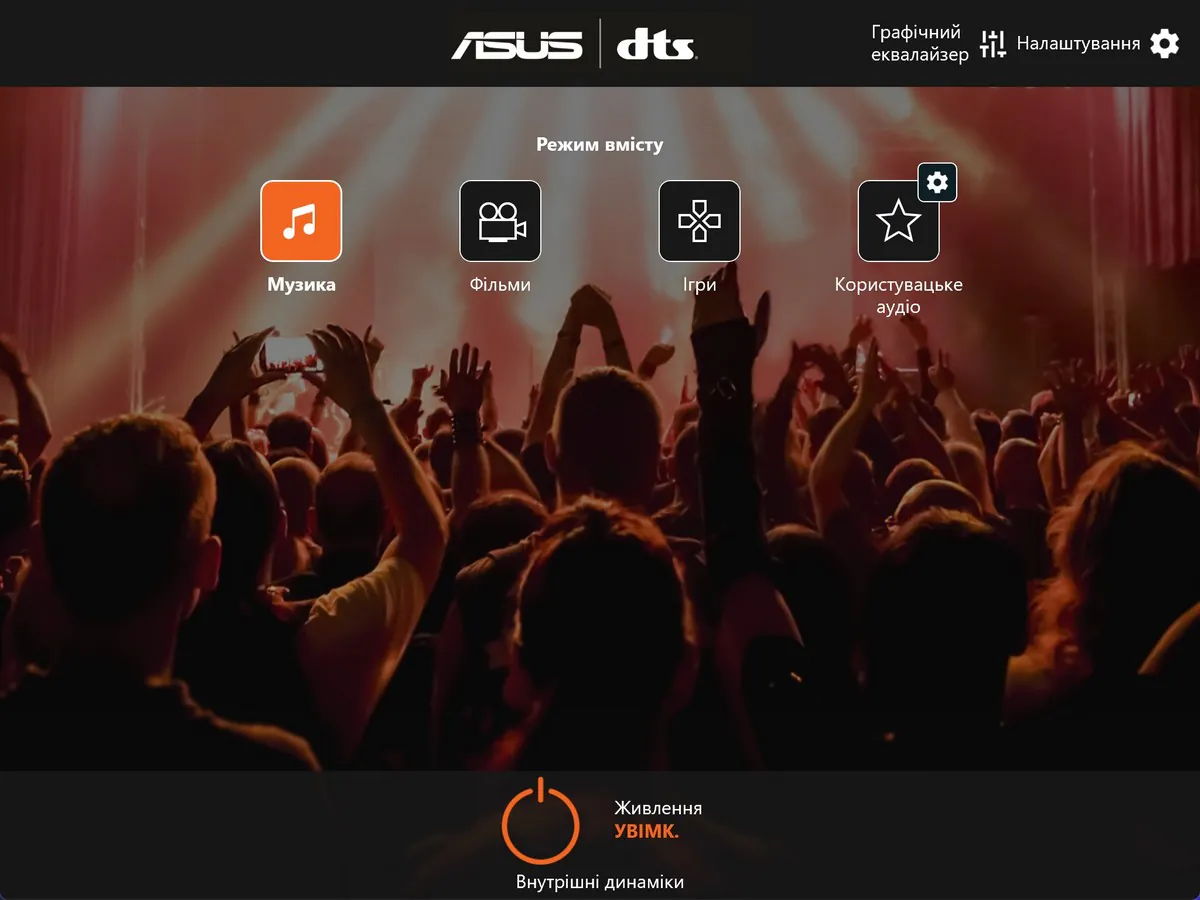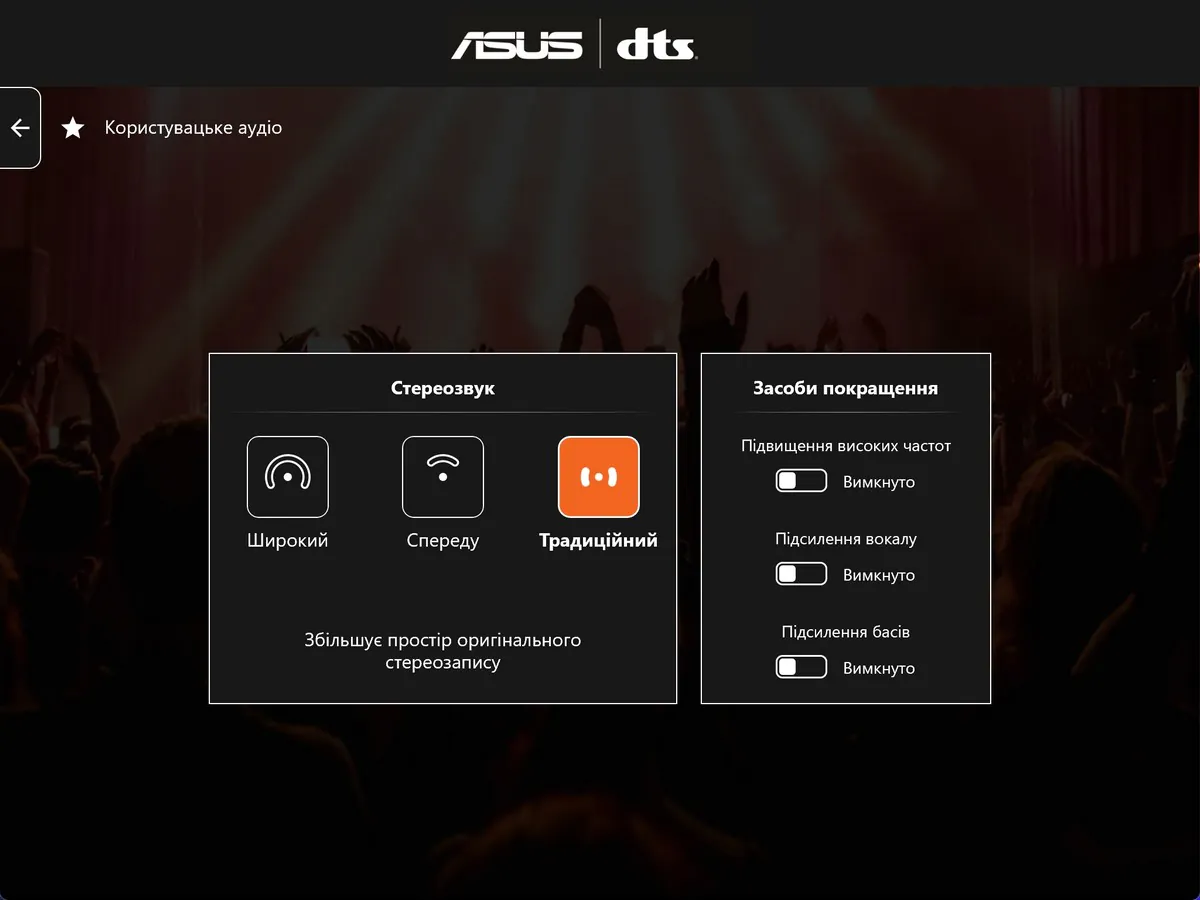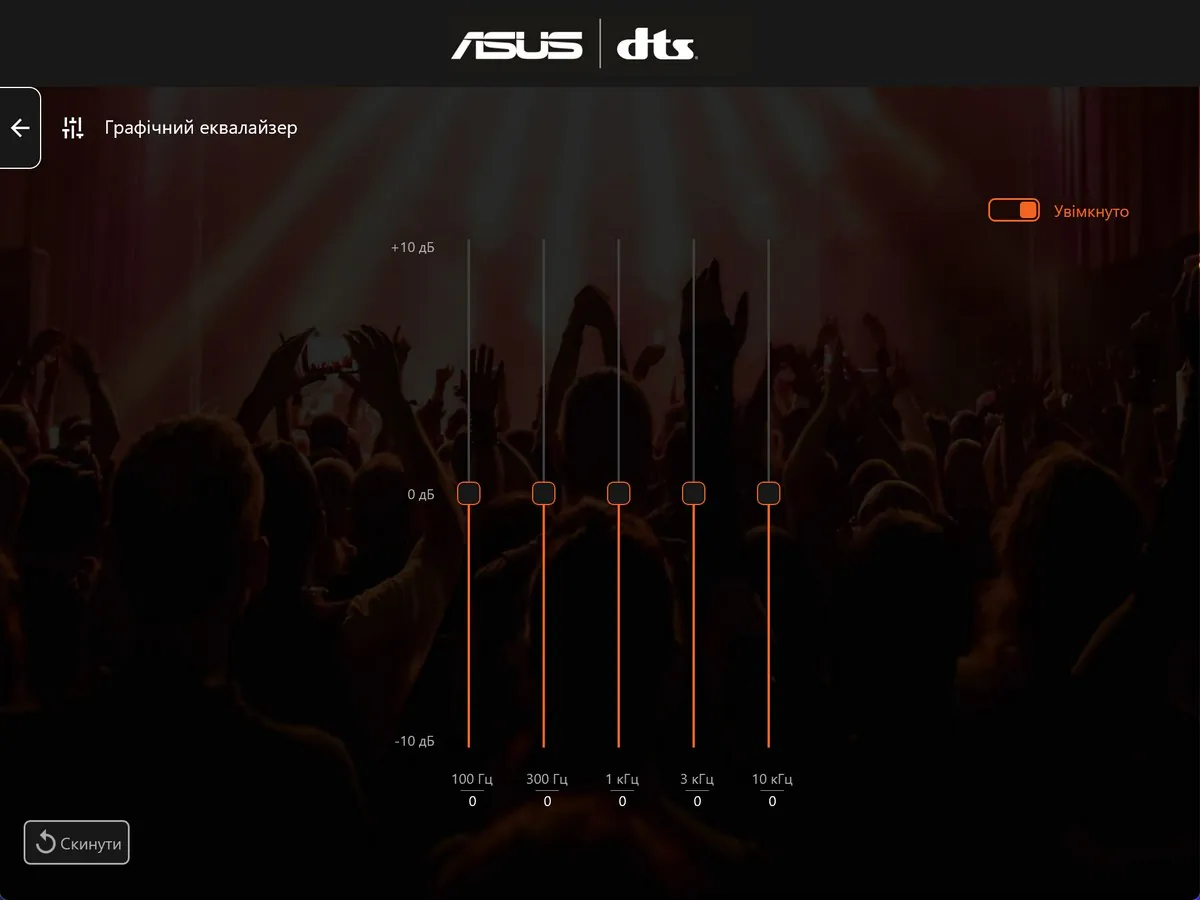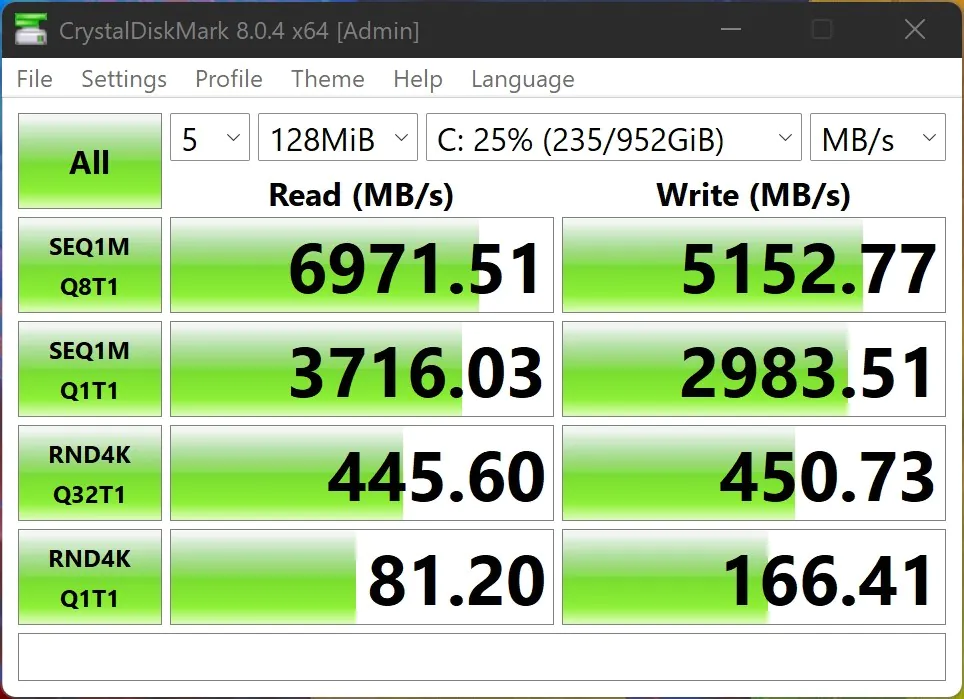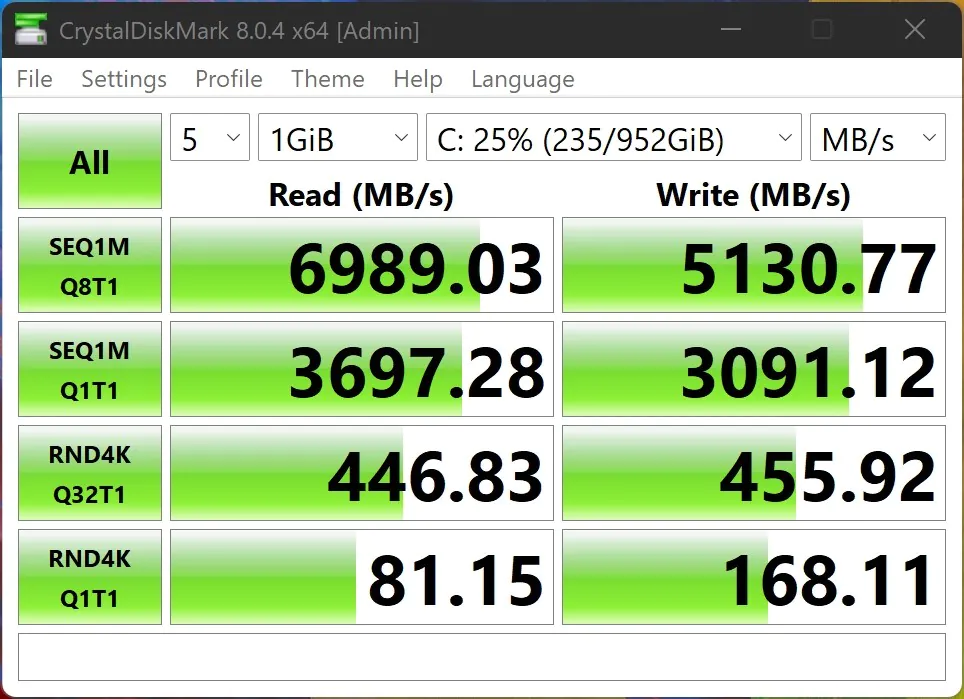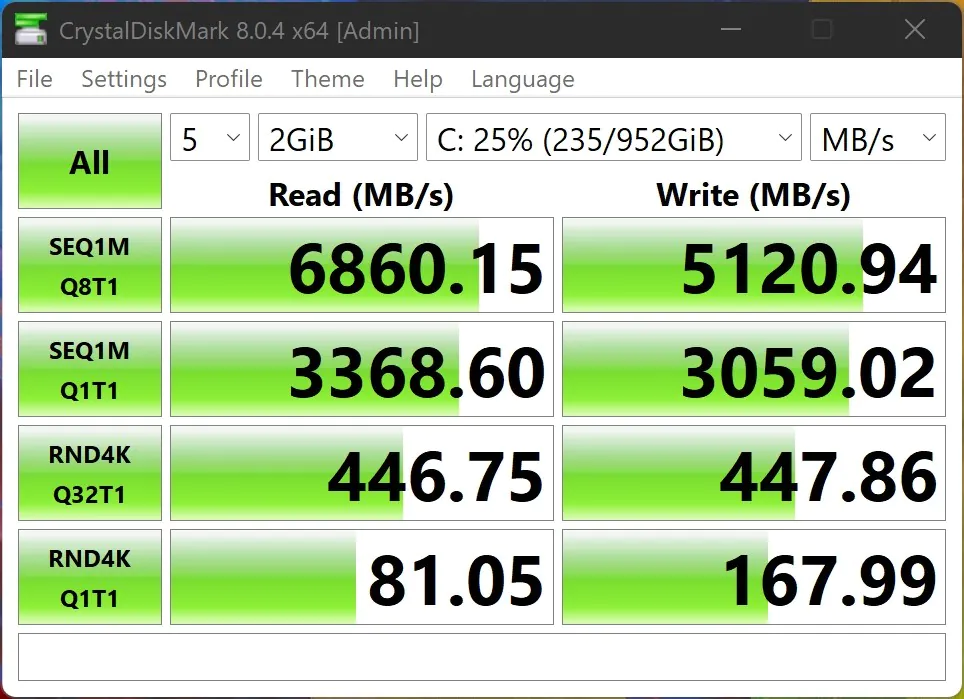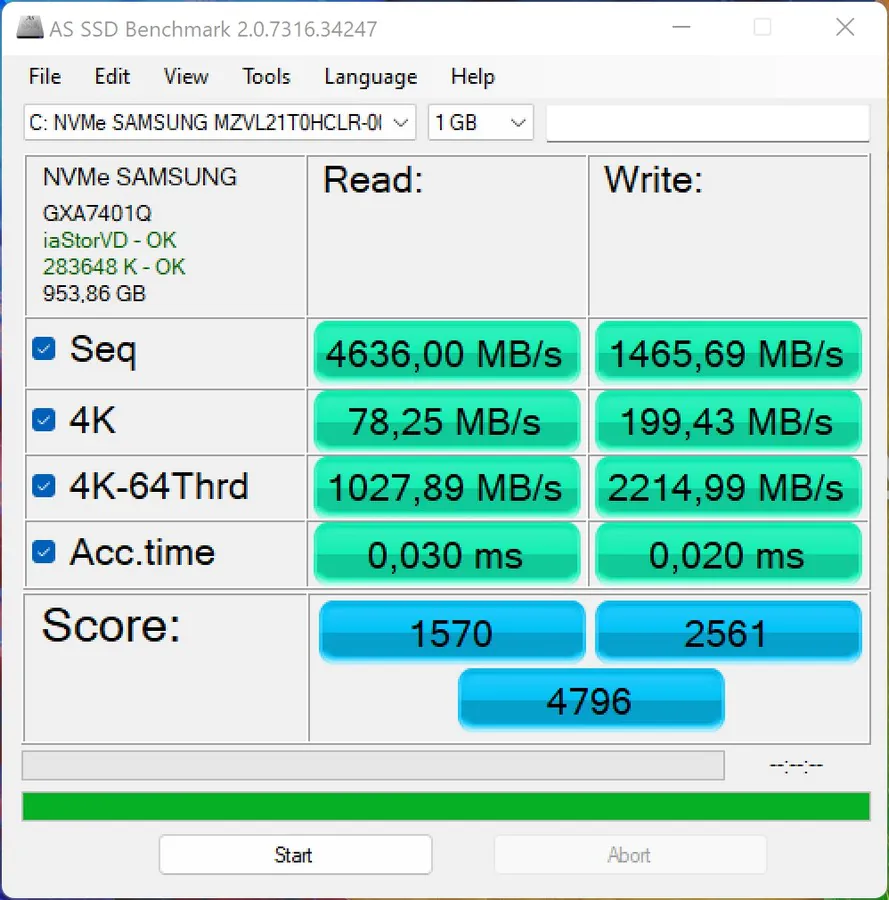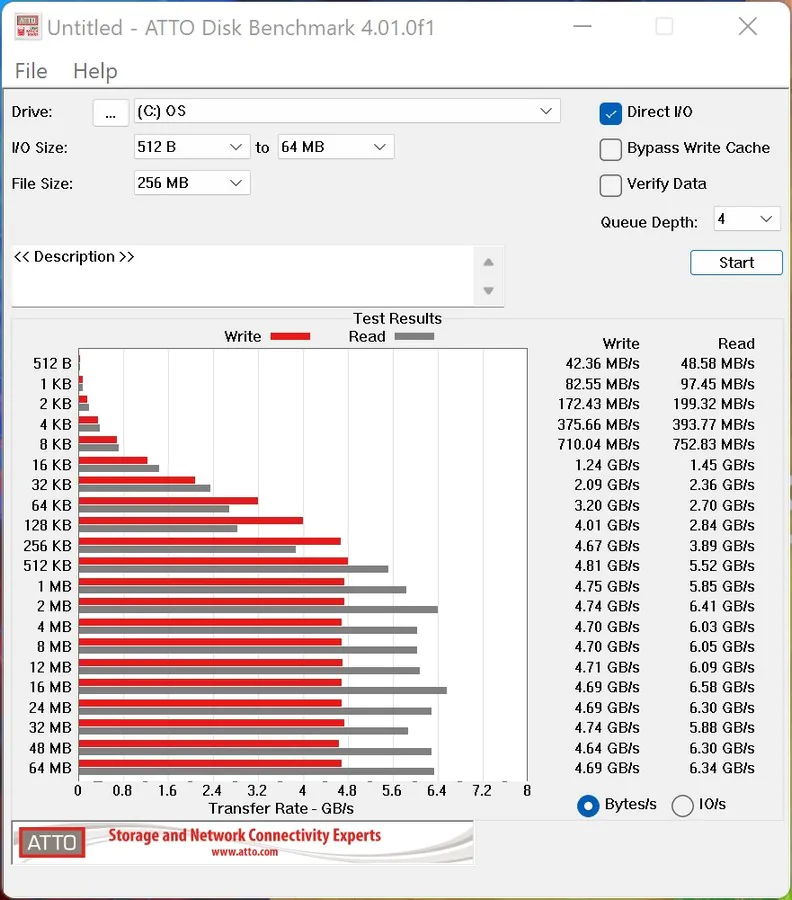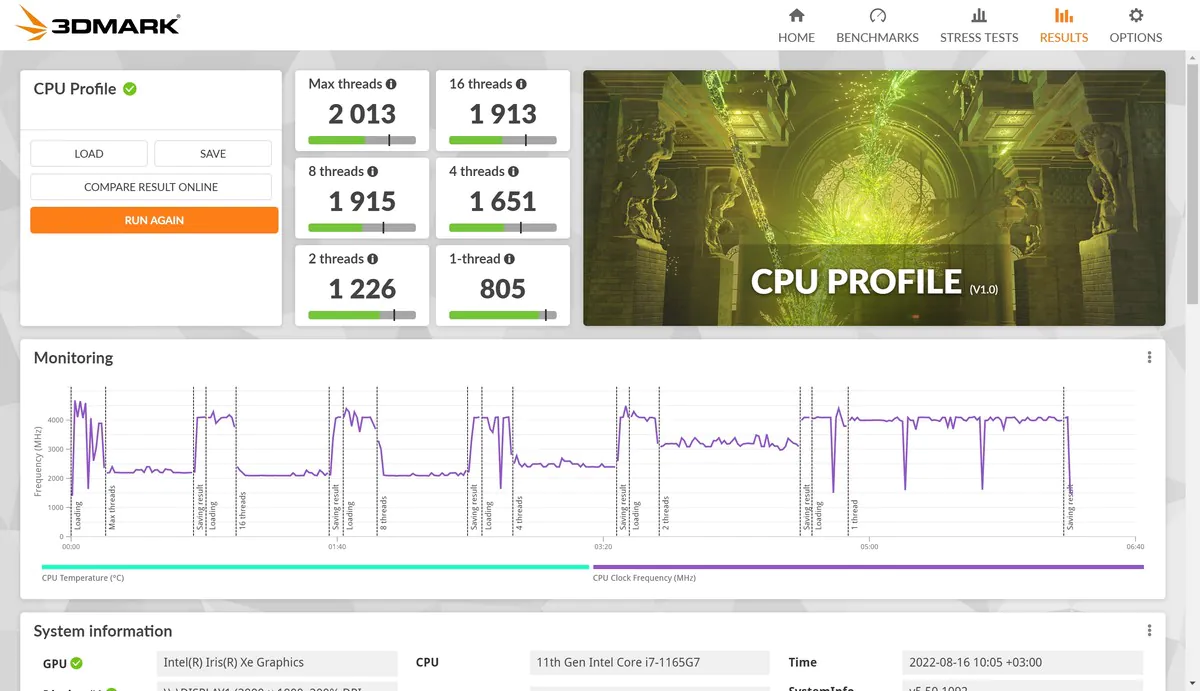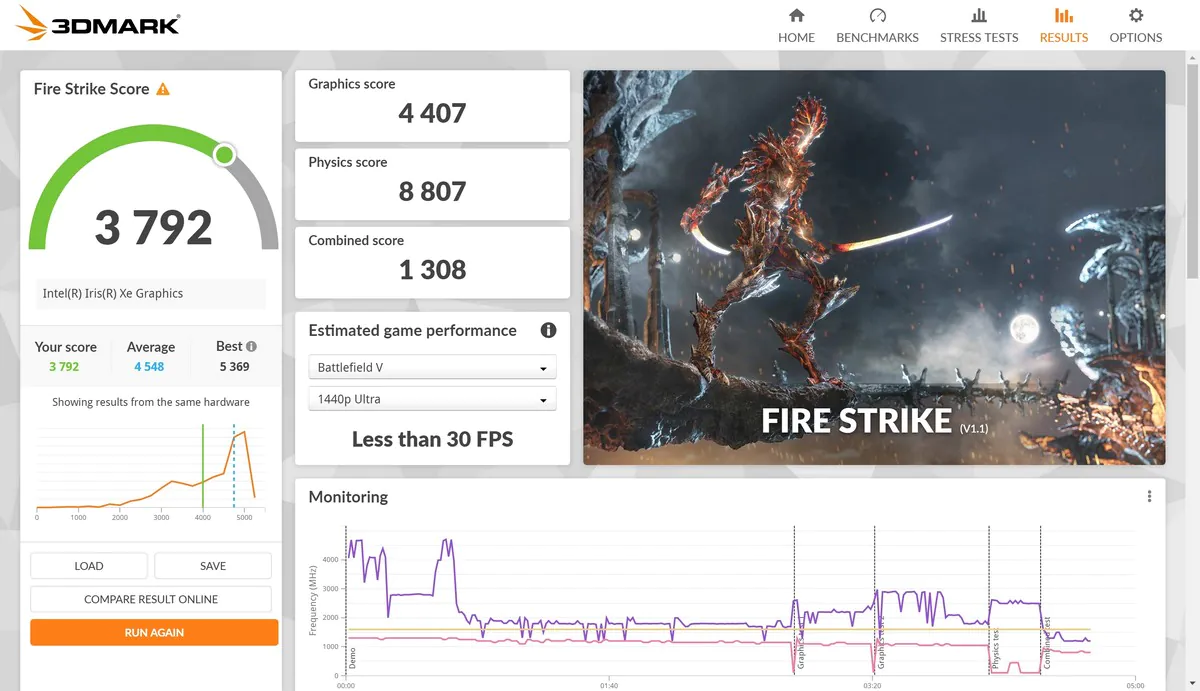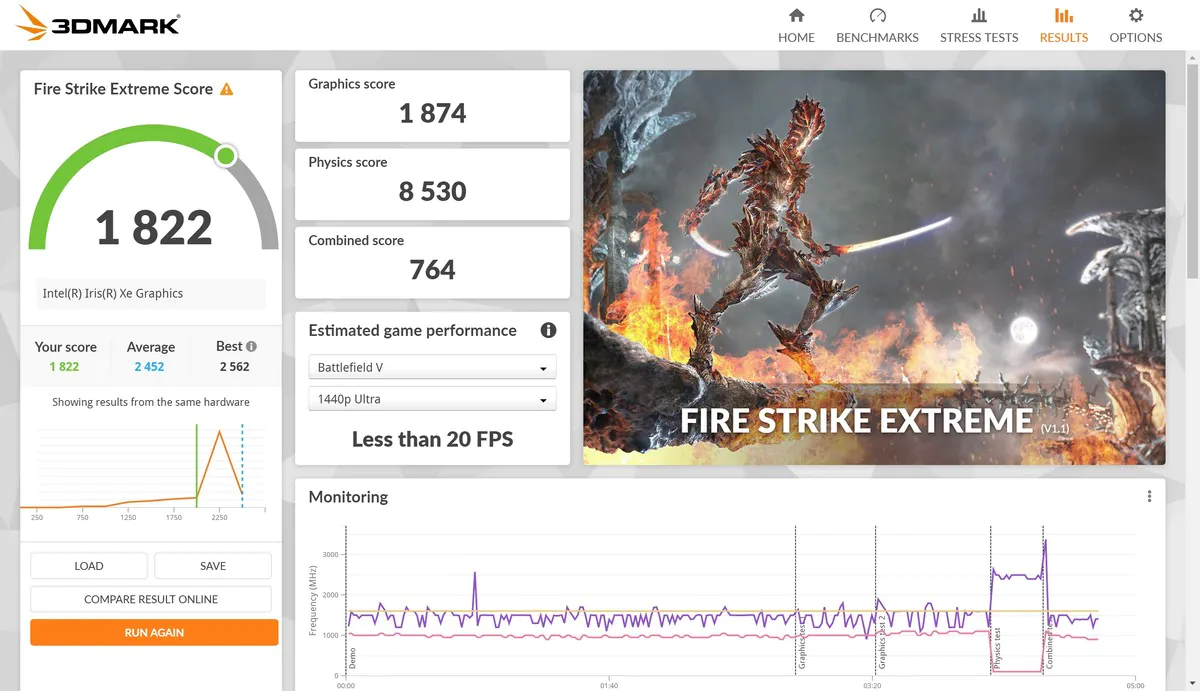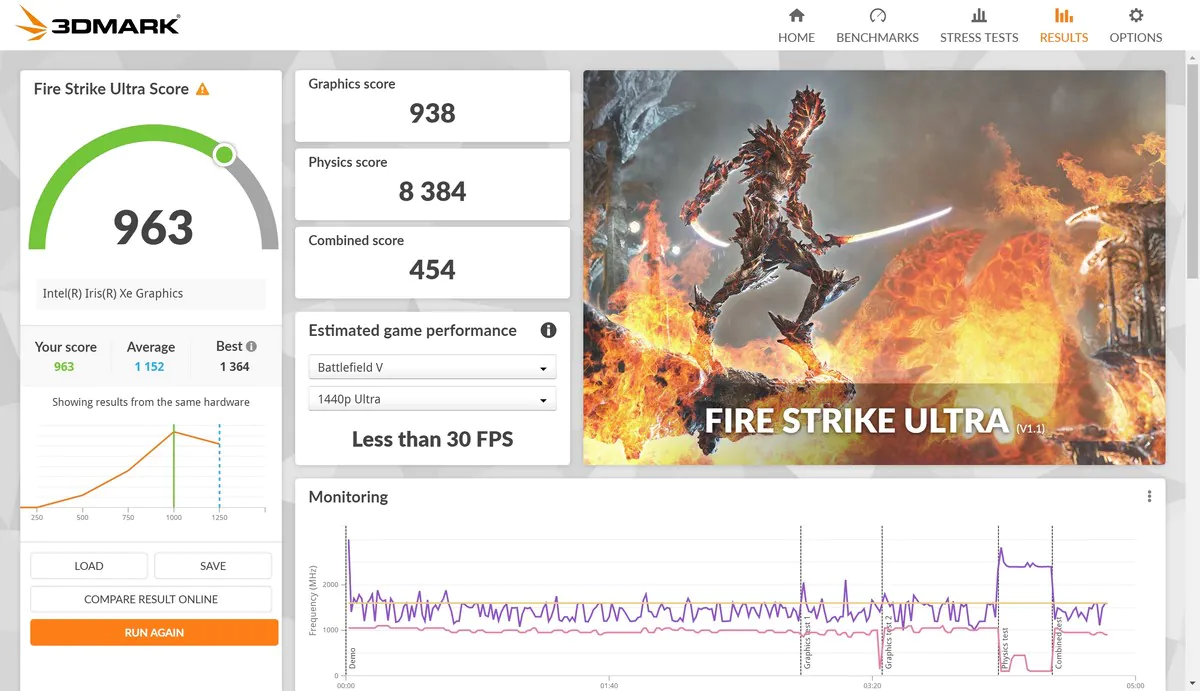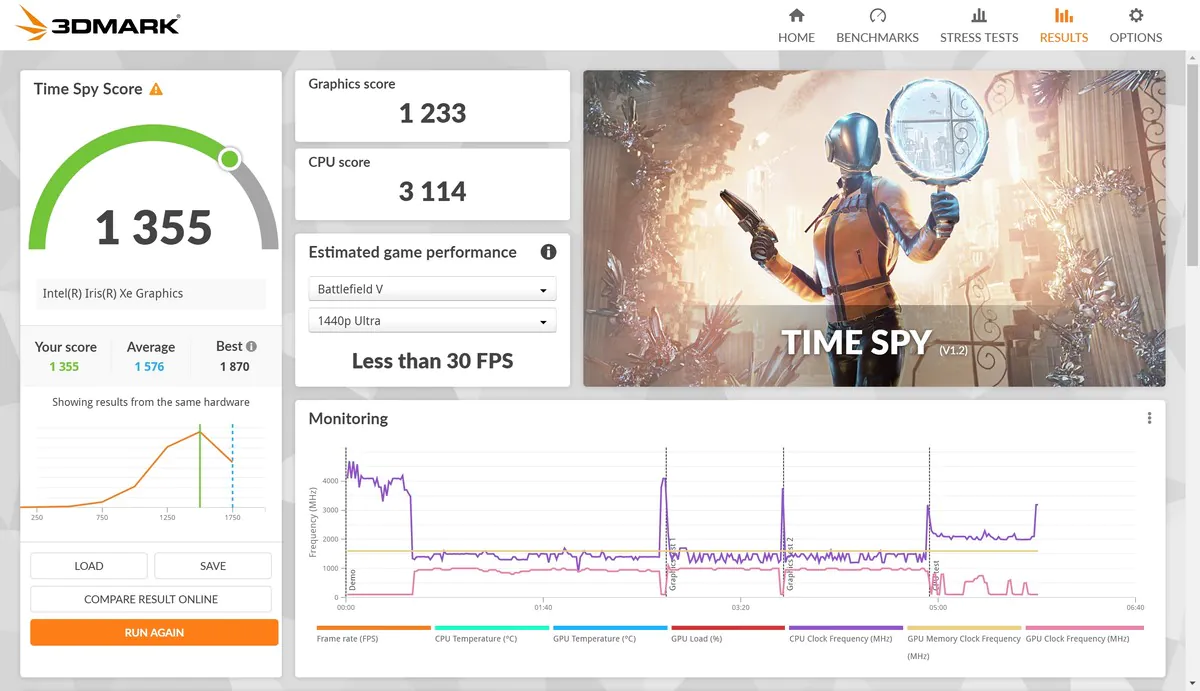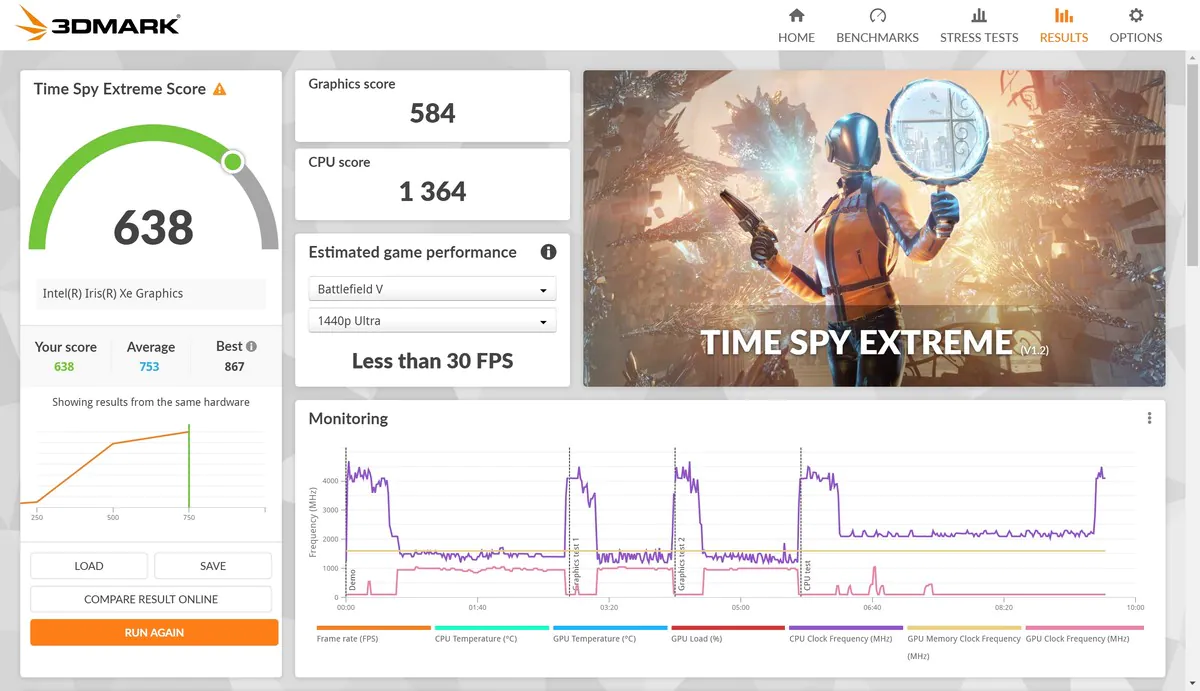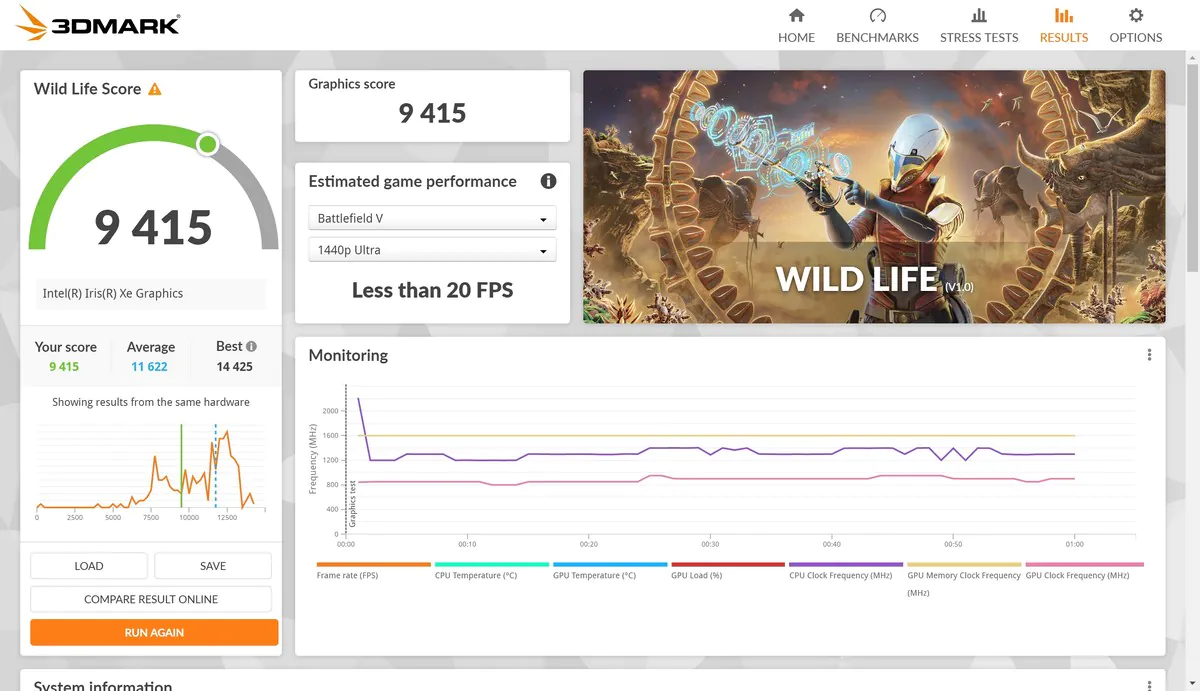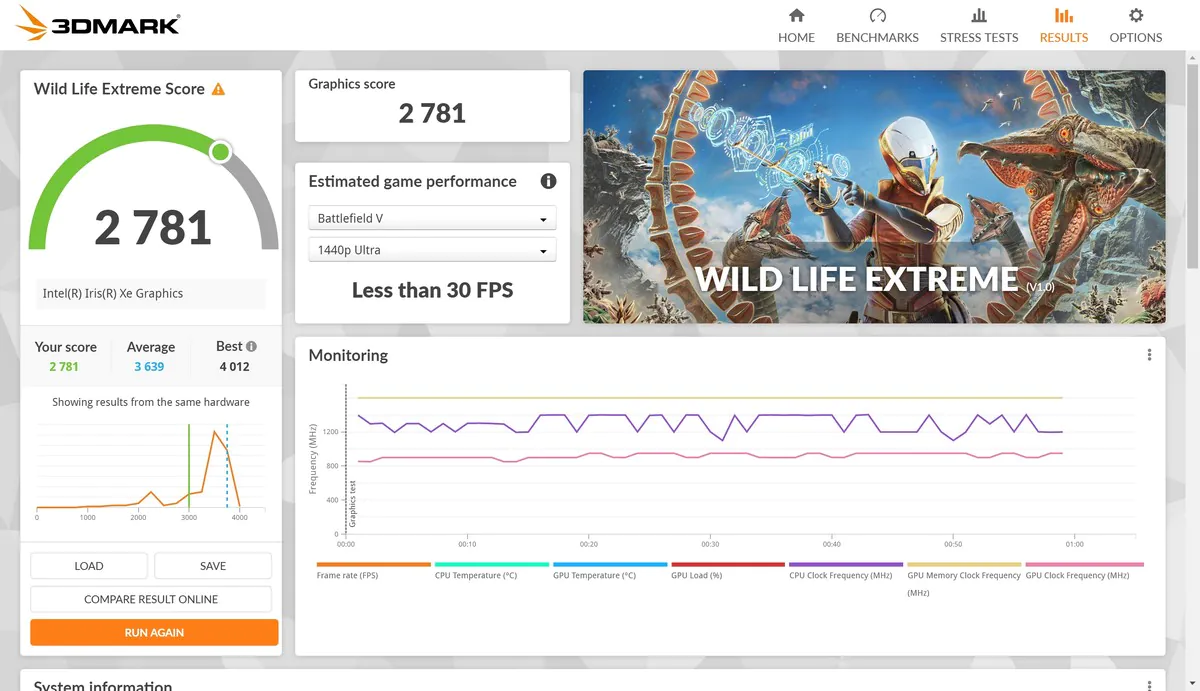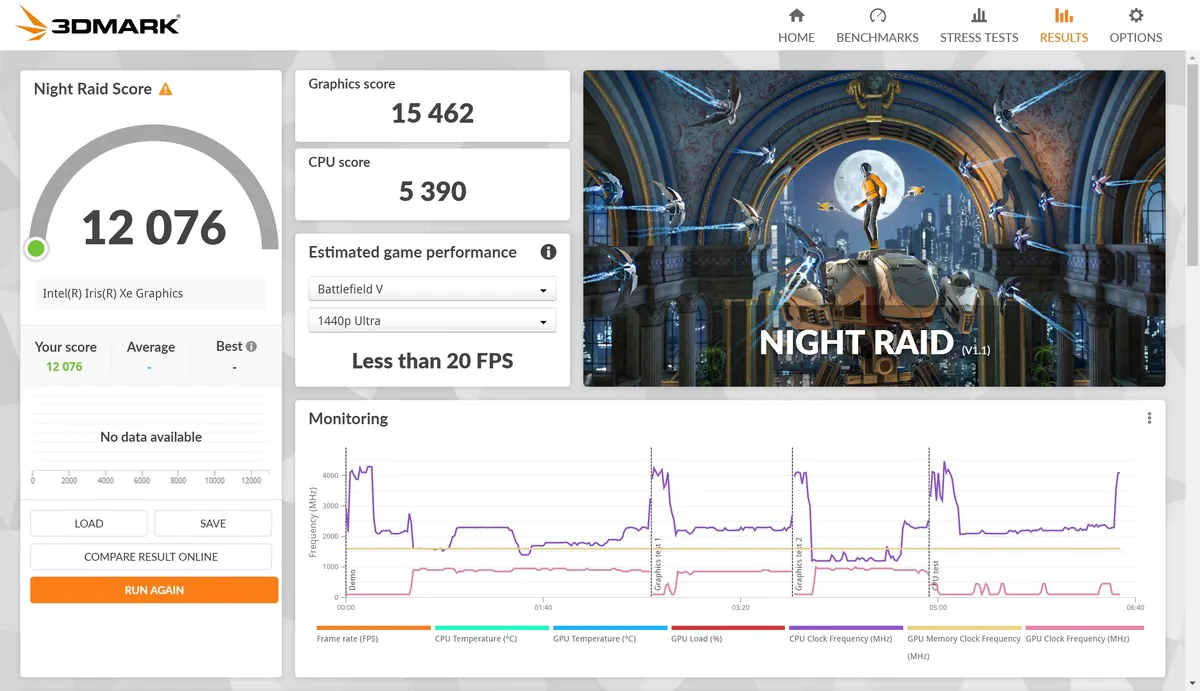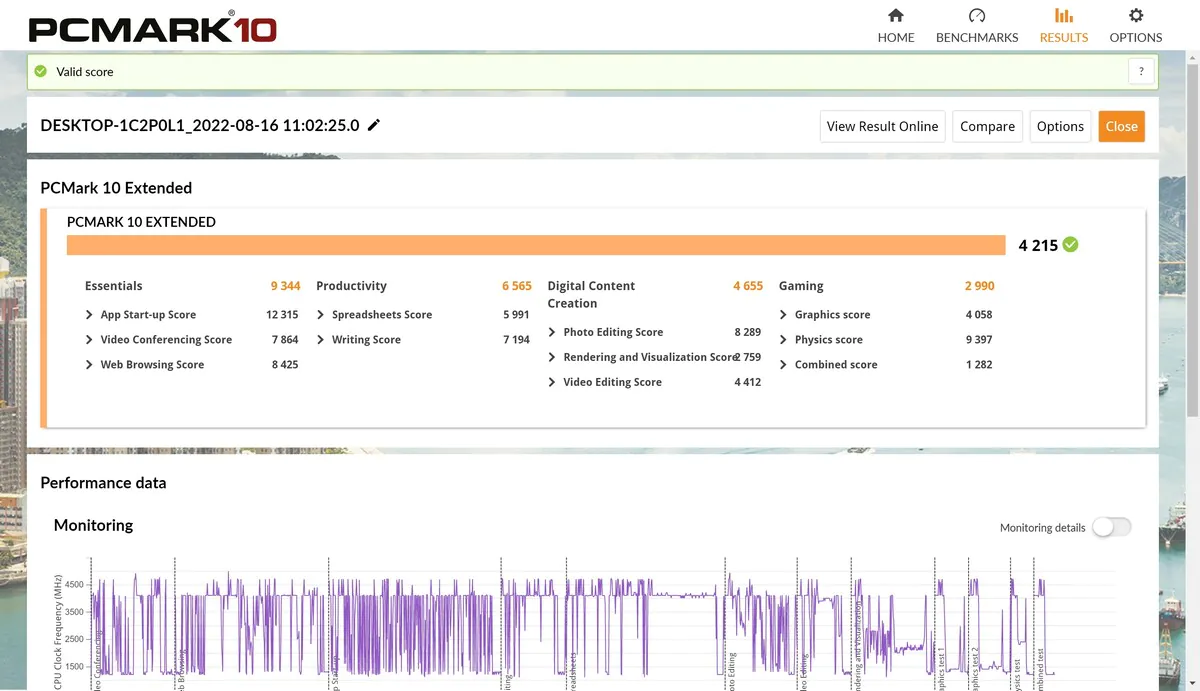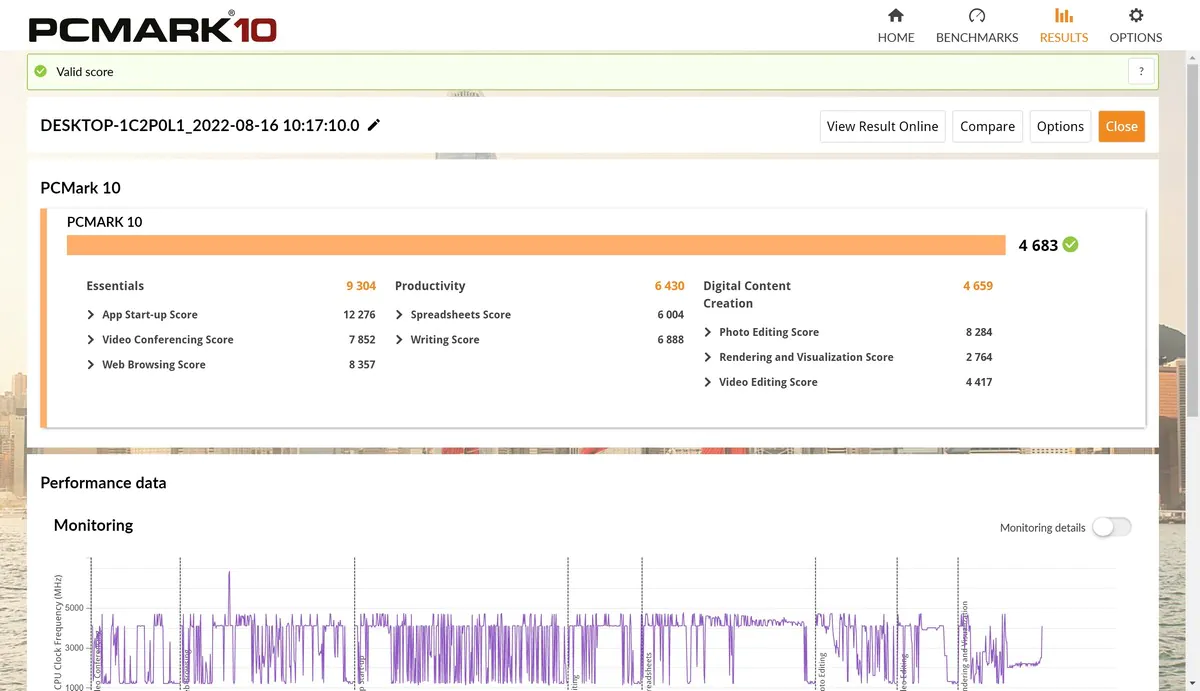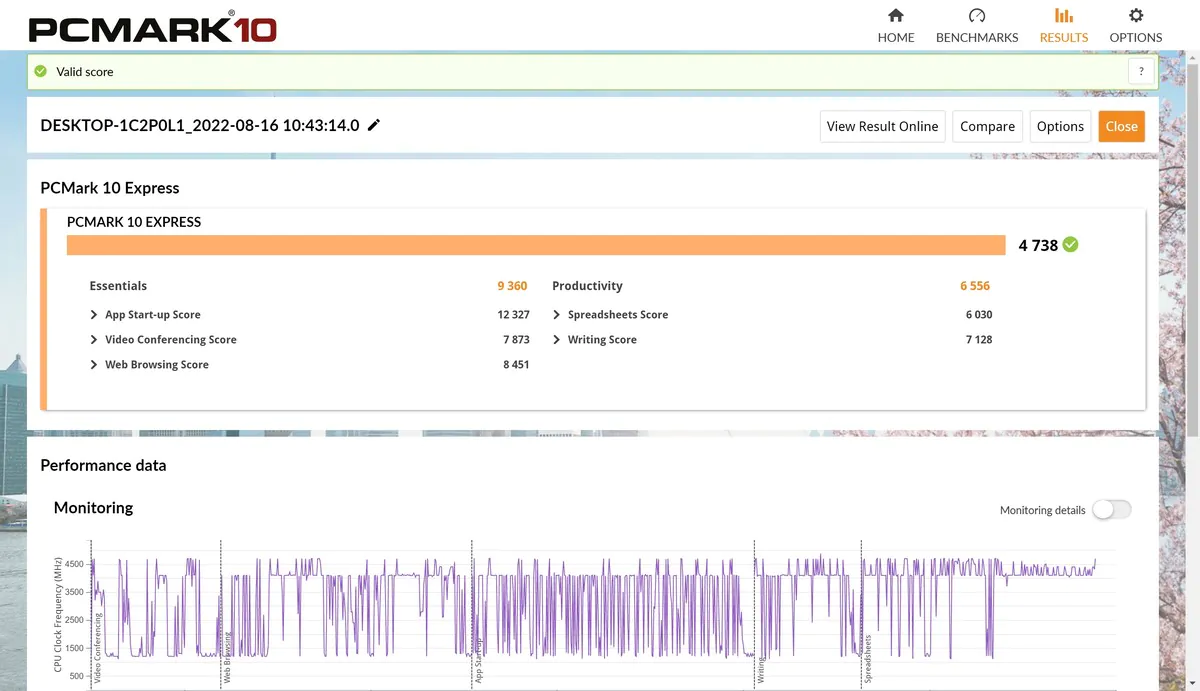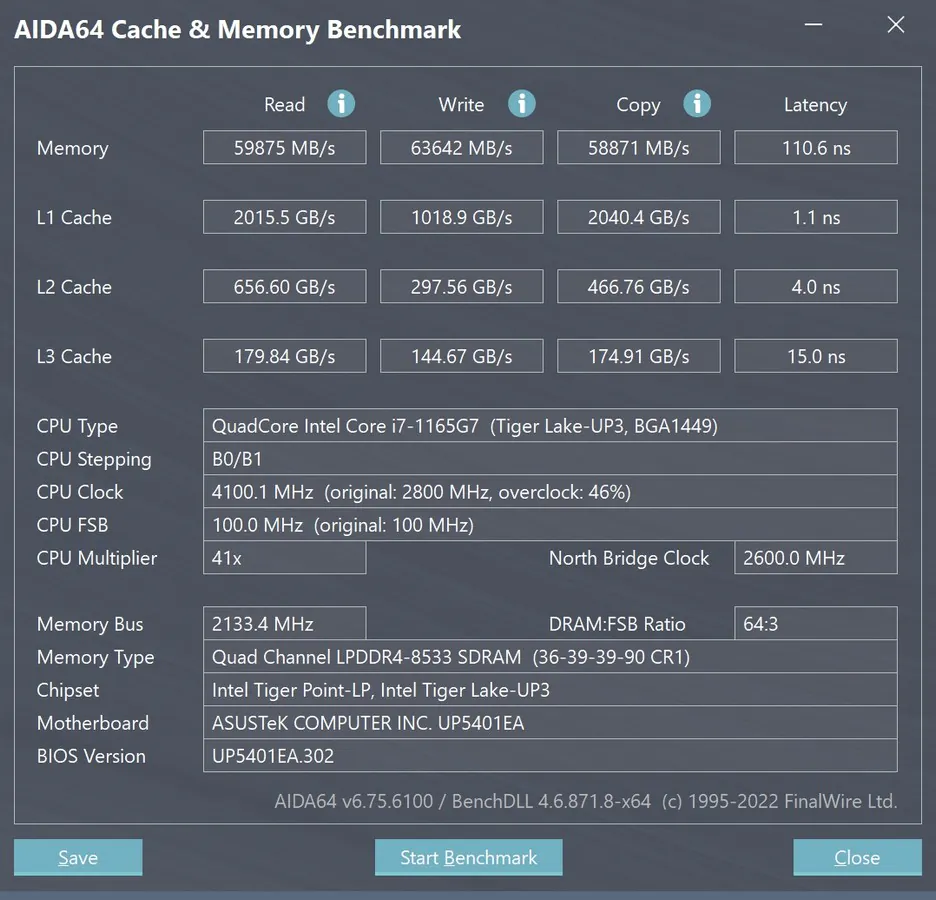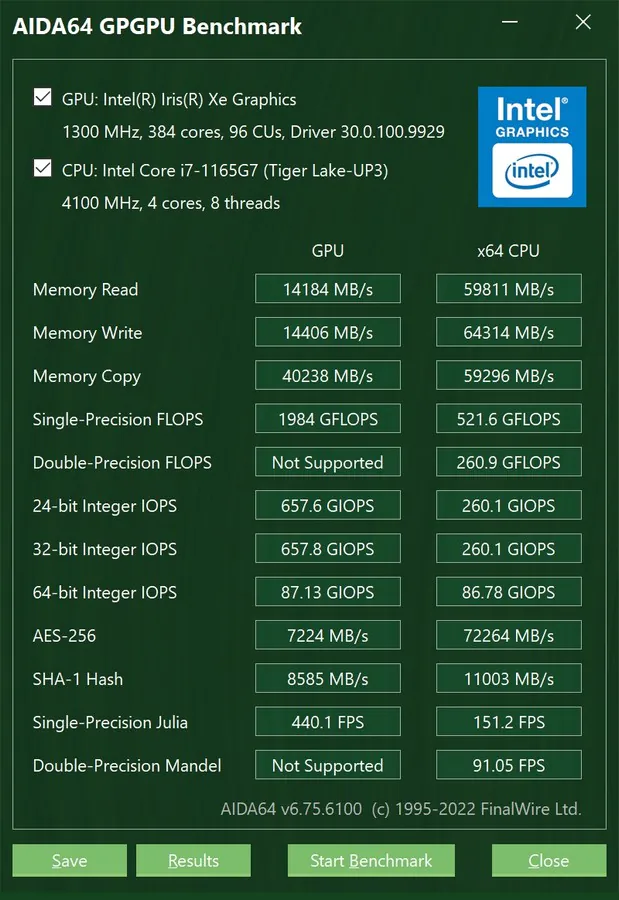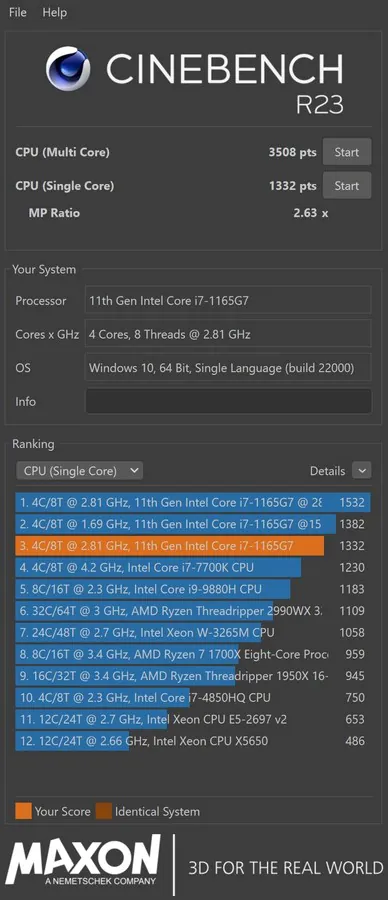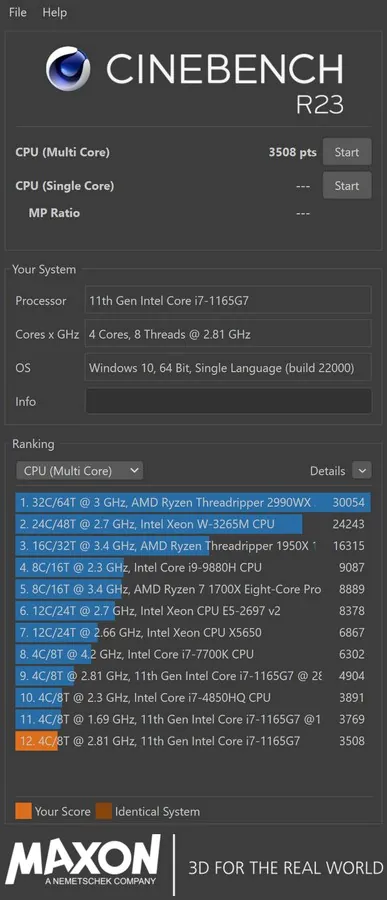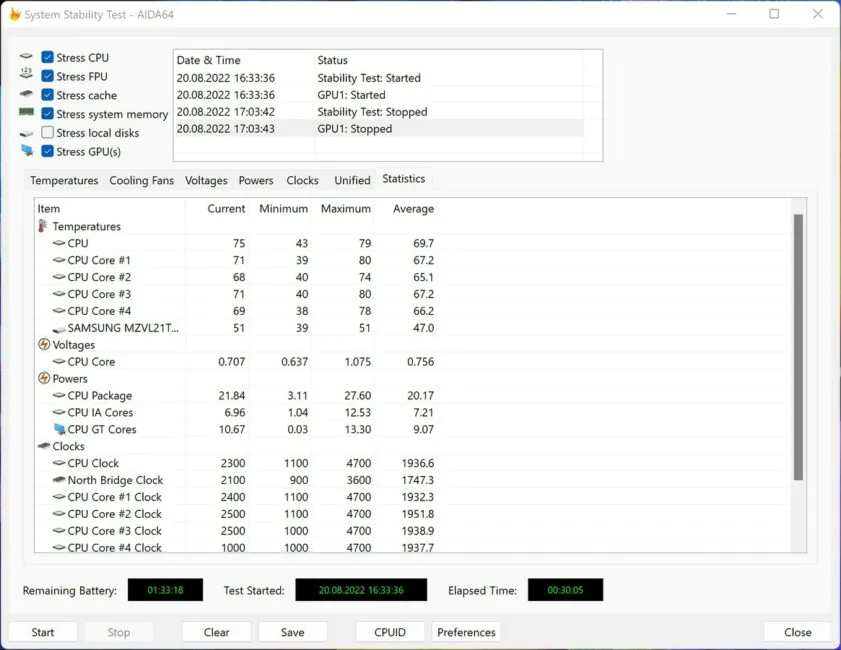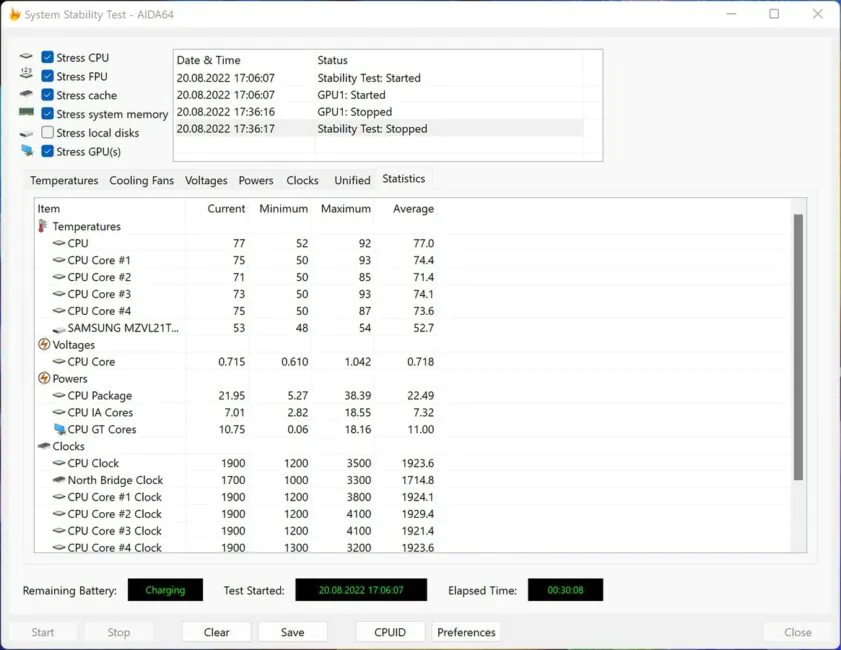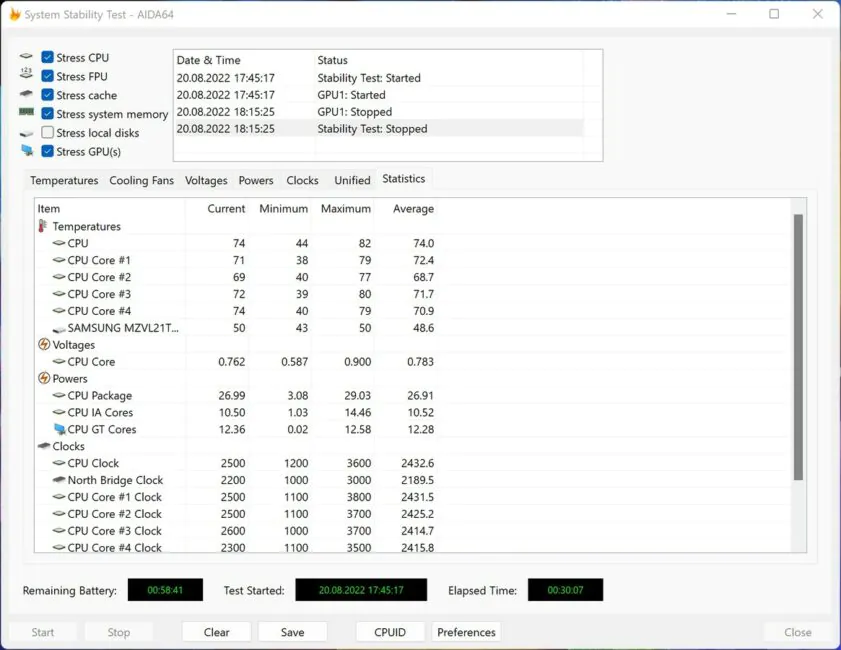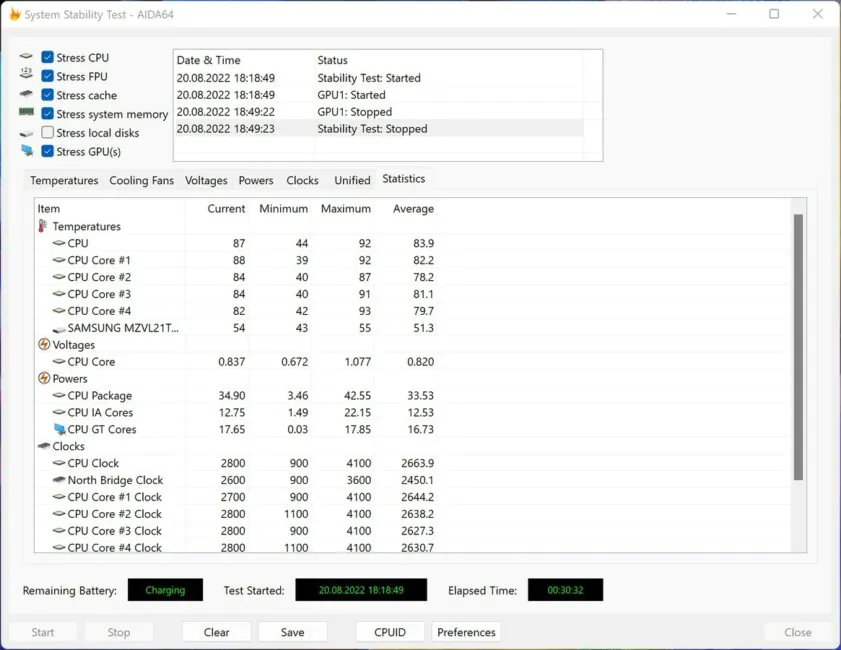© ROOT-NATION.com - Use of content is permitted with a backlink.
In mid-March of this year, ASUS introduced several new notebooks with OLED screens in the popular ZenBook line. Among other things, there was also one representative of the Flip series among the novelties, the manufacturer’s portable laptop transformers. Today we will get to know the ASUS ZenBook 14 Flip OLED based on Intel 11th generation processors (UP5401) and find out what else besides the OLED display can be interesting about the new 14-inch transformer from the well-known manufacturer.

Specifications of ASUS ZenBook 14 Flip OLED (UP5401EA-KN094W)
- Model: UP5401EA-KN094W
- Color: Pine Grey
- OS: Windows 11 Home
- CPU: Intel Core i7-1165G7, 4 cores 8 threads, clock frequency from 1.2 to 2.8 GHz, up to 4.7 GHz in Turbo mode
- Video card: Intel Iris Xe Graphics
- Screen: 14”, resolution 2.8K (2880×1800), OLED, aspect ratio 16:10, response time 0.2 ms, refresh rate 90 Hz, maximum brightness 550 cd/m², HDR support, DCI-P3 compliance: %, contrast ratio 1000000:1, VESA HDR True Black 500, 1.07 billion colors, PANTONE Validated, glossy, SGS certification, touch, stylus support, screen-to-body ratio 88%
- RAM: 16 GB of LPDDR4X type with a frequency of up to 4266 MHz, a maximum volume of 16 GB
- Storage: 1 TB, M.2 NVMe PCIe 4.0 x4
- Ports: 1×USB 3.2 Gen 2 Type-A, 2×Thunderbolt 4 (USB-C), 1×HDMI 2.0b, 3.5 mm combined audio jack, microSD card reader
- Keyboard and touchpad: island keyboard with backlight and 1.35 mm key stroke, support for NumberPad 2.0
- Camera: 720P
- Audio: built-in speakers with Harman/Kardon tuning, an array of two microphones
- Network interface: Wi-Fi 6 (802.11ax), Bluetooth 5.0
- Battery: 63 Wh, 3-cell lithium-ion
- Power supply: 100 W, Type-C interface
- Weight: 1.4 kg
- Dimensions: 311.0×223.0×15.9 mm
- Military quality standard: US standard MIL-STD-810H
- Security: fingerprint scanner
- Complete set: laptop, charger, cover, stylus, USB Type-A/RJ-45 adapter (Gigabit Ethernet), documentation
Configurations and price
The list shows the specifications of our test sample ASUS ZenBook 14 Flip OLED in UP5401 configuration. At the very beginning, I mentioned for a reason that we have a model with an Intel processor on board, because in addition to this, the manufacturer offers ZenBook 14 Flip OLED and with AMD Ryzen processors. It is easy to distinguish them by their markings: Intel is UP5401, and AMD is UN5401. Moreover, both in the case of Intel and AMD, the novelty is produced with processors of different generations. For the ‘blue team’, these are the 11th and 12th generations of processors, and for the ‘red team’ – the 5000th and 6000th series, respectively. But be that as it may, today it will be about the ZenBook 14 Flip OLED with 11th generation Intel processors.
The transformer has different displays, processors, amounts of RAM and SSD drives. Displays differ mainly in two characteristics: resolution and refresh rate. Among the available options: 2.8K (2880×1800) with an increased frequency of 90 Hz and 4K (3840×2400) with a normal frequency of 60 Hz. In terms of processors, in the case of Intel 11th generation, there are also two options: Core i5-1135G7 in the basic version and Core i7-1165G7 in the top versions. The amount of RAM is 8 GB or 16 GB, the type of memory in both cases is LPDDR4X. There are only three options for M.2 SSD drives: the basic one with 256 GB uses the PCIe 3.0 interface, and the modifications with a 512 GB or 1 TB disk use PCIe 4.0. Among other possible differences, there may be a different version of Windows 10/11, i.e. with the Home or Pro prefix. In some cases, apparently, there may not be an installed OS at all. Yes, there may be a ‘ten’ out of the box, but nothing prevents you from updating to the current version yourself.

As always, various modifications are offered to choose from, but their availability depends directly on the market in which they will be presented. We are talking about the Ukrainian market and at the time of publication of the review we have this transformer offered in three variants. Below are the full markings and key configuration parameters:
- UP5401EA-KN026T (90NB0V41-M00970): 2.8K, Core i5-1135G7, 8GB, 512GB, Windows 10 Home
- UP5401EA-KN113W (90NB0V41-M004Y0): 2.8K, Core i5-1135G7, 16GB, 512GB, Windows 11 Home
- UP5401EA-KN094W (90NB0V41-M004V0): 2.8K, Core i7-1165G7, 16GB, 1TB, Windows 11 Home
We are testing the top configuration UP5401EA-KN094W: with a 2.8K display, an Intel Core i7-1165G7 processor, 16 GB of RAM and 1 TB of permanent memory at a price of around $2000. For the version with Core i5 and half the amount of storage, they are already asking for $1560, and the basic version with Core i5-1135G7, 8 GB of RAM, 512 GB of internal memory and Windows 10 Home will cost $1100. Of course, the difference in cost is significant. But keep in mind that RAM is soldered and cannot be increased in the future, unlike a replaceable SSD. When choosing, you should consider not only the processor, but also a sufficient amount of RAM.
Delivery set
The delivery set of ASUS ZenBook 14 Flip OLED is quite rich, which is always nice. The device is delivered in a small cardboard box with ASUS branding. Inside, in addition to the transformer, you can find a 100 W power supply with a USB-C interface and a separate power cable, a carrying envelope, an active stylus, an adapter from USB Type-A to RJ-45 (gigabit Ethernet), and a set of accompanying documentation.
The cover is made of very high quality and fully corresponds to the premium level of the laptop:black eco-leather on the outside, pleasant and rather soft to the touch gray fabric on the inside. The front side is decorated with a pattern of embossed ZENBOOK inscriptions, and the flip-up magnetic cover already has a completely different rough texture. Inside, above the laptop compartment, there is a fabric through-hole holder for the stylus, so it can also be conveniently transported along with the laptop.
Design, materials and assembly
The design of the ASUS ZenBook 14 Flip OLED is recognizable from any angle. In general, all modern ASUS ZenBooks are similar to each other and, remarkably, the Flip series does not have any particularly pronounced design elements that could hint at their unusualness. Until the device is converted to one of several possible formats.
The laptop body is stylish and premium. It fully corresponds to ASUS’ signature Zen style: with a concentric pattern on the lid, a thin mirror bevel around the perimeter and other small details highlighted in one color. By the way, the color scheme here is quite strict. No dark blue with gold or copper accents, just different shades of gray and silver. As it were, strict and conservative, but at the same time solid and well-mannered.
 The chamfer runs, as usual, from the outside along the perimeter of the display cover, the main top case and around the recessed touchpad panel. It is also noticeable from other details that the shapes used are mostly sharp, with sharp bevels and transitions. The concentric pattern is on the lid and comes directly from the silver mirror logo, which is offset from the center. Again, everything is in the manufacturer’s traditional style.
The chamfer runs, as usual, from the outside along the perimeter of the display cover, the main top case and around the recessed touchpad panel. It is also noticeable from other details that the shapes used are mostly sharp, with sharp bevels and transitions. The concentric pattern is on the lid and comes directly from the silver mirror logo, which is offset from the center. Again, everything is in the manufacturer’s traditional style.
The frames around the display can be called thin, especially on the left and right sides. Above, the space is a little thicker than the sides, and below, of course, the indentation is much wider. At the same time, the space at the bottom is thinner than that of the ASUS ZenBook Flip S (UX371EA). Progress is obvious. Especially for a device that can be used as a tablet. Taking into account this factor, there is absolutely nothing negative about the frames around the ZenBook 14 Flip OLED display.
The materials used are also very decent: aluminum, glass, plastic. Aluminum painted in dark gray color (Pine Gray) with a pleasant matte finish is mainly used. But there are small parts (inserts) made of plastic in various places in the design. It is expected that there will be clearly visible traces of use on a color that is not the brightest. They are not very difficult to clean, but you have to do it regularly.

The assembly of thew laptop is high-quality, and its entire structure feels as monolithic as possible. The keyboard block does not bend in normal use, and you need to press it moderately hard so that it moves at least a little. The display unit similarly does not give in to simple twisting. The new Flip is said to have been tested according to the US military-industrial standard MIL-STD-810H. It is clear that deliberately throwing it from a height is probably not worth it, but this feature is noted. Theoretically, he does not lend endurance, as far as it is generally fair for such a decision.

ASUS 360° ErgoLift branded hinges allow you to flip the display by 360° and use it in different positions. According to the manufacturer, the reliability of the hinges was tested over 20,000 opening/closing cycles. Unfortunately, ASUS abandoned the magnets under the rubberized legs from the bottom a few years ago, and therefore, in tablet mode, the cover is not as securely fixed to the bottom as we would like.

Of course, the display unit itself wobbles under intense pressure, but remains in one fixed position. Also, the ErgoLift design itself raises the lower part of the laptop and forms a certain slope. Thus, it makes typing on the keyboard more comfortable and promotes better heat dissipation, as it increases the ventilation space under the laptop.

The dimensions of the ASUS ZenBook 14 Flip OLED are as follows: 311.0×223.0×15.9 mm, and the weight is 1.4 kg. Excellent dimensions for a 14-inch transformer. It is not difficult to carry it with you and is even quite convenient to use on the go. Although, of course, I find the 13.3-inch ZenBook Flip S more convenient as a tablet, for example. I’d rather use the novelty more often in a more traditional laptop format, but maybe this is a matter of habit.

Read also: ASUS ProArt Studiobook 16 OLED review: a little detail that makes the difference
Composition of elements
There are no features on the display cover except for the mirrored silver ASUS logo off-center. The cover from below, in turn, is fastened with 10 Torx screws, and rubberized legs are scattered around its corners for additional stability. There are speaker cutouts and cooling cutouts on the left and right sides. There are also many slots for cooling in the center of the cover, and below them are service markings and inscriptions.
On the right, there is one USB 3.2 Gen 2 Type-A port, a 3.5mm combined audio jack, cooling slots, a microSD card reader, and two LED indicators for sleep and charging, respectively. On the left, you can find the HDMI 2.0b connector, a pair of identical Thunderbolt 4 (USB-C) ports and the same slots for hot air discharge.
On the one hand, there are not many ports here. On the other hand, this is not at all surprising for the Flip line. In the past the 13-inch Flip S had only two USB-C ports, and in later generations there was even room for a full-fledged USB Type-A and HDMI, but there was no place for a 3.5 mm port. Right here, in the 14-inch transformer, all the interfaces listed above are present, and even a card reader, albeit for microSD cards. Thunderbolt 4 interfaces allow you to connect two external monitors with a resolution of 4K (60 Hz) and transfer data at a speed of up to 40 Gbps.
There is a fairly large notch for convenient opening of the cover in the middle of the front edge, and at the back there are: a pair of black hinges, a cooling system grill, as well as two rubberized feet that prevent direct contact of the display cover with the work surface when opened.
Having opened the laptop, you can see a simple camera with HD resolution (1280×720) with a status LED above the screen in the top center, as well as an array of two microphones on the sides of it. There are no inscriptions or logos on the bottom of the frame, only a small elongated rubberized insert, so that the display does not bump against the metal topcase when closed.
There are similar rubberized elements in all corners on the topcase itself, serving the same purpose. But the small inscription “ASUS Zenbook” in white color has already moved here and is located at the top in the center right above the keyboard. The keyborad is completely recessed, there is a large, wide touchpad with the NumberPad 2.0 function in the middle under the keyboard. Nothing more unusual: icons on the touchpad, which we will talk about later, the Harman/Kardon inscription on the right and many different stickers with the key features of the device.
Display of ASUS ZenBook 14 Flip OLED
You can guess some of the characteristics of the laptop-transformer display from the very name of the ASUS ZenBook 14 Flip OLED. But I assure you that this is only the smallest part of its features. The device is equipped with a 14-inch OLED display with a resolution of 2.8K (2880×1800 pixels) and a pixel density of about 243 ppi. The aspect ratio is slightly non-standard – 16:10. The response time is 0.2 ms, and the screen has a refresh rate of 90 Hz, which you will not find in every laptop of this class, especially with OLED. The panel itself has a maximum brightness of 550 cd/m², a contrast ratio of 1000000:1 and 1.07 billion colors.

In addition, the display supports HDR and 100% corresponds to the DCI-P3 color space, as the manufacturer assures. There is VESA HDR True Black 500, PANTONE Validated, TÜV Rheinland and SGS Eye Care certification. That is, the screen not only excels in color rendering, but also emits 70% less blue light compared to conventional LCD displays. It is obviously touch-sensitive, with a glossy finish and stylus support – it is included in the kit for a reason. The screen-to-body ratio is about 88%, according to ASUS.
 Such a display brings nothing but admiration: saturated colors, excellent contrast, very deep black color, gorgeous viewing angles, excellent clarity. In other words, it has everything you would expect from an OLED display. The screen itself is very bright and you can work with the ZenBook 14 Flip OLED quite normally even outside. It is clear that not every situation will be suitable because of the glossy coating, because it will shine, but nevertheless. The information is very readable in any case and that’s definitely cool.
Such a display brings nothing but admiration: saturated colors, excellent contrast, very deep black color, gorgeous viewing angles, excellent clarity. In other words, it has everything you would expect from an OLED display. The screen itself is very bright and you can work with the ZenBook 14 Flip OLED quite normally even outside. It is clear that not every situation will be suitable because of the glossy coating, because it will shine, but nevertheless. The information is very readable in any case and that’s definitely cool.
Other features include the fact that the picture is not distorted at any level of brightness. Colors remain correct both at minimum and maximum brightness. It has already been mentioned that the viewing angles here are very wide, but we should not forget about the green-pink overflows over white common of OLED panels at a strong deviation, which, unfortunately, did not go anywhere. In total, we have one of the best displays in laptops in principle, not to mention convertible laptops. It is great for working with images and graphics.
Not only that, it has a record low response time, thanks to which the ultimate clarity of reproduction of scenes with fast-moving objects is ensured. With a resolution of 2.8K optimal for the diagonal and a refresh rate of 90 Hz, it is simply a fairy tale for everyday use. The manufacturer also took care of the eyes of users, especially sensitive to PWM, and added a flicker reduction function, which is actually also important.
However, any OLED display has its drawbacks, which should always be kept in mind when using a device with this type of screen. Simple burnout is possible after a long time. To maximize the life of the display, it is important to change the wallpaper often, avoid displaying a static image for a long time, especially at a high brightness level. It is advisable to change the location of the icons on the taskbar and desktop from time to time. The manufacturer also took on some of the tasks, adding, for example, a screen saver that automatically turns on after some time of inactivity. Plus, there is a function of periodic pixel shift, and you can also enable automatic hiding of the taskbar and turn on the transparency effect for it.
All these options can be turned on in the corresponding section in the MyASUS utility. The flicker elimination function is also regulated there, as well as the color rendition is adjusted. You can add even more saturation to the image, but why would you need that? You can also manually change the color temperature or activate the Eye Care function to protect your eyes. Tru2Life technology will allow you to increase sharpness and contrast while watching video, and among the unusual settings, you can note the so-called ‘target mode’. The option refers not only to minimizing burnout, but also to extending battery life. It works simply: the entire screen, except for one active window, is dimmed.
It is impossible not to mention the support of touch input by the display. There are absolutely no comments on the sensitivity and accuracy of the touch layer: all touches are instantly recognized, and all familiar gestures are also supported. Plus, the set includes an active stylus ASUS Pen 2.0 (SA201) with support for MPP 2.0 technology, the ability to distinguish 4096 degrees of pressure and determine the angle of inclination. The time of its autonomous operation is up to 12 months, and after that you will just need to replace the battery.
Read also: ASUS ROG Flow Z13 Review: Monster Tablet with GeForce RTX 3050 Ti and Core i9
Sound and microphones
The ASUS Golden Ear team worked on the notebook’s stereo speakers, and they were later certified by Harman Kardon specialists. They sound very loud, considering the small dimensions of the device in general. Their quality is also quite decent – you can feel the volume, density, and purity of the sound. However, this is mainly true for those compositions where the emphasis is on medium and high frequencies. Individual compositions with powerful bass are not easily handled by these speakers and it is especially well heard on the “drop”. It seems that some kind of limiter is suddenly turned on to avoid overload, and the low frequencies are partially muffled. Again, it depends on the specific composition and selected preset in the DTS Audio Processing utility.

And here there is a lot to choose from, and each profile significantly changes the accents of the sound. Proposed profiles: Music, Movies, Games, Custom. In the latter, you can manually select the direction of stereo sound and separately amplify high, medium, and low frequencies. A 5-band graphic equalizer is also available for any preset profile. If desired, the DTS effects can be turned off altogether, but then the sound will be generally flat and not very expressive. By the way, all the previous settings work, including for wired headphones, but unfortunately, they don’t work with wireless solutions.
The laptop is distinguished by microphones with intelligent noise reduction. The proprietary MyASUS utility has a ClearVoice Mic intelligent noise reduction function with several profiles to optimize voice transmission from all directions, filtering all noise and other voices except for one speaking in front of the laptop, as well as equalizing multiple voices during a conference call with several interlocutors. An example of the operation of the noise reduction system with AI can be found on the device page on the manufacturer’s official website. Moreover, AI can also filter incoming sounds. So you won’t hear some of the noise from the interlocutor. By themselves, the microphones transmit speech perfectly, as for built-in ones, so they are suitable for calls.
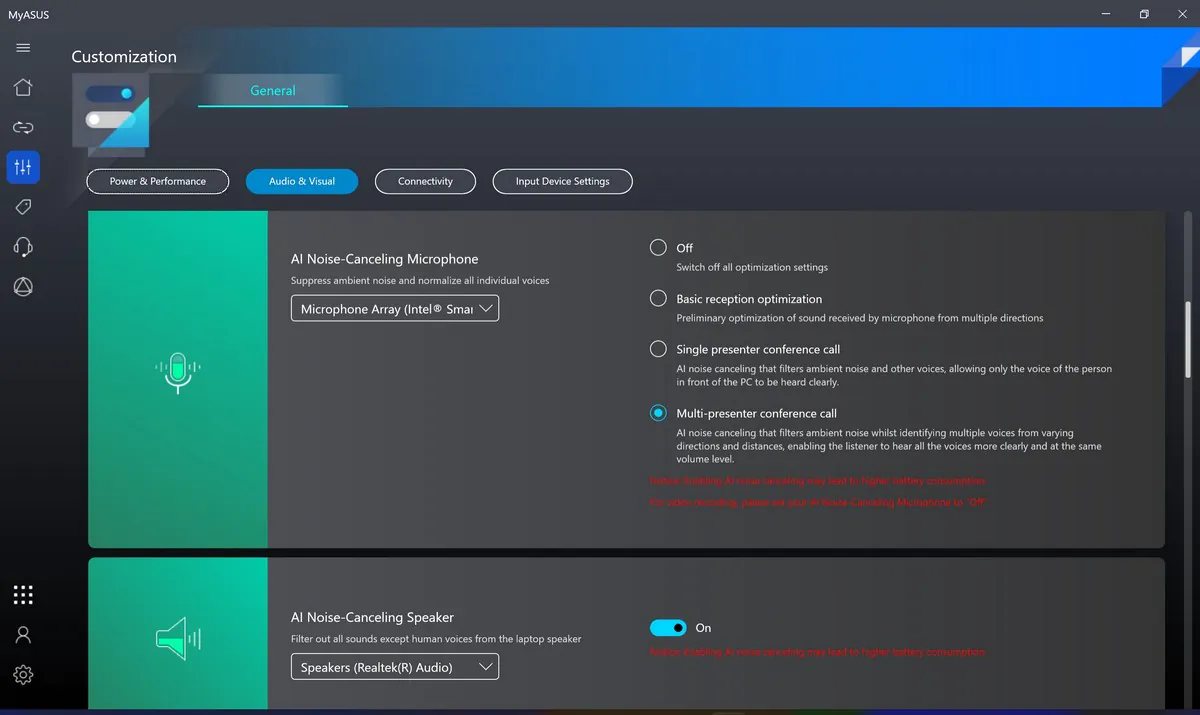
Read also: ASUS ROG Rapture GT-AX6000 EVA Edition Review: Powerful Gaming Router
Unblocking and wireless modules
ASUS ZenBook 14 Flip OLED has only one biometric unlocking method (Windows Hello) – a capacitive fingerprint scanner built into the power button. The scanner button is located in the upper right corner of the keyboard unit. It is recessed more strongly than others, highlighted with an additional silver edging and requires a greater pressing force. That is, it is simply impossible to confuse it with another button. In general, in the various devices of the Flip series that I came across, the manufacturer resorts not only to different methods of biometric unlocking, but also to their different implementation. In this device, it is more traditional, and in all senses of the term.

First, it’s a fingerprint scanner, not a camera with IR sensors, as was the case with the ZenBook Flip S (UX371EA). Secondly, it is located right in the keyboard block, and not on the edge, as it was in the ZenBook Flip S (UX370UA). This is not such a big problem, but you have to be prepared for the fact that it will not be convenient to use this scanner in all possible positions of the transformer. Especially if we are talking about the ‘console’ mode. Nevertheless, if you put aside all these points and evaluate the work of the fingerprint scanner, then everything is great with it. It works precisely and very quickly, practically, lightning fast. You don’t need to press the button, just put your finger on the surface.

ASUS ZenBook 14 Flip OLED is equipped with modern dual-band Wi-Fi 6 (802.11ax) and a Bluetooth 5.0 module. The manufacturer calls the wireless network solution WiFi Master Premium, which also includes WiFi Stabilizer and WiFi SmartConnect technologies. The first filters interference from other devices and, thanks to metamaterial filters, isolates electromagnetic noise even from built-in USB 3.2 ports. That is, the function is aimed at maximum stability and performance of the wireless network. The second automatically selects the wireless network with the best signal quality. In reality, there are no problems with either Wi-Fi or Bluetooth connection. In the proprietary MyASUS utility, you can manually select the priority of tasks for the Internet connection, as well as enable/disable the previously mentioned WiFi SmartConnect function.
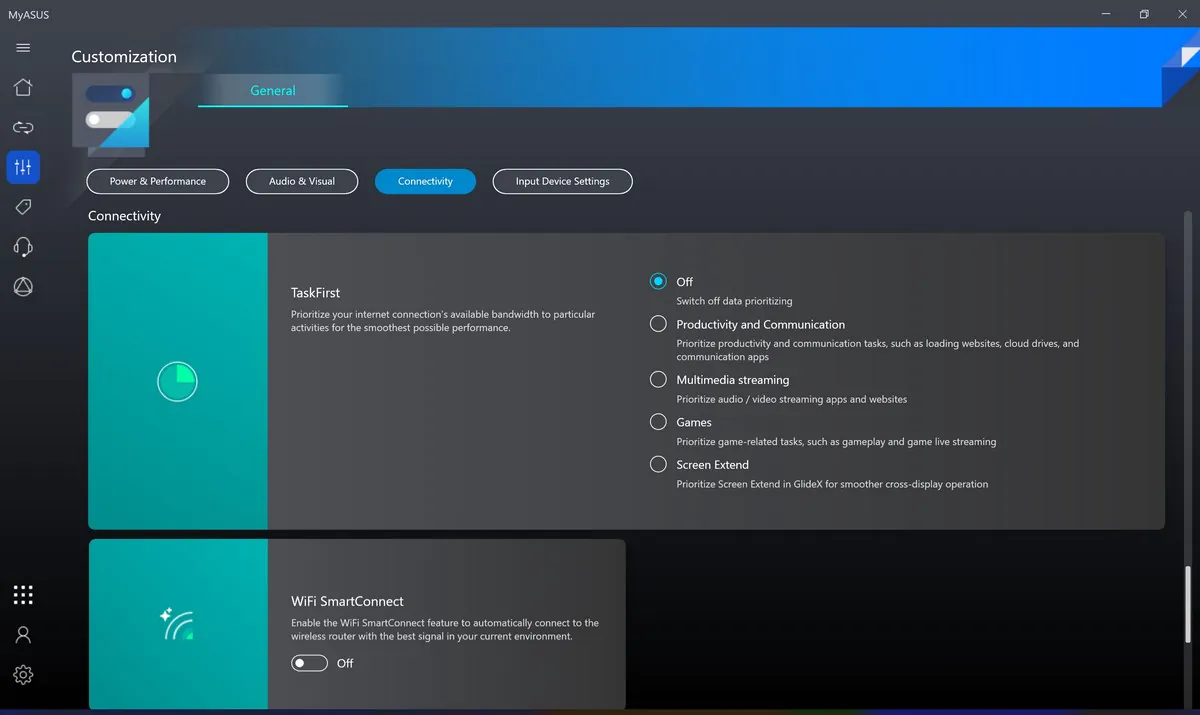
Read also: ASUS RT-AX86S review: Affordable solution for gamers
Keyboard and touchpad
The keyboard unit in the ASUS ZenBook 14 Flip OLED has an edge-to-edge design, that is, all the available space on the top case is used for its placement. As I mentioned earlier, the unit is in a small recess and has a total of 86 keys, including the power button with a fingerprint scanner. The sizes of ordinary keys are quite standard, but the keys from the top functional range are already several times smaller on all sides. The arrows are also reduced in height, but they are wider than ordinary keys.
 The layout is generally usual for the manufacturer’s laptops. Perhaps the only thing that might take some getting used to is the separate block of Home, Page Up, Page Down, and End keys on the right. It is placed here so that these function keys can be used with one hand and without having to hold down the ‘Fn’ key with arrows that duplicate all the functions listed above.
The layout is generally usual for the manufacturer’s laptops. Perhaps the only thing that might take some getting used to is the separate block of Home, Page Up, Page Down, and End keys on the right. It is placed here so that these function keys can be used with one hand and without having to hold down the ‘Fn’ key with arrows that duplicate all the functions listed above.
As always, the function keys can be blocked by Fn+Esc combination, so the standard actions are performed by the F1-F12 keys instead of the available quick functions. Some of the keys have their own LED status indicator: F9 and F10 (turning off the microphone and camera, respectively), as well as Caps Lock.
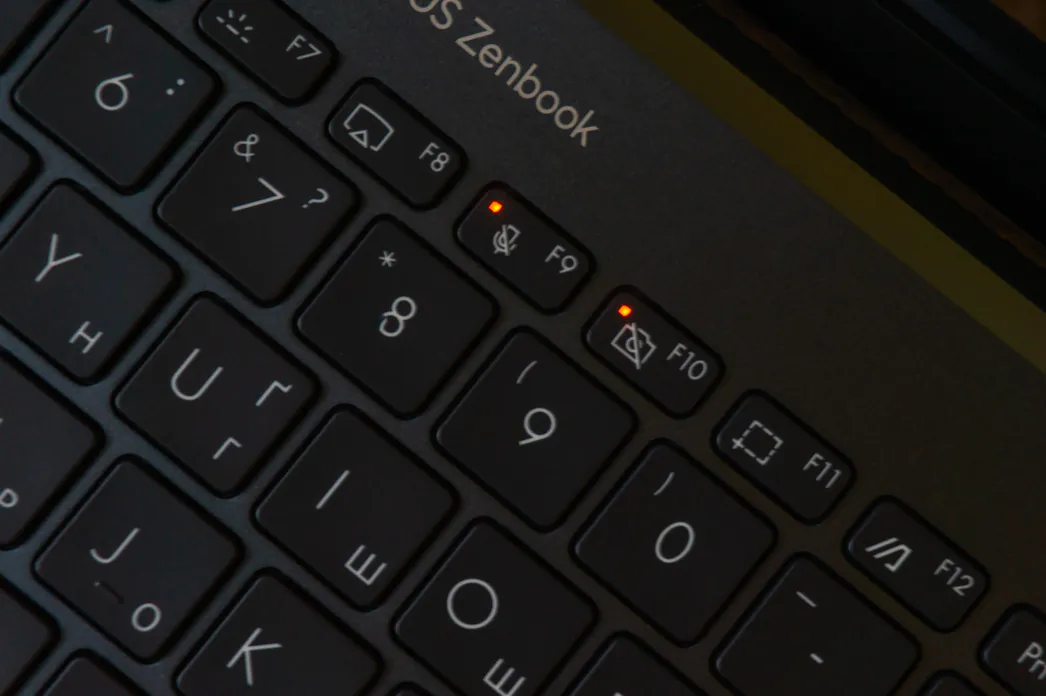
The keys themselves, as the manufacturer says, have a slight indentation of 0.15 mm and a key stroke of 1.4 mm, which is quite deep for this class. Typing on this keyboard is very pleasant and comfortable: they are well stabilized, separated from each other by a comfortable distance, and have a pleasant coating. You don’t lose typing speed or accuracy while typing. In general, there are zero comments about the keyboard in everyday work.

Of course, it is also equipped with backlight. The keys are illuminated in white, which of course shows through near the edges of the keys when viewed from above. The symbols, in turn, are illuminated evenly, with the exception of local engraving. The lower right part of the letters is slightly darkened compared to the left. There are only three levels of backlight brightness, and they are adjusted with the F7 key.

The touchpad in the ASUS ZenBook 14 Flip OLED is very large, as for a 14-inch Windows laptop – 130×75 mm. The platform is wide and has a pleasant frosted glass coating. It is very convenient to use it in everyday work, and there are no problems with the accuracy of cursor positioning or recognition of system gestures. The physical buttons under the panel have a characteristic click and require medium effort to press. Maybe a little loud, but nothing critical.

Of course, the main feature of the touchpad is not in its dimensions, and not even in its excellent accuracy. There is support for Asus NumberPad 2.0. In case is someone did not know, then this is nothing more than a full-fledged digital panel integrated directly into the touchpad. This was done for quite obvious reasons, because it is physically impossible to place a full-fledged digital block in a laptop with such dimensions without impact to the main block of keys.
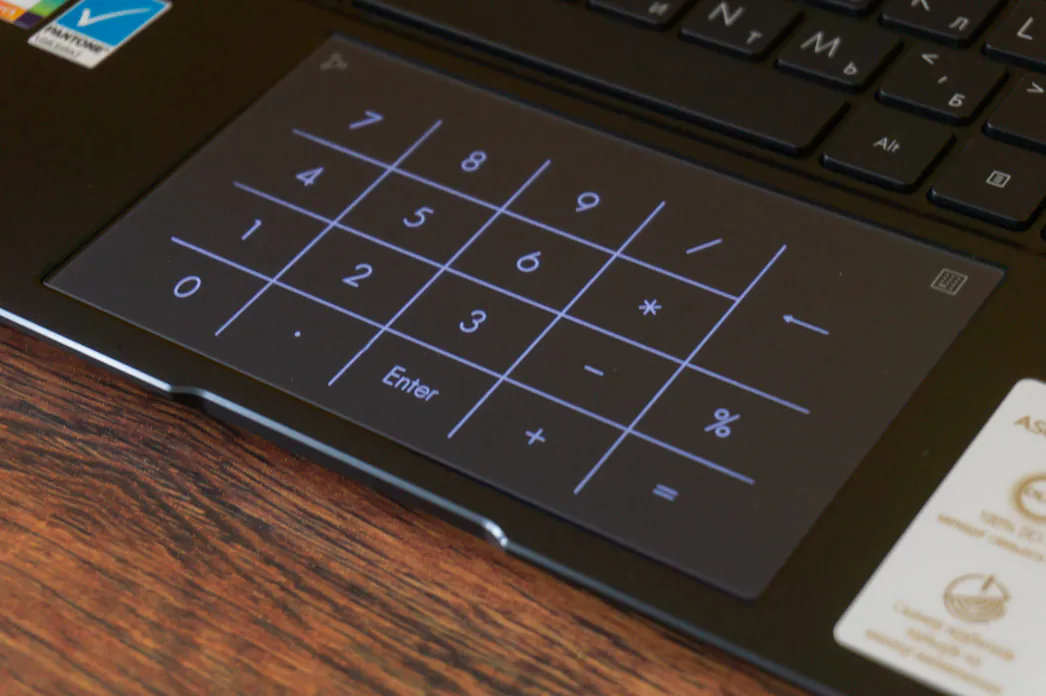
After pressing the icon in the upper right corner, the LED backlighting of the keys and entering numbers is activated. At the same time, if the cursor is not on the active field for input, then even with the active digital block, the touchpad can be used as usual. That is, to move the cursor, and simply tap on the panel directly on top of the numbers. However, if the cursor is on the active input field, then simple touches will already involve the numbers, and therefore, in this case, the touchpad will have to be physically pressed to perform LMB and RMB actions.

The illumination of the numbers and dividing lines is uniform, and moreover, two-level. The brightness is selected by pressing and holding the icon in the upper left corner. If you swipe away from this icon, the standard calculator application in Windows will open. At the same time, if another window is active on the screen, then the calculator will need to be selected on the task bar before starting to enter numbers using NumberPad. In the opposite case, when there is no active window, you can immediately use without distraction, and sometimes it is even very convenient.
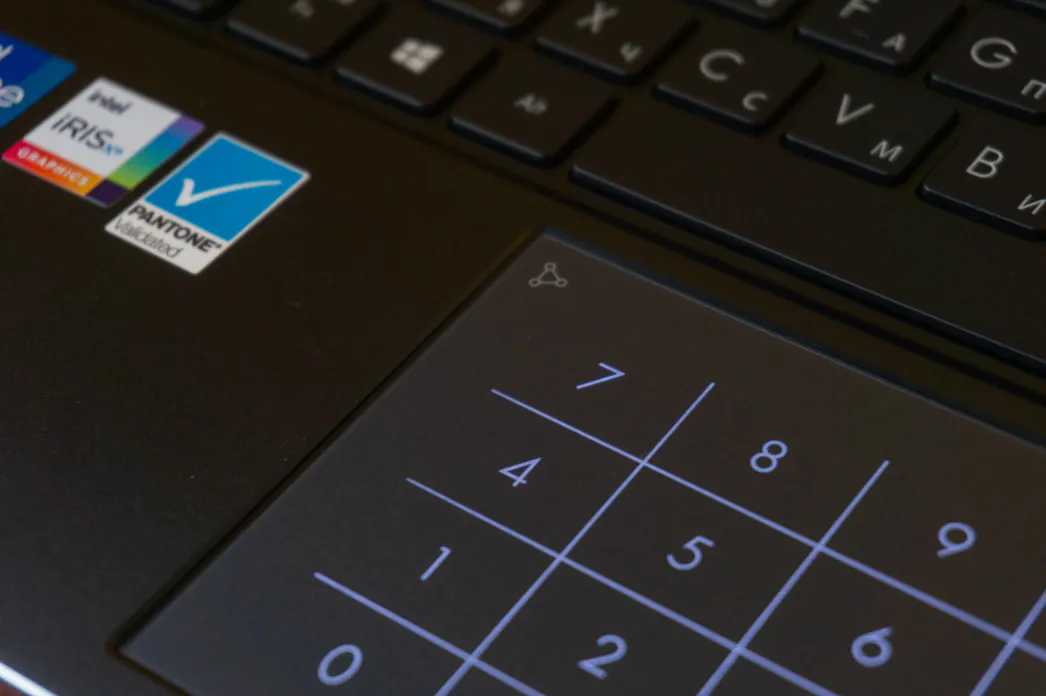
Hardware and performance of ASUS ZenBook 14 Flip OLED
We have ASUS ZenBook 14 Flip OLED in top configuration based on 11th generation Intel processors: Intel Core i7-1165G7 processor with integrated Intel Iris Xe Graphics, 16 GB of RAM, and 1 T SSD. The hardware is in the maximum possible configuration. And as I mentioned earlier, there are similar options on new generation Intel processors, as well as versions on AMD 5000 and 6000 series. Of course, it would be very interesting to test them, since we are already familiar with the Intel Core i7-1165G7. Moreover, there is one interesting feature related to TDP.

Intel Core i7-1165G7 is a mobile processor of the Tiger Lake-U family, made using the 10-nm SuperFin process. It includes 4 Willow Cove cores, capable of working in 8 threads, with base clock frequencies from 1.2 to 2.8 GHz. Under load on one core, the clock frequency can reach 4.7 GHz in Turbo mode, and on all cores – 4.1 GHz. According to the declared specifications of the processor, its TDP can be adjusted from 12 to 28 W, but the ZenBook 14 Flip OLED has the proprietary AIPT technology — ASUS Intelligent Performance Technology. According to the manufacturer, it is able to increase the TDP of the ‘stone’ to 15 and 42 W, respectively.
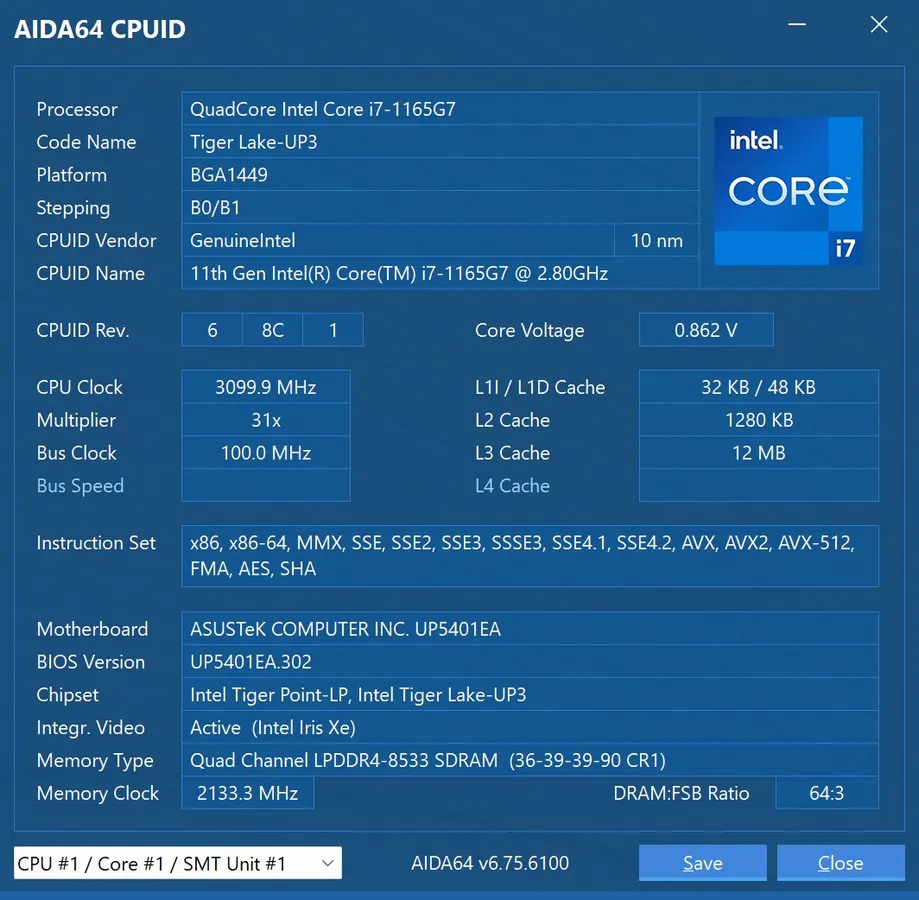
The integrated graphics are represented by Intel Iris Xe Graphics. These are: 96 computing units and clock frequencies from 400 to 1300 MHz. As for built-in graphics, the option is quite productive. In all tests, Iris Xe beats the same Iris Plus G7 from the Ice Lake family of processors, for example, and can even compete with older discrete NVIDIA GeForce MX. Not with all, of course, but with some maybe. The level of performance here is about the same as that of the GeForce MX350. And be that as it may, this is a very good indicator for integrated graphics in the first place, which should not be forgotten.
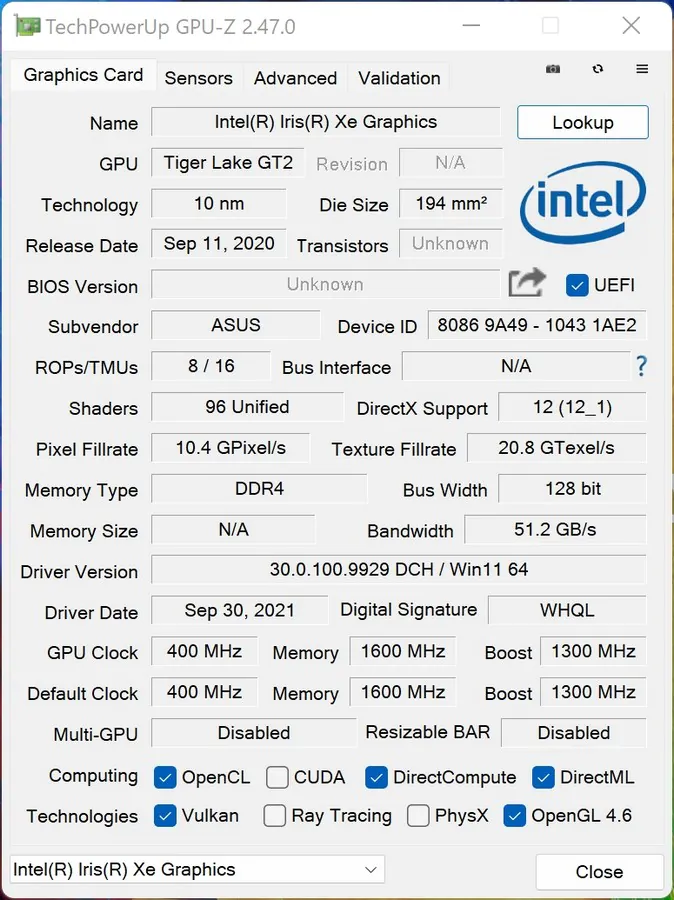
The amount of RAM in our sample is 16 GB of LPDDR4X type with a declared frequency of up to 4266 MHz. This is the maximum possible amount of RAM for ASUS ZenBook 14 Flip OLED and there are no versions with a larger amount. Also as mentioned earlier, the memory is soldered on the motherboard. So it cannot be modified either in the basic version with 8 GB or in the top version with 16 GB. Thus you should decide on the volume in advance, even before the purchase. Obviously, more is more comfortable in the long run. At the moment, 16 GB for a machine of a similar level is quite enough for almost any tasks, but here it is a more individual question.
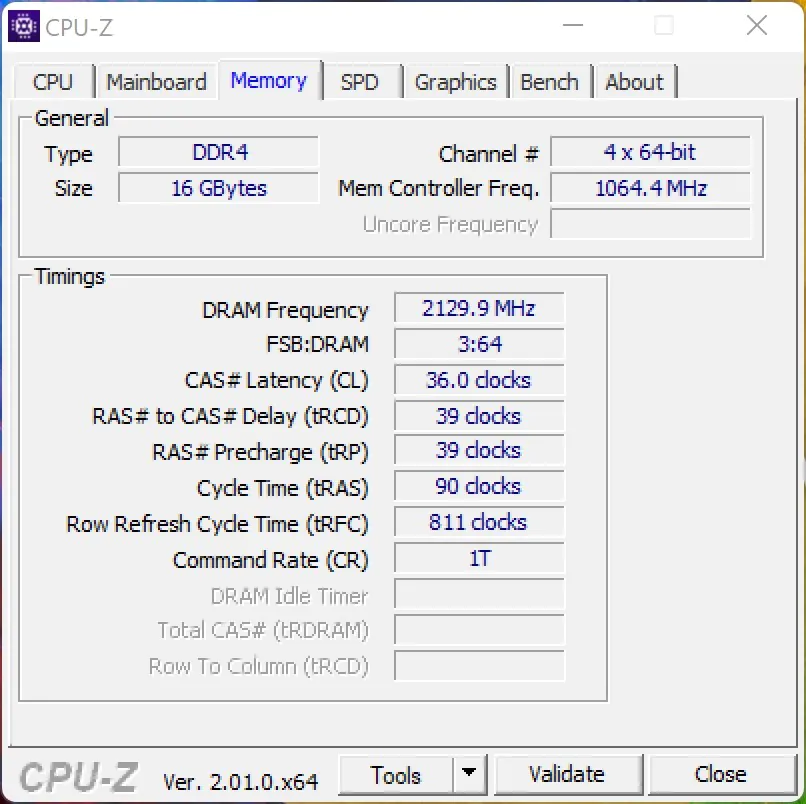 The installed 1TB NVMe M.2 SSD is connected via PCIe 3.0 x4. Model Samsung MZVL21T0HCLR-00B00. It shows simply excellent results both in various tests and in practice in real use – a very fast drive, one of the fastest in its class. There is only one M.2 slot inside and it is presumably already occupied. That is, you will not be able to install a second drive, but the existing one can be replaced in the future with a larger disk, for example. If it is necessary, of course.
The installed 1TB NVMe M.2 SSD is connected via PCIe 3.0 x4. Model Samsung MZVL21T0HCLR-00B00. It shows simply excellent results both in various tests and in practice in real use – a very fast drive, one of the fastest in its class. There is only one M.2 slot inside and it is presumably already occupied. That is, you will not be able to install a second drive, but the existing one can be replaced in the future with a larger disk, for example. If it is necessary, of course.
ASUS ZenBook 14 Flip OLED solves all everyday tasks with a bang and it is definitely capable of more than a conventional browser with dozens of tabs. And especially with regard to those tasks that are assigned, mainly, to the processor part. In practice, ASUS Intelligent Performance Technology proved to be really working and for a long time the processor is generally able to maintain high performance and the promised TDP level. The gallery below shows the results of its testing in major benchmarks.
At the same time, of course, the device will not be suitable for serious work with graphics, and especially for modern demanding games. No matter how productive integrated graphics are, they have not ceased to be integrated and therefore will be suitable only for certain tasks. That is, you can run the average GTA 5 on standard graphics settings with Full HD resolution on the transformer, and even get 60+ frames per second, but no more. It’s no secret that such laptops are bought for other purposes.
Cooling system and heating
The cooling system here is active, and two heat pipes and two fans are responsible for removing heat from the components inside. The tubes are 8 and 6 mm thick, and the IceBlades fans have 87 and 83 blades. They are made of liquid crystal polymer, and they spin on hydrodynamic bearings. MyASUS has ASUS Intelligent Performance Technology settings and three performance modes: fast, balanced and quiet. As you can guess, each mode will have its own level of performance and, accordingly, its own level of noise from the cooling system. You can also switch between them with a simple and convenient ‘Fn+F’ key combination.

To evaluate their effectiveness, a half-hour AIDA64 stability test was used in each of the modes when powered by a battery, and similarly when connected to the electrical network. At the same time, I would like to clarify that the maximum performance mode is not supported during battery operation. Plus, for it to work, it is not enough to simply switch using a combination of keys or a utility – you still need to select the appropriate power mode in the battery system settings in Windows itself.
We will start, traditionally, with the quiet mode in MyASUS and the best energy efficiency in the Windows system settings. In this mode, the fan noise is practically inaudible. While running on battery, the processor clocked an average of 1.9GHz and reached a temperature of 69.7°, with a recorded maximum of 79°. With the same conditions but connected to the network, the results are slightly different: the average frequency is the same at 1.9 GHz, while the temperatures have increased to 77° (maximum 92°). However, as you can see in the screenshot, this is due to the increase in TDP from 20 to 22 W.
In the balanced mode in MyASUS and Windows settings, the fan noise is already louder than in the previous case. Although completely within the limits of what is allowed, and in general does not interfere or distract from work. The processor clocks in at an average of 2.4GHz, and the temperature hovers around 74° (maximum – 82°) on battery power. When connected to the network, the average frequency reaches 2.6 GHz at a temperature of 83.9° on average (92° is the maximum).
Finally, the maximum performance mode. Let me remind you that it works only with connected charging and here the fans are already quite noisy. You definitely won’t be able to sit with them in complete silence. The average clock speed of the processor is 3 GHz, and the temperature is at the mark of 83.9°, with a maximum recorded of 95°.
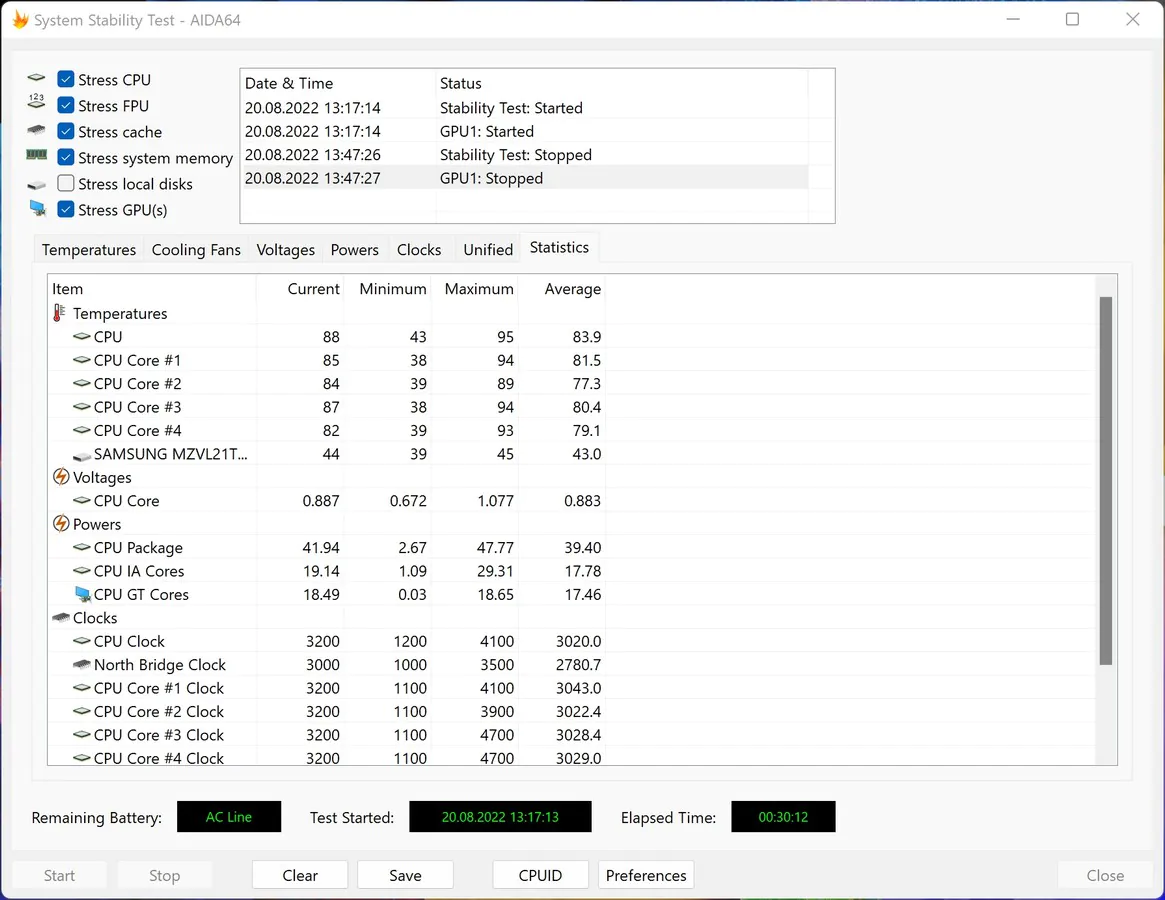
ASUS ZenBook 14 Flip OLED doesn’t heat up very much, and it doesn’t burn your fingers in the keyboard area. In general, on the top case, the hottest area will be the area in the center on top, just around the logo. Other places simply become warm, without causing any discomfort to the user. From below, of course, the heating will be felt more strongly. Especially under heavy load. In the summer, it will not be very pleasant to hold the device on your lap, that’s for sure.
Battery life of ASUS ZenBook 14 Flip OLED
The capacity of the built-in ASUS ZenBook 14 Flip OLED 3-cell lithium-ion battery is 63 Wh. The manufacturer promises a day of work from a single charge, but in reality the battery life will vary depending on the intensity of use and specific tasks performed on the laptop. In addition, many other factors must be taken into account, such as the selected performance mode, the set brightness level of the display, and others. Here, as always, everything is individual.
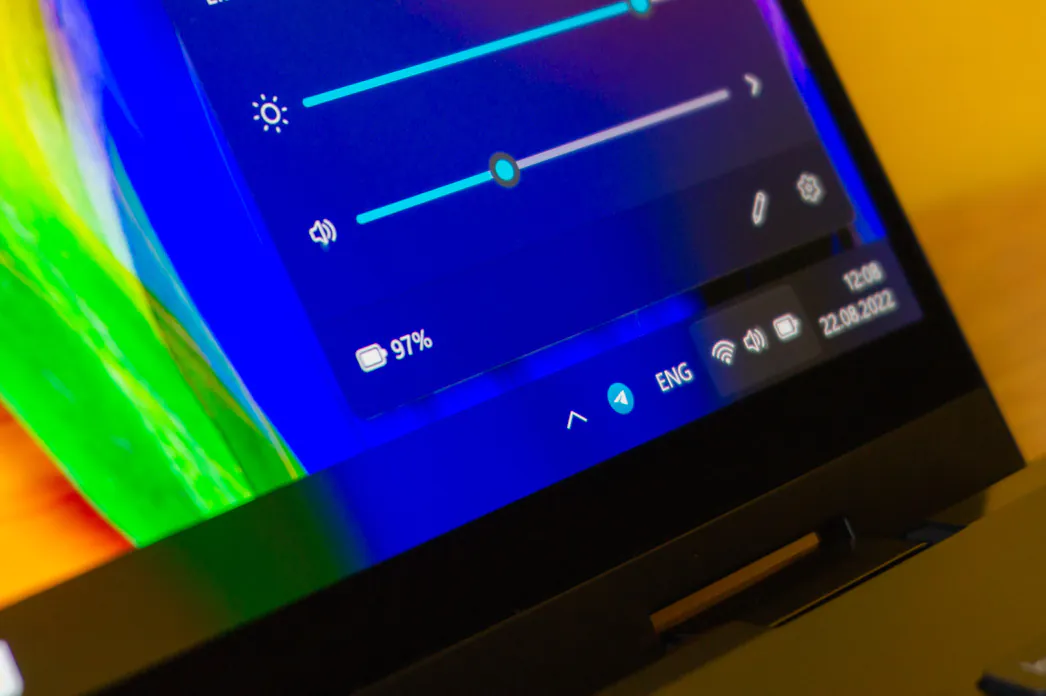
Resource-intensive programs will, of course, drain a fully charged battery in a matter of hours. If we are talking about rather office use, that is, about working in a browser with several tabs, a text editor and some messengers, then in this case the laptop will last about 6-7 hours at a balanced performance mode and 50% brightness. In general, autonomy can be called a little higher than average. It is just normal for such a portable laptop, but without records in this regard, of course.
The transformer is fully charged from the included 100W power supply in almost 3 hours via either of the two available Thunderbolt 4 (USB-C) ports. However, charging slows down only towards the end, and so — up to 90% in 1.5 hours, and the first 50% is gained in a little more than half an hour. Power Delivery technology is supported, that is, the device can be quickly charged from any power source compatible with this technology with a maximum power of up to 100 W.

There is also USB-C Easy Charge, which provides charging in general from any source with a capacity of 5-20 W via the USB-C interface, including from any external battery. In this case, there is no question of fast charging, but the possibility itself is there, and in some situations it can help. If you constantly work with a connection to the electrical network, then the MyASUS proprietary utility has several modes that will allow you to extend the life of the battery by limiting the charge to a maximum of 60% or 80%.

Conclusions
ASUS ZenBook 14 Flip OLED is a convenient functional solution for work and creativity for those looking for a quality 2-in-1 device. The manufacturer managed to fit a stunning 14-inch touchscreen OLED display with productive hardware into a fairly small body with a relatively wide set of interfaces. Special praise is due to the efficient cooling system, which, in turn, made it possible to implement AIPT technology and go beyond the usual performance level of the Intel Core i7-1165G7 processor in the class of transformer laptops.

Read also: How to use FaceTime on Android and Windows
You can also help Ukraine fight with Russian occupants via Savelife or via an official page of the National Bank of Ukraine.